
- •Introduction
- •Who should read this book
- •How This Book Is Organized
- •How to Use This Book
- •Where to Find the LISP Programs
- •CHAPTER 1: Introducing AutoLISP
- •Understanding the Interpreter and Evaluation
- •The Components of an Expression
- •Using Arguments and Expressions
- •Using Variables
- •Understanding Data Types
- •Integers and Real Numbers
- •Strings
- •Lists
- •File Descriptors
- •Object Names
- •Selection Sets
- •Symbols
- •Subrs
- •Atoms
- •Assigning Values to Variables with Setq
- •Preventing Evaluation of Arguments
- •Applying Variables
- •Functions for Assigning Values to Variables
- •Adding Prompts
- •CHAPTER 2: Storing and Running Programs
- •Creating an AutoLISP Program
- •What you Need
- •Creating an AutoLISP File
- •Loading an AutoLISP file
- •Running a Loaded Program
- •Understanding How a Program Works
- •Using AutoCAD Commands in AutoLISP
- •How to Create a Program
- •Local and Global Variables
- •Automatic Loading of Programs
- •Managing Large Acad.lsp files
- •Using AutoLISP in a Menu
- •Using Script Files
- •CHAPTER 3: Organizing a Program
- •Looking at a Programs Design
- •Outlining Your Programming Project
- •Using Functions
- •Adding a Function
- •Reusing Functions
- •Creating an 3D Box program
- •Creating a 3D Wedge Program
- •Making Your Code More Readable
- •Using Prettyprint
- •Using Comments
- •Using Capitals and Lower Case Letters
- •Dynamic Scoping
- •CHAPTER 4: Interacting with the Drawing Editor
- •A Sample Program Using Getdist
- •How to Get Angle Values
- •Using Getangle and Getorient
- •How to Get Text Input
- •Using Getstring
- •Using Getkword
- •How to Get Numeric Values
- •Using Getreal and Getint
- •How to Control User Input
- •Using Initget
- •Prompting for Dissimilar Variable Types
- •Using Multiple Keywords
- •How to Select Groups of Objects
- •Using Ssget
- •A Sample Program Using Ssget
- •CHAPTER 5: Making Decisions with AutoLISP
- •Making Decisions
- •How to Test for Conditions
- •Using the If function
- •How to Make Several Expressions Act like One
- •How to Test Multiple Conditions
- •Using the Cond function
- •How to Repeat parts of a Program
- •Using the While Function
- •Using the Repeat Function
- •Using Test Expressions
- •CHAPTER 6: Working With Geometry
- •How to find Angles and Distances
- •Understanding the Angle, Distance, and Polar Functions
- •Using Trigonometry to Solve a Problem
- •Gathering Information
- •Finding Points Using Trigonometry
- •Functions Useful in Geometric Transformations
- •Trans
- •Atan
- •Inters
- •CHAPTER 7: Working with Text
- •Working With String Data Types
- •Searching for Strings
- •Converting a Number to a String
- •How to read ASCII text files
- •Using a File Import Program
- •Writing ASCII Files to Disk
- •Using a Text Export Program
- •CHAPTER 8: Interacting with AutoLISP
- •Reading and Writing to the Screen
- •Reading the Cursor Dynamically
- •Writing Text to the Status and Menu Areas
- •Calling Menus from AutoLISP
- •Drawing Temporary Images on the Drawing Area
- •Using Defaults in a Program
- •Adding Default Responses to your Program
- •Dealing with Aborted Functions
- •Using the *error* Function
- •Organizing Code to Reduce Errors
- •Debugging Programs
- •Common Programming Errors
- •Using Variables as Debugging Tools
- •CHAPTER 9: Using Lists to store data
- •Getting Data from a List
- •Using Simple Lists for Data Storage
- •Evaluating Data from an Entire List at Once
- •Using Complex Lists to Store Data
- •Using Lists for Comparisons
- •Locating Elements in a List
- •Searching Through Lists
- •Finding the Properties of AutoCAD Objects
- •Using Selection Sets and Object Names
- •Understanding the structure of Property Lists
- •Changing the properties of AutoCAD objects
- •Getting an Object Name and Coordinate Together
- •CHAPTER 10: Editing AutoCAD objects
- •Editing Multiple objects
- •Improving Processing Speed
- •Using Cmdecho to Speed up Your Program
- •Improving Speed Through Direct Database Access
- •Filtering Objects for Specific Properties
- •Filtering a Selection Set
- •Selecting Objects Based on Properties
- •Accessing AutoCAD's System Tables
- •CHAPTER 11: Accessing Complex Objects
- •Accessing Polyline Vertices
- •Defining a New Polyline
- •Drawing the new Polyline
- •Testing for Polyline Types
- •How Arcs are Described in Polylines
- •Accessing Object Handles and Block Attributes
- •Using Object Handles
- •Using Object Handles
- •Extracting Attribute Data
- •Appendix A: Menu Primer
- •Appendix B: Error Messages
- •Appendix C: Group Codes
The ABC’s of AutoLISP by George Omura
FUNCTION |
can be used with initget bit code: |
getint |
1,2,4 |
getreal |
1,2,4 |
getdist |
1,2,4,16,32 |
getangle |
1,2,32 |
getorient |
1,2,32 |
getpoint |
1,8,16,32 |
getcorner |
1,8,16,32 |
getkword |
1 |
getstring |
no initget codes honored |
Table 4.2: The Bit codes and related Get functions
Prompting for Dissimilar Variable Types
The Initget functions allows Get functions to accept string input even though a Get function may expect data in another format. For example, you may want your function to accept either a point or string value from a prompt. To do this you might have the following expressions:
(initget 1 "Next")
(setq pt1 (getpoint "Next/<pick a point>: "))
In this example, the user will see:
Next/<pick a point>:
Initget sets up the word Next as a keyword. Once this is done, The Getpoint function in the following expression is allowed to accept either a point value or the string "next" or "n". Note that the user need not enter his or her response specifically in upper or lower case letters.
84
Copyright © 2001 George Omura,,World rights reserved
The ABC’s of AutoLISP by George Omura
Using Multiple Keywords
You can have more than one keyword for situations where multiple choices are offered. For example, you might have a situation where the user is asked to choose from several fonts as in the following expressions:
(initget "Roman Gothicg Scripts")
(setq str1 (getkword "Font style = Roman/Gothicg/Scripts: "))
The user will see the following prompt when the expressions are read:
Font style = Roman/Gothicg/Scripts:
In this case, the user can enter one of the three keywords listed in the prompt or their capital letters.
Capitalization is important in specifying the keyword as initget will allow both the whole word and the capitalize letters of a word to be used as keywords.
(initget "Style STeak STROKE")
(setq kword (getkword "Style/Steak/STROKE: "))
In the above example, the user can either enter S for style, ST for string or STROKE for stroke. Initget expects the input keyword to be as long as the capitalized portion of the keyword definition. Therefor, to enter the Style option, the user only needs to enter s since that is capitalized portion of the keyword. For the Steak option, the user must enter at least the ST portion of the word, once again, because the ST is capitalized in the argument. Finally, the user must enter the entire word Stroke to select that keyword since it is all capitalized in the argument.
Another way to specify keywords is to capitalize all the characters of the word then follow it with a comma and the abbreviation as in the following:
(initget "STYLE,S STEAK,ST STROKE")
This sample has the same affect as the previous example.
How to Select Groups of Objects
AutoCAD provides the Select command to allow you to pre-select a group of objects to be edited in some way. Select acts the same way as other commands when the Select object prompt is presented. For example, when you issue the Move command, you are prompted to Select objects. You can then use any number of options to select groups of objects to move. These options range from windows to single object selection or de-selection. The group of objects you select is called a selection set.
AutoLISP offers a similar facility in the Ssget function. You can think of ssget as an abbreviation for selection set
85
Copyright © 2001 George Omura,,World rights reserved
The ABC’s of AutoLISP by George Omura
get. When this function is used as part of an expression, the Select objects prompt appears and you can go about selecting a single object or groups of objects to be processed by your program in much the same way as the standard select objects prompt.
Using Ssget
The syntax for Ssget is:
(ssget [optional selection mode][optional point][optional point])
Three optional arguments affect the way ssget selects objects. the first option, selection mode, allows you to predetermine the method ssget uses for selection. For example, if you want the user to use a window to select objects, you would include the string "W" as the first argument to ssget as in the following:
(setq obj1 (ssget "W"))
Other options are:
"P" select a previous selection set
"L" select the last object added to database "C" select objects using a crossing window "X" select objects using a filter list.
Most of these options should be familiar to you as standard selection options. The "X" mode however is probably new to you. This mode allows you to select objects based on their properties such as layer, linetype color and so on. We won't discuss this option until later in this book as it is rather involved.
You can also specify points either to select objects at a known location or as input to the window or crossing mode options. For example, if you want to select an object you know is at point 1,1, you can place the following in your program:
(setq obj1 (ssget '(1 1)))
You can also indicate a window by indicating two point as in the following:
(setq obj1 (ssget "W" '(1 1) '(9 12)))
Point specification need not be in the form of a quoted list. You can supply a variable as well. Suppose two points have been previously defined in your program:
(setq pt1 (getpoint "Pick a point: "))
(setq Pt2 (getcorner pt1 "Pick another point: "))
.
86
Copyright © 2001 George Omura,,World rights reserved
The ABC’s of AutoLISP by George Omura
.
.
The periods in the sample above indicate other expressions in your program Later in your program, You can then use those two point to select objects with a window:
.
.
.
(setq obj1 (ssget "W" pt1 pt2))
If you provide points as arguments, however, ssget does not pause for user input. It assumes that the points provided as arguments indicate the location of the objects to be included in the selection set.
Finally, if you do not provide any arguments, ssget will allow the user to select the mode of selection. If the following appears in your program:
(setq obj1 (ssget))
Ssget displays the prompt:
Select objects:
The user can either pick objects with a single pick, or enter W or C to select a standard or crossing window. The use can also use the Remove mode to de-select objects during the selection process. In fact, all the standard object selection options are available. When the user is done, he or she can press return to confirm the selection.
We must caution you that AutoLISP only allows you to have six selection set variables at any given time. This shouldn't be a problem so long as you do not make your selection set variables global. Remember that a variable is made global by not including its symbol in the functions argument list.
A Sample Program Using Ssget
Figure 4.8 shows two AutoLISP programs. The first one called Group uses the ssget function to store a set of objects as a group. This program is similar to the Select AutoCAD command only Group allows the user to give that grouping a name so that it can be recalled any time during the current editing session. Also, with the Group program in earlier versions of AutoCAD, you can only store up to 6 sets of groups. After 6, any group you try to store will return nil. The groups saved by the Group program are not saved when you exit the file however.
87
Copyright © 2001 George Omura,,World rights reserved
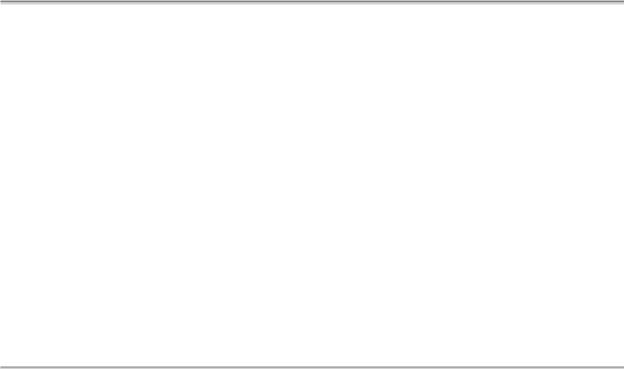
The ABC’s of AutoLISP by George Omura
(defun collct ()
(if (not gp1)(setq gp1 (getstring "enter name of group: "))) (if (<= *gpcnt 4)(setq *gplst (cons gp1 *gplst)))
(set (read gp1) (ssget))
)
(defun C:Group (/ gp1)
(if (not *gpcnt)(setq *gpcnt 0)) (setq *gpcnt (1+ *gpcnt))
(if (<= *gpcnt 4)(collct)(freegp)) (princ)
)
(defun FREEGP ()
(prompt "\nYou have exceeded the number of groups allowed: ") (prompt "\nEnter group name to re-use ")
(princ *gplst)
(setq gp1 (getstring ": ")) (set (read gp1) nil)
(gc)
(collct)
)
Figure 4.8: Examples of Ssget
The second program called Freegp will free up memory taken by a group so that if exceed 6 selection sets, you can remove one or more selection sets from memory to allow the use of the Group function again. It is up to you, however, to remember the names of your groups.
1.Exit the Chapt4 file and open an AutoLISP file called Group.lsp. Copy the program shown in figure 4.4 into the file.
2.Go back to your Chapt4 AutoCAD drawing file and load Group.lsp.
3.Draw eight vertical lines in the drawing area.
4.Enter Group at the command prompt. The following prompt appears:
88
Copyright © 2001 George Omura,,World rights reserved
The ABC’s of AutoLISP by George Omura
Enter name of group:
5.Enter the following for a group name: group1
6.The Select objects prompt appears. pick the leftmost three lines. You can use a window or pick them individually. Once you are done selecting objects, press return. You will see a message similar to the
following:
<Selection set: n>
Command:
The value of n will depend on the number of selection sets previously used in the current editing session.
7. Start the move command. At the Select objects prompt, enter the name of the group you selected previously:
!group1
The objects you picked using the Group function are highlighted just as if you had picked them manually while in the move command.
The Group program works by first prompting you for a name to give your group:
(setq gp1 (getstring "enter name of group: "))
This name is saved as a variable gp1. Next, it uses ssget to assign a selection set to a variable with the name you entered during the previous expression.
(set (read gp1) (ssget))
This is accomplished using the set and read functions. Read is a function that reduces a string to a symbol. When the variable gp1 is applied to read, the string, "group1" which you entered in the previous expression, is returned as the variable name or symbol group1. The set function then applies the selection set from the ssget function to the symbol group1. You may recall that set works just like setq only set will evaluate both its arguments. Since set evaluates its first argument, you can use an expression such as (read gp1) to derive a variable name .
Since the variable created using set and read is created while the program is executing, it cannot be included in the argument list of the program. For this reason it becomes global variable.
As mentioned earlier, AutoLISP allows up to 6 selection sets to be available at once. If you try to create more than 6, ssget will return nil instead of a selection set. Any program that uses the ssget function will not work properly once the maximum number of concurrent selection sets is exceeded. To recover the use of ssget, you must set at least one of the selection set variables to nil then perform what is called a "garbage collection" using the GC function. This is precisely what the Freegp program does.
89
Copyright © 2001 George Omura,,World rights reserved
The ABC’s of AutoLISP by George Omura
1 Enter Freegp at the command prompt. At the prompt:
Enter name of group to delete:
2. Enter group1.
Freegp will set group1 to nil and recover any node space group1 may have take.
Freegp uses an AutoLISP function called gc. To help understand what gc does, think of nodes, portions of memory used to store AutoLISP symbols and values, are of two types, Bound and Free. Bound nodes are those that are being used to store symbols and value. Free nodes are unassigned. When a new symbol is created, it is assigned a free node. That node is then bound to that symbol. Even if a symbol is eventually assigned a nil value, it will still be bound to a node. Gc, short for garbage collection, releases node space that is bound to a symbol with a nil value. Frequent use of Gc is not recommended, as it can be time consuming. In the case of the ssget function however, it is the only function that will allow you to recover memory and regain ssget's use.
Conclusion
In this chapter, you were introduced to the many ways AutoLISP allows you to interact with the user to gather information. In summary, the following points were discussed:
•Several functions allow you to pause your program to allow the user to input data.
•Many of these functions accept data either from the keyboard or from the cursor
•You can place controls on the type of data being input through the initget function.
In addition, you saw how objects can be selected using the Ssget function. Though there are only a handful of functions that give AutoLISP its interactive capabilities, the flexibility of these functions give a complete range of possibilities for gathering data from the user.
In the next chapter, you will explore how you can make your program do more of your work for you by making decisions and performing repetitive tasks.
90
Copyright © 2001 George Omura,,World rights reserved
