
- •Introduction
- •Who should read this book
- •How This Book Is Organized
- •How to Use This Book
- •Where to Find the LISP Programs
- •CHAPTER 1: Introducing AutoLISP
- •Understanding the Interpreter and Evaluation
- •The Components of an Expression
- •Using Arguments and Expressions
- •Using Variables
- •Understanding Data Types
- •Integers and Real Numbers
- •Strings
- •Lists
- •File Descriptors
- •Object Names
- •Selection Sets
- •Symbols
- •Subrs
- •Atoms
- •Assigning Values to Variables with Setq
- •Preventing Evaluation of Arguments
- •Applying Variables
- •Functions for Assigning Values to Variables
- •Adding Prompts
- •CHAPTER 2: Storing and Running Programs
- •Creating an AutoLISP Program
- •What you Need
- •Creating an AutoLISP File
- •Loading an AutoLISP file
- •Running a Loaded Program
- •Understanding How a Program Works
- •Using AutoCAD Commands in AutoLISP
- •How to Create a Program
- •Local and Global Variables
- •Automatic Loading of Programs
- •Managing Large Acad.lsp files
- •Using AutoLISP in a Menu
- •Using Script Files
- •CHAPTER 3: Organizing a Program
- •Looking at a Programs Design
- •Outlining Your Programming Project
- •Using Functions
- •Adding a Function
- •Reusing Functions
- •Creating an 3D Box program
- •Creating a 3D Wedge Program
- •Making Your Code More Readable
- •Using Prettyprint
- •Using Comments
- •Using Capitals and Lower Case Letters
- •Dynamic Scoping
- •CHAPTER 4: Interacting with the Drawing Editor
- •A Sample Program Using Getdist
- •How to Get Angle Values
- •Using Getangle and Getorient
- •How to Get Text Input
- •Using Getstring
- •Using Getkword
- •How to Get Numeric Values
- •Using Getreal and Getint
- •How to Control User Input
- •Using Initget
- •Prompting for Dissimilar Variable Types
- •Using Multiple Keywords
- •How to Select Groups of Objects
- •Using Ssget
- •A Sample Program Using Ssget
- •CHAPTER 5: Making Decisions with AutoLISP
- •Making Decisions
- •How to Test for Conditions
- •Using the If function
- •How to Make Several Expressions Act like One
- •How to Test Multiple Conditions
- •Using the Cond function
- •How to Repeat parts of a Program
- •Using the While Function
- •Using the Repeat Function
- •Using Test Expressions
- •CHAPTER 6: Working With Geometry
- •How to find Angles and Distances
- •Understanding the Angle, Distance, and Polar Functions
- •Using Trigonometry to Solve a Problem
- •Gathering Information
- •Finding Points Using Trigonometry
- •Functions Useful in Geometric Transformations
- •Trans
- •Atan
- •Inters
- •CHAPTER 7: Working with Text
- •Working With String Data Types
- •Searching for Strings
- •Converting a Number to a String
- •How to read ASCII text files
- •Using a File Import Program
- •Writing ASCII Files to Disk
- •Using a Text Export Program
- •CHAPTER 8: Interacting with AutoLISP
- •Reading and Writing to the Screen
- •Reading the Cursor Dynamically
- •Writing Text to the Status and Menu Areas
- •Calling Menus from AutoLISP
- •Drawing Temporary Images on the Drawing Area
- •Using Defaults in a Program
- •Adding Default Responses to your Program
- •Dealing with Aborted Functions
- •Using the *error* Function
- •Organizing Code to Reduce Errors
- •Debugging Programs
- •Common Programming Errors
- •Using Variables as Debugging Tools
- •CHAPTER 9: Using Lists to store data
- •Getting Data from a List
- •Using Simple Lists for Data Storage
- •Evaluating Data from an Entire List at Once
- •Using Complex Lists to Store Data
- •Using Lists for Comparisons
- •Locating Elements in a List
- •Searching Through Lists
- •Finding the Properties of AutoCAD Objects
- •Using Selection Sets and Object Names
- •Understanding the structure of Property Lists
- •Changing the properties of AutoCAD objects
- •Getting an Object Name and Coordinate Together
- •CHAPTER 10: Editing AutoCAD objects
- •Editing Multiple objects
- •Improving Processing Speed
- •Using Cmdecho to Speed up Your Program
- •Improving Speed Through Direct Database Access
- •Filtering Objects for Specific Properties
- •Filtering a Selection Set
- •Selecting Objects Based on Properties
- •Accessing AutoCAD's System Tables
- •CHAPTER 11: Accessing Complex Objects
- •Accessing Polyline Vertices
- •Defining a New Polyline
- •Drawing the new Polyline
- •Testing for Polyline Types
- •How Arcs are Described in Polylines
- •Accessing Object Handles and Block Attributes
- •Using Object Handles
- •Using Object Handles
- •Extracting Attribute Data
- •Appendix A: Menu Primer
- •Appendix B: Error Messages
- •Appendix C: Group Codes
The ABC’s of AutoLISP by George Omura
The syntax for polar is:
(polar [point value][angle in radians][distance])
Polar is used to find relative point locations. It requires a point value as its first argument followed by an angle and distance value. The new point value is calculated by applying the angle and distance to the point value supplied. This is similar to describing a relative location in AutoCAD using the at sign. For example, to describe a relative location of .25 units at 90 degrees from the last point entered you would enter the following in AutoCAD:
@.25<90
The same relative location would look like the following using the polar function:
(setq pt1 (getvar "lastpoint"))
(polar pt1 1.5708 .25)
The first expression in this example uses the getvar function to obtain the last point selected. Setq then assigns that point to the variable pt1. Polar is used in the next line to find a point that is 1.5708 radians (45 degrees) and 2 units away from the lastpoint.
The last several lines of the Break2 program use all the point variables to first break the two lines then draw the joining lines between them.
(command "break" pt1 pt2 "break" pt3 pt4 "line" pt1 pt3 "" "line" pt2 pt4 ""
)
)
In the Break2 program, you could have used the getdist and getangle functions but to do so would mean including an additional prompt. By using the combination of the perpend osnap mode along with the getpoint function, you establishes a point value from which both the angle and distance value is derived. In general, if you know that you will need to gather both distance and angle information, it is better to establish coordinate variables first then derive angles and distances from those coordinates using the distance and angle functions.
Using Trigonometry to Solve a Problem
The Break2 function is relatively simple as far as its manipulation of data is concerned. But at times, you will need to enlist the aid of some basic trigonometric functions to solve problems. Suppose you want a function that will cut a
123
Copyright © 2001 George Omura,,World rights reserved
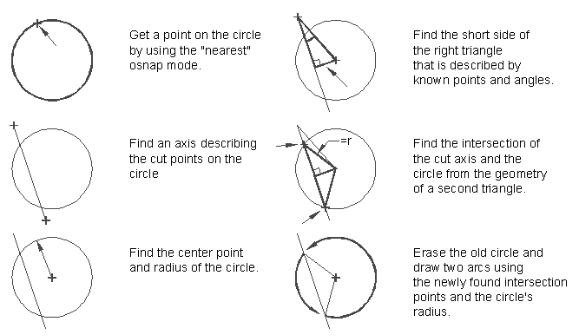
The ABC’s of AutoLISP by George Omura
circle along an axis defined by the user. Figure 6.9 shows a sketch along with a written description of a program that does this.
Figure 6.9: Sketch of circle cutting program.
This program makes use of the Pythagorean Theorem as well as the Sine trigonometric function as you will see in the next section.
Gathering Information
Before a problem can be solved, you must first gather all the known factors affecting the problem. The program you will explore next will give an example of how you might go about your information gathering.
Exit AutoCAD and open an AutoLISP file called Cutcr.lsp. Carefully copy the program in figure 6.10 into this file. Save and exit the Cutcr.lsp file then start AutoCAD and open the Chapt6 file again. Load the Ctcr.lsp fine then do the following:
1.Erase everything on the screen then draw a circle with its center at point 8,6 and a with a radius of 3 units (see figure 6.11).
2.Enter cutcr at the command prompt to start the C:CUTCR program.
124
Copyright © 2001 George Omura,,World rights reserved
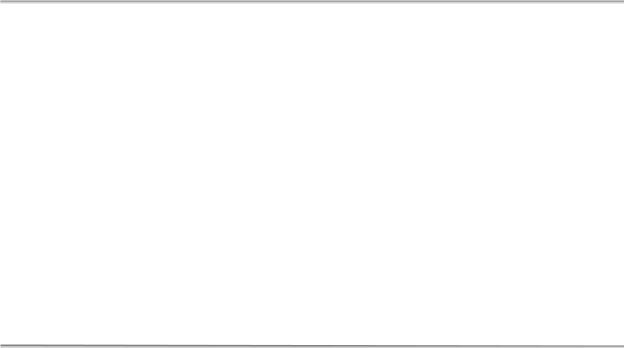
The ABC’s of AutoLISP by George Omura
3 At the prompt:
Pick circle to cut:
pick the circle you just drew. 4. At the next prompt:
Pick first point of cut line:
pick a point at coordinate 5,9. 5. At the prompt:
Pick second point:
pick a point at coordinate 8,2.
The circle is cut into two arcs along the axis represented by the two points you picked (see figure6.12).
6. Use the erase command to erase the left half of the circle. You can now see that the circle has been cut (see figure 6.13).
;Program to cut a circle into two arcs -- Cutcr.lsp |
|
(defun C:CUTCR (/ cpt1 lpt1 lpt2 cent rad1 ang1 |
|
dst1 dst2 cord ang2 wkpt cpt2 cpt3) |
|
(setvar "osmode" 512) |
;osnap to nearest |
(setq cpt1 (getpoint "\nPick circle to cut: ")) |
;find point on circle |
(setvar "osmode" 0) |
;osnap to none |
(setq lpt1 (getpoint "\nPick first point of cut line: ")) ;1st point of cut |
|
(setq lpt2 (getpoint lpt1 "\nPick second point: ")) |
;2nd point of cut |
(setq cent (osnap cpt1 "center")) |
;find center pt |
(setq rad1 (distance cpt1 cent)) |
;find radius of circle |
(setq ang1 (- (angle lpt1 cent)(angle lpt1 lpt2))) |
;find difference of angles |
(setq dst1 (distance lpt1 cent)) |
;find dist.lpt1 to cent |
(setq dst2 (* dst1 (sin ang1))) |
;find side of triangle |
(setq cord (sqrt(-(* rad1 rad1)(* dst2 dst2)))) |
;find half cord |
(setq ang2 (- (angle lpt1 lpt2) 1.57)) |
;find perpend angle |
(setq wkpt (polar cent ang2 dst2)) |
;find workpoint |
(setq cpt2 (polar wkpt (angle lpt1 lpt2) cord)) |
;find first intersect |
(setq cpt3 (polar wkpt (angle lpt2 lpt1) cord)) |
;find second intersect |
(command "erase" cpt1 "" |
;erase circle |
"arc" "c" cent cpt2 cpt3 |
;draw first circle seg. |
"arc" "c" cent cpt3 cpt2 |
;draw second circle seg. |
) |
;close command funct. |
) |
;close defun |
Figure 6.10: The circle cut program
125
Copyright © 2001 George Omura,,World rights reserved
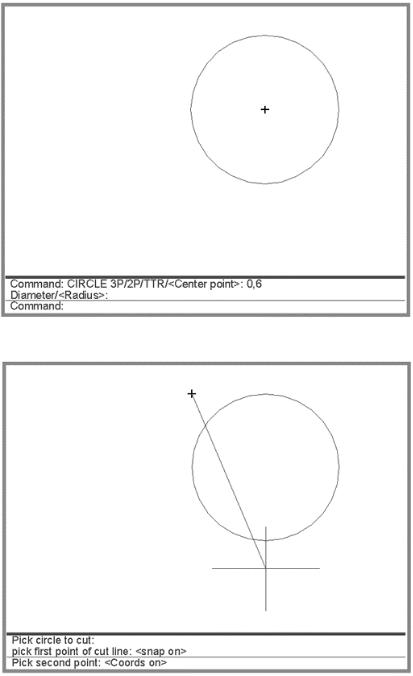
The ABC’s of AutoLISP by George Omura
Figure 6.11: The circle drawn in AutoCAD
Figure 6.12: Drawing the cut axis.
126
Copyright © 2001 George Omura,,World rights reserved
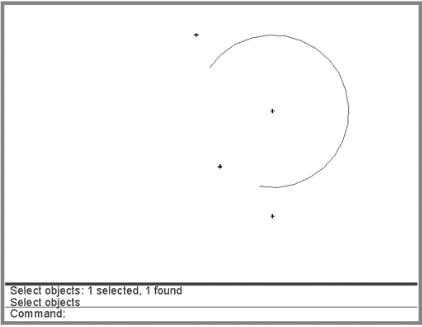
The ABC’s of AutoLISP by George Omura
Figure 6.13: Erasing one part of the circle after it has been cut.
The first three expressions in the program after the defun functions and its arguments obtain a point on the circle:
(setvar "osmode" 512)
(setq cpt1 (getpoint "\nPick circle to cut: "))
(setvar "osmode" 0)
The setvar function sets osnap to the nearest mode then the user is prompted to pick the circle to cut. This point is stored as cpt1. The osnap mode ensures that the point picked is exactly on the circle. Later, this point will be used to both erase the circle and to find the circles center. The next function sets osnap back to none.
The next two lines prompt the user to select the points that define the axis along which the circle is to be cut:
(setq lpt1 (getpoint "\npick first point of cut line: "))
(setq lpt2 (getpoint lpt1 "\nPick second point: "))
The getpoint function is used in both these expressions to obtain the endpoints of the cut axis. These endpoints are stored as lpt1 and lpt2.
The next expression uses a new function called osnap:
127
Copyright © 2001 George Omura,,World rights reserved
