
- •Introduction
- •Who should read this book
- •How This Book Is Organized
- •How to Use This Book
- •Where to Find the LISP Programs
- •CHAPTER 1: Introducing AutoLISP
- •Understanding the Interpreter and Evaluation
- •The Components of an Expression
- •Using Arguments and Expressions
- •Using Variables
- •Understanding Data Types
- •Integers and Real Numbers
- •Strings
- •Lists
- •File Descriptors
- •Object Names
- •Selection Sets
- •Symbols
- •Subrs
- •Atoms
- •Assigning Values to Variables with Setq
- •Preventing Evaluation of Arguments
- •Applying Variables
- •Functions for Assigning Values to Variables
- •Adding Prompts
- •CHAPTER 2: Storing and Running Programs
- •Creating an AutoLISP Program
- •What you Need
- •Creating an AutoLISP File
- •Loading an AutoLISP file
- •Running a Loaded Program
- •Understanding How a Program Works
- •Using AutoCAD Commands in AutoLISP
- •How to Create a Program
- •Local and Global Variables
- •Automatic Loading of Programs
- •Managing Large Acad.lsp files
- •Using AutoLISP in a Menu
- •Using Script Files
- •CHAPTER 3: Organizing a Program
- •Looking at a Programs Design
- •Outlining Your Programming Project
- •Using Functions
- •Adding a Function
- •Reusing Functions
- •Creating an 3D Box program
- •Creating a 3D Wedge Program
- •Making Your Code More Readable
- •Using Prettyprint
- •Using Comments
- •Using Capitals and Lower Case Letters
- •Dynamic Scoping
- •CHAPTER 4: Interacting with the Drawing Editor
- •A Sample Program Using Getdist
- •How to Get Angle Values
- •Using Getangle and Getorient
- •How to Get Text Input
- •Using Getstring
- •Using Getkword
- •How to Get Numeric Values
- •Using Getreal and Getint
- •How to Control User Input
- •Using Initget
- •Prompting for Dissimilar Variable Types
- •Using Multiple Keywords
- •How to Select Groups of Objects
- •Using Ssget
- •A Sample Program Using Ssget
- •CHAPTER 5: Making Decisions with AutoLISP
- •Making Decisions
- •How to Test for Conditions
- •Using the If function
- •How to Make Several Expressions Act like One
- •How to Test Multiple Conditions
- •Using the Cond function
- •How to Repeat parts of a Program
- •Using the While Function
- •Using the Repeat Function
- •Using Test Expressions
- •CHAPTER 6: Working With Geometry
- •How to find Angles and Distances
- •Understanding the Angle, Distance, and Polar Functions
- •Using Trigonometry to Solve a Problem
- •Gathering Information
- •Finding Points Using Trigonometry
- •Functions Useful in Geometric Transformations
- •Trans
- •Atan
- •Inters
- •CHAPTER 7: Working with Text
- •Working With String Data Types
- •Searching for Strings
- •Converting a Number to a String
- •How to read ASCII text files
- •Using a File Import Program
- •Writing ASCII Files to Disk
- •Using a Text Export Program
- •CHAPTER 8: Interacting with AutoLISP
- •Reading and Writing to the Screen
- •Reading the Cursor Dynamically
- •Writing Text to the Status and Menu Areas
- •Calling Menus from AutoLISP
- •Drawing Temporary Images on the Drawing Area
- •Using Defaults in a Program
- •Adding Default Responses to your Program
- •Dealing with Aborted Functions
- •Using the *error* Function
- •Organizing Code to Reduce Errors
- •Debugging Programs
- •Common Programming Errors
- •Using Variables as Debugging Tools
- •CHAPTER 9: Using Lists to store data
- •Getting Data from a List
- •Using Simple Lists for Data Storage
- •Evaluating Data from an Entire List at Once
- •Using Complex Lists to Store Data
- •Using Lists for Comparisons
- •Locating Elements in a List
- •Searching Through Lists
- •Finding the Properties of AutoCAD Objects
- •Using Selection Sets and Object Names
- •Understanding the structure of Property Lists
- •Changing the properties of AutoCAD objects
- •Getting an Object Name and Coordinate Together
- •CHAPTER 10: Editing AutoCAD objects
- •Editing Multiple objects
- •Improving Processing Speed
- •Using Cmdecho to Speed up Your Program
- •Improving Speed Through Direct Database Access
- •Filtering Objects for Specific Properties
- •Filtering a Selection Set
- •Selecting Objects Based on Properties
- •Accessing AutoCAD's System Tables
- •CHAPTER 11: Accessing Complex Objects
- •Accessing Polyline Vertices
- •Defining a New Polyline
- •Drawing the new Polyline
- •Testing for Polyline Types
- •How Arcs are Described in Polylines
- •Accessing Object Handles and Block Attributes
- •Using Object Handles
- •Using Object Handles
- •Extracting Attribute Data
- •Appendix A: Menu Primer
- •Appendix B: Error Messages
- •Appendix C: Group Codes
The ABC’s of AutoLISP by George Omura
Chapter 1: Introducing AutoLISP
Featuring
Understanding the AutoLISP Interpreter and Evaluation
Expressions and Arguments
Variables and Data Types
Manipulating Lists with Functions
Get Functions
If you have never programmed a computer before, you may think that learning AutoLISP will be difficult. Actually, when you use a program such as AutoCAD, you are, in a sense, programming your computer to create and manipulate a database. As you become more familiar with AutoCAD, you may begin to explore the creation of linetypes and hatch patterns, for example. Or you may customize your menu to include your own specialized functions and macros. (Macros are like scripts that the computer follows to perform a predetermined sequence of commands.) At this level, you are delving deeper into the workings of AutoCAD and at the same time programming your computer in a more traditional sense.
Using AutoLISP is really just extending your knowledge and use of AutoCAD. In fact, once you learn the basic syntax of AutoLISP, you need only to familiarize yourself with AutoLISP's built-in functions to start writing useful programs. (AutoLISP's syntax is the standard order of elements in its expressions.) You might look at AutoLISP functions as an extension to AutoCAD's library of commands. The more functions you are familiar with, the better equipped you are for using the program effectively.
AutoLISP closely resembles Common LISP, the most recent version of the oldest artificial intelligence programming language still in use today. AutoLISP is essentially a pared down version of Common LISP with some additional features unique to AutoCAD. Many consider LISP to be one of the easiest programming languages to learn, partly because of its simple syntax. Since AutoLISP is a subset of common LISP, it is that much easier to learn.
In this chapter, you will become familiar with some of the basic elements of AutoLISP by using AutoLISP directly from the AutoCAD command prompt to perform a few simple operations. While doing this, you will be introduced to some of the concepts you will need to know to develop your own AutoLISP applications.
Understanding the Interpreter and Evaluation
AutoLISP is accessed through the AutoLISP interpreter. When you enter data at the AutoCAD command prompt, the interpreter first reads it to determine if the data is an AutoLISP formula. If the data turns out to be intended for AutoLISP, then AutoLISP evaluates it, and returns an answer to the screen. This process of reading the command prompt, evaluating the data, then printing to the screen, occurs whenever anything is entered at the command prompt
5
Copyright © 2001 George Omura,,World rights reserved
The ABC’s of AutoLISP by George Omura
and is an important part of how AutoLISP functions.
In some ways, the interpreter is like a hand-held calculator. Just as with a calculator, the information you wish to have AutoLISP evaluate must follow a certain order. For example, the formula 0.618 plus 1 must be entered as follows:
(+ 0.618 1)
Try entering the above formula at the command prompt. AutoLISP evaluates the formula (+ 0.618 1) and returns the answer, 1.618, displaying it on the prompt line.
This structure-+ 0.618 1-enclosed by parentheses, is called an expression and it is the basic structure for all AutoLISP programs. Everything intended for the AutoLISP interpreter, from the simplest expression to the most complex program, must be written with this structure. The result returned from evaluating an expression is called the value of the expression.
The Components of an Expression
An AutoLISP expression must include an operator of some sort followed by the items to be operated on. An operator is an instruction to take some specific action such as adding two numbers together or dividing one number by another. Examples of mathematical operators include the plus sign (+)for addition and forward slash (/) for division.
We will often refer to the operator as a function and the items to be operated on as the arguments to the function or simply, the arguments. So, in the expression (+ 0.618 1), the + is the function and the 0.618 and 1 are the arguments. All AutoLISP expressions, no matter what size, follow this structure and are enclosed by parentheses.
Parentheses are important elements of an expression. All parentheses must also be balanced, that is, for each left parenthesis, there must be a right parenthesis. If you enter an unbalanced expression into the AutoLISP interpreter, you get the following prompt:
((_>
where the number of parentheses to the left is the number of parentheses required to complete the expression. If you see this prompt, you must enter the number of closing parentheses indicated in order to return to the command prompt. In this example, you would need to enter two right parentheses to complete the expression.
Double quotation marks enclosing text must also be carefully balanced. If an AutoLISP expression is unbalanced, it can be quite difficult to complete it and exit AutoLISP. Figure 1.1 shows the components of the expression you just entered.
6
Copyright © 2001 George Omura,,World rights reserved
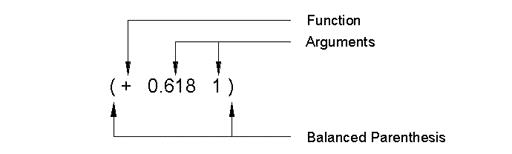
The ABC’s of AutoLISP by George Omura
Figure1.1: The parts of and AutoLISP expression
Note that spaces are used to separate the functions and arguments of the expression. Spaces are not required between the parentheses and the elements of the expression though you can add spaces to help improve the readability of expressions when they become complex. However, it is very important to maintain spaces between the elements of the expression. Spaces help both you and AutoLISP keep track of where one element ends and another begins.
Using Arguments and Expressions
AutoLISP evaluates everything, not just expressions, but the arguments in expressions as well. This means that in the above example, AutoLISP evaluates the numbers 0.618 and 1 before it applies these numbers to the plus operator. In AutoLISP, numbers evaluate to themselves. This means that when AutoLISP evaluates the number 0.618, 0.618 is returned unchanged. Since AutoLISP evaluates all arguments, expressions can also be used as arguments to a function.
For example, enter the following at the command prompt:
(/ 1 (+ 0.618 1))
In this example, the divide function (/) is given two arguments-number 1 and an expression (+ 0.618 1). This type of expression is called a complex or nested expression because one expression is contained within another. So in our example, AutoLISP first evaluates the arguments of the expression, which are the expression (+ 0.618 1) and the number 1. It then applies the resulting value of the expression and the number 1 to the divide function and returns the answer of 0.618047 (see figure 1.2 ).
7
Copyright © 2001 George Omura,,World rights reserved

The ABC’s of AutoLISP by George Omura
Figure 1.2: Evaluation of a nested expression
Using Variables
Another calculator-like capability of the interpreter is its ability to remember values. You probably have a calculator that has some memory. This capability allows you to store the value of an equation for future use. In a similar way, you can store values using variables.
A variable is like a container that holds a value. That value can change in the course of a program's operation. A simple analogy to this is the title of a government position. The position of president could be thought of as a variable. This variable can be assigned a value, such as Ronald Reagan or Bill Clinton.
Understanding Data Types
Variables can take on several types of values or data types. Here is what some of these data types look like in AutoLISP.
8
Copyright © 2001 George Omura,,World rights reserved
