
- •Welcome to Seagate Crystal Reports
- •Welcome
- •Two kinds of Hands-On tutorials
- •Command, button, key, and control conventions
- •Using Seagate Crystal Reports documentation
- •Seagate Crystal Reports online Help features
- •If you need more help...
- •Installation Requirements
- •Installing Seagate Crystal Reports
- •Installing on a network workstation
- •Upgrading from a previous version
- •Quick Start
- •Subreports expand report usefulness
- •Query Designer adds ad-hoc querying capabilities
- •Parameter fields mean multi-purpose reports
- •Text objects give you text with intelligence
- •Preprinted-form reports easier than ever
- •More powerful formulas extend your capabilities
- •Web solution serves up variety of online reports
- •HTML exporting simplifies Web activities
- •New database support improves data access
- •Running totals made easy
- •Smart Navigation
- •Learning Seagate Crystal Reports
- •User’s Guide
- •Online Help
- •Books Online
- •Sample Reports
- •Glossary
- •Sample Data - CRAZE.MDB
- •Suggested learning paths
- •The application window
- •Menu bar
- •Standard toolbar
- •Supplementary toolbar
- •Format bar
- •Status bar
- •Shortcut menus
- •Cursors
- •Design Tab
- •Preview Tab
- •Other fundamentals
- •HANDS-ON (Report Design Environment)
- •How to add, delete, and move guidelines
- •How to move and position objects using guidelines
- •How to turn the grid on/off
- •How to zoom your report in and out
- •How to undo/redo activities
- •How to drill down on summarized data
- •HANDS-ON (Sections and Areas)
- •How to add, delete, move, and merge sections
- •How to split and resize sections
- •Basic report design
- •How to design a prototype
- •Concepts in reporting
- •Beyond basic reports
- •HANDS-ON (Report Creation and Design)
- •How to select data and begin creating a report
- •How to add and link multiple tables
- •How to insert database fields
- •How to insert special fields
- •How to insert a page n of N field
- •How to insert text objects
- •How to use a database field in a text object
- •How to insert a picture
- •How to select, move, and resize objects
- •How to hide parts of the report
- •HANDS-ON (Finishing Your Report)
- •How to insert page headers and footers
- •How to add a title page to your report
- •How to add summary information to your report
- •Printing considerations
- •Design solutions for printing/distributing
- •Report creation checklist for distributed reports
- •Updating printer drivers
- •Report distribution
- •HANDS-ON (Distributing Your Report)
- •How to export reports
- •How to fax a report
- •How to request reports from a web browser
- •How to specify parameter field values
- •How to log on to a database
- •How to view plain HTML reports
- •Overview
- •Getting started
- •Record Selection
- •Grouping and sorting
- •Completing the report
- •Introduction
- •Working with Arbor Essbase data
- •HANDS-ON (Reporting on OLAP data)
- •How to create a cross-tab with Essbase data
- •Using multiple sections in reports
- •HANDS-ON (Multiple Section Reports)
- •How to work with text objects
- •How to create a form letter using a text object
- •How to format objects conditionally
- •How to print conditional messages in form letters
- •How to alternate background colors for rows
- •How to eliminate blank lines
- •How to add blank lines conditionally
- •Formatting concepts
- •Absolute formatting
- •Types of formatting properties
- •Conditional formatting
- •HANDS-ON (Absolute Formatting)
- •How to add color, shading, and borders
- •How to add/edit lines and boxes
- •How to change margins
- •How to add/delete white space between rows
- •How to set page orientation and paper size
- •HANDS-ON (Conditional Formatting)
- •How to flag values that meet certain conditions
- •Record selection
- •Group selection
- •Record selection formula templates
- •HANDS-ON (Record and Group Selection)
- •How to create a record or group selection formula
- •How to use record/group selection templates
- •How to select the top or bottom N groups
- •Sorting, Grouping, and Totalling Overview
- •Creating custom groups
- •HANDS-ON (Sorting, Grouping, and Totalling)
- •How to do a single field sort
- •How to do a multiple field sort
- •How to group data
- •How to sort records within groups
- •How to summarize grouped data
- •How to subtotal grouped data
- •How to sort based on summarized group values
- •How to create multiple levels of subtotals
- •How to group data in intervals
- •How to calculate a percentage of the grand total
- •How to create group headers
- •What are formulas?
- •Other formula conventions
- •Formula syntax
- •How formulas are evaluated - Order of precedence
- •HANDS-ON (Formulas 101)
- •How to insert a formula in your report
- •How to delete formulas from your report
- •How to copy formulas from online Help
- •How to copy formulas from one report to another
- •How to create if-then-else formulas
- •How to format text with formulas
- •How to use variables in formulas
- •How to declare a variable
- •How to assign a value to a variable
- •How to conditionally assign values to variables
- •How to use an array in a formula
- •How to use a range in a formula
- •How to use semicolons in formulas
- •How to fine tune group selection formulas
- •How to fine tune record selection formulas
- •How to debug a formula
- •Introduction
- •HANDS-ON (Advanced Totalling)
- •How to maintain running totals in a list
- •How to subtotal running totals within groups
- •How to subtotal without grouping
- •How to subtotal true A to B, A to C reports
- •Parameter field objects overview
- •Multiple parameter fields
- •Parameter field considerations
- •HANDS-ON (Parameter Field Objects)
- •How to create a parameter field
- •How to use a parameter field in a formula
- •How to respond to parameter field prompts
- •How to use wildcards with parameter fields
- •How to set a report title using parameter fields
- •How to set sort order using parameter fields
- •Graphing Overview
- •Choosing a graph or chart type
- •Where to place your graph
- •Data you can graph on
- •Before you create your graph
- •HANDS-ON (Graphing)
- •How to graph on a summary or subtotal field
- •How to graph on a details field
- •How to graph on a formula field
- •How to graph on cross-tab summaries
- •How to edit graphs using PGEditor
- •How to use the underlay feature with graphs
- •OLE Objects Overview
- •Inserting OLE objects in your reports
- •Linked vs. Embedded Objects
- •The dynamic OLE menu commands
- •OLE and the Picture command
- •General OLE considerations
- •HANDS-ON (OLE Objects)
- •How OLE objects are represented in your report
- •How to use OLE - General Overview Tutorial
- •How to insert a graphic/picture as an OLE object
- •What are subreports?
- •Unlinked vs. linked subreports
- •How subreport linking works
- •HANDS-ON (Subreports)
- •How to insert a subreport
- •How to preview your subreport
- •How to combine unrelated reports using subreports
- •How to use subreports with unlinkable data
- •Cross-tab overview
- •Cross-tab components
- •HANDS-ON (Cross-Tab Objects)
- •How to create a cross-tab object
- •How to format a cross-tab
- •How to print cross-tabs that span multiple pages
- •The Crystal Query Designer
- •HANDS-ON (Queries)
- •How to create a new query
- •How to add tables to a query
- •How to link tables and specify a join type
- •How to add fields to a query
- •How to identify unique values in a query
- •How to summarize data with aggregate functions
- •How to sort records according to field values
- •How to specify records to be included in a query
- •How to select groups to be included in a query
- •How to create an SQL expression
- •How to create a query from another Crystal Query
- •How to select a query for a report
- •How to use a parameter field in a query
- •Dictionaries Overview
- •HANDS-ON (Dictionaries)
- •How to create a new dictionary
- •How to add a data file
- •How to open an SQL or ODBC data source
- •How to link multiple tables
- •How to select tables and fields for users
- •How to add/create formulas
- •How to move fields/field headings within the list
- •How to update the location of a database table
- •How to add a new field heading
- •How to add Help text
- •How to add a graphic
- •How to create sample data for users to browse
- •How to edit an existing dictionary
- •How to convert a 3.x or 4.x dictionary file
- •How to select a dictionary for a report
- •Databases Overview
- •For additional information
- •HANDS-ON (Working With Databases)
- •How to open Access queries through DAO
- •How to open Access queries through ODBC
- •How to open Access parameter queries
- •How to set up an ODBC data source
- •How to check settings for an ODBC data source
- •How to log on to an ODBC data source
- •How to add an ODBC database table to a report
- •How to log on to MS SQL Server via ODBC
- •How to log off an ODBC data source
- •How to set up an A to B, A to C link
- •How to edit an SQL query
- •How to use an ACT! database
- •How to open the NT Event Log
- •Introduction
- •Four types of data
- •Direct access database files
- •ODBC data sources
- •Crystal Query Designer files
- •Crystal Dictionary files
- •Multi-pass reporting
- •Product support
- •Web support
- •E-mail support
- •Fax support
- •Telephone support
- •Extended technical support policy
- •Product registration
- •Product return policy
- •Product replacement policy
- •Glossary
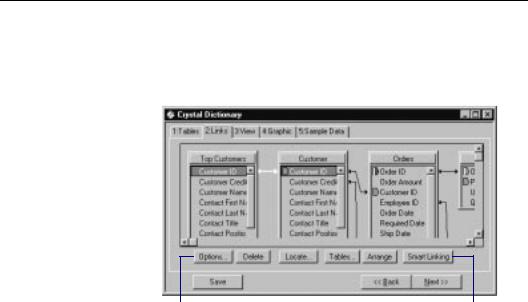
& Click Done when finished.
NOTE: When you add an SQL or ODBC data source from the Tables Tab, the tables and fields from that data source will not necessarily appear to the user who opens the dictionary. The tables that appear on the Tables Tab are only the tables available to the creator of the dictionary, for adding to the dictionary. See
How to select tables and fields for users, Page 498.
NOTE: You can mix data files and ODBC data sources in the same dictionary file. However, if you wish to link data files and ODBC data sources together, you can only use string fields to perform the links.
How to link multiple tables
If you have added more than one database table to your dictionary, click the Links Tab in the Dictionaries Expert.
To create a link manually, drag a field name from one table to the other.
Click the Options button for a |
Click Smart Linking to let the |
detailed description of a |
program create logical links |
highlighted link. |
between tables in your dictionary. |
●If a link is possible between two tables, you can create a new link by dragging a field name from one table to the other. The application will draw a new link arrow between the tables. See Linking tables, Page 520.
Dictionaries |
497 |
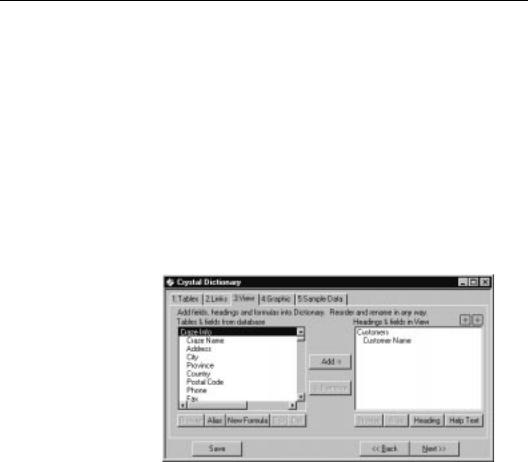
●If you select a link and click the Options button, the Link Options dialog box appears. You can use the controls in this dialog box to make any necessary changes to the highlighted link. Search for Link Options dialog box in online Help.
How to select tables and fields for users
After you add tables to your dictionary using the Tables Tab, those tables, and the fields in them, are not automatically available to your users. You must expose the fields using the View Tab. The View Tab lets you design the actual view of the data that your users will see.
While in the Dictionaries Expert, click the View Tab to activate it.
NOTE: The following screenshot illustrates both a before and after state of the dialog box. Typically, any fields you move to the Sort Fields list box will no longer appear in the Report Fields list
box.
2 Highlight the field you want to |
|
3 Click the |
4 The field will be |
||||
|
|||||||
make available to users from this list. |
|
Add button. |
added to this list. |
||||
|
|
|
|
|
|
|
|
|
|
|
|
|
|
|
|
|
|
|
|
|
|
|
|
●To make a table and all its fields available to users, select the table name from the Tables & fields from database list box, and click Add. The table name becomes a field heading in the Headings & fields in View list box. All fields from the table appear as fields under the new field heading.
498 |
Seagate Crystal Reports User’s Guide |
●To make a single field available to users, select the field in the Tables & fields from database list box and click Add. The field is added to the end of the list in the Headings & fields in View list box.
When adding and organizing tables and fields in the View Tab, keep in mind the following points:
●Tables are not displayed to the dictionary user as database tables. Table names become field headings. These headings appear just like tables when the user designs a report based on your dictionary. However, field headings do not necessarily represent database tables that actually exist.
●Field headings can be added anywhere in the Headings & fields in View list box to provide clearer organization of data for your users. See How to add a new field heading, Page 503.
●Fields can be added to the View list box as many times as necessary. A field does not have to appear under a field heading that matches the table the field exists in. Organize fields in any order and under any field headings that will work best for your users.
●Fields must be grouped under field headings. If you add a single field to the Headings & fields in View list box and no field heading appears in the list box (the list box is empty), the application will provide a default field heading for you and will add the field you selected underneath that heading.
●Field names and field headings that appear in the Headings & fields in View list box can be renamed to anything you want. See How to rename field headings, fields, and formulas, Page 501.
Dictionaries |
499 |
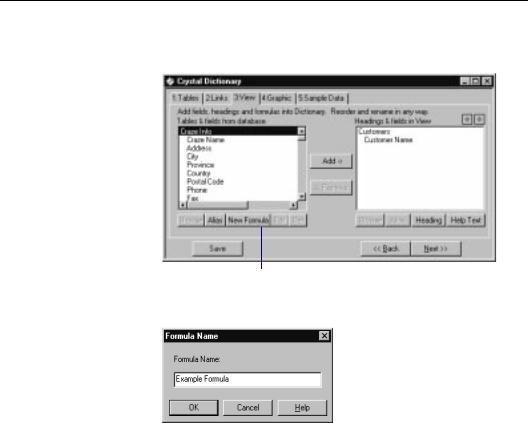
How to add/create formulas
While in the Dictionaries Expert, click the View Tab to activate it.
2 To create a formula, click the New Formula button.
The Insert Formula dialog box appears.
3 Type a name for your formula and click OK when finished.
The Formula Editor appears.
"Use the Formula Editor to create a formula for the Dictionary, just as you would create a formula for a report. See Formulas 101, Page 321, or search for Formula Editor in online Help.
#Click Accept when finished. The new formula is added to the
Tables & fields from database list box.
Next, you will need to add the formula to the view.
NOTE: The following screenshot illustrates both a before and after state of the dialog box. Typically, any fields you move to the Tables
& fields in view list box will no longer appear in the Headings & fields in view list box.
500 |
Seagate Crystal Reports User’s Guide |
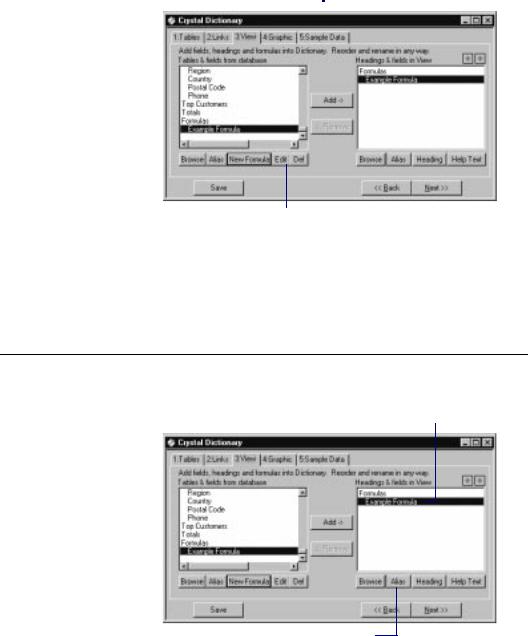
6 Highlight the formula you |
7 Click the |
The field will be |
|||||
just created from this list. |
Add button. |
added to this list. |
|||||
|
|
|
|
|
|
|
|
|
|
|
|
|
|
|
|
|
|
|
|
|
|
|
|
8 Highlight the formula and click the Edit button if you would like to modify your formula.
NOTE: Normally, formulas are represented with an @ symbol. The formula name appears in the Headings & fields in View list box
without the @ symbol to hide the fact that this is a formula.
How to rename field headings, fields, and formulas
While in the Dictionaries Expert, click the View Tab.
2 Highlight the heading or field you want to rename from this list.
3 Click the Alias button.
Dictionaries |
501 |
