
- •Welcome to Seagate Crystal Reports
- •Welcome
- •Two kinds of Hands-On tutorials
- •Command, button, key, and control conventions
- •Using Seagate Crystal Reports documentation
- •Seagate Crystal Reports online Help features
- •If you need more help...
- •Installation Requirements
- •Installing Seagate Crystal Reports
- •Installing on a network workstation
- •Upgrading from a previous version
- •Quick Start
- •Subreports expand report usefulness
- •Query Designer adds ad-hoc querying capabilities
- •Parameter fields mean multi-purpose reports
- •Text objects give you text with intelligence
- •Preprinted-form reports easier than ever
- •More powerful formulas extend your capabilities
- •Web solution serves up variety of online reports
- •HTML exporting simplifies Web activities
- •New database support improves data access
- •Running totals made easy
- •Smart Navigation
- •Learning Seagate Crystal Reports
- •User’s Guide
- •Online Help
- •Books Online
- •Sample Reports
- •Glossary
- •Sample Data - CRAZE.MDB
- •Suggested learning paths
- •The application window
- •Menu bar
- •Standard toolbar
- •Supplementary toolbar
- •Format bar
- •Status bar
- •Shortcut menus
- •Cursors
- •Design Tab
- •Preview Tab
- •Other fundamentals
- •HANDS-ON (Report Design Environment)
- •How to add, delete, and move guidelines
- •How to move and position objects using guidelines
- •How to turn the grid on/off
- •How to zoom your report in and out
- •How to undo/redo activities
- •How to drill down on summarized data
- •HANDS-ON (Sections and Areas)
- •How to add, delete, move, and merge sections
- •How to split and resize sections
- •Basic report design
- •How to design a prototype
- •Concepts in reporting
- •Beyond basic reports
- •HANDS-ON (Report Creation and Design)
- •How to select data and begin creating a report
- •How to add and link multiple tables
- •How to insert database fields
- •How to insert special fields
- •How to insert a page n of N field
- •How to insert text objects
- •How to use a database field in a text object
- •How to insert a picture
- •How to select, move, and resize objects
- •How to hide parts of the report
- •HANDS-ON (Finishing Your Report)
- •How to insert page headers and footers
- •How to add a title page to your report
- •How to add summary information to your report
- •Printing considerations
- •Design solutions for printing/distributing
- •Report creation checklist for distributed reports
- •Updating printer drivers
- •Report distribution
- •HANDS-ON (Distributing Your Report)
- •How to export reports
- •How to fax a report
- •How to request reports from a web browser
- •How to specify parameter field values
- •How to log on to a database
- •How to view plain HTML reports
- •Overview
- •Getting started
- •Record Selection
- •Grouping and sorting
- •Completing the report
- •Introduction
- •Working with Arbor Essbase data
- •HANDS-ON (Reporting on OLAP data)
- •How to create a cross-tab with Essbase data
- •Using multiple sections in reports
- •HANDS-ON (Multiple Section Reports)
- •How to work with text objects
- •How to create a form letter using a text object
- •How to format objects conditionally
- •How to print conditional messages in form letters
- •How to alternate background colors for rows
- •How to eliminate blank lines
- •How to add blank lines conditionally
- •Formatting concepts
- •Absolute formatting
- •Types of formatting properties
- •Conditional formatting
- •HANDS-ON (Absolute Formatting)
- •How to add color, shading, and borders
- •How to add/edit lines and boxes
- •How to change margins
- •How to add/delete white space between rows
- •How to set page orientation and paper size
- •HANDS-ON (Conditional Formatting)
- •How to flag values that meet certain conditions
- •Record selection
- •Group selection
- •Record selection formula templates
- •HANDS-ON (Record and Group Selection)
- •How to create a record or group selection formula
- •How to use record/group selection templates
- •How to select the top or bottom N groups
- •Sorting, Grouping, and Totalling Overview
- •Creating custom groups
- •HANDS-ON (Sorting, Grouping, and Totalling)
- •How to do a single field sort
- •How to do a multiple field sort
- •How to group data
- •How to sort records within groups
- •How to summarize grouped data
- •How to subtotal grouped data
- •How to sort based on summarized group values
- •How to create multiple levels of subtotals
- •How to group data in intervals
- •How to calculate a percentage of the grand total
- •How to create group headers
- •What are formulas?
- •Other formula conventions
- •Formula syntax
- •How formulas are evaluated - Order of precedence
- •HANDS-ON (Formulas 101)
- •How to insert a formula in your report
- •How to delete formulas from your report
- •How to copy formulas from online Help
- •How to copy formulas from one report to another
- •How to create if-then-else formulas
- •How to format text with formulas
- •How to use variables in formulas
- •How to declare a variable
- •How to assign a value to a variable
- •How to conditionally assign values to variables
- •How to use an array in a formula
- •How to use a range in a formula
- •How to use semicolons in formulas
- •How to fine tune group selection formulas
- •How to fine tune record selection formulas
- •How to debug a formula
- •Introduction
- •HANDS-ON (Advanced Totalling)
- •How to maintain running totals in a list
- •How to subtotal running totals within groups
- •How to subtotal without grouping
- •How to subtotal true A to B, A to C reports
- •Parameter field objects overview
- •Multiple parameter fields
- •Parameter field considerations
- •HANDS-ON (Parameter Field Objects)
- •How to create a parameter field
- •How to use a parameter field in a formula
- •How to respond to parameter field prompts
- •How to use wildcards with parameter fields
- •How to set a report title using parameter fields
- •How to set sort order using parameter fields
- •Graphing Overview
- •Choosing a graph or chart type
- •Where to place your graph
- •Data you can graph on
- •Before you create your graph
- •HANDS-ON (Graphing)
- •How to graph on a summary or subtotal field
- •How to graph on a details field
- •How to graph on a formula field
- •How to graph on cross-tab summaries
- •How to edit graphs using PGEditor
- •How to use the underlay feature with graphs
- •OLE Objects Overview
- •Inserting OLE objects in your reports
- •Linked vs. Embedded Objects
- •The dynamic OLE menu commands
- •OLE and the Picture command
- •General OLE considerations
- •HANDS-ON (OLE Objects)
- •How OLE objects are represented in your report
- •How to use OLE - General Overview Tutorial
- •How to insert a graphic/picture as an OLE object
- •What are subreports?
- •Unlinked vs. linked subreports
- •How subreport linking works
- •HANDS-ON (Subreports)
- •How to insert a subreport
- •How to preview your subreport
- •How to combine unrelated reports using subreports
- •How to use subreports with unlinkable data
- •Cross-tab overview
- •Cross-tab components
- •HANDS-ON (Cross-Tab Objects)
- •How to create a cross-tab object
- •How to format a cross-tab
- •How to print cross-tabs that span multiple pages
- •The Crystal Query Designer
- •HANDS-ON (Queries)
- •How to create a new query
- •How to add tables to a query
- •How to link tables and specify a join type
- •How to add fields to a query
- •How to identify unique values in a query
- •How to summarize data with aggregate functions
- •How to sort records according to field values
- •How to specify records to be included in a query
- •How to select groups to be included in a query
- •How to create an SQL expression
- •How to create a query from another Crystal Query
- •How to select a query for a report
- •How to use a parameter field in a query
- •Dictionaries Overview
- •HANDS-ON (Dictionaries)
- •How to create a new dictionary
- •How to add a data file
- •How to open an SQL or ODBC data source
- •How to link multiple tables
- •How to select tables and fields for users
- •How to add/create formulas
- •How to move fields/field headings within the list
- •How to update the location of a database table
- •How to add a new field heading
- •How to add Help text
- •How to add a graphic
- •How to create sample data for users to browse
- •How to edit an existing dictionary
- •How to convert a 3.x or 4.x dictionary file
- •How to select a dictionary for a report
- •Databases Overview
- •For additional information
- •HANDS-ON (Working With Databases)
- •How to open Access queries through DAO
- •How to open Access queries through ODBC
- •How to open Access parameter queries
- •How to set up an ODBC data source
- •How to check settings for an ODBC data source
- •How to log on to an ODBC data source
- •How to add an ODBC database table to a report
- •How to log on to MS SQL Server via ODBC
- •How to log off an ODBC data source
- •How to set up an A to B, A to C link
- •How to edit an SQL query
- •How to use an ACT! database
- •How to open the NT Event Log
- •Introduction
- •Four types of data
- •Direct access database files
- •ODBC data sources
- •Crystal Query Designer files
- •Crystal Dictionary files
- •Multi-pass reporting
- •Product support
- •Web support
- •E-mail support
- •Fax support
- •Telephone support
- •Extended technical support policy
- •Product registration
- •Product return policy
- •Product replacement policy
- •Glossary
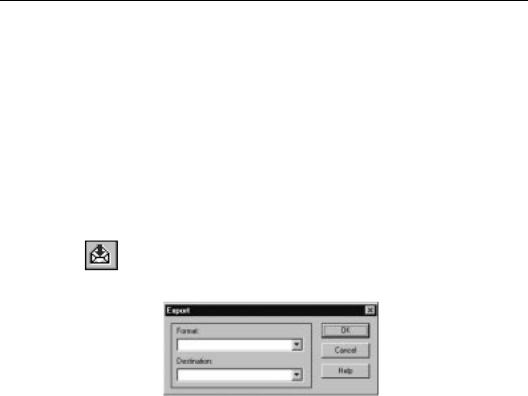
●If you want to e-mail your report to someone who does not have Seagate Crystal Reports, you can export the report in MS Word or Excel format directly to an Exchange folder (search for Exchange Data Access in Seagate Crystal Reports online Help online Help), as well as many other e-mail systems.
●You can even publish the report on the Internet by exporting your report to HTML. See How to export reports, Page 148.
HANDS-ON (Distributing Your Report)
How to export reports
You can export your finished reports to a number of popular spreadsheet and word processor formats, into HTML format, ODBC format, and into a number of common data interchange formats as well. This makes the distribution of information easier. For example, you may want to use report data to project trends in a spreadsheet package or enhance the presentation of data in a desktop publishing package.
NOTE: When you export a report to a different file format other than Seagate Crystal Reports format (.RPT), you may lose some or all of the formatting that appears in your report. The program attempts to preserve as much formatting as the export format allows.
With the report you want to export active, click the EXPORT button on the standard toolbar. The Export dialog box appears.
148 |
Seagate Crystal Reports User’s Guide |
Exporting
to e-mail
The dialog box is broken into two sections, a Format section and a Destination section.
Using the Format drop-down box, select the format in which you want to export the report. For example, if you want to convert the report to Microsoft Excel 4.0 format, choose Excel
4.0 (.XLS) from the list.
!In the Destination drop-down box select a destination for your file.
● If you want to save the report to a disk file, select Disk file.
● If you want to attach the report to an e-mail document,
select the appropriate Mail application. Seagate Crystal Reports supports Microsoft Mail (MAPI), Microsoft Exchange Mail (MAPI), and Lotus cc:Mail (VIM).
●If you want to store the report in a Microsoft Exchange folder, select Exchange Folder.
●If you want to send the report to a Lotus Notes database, select Lotus Notes Database.
"Click OK, and the export process begins.
When you export a report to a disk file, the Choose Export File dialog box appears. Use the controls in this dialog box to select a path and file name for your file.
NOTE: While the program assigns the native extension to all files you export in a specific word processor, database, or spreadsheet format, it automatically assigns the extension *.TXT for all files you export in one of the common data interchange formats. The program you want to use the data in, however, may look for specific extensions other than *.TXT. Consult the manual for that program to determine the correct file extension, and change the extension accordingly in the File Name edit box.
#Click OK. The program exports the report to a disk file in the format you specify.
Since each e-mail system supported by the Export facility operates a little differently, the following instructions are generic in nature.
When you export to e-mail, the program asks you to log on to your system. Log on in the normal way.
Printing, Viewing, and Exporting |
149 |

Exporting to Lotus Notes
Select the individual(s) to whom you are going to send the report.
!When the message screen appears, the system displays an icon indicating that a report is attached. The icon will vary, depending on the format used to export the report.
" Type in any message that you want to include with the report.
#Send the message. A dialog box appears allowing you to monitor the progress of your export.
$When the export is finished, the message will appear in the addressee's mailbox. The recipient opens the message in the normal way and double-clicks the icon to call up the report.
NOTE: Both Microsoft Mail and Microsoft Exchange Mail use MAPI. If you intend to attach a report to an Exchange e-mail message, do not select Exchange Folder as the export destination,
select MAPI instead.
NOTE: If you have questions regarding the operation of your e- mail system, please refer to the documentation that came with the system.
Lotus Notes is a powerful groupware application that promotes communication and information sharing between different departments in an organization.
NOTE: You must have version 3.0 or later of the Lotus Notes Windows client. Seagate Crystal Reports will not export to a Lotus Notes OS/2 client.
With the report you want to export active, click the EXPORT button on the standard toolbar. The Export dialog box appears.
Select an export file format, select Lotus Notes Database as the export destination, and click OK. The Select Database dialog box appears.
!In the Select Database dialog box, highlight your Lotus Notes server from the Servers list box, and select the database to which the report will be exported.
"Verify that the file name in the File name text box is correct, and click OK. The Comments dialog box appears.
150 |
Seagate Crystal Reports User’s Guide |

Exporting to
an Exchange Folder
Exporting to HTML
#Type in any comments that you want to appear when another user selects your report from the Lotus Notes Desktop.
$ Click OK, and the report is exported.
The next time a user logs on to Lotus Notes with access to the Lotus Notes database that you selected, that user will see your report listed in the Lotus Notes Desktop. The user can doubleclick the report file name to display the comments you wrote and double-click the report icon that appears to view the report.
An Exchange folder can contain standard notes (mail), files, and instances of Exchange forms. Seagate Crystal Reports lets you export a report file to an Exchange folder. You select the folder, and the report is stored there in the format that you specify. For more information, search for Exchange Data Access in Seagate Crystal Reports online Help.
With the report you want to export active, click the EXPORT button on the standard toolbar. The Export dialog box appears.
Select the desired export file format from the Format dropdown box.
!Select Exchange Folder as the export destination, from the Destination drop-down box and click OK. The Choose Profile dialog box appears.
"Select the desired profile from the Profile Name drop-down box. If the profile is not listed, click the New button to create it.
# Click OK when finished.
$When the Select a Folder dialog box appears, highlight the folder in your profile where you want the report to appear, and click OK.
%The report is exported to the Exchange folder you selected. The exported report can be accessed through the Microsoft Exchange client.
Providing support for the Internet and corporate intranets becomes more important with every passing day. Seagate Crystal Reports recognizes this importance and provides World Wide Web support. Although incorporated as an export format, HTML represents a whole new export destination for your reports as well.
Printing, Viewing, and Exporting |
151 |

Exporting to an
ODBC data source
By exporting your reports in HTML format, Seagate Crystal Reports provides you with a new option for rapid, convenient distribution of important company data. Once exported, your reports are accessible with many of the most popular web browsers including Netscape and Microsoft Internet Explorer.
With the report you want to export active, click the EXPORT button on the standard toolbar. The Export dialog box appears.
From the Format drop-down box, select one of the HTML formats listed.
●If Netscape is your browser, select HTML 3.0 (Netscape 2.0) format.
●If you are using Microsoft Internet Explorer as your browser, select HTML 3.0 (Explorer 2.0) format.
●The third HTML option, HTML 3.0 (Draft Standard), is a new form of HTML that has not been officially released yet, but has been released for comments. If you are working with this new form of HTML, select this HTML format.
!Select a destination from the Destination drop-down box such as a disk file, an e-mail address, Microsoft Exchange, or Lotus Notes. The rest of this section assumes you select Disk file to store the HTML document in a directory on a web server.
"Click OK. The Export To Directory dialog box appears. When exported to HTML format, a report may make more than one HTML file. For this reason, the program asks you for the name of a directory to export the report to, and uses default names for the HTML files. The initial HTML page will be saved as DEFAULT.HTM. This is the file you open if you want to view your report through your web browser.
#Select an existing directory, or create a new directory for the report.
$ Click OK. The program exports the report to HTML format.
Seagate Crystal Reports allows you to export reports to any ODBC data source. If you have an ODBC data source set up for a database or data format, you can export your report to that data format through ODBC.
152 |
Seagate Crystal Reports User’s Guide |

For instance, you may have an ODBC data source set up through ODBC Administrator that you normally use to access database tables designed in Microsoft SQL Server. Using the Export dialog box, however, you can select your SQL Server data source and export your report as a new SQL Server database table.
NOTE: You must have an ODBC data source set up through ODBC Administrator for the program to export to a particular ODBC database format. See Exporting to an ODBC data source,
Page 152, and How to set up an ODBC data source, Page 562.
Exporting to an ODBC data source lets you:
●change data from a centralized database into a format compatible with a local DBMS application,
●change data from a local database format into a format compatible with a centralized database,
●create a new database table that can be used as a separate data set in future reporting,
●create a mini data-warehouse, and
●manipulate database data by filtering records, adding formulas, and removing fields to create a new database table that provides the data you need most for your work.
With the report you want to export active, click the EXPORT button on the standard toolbar. The Export dialog box appears.
From the Format drop-down box, select the ODBC data source for the format you want to export your report. For example, ODBC - CRSS allows you to export your report to a Microsoft SQL Server database.
!Destination is ignored when you are exporting a report to an ODBC data source. You do not need to make any changes to the Destination drop-down box. Simply click OK in the Export dialog box.
"If your ODBC data source specifies a particular database, the report will be exported to that database. Otherwise, the Select Database dialog box appears. Select the database that this report will be added to as a new table, and click OK.
Printing, Viewing, and Exporting |
153 |
