
- •Welcome to Seagate Crystal Reports
- •Welcome
- •Two kinds of Hands-On tutorials
- •Command, button, key, and control conventions
- •Using Seagate Crystal Reports documentation
- •Seagate Crystal Reports online Help features
- •If you need more help...
- •Installation Requirements
- •Installing Seagate Crystal Reports
- •Installing on a network workstation
- •Upgrading from a previous version
- •Quick Start
- •Subreports expand report usefulness
- •Query Designer adds ad-hoc querying capabilities
- •Parameter fields mean multi-purpose reports
- •Text objects give you text with intelligence
- •Preprinted-form reports easier than ever
- •More powerful formulas extend your capabilities
- •Web solution serves up variety of online reports
- •HTML exporting simplifies Web activities
- •New database support improves data access
- •Running totals made easy
- •Smart Navigation
- •Learning Seagate Crystal Reports
- •User’s Guide
- •Online Help
- •Books Online
- •Sample Reports
- •Glossary
- •Sample Data - CRAZE.MDB
- •Suggested learning paths
- •The application window
- •Menu bar
- •Standard toolbar
- •Supplementary toolbar
- •Format bar
- •Status bar
- •Shortcut menus
- •Cursors
- •Design Tab
- •Preview Tab
- •Other fundamentals
- •HANDS-ON (Report Design Environment)
- •How to add, delete, and move guidelines
- •How to move and position objects using guidelines
- •How to turn the grid on/off
- •How to zoom your report in and out
- •How to undo/redo activities
- •How to drill down on summarized data
- •HANDS-ON (Sections and Areas)
- •How to add, delete, move, and merge sections
- •How to split and resize sections
- •Basic report design
- •How to design a prototype
- •Concepts in reporting
- •Beyond basic reports
- •HANDS-ON (Report Creation and Design)
- •How to select data and begin creating a report
- •How to add and link multiple tables
- •How to insert database fields
- •How to insert special fields
- •How to insert a page n of N field
- •How to insert text objects
- •How to use a database field in a text object
- •How to insert a picture
- •How to select, move, and resize objects
- •How to hide parts of the report
- •HANDS-ON (Finishing Your Report)
- •How to insert page headers and footers
- •How to add a title page to your report
- •How to add summary information to your report
- •Printing considerations
- •Design solutions for printing/distributing
- •Report creation checklist for distributed reports
- •Updating printer drivers
- •Report distribution
- •HANDS-ON (Distributing Your Report)
- •How to export reports
- •How to fax a report
- •How to request reports from a web browser
- •How to specify parameter field values
- •How to log on to a database
- •How to view plain HTML reports
- •Overview
- •Getting started
- •Record Selection
- •Grouping and sorting
- •Completing the report
- •Introduction
- •Working with Arbor Essbase data
- •HANDS-ON (Reporting on OLAP data)
- •How to create a cross-tab with Essbase data
- •Using multiple sections in reports
- •HANDS-ON (Multiple Section Reports)
- •How to work with text objects
- •How to create a form letter using a text object
- •How to format objects conditionally
- •How to print conditional messages in form letters
- •How to alternate background colors for rows
- •How to eliminate blank lines
- •How to add blank lines conditionally
- •Formatting concepts
- •Absolute formatting
- •Types of formatting properties
- •Conditional formatting
- •HANDS-ON (Absolute Formatting)
- •How to add color, shading, and borders
- •How to add/edit lines and boxes
- •How to change margins
- •How to add/delete white space between rows
- •How to set page orientation and paper size
- •HANDS-ON (Conditional Formatting)
- •How to flag values that meet certain conditions
- •Record selection
- •Group selection
- •Record selection formula templates
- •HANDS-ON (Record and Group Selection)
- •How to create a record or group selection formula
- •How to use record/group selection templates
- •How to select the top or bottom N groups
- •Sorting, Grouping, and Totalling Overview
- •Creating custom groups
- •HANDS-ON (Sorting, Grouping, and Totalling)
- •How to do a single field sort
- •How to do a multiple field sort
- •How to group data
- •How to sort records within groups
- •How to summarize grouped data
- •How to subtotal grouped data
- •How to sort based on summarized group values
- •How to create multiple levels of subtotals
- •How to group data in intervals
- •How to calculate a percentage of the grand total
- •How to create group headers
- •What are formulas?
- •Other formula conventions
- •Formula syntax
- •How formulas are evaluated - Order of precedence
- •HANDS-ON (Formulas 101)
- •How to insert a formula in your report
- •How to delete formulas from your report
- •How to copy formulas from online Help
- •How to copy formulas from one report to another
- •How to create if-then-else formulas
- •How to format text with formulas
- •How to use variables in formulas
- •How to declare a variable
- •How to assign a value to a variable
- •How to conditionally assign values to variables
- •How to use an array in a formula
- •How to use a range in a formula
- •How to use semicolons in formulas
- •How to fine tune group selection formulas
- •How to fine tune record selection formulas
- •How to debug a formula
- •Introduction
- •HANDS-ON (Advanced Totalling)
- •How to maintain running totals in a list
- •How to subtotal running totals within groups
- •How to subtotal without grouping
- •How to subtotal true A to B, A to C reports
- •Parameter field objects overview
- •Multiple parameter fields
- •Parameter field considerations
- •HANDS-ON (Parameter Field Objects)
- •How to create a parameter field
- •How to use a parameter field in a formula
- •How to respond to parameter field prompts
- •How to use wildcards with parameter fields
- •How to set a report title using parameter fields
- •How to set sort order using parameter fields
- •Graphing Overview
- •Choosing a graph or chart type
- •Where to place your graph
- •Data you can graph on
- •Before you create your graph
- •HANDS-ON (Graphing)
- •How to graph on a summary or subtotal field
- •How to graph on a details field
- •How to graph on a formula field
- •How to graph on cross-tab summaries
- •How to edit graphs using PGEditor
- •How to use the underlay feature with graphs
- •OLE Objects Overview
- •Inserting OLE objects in your reports
- •Linked vs. Embedded Objects
- •The dynamic OLE menu commands
- •OLE and the Picture command
- •General OLE considerations
- •HANDS-ON (OLE Objects)
- •How OLE objects are represented in your report
- •How to use OLE - General Overview Tutorial
- •How to insert a graphic/picture as an OLE object
- •What are subreports?
- •Unlinked vs. linked subreports
- •How subreport linking works
- •HANDS-ON (Subreports)
- •How to insert a subreport
- •How to preview your subreport
- •How to combine unrelated reports using subreports
- •How to use subreports with unlinkable data
- •Cross-tab overview
- •Cross-tab components
- •HANDS-ON (Cross-Tab Objects)
- •How to create a cross-tab object
- •How to format a cross-tab
- •How to print cross-tabs that span multiple pages
- •The Crystal Query Designer
- •HANDS-ON (Queries)
- •How to create a new query
- •How to add tables to a query
- •How to link tables and specify a join type
- •How to add fields to a query
- •How to identify unique values in a query
- •How to summarize data with aggregate functions
- •How to sort records according to field values
- •How to specify records to be included in a query
- •How to select groups to be included in a query
- •How to create an SQL expression
- •How to create a query from another Crystal Query
- •How to select a query for a report
- •How to use a parameter field in a query
- •Dictionaries Overview
- •HANDS-ON (Dictionaries)
- •How to create a new dictionary
- •How to add a data file
- •How to open an SQL or ODBC data source
- •How to link multiple tables
- •How to select tables and fields for users
- •How to add/create formulas
- •How to move fields/field headings within the list
- •How to update the location of a database table
- •How to add a new field heading
- •How to add Help text
- •How to add a graphic
- •How to create sample data for users to browse
- •How to edit an existing dictionary
- •How to convert a 3.x or 4.x dictionary file
- •How to select a dictionary for a report
- •Databases Overview
- •For additional information
- •HANDS-ON (Working With Databases)
- •How to open Access queries through DAO
- •How to open Access queries through ODBC
- •How to open Access parameter queries
- •How to set up an ODBC data source
- •How to check settings for an ODBC data source
- •How to log on to an ODBC data source
- •How to add an ODBC database table to a report
- •How to log on to MS SQL Server via ODBC
- •How to log off an ODBC data source
- •How to set up an A to B, A to C link
- •How to edit an SQL query
- •How to use an ACT! database
- •How to open the NT Event Log
- •Introduction
- •Four types of data
- •Direct access database files
- •ODBC data sources
- •Crystal Query Designer files
- •Crystal Dictionary files
- •Multi-pass reporting
- •Product support
- •Web support
- •E-mail support
- •Fax support
- •Telephone support
- •Extended technical support policy
- •Product registration
- •Product return policy
- •Product replacement policy
- •Glossary
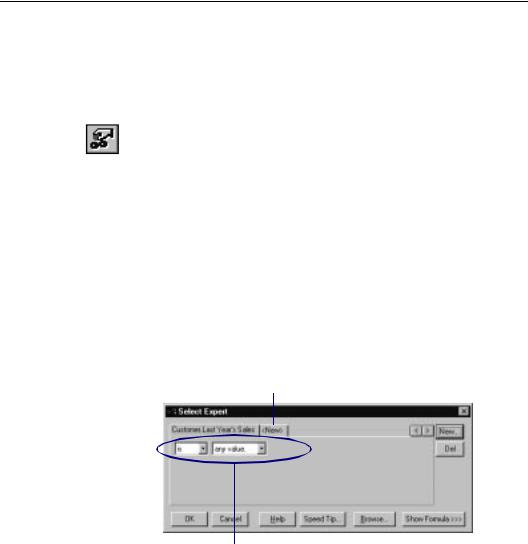
HANDS-ON (Record and Group Selection)
How to set up record selection using the Select Expert
When you work with the Select Expert, you select the field you want to apply selection conditions to and then you specify the conditions.
You can begin your work in the Select Expert in one of two ways:
●Highlight the field in your report on which you want to base record selection and then click the SELECT EXPERT button on the standard toolbar. The program opens the Select Expert, ready for you to set the conditions on the highlighted field.
●Without highlighting a report field, click the SELECT EXPERT button on the standard toolbar. The Choose Field dialog box appears with indexed fields identified with colored arrowheads. Select the field you want to base your selection on (preferably an indexed field, see Indexed tables, Page 518) and click OK. The Select Expert appears. See Selection performance tips, Page 260, and search for Choose Field dialog box in Seagate Crystal Reports online Help.
2 If you want to base your record selection on more than one field, click the New Tab and choose your next field from the Choose Field dialog box when it appears.
3 Use the drop-down boxes to enter your selection criteria for the indicated field.
Record and Group Selection |
263 |
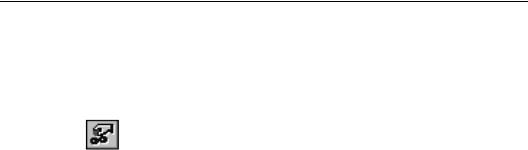
" Click OK when you are finished.
A selection formula will be generated based on your specifications which will limit the report to the records you indicated.
NOTE: To view or edit the selection formula, click the Show Formula button. The Select Expert expands to show the formula. If
you want to use the tools in the Formula Editor to modify the formula, click the Formula Editor button. The formula will appear
in the Formula Editor.
How to set up group selection using the Select Expert
When you work with the Select Expert, you select the summary field you want to apply selection conditions to and then you specify the conditions.
You can begin your work in the Select Expert in one of two ways:
●In your report, highlight the summary field on which you want to base group selection and then click the SELECT EXPERT button on the standard toolbar. The program opens the Select Expert, ready for you to set the conditions on the highlighted group field.
●Without highlighting a group field in the report, click the SELECT EXPERT button on the standard toolbar. The Choose Field dialog box appears. Select the group field you want to base your selection on and click OK. The Select Expert appears.
NOTE: Summary fields identify the location of the summary value, the field that triggers a grouping when its value changes, the kind of summary, and the field being summarized, and they look similar to this in the Choose Field dialog box:
Group Footer #1: Customer.Region
Sum of Last Year’s Sales
264 |
Seagate Crystal Reports User’s Guide |
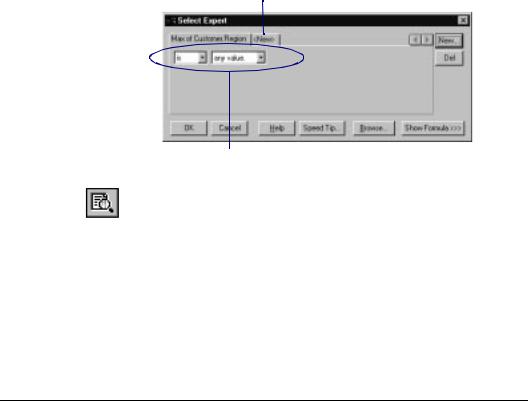
2 If you want to base your group selection on more than one field, click the New Tab and choose your next field from the Choose Field dialog box when it appears.
3 Use the drop-down boxes to enter your selection criteria for the indicated field.
If you have not already previewed the report or refreshed the data, there will not be any data saved with the report. Without the data, the program can not calculate group values, thus no values appear when you click the arrow in the right dropdown box. In this situation, you will have to type in the values you want. If you want real values to work with, you will need to preview your report first. This will calculate the actual summary values for you to work with.
"When you are finished, click OK in the Select Expert to return to your report.
How to create a record or group selection formula
NOTE: In order to create a selection formula, you need to have some understanding of the formula language and the use of the Formula Editors. For a thorough discussion of those tools, see
Formulas 101, Page 321, and Advanced Formulas, Page 345.
Choose the EDIT SELECTION FORMULA command from the Report menu. A submenu appears.
Record and Group Selection |
265 |
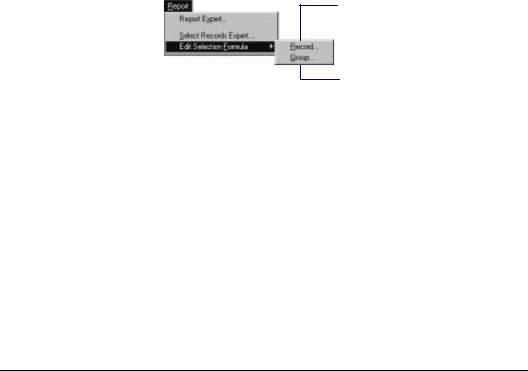
Choose Record if you want to create a record selection formula. The Record Selection Formula Editor will appear.
Choose Group if you want to create a group selection formula. The Group Selection Formula Editor will appear.
Enter your selection formula in the Formula text box as you would any other formula. Since this is a selection formula, however, the formula must be Boolean (return either a True or False value).
! Click OK when finished.
"If the Formula Editor reports errors, debug the formula as necessary and click OK again. See How to debug a formula, Page 370.
Now, when the program runs the report it will include only those records or groups of records that you specify. See How to set record selection using parameter fields, Page 396.
How to use record/group selection templates
Select the template you want to use. You can do this in one of two ways:
●Review the list in Record selection formula templates, Page 256, and write down the formula of interest.
●Find the Record/Group Selection Templates topic in Seagate Crystal Reports online Help and copy the formula of interest to the Clipboard.
Choose the EDIT SELECTION FORMULA command from the
Report menu. A submenu appears.
266 |
Seagate Crystal Reports User’s Guide |
