
- •Welcome to Seagate Crystal Reports
- •Welcome
- •Two kinds of Hands-On tutorials
- •Command, button, key, and control conventions
- •Using Seagate Crystal Reports documentation
- •Seagate Crystal Reports online Help features
- •If you need more help...
- •Installation Requirements
- •Installing Seagate Crystal Reports
- •Installing on a network workstation
- •Upgrading from a previous version
- •Quick Start
- •Subreports expand report usefulness
- •Query Designer adds ad-hoc querying capabilities
- •Parameter fields mean multi-purpose reports
- •Text objects give you text with intelligence
- •Preprinted-form reports easier than ever
- •More powerful formulas extend your capabilities
- •Web solution serves up variety of online reports
- •HTML exporting simplifies Web activities
- •New database support improves data access
- •Running totals made easy
- •Smart Navigation
- •Learning Seagate Crystal Reports
- •User’s Guide
- •Online Help
- •Books Online
- •Sample Reports
- •Glossary
- •Sample Data - CRAZE.MDB
- •Suggested learning paths
- •The application window
- •Menu bar
- •Standard toolbar
- •Supplementary toolbar
- •Format bar
- •Status bar
- •Shortcut menus
- •Cursors
- •Design Tab
- •Preview Tab
- •Other fundamentals
- •HANDS-ON (Report Design Environment)
- •How to add, delete, and move guidelines
- •How to move and position objects using guidelines
- •How to turn the grid on/off
- •How to zoom your report in and out
- •How to undo/redo activities
- •How to drill down on summarized data
- •HANDS-ON (Sections and Areas)
- •How to add, delete, move, and merge sections
- •How to split and resize sections
- •Basic report design
- •How to design a prototype
- •Concepts in reporting
- •Beyond basic reports
- •HANDS-ON (Report Creation and Design)
- •How to select data and begin creating a report
- •How to add and link multiple tables
- •How to insert database fields
- •How to insert special fields
- •How to insert a page n of N field
- •How to insert text objects
- •How to use a database field in a text object
- •How to insert a picture
- •How to select, move, and resize objects
- •How to hide parts of the report
- •HANDS-ON (Finishing Your Report)
- •How to insert page headers and footers
- •How to add a title page to your report
- •How to add summary information to your report
- •Printing considerations
- •Design solutions for printing/distributing
- •Report creation checklist for distributed reports
- •Updating printer drivers
- •Report distribution
- •HANDS-ON (Distributing Your Report)
- •How to export reports
- •How to fax a report
- •How to request reports from a web browser
- •How to specify parameter field values
- •How to log on to a database
- •How to view plain HTML reports
- •Overview
- •Getting started
- •Record Selection
- •Grouping and sorting
- •Completing the report
- •Introduction
- •Working with Arbor Essbase data
- •HANDS-ON (Reporting on OLAP data)
- •How to create a cross-tab with Essbase data
- •Using multiple sections in reports
- •HANDS-ON (Multiple Section Reports)
- •How to work with text objects
- •How to create a form letter using a text object
- •How to format objects conditionally
- •How to print conditional messages in form letters
- •How to alternate background colors for rows
- •How to eliminate blank lines
- •How to add blank lines conditionally
- •Formatting concepts
- •Absolute formatting
- •Types of formatting properties
- •Conditional formatting
- •HANDS-ON (Absolute Formatting)
- •How to add color, shading, and borders
- •How to add/edit lines and boxes
- •How to change margins
- •How to add/delete white space between rows
- •How to set page orientation and paper size
- •HANDS-ON (Conditional Formatting)
- •How to flag values that meet certain conditions
- •Record selection
- •Group selection
- •Record selection formula templates
- •HANDS-ON (Record and Group Selection)
- •How to create a record or group selection formula
- •How to use record/group selection templates
- •How to select the top or bottom N groups
- •Sorting, Grouping, and Totalling Overview
- •Creating custom groups
- •HANDS-ON (Sorting, Grouping, and Totalling)
- •How to do a single field sort
- •How to do a multiple field sort
- •How to group data
- •How to sort records within groups
- •How to summarize grouped data
- •How to subtotal grouped data
- •How to sort based on summarized group values
- •How to create multiple levels of subtotals
- •How to group data in intervals
- •How to calculate a percentage of the grand total
- •How to create group headers
- •What are formulas?
- •Other formula conventions
- •Formula syntax
- •How formulas are evaluated - Order of precedence
- •HANDS-ON (Formulas 101)
- •How to insert a formula in your report
- •How to delete formulas from your report
- •How to copy formulas from online Help
- •How to copy formulas from one report to another
- •How to create if-then-else formulas
- •How to format text with formulas
- •How to use variables in formulas
- •How to declare a variable
- •How to assign a value to a variable
- •How to conditionally assign values to variables
- •How to use an array in a formula
- •How to use a range in a formula
- •How to use semicolons in formulas
- •How to fine tune group selection formulas
- •How to fine tune record selection formulas
- •How to debug a formula
- •Introduction
- •HANDS-ON (Advanced Totalling)
- •How to maintain running totals in a list
- •How to subtotal running totals within groups
- •How to subtotal without grouping
- •How to subtotal true A to B, A to C reports
- •Parameter field objects overview
- •Multiple parameter fields
- •Parameter field considerations
- •HANDS-ON (Parameter Field Objects)
- •How to create a parameter field
- •How to use a parameter field in a formula
- •How to respond to parameter field prompts
- •How to use wildcards with parameter fields
- •How to set a report title using parameter fields
- •How to set sort order using parameter fields
- •Graphing Overview
- •Choosing a graph or chart type
- •Where to place your graph
- •Data you can graph on
- •Before you create your graph
- •HANDS-ON (Graphing)
- •How to graph on a summary or subtotal field
- •How to graph on a details field
- •How to graph on a formula field
- •How to graph on cross-tab summaries
- •How to edit graphs using PGEditor
- •How to use the underlay feature with graphs
- •OLE Objects Overview
- •Inserting OLE objects in your reports
- •Linked vs. Embedded Objects
- •The dynamic OLE menu commands
- •OLE and the Picture command
- •General OLE considerations
- •HANDS-ON (OLE Objects)
- •How OLE objects are represented in your report
- •How to use OLE - General Overview Tutorial
- •How to insert a graphic/picture as an OLE object
- •What are subreports?
- •Unlinked vs. linked subreports
- •How subreport linking works
- •HANDS-ON (Subreports)
- •How to insert a subreport
- •How to preview your subreport
- •How to combine unrelated reports using subreports
- •How to use subreports with unlinkable data
- •Cross-tab overview
- •Cross-tab components
- •HANDS-ON (Cross-Tab Objects)
- •How to create a cross-tab object
- •How to format a cross-tab
- •How to print cross-tabs that span multiple pages
- •The Crystal Query Designer
- •HANDS-ON (Queries)
- •How to create a new query
- •How to add tables to a query
- •How to link tables and specify a join type
- •How to add fields to a query
- •How to identify unique values in a query
- •How to summarize data with aggregate functions
- •How to sort records according to field values
- •How to specify records to be included in a query
- •How to select groups to be included in a query
- •How to create an SQL expression
- •How to create a query from another Crystal Query
- •How to select a query for a report
- •How to use a parameter field in a query
- •Dictionaries Overview
- •HANDS-ON (Dictionaries)
- •How to create a new dictionary
- •How to add a data file
- •How to open an SQL or ODBC data source
- •How to link multiple tables
- •How to select tables and fields for users
- •How to add/create formulas
- •How to move fields/field headings within the list
- •How to update the location of a database table
- •How to add a new field heading
- •How to add Help text
- •How to add a graphic
- •How to create sample data for users to browse
- •How to edit an existing dictionary
- •How to convert a 3.x or 4.x dictionary file
- •How to select a dictionary for a report
- •Databases Overview
- •For additional information
- •HANDS-ON (Working With Databases)
- •How to open Access queries through DAO
- •How to open Access queries through ODBC
- •How to open Access parameter queries
- •How to set up an ODBC data source
- •How to check settings for an ODBC data source
- •How to log on to an ODBC data source
- •How to add an ODBC database table to a report
- •How to log on to MS SQL Server via ODBC
- •How to log off an ODBC data source
- •How to set up an A to B, A to C link
- •How to edit an SQL query
- •How to use an ACT! database
- •How to open the NT Event Log
- •Introduction
- •Four types of data
- •Direct access database files
- •ODBC data sources
- •Crystal Query Designer files
- •Crystal Dictionary files
- •Multi-pass reporting
- •Product support
- •Web support
- •E-mail support
- •Fax support
- •Telephone support
- •Extended technical support policy
- •Product registration
- •Product return policy
- •Product replacement policy
- •Glossary

Database links vs. subreports in one-to-many situations
When two tables in your report have a one-to-many relationship, the program retrieves the data in different ways depending on:
●the data source,
●the index situation,
●the record selection criteria, and
●whether you are creating a single report based on linked tables or a primary report that contains a subreport.
When you are considering whether to use linked tables or a subreport, you need to understand the ramifications of each. These issues are discussed fully in the Performance considerations in one-to-many links, Page 522.
As a general rule, if you:
●have indexed tables,
●are linking on the indexed fields, and
●have range limiting record selection criteria based on the indexed fields,
the program needs to read the same number of records whether you are linking tables in a single report or using subreports. Since each subreport is run as a separate report, however, there may be a performance advantage using linked tables. See Indexed tables, Page 518.
HANDS-ON (Subreports)
How to insert a subreport, Page 434, and How to link a subreport to the data in the primary report, Page 436, explain in detail how to perform the two basic subreporting tasks. You will do one or both of these tasks every time you set up a subreport. All other subreport tutorials, deal with subreport specifics: how to create specific kinds of reports using subreports. These are explained in broad terms (create a subreport, link these two fields, and so forth). Refer back to the first two topics for the specifics of performing those tasks.
Subreports |
433 |
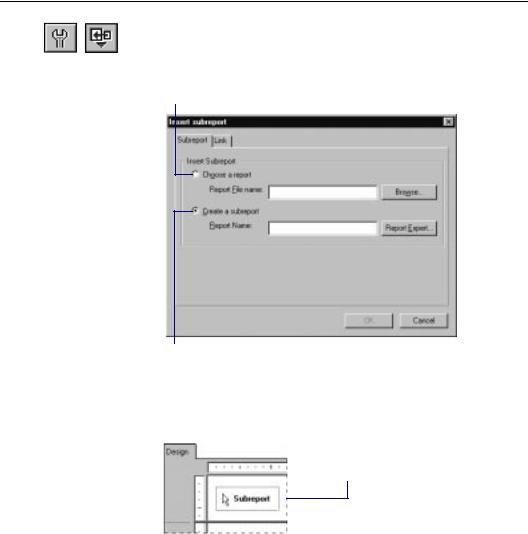
How to insert a subreport
Click the SUBREPORT button on the supplementary toolbar. The Insert Subreport dialog box appears.
To choose an existing subreport, click this option button and type the name into the text box. If you do not know the name, click the Browse button and locate it in the dialog box that appears.
To create a new subreport, click this option button and type a name into the text box. If you would like assistance in creating the subreport, click the Report Expert button.
Click OK. The program displays a rectangular placement frame.
3 Move the frame where you want it to appear in your report and click once to place it.
●If you imported your subreport, the program creates a subreport Design Tab labelled with the subreport name.
¾If you do not need to edit your report, you are finished.
¾If you want to edit your report, click the Subreport Design Tab and make your modifications.
434 |
Seagate Crystal Reports User’s Guide |
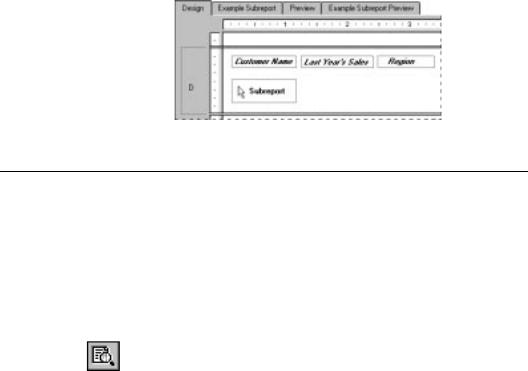
●If you are creating a new report, the program creates a Subreport Design Tab labeled with the subreport name.
¾If you want to do more to your report than you did in the Expert, click the Subreport Design Tab and finish your subreport as you would any other report.
¾If you do not want to do more to your report, you are finished.
Click the Preview Tab to |
|
|
|
Click the Subreport Preview |
|
|
|
||
see your parent report. |
|
|
|
Tab to see your subreport. |
|
|
|
|
|
How to preview your subreport
There may be times that you want to preview a subreport by itself instead of previewing it as a part of the main report. For example, you might want to preview the subreport to view and analyze the data for a significant set of parameter values. While most Windows report designers do not allow you to preview subreports alone, Seagate Crystal Reports makes it easy.
Click the Design Tab corresponding to the subreport of interest.
Click the PRINT PREVIEW button on the standard toolbar.
The program displays a preview of the selected subreport.
Subreports |
435 |
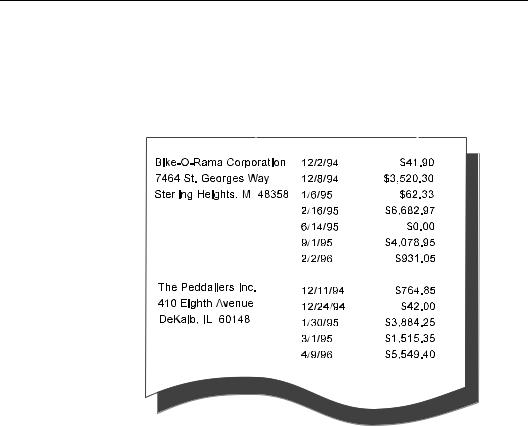
How to link a subreport to the data in the primary report
Many times the data in a subreport supplements the data in the primary report. You might, for example, have customer data in a primary report and use subreports to show the orders for each customer.
Primary Report Data |
|
|
|
Linked Subreport Data |
|
|
||
|
|
|
|
|||||
|
|
|
|
|
|
|
|
|
|
|
|
|
|
|
|
|
|
|
|
|
|
|
|
|
|
|
|
|
|
|
|
|
|
|
|
|
|
|
|
|
|
|
|
|
In such a case, you will need to coordinate the data in the primary report and subreport so the orders in each subreport match up with the correct customer.
To do this, you need to specify a field in the subreport and one in the primary report that contain common data. Seagate Crystal Reports uses these companion fields to coordinate the data. You coordinate the data in the subreport with the data in the primary report using the Subreport Links dialog box. You get to that dialog box in one of two ways:
1.If you are importing a report as a subreport or creating one from scratch, you get to it by clicking the Subreport Link button
436 |
Seagate Crystal Reports User’s Guide |
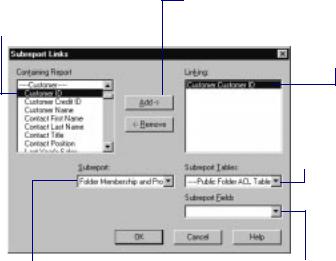
in the Insert Subreport dialog box. Thus you can build or import your subreport and link it to the primary report in one coordinated process.
2.If you already have a subreport in your primary report and you did not link it when you were setting it up, you can get to the Subreport Links dialog box by choosing the SUBREPORT LINKS command on the Edit menu.
Once you are in the Subreport Links dialog box, follow these steps:
1 Highlight the field you want to use as the link field in the primary (containing) report.
3 Choose the subreport you want to link from this drop-down list (if it is not already selected).
2 Click the Add button.
The field will be added to the Linking list box, thus selecting it as a link field.
4 Choose the subreport table to link to the containing report.
5 Choose the subreport field you want to use to link to the containing report from this drop-down list.
$ Repeat Steps 1 and 2 for each additional link as desired.
%Click OK when finished. Now, when you run the report, the program will coordinate the data in the primary report and the subreport.
Subreports |
437 |

How to link a subreport to the main report without modifying the selection formula
There may be times that you want to use a linked parameter field in a subreport but you don't want that parameter field used as part of the selection formula for that subreport. For example, you may want the main report to pass in a summary value that can be used in calculations by the subreport, or you may want the main report to pass in the title of the subreport.
You can do these things with Seagate Crystal Reports, but you need to understand the way the program handles subreport linking in order to have it work the way you want to.
Seagate Crystal Reports uses a parameter field mechanism to link subreports to main reports.
If you link a field in the main report to a field in the subreport that is not a parameter field, the program:
●automatically creates a parameter field to complete the link, and
●modifies the subreport record selection formula to select those records where the subreport field is equal to the parameter field value.
The need for a parameter field is implied, thus this is called an “Implicit Link” situation.
When you link a field in the main report to a parameter field that you have created in the subreport, the Expert accepts the link you have specified. It:
●does not create any additional parameter fields, and it
●does not modify the subreport record selection formula. When you so specify a link, it is called an “Explicit Link” situation.
Thus, if you want to link a subreport to the main report but you don't want to modify the selection formula, you need to use an Explicit link:
Create a parameter field in the subreport.
438 |
Seagate Crystal Reports User’s Guide |
