
- •Welcome to Seagate Crystal Reports
- •Welcome
- •Two kinds of Hands-On tutorials
- •Command, button, key, and control conventions
- •Using Seagate Crystal Reports documentation
- •Seagate Crystal Reports online Help features
- •If you need more help...
- •Installation Requirements
- •Installing Seagate Crystal Reports
- •Installing on a network workstation
- •Upgrading from a previous version
- •Quick Start
- •Subreports expand report usefulness
- •Query Designer adds ad-hoc querying capabilities
- •Parameter fields mean multi-purpose reports
- •Text objects give you text with intelligence
- •Preprinted-form reports easier than ever
- •More powerful formulas extend your capabilities
- •Web solution serves up variety of online reports
- •HTML exporting simplifies Web activities
- •New database support improves data access
- •Running totals made easy
- •Smart Navigation
- •Learning Seagate Crystal Reports
- •User’s Guide
- •Online Help
- •Books Online
- •Sample Reports
- •Glossary
- •Sample Data - CRAZE.MDB
- •Suggested learning paths
- •The application window
- •Menu bar
- •Standard toolbar
- •Supplementary toolbar
- •Format bar
- •Status bar
- •Shortcut menus
- •Cursors
- •Design Tab
- •Preview Tab
- •Other fundamentals
- •HANDS-ON (Report Design Environment)
- •How to add, delete, and move guidelines
- •How to move and position objects using guidelines
- •How to turn the grid on/off
- •How to zoom your report in and out
- •How to undo/redo activities
- •How to drill down on summarized data
- •HANDS-ON (Sections and Areas)
- •How to add, delete, move, and merge sections
- •How to split and resize sections
- •Basic report design
- •How to design a prototype
- •Concepts in reporting
- •Beyond basic reports
- •HANDS-ON (Report Creation and Design)
- •How to select data and begin creating a report
- •How to add and link multiple tables
- •How to insert database fields
- •How to insert special fields
- •How to insert a page n of N field
- •How to insert text objects
- •How to use a database field in a text object
- •How to insert a picture
- •How to select, move, and resize objects
- •How to hide parts of the report
- •HANDS-ON (Finishing Your Report)
- •How to insert page headers and footers
- •How to add a title page to your report
- •How to add summary information to your report
- •Printing considerations
- •Design solutions for printing/distributing
- •Report creation checklist for distributed reports
- •Updating printer drivers
- •Report distribution
- •HANDS-ON (Distributing Your Report)
- •How to export reports
- •How to fax a report
- •How to request reports from a web browser
- •How to specify parameter field values
- •How to log on to a database
- •How to view plain HTML reports
- •Overview
- •Getting started
- •Record Selection
- •Grouping and sorting
- •Completing the report
- •Introduction
- •Working with Arbor Essbase data
- •HANDS-ON (Reporting on OLAP data)
- •How to create a cross-tab with Essbase data
- •Using multiple sections in reports
- •HANDS-ON (Multiple Section Reports)
- •How to work with text objects
- •How to create a form letter using a text object
- •How to format objects conditionally
- •How to print conditional messages in form letters
- •How to alternate background colors for rows
- •How to eliminate blank lines
- •How to add blank lines conditionally
- •Formatting concepts
- •Absolute formatting
- •Types of formatting properties
- •Conditional formatting
- •HANDS-ON (Absolute Formatting)
- •How to add color, shading, and borders
- •How to add/edit lines and boxes
- •How to change margins
- •How to add/delete white space between rows
- •How to set page orientation and paper size
- •HANDS-ON (Conditional Formatting)
- •How to flag values that meet certain conditions
- •Record selection
- •Group selection
- •Record selection formula templates
- •HANDS-ON (Record and Group Selection)
- •How to create a record or group selection formula
- •How to use record/group selection templates
- •How to select the top or bottom N groups
- •Sorting, Grouping, and Totalling Overview
- •Creating custom groups
- •HANDS-ON (Sorting, Grouping, and Totalling)
- •How to do a single field sort
- •How to do a multiple field sort
- •How to group data
- •How to sort records within groups
- •How to summarize grouped data
- •How to subtotal grouped data
- •How to sort based on summarized group values
- •How to create multiple levels of subtotals
- •How to group data in intervals
- •How to calculate a percentage of the grand total
- •How to create group headers
- •What are formulas?
- •Other formula conventions
- •Formula syntax
- •How formulas are evaluated - Order of precedence
- •HANDS-ON (Formulas 101)
- •How to insert a formula in your report
- •How to delete formulas from your report
- •How to copy formulas from online Help
- •How to copy formulas from one report to another
- •How to create if-then-else formulas
- •How to format text with formulas
- •How to use variables in formulas
- •How to declare a variable
- •How to assign a value to a variable
- •How to conditionally assign values to variables
- •How to use an array in a formula
- •How to use a range in a formula
- •How to use semicolons in formulas
- •How to fine tune group selection formulas
- •How to fine tune record selection formulas
- •How to debug a formula
- •Introduction
- •HANDS-ON (Advanced Totalling)
- •How to maintain running totals in a list
- •How to subtotal running totals within groups
- •How to subtotal without grouping
- •How to subtotal true A to B, A to C reports
- •Parameter field objects overview
- •Multiple parameter fields
- •Parameter field considerations
- •HANDS-ON (Parameter Field Objects)
- •How to create a parameter field
- •How to use a parameter field in a formula
- •How to respond to parameter field prompts
- •How to use wildcards with parameter fields
- •How to set a report title using parameter fields
- •How to set sort order using parameter fields
- •Graphing Overview
- •Choosing a graph or chart type
- •Where to place your graph
- •Data you can graph on
- •Before you create your graph
- •HANDS-ON (Graphing)
- •How to graph on a summary or subtotal field
- •How to graph on a details field
- •How to graph on a formula field
- •How to graph on cross-tab summaries
- •How to edit graphs using PGEditor
- •How to use the underlay feature with graphs
- •OLE Objects Overview
- •Inserting OLE objects in your reports
- •Linked vs. Embedded Objects
- •The dynamic OLE menu commands
- •OLE and the Picture command
- •General OLE considerations
- •HANDS-ON (OLE Objects)
- •How OLE objects are represented in your report
- •How to use OLE - General Overview Tutorial
- •How to insert a graphic/picture as an OLE object
- •What are subreports?
- •Unlinked vs. linked subreports
- •How subreport linking works
- •HANDS-ON (Subreports)
- •How to insert a subreport
- •How to preview your subreport
- •How to combine unrelated reports using subreports
- •How to use subreports with unlinkable data
- •Cross-tab overview
- •Cross-tab components
- •HANDS-ON (Cross-Tab Objects)
- •How to create a cross-tab object
- •How to format a cross-tab
- •How to print cross-tabs that span multiple pages
- •The Crystal Query Designer
- •HANDS-ON (Queries)
- •How to create a new query
- •How to add tables to a query
- •How to link tables and specify a join type
- •How to add fields to a query
- •How to identify unique values in a query
- •How to summarize data with aggregate functions
- •How to sort records according to field values
- •How to specify records to be included in a query
- •How to select groups to be included in a query
- •How to create an SQL expression
- •How to create a query from another Crystal Query
- •How to select a query for a report
- •How to use a parameter field in a query
- •Dictionaries Overview
- •HANDS-ON (Dictionaries)
- •How to create a new dictionary
- •How to add a data file
- •How to open an SQL or ODBC data source
- •How to link multiple tables
- •How to select tables and fields for users
- •How to add/create formulas
- •How to move fields/field headings within the list
- •How to update the location of a database table
- •How to add a new field heading
- •How to add Help text
- •How to add a graphic
- •How to create sample data for users to browse
- •How to edit an existing dictionary
- •How to convert a 3.x or 4.x dictionary file
- •How to select a dictionary for a report
- •Databases Overview
- •For additional information
- •HANDS-ON (Working With Databases)
- •How to open Access queries through DAO
- •How to open Access queries through ODBC
- •How to open Access parameter queries
- •How to set up an ODBC data source
- •How to check settings for an ODBC data source
- •How to log on to an ODBC data source
- •How to add an ODBC database table to a report
- •How to log on to MS SQL Server via ODBC
- •How to log off an ODBC data source
- •How to set up an A to B, A to C link
- •How to edit an SQL query
- •How to use an ACT! database
- •How to open the NT Event Log
- •Introduction
- •Four types of data
- •Direct access database files
- •ODBC data sources
- •Crystal Query Designer files
- •Crystal Dictionary files
- •Multi-pass reporting
- •Product support
- •Web support
- •E-mail support
- •Fax support
- •Telephone support
- •Extended technical support policy
- •Product registration
- •Product return policy
- •Product replacement policy
- •Glossary
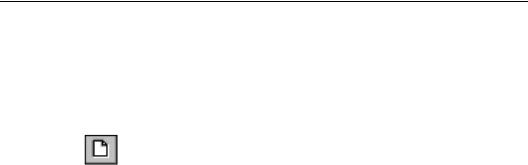
How to set up an A to B, A to C link
NOTE: This tutorial demonstrates how to set up an A to B, A to C report using the Cust, Credit, and Orders tables in the ORDRCR.MDB sample database. The ORDRCR.MDB database is located in the \CRW directory, or directory in which the program resides. Use the instructions here as a guideline for creating A to B, A to C reports with your own database files.
Click the NEW button on the standard toolbar. The Report Gallery appears.
Click Custom, and the dialog box is expanded.
!Select the type of custom report you wish to create, and click Data File. The Choose Database File dialog box appears.
"Locate and highlight the ORDRCR.MDB database file and click OK.
The Select Tables dialog box appears.
# Click Select All to include all tables and click OK.
$ The Visual Linking Expert appears.
%Link the {credits.CUST} field to the {orders.CUSTOMER} field and the {cust.NUMBER} field.
NOTE: Linking will not occur if you click the Smart Linking button. For more information on linking, search for Visual Linking
Topics Index in Seagate Crystal Reports online Help.
&Select one of the link lines in the Visual Linking Expert, and click Options. The Link Options dialog box appears.
'Click the Look up all of one, then all of others option button in the When linking to two files from this file section of the Link Options dialog box. This option establishes an A to B, A to C link.
Click OK to return to the Visual Linking Expert. The option you selected affected all links. To make sure, click the link line that you did not select in the last step.
Working With Databases |
577 |
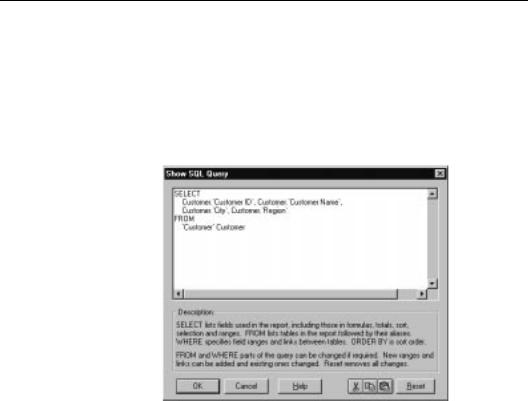
Click Options, and verify the Look up all of one, then all of others setting in the Link Options dialog box.
Click OK in the Link Options dialog box, then click OK again back in the Visual Linking Expert. See LOOK UP ALL OF ONE, THEN ALL OF OTHERS (A TO B, A TO C), Page 534.
You have now established an A to B, A to C relationship among the three tables.
How to edit an SQL query
NOTE: This section is only valid for reports using ODBC data sources. An SQL query is automatically generated by Seagate Crystal Reports when you design a report based on one or more ODBC data sources. This query is sent to ODBC as an instruction to gather data needed by the report.
Choose the SHOW SQL QUERY command from the Database menu. The Show SQL Query dialog box appears.
Click anywhere inside the SQL Query edit box to begin making changes.
! Use the ANSI SQL language to fine tune the SQL query.
578 |
Seagate Crystal Reports User’s Guide |
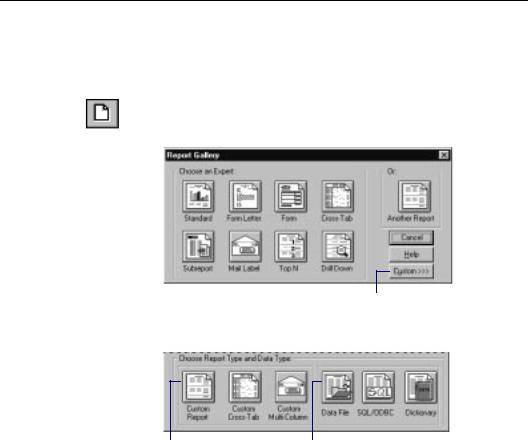
NOTE: You can not change the SELECT clause of the SQL statement.
"Cut, copy, or paste any part of the query to or from the Clipboard if needed. See The SQL language, Page 551.
How to use an ACT! database
ACT! is a powerful Contact Management application that stores all of your contact information in a database format similar to xBASE databases (dBASE, Clipper, and FoxPro). See ACT!, Page 601.
Click the NEW button on the standard toolbar. The Report Gallery appears.
2 Click the Custom button.
The Report Gallery expands.
3 Click the Custom |
4 Click the Data |
Report button. |
File button. |
The Choose Database File dialog box appears.
#Use the controls in the Choose Database File dialog box to locate and highlight the file CRW.ACT. This file is located in the \CRW directory or the directory in which the program
Working With Databases |
579 |
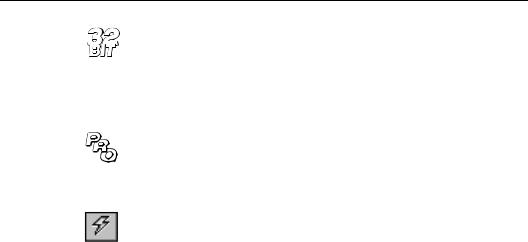
resides. Click OK when finished. The Choose File for ACT! dialog box appears.
$Use the controls in this dialog box to locate and highlight your ACT! database.
%Click OK when finished, and a new Design Tab appears in the application window. Create your report using fields from your ACT! database.
How to open the NT Event Log
If you are using a Windows NT system, the 32-bit version of Seagate Crystal Reports gives you the ability to generate reports based on the NT Event Log. For your convenience, the program comes with a pre-designed report that you can run using your own Event Log as a data source. The report, EVENTDTL.RPT, is located in the \REPORTS\101\NTEVENT\ directory.
NOTE: This report is only available with the Professional version of the program and is not available on floppy disks.
Open the EVENTDTL.RPT report file in Seagate Crystal Reports.
Click the REFRESH button on the standard toolbar. A dialog box will appear asking if you want to refresh data.
●If you click No, the original report will appear.
●If you click Yes, the Select Current Event Log dialog box appears:
580 |
Seagate Crystal Reports User’s Guide |
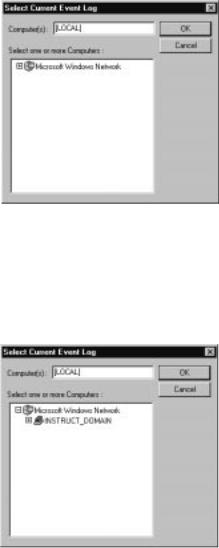
!The computer referenced in the Computer(s) box is the computer the sample report is based on. To change the computer, click on the plus (+) sign to the left of Microsoft Windows Network. The directory structure will expand to display the network group that your computer is connected to. The Select Current Event Log dialog box will now look similar to the following:
"You can now click on the plus (+) sign to the left of the network group to display individual machines connected to the group. The Select Current Event Log dialog box will now look similar to the following:
Working With Databases |
581 |
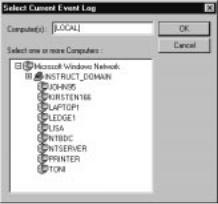
#From this point, you simply need to select the NT machine for which you would like an NT Event Log Report. When you select a machine by clicking on it, that name will appear in the
Computer(s) text box.
NOTE: If you select a non-NT machine, the following error message appears: The RPC server is unavailable You can run this
report only from NT machines.
$Click OK. A new NT Event Log Report will appear. This report will contain information for the machine that you selected via the Select Current Event Log dialog box.
%You can now print the report if you wish or review it in the Preview Tab. When you are ready to save the report, save the report to a new file name. When you want to update the report, simply refresh the report data. When you want to run a report on a different NT event log, open the original report (EVENTDTL.RPT) and repeat Steps 2-7.
582 |
Seagate Crystal Reports User’s Guide |

24 Data Sources
What you will find in this chapter...
Introduction, Page 584
Four types of data, Page 585
Direct access database files, Page 585
ODBC data sources, Page 606
Crystal Query Designer files, Page 623
Crystal Dictionary files, Page 624
Data Sources |
583 |
