
- •Welcome to Seagate Crystal Reports
- •Welcome
- •Two kinds of Hands-On tutorials
- •Command, button, key, and control conventions
- •Using Seagate Crystal Reports documentation
- •Seagate Crystal Reports online Help features
- •If you need more help...
- •Installation Requirements
- •Installing Seagate Crystal Reports
- •Installing on a network workstation
- •Upgrading from a previous version
- •Quick Start
- •Subreports expand report usefulness
- •Query Designer adds ad-hoc querying capabilities
- •Parameter fields mean multi-purpose reports
- •Text objects give you text with intelligence
- •Preprinted-form reports easier than ever
- •More powerful formulas extend your capabilities
- •Web solution serves up variety of online reports
- •HTML exporting simplifies Web activities
- •New database support improves data access
- •Running totals made easy
- •Smart Navigation
- •Learning Seagate Crystal Reports
- •User’s Guide
- •Online Help
- •Books Online
- •Sample Reports
- •Glossary
- •Sample Data - CRAZE.MDB
- •Suggested learning paths
- •The application window
- •Menu bar
- •Standard toolbar
- •Supplementary toolbar
- •Format bar
- •Status bar
- •Shortcut menus
- •Cursors
- •Design Tab
- •Preview Tab
- •Other fundamentals
- •HANDS-ON (Report Design Environment)
- •How to add, delete, and move guidelines
- •How to move and position objects using guidelines
- •How to turn the grid on/off
- •How to zoom your report in and out
- •How to undo/redo activities
- •How to drill down on summarized data
- •HANDS-ON (Sections and Areas)
- •How to add, delete, move, and merge sections
- •How to split and resize sections
- •Basic report design
- •How to design a prototype
- •Concepts in reporting
- •Beyond basic reports
- •HANDS-ON (Report Creation and Design)
- •How to select data and begin creating a report
- •How to add and link multiple tables
- •How to insert database fields
- •How to insert special fields
- •How to insert a page n of N field
- •How to insert text objects
- •How to use a database field in a text object
- •How to insert a picture
- •How to select, move, and resize objects
- •How to hide parts of the report
- •HANDS-ON (Finishing Your Report)
- •How to insert page headers and footers
- •How to add a title page to your report
- •How to add summary information to your report
- •Printing considerations
- •Design solutions for printing/distributing
- •Report creation checklist for distributed reports
- •Updating printer drivers
- •Report distribution
- •HANDS-ON (Distributing Your Report)
- •How to export reports
- •How to fax a report
- •How to request reports from a web browser
- •How to specify parameter field values
- •How to log on to a database
- •How to view plain HTML reports
- •Overview
- •Getting started
- •Record Selection
- •Grouping and sorting
- •Completing the report
- •Introduction
- •Working with Arbor Essbase data
- •HANDS-ON (Reporting on OLAP data)
- •How to create a cross-tab with Essbase data
- •Using multiple sections in reports
- •HANDS-ON (Multiple Section Reports)
- •How to work with text objects
- •How to create a form letter using a text object
- •How to format objects conditionally
- •How to print conditional messages in form letters
- •How to alternate background colors for rows
- •How to eliminate blank lines
- •How to add blank lines conditionally
- •Formatting concepts
- •Absolute formatting
- •Types of formatting properties
- •Conditional formatting
- •HANDS-ON (Absolute Formatting)
- •How to add color, shading, and borders
- •How to add/edit lines and boxes
- •How to change margins
- •How to add/delete white space between rows
- •How to set page orientation and paper size
- •HANDS-ON (Conditional Formatting)
- •How to flag values that meet certain conditions
- •Record selection
- •Group selection
- •Record selection formula templates
- •HANDS-ON (Record and Group Selection)
- •How to create a record or group selection formula
- •How to use record/group selection templates
- •How to select the top or bottom N groups
- •Sorting, Grouping, and Totalling Overview
- •Creating custom groups
- •HANDS-ON (Sorting, Grouping, and Totalling)
- •How to do a single field sort
- •How to do a multiple field sort
- •How to group data
- •How to sort records within groups
- •How to summarize grouped data
- •How to subtotal grouped data
- •How to sort based on summarized group values
- •How to create multiple levels of subtotals
- •How to group data in intervals
- •How to calculate a percentage of the grand total
- •How to create group headers
- •What are formulas?
- •Other formula conventions
- •Formula syntax
- •How formulas are evaluated - Order of precedence
- •HANDS-ON (Formulas 101)
- •How to insert a formula in your report
- •How to delete formulas from your report
- •How to copy formulas from online Help
- •How to copy formulas from one report to another
- •How to create if-then-else formulas
- •How to format text with formulas
- •How to use variables in formulas
- •How to declare a variable
- •How to assign a value to a variable
- •How to conditionally assign values to variables
- •How to use an array in a formula
- •How to use a range in a formula
- •How to use semicolons in formulas
- •How to fine tune group selection formulas
- •How to fine tune record selection formulas
- •How to debug a formula
- •Introduction
- •HANDS-ON (Advanced Totalling)
- •How to maintain running totals in a list
- •How to subtotal running totals within groups
- •How to subtotal without grouping
- •How to subtotal true A to B, A to C reports
- •Parameter field objects overview
- •Multiple parameter fields
- •Parameter field considerations
- •HANDS-ON (Parameter Field Objects)
- •How to create a parameter field
- •How to use a parameter field in a formula
- •How to respond to parameter field prompts
- •How to use wildcards with parameter fields
- •How to set a report title using parameter fields
- •How to set sort order using parameter fields
- •Graphing Overview
- •Choosing a graph or chart type
- •Where to place your graph
- •Data you can graph on
- •Before you create your graph
- •HANDS-ON (Graphing)
- •How to graph on a summary or subtotal field
- •How to graph on a details field
- •How to graph on a formula field
- •How to graph on cross-tab summaries
- •How to edit graphs using PGEditor
- •How to use the underlay feature with graphs
- •OLE Objects Overview
- •Inserting OLE objects in your reports
- •Linked vs. Embedded Objects
- •The dynamic OLE menu commands
- •OLE and the Picture command
- •General OLE considerations
- •HANDS-ON (OLE Objects)
- •How OLE objects are represented in your report
- •How to use OLE - General Overview Tutorial
- •How to insert a graphic/picture as an OLE object
- •What are subreports?
- •Unlinked vs. linked subreports
- •How subreport linking works
- •HANDS-ON (Subreports)
- •How to insert a subreport
- •How to preview your subreport
- •How to combine unrelated reports using subreports
- •How to use subreports with unlinkable data
- •Cross-tab overview
- •Cross-tab components
- •HANDS-ON (Cross-Tab Objects)
- •How to create a cross-tab object
- •How to format a cross-tab
- •How to print cross-tabs that span multiple pages
- •The Crystal Query Designer
- •HANDS-ON (Queries)
- •How to create a new query
- •How to add tables to a query
- •How to link tables and specify a join type
- •How to add fields to a query
- •How to identify unique values in a query
- •How to summarize data with aggregate functions
- •How to sort records according to field values
- •How to specify records to be included in a query
- •How to select groups to be included in a query
- •How to create an SQL expression
- •How to create a query from another Crystal Query
- •How to select a query for a report
- •How to use a parameter field in a query
- •Dictionaries Overview
- •HANDS-ON (Dictionaries)
- •How to create a new dictionary
- •How to add a data file
- •How to open an SQL or ODBC data source
- •How to link multiple tables
- •How to select tables and fields for users
- •How to add/create formulas
- •How to move fields/field headings within the list
- •How to update the location of a database table
- •How to add a new field heading
- •How to add Help text
- •How to add a graphic
- •How to create sample data for users to browse
- •How to edit an existing dictionary
- •How to convert a 3.x or 4.x dictionary file
- •How to select a dictionary for a report
- •Databases Overview
- •For additional information
- •HANDS-ON (Working With Databases)
- •How to open Access queries through DAO
- •How to open Access queries through ODBC
- •How to open Access parameter queries
- •How to set up an ODBC data source
- •How to check settings for an ODBC data source
- •How to log on to an ODBC data source
- •How to add an ODBC database table to a report
- •How to log on to MS SQL Server via ODBC
- •How to log off an ODBC data source
- •How to set up an A to B, A to C link
- •How to edit an SQL query
- •How to use an ACT! database
- •How to open the NT Event Log
- •Introduction
- •Four types of data
- •Direct access database files
- •ODBC data sources
- •Crystal Query Designer files
- •Crystal Dictionary files
- •Multi-pass reporting
- •Product support
- •Web support
- •E-mail support
- •Fax support
- •Telephone support
- •Extended technical support policy
- •Product registration
- •Product return policy
- •Product replacement policy
- •Glossary
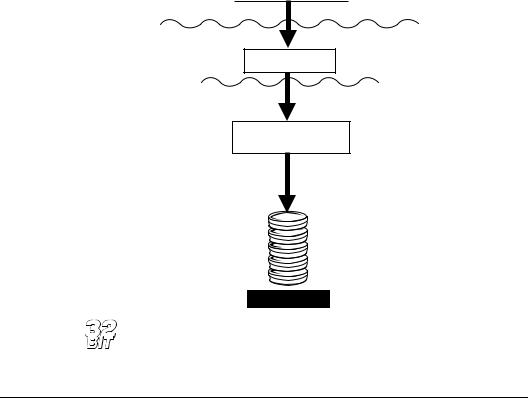
Crystal Reports
Crystal Reports layer
Translation layer
P2SEVT.DLL
Database layer
ADVAPI32.DLL
NT Event Logging API
NT Event Log
NOTE: The NT Event Log can only be reported on with the 32-bit version of Seagate Crystal Reports.
ODBC data sources
Open Database Connectivity (ODBC) is a standard developed by the Microsoft Corporation through which many different types of data can be accessed by a single application. An application need only communicate with one set of files, ODBC, to instantly be able to work with any source of data that can be accessed by ODBC.
There are hundreds of Database Management Systems (DBMS) available for personal computers, and thousands of applications that access DBMS data. Normally, a company that designs an application that accesses data, such as Seagate Crystal Reports, must develop a means for the application to communicate with each type of data that a customer might want to use. Seagate Crystal Reports does this with the databases that it can access directly.
606 |
Seagate Crystal Reports User’s Guide |
|
On the other hand, if a DBMS simply provides a means by which |
|
ODBC can access its data, the DBMS data becomes an ODBC data |
|
source. Any application, such as Seagate Crystal Reports, can |
|
communicate with ODBC, and instantly have access to any ODBC |
|
data source. With ODBC drivers available for most common |
|
DBMS products, the possible types of data that Seagate Crystal |
|
Reports can use is almost unlimited. |
Advantages |
Perhaps the biggest advantage to accessing data through ODBC is |
|
the ability to access a wide range of data with just one interface. |
|
Since most popular Database Management Systems now offer |
|
ODBC drivers, with more appearing every day, Seagate Crystal |
|
Reports can use any type of data you have. |
|
Because of the extreme flexibility built into ODBC as well, you can |
|
use the same report file with different ODBC data sources. For |
|
example, you might design a report using an Oracle data source, |
|
then, later, if your company switches to Microsoft SQL Server, you |
|
can simply change the ODBC data source used by your report. |
|
The only requirement is that the new data source must have the |
|
same structure (tables and fields) that the original data source had |
|
(although table names can be different). See How to change the |
|
ODBC data source accessed by a report, Page 570. |
|
Experienced SQL (Structured Query Language) programmers |
|
also benefit from the ODBC standard. Since Seagate Crystal |
|
Reports uses SQL to communicate with ODBC, SQL programmers |
|
and Database Administrators can view and edit the SQL |
|
statement that is sent to ODBC, controlling exactly how data is |
|
retrieved from the data source. |
|
Finally, by using SQL pass-through technology to send an SQL |
|
statement to ODBC and retrieve an initial set of data, Seagate |
|
Crystal Reports off-loads much of the data retrieval and sorting |
|
work onto the server system, freeing up local memory and |
|
resources for your more important tasks. In addition, only the |
|
data specified by the SQL statement is returned to Seagate Crystal |
|
Reports, reducing network traffic and the use of network |
|
resources. By working more efficiently with the original data, |
|
Seagate Crystal Reports saves you time and effort and lets you |
|
concentrate on the design process and your more important work. |
Data Sources |
607 |
Disadvantages
Five layers
Because of the many layers involved in passing data through ODBC from a database to an application, ODBC data sources can often take more time to return data. First, Seagate Crystal Reports must request some data. The request must be translated by the ODBC translation layer to a format that ODBC understands (an SQL statement). ODBC must determine where the requested data exists, and pass the request on to the ODBC data source; see
DBMS Translation (ODBC data source) Layer, Page 611. The data source must analyze the request and translate it again into a format that can be understood by the DBMS. This complex process not only takes time, it can fail at any of several possible levels.
In addition, ODBC data sources must be configured and correctly set up in the ODBC.INI and ODBCINST.INI files before they can be used. If you create a report on one system and try to open it on another system that does not have the same ODBC data source set up, Seagate Crystal Reports will not be able to connect to the data.
When working with ODBC, you should also be aware that the SQL language used by ODBC is based on the standards set for the SQL language by the American National Standards Institute (ANSI). Some SQL-based DBMS applications, however, provide additional features to the SQL language that are specific to that DBMS. If your data uses features unique to your DBMS, ODBC will not be able to translate those features (though in many cases it will still retrieve most of the data). See The SQL language, Page 551.
The process by which Seagate Crystal Reports accesses data from an ODBC data source consists of five layers:
1.Seagate Crystal Reports Layer, Page 609
2.ODBC Translation Layer, Page 610
3.ODBC Layer, Page 610
4.DBMS Translation (ODBC data source) Layer, Page 611
5.The Database Layer, Page 612
608 |
Seagate Crystal Reports User’s Guide |
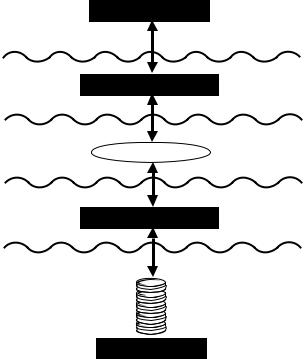
Crystal Reports layer
ODBC Translation layer
ODBC
DBMS Translation layer
Database layer
By using the Structured Query Language (SQL) to communicate, all five layers can conveniently pass data from the database to your report.
Seagate Crystal Reports Layer
When working with ODBC data, Seagate Crystal Reports generates an SQL statement that requests the appropriate data from ODBC. The powerful SQL generator built into Seagate Crystal Reports is designed to create an SQL statement that will let the ODBC data source or ODBC itself do as much of the report generation as possible, returning only the data needed to produce the report. This SQL statement can be viewed and fine-tuned by anyone familiar with the SQL language. See How to edit an SQL query, Page 578.
Data Sources |
609 |
ODBC Translation Layer
Seagate Crystal Reports uses the Dynamic Link Library PDSODBC.DLL to communicate with ODBC. This file is unique to the Seagate Crystal Reports environment and provides your report with access to any ODBC data source. This is the driver that actually passes data to and from ODBC.
ODBC Layer
ODBC is a set of several DLLs and INI files built into the Windows environment that act as a gateway through which database requests and data can pass. Any database file or format that is to be used via ODBC must be set up as an ODBC data source.
In 16-bit Windows (Windows 3.x), the primary Dynamic Link Libraries that make up ODBC are:
●ODBC.DLL, and
●ODBCINST.DLL.
Information about an ODBC data source is stored in:
●ODBC.INI, and
●ODBCINST.INI.
ODBC uses these files to get and use information about the data source.
In 32-bit Windows (Windows 95 and Windows NT), the ODBC DLLs are:
●ODBC32.DLL (32-bit version of ODBC.DLL),
●ODBCCP32.DLL (32-bit version of ODBCINST.DLL), and
●ODBCINT.DLL (ODBC 2.5 and later).
Although information regarding data sources is still recorded in ODBC.INI and ODBCINST.INI, 32-bit ODBC uses the Windows Registry database to retrieve information about individual data sources.
NOTE: For complete information on ODBC and the ODBC files, see the Microsoft ODBC documentation.
610 |
Seagate Crystal Reports User’s Guide |
ODBC uses the SQL language for all transactions between Seagate Crystal Reports and ODBC. Even if the database does not normally use SQL to create and work with tables, the ODBC driver provided by the database (the DBMS translation layer) must communicate with ODBC using SQL. For most users, this feature of ODBC is transparent, but some more advanced users often take advantage of the features of the SQL language used by ODBC.
DBMS Translation (ODBC data source) Layer
This layer consists of one or more drivers provided by a DBMS that allow ODBC to communicate with the database. Seagate Crystal Reports ships with several ODBC drivers for many of the most common database formats. If you are unsure whether or not you can use an ODBC driver to access the data in your database, refer to the documentation for your DBMS application. Most DBMS applications that run on a Windows-based platform offer an ODBC driver.
When a DBMS provides an ODBC driver, it must register the driver with ODBC on the machine it has been installed on. It does this by assigning a name to the driver and recording the filename in the ODBCINST.INI file. Usually, this step is handled automatically when the DBMS application is installed on the system. However, your network system or DBMS application may require that you register the ODBC driver manually using the ODBC Setup application. For complete information on registering an ODBC driver with ODBC, refer to the documentation for your DBMS.
Once an ODBC driver is registered, you need to establish an ODBC data source using that driver. The ODBC data source is the object that you connect to when accessing data from Seagate Crystal Reports through ODBC. Data sources are recorded in the ODBC.INI file. The data source keeps track of the DBMS translation files (ODBC drivers) and, sometimes, the database itself. An ODBC data source can specify just a database format, such as Oracle, Gupta, Sybase SQL, or MS SQL Server. Some users, however, prefer to actually specify a certain database. In this case, the ODBC data source extends across both the DBMS translation layer, and the database layer.
Data Sources |
611 |
Common
ODBC database formats
If you are using a client/server database, such as an SQL server, the ODBC drivers communicate with the database server through the Database Communication Layer, the same layer that your database client uses to communicate with the database server.
NOTE: ODBC drivers find their specific DBMS client files on the local machine mainly through key directories that the DBMS client has installed in the search path (specified in AUTOEXEC.BAT). The important thing is that a workstation client on a local PC must be able to connect to its server successfully. If you are not sure how to verify this, contact your IS manager.
For Seagate Crystal Reports and the ODBC drivers, it does not matter what kind of a platform your database server exists on. It is the DBMS client that connects and communicates with the server; Seagate Crystal Reports and the drivers need only communicate with the DBMS client. See Using SQL and SQL databases, Page 545.
The Database Layer
The database file referred to by the ODBC data source can be located anywhere on a system. Once the ODBC data source is set up, Seagate Crystal Reports does not need to know the actual location and format of the data. Thus, the database can have any format and be located anywhere on a network, as long as ODBC can communicate with it through the ODBC data source.
Access
Although Microsoft Access files can be opened directly by Seagate Crystal Reports (see Microsoft Access, Page 591), you may wish to use ODBC for these files instead. When communicating with Access databases, ODBC uses a translation file that communicates with the Microsoft Jet Database Engine. The Jet Database Engine is an example of a DBMS specific ODBC driver.
The Jet engine is a part of the Access DBMS that does all of the actual work with an Access database. Jet is a required component for working with Access data. Since the Jet engine is an integral part of all Access databases, it is shown here as a part of the database layer.
612 |
Seagate Crystal Reports User’s Guide |
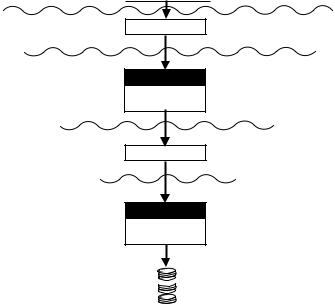
NOTE: The diagram shown here illustrates the files required by Seagate Crystal Reports to work with databases designed using the 16-bit version of Microsoft Access 2.0. If you are using a different version of Access, refer to the Runtime File Requirements online Help (RUNTIME.HLP) for information on specific files required to open your Access data.
Crystal Reports |
Crystal Reports layer |
|
|
PSDODBC.DLL |
ODBC |
|
Translation |
|
Layer |
ODBC |
|
ODBC.DLL |
ODBC |
ODBCINST.DLL |
|
ODBCJT16.DLL |
DBMS |
|
Translation |
|
Layer |
|
Database |
Jet Engine |
Layer |
|
|
MSAJT200.DLL |
|
MSABC200.DLL |
|
 Access 2.0
Access 2.0
 Database
Database
Excel
Microsoft Excel spreadsheets can be converted into databases that can be read by Seagate Crystal Reports through ODBC. In Excel 4.0 and earlier, use the Set Database command on the Data menu. In Excel 5.0 and later, use the Define command on the Insert menu|Name. Once converted, spreadsheet rows become records, and spreadsheet columns become fields. (For more information on converting your spreadsheets to database format, refer to your Excel documentation.) Once the spreadsheet is converted, you can set up an ODBC data source for the file, then select it from Seagate Crystal Reports.
Data Sources |
613 |
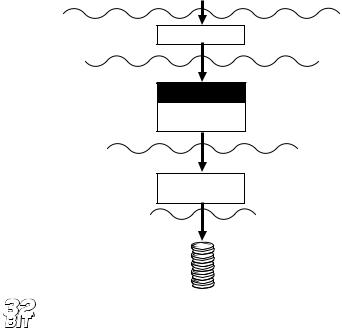
NOTE: If you are using Excel 7.0 or later, you can export your spreadsheets as Access database tables, and read them from Seagate Crystal Reports as you would read other Access tables. Refer to your Excel documentation for more information.
Excel databases for 16-bit Windows environments are read through the CRXLS07.DLL translation file, for version 4.0 and earlier of Excel, or through the CRXLS507.DLL for version 5 of Excel.
These drivers are installed by Seagate Crystal Reports. ODBC can communicate with this driver to read the converted Excel spreadsheet.
Crystal Reports
|
Crystal Reports layer |
PDSODBC.DLL |
ODBC |
Translation |
|
|
layer |
ODBC |
|
ODBC.DLL |
ODBC |
|
|
ODBCINST.DLL |
|
CRXLS07.DLL or |
DBMS |
Translation |
|
CRXLS507.DLL |
layer |
|
Database |
|
layer |
Excel |
|
Spreadsheet |
|
If you are using a 32-bit Windows system, you can set up an ODBC data source for 32-bit Excel spreadsheets using the 32-bit DAO engine. The DAO engine is installed on your system when you install the 32-bit version of Seagate Crystal Reports. You must, however, set up an ODBC data source manually for your Excel spreadsheet. See How to set up an ODBC data source, Page 562.
614 |
Seagate Crystal Reports User’s Guide |
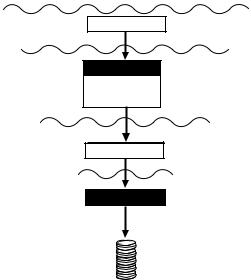
Crystal Reports
|
Crystal Reports layer |
|
P29ODBC.DLL |
ODBC |
|
|
Translation |
|
|
layer |
|
ODBC |
|
|
ODBC32.DLL |
ODBC |
|
ODBCINT.DLL |
||
|
||
ODBCCP32.DLL |
|
|
ODEXL32.DLL |
DBMS |
|
Translation |
||
|
layer |
|
|
Database |
|
32-bit DAO Engine |
layer |
|
|
Excel
Spreadsheet
INFORMIX
Seagate Crystal Reports accesses INFORMIX databases through ODBC. The INFORMIX client, called INFORMIX-NET, must be installed on your machine. Seagate Crystal Reports provides the necessary driver that ODBC uses to communicate with the INFORMIX database engine.
Data Sources |
615 |
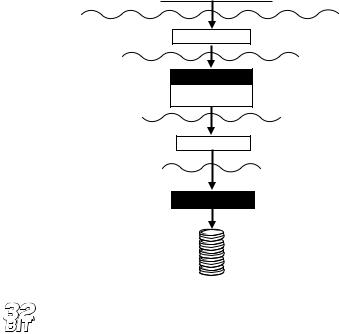
Crystal Reports
Crystal Reports layer
Translation layer
PDSODBC.DLL
ODBC
ODBC
ODBC,DLL
ODBCINST.DLL
DBMS Translation layer
CRINF507.DLL
Database layer
INFORMIX-NET
INFORMIX Database
NOTE: The 32-bit version of Seagate Crystal Reports provides the 32-bit ODBC driver CRINF509.DLL for reading 32-bit INFORMIX data.
SQL Databases through INTERSOLV DataDirect
There are many different SQL Database Management Systems available on the market, and most of them can be accessed through ODBC. Seagate Crystal Reports automatically installs and sets up several ODBC data sources allowing you to access many of the most popular SQL databases, including:
●Oracle
●Sybase SQL Server
●MS SQL Server
●Gupta SQLBase
●Scalable SQL
●DB2/2
●ASCII Text
616 |
Seagate Crystal Reports User’s Guide |
NOTE: ASCII Text is not really an SQL database format, but text files can be read by Seagate Crystal Reports program using ODBC in the same way that many SQL databases are.
Seagate Crystal Reports provides the INTERSOLV DataDirect ODBC drivers for these SQL database formats. Not all SQL databases are accessed through these drivers, but, as a convenience, the program automatically sets up these drivers for you it is when installed. Seagate Crystal Reports still communicates with ODBC using the PDSODBC.DLL translation file, but the DataDirect drivers provide ODBC with easy access to the actual databases.
NOTE: If you are using an SQL database not accessed by the INTERSOLV drivers, refer to your DBMS documentation for complete information on the ODBC drivers required.
Do not confuse SQL databases with the SQL language. Structured Query Language (SQL) is a specialized computer language used to design, build, and read database files. See Using SQL and SQL databases, Page 545.
SQL databases are any collection of computer applications that depend on the SQL language for database creation and manipulation. SQL DBMS applications are usually designed to run as large client/server applications spread across a network.
To open an SQL database, ODBC uses a set of four DataDirect ODBC support drivers (these are the same for every SQL database format), a DataDirect ODBC driver specific to the database format, and the Database Communication Layer that actually communicates directly to the database file. The files provided for this DBMS translation layer are all INTERSOLV DataDirect drivers.
NOTE: ODBC does not have to use the INTERSOLV DataDirect drivers to access the SQL databases shown here. Most SQL DBMS applications provide their own ODBC drivers. However, Seagate Crystal Reports sets up the INTERSOLV drivers for you automatically.
Data Sources |
617 |
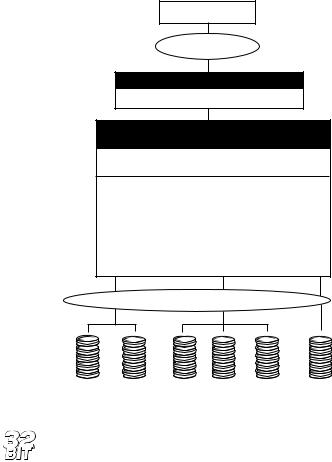
Crystal Reports
PDSODBC.DLL Front-End Driver
Microsoft ODBC API
ODBC.DLL ODBCINST.DLL
INTERSOLV DataDirect Supporting ODBC Drivers (DataDirect requires you to use all 4 of these)
CRBA507.DLL CRFLT07.DLL
CRUTL07.DLL CRMDS07.DLL
INTERSOLV DataDirect ODBC Drivers
CRGUP07.DLL (For Gupta)
CRORA07.DLL (Oracle 6)
CROR707.DLL (Oracle 7)
CRTXT07.DLL (Text/ASCII Files)
CRSS07.DLL (SQL Server/Sybase SQL)
CRXQL07.DLL (Scalable SQL)
CRDB207.DLL (DB2/2)
CRSYB07.DLL (Sybase System 10)
Database Communication layer
Back-End Drivers. Choose one of these drivers as
per your database. This layer can
be replaced by other back-end ODBC Drivers if desired.
MS SQL Sybase Gupta DB2/2 Oracle |
Other databases |
Server |
that use an ODBC |
|
back-end driver. |
NOTE: The 32-bit version of Seagate Crystal Reports provides 32bit INTERSOLV drivers for accessing SQL databases. These 32-bit drivers are named CR*09.DLL instead of CR*07.DLL.
As mentioned previously, Seagate Crystal Reports automatically creates several ODBC data sources for the SQL database formats supported by INTERSOLV DataDirect.
These data sources appear in the Log On Server dialog box:
●ODBC-CRDBM supports DB2/2
●ODBC-CRGUP supports Gupta
●ODBC-CROR7 supports Oracle 7
●ODBC-CRORA supports Oracle 6
618 |
Seagate Crystal Reports User’s Guide |
●ODBC-CRSS supports MS SQL Server and Sybase SQL Server
●ODBC-CRXQL supports Scalable SQL
●ODBC-CRSYB supports Sybase System 10
INTERSOLV DataDirect Library
Instead of communicating directly with ODBC through the PDSODBC.DLL file, Seagate Crystal Reports can use the INTERSOLV DataDirect Library that ships with Seagate Crystal Reports. These front-end drivers use the ODBC standard as an underlying layer. However, instead of using PDSODBC.DLL to communicate with ODBC, Seagate Crystal Reports uses a specific PDS*.DLL file appropriate to the SQL database being accessed.
DataDirect Library vs. ODBC
The strength of the DataDirect Library over ODBC direct is mainly in its ability to pass proprietary SQL syntax to specific servers. For example, because Oracle has its own PDS driver, an SQL developer working with Oracle data is able to pass, at times, more precise SQL statements to the server. This way, SQL language features unique to a particular DBMS can be passed from Seagate Crystal Reports. When using ODBC direct, the PDSODBC.DLL is a common DLL that is used for all DBMS types, and proprietary SQL syntax based on specific servers may not be entirely possible.
DataDirect Library structure
With the INTERSOLV DataDirect Library, Seagate Crystal Reports uses an ODBC translator specific to the SQL database format being accessed. This file, in turn, communicates with the DataDirect Library. The DataDirect Library makes the final translation of the SQL statement to ODBC.
Data Sources |
619 |
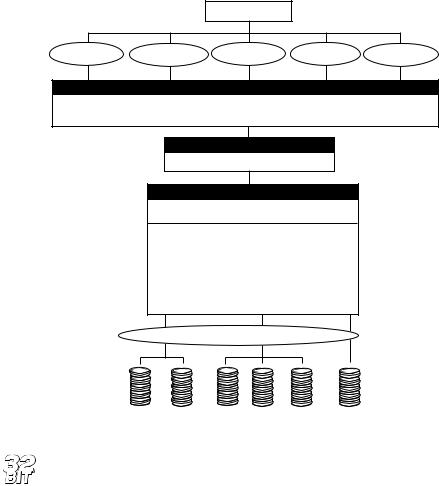
Crystal Reports
Front-End Driver
PDSORACL.DLL PDSGUPTA.SDLL PDSNETW.DLL PDSDB22.DLL PDSSYBAS.DLL
INTERSOLV Datadirect Library
CRLIB.DLL
CRGUI07.DLL CRUTL07.DLL CRFLT07.DLL CRSQL07.DLL CRMDS07.DLL CRBAS07.DLL
Microsoft ODBC API
ODBC.DLL ODBCINST.DLL
INTERSOLV DataDirect Supporting ODBC Drivers
CRBA507.DLL CRFLT07.DLL
CRUTL07.DLL CRMDS07.DLL
INTERSOLV DataDirect ODBC Drivers
CRGUP07.DLL (For Gupta)
CRORA07.DLL (Oracle 6)
CROR707.DLL (Oracle 7)
CRTXT07.DLL (Text/ASCII Files)
CRSS07.DLL (SQL Server/Sybase SQL)
CRXQL07.DLL (Scalable SQL)
CRDB207.DLL (DB2/2)
CRSYB07.DLL (Sybase System 10)
Back-End Drivers. Choose one of these drivers as
per your database. This layer can
be replaced by other back-end ODBC Drivers if desired.
Database Communication layer
MS SQL Sybase Gupta DB2/2 Oracle |
Other databases |
Server |
that use an ODBC |
|
back-end driver. |
NOTE: The 32-bit version of Seagate Crystal Reports provides 32bit INTERSOLV drivers for accessing SQL databases. These 32-bit drivers are named CR*09.DLL instead of CR*07.DLL.
620 |
Seagate Crystal Reports User’s Guide |
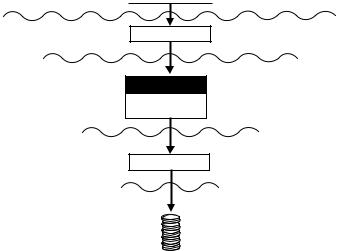
INTERSOLV DataDirect Library databases
●Oracle
●Sybase SQL Server
●MS SQL Server
●Gupta SQLBase
●Scalable SQL
●DB2/2
NOTE: The ODBC data sources that Seagate Crystal Reports installs for the INTERSOLV DataDirect Library appear in the Log On Server dialog box without the “ODBC-” prefix used by the data sources that go through ODBC direct.
Visual FoxPro
Microsoft Visual FoxPro data is accessed through ODBC, whereas FoxPro data from version 2.5 and earlier is accessed directly through the xBase engine. If you are using FoxPro version 2.5 or earlier, see dBASE, FoxPro, Clipper, Page 588.
Seagate Crystal Reports provides the ODBC driver VFPODBC.DLL to allow ODBC to work with Visual FoxPro data.
Crystal Reports |
Crystal Reports layer |
|
|
PDSODBC.DLL |
ODBC |
|
Translation layer |
ODBC
ODBC
ODBC.DLL
OBDCINST.DLL
DBMS
VFPODBC.DLL Translation layer
Database layer
Visual FoxPro
Database
Data Sources |
621 |
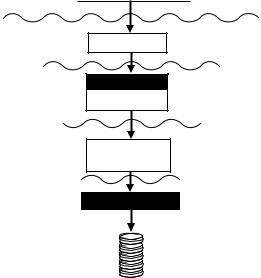
NOTE: Because the program supports the latest version of DAO, there is native support for VSFoxPro 5.0 (see DAO, Page 594).
Lotus Notes
A Lotus Notes database can be read by Seagate Crystal Reports through ODBC. The Lotus Notes DBMS translation layer consists of three files:
1.NOTESSQL.DLL
2.NSQLODBC.DLL
3.NSQLCFG.DLL
These files use the drivers installed by the Lotus Notes Workstation to work with the Lotus Notes database. The Workstation component of Lotus Notes must be installed on the local machine.
Crystal Reports
Crystal Reports layer
Translation layer
PDSODBC.DLL
ODBC
ODBC
ODBC.DLL
ODBCINST.DLL
DBMS Translation layer
NOTESSQL.DLL
NSQLODBC.DLL
NSQLCFG.DLL
Database layer
Lotus Notes Workstation
Lotus Notes Database
622 |
Seagate Crystal Reports User’s Guide |
