
- •Section 1 System Overview
- •1.1 System Description
- •1.2 Line Replaceable Units (LRU)
- •1.3 G1000 Controls
- •PFD/MFD Controls
- •Audio Panel Controls
- •1.4 Secure Digital (SD) Cards
- •1.5 System Power-up
- •1.6 System Operation
- •Normal Display Operation
- •Reversionary Display Operation
- •AHRS Operation
- •G1000 System Annunciations
- •Softkey Function
- •GPS Receiver Operation
- •1.7 Accessing G1000 Functionality
- •Menus
- •MFD Page Groups
- •MFD System Pages
- •Electronic Checklists (Optional)
- •1.8 Display Backlighting
- •Automatic Adjustment
- •Manual Adjustment
- •Section 2 flight Instruments
- •2.1 Flight Instruments
- •Airspeed Indicator
- •Attitude Indicator
- •Altimeter
- •Vertical Speed Indicator (VSI)
- •Vertical Deviation, Glideslope, & Glidepath Indicators
- •Horizontal Situation Indicator (HSI)
- •Course Deviation Indicator (CDI)
- •2.2 Supplemental Flight Data
- •Generic Timer
- •Outside Air Temperature
- •Wind Data
- •System Time
- •Vertical Navigation (VNV) Indications
- •2.3 PFD Annunciations and Alerting Functions
- •System Alerting
- •Traffic Annunciation
- •TAWS Annunciations
- •Low Altitude Annunciation
- •Altitude Alerting
- •Minimum Descent Altitude/Decision Height Alerting
- •Marker Beacon Annunciations
- •2.4 Abnormal Operations
- •Abnormal GPS Conditions
- •Unusual Attitudes
- •Section 3 Engine Indication System (EIS)
- •3.1 Engine Display
- •3.2 Lean Display
- •3.3 System Display
- •Section 4 audio panel and CNS
- •4.1 Overview
- •PFD/MFD Controls and Frequency Display
- •Audio Panel Controls
- •4.2 COM Operation
- •COM Transceiver Selection and Activation
- •COM Transceiver Manual Tuning
- •Quick-Tuning and Activating 121.500 MHz
- •Auto-tuning the COM Frequency
- •Frequency Spacing
- •Automatic Squelch
- •Volume
- •4.3 NAV Operation
- •NAV Radio Selection and Activation
- •NAV Receiver Manual Tuning
- •Auto-tuning the NAV Frequency
- •Marker Beacon Receiver
- •DME Tuning (Optional)
- •4.4 GTX 33 Mode S Transponder
- •Transponder Controls
- •Transponder Mode Selection
- •Entering a Transponder Code
- •IDENT Function
- •Flight ID Reporting
- •4.5 Additional Audio Panel Functions
- •Power-Up
- •Mono/Stereo Headsets
- •Speaker
- •Intercom
- •Clearance Recorder and Player
- •Entertainment Inputs
- •4.6 Audio Panel Preflight Procedure
- •4.7 Abnormal Operation
- •Stuck Microphone
- •COM Tuning Failure
- •Audio Panel Fail-Safe Operation
- •Reversionary Mode
- •Section 5 GPS Navigation
- •5.1 Introduction
- •5.2 Navigation Map (MFD)
- •Navigation Map Page
- •5.3 PFD Inset Map and Windows
- •Inset Map
- •PFD Windows
- •5.4 Direct-to-Navigation (MFD)
- •Selecting a Direct-to Waypoint
- •Clearing Vertical Constraints
- •Specifying a Course to a Waypoint
- •Canceling Direct-to Navigation
- •Direct-to Navigation Shortcuts
- •5.5 Direct-to-Navigation (PFD)
- •5.6 Airport Information (MFD)
- •Duplicate Waypoints
- •Additional Airport Runway Information
- •5.7 Intersection Information (MFD)
- •5.8 NDB Information (MFD)
- •5.9 VOR Information (MFD)
- •5.10 User Waypoint Information (MFD)
- •5.11 Nearest Airports (MFD)
- •5.12 Nearest Intersections (MFD)
- •5.13 Nearest NDB (MFD)
- •5.14 Nearest VOR (MFD)
- •5.15 Nearest User Waypoint (MFD)
- •5.16 Nearest Airspaces
- •5.17 Nearest Airports (PFD)
- •5.18 Flight Planning (MFD)
- •Airways/Jetways
- •Display of Airways on the Flight Plan Page
- •Vertical Navigation (VNV)
- •Navigating an Example Flight Plan
- •Parallel Track (PTK)
- •5.19 Flight Planning (PFD)
- •Operations
- •5.20 Procedures (MFD)
- •Leg Types Supported by the G1000
- •5.21 Procedures (PFD)
- •Operations
- •5.22 ABNORMAL OPERATION
- •Dead Reckoning
- •Section 6 Hazard Avoidance
- •6.1 XM Satellite Weather (Service Optional)
- •Activating XM Satellite Services
- •Using XM SATELLITE Weather Products
- •Weather Softkeys on the Weather Data Link Page
- •Setting Up the Weather Data Link Page
- •XM Satellite Weather on the Navigation Map
- •6.2 WX-500 Stormscope (Optional)
- •Setting Up Stormscope on the Navigation Map
- •Selecting the Stormscope Page
- •6.3 Terrain Proximity
- •Requirements
- •GPS Position and GPS-MSL Altitude
- •Displaying Terrain Proximity Data
- •Terrain Proximity Symbols
- •Terrain Proximity Page
- •Navigation Map Page
- •6.4 TAWS (Optional)
- •Requirements
- •TAWS Alerting
- •Using TAWS
- •TAWS Symbols
- •TAWS Alerts
- •6.5 Traffic
- •Traffic Information Service (TIS)
- •Honeywell KTA 870 TAS System (Optional)
- •ADS-B Traffic (Optional)
- •Section 7 Automatic Flight Control System
- •7.1 AFCS Controls
- •7.2 Flight Director Operation
- •Command Bars
- •Activating the Flight Director
- •7.3 Flight Director Modes
- •Pitch Modes
- •Roll Modes
- •7.4 Autopilot Operation
- •Engaging the Autopilot
- •Control Wheel Steering
- •Disengaging the Autopilot
- •7.5 Example Procedures
- •Departure
- •Intercepting a VOR Radial
- •Flying a Flight Plan/GPS Course
- •Descent
- •Approach
- •Go Around/Missed Approach
- •7.6 AFCS Annunciations and Alerts
- •AFCS Status Alerts
- •Overspeed Protection
- •Section 8 Additional Features
- •8.1 SafeTaxi
- •SafeTaxi Cycle Number and Revision
- •8.2 ChartView
- •ChartView Softkeys
- •Terminal Procedures Charts
- •Chart Options
- •Day/Night View
- •ChartView Cycle Number and Expiration Date
- •8.3 FliteCharts
- •FliteCharts Softkeys
- •Terminal Procedures Charts
- •Chart Options
- •Day/Night View
- •FliteCharts Cycle Number and Expiration Date
- •8.4 XM Radio Entertainment (Optional)
- •XM Satellite Radio Service
- •XM Service Activation
- •Using XM Radio
- •Automatic Audio Muting
- •8.5 Abnormal Operation
- •Annunciations and Alerts
- •Alert Level Definitions
- •NAV III Aircraft Alerts
- •CO Guardian Messages
- •G1000 System Annunciations
- •Other G1000 Aural Alerts
- •G1000 System Message Advisories
- •AFCS Alerts
- •TAWS ALERTS
- •TAWS System Status Annunciations
- •SD Card Use
- •Jeppesen Databases
- •Garmin Databases
- •Glossary
- •Frequently Asked Questions
- •General TIS Information
- •Introduction
- •TIS vs. TAS/TCAS
- •TIS Limitations
- •Map Symbols
- •Index
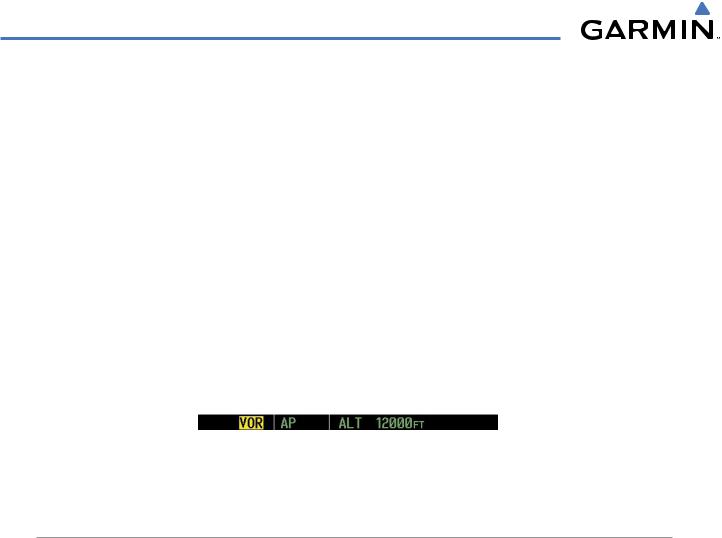
AUTOMATIC FLIGHT CONTROL SYSTEM
7.3 FLIGHT DIRECTOR MODES
Flightdirectormodesarenormallyselectedindependentlyforthepitchandrollaxes. Unlessotherwisespecified, all mode keys are alternate action (i.e., press on, press off). In the absence of specific mode selection, the flight director reverts to the default pitch and/or roll mode(s).
Armed modes are annunciated in white and active in green in the AFCS Status Box. Under normal operation, when the control for the active flight director mode is pressed, the flight director reverts to the default mode(s) for the axis(es). Automatic transition from armed to active mode is indicated by the white armed mode annunciation moving to the green active mode field and flashing for 10 seconds.
If the information required to compute a flight director mode becomes invalid or unavailable, the flight director automatically reverts to the default mode for that axis. A flashing yellow mode annunciation and annunciator light indicate loss of sensor (AHRS, ADC, IAU) or navigation data (VOR, LOC, GPS, VNV, WAAS) required to compute commands. When such a loss occurs, the system automatically begins to roll the wings level (enters Roll Hold Mode) or maintain the pitch angle (enters Pitch Hold Mode), depending on the affected axis. The flashing annunciation stops when the affected mode key is pressed or another mode for the axis is selected. If after 10 seconds no action is taken, the flashing annunciation stops.
Figure 7-4 Loss of VOR Signal
The flight director is automatically disabled if the attitude information required to compute the default flight director modes becomes invalid or unavailable.
PITCH MODES
The GFC 700 AFCS offers the following pitch modes:
•Pitch Hold (default mode)— Holds the current aircraft pitch attitude; may be used to climb/descend to the Selected Altitude
•Selected Altitude Capture — Captures the Selected Altitude
•Altitude Hold — Holds the current Altitude Reference
•Vertical Speed — Maintains the current aircraft vertical speed; may be used to climb/descend to the Selected Altitude
•Flight Level Change — Maintains the current aircraft airspeed while the aircraft is climbing/descending to the Selected Altitude
7-6 |
Garmin G1000 Pilot’s Guide for Cessna Nav III |
190-00498-02 Rev.A |

AUTOMATIC FLIGHT CONTROL SYSTEM
•Vertical Path Tracking — Captures and tracks descent legs of an active vertical profile
•VNV Target Altitude Capture — Captures the Vertical Navigation (VNV) Target Altitude
•Glidepath — Captures and tracks the WAAS glidepath on approach (only available in installations with GIA 63W IAUs when WAAS is available)
•Glideslope — Captures and tracks the ILS glideslope on approach
•Go Around — Automatically disengages the autopilot and commands a constant pitch angle and wings level
Table 7-1 lists the pitch modes with their corresponding controls and annunciations. The mode reference is displayed next to the active mode annunciation for Altitude Hold, Vertical Speed, and Flight Level Change modes. The NOSE UP/NOSE DN keys can be used to change the pitch mode reference while operating under Pitch Hold, Vertical Speed, or Flight Level Change Mode. Increments of change and acceptable ranges of values for each of these references using the NOSE UP/NOSE DN keys are also listed in the table.
Pitch Mode |
Control |
Annunciation |
Reference Range |
Reference Change |
|
|
|
|
|
|
Increment |
Pitch Hold |
(default) |
|
PIT |
-20° to +15° |
0.5° |
Selected Altitude Capture |
* |
|
ALTS |
|
|
Altitude Hold |
ALT Key |
ALT |
nnnnn FT |
|
|
Vertical Speed |
VS Key |
VS |
nnnn FPM |
-3000 to +1500 fpm |
100 fpm |
Flight Level Change, IAS Hold |
FLC Key |
FLC |
nnn KT |
70 to 165 kt |
1 kt |
Vertical Path Tracking |
VNV Key |
|
VPTH |
|
|
VNV Target Altitude Capture |
** |
|
ALTV |
|
|
Glidepath |
APR Key |
|
GP |
|
|
Glideslope |
|
GS |
|
|
|
|
|
|
|
||
Go Around |
GA Switch |
|
GA |
|
|
*ALTS is armed automatically when PIT, VS, FLC, or GA is active, and under VPTH when the Selected Altitude is to be captured instead of the VNV Target Altitude.
**ALTV is armed automatically under VPTH when the VNV Target Altitude is to be captured instead of the Selected Altitude.
Table 7-1 Flight Director Pitch Modes
190-00498-02 Rev.A |
Garmin G1000 Pilot’s Guide for Cessna Nav III |
7-7 |
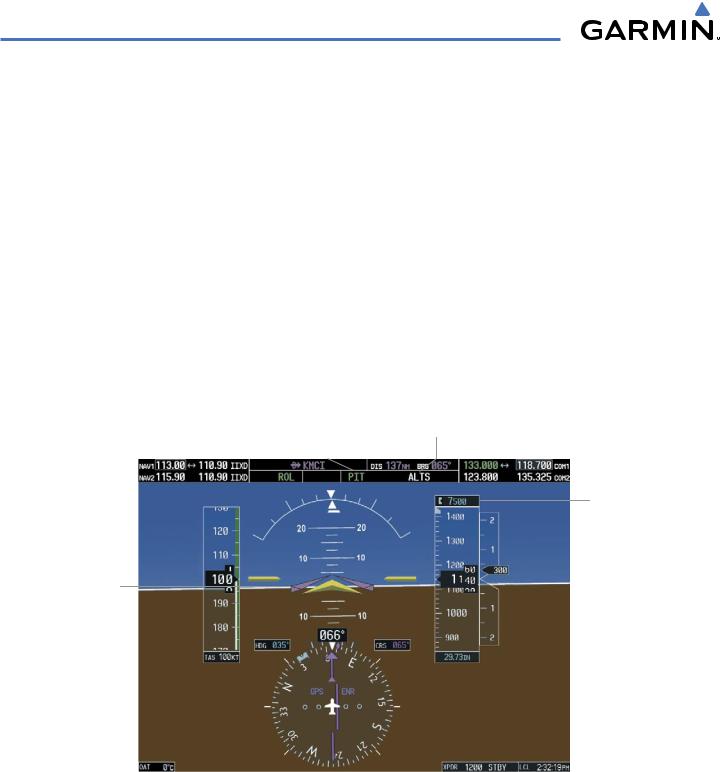
AUTOMATIC FLIGHT CONTROL SYSTEM
PITCH HOLD MODE (PIT)
When the flight director is activated (the FD Key is pressed), Pitch Hold Mode is selected by default. Pitch Hold Mode is indicated as the active pitch mode by the green annunciation ‘PIT’. This mode may be used for climb or descent to the Selected Altitude (shown above the Altimeter), since Selected Altitude Capture Mode is automatically armed when Pitch Hold Mode is activated.
In Pitch Hold Mode, the flight director maintains a constant pitch attitude, the pitch reference. The pitch reference is set to the aircraft pitch attitude at the moment of mode selection. If the aircraft pitch attitude exceeds the flight director pitch command limitations, the flight director commands a pitch angle equal to the nose-up/down limit.
CHANGING THE PITCH REFERENCE
When operating in Pitch Hold Mode, the pitch reference can be adjusted by:
•Using the NOSE UP/NOSE DN keys
•Pressing the CWS Button, hand-flying the aircraft to establish a new pitch reference, then releasing the CWS Button
Pitch Hold |
Selected Altitude |
||
Mode |
|
Active |
Capture Mode Armed |
|
|||
|
|
|
|
Selected
Altitude
Command Bars
Maintain Desired
Pitch Reference
Figure 7-5 Pitch Hold Mode
7-8 |
Garmin G1000 Pilot’s Guide for Cessna Nav III |
190-00498-02 Rev.A |
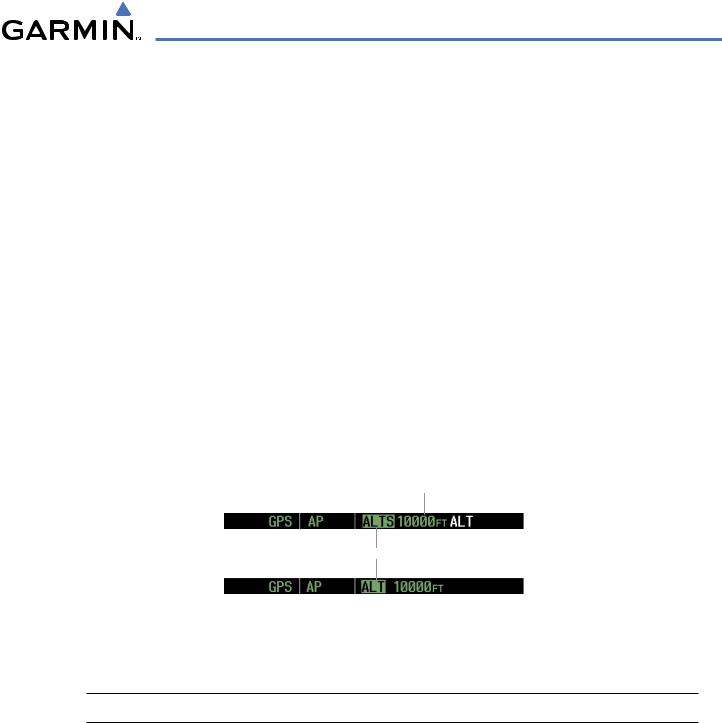
AUTOMATIC FLIGHT CONTROL SYSTEM
SELECTED ALTITUDE CAPTURE MODE (ALTS)
Selected Altitude Capture Mode is automatically armed with activation of the following modes:
•Pitch Hold
•Vertical Speed
•Flight Level Change
•Go Around
•Vertical Path Tracking (if the Selected Altitude is to be captured instead of the VNV Target Altitude)
The white ‘ALTS’ annunciation indicates Selected Altitude Capture Mode is armed (see Figure 7-5 for example). The ALT Knob is used to set the Selected Altitude (shown above the Altimeter) until Selected Altitude Capture Mode becomes active.
As the aircraft nears the Selected Altitude, the flight director automatically transitions to Selected Altitude Capture Mode with Altitude Hold Mode armed (Figure 7-6). This automatic transition is indicated by the green ‘ALTS’ annunciation flashing for up to 10 seconds and the appearance of the white ‘ALT” annunciation. The Selected Altitude is shown as the Altitude Reference beside the ‘ALTS’ annunciation.
At 50 feet from the Selected Altitude, the flight director automatically transitions from Selected Altitude Capture to Altitude Hold Mode and holds the Selected Altitude (shown as the Altitude Reference). As Altitude Hold Mode becomes active, the white ‘ALT’ annunciation moves to the active pitch mode field and flashes green for 10 seconds to indicate the automatic transition.
Altitude Reference (in this case, equal to Selected Altitude)
Flash up to 10 sec, Indicating Automatic Transition
Figure 7-6 Automatic Mode Transitions During Altitude Capture
CHANGING THE SELECTED ALTITUDE
 NOTE: Pressing the CWS Button while in Selected Altitude Capture Mode does not cancel the mode.
NOTE: Pressing the CWS Button while in Selected Altitude Capture Mode does not cancel the mode.
Use of the ALT Knob to change the Selected Altitude while Selected Altitude Capture Mode is active causes the flight director to revert to Pitch Hold Mode with Selected Altitude Capture Mode armed for the new Selected Altitude.
190-00498-02 Rev.A |
Garmin G1000 Pilot’s Guide for Cessna Nav III |
7-9 |

AUTOMATIC FLIGHT CONTROL SYSTEM
ALTITUDE HOLD MODE (ALT)
Altitude Hold Mode can be activated by pressing the ALT Key; the flight director maintains the current aircraft altitude (to the nearest 10 feet) as the Altitude Reference. The flight director’s Altitude Reference, shownintheAFCSStatusBox,isindependentoftheSelectedAltitude,displayedabovetheAltimeter. Altitude Hold Mode active is indicated by a green ‘ALT’ annunciation in the AFCS Status Box.
Altitude Hold Mode is automatically armed when the flight director is in Selected Altitude Capture Mode (see Figure 7-6). Selected Altitude Capture Mode automatically transitions to Altitude Hold Mode when the altitude error is less than 50 feet. In this case, the Selected Altitude becomes the flight director’s Altitude Reference.
CHANGING THE ALTITUDE REFERENCE
 NOTE: Turning the ALT Knob while in Altitude Hold Mode changes the Selected Altitude, but not the flight director’s Altitude Reference, and does not cancel the mode.
NOTE: Turning the ALT Knob while in Altitude Hold Mode changes the Selected Altitude, but not the flight director’s Altitude Reference, and does not cancel the mode.
With the CWS Button depressed, the aircraft can be hand-flown to a new Altitude Reference. When the CWS Button is released at the desired altitude, the new altitude is established as the Altitude Reference.
If the Selected Altitude is reached during CWS maneuvering, the Altitude Reference is not changed. To adjust the Altitude Reference in this case, the CWS Button must be pressed again after the Selected Altitude is reached.
Altitude Hold |
Altitude |
||
Mode |
|
Active |
Reference |
|
|||
|
|
|
|
Selected Altitude
Selected Altitude Bug
Command Bars
Hold Pitch Attitude
to Maintain
Altitude Reference
Figure 7-7 Altitude Hold Mode
7-10 |
Garmin G1000 Pilot’s Guide for Cessna Nav III |
190-00498-02 Rev.A |

AUTOMATIC FLIGHT CONTROL SYSTEM
VERTICAL SPEED MODE (VS)
In Vertical Speed Mode, the flight director acquires and maintains a Vertical Speed Reference. Current aircraft vertical speed (to the nearest 100 fpm) becomes the Vertical Speed Reference at the moment of Vertical Speed Mode activation. This mode may be used for climb or descent to the Selected Altitude (shown above the Altimeter) since Selected Altitude Capture Mode is automatically armed when Vertical Speed Mode is selected.
When Vertical Speed Mode is activated by pressing the VS Key, ‘VS’ is annunciated in green in the AFCS Status Box along with the Vertical Speed Reference. The Vertical Speed Reference is also displayed above the Vertical Speed Indicator. A Vertical Speed Reference Bug corresponding to the Vertical Speed Reference is shown on the indicator.
CHANGING THE VERTICAL SPEED REFERENCE
The Vertical Speed Reference (shown both in the AFCS Status Box and above the Vertical Speed Indicator) may be changed by:
•Using the NOSE UP/NOSE DN keys
•Pressing the CWS Button, hand-flying the aircraft to attain a new Vertical Speed Reference, then releasing the CWS Button
|
|
Vertical |
Selected |
|
Vertical |
Speed |
Speed |
Altitude |
Capture |
Mode |
Active |
Reference |
Mode |
Armed |
|
|
|
|
|
Selected Altitude
Vertical Speed
Reference
Vertical Speed Command Reference Bug
Bars Indicate Climb to Attain Vertical Speed Reference
Figure 7-8 Vertical Speed Hold Mode
190-00498-02 Rev.A |
Garmin G1000 Pilot’s Guide for Cessna Nav III |
7-11 |
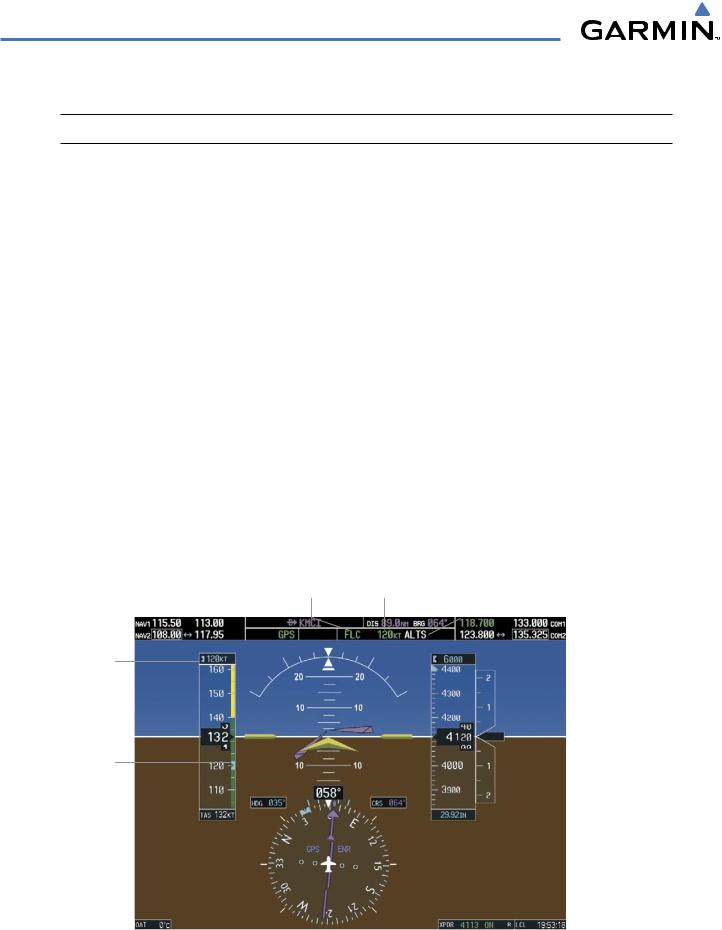
AUTOMATIC FLIGHT CONTROL SYSTEM
FLIGHT LEVEL CHANGE MODE (FLC)
 NOTE: The Selected Altitude should be set before selecting Flight Level Change Mode.
NOTE: The Selected Altitude should be set before selecting Flight Level Change Mode.
Flight Level Change Mode is selected by pressing the FLC Key. This mode acquires and maintains the Airspeed Reference while climbing or descending to the Selected Altitude (shown above the Altimeter). When Flight Level Change Mode is active, the flight director continuously monitors Selected Altitude, airspeed, and altitude.
The Airspeed Reference is set to the current airspeed upon mode activation. Flight Level Change Mode is indicated by a green ‘FLC’ annunciation beside the Airspeed Reference in the AFCS Status Box. The Airspeed Reference is also displayed directly above the Airspeed Indicator, along with a bug corresponding to the Airspeed Reference along the tape.
Engine power must be adjusted to allow the autopilot to fly the aircraft at a pitch attitude corresponding to the desired flight profile (climb or descent) while maintaining the Airspeed Reference. The flight director maintains the current altitude until either engine power or the Airspeed Reference are adjusted and does not allow the aircraft to climb or descend away from the Selected Altitude.
CHANGING THE AIRSPEED REFERENCE
The Airspeed Reference (shown in both the AFCS Status Box and above the Airspeed Indicator) may be adjusted by:
•Using the NOSE UP/NOSE DN keys
•Pressing the CWS Button, hand-flying the aircraft to a new airspeed, then releasing the CWS Button to establish the new Airspeed Reference
Flight Level |
|
Selected |
||
Change Mode |
Airspeed |
Altitude Capture |
||
Active |
Reference |
Mode |
|
Armed |
|
||||
|
|
|
|
|
Airspeed
Reference
Airspeed
Reference
Bug
Figure 7-9 Flight Level Change Mode (IAS)
7-12 |
Garmin G1000 Pilot’s Guide for Cessna Nav III |
190-00498-02 Rev.A |

AUTOMATIC FLIGHT CONTROL SYSTEM
VERTICAL NAVIGATION MODES (VPTH,ALTV)
 NOTE: VNV is disabled when parallel track is active.
NOTE: VNV is disabled when parallel track is active.
 NOTE: The Selected Altitude takes precedence over any other vertical constraints.
NOTE: The Selected Altitude takes precedence over any other vertical constraints.
Vertical Navigation (VNV) flight control is available for enroute/terminal cruise and descent operations any time that VNV flight planning is available. Refer to the GPS Navigation Section for more information on VNV flight plans. Conditions for availability include, but are not limited to:
•The selected navigation source is GPS.
•A VNV flight plan (with at least one altitude-constrained waypoint) or vertical direct-to is active.
•VNV is enabled (VNV ENBL Softkey pressed on the MFD).
•Crosstrack error is valid and within certain limits.
•Desired/actual track are valid or track angle error is within certain limits.
•The VNV Target Altitude of the active waypoint is no more than 250 ft above the current aircraft altitude.
The flight director may be armed for VNV at any time, but no target altitudes are captured during a climb. The Command Bars provide vertical profile guidance based on specified altitudes (entered manually or loaded from the database) at waypoints in the active flight plan or vertical direct-to. The appropriate VNV flight control modes are sequenced by the flight director to follow the path defined by the vertical profile. Upon reaching the last waypoint in the VNV flight plan, the flight director transitions to Altitude Hold Mode and cancels any armed VNV modes.
VERTICAL PATH TRACKING MODE (VPTH)
 NOTE: If another pitch mode key is pressed while Vertical Path Tracking Mode is selected, Vertical Path Tracking Mode reverts to armed.
NOTE: If another pitch mode key is pressed while Vertical Path Tracking Mode is selected, Vertical Path Tracking Mode reverts to armed.
 NOTE: Pressing the CWS Button while Vertical Path Tracking Mode is active does not cancel the mode. The autopilot guides the aircraft back to the descent path upon release of the CWS Button.
NOTE: Pressing the CWS Button while Vertical Path Tracking Mode is active does not cancel the mode. The autopilot guides the aircraft back to the descent path upon release of the CWS Button.
When a vertical profile (VNV flight plan) is active and the VNV Key is pressed, Vertical Path Tracking Mode is armed in preparation for descent path capture. ‘VPTH’ (or ‘/V’ when Glidepath or Glideslope Mode is concurrently armed) is annunciated in white in addition to previously armed modes. If applicable, the appropriate altitude capture mode is armed for capture of the next VNV Target Altitude (ALTV) or the Selected Altitude (ALTS), whichever is greater.
Figure 7-10 Vertical Path Tracking Armed Annunciations
190-00498-02 Rev.A |
Garmin G1000 Pilot’s Guide for Cessna Nav III |
7-13 |
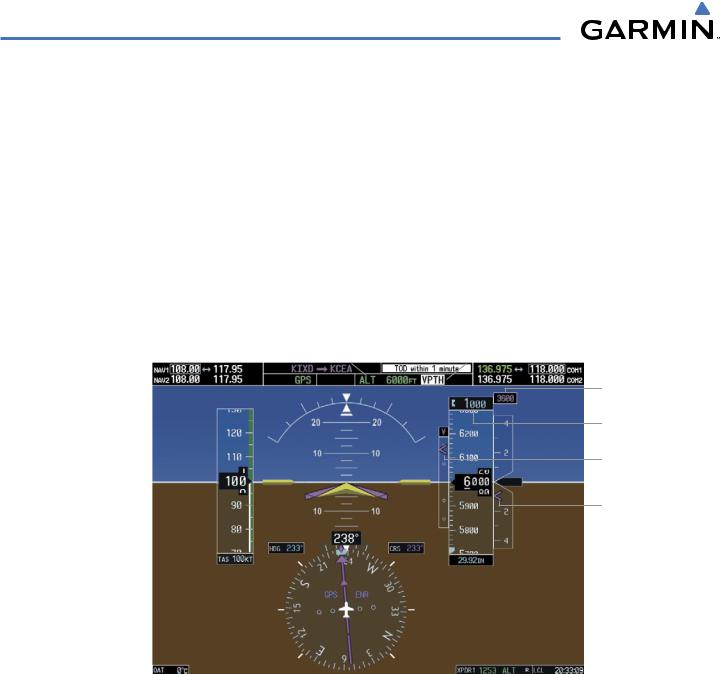
AUTOMATIC FLIGHT CONTROL SYSTEM
Prior to descent path interception, the Selected Altitude must be set below the current aircraft altitude by at least 75 feet. For the flight director to transition from Altitude Hold to Vertical Path Tracking Mode, acknowledgment is required within 5 minutes of descent path interception by:
• Pressing the VNV Key |
• Adjusting the Selected Altitude |
If acknowledgment is not received within 1 minute of descent path interception, the white ‘VPTH’ annunciation starts to flash. Flashing continues until acknowledged or the descent path is intercepted. If the descent is not confirmed by the time of interception, Vertical Path Tracking Mode remains armed and the descent is not captured.
In conjunction with the “TOD [top of descent] within 1 minute” annunciation in the Navigation Status Box and the “Vertical track” voice message, VNV indications (VNV Target Altitude, vertical deviation, and vertical speed required) appear on the PFD in magenta (Figure 7-11).
|
|
|
Vertical Path Tracking |
||
Altitude Hold |
Armed, (Flashing Indicates |
||||
Mode |
|
Active |
Acknowledgment |
|
Required) |
|
|
||||
|
|
|
|
|
|
VNV Target
Altitude
Selected Altitude
Below VNV Target
Vertical Deviation
Indicator
Required Vertical
Speed Bug
GPS is Selected |
|
Enroute Phase |
||
|
|
|
|
|
Navigation Source |
|
of Flight |
||
Figure 7-11 Vertical Path Capture
7-14 |
Garmin G1000 Pilot’s Guide for Cessna Nav III |
190-00498-02 Rev.A |

AUTOMATIC FLIGHT CONTROL SYSTEM
When a descent leg is captured (i.e., vertical deviation becomes valid), Vertical Path Tracking becomes active and tracks the descent profile (Figure 7-12). An altitude capture mode (‘ALTS’ or ‘ALTV’) is armed as appropriate.
Vertical Path |
VNV Target Altitude |
Tracking Active |
Capture Armed |
VNV Target
Altitude
Vertical Deviation Indicator (VDI)
Required Vertical Speed Indication (RSVI)
GPS is Selected |
|
Terminal Phase |
||
|
|
|
|
|
Navigation Source |
|
of Flight |
||
Figure 7-12 Vertical Path Tracking Mode
If the Altimeter’s barometric setting is adjusted while Vertical Path Tracking is active, the flight director increases/decreasesthedescentratebyupto500fpmtore-establishtheaircraftonthedescentpath(without commanding a climb). Adjusting the altimeter barometric setting creates discontinuities in VNV vertical deviation, moving the descent path. For large adjustments, it may take several minutes for the aircraft to reestablish on the descent path. If the change is made while nearing a waypoint with a VNV Target Altitude, the aircraft may not re-establish on the descent path in time to meet the vertical constraint.
190-00498-02 Rev.A |
Garmin G1000 Pilot’s Guide for Cessna Nav III |
7-15 |
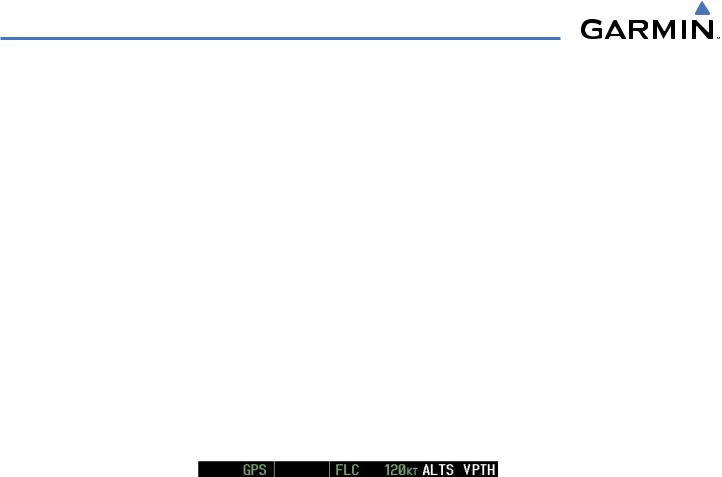
AUTOMATIC FLIGHT CONTROL SYSTEM
Automatic Reversion to Pitch Hold Mode
Several situations can occur while Vertical Path Tracking Mode is active which cause the flight director to revert to Pitch Hold Mode:
•Vertical deviation exceeds 200 feet during an overspeed condition.
•Vertical deviation experiences a discontinuity that both exceeds 200 feet in magnitude and results in the vertical deviation exceeding 200 feet in magnitude. Such discontinuities are usually caused by flight plan changes that affect the vertical profile.
•Vertical deviation becomes invalid (the Vertical Deviation Indicator is removed from the PFD).
•A display enters Reversionary Mode (this does not apply to an active vertical direct-to).
Unless VNV is disabled, Vertical Path Tracking Mode and the appropriate altitude capture mode become armed following the reversion to Pitch Hold Mode to allow for possible profile recapture.
Non-Path Descents
Pitch Hold, Vertical Speed, and Flight Level Change modes can also be used to fly non-path descents while VNV flight control is selected. If the VS or FLC Key is pressed while Vertical Path Tracking Mode is selected, Vertical Path Tracking Mode reverts to armed along with the appropriate altitude capture mode to allow profile re-capture.
Figure 7-13 Flight Level Change VNV Non-Path Descent
To prevent immediate profile re-capture, the following must be satisfied:
•At least 10 seconds have passed since the non-path transition was initiated
•Vertical deviation from the profile has exceeded 250 feet, but is now less than 200 feet Pressing the VNV Key twice re-arms Vertical Path Tracking for immediate profile re-capture.
7-16 |
Garmin G1000 Pilot’s Guide for Cessna Nav III |
190-00498-02 Rev.A |
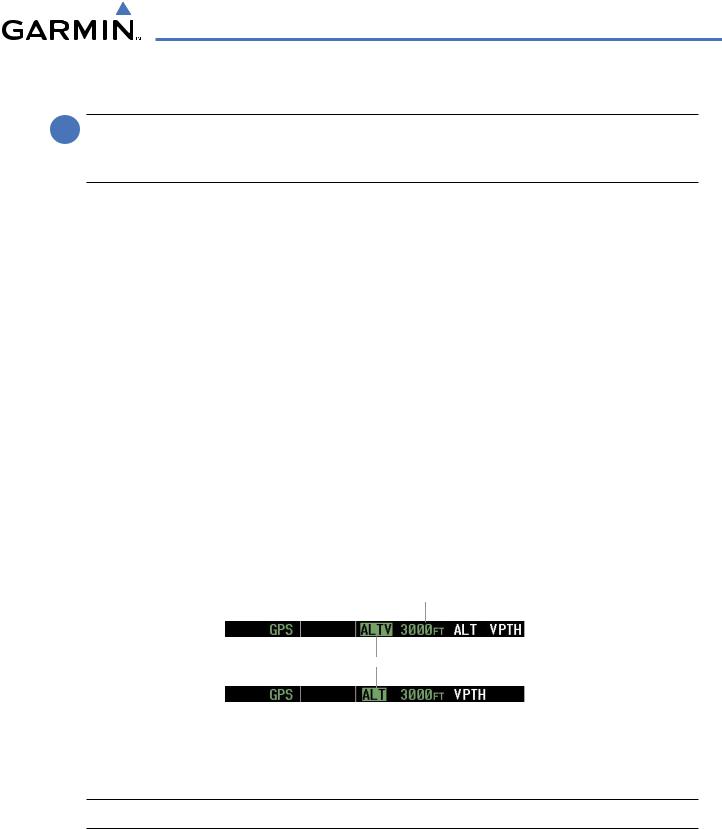
AUTOMATIC FLIGHT CONTROL SYSTEM
VNV TARGET ALTITUDE CAPTURE MODE (ALTV)
 NOTE: Armed VNV Target Altitude and Selected Altitude capture modes are mutually exclusive. However, SelectedAltitude Capture Mode is armed implicitly (not annunciated) wheneverVNVTargetAltitude Capture Mode is armed.
NOTE: Armed VNV Target Altitude and Selected Altitude capture modes are mutually exclusive. However, SelectedAltitude Capture Mode is armed implicitly (not annunciated) wheneverVNVTargetAltitude Capture Mode is armed.
VNV Target Altitude Capture is analogous to Selected Altitude Capture Mode and is armed automatically after the VNV Key is pressed and the next VNV Target Altitude is to be intercepted before the Selected Altitude. The annunciation ‘ALTV’ indicates that the VNV Target Altitude is to be captured. VNV Target Altitudes are shown in the active flight plan or vertical direct-to, and can be entered manually or loaded from a database (see the GPS Navigation Section for details). At the same time as “TOD within 1 minute” is annunciated in the Navigation Status Box, the active VNV Target Altitude is displayed above the Vertical Speed Indicator (see Figure 7-11).
As the aircraft nears the VNV Target Altitude, the flight director automatically transitions to VNV Target Altitude Capture Mode with Altitude Hold Mode armed. This automatic transition is indicated by the green ‘ALTV’ annunciation flashing for up to 10 seconds and the appearance of the white ‘ALT” annunciation. The VNV Target Altitude is shown as the Altitude Reference beside the ‘ALTV’ annunciation and remains displayed above the Vertical Speed Indicator. The Required Vertical Speed Indication (RSVI) is removed once VNV Target Altitude Capture Mode becomes active.
At 50 feet from the VNV Target Altitude, the flight director automatically transitions from VNV Target Altitude Capture to Altitude Hold Mode and tracks the level leg. As Altitude Hold Mode becomes active, the white ‘ALT’ annunciation moves to the active vertical mode field and flashes green for 10 seconds to indicate the automatic transition. The flight director automatically arms Vertical Path Tracking, allowing upcoming descent legs to be captured and subsequently tracked.
Altitude Reference (In
This Case, Equal To
VNV Altitude Target)
Flash up to 10 sec, Indicating Automatic Transition
Figure 7-14 Automatic Mode Transitions During Altitude Capture
Changing the VNV Target Altitude
 NOTE: Pressing the CWS Button while in VNV Target Altitude Capture Mode does not cancel the mode.
NOTE: Pressing the CWS Button while in VNV Target Altitude Capture Mode does not cancel the mode.
Changing the current VNV Target Altitude while VNV Target Altitude Capture Mode is active causes the flight director to revert to Pitch Hold Mode. Vertical Path Tracking and the appropriate altitude capture mode are armed in preparation to capture the new VNV Target Altitude or the Selected Altitude, depending on which altitude is to be intercepted first.
VNV target altitudes can be changed while editing the active flight plan (see the GPS Navigation Section for details).
190-00498-02 Rev.A |
Garmin G1000 Pilot’s Guide for Cessna Nav III |
7-17 |

AUTOMATIC FLIGHT CONTROL SYSTEM
GLIDEPATH MODE (GP)
 NOTE: Pressing the CWS Button while Glidepath Mode is active does not cancel the mode. The autopilot guides the aircraft back to the glidepath upon release of the CWS Button.
NOTE: Pressing the CWS Button while Glidepath Mode is active does not cancel the mode. The autopilot guides the aircraft back to the glidepath upon release of the CWS Button.
Glidepath Mode is available only in installations with GIA 63W IAUs when WAAS is available. Glidepath Mode is used to track the WAAS-based glidepath. When Glidepath Mode is armed, ‘GP’ is annunciated in white in the AFCS Status Box.
Selecting Glidepath Mode:
1)Ensure a GPS approach is loaded into the active flight plan. The active waypoint must be part of the flight plan (cannot be a direct-to a waypoint not in the flight plan).
2)Ensure that GPS is the selected navigation source (use the CDI Softkey to cycle through navigation sources).
3)Press the APR Key.
Upon reaching the glidepath, the flight director transitions to Glidepath Mode and begins to capture and track the glidepath.
Figure 7-15 Glidepath Mode Armed
Once the following conditions have been met, the glidepath can be captured:
•The active waypoint is at or after the final approach fix (FAF).
•Vertical deviation is valid.
•The CDI is at less than full scale deviation
•Automatic sequencing of waypoints has not been suspended (no ‘SUSP’ annunciation on the HSI)
GPS Approach |
Glidepath |
||||
Mode |
|
Active |
Mode |
|
Active |
|
|
||||
|
|
|
|
|
|
Glidepath
Command Bars Indicator
Indicate Descent
on Glidepath
GPS is Selected |
|
LPV Approach |
||
|
|
|
|
|
Navigation Source |
|
Active |
||
Figure 7-16 Glidepath Mode
7-18 |
Garmin G1000 Pilot’s Guide for Cessna Nav III |
190-00498-02 Rev.A |

AUTOMATIC FLIGHT CONTROL SYSTEM
GLIDESLOPE MODE (GS)
 NOTE: Pressing the CWS Button while Glideslope Mode is active does not cancel the mode. The autopilot guides the aircraft back to the glideslope upon release of the CWS Button.
NOTE: Pressing the CWS Button while Glideslope Mode is active does not cancel the mode. The autopilot guides the aircraft back to the glideslope upon release of the CWS Button.
Glideslope Mode is available for LOC/ILS approaches to capture and track the glideslope. When Glideslope Mode is armed (annunciated as ‘GS’ in white), LOC Approach Mode is armed as the lateral flight director mode.
Selecting Glideslope Mode:
1)Ensure a valid localizer frequency is tuned.
2)Ensure that LOC is the selected navigation source (use the CDI Softkey to cycle through navigation sources).
3)Press the APR Key.
OR:
1)Ensure that GPS is the selected navigation source (use the CDI Softkey to cycle through navigation sources).
2)Ensure a LOC/ILS approach is loaded into the active flight plan.
3)Ensure the corresponding LOC frequency is tuned.
4)Press the APR Key.
Figure 7-17 Glideslope Mode Armed
Once LOC is the navigation source, the localizer and glideslope can be captured. Upon reaching the glideslope, the flight director transitions to Glideslope Mode and begins to capture and track the glideslope.
Approach |
Glideslope |
||
Mode Active |
Mode |
|
Active |
|
|||
|
|
|
|
Active ILS
Frequency Tuned
Command Bars |
|
|
Glideslope |
|
Indicate Descent |
|
|
|
|
|
|
Indicator |
||
on Localizer/ |
|
|
|
|
Glideslope Path |
|
|
|
|
NAV2 (localizer) |
|
|
|
|
is Selected |
|
|
|
|
Navigation Source |
|
|
|
|
Figure 7-18 Glideslope Mode
190-00498-02 Rev.A |
Garmin G1000 Pilot’s Guide for Cessna Nav III |
7-19 |

AUTOMATIC FLIGHT CONTROL SYSTEM
GO AROUND (GA) MODE
PushingtheGASwitchengagestheflightdirectorinawings-level,7°pitch-upattitude,allowingtheexecution of a missed approach or a go around. This mode is a coupled pitch and roll mode and is annunciated as ‘GA’ in both the active pitch and roll mode fields. Go Around Mode disengages the autopilot and arms Selected Altitude Capture Mode automatically. Subsequent autopilot engagement is allowed. Attempts to modify the aircraft attitude (i.e., with the CWS Button or NOSE UP/NOSE DN keys) result in reversion to Pitch and Roll Hold modes.
Go Around Mode Active
Autopilot Disconnect
Annunciation Flashes
Yellow 5 sec
Command Bars
Indicate Climb
Figure 7-19 Go Around Mode
7-20 |
Garmin G1000 Pilot’s Guide for Cessna Nav III |
190-00498-02 Rev.A |
