
- •Section 1 System Overview
- •1.1 System Description
- •1.2 Line Replaceable Units (LRU)
- •1.3 G1000 Controls
- •PFD/MFD Controls
- •Audio Panel Controls
- •1.4 Secure Digital (SD) Cards
- •1.5 System Power-up
- •1.6 System Operation
- •Normal Display Operation
- •Reversionary Display Operation
- •AHRS Operation
- •G1000 System Annunciations
- •Softkey Function
- •GPS Receiver Operation
- •1.7 Accessing G1000 Functionality
- •Menus
- •MFD Page Groups
- •MFD System Pages
- •Electronic Checklists (Optional)
- •1.8 Display Backlighting
- •Automatic Adjustment
- •Manual Adjustment
- •Section 2 flight Instruments
- •2.1 Flight Instruments
- •Airspeed Indicator
- •Attitude Indicator
- •Altimeter
- •Vertical Speed Indicator (VSI)
- •Vertical Deviation, Glideslope, & Glidepath Indicators
- •Horizontal Situation Indicator (HSI)
- •Course Deviation Indicator (CDI)
- •2.2 Supplemental Flight Data
- •Generic Timer
- •Outside Air Temperature
- •Wind Data
- •System Time
- •Vertical Navigation (VNV) Indications
- •2.3 PFD Annunciations and Alerting Functions
- •System Alerting
- •Traffic Annunciation
- •TAWS Annunciations
- •Low Altitude Annunciation
- •Altitude Alerting
- •Minimum Descent Altitude/Decision Height Alerting
- •Marker Beacon Annunciations
- •2.4 Abnormal Operations
- •Abnormal GPS Conditions
- •Unusual Attitudes
- •Section 3 Engine Indication System (EIS)
- •3.1 Engine Display
- •3.2 Lean Display
- •3.3 System Display
- •Section 4 audio panel and CNS
- •4.1 Overview
- •PFD/MFD Controls and Frequency Display
- •Audio Panel Controls
- •4.2 COM Operation
- •COM Transceiver Selection and Activation
- •COM Transceiver Manual Tuning
- •Quick-Tuning and Activating 121.500 MHz
- •Auto-tuning the COM Frequency
- •Frequency Spacing
- •Automatic Squelch
- •Volume
- •4.3 NAV Operation
- •NAV Radio Selection and Activation
- •NAV Receiver Manual Tuning
- •Auto-tuning the NAV Frequency
- •Marker Beacon Receiver
- •DME Tuning (Optional)
- •4.4 GTX 33 Mode S Transponder
- •Transponder Controls
- •Transponder Mode Selection
- •Entering a Transponder Code
- •IDENT Function
- •Flight ID Reporting
- •4.5 Additional Audio Panel Functions
- •Power-Up
- •Mono/Stereo Headsets
- •Speaker
- •Intercom
- •Clearance Recorder and Player
- •Entertainment Inputs
- •4.6 Audio Panel Preflight Procedure
- •4.7 Abnormal Operation
- •Stuck Microphone
- •COM Tuning Failure
- •Audio Panel Fail-Safe Operation
- •Reversionary Mode
- •Section 5 GPS Navigation
- •5.1 Introduction
- •5.2 Navigation Map (MFD)
- •Navigation Map Page
- •5.3 PFD Inset Map and Windows
- •Inset Map
- •PFD Windows
- •5.4 Direct-to-Navigation (MFD)
- •Selecting a Direct-to Waypoint
- •Clearing Vertical Constraints
- •Specifying a Course to a Waypoint
- •Canceling Direct-to Navigation
- •Direct-to Navigation Shortcuts
- •5.5 Direct-to-Navigation (PFD)
- •5.6 Airport Information (MFD)
- •Duplicate Waypoints
- •Additional Airport Runway Information
- •5.7 Intersection Information (MFD)
- •5.8 NDB Information (MFD)
- •5.9 VOR Information (MFD)
- •5.10 User Waypoint Information (MFD)
- •5.11 Nearest Airports (MFD)
- •5.12 Nearest Intersections (MFD)
- •5.13 Nearest NDB (MFD)
- •5.14 Nearest VOR (MFD)
- •5.15 Nearest User Waypoint (MFD)
- •5.16 Nearest Airspaces
- •5.17 Nearest Airports (PFD)
- •5.18 Flight Planning (MFD)
- •Airways/Jetways
- •Display of Airways on the Flight Plan Page
- •Vertical Navigation (VNV)
- •Navigating an Example Flight Plan
- •Parallel Track (PTK)
- •5.19 Flight Planning (PFD)
- •Operations
- •5.20 Procedures (MFD)
- •Leg Types Supported by the G1000
- •5.21 Procedures (PFD)
- •Operations
- •5.22 ABNORMAL OPERATION
- •Dead Reckoning
- •Section 6 Hazard Avoidance
- •6.1 XM Satellite Weather (Service Optional)
- •Activating XM Satellite Services
- •Using XM SATELLITE Weather Products
- •Weather Softkeys on the Weather Data Link Page
- •Setting Up the Weather Data Link Page
- •XM Satellite Weather on the Navigation Map
- •6.2 WX-500 Stormscope (Optional)
- •Setting Up Stormscope on the Navigation Map
- •Selecting the Stormscope Page
- •6.3 Terrain Proximity
- •Requirements
- •GPS Position and GPS-MSL Altitude
- •Displaying Terrain Proximity Data
- •Terrain Proximity Symbols
- •Terrain Proximity Page
- •Navigation Map Page
- •6.4 TAWS (Optional)
- •Requirements
- •TAWS Alerting
- •Using TAWS
- •TAWS Symbols
- •TAWS Alerts
- •6.5 Traffic
- •Traffic Information Service (TIS)
- •Honeywell KTA 870 TAS System (Optional)
- •ADS-B Traffic (Optional)
- •Section 7 Automatic Flight Control System
- •7.1 AFCS Controls
- •7.2 Flight Director Operation
- •Command Bars
- •Activating the Flight Director
- •7.3 Flight Director Modes
- •Pitch Modes
- •Roll Modes
- •7.4 Autopilot Operation
- •Engaging the Autopilot
- •Control Wheel Steering
- •Disengaging the Autopilot
- •7.5 Example Procedures
- •Departure
- •Intercepting a VOR Radial
- •Flying a Flight Plan/GPS Course
- •Descent
- •Approach
- •Go Around/Missed Approach
- •7.6 AFCS Annunciations and Alerts
- •AFCS Status Alerts
- •Overspeed Protection
- •Section 8 Additional Features
- •8.1 SafeTaxi
- •SafeTaxi Cycle Number and Revision
- •8.2 ChartView
- •ChartView Softkeys
- •Terminal Procedures Charts
- •Chart Options
- •Day/Night View
- •ChartView Cycle Number and Expiration Date
- •8.3 FliteCharts
- •FliteCharts Softkeys
- •Terminal Procedures Charts
- •Chart Options
- •Day/Night View
- •FliteCharts Cycle Number and Expiration Date
- •8.4 XM Radio Entertainment (Optional)
- •XM Satellite Radio Service
- •XM Service Activation
- •Using XM Radio
- •Automatic Audio Muting
- •8.5 Abnormal Operation
- •Annunciations and Alerts
- •Alert Level Definitions
- •NAV III Aircraft Alerts
- •CO Guardian Messages
- •G1000 System Annunciations
- •Other G1000 Aural Alerts
- •G1000 System Message Advisories
- •AFCS Alerts
- •TAWS ALERTS
- •TAWS System Status Annunciations
- •SD Card Use
- •Jeppesen Databases
- •Garmin Databases
- •Glossary
- •Frequently Asked Questions
- •General TIS Information
- •Introduction
- •TIS vs. TAS/TCAS
- •TIS Limitations
- •Map Symbols
- •Index
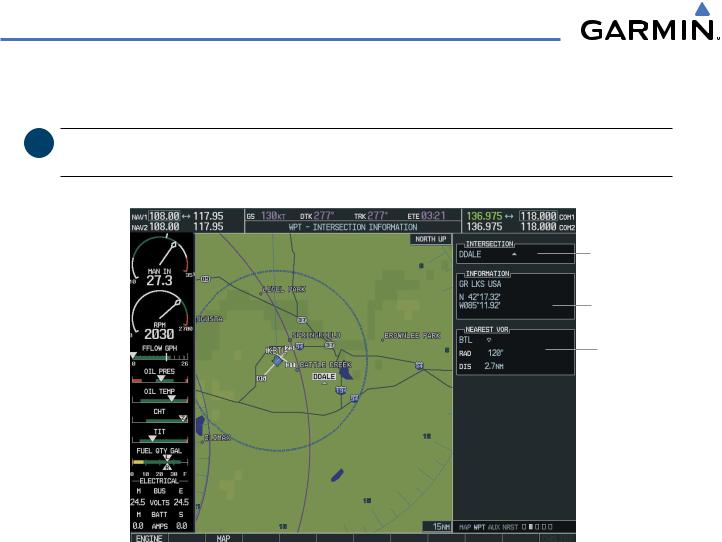
GPS NAVIGATION
5.7 INTERSECTION INFORMATION (MFD)
 NOTE: The VOR displayed on the Intersection Information Page is the nearest VOR, not necessarily the VOR used to define the intersection.
NOTE: The VOR displayed on the Intersection Information Page is the nearest VOR, not necessarily the VOR used to define the intersection.
Intersection
Name and
Symbol
Intersection
Information
Nearest VOR
Figure 5-45 Intersection Information Page
Selecting an intersection:
1)Select the WPT Page Group.
2)Select the second rectangular page icon which is the Intersection Information Page.
3)Press the FMS Knob to activate the cursor.
4)Enter the name of the identifier.
5)Press the ENT Key.
6)Press the FMS Knob to remove the flashing cursor.
5-46 |
Garmin G1000 Pilot’s Guide for Cessna Nav III |
190-00498-02 Rev.A |

GPS NAVIGATION
5.8 NDB INFORMATION (MFD)
NDB Name Symbol,
and Location
General
Location
NDB Frequency
Nearest Airport; identifier, symbol, bearing, distance
Figure 5-46 NDB Information Page
Selecting a specific NDB:
1)Select the WPT Page Group.
2)Select the third rectangular page icon, the NDB Information Page.
3)Press the FMS Knob to activate the cursor.
4)Highlight the desired selection field (identifier, name, or closest city).
5)Enter an identifier, name, or city.
6)Press the ENT Key.
7)Press the FMS Knob to remove the flashing cursor.
AnNDBdesignatedasacompasslocator(LOM)isalowpower,lowormediumfrequencyradiobeaconinstalled in conjunction with the instrument landing system. When LOM is used, the locator is at the Outer Marker; when LMM is used, the locator is at the Middle Marker.
If duplicate identifiers occur, a Duplicate Waypoints Menu pops up, from which the desired waypoint can be selected. When scrolling through the closest cites list to select an NDB, a city may appear more than once, depending on the number of NDBs near it.
190-00498-02 Rev.A |
Garmin G1000 Pilot’s Guide for Cessna Nav III |
5-47 |

GPS NAVIGATION
5.9 VOR INFORMATION (MFD)
VOR Name,
Symbol, and
Location
VOR
Information
VOR Frequency
Nearest Airport; identifier, symbol, bearing, distance
Figure 5-47 VOR Information Page
Selecting a VOR:
1)Select the WPT Page Group.
2)Select the fourth rectangular page icon, the VOR Information Page.
3)Press the FMS Knob to activate the cursor.
4)Highlight the desired selection field (identifier, name, or closest city).
5)Enter an identifier, name, or city.
6)Press the ENT Key.
7)Press the FMS Knob to remove the flashing cursor.
5-48 |
Garmin G1000 Pilot’s Guide for Cessna Nav III |
190-00498-02 Rev.A |

GPS NAVIGATION
5.10 USER WAYPOINT INFORMATION (MFD)
User Waypoint
Name and Symbol
Information
Reference
Waypoints
User Waypoint List
Number of
Waypoint Slots
Used/Avaialble
Figure 5-48 User WPT Information Page
User waypoints may be created from the User Waypoint Information Page or the Navigation Map Page. To create a new user waypoint from the User Waypoint Information Page, enter the name (identifier) and position, or reference another waypoint by radial and distance.
Creating a new user waypoint:
1)Select the WPT Page Group.
2)Select the fifth rectangular page icon.
3)With the User Waypoint Information Page displayed, press the FMS Knob to activate the cursor.
4)Enter a name for the new waypoint.
5)Press the ENT Key. The message ‘Are you sure you want to create the new user waypoint’ is displayed.
6)With ‘YES’ highlighted, press the ENT Key.
7)Highlight the latitude/longitude field or the ReferenceWaypoints field, depending on how the waypoint is to be defined.
8)Enter the position coordinates or the radial and distance from the reference waypoint.
9)Press the ENT Key to accept the new waypoint.
10)Press the FMS Knob to remove the flashing cursor.
190-00498-02 Rev.A |
Garmin G1000 Pilot’s Guide for Cessna Nav III |
5-49 |

GPS NAVIGATION
OR:
1)With the User Waypoint Information Page displayed, press the NEW Softkey to activate the cursor.
2)Enter a name for the new waypoint.
3)Press the ENT Key. The message ‘Are you sure you want to create the new user waypoint’ is displayed.
4)With ‘YES’ highlighted, press the ENT Key.
5)Highlight the latitude/longitude field or the ReferenceWaypoints field, depending on how the waypoint is to be defined.
6)Enter the position coordinates or the radial and distance from the reference waypoint.
7)Press the ENT Key to accept the new waypoint.
8)Press the FMS Knob to remove the flashing cursor.
Creating user waypoints from the Navigation Map Page:
1)With the Navigation Map Page displayed, press the Joystick to activate the panning function. The Map Pointer is displayed at the present aircraft position.
2)After placing the pointer at the desired position,press the ENT Key. The UserWaypoint Information Page is now displayed with the captured position.
3)Enter a waypoint name.
4)Press the ENT Key to accept the selected name. The first reference waypoint field is highlighted.
5)If desired, enter the identifier of the reference waypoint and the radial and distance to the reference waypoint.
6)Press the ENT Key to accept.
7)Press the FMS Knob to remove the flashing cursor.
Modifying a user waypoint:
1)With the User Waypoint Information Page displayed, press the FMS Knob to activate the cursor.
2)Move the cursor to the desired user waypoint in the list at the bottom of the screen.
3)Press the ENT Key to select the desired user waypoint.
4)Use the small FMS Knob to make changes.
5)Press the ENT Key to accept the changes.
6)Press the FMS Knob to remove the flashing cursor.
5-50 |
Garmin G1000 Pilot’s Guide for Cessna Nav III |
190-00498-02 Rev.A |

GPS NAVIGATION
‘Present Position’ when selected will move the currently selected user waypoint to the present position of the aircraft. The user waypoint is set to the airplane’s position at the time when the option was selected.
Moving the currently selected user waypoint to the present position of the aircraft:
1)Select the User Waypoint Information Page and press the MENU Key.
2)Ensure the desired user waypoint is selected.
3)Select ‘Use Present Position’.
4)Press the ENT Key.
5)Highlight the position and press the ENT Key.
‘Auto Comment’, when selected, will overwrite the currently selected user waypoint comment with an automatically generated comment. Auto comments are in the same format as comments that are generated for user waypoints that have no specified user comments. The auto comment can be one of three styles:
•REF1BRG1 / DIS1 - if the user waypoint position is defined by a reference 1 waypoint radial and distance (this is generally the default case, but the comment could be left blank if there are no reference waypoints near the user waypoints position.
•REF1BRG1 / REF2BRG2 - if the user waypoint position is defined by a reference 1 waypoint radial and a reference 2 waypoint radial
•BLANK - if no reference waypoints are near the user waypoints position
Overwriting the currently selected user waypoint’s comment with an automatically generated comment:
1)Select the desired waypoint on the User Waypoint Information Page.
2)Press the MENU Key. Select ‘Auto Comment’.
3)Press the ENT Key.
‘Rename User Waypoint’ renames a user waypoint.
Renaming a user waypoint using the options menu
1)Select the User Waypoint Information Page.
2)Press the MENU Key. Select ‘Rename user Waypoint’.
3)Rename the waypoint. Press the ENT Key.
4)The message ‘Would you like to rename the user waypoint’ is displayed. Select ‘YES’ to rename the new user waypoint.
190-00498-02 Rev.A |
Garmin G1000 Pilot’s Guide for Cessna Nav III |
5-51 |

GPS NAVIGATION
OR:
1)Select the User Waypoint Information Page.
2)Press the RENAME Key. The name field is blank.
3)Enter the new name.
4)Press the ENT Key. A confirmation window is displayed.
5)With ‘YES’ highlighted, press the ENT key.
Deleting a user waypoint:
1)Select the User Waypoint Information Page.
2)Press the MENU key to display the User Waypoint Information Page options.
3)Select ‘Delete User Waypoint’ or press the DELETE Softkey.
4)Press the ENT Key. The message ‘Would you like to delete the user waypoint’ is displayed.
5)With ‘YES’ highlighted, press the ENT key.
Deleting all user waypoints:
1)Select the User Waypoint Information Page.
2)Press the MENU Key.
3)Select ‘Delete All User Waypoints’
4)Press the ENT key. A confirmation windows is displayed.
5)Press the ENT Key to accept ‘YES’ or highlight ‘NO’.
6)Press the ENT Key.
5-52 |
Garmin G1000 Pilot’s Guide for Cessna Nav III |
190-00498-02 Rev.A |
