
- •Section 1 System Overview
- •1.1 System Description
- •1.2 Line Replaceable Units (LRU)
- •1.3 G1000 Controls
- •PFD/MFD Controls
- •Audio Panel Controls
- •1.4 Secure Digital (SD) Cards
- •1.5 System Power-up
- •1.6 System Operation
- •Normal Display Operation
- •Reversionary Display Operation
- •AHRS Operation
- •G1000 System Annunciations
- •Softkey Function
- •GPS Receiver Operation
- •1.7 Accessing G1000 Functionality
- •Menus
- •MFD Page Groups
- •MFD System Pages
- •Electronic Checklists (Optional)
- •1.8 Display Backlighting
- •Automatic Adjustment
- •Manual Adjustment
- •Section 2 flight Instruments
- •2.1 Flight Instruments
- •Airspeed Indicator
- •Attitude Indicator
- •Altimeter
- •Vertical Speed Indicator (VSI)
- •Vertical Deviation, Glideslope, & Glidepath Indicators
- •Horizontal Situation Indicator (HSI)
- •Course Deviation Indicator (CDI)
- •2.2 Supplemental Flight Data
- •Generic Timer
- •Outside Air Temperature
- •Wind Data
- •System Time
- •Vertical Navigation (VNV) Indications
- •2.3 PFD Annunciations and Alerting Functions
- •System Alerting
- •Traffic Annunciation
- •TAWS Annunciations
- •Low Altitude Annunciation
- •Altitude Alerting
- •Minimum Descent Altitude/Decision Height Alerting
- •Marker Beacon Annunciations
- •2.4 Abnormal Operations
- •Abnormal GPS Conditions
- •Unusual Attitudes
- •Section 3 Engine Indication System (EIS)
- •3.1 Engine Display
- •3.2 Lean Display
- •3.3 System Display
- •Section 4 audio panel and CNS
- •4.1 Overview
- •PFD/MFD Controls and Frequency Display
- •Audio Panel Controls
- •4.2 COM Operation
- •COM Transceiver Selection and Activation
- •COM Transceiver Manual Tuning
- •Quick-Tuning and Activating 121.500 MHz
- •Auto-tuning the COM Frequency
- •Frequency Spacing
- •Automatic Squelch
- •Volume
- •4.3 NAV Operation
- •NAV Radio Selection and Activation
- •NAV Receiver Manual Tuning
- •Auto-tuning the NAV Frequency
- •Marker Beacon Receiver
- •DME Tuning (Optional)
- •4.4 GTX 33 Mode S Transponder
- •Transponder Controls
- •Transponder Mode Selection
- •Entering a Transponder Code
- •IDENT Function
- •Flight ID Reporting
- •4.5 Additional Audio Panel Functions
- •Power-Up
- •Mono/Stereo Headsets
- •Speaker
- •Intercom
- •Clearance Recorder and Player
- •Entertainment Inputs
- •4.6 Audio Panel Preflight Procedure
- •4.7 Abnormal Operation
- •Stuck Microphone
- •COM Tuning Failure
- •Audio Panel Fail-Safe Operation
- •Reversionary Mode
- •Section 5 GPS Navigation
- •5.1 Introduction
- •5.2 Navigation Map (MFD)
- •Navigation Map Page
- •5.3 PFD Inset Map and Windows
- •Inset Map
- •PFD Windows
- •5.4 Direct-to-Navigation (MFD)
- •Selecting a Direct-to Waypoint
- •Clearing Vertical Constraints
- •Specifying a Course to a Waypoint
- •Canceling Direct-to Navigation
- •Direct-to Navigation Shortcuts
- •5.5 Direct-to-Navigation (PFD)
- •5.6 Airport Information (MFD)
- •Duplicate Waypoints
- •Additional Airport Runway Information
- •5.7 Intersection Information (MFD)
- •5.8 NDB Information (MFD)
- •5.9 VOR Information (MFD)
- •5.10 User Waypoint Information (MFD)
- •5.11 Nearest Airports (MFD)
- •5.12 Nearest Intersections (MFD)
- •5.13 Nearest NDB (MFD)
- •5.14 Nearest VOR (MFD)
- •5.15 Nearest User Waypoint (MFD)
- •5.16 Nearest Airspaces
- •5.17 Nearest Airports (PFD)
- •5.18 Flight Planning (MFD)
- •Airways/Jetways
- •Display of Airways on the Flight Plan Page
- •Vertical Navigation (VNV)
- •Navigating an Example Flight Plan
- •Parallel Track (PTK)
- •5.19 Flight Planning (PFD)
- •Operations
- •5.20 Procedures (MFD)
- •Leg Types Supported by the G1000
- •5.21 Procedures (PFD)
- •Operations
- •5.22 ABNORMAL OPERATION
- •Dead Reckoning
- •Section 6 Hazard Avoidance
- •6.1 XM Satellite Weather (Service Optional)
- •Activating XM Satellite Services
- •Using XM SATELLITE Weather Products
- •Weather Softkeys on the Weather Data Link Page
- •Setting Up the Weather Data Link Page
- •XM Satellite Weather on the Navigation Map
- •6.2 WX-500 Stormscope (Optional)
- •Setting Up Stormscope on the Navigation Map
- •Selecting the Stormscope Page
- •6.3 Terrain Proximity
- •Requirements
- •GPS Position and GPS-MSL Altitude
- •Displaying Terrain Proximity Data
- •Terrain Proximity Symbols
- •Terrain Proximity Page
- •Navigation Map Page
- •6.4 TAWS (Optional)
- •Requirements
- •TAWS Alerting
- •Using TAWS
- •TAWS Symbols
- •TAWS Alerts
- •6.5 Traffic
- •Traffic Information Service (TIS)
- •Honeywell KTA 870 TAS System (Optional)
- •ADS-B Traffic (Optional)
- •Section 7 Automatic Flight Control System
- •7.1 AFCS Controls
- •7.2 Flight Director Operation
- •Command Bars
- •Activating the Flight Director
- •7.3 Flight Director Modes
- •Pitch Modes
- •Roll Modes
- •7.4 Autopilot Operation
- •Engaging the Autopilot
- •Control Wheel Steering
- •Disengaging the Autopilot
- •7.5 Example Procedures
- •Departure
- •Intercepting a VOR Radial
- •Flying a Flight Plan/GPS Course
- •Descent
- •Approach
- •Go Around/Missed Approach
- •7.6 AFCS Annunciations and Alerts
- •AFCS Status Alerts
- •Overspeed Protection
- •Section 8 Additional Features
- •8.1 SafeTaxi
- •SafeTaxi Cycle Number and Revision
- •8.2 ChartView
- •ChartView Softkeys
- •Terminal Procedures Charts
- •Chart Options
- •Day/Night View
- •ChartView Cycle Number and Expiration Date
- •8.3 FliteCharts
- •FliteCharts Softkeys
- •Terminal Procedures Charts
- •Chart Options
- •Day/Night View
- •FliteCharts Cycle Number and Expiration Date
- •8.4 XM Radio Entertainment (Optional)
- •XM Satellite Radio Service
- •XM Service Activation
- •Using XM Radio
- •Automatic Audio Muting
- •8.5 Abnormal Operation
- •Annunciations and Alerts
- •Alert Level Definitions
- •NAV III Aircraft Alerts
- •CO Guardian Messages
- •G1000 System Annunciations
- •Other G1000 Aural Alerts
- •G1000 System Message Advisories
- •AFCS Alerts
- •TAWS ALERTS
- •TAWS System Status Annunciations
- •SD Card Use
- •Jeppesen Databases
- •Garmin Databases
- •Glossary
- •Frequently Asked Questions
- •General TIS Information
- •Introduction
- •TIS vs. TAS/TCAS
- •TIS Limitations
- •Map Symbols
- •Index
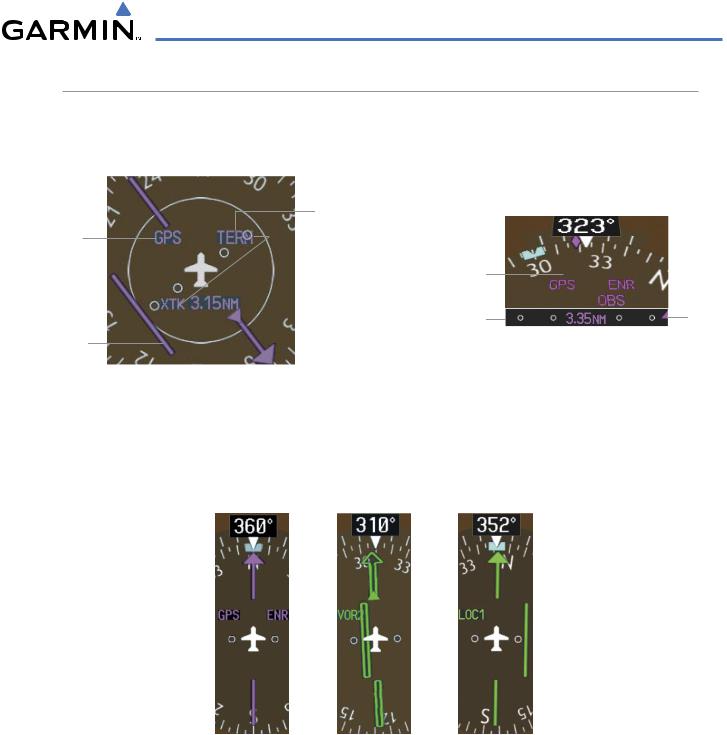
FLIGHT INSTRUMENTS
COURSE DEVIATION INDICATOR (CDI)
The Course Deviation Indicator (CDI) moves left or right from the course pointer along a lateral deviation scale to display aircraft position relative to the course. If the course deviation data is not valid, the CDI is not displayed.
Flight Phase
Navigation
Source
|
|
|
|
|
|
Scale |
Navigation Source |
|
|
|
|
Flight |
|||
|
|
|
|
|
|
||||||||||
|
|
|
|
|
|
|
|||||||||
|
|
|
|
|
|
|
|
|
|
||||||
|
|
|
|
|
|
|
|
|
|
|
|
|
|
|
|
|
|
|
|
|
Crosstrack |
Crosstrack Error |
|
|
|
|
|
Phase |
|||
|
|
|
|
|
|
|
|
|
|
|
|
||||
|
|
|
|
|
|
|
|
|
|
|
|
|
|
|
|
CDI |
|
|
|
Error |
CDI Scale |
|
|
|
|
CDI |
|||||
|
|
|
|
|
|
|
|
|
|
||||||
|
|
|
|
|
|
|
|
|
Arc HSI |
||||||
|
|
|
|
|
|
|
|
|
|
|
|||||
360º HSI
Figure 2-21 Course Deviation Indicator
The CDI can display two sources of navigation: GPS or NAV (VOR, localizer). Color indicates the current navigation source: magenta (for GPS) or green (for VOR and LOC); the Selected Course readout also follows these color indications.
Figure 2-22 Navigation Sources
Changing navigation sources:
1)Press the CDI Softkey to change from GPS to VOR1 or LOC1. This places the light blue tuning box over the
NAV1 standby frequency in the upper left corner of the PFD.
2)Press the CDI Softkey again to change from VOR1 or LOC1 to VOR2 or LOC2. This places the light blue tuning box over the NAV2 standby frequency.
3)Press the CDI Softkey a third time to return to GPS.
190-00498-02 Rev.A |
Garmin G1000 Pilot’s Guide for Cessna Nav III |
2-15 |
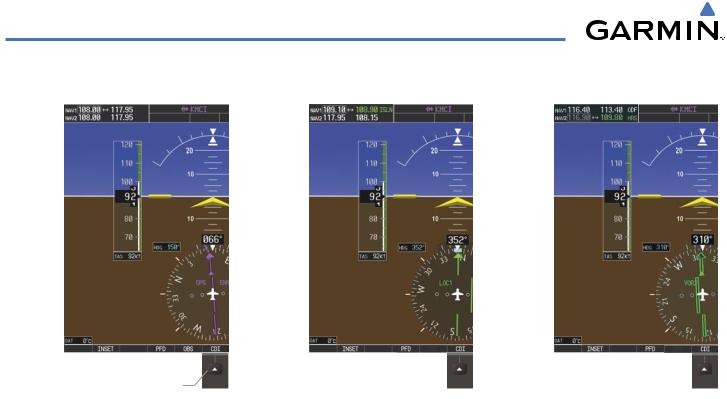
FLIGHT INSTRUMENTS
NAV1 Selected |
|
for Tuning |
NAV2 Selected |
|
for Tuning |
|
|
||||
|
|||||
|
|
|
|
|
|
|
|
|
|
|
|
GPS |
LOC1 |
VOR2 |
|||
|
|
|
|
|
|
Selected |
Selected |
Selected |
|||
Pressing the CDI Softkey Cycles
through Navigation Sources
Figure 2-23 Selecting a Navigation Source
The CDI has the same angular limits as a mechanical CDI when coupled to a VOR or localizer (LOC). When coupled to GPS, the full scale limits for the CDI are defined by a GPS-derived distance. If the CDI exceeds the maximum deviation on the scale (two dots) while coupled to GPS, the crosstrack error (XTK) is displayed below the aircraft symbol.
The system automatically switches from GPS to LOC navigation source (ILS CDI capture) and changes the CDI scaling accordingly when all of the following occur:
•A localizer or ILS approach has been loaded into the active flight plan
•The Final Approach Fix (FAF) is the active leg, the FAF is less than 15 nm away, and the aircraft is moving toward the FAF
•A valid localizer frequency has been tuned
•The GPS CDI deviation is less than 1.2 times full-scale deflection
GPS steering guidance is still provided after the HSI automatically switches to LOC until LOC capture, up to the FAF for an ILS approach, or until GPS information becomes invalid. Activating a Vector-to-Final (VTF) approach (see the GPS Navigation Section) also causes the HSI to switch to LOC navigation source; GPS steering guidance is not provided after this switch.
2-16 |
Garmin G1000 Pilot’s Guide for Cessna Nav III |
190-00498-02 Rev.A |
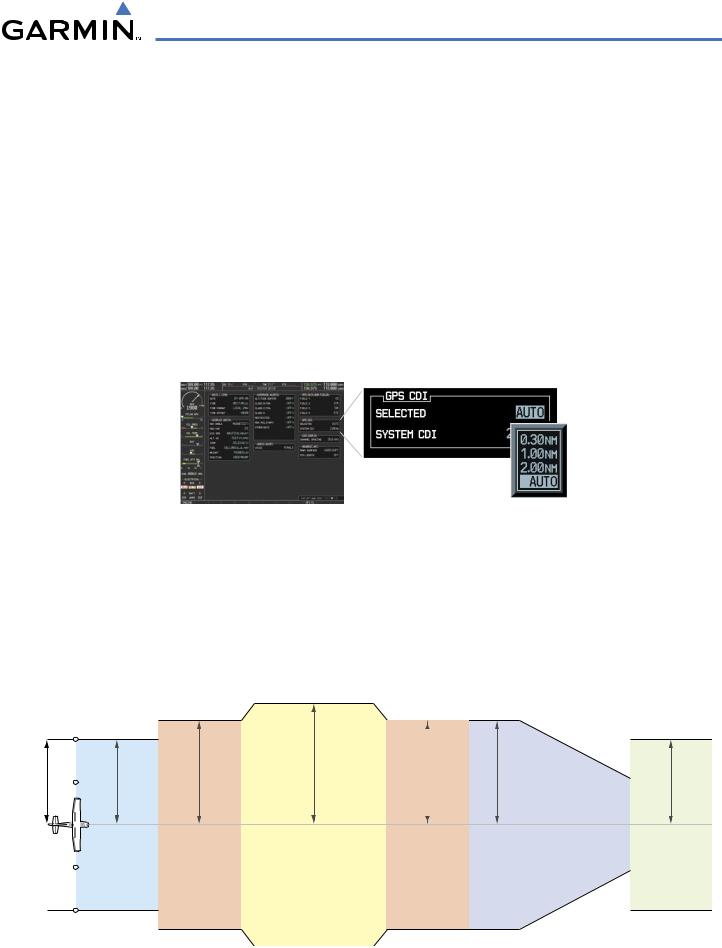
FLIGHT INSTRUMENTS
GPS CDI SCALING
When GPS is the selected navigation source, the flight plan legs are sequenced automatically and annunciations appear on the HSI for the flight phase. If the current leg in the flight plan is a heading leg, ‘HDG LEG’ is annunciated in magenta beneath the aircraft symbol.
The current GPS CDI scale setting is displayed as ‘System CDI’ on the AUX - System Setup Page and the fullscale deflection setting may also be changed (2.0 nm, 1.0 nm, 0.3 nm, or Auto) from this page (Figure 2-24).
Changing the selected GPS CDI setting:
1)Use the FMS Knob to select the AUX - System Setup Page on the MFD.
2)Press the FMS Knob to activate the cursor.
3)Turn the large FMS Knob to highlight ‘Selected’ in the ‘GPS CDI’ box.
4)Turn the small FMS Knob to highlight the desired setting and press the ENT Key.
5)To cancel the selection, press the FMS Knob or the CLR Key.
Figure 2-24 System Setup Page,
GPS CDI Settings
If the selected scaling is smaller than the automatic setting for enroute and terminal phases, the CDI is scaled accordingly and the selected setting is be displayed rather than the flight phase annunciation. Receiver Autonomous Integrity Monitoring (RAIM) protection limits follow the selected CDI scale and corresponding flight phases.
When set to ‘Auto’ (default), the GPS CDI scale automatically adjusts to the desired limits based upon the current phase of flight (Figure 2-25, Table 2-1).
scale Deflection |
0.3 nm |
1.0 nm |
CDI Full- |
|
|
Departure Terminal
30 nm from Departure Airport
2.0 nm
Enroute
(Oceanic if >200 nm from nearest airport)
31 nm from Destination Airport
1.0 nm |
1.0 nm |
|
|
Terminal
Refer to accompanying approach CDI scaling figures
Approach
0.3 nm
Missed
Approach
Figure 2-25 Automatic CDI Scaling
190-00498-02 Rev.A |
Garmin G1000 Pilot’s Guide for Cessna Nav III |
2-17 |
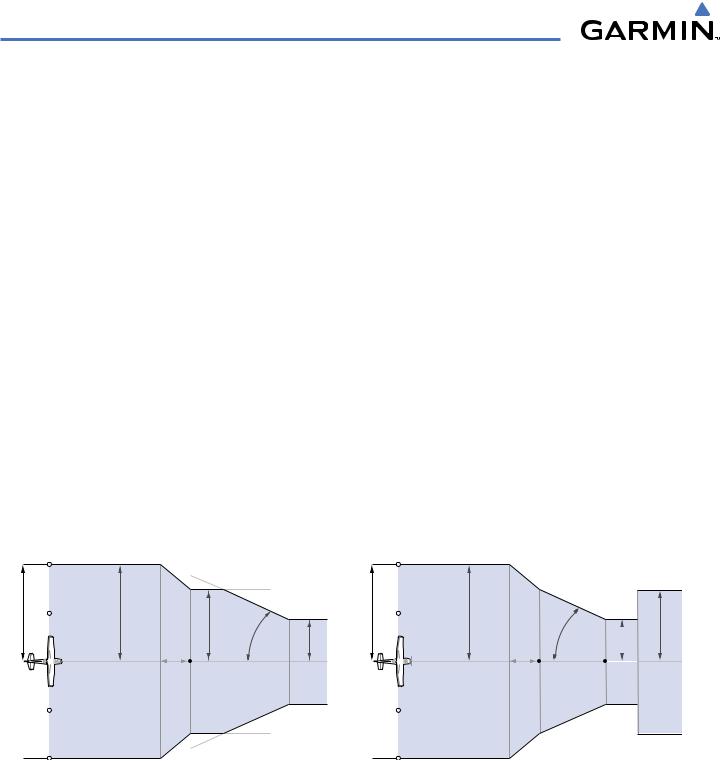
FLIGHT INSTRUMENTS
•Once a departure procedure is activated, the CDI is scaled for departure (0.3 nm).
•The system switches from departure to terminal CDI scaling (1.0 nm) under the following conditions:
-If the next leg in the departure procedure is not aligned with the departure runway
-If the next leg in the departure procedure is not a CA, CD, CF, CI, CR, DF, FA, FC, FD, FM, IF, or TF leg
-After any leg in the departure procedure that is not a CA or FA leg
•Thirty nautical miles from the departure airport (or at the last departure waypoint if farther than 30 nm from the departure airport), the system automatically selects the enroute phase of flight and changes the CDI scaling to 2.0 nm over a distance of 1.0 nm.
•If after completing the departure procedure the nearest airport is more than 200 nm away from the aircraft and the approach procedure has not yet commenced, the CDI is scaled for oceanic flight (2.0 nm).
•Within 31 nm of the destination airport (terminal area), the CDI scale gradually ramps down from 2.0 nm to 1.0 nm over a distance of 1.0 nm; if a transition back to enroute flight occurs, the CDI scale increases back to 2.0 in the same manner.
•During approach operations, the CDI scale ramps down even further (see Table 2-1). This transition normally occurs within 2.0 nm of the FAF. The CDI switches to approach scaling automatically once any portion of the approach procedure becomes active or if Vectors-To-Final (VTF) are selected.
-If the active waypoint is the FAF, the ground track and the bearing to the FAF must be within 45° of the final approach segment course.
-If the active waypoint is part of the missed approach procedure, the active leg and the preceding missed approach legs must be aligned within 3° of the final approach segment course and the aircraft position must be prior to the turn initiation point.
scale-FullCDIDeflection |
1.0nm |
CDI scale is set to the smaller of 0.3 nm |
||
nm0.3 |
|
ft350 |
||
|
|
|
or an angle set by the system |
|
|
|
|
angle set |
|
|
|
|
by system |
|
|
|
2 nm |
|
|
|
|
FAF |
|
|
scale Deflection |
1.0 nm |
CDI Full- |
|
2 nm
FAF
angle based |
width |
|
|
0.3 nm |
|
||||
on database |
course |
|
|
|
information |
|
|
|
|
|
|
|
|
|
|
|
|
|
|
Landing |
|
|||
Threshold |
|
|||
CDI scale varies if VTF is activated |
CDI scale varies if VTF is activated |
Figure 2-26 Typical LNAV and LNAV+V Approach CDI Scaling Figure 2-27 Typical LNAV/VNAV and LPV Approach CDI Scaling
•When a missed approach is activated, the CDI scale changes to 0.3 nm.
•The system automatically switches back to terminal mode under the following conditions:
-If the next leg in the missed approach procedure is not aligned with the final approach path
-If the next leg in the missed approach procedure is not a CA, CD, CF, CI, CR, DF, FA, FC, FD, FM, IF, or TF leg
-After any leg in the missed approach procedure that is not a CA or FA leg
2-18 |
Garmin G1000 Pilot’s Guide for Cessna Nav III |
190-00498-02 Rev.A |
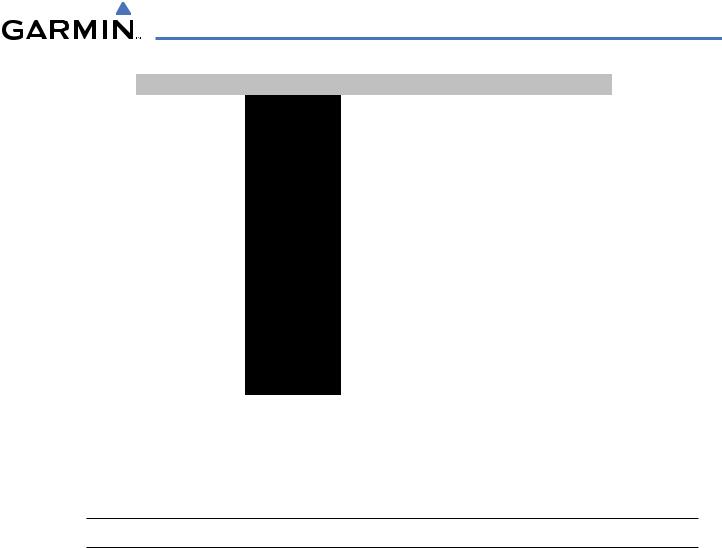
FLIGHT INSTRUMENTS
Flight Phase |
Annunciation* |
Automatic CDI Full-scale Deflection |
|
Departure |
DPRT |
0.3 nm |
|
Terminal |
TERM |
1.0 nm |
|
Enroute |
ENR |
2.0 nm |
|
Oceanic |
OCN |
2.0 nm |
|
Approach |
LNAV |
|
|
(Non-precision) |
|
||
|
1.0 nm decreasing to 350 feet depending on |
||
|
|
||
Approach |
|
variables (see Figure 2-26) |
|
(Non-precision with |
LNAV + V |
|
|
Vertical Guidance) |
|
|
|
Approach |
L/VNAV |
|
|
(LNAV/VNAV) |
1.0 nm decreasing to a specified course width, then |
||
|
|||
Approach |
LPV |
0.3 nm, depending on variables (see Figure 2-27) |
|
(LPV) |
|
||
|
|
||
Missed Approach |
MAPR |
0.3 nm |
* Flight phase annunciations are normally shown in magenta, but when cautionary conditions exist the color changes to yellow.
Table 2-1 Automatic GPS CDI Scaling
OBS MODE
 NOTE: VNV is inhibited while automatic waypoint sequencing has been suspended.
NOTE: VNV is inhibited while automatic waypoint sequencing has been suspended.
Enabling Omni-bearing Selector (OBS) Mode suspends the automatic sequencing of waypoints in a GPS flight plan (GPS must be the selected navigation source), but retains the current “active-to” waypoint as the navigation reference even after passing the waypoint. ‘OBS’ is annunciated to the lower right of the aircraft symbol when OBS Mode is selected (see Figure 2-28).
While OBS Mode is enabled, a course line is drawn through the “active-to” waypoint on the moving map. If desired, the course to/from the waypoint can now be adjusted. When OBS Mode is disabled, the GPS flight plan returns to normal operation with automatic sequencing of waypoints, following the course set in OBS Mode. The flight path on the moving map retains the modified course line.
Enabling/disabling OBS Mode while navigating a GPS flight plan:
1)Press the OBS Softkey to select OBS Mode.
2)Turn the CRS Knob to select the desired course to/from the waypoint. Press the CRS Knob to synchronize the Selected Course with the bearing to the next waypoint.
3)Press the OBS Softkey again to return to automatic waypoint sequencing.
190-00498-02 Rev.A |
Garmin G1000 Pilot’s Guide for Cessna Nav III |
2-19 |
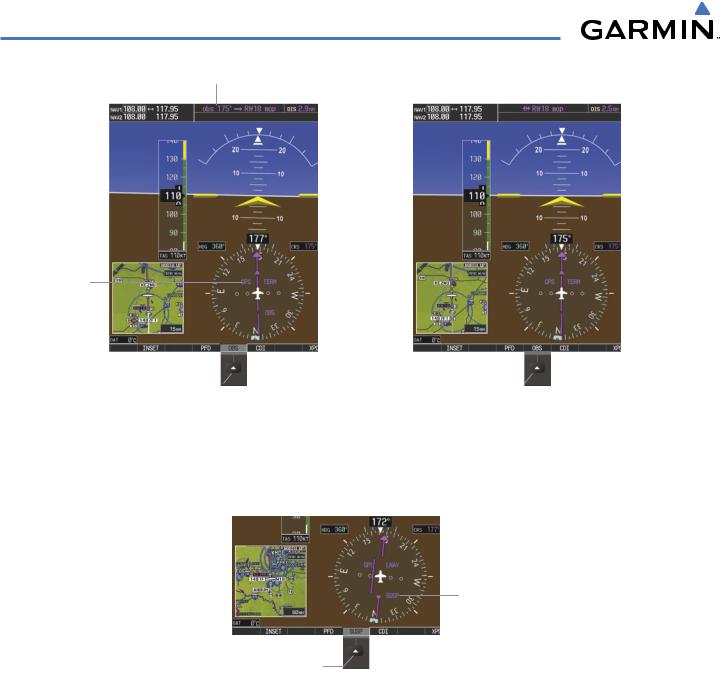
FLIGHT INSTRUMENTS
OBS Course
GPS Selected |
|
|
OBS Mode |
||||||
|
|
|
|
|
|
|
|||
|
|
|
|
|
|||||
Extended |
|
Enabled |
|||||||
|
|
|
|
|
|
|
|||
Course Line |
|
|
|
|
|
||||
|
Pressing the OBS Softkey |
Pressing the OBS Softkey Again |
|||||||
|
Enables OBS |
Mode |
|
|
|
|
Returns to Normal Operation |
|
|
|
|
|
|
|
Figure 2-28 |
Omni-bearing Selector (OBS) Mode |
|||
As the aircraft crosses the missed approach point (MAP), automatic approach waypoint sequencing is suspended. ‘SUSP’ appears on the HSI (to the lower right of the aircraft symbol) in place of ‘OBS’ and the OBS Softkey label changes to SUSP.
SUSP Annunciation
Pressing the SUSP Softkey Suspends
Automatic Waypoint Sequencing
Figure 2-29 Suspending Automatic Waypoint Sequencing
2-20 |
Garmin G1000 Pilot’s Guide for Cessna Nav III |
190-00498-02 Rev.A |
