
- •Contents
- •Preface
- •Introduction to Computers, the Internet and the Web
- •1.3 Computer Organization
- •Languages
- •1.9 Java Class Libraries
- •1.12 The Internet and the World Wide Web
- •1.14 General Notes about Java and This Book
- •Sections
- •Introduction to Java Applications
- •2.4 Displaying Text in a Dialog Box
- •2.5 Another Java Application: Adding Integers
- •2.8 Decision Making: Equality and Relational Operators
- •Introduction to Java Applets
- •3.2 Sample Applets from the Java 2 Software Development Kit
- •3.3 A Simple Java Applet: Drawing a String
- •3.4 Two More Simple Applets: Drawing Strings and Lines
- •3.6 Viewing Applets in a Web Browser
- •3.7 Java Applet Internet and World Wide Web Resources
- •Repetition)
- •Class Attributes
- •5.8 Labeled break and continue Statements
- •5.9 Logical Operators
- •Methods
- •6.2 Program Modules in Java
- •6.7 Java API Packages
- •6.13 Example Using Recursion: The Fibonacci Series
- •6.16 Methods of Class JApplet
- •Class Operations
- •Arrays
- •7.6 Passing Arrays to Methods
- •7.8 Searching Arrays: Linear Search and Binary Search
- •Collaboration Among Objects
- •8.2 Implementing a Time Abstract Data Type with a Class
- •8.3 Class Scope
- •8.4 Controlling Access to Members
- •8.5 Creating Packages
- •8.7 Using Overloaded Constructors
- •8.9 Software Reusability
- •8.10 Final Instance Variables
- •Classes
- •8.16 Data Abstraction and Encapsulation
- •9.2 Superclasses and Subclasses
- •9.5 Constructors and Finalizers in Subclasses
- •Conversion
- •9.11 Type Fields and switch Statements
- •9.14 Abstract Superclasses and Concrete Classes
- •9.17 New Classes and Dynamic Binding
- •9.18 Case Study: Inheriting Interface and Implementation
- •9.19 Case Study: Creating and Using Interfaces
- •9.21 Notes on Inner Class Definitions
- •Strings and Characters
- •10.2 Fundamentals of Characters and Strings
- •10.21 Card Shuffling and Dealing Simulation
- •Handling
- •Graphics and Java2D
- •11.2 Graphics Contexts and Graphics Objects
- •11.5 Drawing Lines, Rectangles and Ovals
- •11.9 Java2D Shapes
- •12.12 Adapter Classes
- •Cases
- •13.3 Creating a Customized Subclass of JPanel
- •Applications
- •Controller
- •Exception Handling
- •14.6 Throwing an Exception
- •14.7 Catching an Exception
- •Multithreading
- •15.3 Thread States: Life Cycle of a Thread
- •15.4 Thread Priorities and Thread Scheduling
- •15.5 Thread Synchronization
- •15.9 Daemon Threads
- •Multithreading
- •Design Patterns
- •Files and Streams
- •16.2 Data Hierarchy
- •16.3 Files and Streams
- •Networking
- •17.2 Manipulating URIs
- •17.3 Reading a File on a Web Server
- •17.4 Establishing a Simple Server Using Stream Sockets
- •17.5 Establishing a Simple Client Using Stream Sockets
- •17.9 Security and the Network
- •18.2 Loading, Displaying and Scaling Images
- •18.3 Animating a Series of Images
- •18.5 Image Maps
- •18.6 Loading and Playing Audio Clips
- •18.7 Internet and World Wide Web Resources
- •Data Structures
- •19.4 Linked Lists
- •20.8 Bit Manipulation and the Bitwise Operators
- •Collections
- •21.8 Maps
- •21.9 Synchronization Wrappers
- •21.10 Unmodifiable Wrappers
- •22.2 Playing Media
- •22.3 Formatting and Saving Captured Media
- •22.5 Java Sound
- •22.8 Internet and World Wide Web Resources
- •Hexadecimal Numbers
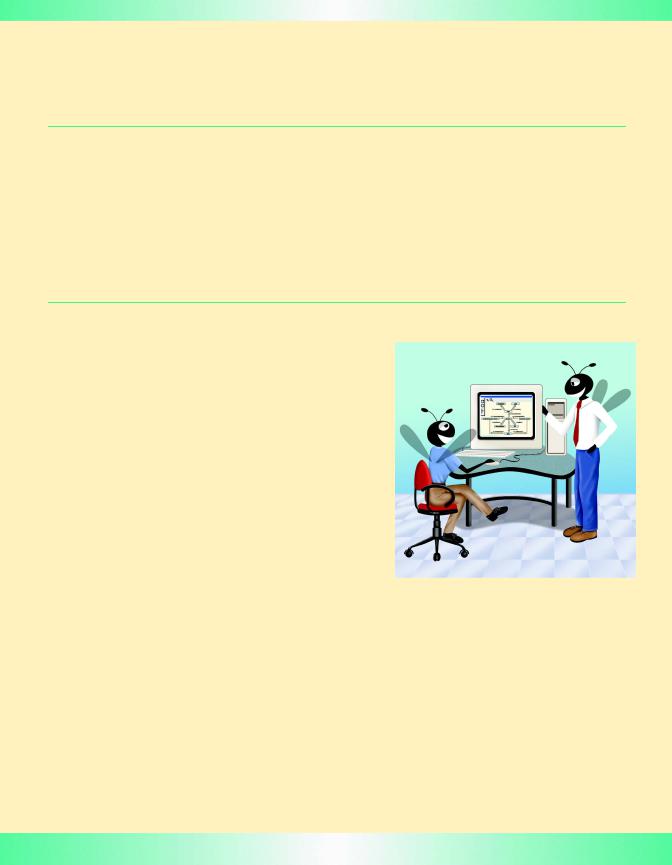
11
Graphics and Java2D
Objectives
•To understand graphics contexts and graphics objects.
•To understand and be able to manipulate colors.
•To understand and be able to manipulate fonts.
•To use Graphics methods to draw lines, rectangles, rectangles with rounded corners, three-dimensional rectangles, ovals, arcs and polygons.
•To use methods of class Graphics2D from the Java2D API to draw lines, rectangles, rectangles with rounded corners, ellipses, arcs and general paths.
•To be able to specify Paint and Stroke characteristics of shapes displayed with
Graphics2D.
One picture is worth ten thousand words.
Chinese proverb
Treat nature in terms of the cylinder, the sphere, the cone, all in perspective.
Paul Cezanne
Nothing ever becomes real till it is experienced—even a proverb is no proverb to you till your life has illustrated it.
John Keats
A picture shows me at a glance what it takes dozens of pages of a book to expound.
Ivan Sergeyevich Turgenev
© Copyright 1992–2002 by Deitel & Associates, Inc. All Rights Reserved. 7/7/01
602 Graphics and Java2D |
Chapter 11 |
Outline
11.1Introduction
11.2Graphics Contexts and Graphics Objects
11.3Color Control
11.4Font Control
11.5Drawing Lines, Rectangles and Ovals
11.6Drawing Arcs
11.7Drawing Polygons and Polylines
11.8The Java2D API
11.9Java2D Shapes
11.10(Optional Case Study) Thinking About Objects: Designing Interfaces with the UML
Summary • Terminology • Self-Review Exercises • Answers to Self-Review Exercises • Exercises
11.1 Introduction
In this chapter, we overview several of Java’s capabilities for drawing two-dimensional shapes, controlling colors and controlling fonts. One of Java’s initial appeals was its support for graphics that enabled Java programmers to visually enhance their applets and applications. Java now contains many more sophisticated drawing capabilities as part of the Java2D API. This chapter begins with an introduction to many of the original drawing capabilities of Java. Next, we present several of the new and more powerful Java2D capabilities, such as controlling the style of lines used to draw shapes and controlling how shapes are filled with color and patterns.
Figure 11.1 shows a portion of the Java class hierarchy that includes several of the basic graphics classes and Java2D API classes and interfaces covered in this chapter. Class Color contains methods and constants for manipulating colors. Class Font contains methods and constants for manipulating fonts. Class FontMetrics contains methods for obtaining font information. Class Polygon contains methods for creating polygons. Class Graphics contains methods for drawing strings, lines, rectangles and other shapes. The bottom half of the figure lists several classes and interfaces from the Java2D API. Class BasicStroke helps specify the drawing characteristics of lines. Classes GradientPaint and TexturePaint help specify the characteristics for filling shapes with colors or patterns. Classes GeneralPath, Arc2D, Ellipse2D, Line2D, Rectangle2D and RoundRectangle2D define a variety of Java2D shapes.
To begin drawing in Java, we must first understand Java’s coordinate system (Figure 11.2), which is a scheme for identifying every possible point on the screen. By default, the upper-left corner of a GUI component (such as an applet or a window) has the coordinates (0, 0). A coordinate pair is composed of an x-coordinate (the horizontal coordinate) and a y-coordinate (the vertical coordinate). The x-coordinate is the horizontal distance moving right from the upper-left corner. The y-coordinate is the vertical distance moving down from the upper-left corner. The x-axis describes every horizontal coordinate, and the y-axis describes every vertical coordinate.
© Copyright 1992–2002 by Deitel & Associates, Inc. All Rights Reserved. 7/7/01
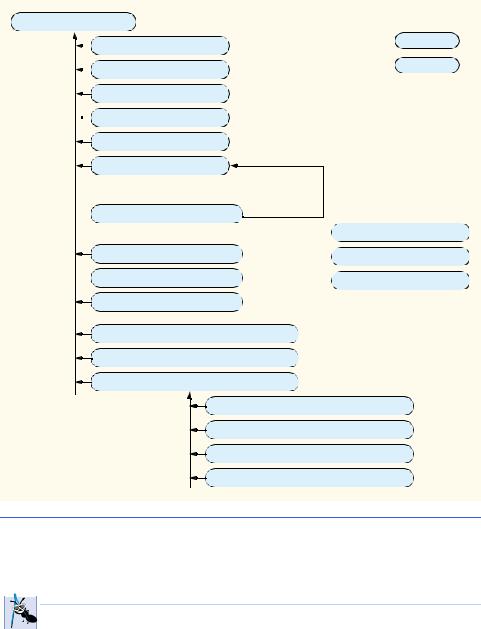
Chapter 11 |
Graphics and Java2D 603 |
java.lang.Object |
Key |
||
|
|
java.awt.Color |
class |
|
|
interface |
|
|
|
java.awt.Component |
|
|
|
|
|
|
|
|
|
java.awt.Font
 java.awt.FontMetrics
java.awt.FontMetrics
java.awt.Graphics
java.awt.Polygon
Classes and interfaces from the Java2D API
java.awt.Graphics2D
java.awt.Paint
java.awt.BasicStroke java.awt.Shape
 java.awt.GradientPaint java.awt.Stroke
java.awt.GradientPaint java.awt.Stroke
java.awt.TexturePaint
java.awt.geom.GeneralPath
java.awt.geom.Line2D
java.awt.geom.RectangularShape
java.awt.geom.Arc2D
java.awt.geom.Ellipse2D
java.awt.geom.Rectangle2D
java.awt.geom.RoundRectangle2D
Fig. 11.1 Some classes and interfaces used in this chapter from Java’s original graphics capabilities and from the Java2D API.
 Software Engineering Observation 11.1
Software Engineering Observation 11.1
 The upper-left coordinate (0, 0) of a window is actually behind the title bar of the window.
The upper-left coordinate (0, 0) of a window is actually behind the title bar of the window.  For this reason, drawing coordinates should be adjusted to draw inside the borders of the window. Class Container (a superclass of all windows in Java) has method getInsets, which returns an Insets object (package java.awt) for this purpose. An Insets object has four public members—top, bottom, left and right—that represent the number of pixels from each edge of the window to the drawing area for the window.
For this reason, drawing coordinates should be adjusted to draw inside the borders of the window. Class Container (a superclass of all windows in Java) has method getInsets, which returns an Insets object (package java.awt) for this purpose. An Insets object has four public members—top, bottom, left and right—that represent the number of pixels from each edge of the window to the drawing area for the window.
Text and shapes are displayed on the screen by specifying coordinates. Coordinate units are measured in pixels. A pixel is a display monitor’s smallest unit of resolution.
© Copyright 1992–2002 by Deitel & Associates, Inc. All Rights Reserved. 7/7/01
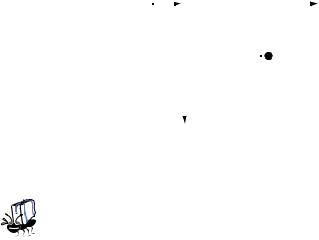
604 |
|
Graphics and Java2D |
|
|
|
|
|
|
|
Chapter 11 |
||||||
|
|
|
|
|
|
|
|
|
|
|
|
|
|
|
|
|
|
|
(0, 0) |
|
|
|
|
|
|
|
|
|
|
|
+x |
||
|
|
|
|
|
|
|
|
|
|
|
|
|
|
X axis |
||
|
|
|
|
|
|
|
|
|
|
|
|
|
|
|
(x, y) |
|
|
|
|
|
|
|
|
|
|
|
|
|
|
|
|
||
|
|
|
|
|
|
|
|
|
|
|
|
|
|
|
||
|
|
|
|
|
|
|
|
|
|
|
|
|
|
|
||
|
|
|
|
|
|
|
|
|
|
|
|
|
|
|
||
|
|
|
|
|
|
|
|
|
|
|
|
|
|
|
||
|
|
|
|
|
|
|
|
|
|
|
|
|
|
|
||
|
|
|
|
+y |
|
|
|
|
|
|
|
|
|
|
|
|
|
|
|
|
|
|
|
|
|
|
|
|
|
|
|
|
|
|
|
|
|
|
Y axis |
|
|
|
|
|
|
|
|
|||
|
|
|
|
|
|
|
|
|
|
|
|
|
||||
|
|
|
|
|
|
|
|
|
|
|
|
|
|
|
|
|
Fig. 11.2 Java coordinate system. Units are measured in pixels. |
||||||||||||||||
|
|
|
Portability Tip 11.1 |
|
|
|
|
|
|
|
|
|||||
|
|
|
|
|
|
|
|
|
|
|
|
|
|
|
|
|
|
|
|
Different display monitors have different resolutions (i.e., the density of pixels varies). This |
|||||||||||||
|
|
|
can cause graphics to appear to be different sizes on different monitors. |
|||||||||||||
|
|
|||||||||||||||
11.2 Graphics Contexts and Graphics Objects
A Java graphics context enables drawing on the screen. A Graphics object manages a graphics context by controlling how information is drawn. Graphics objects contain methods for drawing, font manipulation, color manipulation and the like. Every applet we have seen in the text that performs drawing on the screen has used the Graphics object g (the argument to the applet’s paint method) to manage the applet’s graphics context. In this chapter, we demonstrate drawing in applications. However, every technique shown here can be used in applets.
The Graphics class is an abstract class (i.e., Graphics objects cannot be instantiated). This contributes to Java’s portability. Because drawing is performed differently on each platform that supports Java, there cannot be one class that implements drawing capabilities on all systems. For example, the graphics capabilities that enable a PC running Microsoft Windows to draw a rectangle are different from the graphics capabilities that enable a UNIX workstation to draw a rectangle—and those are both different from the graphics capabilities that enable a Macintosh to draw a rectangle. When Java is implemented on each platform, a derived class of Graphics is created that actually implements all the drawing capabilities. This implementation is hidden from us by the Graphics class, which supplies the interface that enables us to write programs that use graphics in a platform-independent manner.
Class Component is the superclass for many of the classes in the java.awt package (we discuss class Component in Chapter 12). Component method paint takes a Graphics object as an argument. This object is passed to the paint method by the system when a paint operation is required for a Component. The header for the paint method is
public void paint( Graphics g )
The Graphics object g receives a reference to an object of the system’s derived Graphics class. The preceding method header should look familiar to you—it is the same one
© Copyright 1992–2002 by Deitel & Associates, Inc. All Rights Reserved. 7/7/01
Chapter 11 |
Graphics and Java2D 605 |
we have been using in our applet classes. Actually, the Component class is an indirect base class of class JApplet—the superclass of every applet in this book. Many capabilities of class JApplet are inherited from class Component. The paint method defined in class Component does nothing by default—it must be overridden by the programmer.
The paint method is seldom called directly by the programmer because drawing graphics is an event-driven process. When an applet executes, the paint method is automatically called (after calls to the JApplet’s init and start methods). For paint to be called again, an event must occur (such as covering and uncovering the applet). Similarly, when any Component is displayed, that Component’s paint method is called.
If the programmer needs to call paint, a call is made to the Component class repaint method. Method repaint requests a call to the Component class update method as soon as possible to clear the Component’s background of any previous drawing, then update calls paint directly. The repaint method is frequently called by the programmer to force a paint operation. Method repaint should not be overridden, because it performs some system-dependent tasks. The update method is seldom called directly and sometimes overridden. Overriding the update method is useful for “smoothing” animations (i.e., reducing “flicker”) as we will discuss in Chapter 18, Multimedia. The headers for repaint and update are
public void repaint()
public void update( Graphics g )
Method update takes a Graphics object as an argument, which is supplied automatically by the system when update is called.
In this chapter, we focus on the paint method. In the next chapter, we concentrate more on the event-driven nature of graphics and discuss the repaint and update methods in more detail. We also discuss in that chapter class JComponent—a superclass of many GUI components in package javax.swing. Subclasses of JComponent typically paint from their paintComponent methods.
11.3 Color Control
Colors enhance the appearance of a program and help convey meaning. For example, a traffic light has three different color lights—red indicates stop, yellow indicates caution and green indicates go.
Class Color defines methods and constants for manipulating colors in a Java program. The predefined color constants are summarized in Fig. 11.3, and several color methods and constructors are summarized in Fig. 11.4. Note that two of the methods in Fig. 11.4 are Graphics methods that are specific to colors.
Every color is created from a red, a green and a blue component. Together these components are called RGB values. All three RGB components can be integers in the range from 0 to 255, or all three RGB parts can be floating-point values in the range 0.0 to 1.0. The first RGB part defines the amount of red, the second defines the amount of green and the third defines the amount of blue. The larger the RGB value, the greater the amount of that particular color. Java enables the programmer to choose from 256 × 256 × 256 (or approximately 16.7 million) colors. However, not all computers are capable of displaying all these colors. If this is the case, the computer will display the closest color it can.
© Copyright 1992–2002 by Deitel & Associates, Inc. All Rights Reserved. 7/7/01
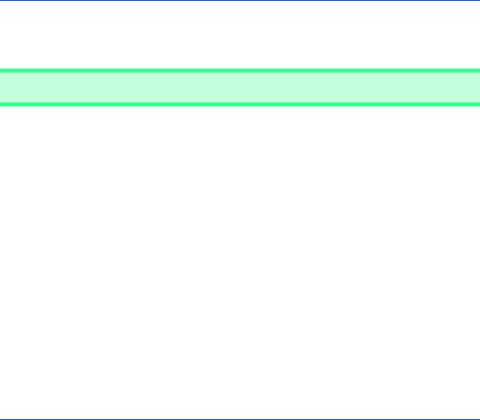
606 |
Graphics and Java2D |
|
Chapter 11 |
|
|
|
|
Color Constant |
Color |
RGB value |
|
|
|
|
|
public final static Color orange |
orange |
255, 200, 0 |
|
public final static Color pink |
pink |
255, 175, 175 |
|
public final static Color cyan |
cyan |
0, 255, 255 |
|
public final static Color magenta |
magenta |
255, 0, 255 |
|
public final static Color yellow |
yellow |
255, 255, 0 |
|
public final static Color black |
black |
0, 0, 0 |
|
public final static Color white |
white |
255, 255, 255 |
|
public final static Color gray |
gray |
128, 128, 128 |
|
public final static Color lightGray |
light gray |
192, 192, 192 |
|
public final static Color darkGray |
dark gray |
64, 64, 64 |
|
public final static Color red |
red |
255, 0, 0 |
|
public final static Color green |
green |
0, 255, 0 |
|
public final static Color blue |
blue |
0, 0, 255 |
|
Fig. 11.3 Color class static constants and RGB values
Method Description
public Color( int r, int g, int b )
Creates a color based on red, green and blue contents expressed as integers from 0 to 255.
public Color( float r, float g, float b )
Creates a color based on red, green and blue contents expressed as floatingpoint values from 0.0 to 1.0.
public int getRed() |
// Color class |
Returns a value between 0 and 255 representing the red content.
public int getGreen() |
// Color class |
Returns a value between 0 and 255 representing the green content.
public int getBlue() |
// Color class |
Returns a value between 0 and 255 representing the blue content.
public Color getColor() // Graphics class
Returns a Color object representing the current color for the graphics context. public void setColor( Color c ) // Graphics class
Sets the current color for drawing with the graphics context.
Fig. 11.4 Color methods and color-related Graphics methods .
© Copyright 1992–2002 by Deitel & Associates, Inc. All Rights Reserved. 7/7/01
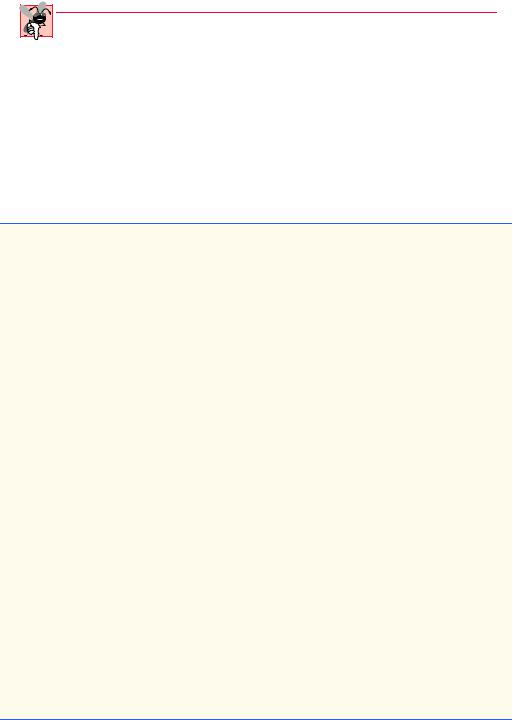
Chapter 11 |
Graphics and Java2D 607 |
Common Programming Error 11.1
Spelling any static Color class constant with an initial capital letter is a syntax error.
Two Color constructors are shown in Fig. 11.4—one that takes three int arguments, and one that takes three float arguments, with each argument specifying the amount of red, green and blue, respectively. The int values must be between 0 and 255 and the float values must be between 0.0 and 1.0. The new Color object will have the specified amounts of red, green and blue. Color methods getRed, getGreen and getBlue return integer values from 0 to 255 representing the amount of red, green and blue, respectively. Graphics method getColor returns a Color object representing the current drawing color. Graphics method setColor sets the current drawing color.
The application of Fig. 11.5 demonstrates several methods from Fig. 11.4 by drawing filled rectangles and strings in several different colors.
1 // Fig. 11.5: ShowColors.java
2 // Demonstrating Colors.
3
4 // Java core packages
5import java.awt.*;
6 import java.awt.event.*;
7
8 // Java extension packages
9 import javax.swing.*;
10
11 public class ShowColors extends JFrame {
12
13// constructor sets window's title bar string and dimensions
14public ShowColors()
15{
16super( "Using colors" );
17
18setSize( 400, 130 );
19setVisible( true );
20}
21
22// draw rectangles and Strings in different colors
23public void paint( Graphics g )
24{
25// call superclass's paint method
26super.paint( g );
27
28// set new drawing color using integers
29g.setColor( new Color( 255, 0, 0 ) );
30g.fillRect( 25, 25, 100, 20 );
31g.drawString( "Current RGB: " + g.getColor(), 130, 40 );
33// set new drawing color using floats
34g.setColor( new Color( 0.0f, 1.0f, 0.0f ) );
35g.fillRect( 25, 50, 100, 20 );
36g.drawString( "Current RGB: " + g.getColor(), 130, 65 );
Fig. 11.5 Demonstrating setting and getting a Color (part 1 of 2).
© Copyright 1992–2002 by Deitel & Associates, Inc. All Rights Reserved. 7/7/01
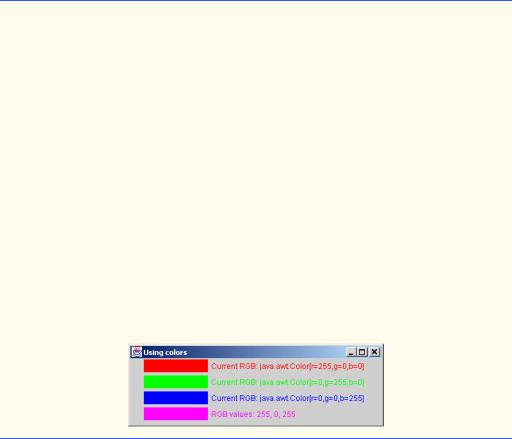
608 Graphics and Java2D |
Chapter 11 |
37
38// set new drawing color using static Color objects
39g.setColor( Color.blue );
40g.fillRect( 25, 75, 100, 20 );
41g.drawString( "Current RGB: " + g.getColor(), 130, 90 );
43// display individual RGB values
44Color color = Color.magenta;
45g.setColor( color );
46g.fillRect( 25, 100, 100, 20 );
47g.drawString( "RGB values: " + color.getRed() + ", " +
48color.getGreen() + ", " + color.getBlue(), 130, 115 );
49}
50
51// execute application
52public static void main( String args[] )
53{
54ShowColors application = new ShowColors();
56 application.setDefaultCloseOperation(
57JFrame.EXIT_ON_CLOSE );
58}
59
60 } // end class ShowColors
Fig. 11.5 Demonstrating setting and getting a Color (part 2 of 2).
When the application begins execution, class ShowColors’s paint method (lines 23–49) is called to paint the window. Line 29 uses Graphics method setColor to set the current drawing color. Method setColor receives a Color object. The expression new Color( 255, 0, 0 ) creates a new Color object that represents red (red value 255, and 0 for the green and blue values). Line 30 uses Graphics method fillRect to draw a filled rectangle in the current color. Method fillRect receives the same parameters as method drawRect (discussed in Chapter 3). Line 31uses Graphics method drawString to draw a String in the current color. The expression g.getColor() retrieves the current color from the Graphics object. The returned Color is concatenated with string "Current RGB: ", resulting in an implicit call to class Color’s toString method. Notice that the String representation of the Color object contains the class name and package (java.awt.Color), and the red, green and blue values.
Lines 34–36 and lines 39–41 perform the same tasks again. Line 34 uses the Color constructor with three float arguments to create the color green (0.0f for red, 1.0f for green and 0.0f for blue). Note the syntax of the constants. The letter f appended to a floating-point constant indicates that the constant should be treated as type float. Normally, floating-point constants are treated as type double.
© Copyright 1992–2002 by Deitel & Associates, Inc. All Rights Reserved. 7/7/01
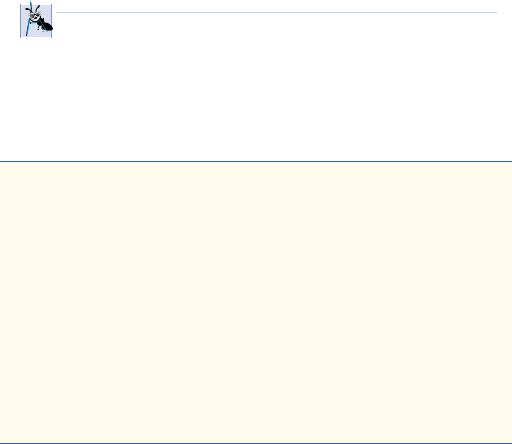
Chapter 11 |
Graphics and Java2D 609 |
Line 39 sets the current drawing color to one of the predefined Color constants (Color.blue). Note that the new operator is not needed to create the constant. The Color constants are static, so they are defined when class Color is loaded into memory at execution time.
The statement at lines 47–48 demonstrates Color methods getRed, getGreen and getBlue on the predefined Color.magenta object.
Notice lines 56–57 in main. JFrame method setDefaultCloseOperation specifies the default action to take when the user clicks the close box on an application window. In this case, we specify JFrame.EXIT_ON_CLOSE to indicate that the program should terminate when the user clicks the close box. Other options are DO_NOTHING_ON_CLOSE (to ignore the window-closing event), HIDE_ON_CLOSE (to hide the window, such that it can be redisplayed later) and DISPOSE_ON_CLOSE (to dispose of the window, such that it cannot be redisplayed later). From this point forward, we implement our own WindowListener only if the program should perform additional tasks when the user clicks the window’s close box. Otherwise, we use method setDefaultCloseOperation to specify that the program should terminate when the user clicks the close box.
 Software Engineering Observation 11.2
Software Engineering Observation 11.2
To change the color, you must create a new Color object (or use one of the predefined
 Color constants); there are no set methods in class Color to change the characteristics of the current color.
Color constants); there are no set methods in class Color to change the characteristics of the current color.
One of the newer features of Java is the predefined GUI component JColorChooser (package javax.swing) for selecting colors. The application of Fig. 11.6 enables you to press a button to display a JColorChooser dialog. When you select a color and press the dialog’s OK button, the background color of the application window changes colors.
1 // Fig. 11.6: ShowColors2.java
2 // Demonstrating JColorChooser.
3
4 // Java core packages
5import java.awt.*;
6 import java.awt.event.*;
7
8 // Java extension packages
9 import javax.swing.*;
10
11public class ShowColors2 extends JFrame {
12private JButton changeColorButton;
13private Color color = Color.lightGray;
14private Container container;
15
16// set up GUI
17public ShowColors2()
18{
19super( "Using JColorChooser" );
Fig. 11.6 Demonstrating the JColorChooser dialog (part 1 of 3).
© Copyright 1992–2002 by Deitel & Associates, Inc. All Rights Reserved. 7/7/01
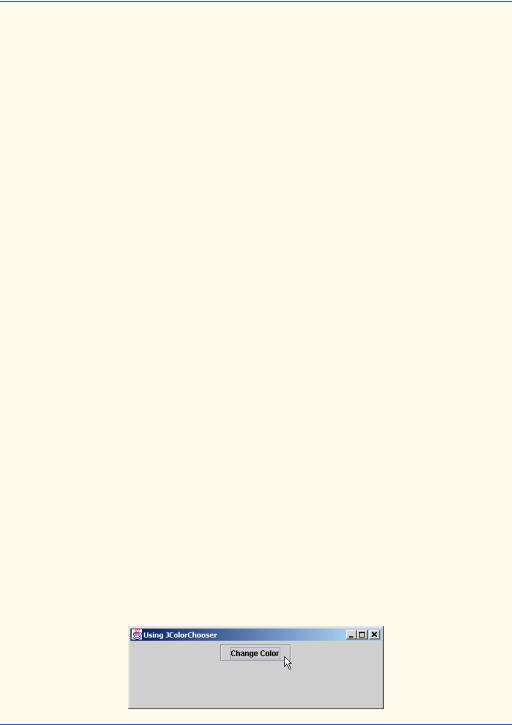
610 Graphics and Java2D |
Chapter 11 |
21container = getContentPane();
22container.setLayout( new FlowLayout() );
24// set up changeColorButton and register its event handler
25changeColorButton = new JButton( "Change Color" );
26 |
|
27 |
changeColorButton.addActionListener( |
28 |
|
29 |
// anonymous inner class |
30 |
new ActionListener() { |
31 |
|
32 |
// display JColorChooser when user clicks button |
33 |
public void actionPerformed( ActionEvent event ) |
34 |
{ |
35 |
color = JColorChooser.showDialog( |
36 |
ShowColors2.this, "Choose a color", color ); |
37 |
|
38 |
// set default color, if no color is returned |
39 |
if ( color == null ) |
40 |
color = Color.lightGray; |
41 |
|
42 |
// change content pane's background color |
43 |
container.setBackground( color ); |
44 |
} |
45 |
|
46 |
} // end anonymous inner class |
47 |
|
48 |
); // end call to addActionListener |
49 |
|
50 |
container.add( changeColorButton ); |
51 |
|
52setSize( 400, 130 );
53setVisible( true );
54}
55
56// execute application
57public static void main( String args[] )
58{
59ShowColors2 application = new ShowColors2();
61 application.setDefaultCloseOperation(
62JFrame.EXIT_ON_CLOSE );
63}
64
65 } // end class ShowColors2
Fig. 11.6 Demonstrating the JColorChooser dialog (part 2 of 3).
© Copyright 1992–2002 by Deitel & Associates, Inc. All Rights Reserved. 7/7/01
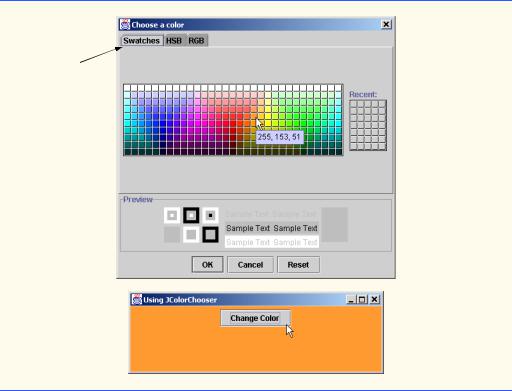
Chapter 11 |
Graphics and Java2D 611 |
Select a color from one of the color  swatches.
swatches.
Fig. 11.6 Demonstrating the JColorChooser dialog (part 3 of 3).
Lines 35–36 (from method actionPerformed for changeColor) use static method showDialog of class JColorChooser to display the color chooser dialog. This method returns the selected Color object (null, if the user presses Cancel or closes the dialog without pressing OK).
Method showDialog takes three arguments—a reference to its parent Component, a String to display in the title bar of the dialog and the initial selected Color for the dialog. The parent component is the window from which the dialog is displayed. While the color chooser dialog is on the screen, the user cannot interact with the parent component. This type of dialog is called a modal dialog and is discussed in Chapter 13. Notice the special syntax ShowColors2.this used in the preceding statement. When using an inner class, you can access the outer class object’s this reference by qualifying this with the name of the outer class and the dot (.) operator.
After the user selects a color, lines 39–40 determine whether color is null, and, if so, set color to the default Color.lightGray. Line 43 uses method setBackground to change the background color of the content pane (represented by container in this program). Method setBackground is one of the many Component methods that can be used on most GUI components.
The second screen capture of Fig. 11.6 demonstrates the default JColorChooser dialog that allows the user to select a color from a variety of color swatches. Notice that there are actually three tabs across the top of the dialog—Swatches, HSB and RGB.
© Copyright 1992–2002 by Deitel & Associates, Inc. All Rights Reserved. 7/7/01
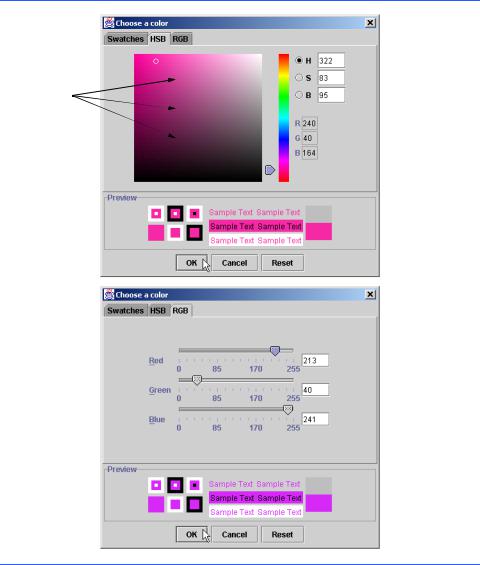
612 Graphics and Java2D |
Chapter 11 |
These represent three different ways to select a color. The HSB tab allows you to select a color based on hue, saturation and brightness. The RGB tab allows you to select a color by using sliders to select the red, green and blue components of the color. The HSB and RGB tabs are shown in Fig. 11.7.
11.4 Font Control
This section introduces methods and constants for font control. Most font methods and font constants are part of class Font. Some methods of class Font and class Graphics are summarized in Fig. 11.8.
Sliders to select the red, green and blue color components
and blue color components
Fig. 11.7 The HSB and RGB tabs of the JColorChooser dialog.
© Copyright 1992–2002 by Deitel & Associates, Inc. All Rights Reserved. 7/7/01

Chapter 11 |
|
Graphics and Java2D |
613 |
|
|
|
|
Method or constant |
Description |
|
|
|
|
|
|
public final static int PLAIN |
// Font class |
|
|
A constant representing a plain font style.
public final static int BOLD |
// Font class |
A constant representing a bold font style.
public final static int ITALIC // Font class
A constant representing an italic font style.
public Font( String name, int style, int size )
Creates a Font object with the specified font, style and size.
public int getStyle() |
// Font class |
Returns an integer value indicating the current font style.
public int getSize() |
// Font class |
Returns an integer value indicating the current font size.
public String getName() |
// Font class |
Returns the current font name as a string.
public String getFamily() |
// Font class |
Returns the font’s family name as a string.
public boolean isPlain() |
// Font class |
Tests a font for a plain font style. Returns true if the font is plain.
public boolean isBold() |
// Font class |
Tests a font for a bold font style. Returns true if the font is bold.
public boolean isItalic() |
// Font class |
Tests a font for an italic font style. Returns true if the font is italic.
public Font getFont() |
// Graphics class |
Returns a Font object reference representing the current font. |
|
public void setFont( Font f ) |
// Graphics class |
Sets the current font to the font, style and size specified by the Font object reference f.
Fig. 11.8 Font methods, constants and font-related Graphics methods .
Class Font’s constructor takes three arguments—the font name, font style and font size. The font name is any font currently supported by the system where the program is running, such as standard Java fonts Monospaced, SansSerif and Serif. The font style is Font.PLAIN, Font.ITALIC or Font.BOLD (static constants of class
Font). Font styles can be used in combination (e.g., Font.ITALIC + Font.BOLD). The font size is measured in points. A point is 1/72 of an inch. Graphics method setFont sets the current drawing font—the font in which text will be displayed—to its Font argument.
© Copyright 1992–2002 by Deitel & Associates, Inc. All Rights Reserved. 7/7/01
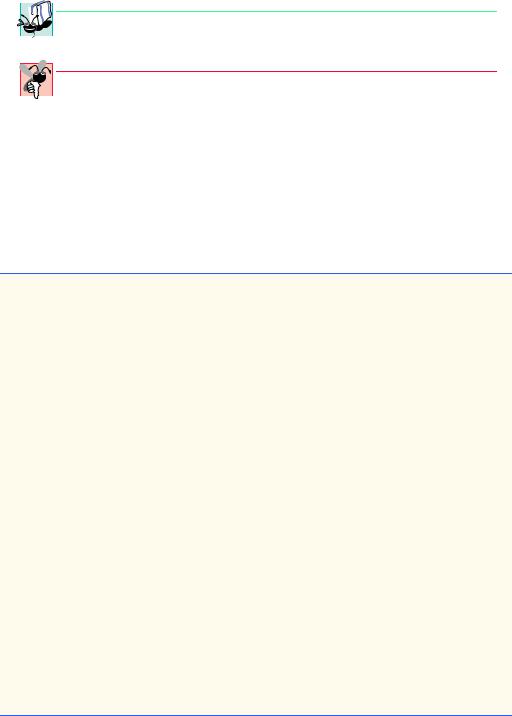
614 Graphics and Java2D Chapter 11
 Portability Tip 11.2
Portability Tip 11.2
The number of fonts varies greatly across systems. The J2SDK guarantees that the fonts
 Serif, Monospaced, SansSerif, Dialog and DialogInput will be available.
Serif, Monospaced, SansSerif, Dialog and DialogInput will be available.
Common Programming Error 11.2

 Specifying a font that is not available on a system is a logic error. Java will substitute that
Specifying a font that is not available on a system is a logic error. Java will substitute that  system’s default font.
system’s default font.
The program of Fig. 11.9 displays text in four different fonts, with each font in a different size. The program uses the Font constructor to initialize Font objects on lines 30, 35, 40 and 47 (each in a call to Graphics method setFont to change the drawing font). Each call to the Font constructor passes a font name (Serif, Monospaced or SansSerif) as a String, a font style (Font.PLAIN, Font.ITALIC or Font.BOLD) and a font size. Once Graphics method setFont is invoked, all text displayed following the call will appear in the new font until the font is changed. Note that line 35 changes the drawing color to red, so the next string displayed appears in red.
1 // Fig. 11.9: Fonts.java
2 // Using fonts
3
4 // Java core packages
5import java.awt.*;
6 import java.awt.event.*;
7
8 // Java extension packages
9 import javax.swing.*;
10
11 public class Fonts extends JFrame {
12
13// set window's title bar and dimensions
14public Fonts()
15{
16super( "Using fonts" );
17
18setSize( 420, 125 );
19setVisible( true );
20}
21
22// display Strings in different fonts and colors
23public void paint( Graphics g )
24{
25// call superclass's paint method
26super.paint( g );
27
28// set current font to Serif (Times), bold, 12pt
29// and draw a string
30g.setFont( new Font( "Serif", Font.BOLD, 12 ) );
31g.drawString( "Serif 12 point bold.", 20, 50 );
Fig. 11.9 Using Graphics method setFont to change Fonts (part 1 of 2).
© Copyright 1992–2002 by Deitel & Associates, Inc. All Rights Reserved. 7/7/01
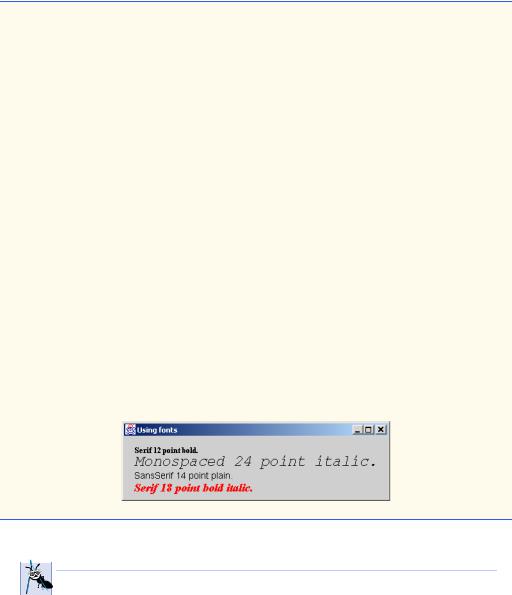
Chapter 11 |
Graphics and Java2D 615 |
33// set current font to Monospaced (Courier),
34// italic, 24pt and draw a string
35g.setFont( new Font( "Monospaced", Font.ITALIC, 24 ) );
36g.drawString( "Monospaced 24 point italic.", 20, 70 );
38// set current font to SansSerif (Helvetica),
39// plain, 14pt and draw a string
40g.setFont( new Font( "SansSerif", Font.PLAIN, 14 ) );
41g.drawString( "SansSerif 14 point plain.", 20, 90 );
43// set current font to Serif (times), bold/italic,
44// 18pt and draw a string
45g.setColor( Color.red );
46g.setFont(
47new Font( "Serif", Font.BOLD + Font.ITALIC, 18 ) );
48g.drawString( g.getFont().getName() + " " +
49 |
g.getFont().getSize() + |
50" point bold italic.", 20, 110 );
51}
52
53// execute application
54public static void main( String args[] )
55{
56Fonts application = new Fonts();
57
58 application.setDefaultCloseOperation(
59JFrame.EXIT_ON_CLOSE );
60}
61
62 } // end class Fonts
Fig. 11.9 Using Graphics method setFont to change Fonts (part 2 of 2).
 Software Engineering Observation 11.3
Software Engineering Observation 11.3
 To change the font, you must create a new Font object; there are no set methods in class
To change the font, you must create a new Font object; there are no set methods in class  Font to change the characteristics of the current font.
Font to change the characteristics of the current font.
Often, it is necessary to get information about the current font, such as the font name, the font style and the font size. Several Font methods used to get font information are summarized in Fig. 11.8. Method getStyle returns an integer value representing the current style. The integer value returned is either Font.PLAIN, Font.ITALIC, Font.BOLD or any combination of Font.PLAIN, Font.ITALIC and Font.BOLD.
Method getSize returns the font size in points. Method getName returns the current font name as a String. Method getFamily returns the name of the font family to which the current font belongs. The name of the font family is platform specific.
© Copyright 1992–2002 by Deitel & Associates, Inc. All Rights Reserved. 7/7/01
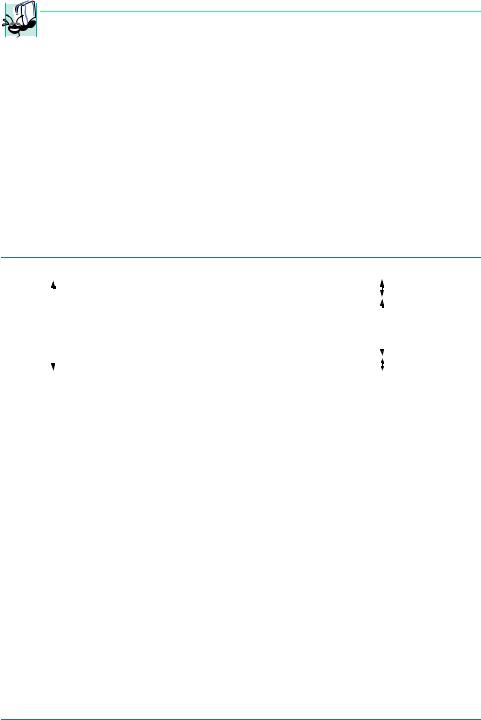
616 Graphics and Java2D Chapter 11
 Portability Tip 11.3
Portability Tip 11.3
Java provides several standardized font names and maps these into system-specific font  names for portability. This is transparent to the programmer.
names for portability. This is transparent to the programmer.
Font methods are also available to test the style of the current font and are summarized in Fig. 11.8. The isPlain method returns true if the current font style is plain. The isBold method returns true if the current font style is bold. The isItalic method returns true if the current font style is italic.
Sometimes precise information about a font’s metrics must be known—such as height, descent (the amount a character dips below the baseline), ascent (the amount a character rises above the baseline) and leading (the difference between the descent of one line of text and the ascent of the line of text below it—i.e., the interline spacing). Figure 11.10 illustrates some of the common font metrics. Note that the coordinate passed to drawString corresponds to the lower-left corner of the baseline of the font.
Class FontMetrics defines several methods for obtaining font metrics. These methods and Graphics method getFontMetrics are summarized in Fig. 11.11.
|
|
|
|
|
|
|
|
leading |
|
|
|
|
|
|
|
|
|
|
|
||
|
|
|
|
|
|
|
|
|
||
|
height |
|
Xy1Õ |
|
ascent |
|
||||
|
|
|
|
|||||||
|
|
|
|
|
|
baseline |
|
|||
|
|
|
|
|
|
|
||||
|
|
|
|
|
|
|
descent |
|
||
|
|
|
|
|
|
|
|
|
|
|
|
|
|
|
|
|
|
|
|
|
|
|
|
|
|
|
|
|
|
|
|
|
|
|
|
|
|
|
|
|
|
|
|
Fig. 11.10 |
Font metrics. |
|
|
|
|
|
|
|||
|
|
|
|
|
|
|
|
|
|
|
|
Method |
Description |
|
|
|
|
|
|
||
|
|
|
|
|
|
|
|
|
|
|
|
public int getAscent() |
// FontMetrics class |
||||||||
Returns a value representing the ascent of a font in points.
public int getDescent() |
// FontMetrics class |
Returns a value representing the descent of a font in points.
public int getLeading() |
// FontMetrics class |
Returns a value representing the leading of a font in points.
public int getHeight() |
// FontMetrics class |
Returns a value representing the height of a font in points.
public FontMetrics getFontMetrics() |
// Graphics class |
Returns the FontMetrics object for the current drawing Font. public FontMetrics getFontMetrics( Font f ) // Graphics class
Returns the FontMetrics object for the specified Font argument.
Fig. 11.11 FontMetrics and Graphics methods for obtaining font metrics.
© Copyright 1992–2002 by Deitel & Associates, Inc. All Rights Reserved. 7/7/01
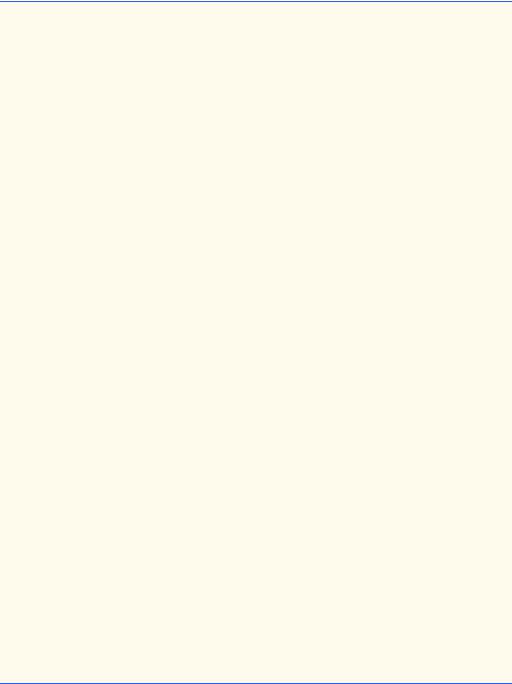
Chapter 11 |
Graphics and Java2D 617 |
The program of Fig. 11.12 uses the methods of Fig. 11.11 to obtain font metric information for two fonts.
1// Fig. 11.12: Metrics.java
2// Demonstrating methods of class FontMetrics and
3 // class Graphics useful for obtaining font metrics.
4
5 // Java core packages
6import java.awt.*;
7 import java.awt.event.*;
8
9 // Java extension packages
10 import javax.swing.*;
11
12 public class Metrics extends JFrame {
13
14// set window's title bar String and dimensions
15public Metrics()
16{
17super( "Demonstrating FontMetrics" );
18
19setSize( 510, 210 );
20setVisible( true );
21}
22
23// display font metrics
24public void paint( Graphics g )
25{
26// call superclass's paint method
27super.paint( g );
28
29g.setFont( new Font( "SansSerif", Font.BOLD, 12 ) );
30FontMetrics metrics = g.getFontMetrics();
31g.drawString( "Current font: " + g.getFont(), 10, 40 );
32g.drawString( "Ascent: " + metrics.getAscent(), 10, 55 );
33g.drawString( "Descent: " + metrics.getDescent(), 10, 70 );
34g.drawString( "Height: " + metrics.getHeight(), 10, 85 );
35g.drawString( "Leading: " + metrics.getLeading(), 10, 100);
37Font font = new Font( "Serif", Font.ITALIC, 14 );
38metrics = g.getFontMetrics( font );
39g.setFont( font );
40g.drawString( "Current font: " + font, 10, 130 );
41g.drawString( "Ascent: " + metrics.getAscent(), 10, 145 );
42g.drawString( "Descent: " + metrics.getDescent(), 10, 160);
43g.drawString( "Height: " + metrics.getHeight(), 10, 175 );
44g.drawString( "Leading: " + metrics.getLeading(), 10, 190);
45}
46
47// execute application
48public static void main( String args[] )
49{
50Metrics application = new Metrics();
Fig. 11.12 Obtaining font metric information (part 1 of 2).
© Copyright 1992–2002 by Deitel & Associates, Inc. All Rights Reserved. 7/7/01
