
- •Contents
- •Preface
- •Introduction to Computers, the Internet and the Web
- •1.3 Computer Organization
- •Languages
- •1.9 Java Class Libraries
- •1.12 The Internet and the World Wide Web
- •1.14 General Notes about Java and This Book
- •Sections
- •Introduction to Java Applications
- •2.4 Displaying Text in a Dialog Box
- •2.5 Another Java Application: Adding Integers
- •2.8 Decision Making: Equality and Relational Operators
- •Introduction to Java Applets
- •3.2 Sample Applets from the Java 2 Software Development Kit
- •3.3 A Simple Java Applet: Drawing a String
- •3.4 Two More Simple Applets: Drawing Strings and Lines
- •3.6 Viewing Applets in a Web Browser
- •3.7 Java Applet Internet and World Wide Web Resources
- •Repetition)
- •Class Attributes
- •5.8 Labeled break and continue Statements
- •5.9 Logical Operators
- •Methods
- •6.2 Program Modules in Java
- •6.7 Java API Packages
- •6.13 Example Using Recursion: The Fibonacci Series
- •6.16 Methods of Class JApplet
- •Class Operations
- •Arrays
- •7.6 Passing Arrays to Methods
- •7.8 Searching Arrays: Linear Search and Binary Search
- •Collaboration Among Objects
- •8.2 Implementing a Time Abstract Data Type with a Class
- •8.3 Class Scope
- •8.4 Controlling Access to Members
- •8.5 Creating Packages
- •8.7 Using Overloaded Constructors
- •8.9 Software Reusability
- •8.10 Final Instance Variables
- •Classes
- •8.16 Data Abstraction and Encapsulation
- •9.2 Superclasses and Subclasses
- •9.5 Constructors and Finalizers in Subclasses
- •Conversion
- •9.11 Type Fields and switch Statements
- •9.14 Abstract Superclasses and Concrete Classes
- •9.17 New Classes and Dynamic Binding
- •9.18 Case Study: Inheriting Interface and Implementation
- •9.19 Case Study: Creating and Using Interfaces
- •9.21 Notes on Inner Class Definitions
- •Strings and Characters
- •10.2 Fundamentals of Characters and Strings
- •10.21 Card Shuffling and Dealing Simulation
- •Handling
- •Graphics and Java2D
- •11.2 Graphics Contexts and Graphics Objects
- •11.5 Drawing Lines, Rectangles and Ovals
- •11.9 Java2D Shapes
- •12.12 Adapter Classes
- •Cases
- •13.3 Creating a Customized Subclass of JPanel
- •Applications
- •Controller
- •Exception Handling
- •14.6 Throwing an Exception
- •14.7 Catching an Exception
- •Multithreading
- •15.3 Thread States: Life Cycle of a Thread
- •15.4 Thread Priorities and Thread Scheduling
- •15.5 Thread Synchronization
- •15.9 Daemon Threads
- •Multithreading
- •Design Patterns
- •Files and Streams
- •16.2 Data Hierarchy
- •16.3 Files and Streams
- •Networking
- •17.2 Manipulating URIs
- •17.3 Reading a File on a Web Server
- •17.4 Establishing a Simple Server Using Stream Sockets
- •17.5 Establishing a Simple Client Using Stream Sockets
- •17.9 Security and the Network
- •18.2 Loading, Displaying and Scaling Images
- •18.3 Animating a Series of Images
- •18.5 Image Maps
- •18.6 Loading and Playing Audio Clips
- •18.7 Internet and World Wide Web Resources
- •Data Structures
- •19.4 Linked Lists
- •20.8 Bit Manipulation and the Bitwise Operators
- •Collections
- •21.8 Maps
- •21.9 Synchronization Wrappers
- •21.10 Unmodifiable Wrappers
- •22.2 Playing Media
- •22.3 Formatting and Saving Captured Media
- •22.5 Java Sound
- •22.8 Internet and World Wide Web Resources
- •Hexadecimal Numbers
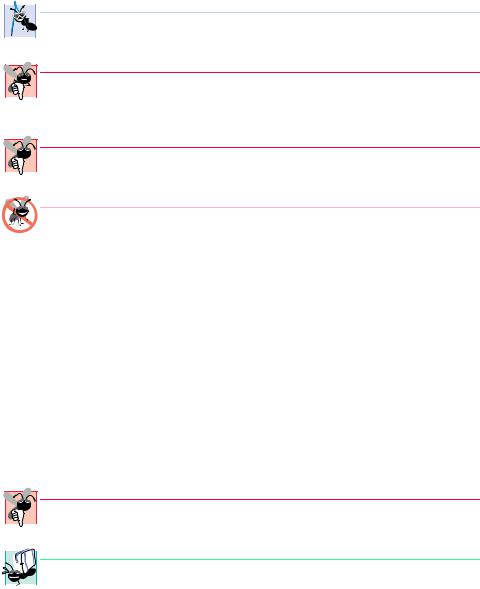
120 Introduction to Java Applets Chapter 3
 Software Engineering Observation 3.2
Software Engineering Observation 3.2
 Generally, each applet should be less than 800 pixels wide and 600 pixels tall (most comput-
Generally, each applet should be less than 800 pixels wide and 600 pixels tall (most comput-  er screens support these dimensions as the minimum width and height).
er screens support these dimensions as the minimum width and height).
Common Programming Error 3.3
Placing additional characters such as commas (,) between the attributes in the <applet>
 tag may cause the appletviewer or browser to produce an error message indicating a
tag may cause the appletviewer or browser to produce an error message indicating a
MissingResourceException when loading the applet.
Common Programming Error 3.4

 Forgetting the ending </applet> tag prevents the applet from loading into the applet-
Forgetting the ending </applet> tag prevents the applet from loading into the applet-  viewer or browser properly.
viewer or browser properly.
Testing and Debugging Tip 3.5
If you receive a MissingResourceException error message when loading an applet into the appletviewer or a browser, check the <applet> tag in the HTML file carefully for syntax errors. Compare your HTML file to the file in Fig. 3.7 to confirm proper syntax.
The appletviewer understands only the <applet> and </applet> HTML tags, so it is sometimes referred to as the “minimal browser” (it ignores all other HTML tags). The appletviewer is an ideal place to test an applet and ensure that it executes properly. Once the applet’s execution is verified, you can add the applet’s HTML tags to an HTML file that will be viewed by people browsing the Internet.
To execute the WelcomeApplet in the appletviewer open a command window, change to the directory containing your applet and HTML file and type the command
appletviewer WelcomeApplet.html
Note that the appletviewer requires an HTML file to load an applet. This is different from the java interpreter for applications which requires only the class name of the application class. Also, the preceding command must be issued from the directory in which the HTML file and the applet’s .class file are located.
Common Programming Error 3.5

 Running the appletviewer with a file name that does not end with .html or .htm is an
Running the appletviewer with a file name that does not end with .html or .htm is an  error that prevents the appletviewer from loading your applet for execution.
error that prevents the appletviewer from loading your applet for execution.
 Portability Tip 3.2
Portability Tip 3.2
 Test your applets in every browser used by people who view your applet. This will help en-
Test your applets in every browser used by people who view your applet. This will help en-  sure that people who view your applet experience the functionality you expect. [Note: A goal of the Java Plug-In (discussed later in the book) is to provide consistent applet execution across many different browsers.]
sure that people who view your applet experience the functionality you expect. [Note: A goal of the Java Plug-In (discussed later in the book) is to provide consistent applet execution across many different browsers.]
3.4 Two More Simple Applets: Drawing Strings and Lines
Let us consider another applet. An applet can draw Welcome to Java Programming! several ways. For example, an applet can use two drawString statements in method paint to print multiple lines of text as in Fig. 3.8. The HTML file to load the applet into an applet container is shown in Fig. 3.9.
© Copyright 1992–2002 by Deitel & Associates, Inc. All Rights Reserved. 7/2/01
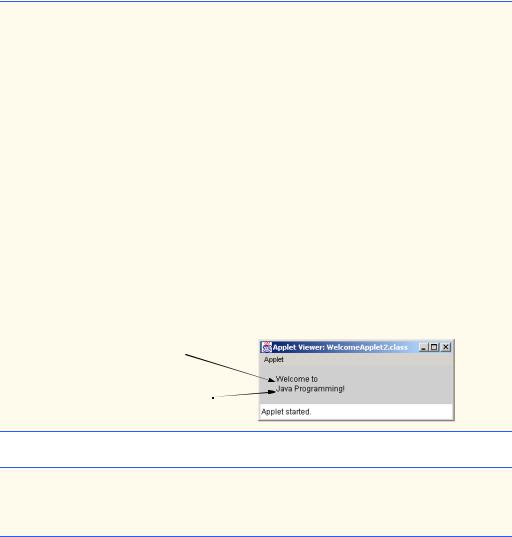
Chapter 3 |
Introduction to Java Applets |
121 |
1// Fig. 3.8: WelcomeApplet2.java
2 // Displaying multiple strings in an applet.
3
4// Java core packages
5 |
import java.awt.Graphics; |
// import class Graphics |
6 |
|
|
7// Java extension packages
8 |
import javax.swing.JApplet; // import class JApplet |
9 |
|
10 |
public class WelcomeApplet2 extends JApplet { |
11 |
|
12// draw text on applet’s background
13public void paint( Graphics g )
14{
15// call inherited version of method paint
16super.paint( g );
17
18// draw two Strings at different locations
19g.drawString( "Welcome to", 25, 25 );
20g.drawString( "Java Programming!", 25, 40 );
22 } // end method paint
23
24 } // end class WelcomeApplet2
Pixel coordinate (25, 25), where
Welcome to is displayed
Pixel coordinate (25, 40), where
Java Programming! is displayed
Fig. 3.8 Applet that displays multiple strings.
1<html>
2<applet code = "WelcomeApplet2.class" width = "300" height = "60">
3 </applet>
4</html>
Fig. 3.9 WelcomeApplet2.html loads class WelcomeApplet2 of Fig. 3.8 into the appletviewer.
Note that each call to method drawString can draw at any pixel location on the applet. The reason the two output lines appear left aligned as shown in Fig. 3.8 is that both use the same x coordinate (25). Also, each drawString method call uses different y coordinates (25 on line 19 and 40 on line 20), so the strings appear at different vertical locations on the applet. If we reverse lines 19 and 20 in the program, the output window will still appear as shown because the pixel coordinates specified in each drawString statement are independent of the coordinates specified in all other drawString statements (and all other drawing operations). When drawing graphics, lines of text are not separated by newline characters (as shown with methods System.out’s method println and JOptionPane’s method showMessageDialog in Chapter 2). In fact, if you try
© Copyright 1992–2002 by Deitel & Associates, Inc. All Rights Reserved. 7/2/01
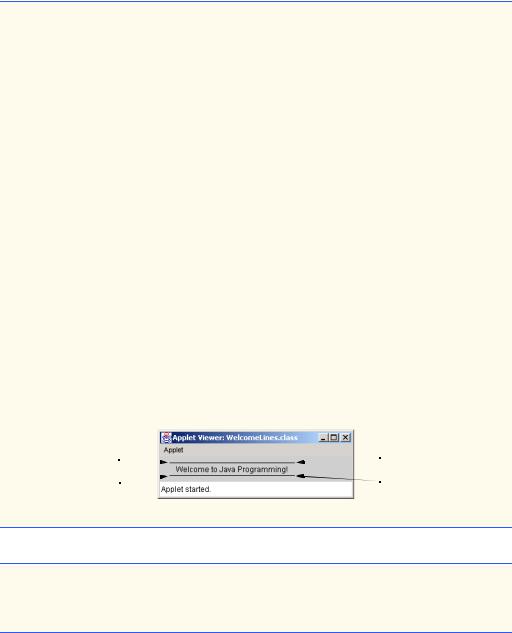
122 |
Introduction to Java Applets |
Chapter 3 |
to output a string containing a newline character (\n), you will simply see a small black box at that position in the string.
To make drawing more interesting, the applet of Fig. 3.10 draws two lines and a string. The HTML file to load the applet into an applet container is shown in Fig. 3.11.
1 // Fig. 3.10: WelcomeLines.java
2 // Displaying text and lines
3
4// Java core packages
5 |
import java.awt.Graphics; |
// import class Graphics |
6 |
|
|
7// Java extension packages
8 |
import javax.swing.JApplet; // import class JApplet |
9 |
|
10 |
public class WelcomeLines extends JApplet { |
11 |
|
12// draw lines and a string on applet’s background
13public void paint( Graphics g )
14{
15// call inherited version of method paint
16super.paint( g );
17
18// draw horizontal line from (15, 10) to (210, 10)
19g.drawLine( 15, 10, 210, 10 );
20
21// draw horizontal line from (15, 30) to (210, 30)
22g.drawLine( 15, 30, 210, 30 );
23
24// draw String between lines at location (25, 25)
25g.drawString( "Welcome to Java Programming!", 25, 25 );
27 } // end method paint
28
29 } // end class WelcomeLines
Coordinate (15, 10) |
Coordinate (210, 10) |
Coordinate (15, 30) |
Coordinate (210, 30) |
Fig. 3.10 Drawing strings and lines.
1<html>
2<applet code = "WelcomeLines.class" width = "300" height = "40">
3 </applet>
4</html>
Fig. 3.11 The WelcomeLines.html file, which loads class WelcomeLines of Fig. 3.10 into the appletviewer.
© Copyright 1992–2002 by Deitel & Associates, Inc. All Rights Reserved. 7/2/01
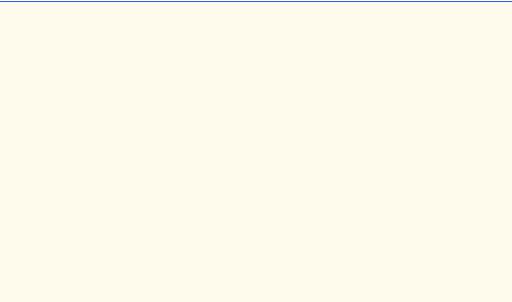
Chapter 3 |
Introduction to Java Applets |
123 |
Lines 19 and 22 of method paint
g.drawLine( 15, 10, 210, 10 ); g.drawLine( 15, 30, 210, 30 );
use method drawLine of class Graphics to indicate that the Graphics object that g refers to should draw lines. Method drawLine requires four arguments that represent the two end points of the line on the applet—the x-coordinate and y-coordinate of the first end point in the line and the x-coordinate and y-coordinate of the second end point in the line. All coordinate values are specified with respect to the upper-left corner (0, 0) coordinate of the applet. Method drawLine draws a straight line between the two end points.
3.5 Another Java Applet: Adding Floating-Point Numbers
Our next applet (Fig. 3.12) mimics the application of Fig. 2.9 for adding two integers. However, this applet requests that the user enter two floating-point numbers (i.e., numbers with a decimal point such as 7.33, 0.0975 and 1000.12345). To store floating-point numbers in memory we introduce primitive data type double, which represents double-precision floating-point numbers. There is also primitive data type float for storing single-preci- sion floating-point numbers. A double requires more memory to store a floating-point value, but stores it with approximately twice the precision of a float (15 significant digits for double vs. seven significant digits for float).
Once again, we use JOptionPane.showInputDialog to request input from the user. The applet computes the sum of the input values and displays the result by drawing a string inside a rectangle on the applet. The HTML file to load this applet into the appletviewer is shown in Fig. 3.13.
1// Fig. 3.12: AdditionApplet.java
2 // Adding two floating-point numbers.
3
4// Java core packages
5 |
import java.awt.Graphics; // import class Graphics |
6 |
|
7// Java extension packages
8 |
import javax.swing.*; |
// import package javax.swing |
9 |
|
|
10public class AdditionApplet extends JApplet {
11double sum; // sum of values entered by user
13// initialize applet by obtaining values from user
14public void init()
15{
16 |
String firstNumber; |
// first string |
entered by user |
||
17 |
String secondNumber; |
// second string entered by user |
|||
18 |
double |
number1; |
// |
first number |
to add |
19 |
double |
number2; |
// |
second number to add |
|
20 |
|
|
|
|
|
21// obtain first number from user
22firstNumber = JOptionPane.showInputDialog(
23 |
"Enter first floating-point value" ); |
|
|
Fig. 3.12 An addition program “in action” (part 1 of 2).
© Copyright 1992–2002 by Deitel & Associates, Inc. All Rights Reserved. 7/2/01
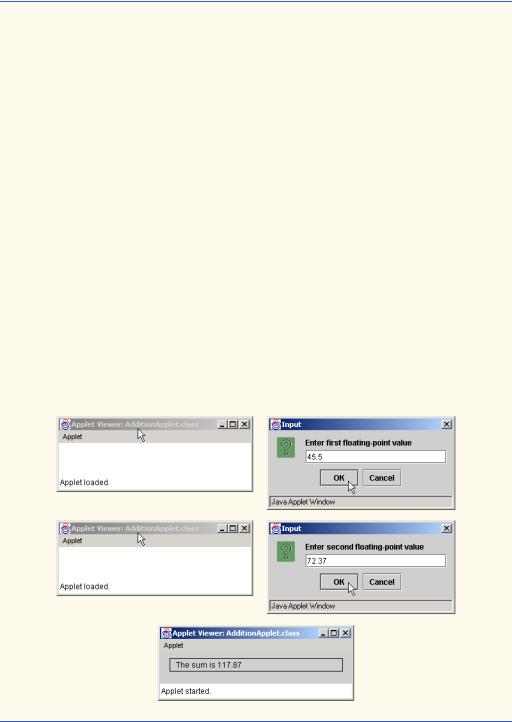
124 |
Introduction to Java Applets |
Chapter 3 |
24
25// obtain second number from user
26secondNumber = JOptionPane.showInputDialog(
27 |
"Enter second floating-point value" ); |
28 |
|
29// convert numbers from type String to type double
30number1 = Double.parseDouble( firstNumber );
31number2 = Double.parseDouble( secondNumber );
32
33// add numbers
34sum = number1 + number2;
35}
36
37// draw results in a rectangle on applet’s background
38public void paint( Graphics g )
39{
40// call inherited version of method paint
41super.paint( g );
42
43// draw rectangle starting from (15, 10) that is 270
44// pixels wide and 20 pixels tall
45g.drawRect( 15, 10, 270, 20 );
46
47// draw results as a String at (25, 25)
48g.drawString( "The sum is " + sum, 25, 25 );
50 } // end method paint
51
52 } // end class AdditionApplet
Fig. 3.12 An addition program “in action” (part 2 of 2).
© Copyright 1992–2002 by Deitel & Associates, Inc. All Rights Reserved. 7/2/01
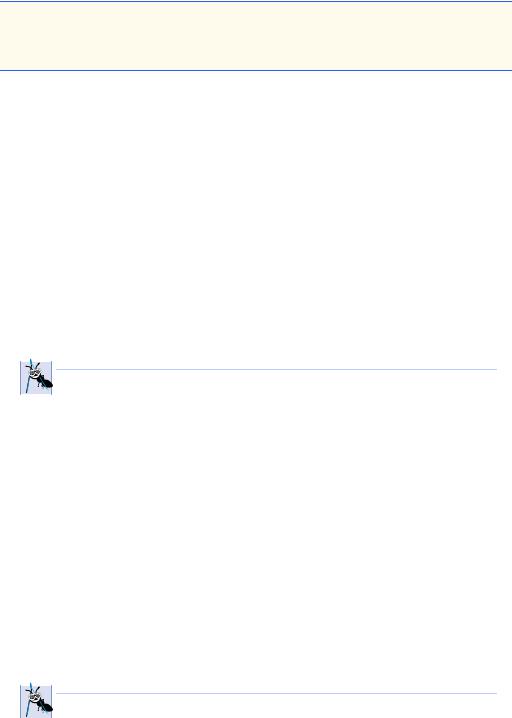
Chapter 3 |
Introduction to Java Applets |
125 |
1<html>
2<applet code = "AdditionApplet.class" width = "300" height = "65">
3 </applet>
4</html>
Fig. 3.13 AdditionApplet.html loads class AdditionApplet of Fig. 3.12 into the appletviewer.
Lines 1–2
//Fig. 3.12: AdditionApplet.java
//Adding two floating-point numbers.
are single-line comments stating the figure number, file name and purpose of the program. Line 5
import java.awt.Graphics; // import class Graphics
imports class Graphics (package java.awt) for use in this applet. Actually, the import statement at line 5 is not required if we always use the complete name of class Graphics—java.awt.Graphics—which includes the full package name and class name. For example, the first line of method paint can be defined as
public void paint( java.awt.Graphics g )
 Software Engineering Observation 3.3
Software Engineering Observation 3.3
 The Java compiler does not require import statements in a Java source code file if the com-
The Java compiler does not require import statements in a Java source code file if the com-  plete class name—the full package name and class name (e.g., java.awt.Graphics)— is specified every time a class name is used in the source code.
plete class name—the full package name and class name (e.g., java.awt.Graphics)— is specified every time a class name is used in the source code.
Line 8
import javax.swing.*; // import package javax.swing
specifies to the compiler that several classes from package javax.swing are used in this applet. The asterisk (*) indicates that all classes in the javax.swing package (such as JApplet and JOptionPane) should be available to the compiler so the compiler can ensure that we use the classes correctly. This allows programmers to use the shorthand name (the class name by itself) of any class from the javax.swing package in the program. Remember that our last two programs imported only class JApplet from package javax.swing. In this program, we use classes JApplet and JOptionPane from that package. Importing an entire package into a program is also a shorthand notation so the programmer is not required to provide a separate import statement for every class used from that package. Remember that you can always use the complete name of every class, i.e., javax.swing.JApplet and javax.swing.JOptionPane rather than import statements.
 Software Engineering Observation 3.4
Software Engineering Observation 3.4
 The compiler does not load every class in a package when it encounters an import state-
The compiler does not load every class in a package when it encounters an import state-  ment that uses the * (e.g., javax.swing.*) notation. The compiler loads from the package only those classes the program uses.
ment that uses the * (e.g., javax.swing.*) notation. The compiler loads from the package only those classes the program uses.
© Copyright 1992–2002 by Deitel & Associates, Inc. All Rights Reserved. 7/2/01
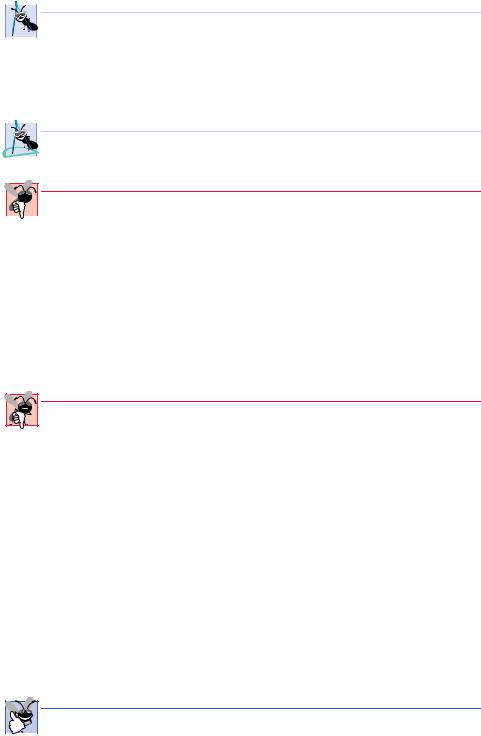
126 |
Introduction to Java Applets |
Chapter 3 |
 Software Engineering Observation 3.5
Software Engineering Observation 3.5
 Many packages have subpackages. For example, the java.awt package has subpackage
Many packages have subpackages. For example, the java.awt package has subpackage  event for the package java.awt.event. When the compiler encounters an import statement that uses the * (e.g., java.awt.*) notation to indicate that a program uses multiple classes from a package, the compiler does not load classes from the subpackage event. Thus, you cannot define an import of java.* to search for classes from all Java core packages.
event for the package java.awt.event. When the compiler encounters an import statement that uses the * (e.g., java.awt.*) notation to indicate that a program uses multiple classes from a package, the compiler does not load classes from the subpackage event. Thus, you cannot define an import of java.* to search for classes from all Java core packages.
 Software Engineering Observation 3.6
Software Engineering Observation 3.6
 When using import statements, separate import statements must be specified for each
When using import statements, separate import statements must be specified for each  package used in a program.
package used in a program.
Common Programming Error 3.6

 Assuming that an import statement for an entire package (e.g., java.awt.*) also im-
Assuming that an import statement for an entire package (e.g., java.awt.*) also im-  ports classes from subpackages in that package (e.g., java.awt.event.*) results in syntax errors for the classes from the subpackages. There must be separate import statements for every package from which classes are used.
ports classes from subpackages in that package (e.g., java.awt.event.*) results in syntax errors for the classes from the subpackages. There must be separate import statements for every package from which classes are used.
Remember that applets inherit from the JApplet class, so they have all the methods that an applet container requires to execute the applet. Line 10
public class AdditionApplet extends JApplet {
begins class AdditionApplet’s definition and indicates that it inherits from JApplet. All class definitions start with an opening left brace (end of line 10), {, and end with
a closing right brace, } (line 52).
Common Programming Error 3.7
If braces do not occur in matching pairs, the compiler indicates a syntax error.
Line 11
double sum; // sum of values entered by user
is an instance variable declaration—every instance (object) of the class contains one copy of each instance variable. For example, if there are 10 instances of this applet executing, each instance has its own copy of sum. Thus, there would be 10 separate copies of sum (one per applet). Programmers declare instance variables in the body of the class definition, but outside the bodies of all the class’s method definitions. The preceding declaration states that sum is a variable of primitive type double.
A benefit of instance variables is that all the methods of the class can use the instance variables. Until now, we declared all variables in an application’s main method. Variables defined in the body of a method are known as local variables and can be used only in the body of the method in which they are defined. Another distinction between instance variables and local variables is that instance variables have default values and local variables do not. The default value of variable sum is 0.0, because sum is an instance variable.
Good Programming Practice 3.3
Explicitly initializing instance variables rather than relying on automatic initialization im-  proves program readability.
proves program readability.
© Copyright 1992–2002 by Deitel & Associates, Inc. All Rights Reserved. 7/2/01

Chapter 3 |
Introduction to Java Applets |
127 |
The applet of Fig. 3.12 contains two methods—init (lines 14–35) and paint (lines 38–50). When an applet container loads an applet, the container creates an instance of the applet class and calls its init method. The applet container calls method init only once during an applet’s execution. Method init normally initializes the applet’s instance variables (if they need to be initialized to a value other than their default value) and performs tasks that should occur only once when the applet begins execution. As we will see in later chapters, the applet’s init method typically creates the applet’s graphical user interface.
 Software Engineering Observation 3.7
Software Engineering Observation 3.7
 The order in which methods are defined in a class definition has no effect on when those
The order in which methods are defined in a class definition has no effect on when those  methods are called at execution time. However, following conventions for the order in which methods are defined improves program readability and maintainability.
methods are called at execution time. However, following conventions for the order in which methods are defined improves program readability and maintainability.
The first line of the init method always appears as
public void init()
indicating that init is a public method that returns no information (void) when it completes and receives no arguments (empty parentheses after init) to perform its task.
The left brace (line 15) marks the beginning of init’s body, and the corresponding right brace (line 35) marks the end of init. Lines 16–17
String |
firstNumber; |
// |
first string entered by user |
String |
secondNumber; |
// |
second string entered by user |
declare local String variables firstNumber and secondNumber in which the program stores the Strings input by the user.
Lines 18–19
double |
number1; |
// |
first number to add |
double |
number2; |
// |
second number to add |
declare local variables number1 and number2 of primitive data type double—these variables hold floating-point values. Unlike sum, number1 and number2 are not instance variables, so they are not initialized to 0.0 (the default value of double instance variables).
As an important aside, there are actually two types of variables in Java—primitive data type variables (normally called variables) and reference variables (normally called references). The identifiers firstNumber and secondNumber are actually references— names that are used to refer to objects in the program. Such references actually contain the location of an object in the computer’s memory. In our preceding applets, method paint actually receives a reference called g that refers to a Graphics object. Statements in method paint use that reference to send messages to the Graphics object. These messages are calls to methods (like drawString, drawLine and drawRect) that enable the program to draw. For example, the statement
g.drawString( "Welcome to Java Programming!", 25, 25 );
sends the drawString message to the Graphics object to which g refers. As part of the message, which is simply a method call, we provide the data that drawString re-
© Copyright 1992–2002 by Deitel & Associates, Inc. All Rights Reserved. 7/2/01

128 |
Introduction to Java Applets |
Chapter 3 |
quires to do its task. The Graphics object uses this data to draw the String at the specified location.
The identifiers number1, number2 and sum are the names of variables. A variable is similar to an object. The primary difference between a variable and an object is that an object is defined by a class definition that can contain both data (instance variables) and methods, whereas a variable is defined by a primitive (or built-in) data type (one of char, byte, short, int, long, float, double or boolean) that can contain only data. A variable can store exactly one value at a time, whereas one object may contain many individual pieces of data. The distinction between a variable and a reference is based on the data type of the identifier, which is stated in a declaration. If the data type is a class name, the identifier is a reference to an object and that reference can be used to send messages to (call methods on) that object. If the data type is one of the primitive data types, the identifier is a variable that can be used to store in memory or retrieve from memory a single value of the declared primitive type.
 Software Engineering Observation 3.8
Software Engineering Observation 3.8
A hint to help you determine if an identifier is a variable or a reference is the variable’s data
 type. By convention all class names in Java start with a capital letter. Therefore, if the data type starts with a capital letter, normally you can assume that the identifier is a reference to an object of the declared type (e.g., Graphics g indicates that g is a reference to a
type. By convention all class names in Java start with a capital letter. Therefore, if the data type starts with a capital letter, normally you can assume that the identifier is a reference to an object of the declared type (e.g., Graphics g indicates that g is a reference to a
Graphics object).
Lines 22–23
// obtain first number from user firstNumber = JOptionPane.showInputDialog(
"Enter first floating-point value" );
read the first floating-point number from the user. JOptionPane method showInputDialog displays an input dialog that prompts the user to enter a value. The user types a value in the input dialog’s text field, then clicks the OK button to return the string the user typed to the program. If you type and nothing appears in the text field, position the mouse pointer in the text field and click the mouse to make the text field active. Variable firstNumber is assigned the result of the call to JOptionPane.showInputDialog operation with an assignment statement. The statement is read as “firstNumber gets the value of JOptionPane.showInputDialog( "Enter first floating-point value" ).”
In lines 22–23, notice the method call syntax. At this point, we have seen two different ways to call methods. This statement uses the static method call syntax introduced in Chapter 2. All static methods are called with the syntax
ClassName.methodName( arguments )
Also in this chapter, we have called methods of class Graphics with a similar syntax that started with a reference to a Graphics object. Generically, this syntax is
referenceName.methodName( arguments )
This syntax is used for most methods calls in Java. In fact, the applet container uses this syntax to call methods init, start and paint on your applets.
© Copyright 1992–2002 by Deitel & Associates, Inc. All Rights Reserved. 7/2/01

Chapter 3 |
Introduction to Java Applets |
129 |
Lines 26–27
// obtain second number from user secondNumber = JOptionPane.showInputDialog(
"Enter second floating-point value" );
read the second floating-point value from the user by displaying an input dialog. Lines 30–31
number1 = Double.parseDouble( firstNumber ); number2 = Double.parseDouble( secondNumber );
convert the two strings input by the user to double values for use in a calculation. Method Double.parseDouble (a static method of class Double) converts its String argument to a double floating-point value. Class Double is in package java.lang. The floating-point value returned by parseDouble in line 30 is assigned to variable number1. The floating-point value returned by parseDouble in line 31 is assigned to variable number2.
 Software Engineering Observation 3.9
Software Engineering Observation 3.9
 Each primitive data type (such as int or double) has a corresponding class (such as In-
Each primitive data type (such as int or double) has a corresponding class (such as In-  teger or Double) in package java.lang. These classes (commonly known as typewrapper classes) provide methods for processing primitive data type values (such as converting a String to a primitive data type value or converting a primitive data type value to a String). Primitive data types do not have methods. Therefore, methods related to a primitive data type are located in the corresponding type-wrapper class (e.g., method parseDouble that converts a String to a double value is located in class Double). See the online API documentation for the complete details of the methods in the type-wrapper classes.
teger or Double) in package java.lang. These classes (commonly known as typewrapper classes) provide methods for processing primitive data type values (such as converting a String to a primitive data type value or converting a primitive data type value to a String). Primitive data types do not have methods. Therefore, methods related to a primitive data type are located in the corresponding type-wrapper class (e.g., method parseDouble that converts a String to a double value is located in class Double). See the online API documentation for the complete details of the methods in the type-wrapper classes.
The assignment statement at line 34
sum = number1 + number2;
calculates the sum of the values stored in variables number1 and number2 and assigns the result to variable sum using the assignment operator =. The statement is read as “sum gets the value of number1 + number2.” Notice that instance variable sum is used in method init even though sum was not defined in method init. We can use sum in init (and all other methods of the class), because sum is an instance variable.
At this point the applet’s init method returns and the applet container calls the applet’s start method. We did not define start in this applet, so the one inherited from class JApplet is called here. Normally, the start method is used with an advanced concept called multithreading. See Chapter 15 and Chapter 18 for typical uses of start.
Next, the applet container calls the applet’s paint method. In this example, method paint draws a rectangle in which the result of the addition will appear. Line 45
g.drawRect( 15, 10, 270, 20 );
sends the drawRect message to the Graphics object to which g refers (calls the Graphics object’s drawRect method). Method drawRect draws a rectangle based on its four arguments. The first two integer values represent the upper-left x-coordinate and upper-left y-coordinate where the Graphics object begins drawing the rectangle. The third and fourth arguments are non-negative integers that represent the width of the rectan-
© Copyright 1992–2002 by Deitel & Associates, Inc. All Rights Reserved. 7/2/01
