
- •Contents
- •Preface
- •Introduction to Computers, the Internet and the Web
- •1.3 Computer Organization
- •Languages
- •1.9 Java Class Libraries
- •1.12 The Internet and the World Wide Web
- •1.14 General Notes about Java and This Book
- •Sections
- •Introduction to Java Applications
- •2.4 Displaying Text in a Dialog Box
- •2.5 Another Java Application: Adding Integers
- •2.8 Decision Making: Equality and Relational Operators
- •Introduction to Java Applets
- •3.2 Sample Applets from the Java 2 Software Development Kit
- •3.3 A Simple Java Applet: Drawing a String
- •3.4 Two More Simple Applets: Drawing Strings and Lines
- •3.6 Viewing Applets in a Web Browser
- •3.7 Java Applet Internet and World Wide Web Resources
- •Repetition)
- •Class Attributes
- •5.8 Labeled break and continue Statements
- •5.9 Logical Operators
- •Methods
- •6.2 Program Modules in Java
- •6.7 Java API Packages
- •6.13 Example Using Recursion: The Fibonacci Series
- •6.16 Methods of Class JApplet
- •Class Operations
- •Arrays
- •7.6 Passing Arrays to Methods
- •7.8 Searching Arrays: Linear Search and Binary Search
- •Collaboration Among Objects
- •8.2 Implementing a Time Abstract Data Type with a Class
- •8.3 Class Scope
- •8.4 Controlling Access to Members
- •8.5 Creating Packages
- •8.7 Using Overloaded Constructors
- •8.9 Software Reusability
- •8.10 Final Instance Variables
- •Classes
- •8.16 Data Abstraction and Encapsulation
- •9.2 Superclasses and Subclasses
- •9.5 Constructors and Finalizers in Subclasses
- •Conversion
- •9.11 Type Fields and switch Statements
- •9.14 Abstract Superclasses and Concrete Classes
- •9.17 New Classes and Dynamic Binding
- •9.18 Case Study: Inheriting Interface and Implementation
- •9.19 Case Study: Creating and Using Interfaces
- •9.21 Notes on Inner Class Definitions
- •Strings and Characters
- •10.2 Fundamentals of Characters and Strings
- •10.21 Card Shuffling and Dealing Simulation
- •Handling
- •Graphics and Java2D
- •11.2 Graphics Contexts and Graphics Objects
- •11.5 Drawing Lines, Rectangles and Ovals
- •11.9 Java2D Shapes
- •12.12 Adapter Classes
- •Cases
- •13.3 Creating a Customized Subclass of JPanel
- •Applications
- •Controller
- •Exception Handling
- •14.6 Throwing an Exception
- •14.7 Catching an Exception
- •Multithreading
- •15.3 Thread States: Life Cycle of a Thread
- •15.4 Thread Priorities and Thread Scheduling
- •15.5 Thread Synchronization
- •15.9 Daemon Threads
- •Multithreading
- •Design Patterns
- •Files and Streams
- •16.2 Data Hierarchy
- •16.3 Files and Streams
- •Networking
- •17.2 Manipulating URIs
- •17.3 Reading a File on a Web Server
- •17.4 Establishing a Simple Server Using Stream Sockets
- •17.5 Establishing a Simple Client Using Stream Sockets
- •17.9 Security and the Network
- •18.2 Loading, Displaying and Scaling Images
- •18.3 Animating a Series of Images
- •18.5 Image Maps
- •18.6 Loading and Playing Audio Clips
- •18.7 Internet and World Wide Web Resources
- •Data Structures
- •19.4 Linked Lists
- •20.8 Bit Manipulation and the Bitwise Operators
- •Collections
- •21.8 Maps
- •21.9 Synchronization Wrappers
- •21.10 Unmodifiable Wrappers
- •22.2 Playing Media
- •22.3 Formatting and Saving Captured Media
- •22.5 Java Sound
- •22.8 Internet and World Wide Web Resources
- •Hexadecimal Numbers
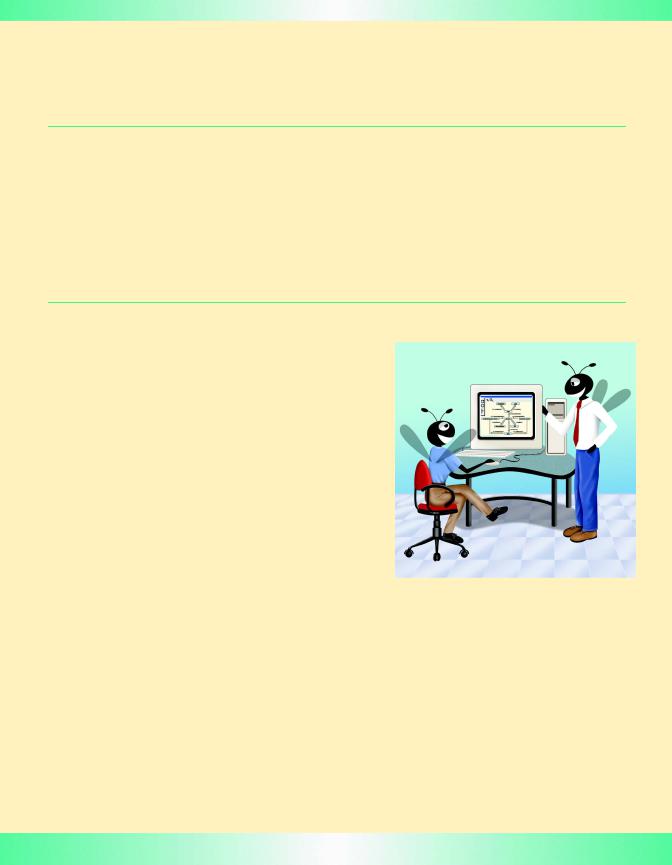
3
Introduction to Java Applets
Objectives
•To observe some of Java’s exciting capabilities through the Java 2 Software Development Kit’s demonstration applets.
•To differentiate between applets and applications.
•To be able to write simple Java applets.
•To be able to write simple Hypertext Markup Language (HTML) files to load an applet into the appletviewer or a World Wide Web browser.
•To understand the difference between variables and references.
•To execute applets in World Wide Web browsers.
He would answer to “Hi!” or to any loud cry
Such as “Fry me!” or “Fritter my wig!”
To “What-you-may-call-um!” or “What-was-his-name!”
But especially “Thing-um-a-jig!”
Lewis Carroll
Painting is only a bridge linking the painter's mind with that of the viewer.
Eugène Delacroix
My method is to take the utmost trouble to find the right thing to say, and then to say it with the utmost levity.
George Bernard Shaw
Though this be madness, yet there is method in 't.
William Shakespeare
© Copyright 1992–2002 by Deitel & Associates, Inc. All Rights Reserved. 7/2/01
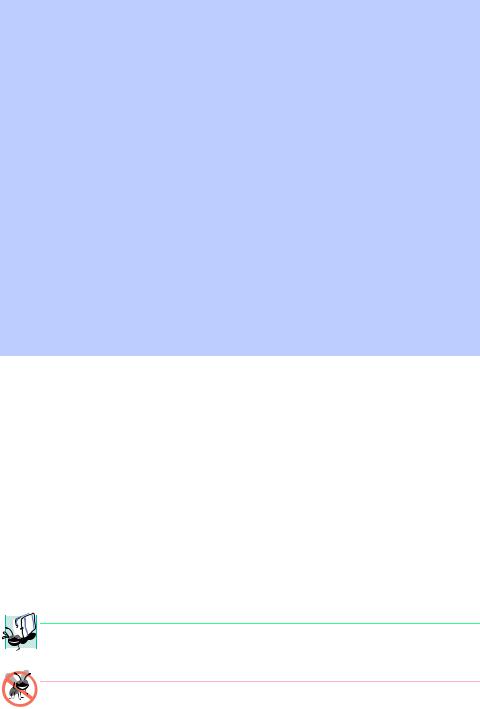
106 |
Introduction to Java Applets |
Chapter 3 |
Outline
3.1Introduction
3.2Sample Applets from the Java 2 Software Development Kit
3.2.1The TicTacToe Applet
3.2.2The DrawTest Applet
3.2.3The Java2D Applet
3.3A Simple Java Applet: Drawing a String
3.3.1Compiling and Executing WelcomeApplet
3.4Two More Simple Applets: Drawing Strings and Lines
3.5Another Java Applet: Adding Floating-Point Numbers
3.6Viewing Applets in a Web Browser
3.6.1Viewing Applets in Netscape Navigator 6
3.6.2Viewing Applets in Other Browsers Using the Java Plug-In
3.7Java Applet Internet and World Wide Web Resources
3.8(Optional Case Study) Thinking About Objects: Identifying the Classes in a Problem Statement
Summary • Terminology • Self-Review Exercises • Answers to Self-Review Exercises • Exercises
3.1 Introduction
In Chapter 2, we introduced Java application programming and several important aspects of Java applications. This chapter introduces another type of Java program called a Java applet. Applets are Java programs that can be embedded in Hypertext Markup Language (HTML) documents (i.e., Web pages). When a browser loads a Web page containing an applet, the applet downloads into the Web browser and begins execution.
The browser that executes an applet is generically known as the applet container. The Java 2 Software Development Kit (J2SDK) includes an applet container (called the appletviewer) for testing applets before you embed them in a Web page. Most Web browsers in use today do not support Java 2 directly. For this reason, we normally demonstrate our applets using the appletviewer. One browser that does support Java 2 is Netscape Navigator 6. To execute applets in other Web browsers such as Microsoft Internet Explorer or earlier versions of Netscape Navigator requires the Java Plug-in, which we discuss in Section 3.6.2 of this chapter.
 Portability Tip 3.1
Portability Tip 3.1
 Most Web browsers in use today do not support applets written in Java 2. To execute applets
Most Web browsers in use today do not support applets written in Java 2. To execute applets  in such browsers, you must use the Java Plug-in (see Section 3.6.2).
in such browsers, you must use the Java Plug-in (see Section 3.6.2).
Testing and Debugging Tip 3.1
Test your applets in the appletviewer applet container before executing them in a Web browser. This enables you to see error messages that may occur. Also, once an applet is executing in a browser, it is sometimes difficult to reload the applet after making changes to the applet’s class definition.
© Copyright 1992–2002 by Deitel & Associates, Inc. All Rights Reserved. 7/2/01

Chapter 3 |
Introduction to Java Applets |
107 |
Testing and Debugging Tip 3.2
Test your applets in every Web browser in which the applets will execute to ensure that they operate correctly in each browser.
One of our goals in this chapter is to mimic several features presented in Chapter 2. This provides positive reinforcement of previous concepts. Another goal of this chapter is to begin using the object-oriented programming terminology introduced in Section 1.15.
As in Chapter 2, there are a few cases where we do not as yet provide all the details necessary to create complex applications and applets in Java. It is important to build your knowledge of fundamental programming concepts first. In Chapter 4 and Chapter 5, we present a detailed treatment of program development and program control in Java. As we proceed through the text, we present many substantial applications and applets.
3.2 Sample Applets from the Java 2 Software Development Kit
We begin by considering several sample applets provided with the Java 2 Software Development Kit (J2SDK) version 1.3. The applets we demonstrate give you a sense of Java’s capabilities. Each of the sample programs provided with the J2SDK also comes with source code (the .java files containing the Java applet programs). This source code is helpful as you enhance your Java knowledge—you can read the source code provided to learn new and exciting features of Java. Remember, all programmers initially learn new features by mimicking their use in existing programs. The J2SDK comes with many such programs and there are a tremendous number of Java resources on the Internet and World Wide Web that include Java source code.
The demonstration programs provided with the J2SDK are located in your J2SDK install directory in a subdirectory called demo. For the Java 2 Software Development Kit version 1.3, the default location of the demo directory on Windows is
c:\jdk1.3\demo
On UNIX/Linux it is the directory in which you install the J2SDK followed by jdk1.3/ demo—for example
/usr/local/jdk1.3/demo
For other platforms, there will be a similar directory (or folder) structure. For the purpose of this chapter, we assume on Windows that the J2SDK is installed in c:\jdk1.3 and on UNIX that the J2SDK is installed in your home directory in ~/jdk1.3. [Note: You may need to update these locations to reflect your chosen install directory and/or disk drive, or a newer version of the J2SDK.]
If you are using a Java Development tool that does not come with the Sun Java demos, you can download the J2SDK (with the demos) from the Sun Microsystems Java Web site
java.sun.com/j2se/1.3/
3.2.1 The TicTacToe Applet
The first applet we demonstrate from the J2SDK demos is the TicTacToe applet, which allows you to play Tic-Tac-Toe against the computer. To execute this applet, open a com-
© Copyright 1992–2002 by Deitel & Associates, Inc. All Rights Reserved. 7/2/01

108 |
Introduction to Java Applets |
Chapter 3 |
mand window (MS-DOS Prompt on Windows 95/98/ME, Command Prompt on Windows NT/2000 or a command tool/shell tool on UNIX) and change directories to the J2SDK’s demo directory. Both Windows and UNIX use command cd to change directories. For example, the command
cd c:\jdk1.3\demo
changes to the demo directory on Windows and the command
cd ~/jdk1.3/demo
changes to the demo directory on UNIX.
The demo directory contains four subdirectories—applets, jfc, jpda and sound (you can see these directories by issuing in the command window the dir command on Windows or the ls command on UNIX). The applets directory contains many demonstration applets. The jfc (Java Foundation Classes) directory contains many examples of Java’s newest graphics and GUI features (some of these examples are also applets). The jdpa directory contains examples of the Java Platform Debugging Architecture (beyond the scope of this book). The sound directory contains examples of the Java Sound API (covered in Chapter 18). For the demonstrations in this section, change directories to the applets directory by issuing the command
cd applets
on either Windows or UNIX.
Listing the contents of the applets directory (with the dir command on Windows or the ls command on UNIX) indicates that there are many examples. Figure 3.1 shows the subdirectories and provides a brief description of the examples in each subdirectory.
Example |
Description |
|
|
Animator |
Performs one of four separate animations. |
ArcTest |
Demonstrates drawing arcs. You can interact with the applet to change |
|
attributes of the arc that is displayed. |
BarChart |
Draws a simple bar chart. |
Blink |
Displays blinking text in different colors. |
CardTest |
Demonstrates several GUI components and a variety of ways in which GUI |
|
components can be arranged on the screen (the arrangement of GUI com- |
|
ponents is also known as the layout of the GUI components). |
Clock |
Draws a clock with rotating “hands,” the current date and the current time. |
|
The clock is updated once per second. |
DitherTest |
Demonstrates drawing with a graphics technique known as dithering that |
|
allows gradual transformation from one color to another. |
Fig. 3.1 The examples from the applets directory (part 1 of 2).
© Copyright 1992–2002 by Deitel & Associates, Inc. All Rights Reserved. 7/2/01
Chapter 3 |
Introduction to Java Applets |
109 |
|
|
|
Example |
Description |
|
|
|
|
DrawTest |
Allows the user to drag the mouse to draw lines and points on the applet in |
|
|
different colors. |
|
Fractal |
Draws a fractal. Fractals typically require complex calculations to deter- |
|
|
mine how they are displayed. |
|
GraphicsTest |
Draws a variety of shapes to illustrate graphics capabilities. |
|
GraphLayout |
Draws a graph consisting of many nodes (represented as rectangles) con- |
|
|
nected by lines. Drag a node to see the other nodes in the graph adjust on |
|
|
the screen and demonstrate complex graphical interactions. |
|
ImageMap |
Demonstrates an image with hot spots. Positioning the mouse pointer over |
|
|
certain areas of the image highlights the area and a message is displayed in |
|
|
the lower-left corner of the appletviewer window. Position over the |
|
|
mouth in the image to hear the applet say “hi.” |
|
JumpingBox |
Moves a rectangle randomly around the screen. Try to catch it by clicking it |
|
|
with the mouse! |
|
MoleculeViewer Presents a three-dimensional view of several different chemical molecules. Drag the mouse to view the molecule from different angles.
NervousText |
Draws text that jumps around the screen. |
|
SimpleGraph |
Draws a complex curve. |
|
SortDemo |
Compares three sorting techniques. Sorting (described in Chapter 7) |
|
|
|
arranges information in order—like alphabetizing words. When you exe- |
|
|
cute the applet, three appletviewer windows appear. Click in each one |
|
|
to start the sort. Notice that the sorts all operate at different speeds. |
SpreadSheet |
Demonstrates a simple spreadsheet of rows and columns. |
|
SymbolTest |
Draws characters from the Java character set. |
|
TicTacToe |
Allows the user to play Tic-Tac-Toe against the computer. |
|
WireFrame |
Draws a three-dimensional shape as a wire frame. Drag the mouse to view |
|
|
|
the shape from different angles. |
|
|
|
Fig. 3.1 |
The examples from the applets directory (part 2 of 2). |
|
Change directories to subdirectory TicTacToe. In that directory you will find the HTML file example1.html that is used to execute the applet. In the command window, type the command
appletviewer example1.html
and press the Enter key. This executes the appletviewer. The appletviewer loads the HTML file specified as its command-line argument (example1.html), determines from the file which applet to load (we discuss the details of HTML files in Section 3.3) and begins executing the applet. Figure 3.2 shows several screen captures of playing Tic-Tac- Toe with this applet.
© Copyright 1992–2002 by Deitel & Associates, Inc. All Rights Reserved. 7/2/01
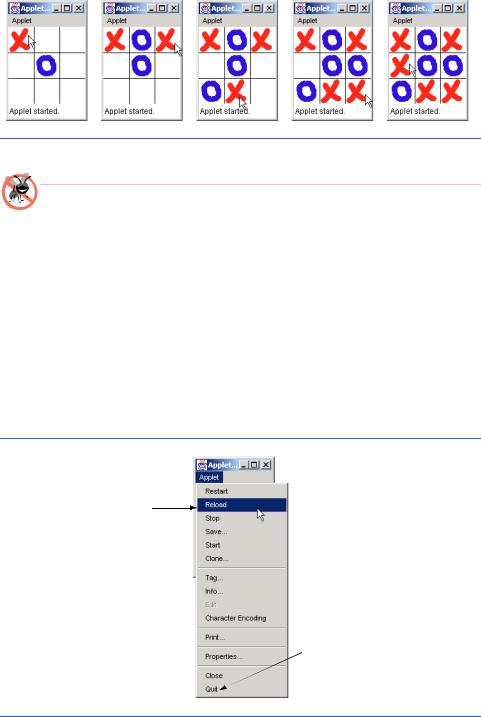
110 |
Introduction to Java Applets |
Chapter 3 |
Fig. 3.2 Sample execution of the TicTacToe applet.
Testing and Debugging Tip 3.3
If the appletviewer command does not work and/or the system indicates that the appletviewer command cannot be found, the PATH environment variable may not be defined properly on your computer. Review the installation directions for the Java 2 Software Development Kit to ensure that the PATH environment variable is defined correctly for your system (on some computers, you may need to restart your computer after modifying the PATH environment variable).
You are player X. To interact with the applet, point the mouse at the square where you want to place an X and click the mouse button (normally, the left mouse button). The applet plays a sound (assuming your computer supports audio playback) and places an X in the square if the square is open. If the square is occupied, this is an invalid move and the applet plays a different sound indicating that you cannot make the specified move. After you make a valid move, the applet responds by making its own move (this happens quickly).
To play again, re-execute the applet by clicking the appletviewer’s Applet menu and selecting the Reload menu item (Fig. 3.3). To terminate the appletviewer, click the appletviewer’s Applet menu and select the Quit menu item.
Reload the applet to execute it again.
Select Quit to terminate
the appletviewer.
Fig. 3.3 Selecting Reload from the appletviewer’s Applet menu.
© Copyright 1992–2002 by Deitel & Associates, Inc. All Rights Reserved. 7/2/01
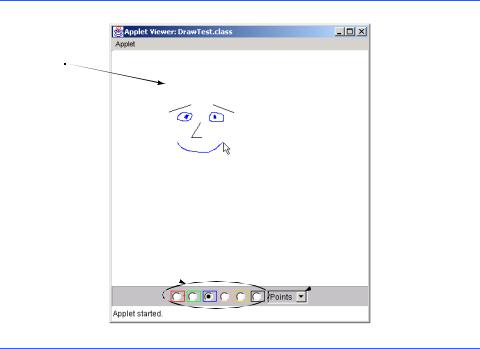
Chapter 3 |
Introduction to Java Applets |
111 |
3.2.2 The DrawTest Applet
The next applet we demonstrate allows you to draw lines and points in different colors. To draw, you simply drag the mouse on the applet by pressing a mouse button and holding it while you drag the mouse. For this example, change directories to directory applets, then to subdirectory DrawTest. In that directory is the example1.html file that is used to execute the applet. In the command window, type the command
appletviewer example1.html
and press the Enter key. This executes the appletviewer. The appletviewer loads the HTML file specified as its command-line argument (example1.html again), determines from the file which applet to load and begins execution of the applet. Figure 3.4 shows a screen capture of this applet after drawing some lines and points.
The default shape to draw is a line and the default color is black, so you can draw black lines by dragging the mouse across the applet. To drag the mouse, press and hold the mouse button and move the mouse. Notice that the line follows the mouse pointer around the applet. The line is not permanent until you release the mouse button. You can then start a new line by repeating the process.
Select a color by clicking the circle inside one of the colored rectangles at the bottom of the applet. You can select from red, green, blue, pink, orange and black. The GUI components used to present these options are commonly known as radio buttons. If you think of a car radio, only one radio station can be selected at a time. Similarly, only one drawing color can be selected at a time.
Drag the mouse pointer here to draw.
|
Select the shape to |
|
draw by clicking |
|
the down arrow, |
Select the |
then clicking Lines |
drawing color by |
or Points. This GUI |
clicking the circle |
component is |
for the color you |
commonly known |
want. These GUI |
as a combo box, |
components are |
choice or drop- |
commonly known |
down list. |
as radio buttons. |
|
Fig. 3.4 Sample execution of applet DrawTest.
© Copyright 1992–2002 by Deitel & Associates, Inc. All Rights Reserved. 7/2/01
