
The Essential Guide to UI Design
.pdf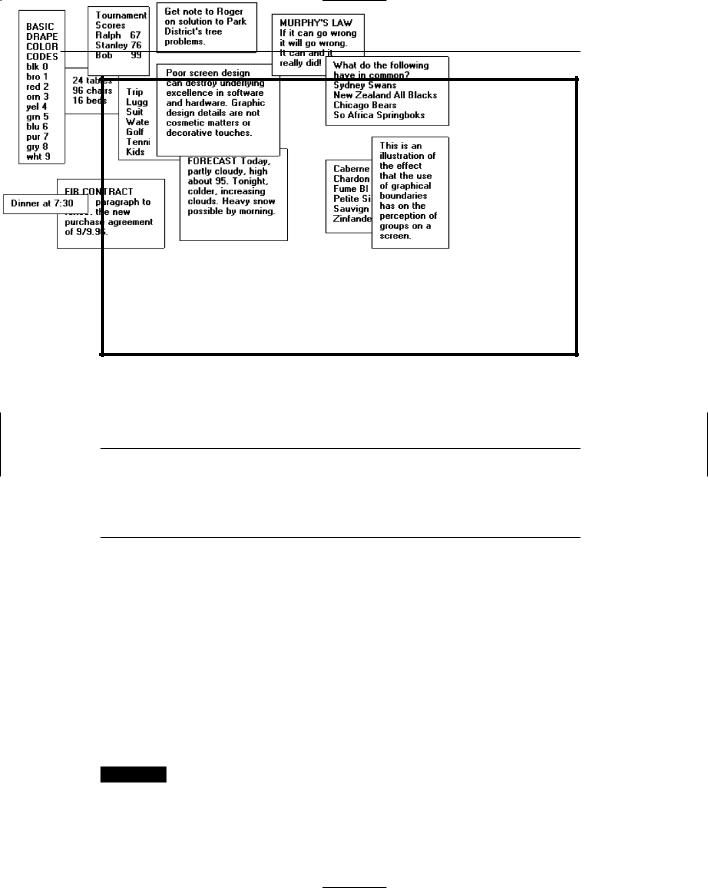
160 Part 2: The User Interface Design Process
Figure 3.15: The effect of line or graphical borders. Groupings with borders.
Grouping Using Backgrounds
■Consider incorporating a contrasting background for related information.
—The background should not have the “emphasis” of the screen component that should be attended to. Consider about a 25 percent gray screening.
—Reserve higher contrast or “emphasizing” techniques for screen components to which attention should be drawn.
Information can also be visually tied together through using a background that contrasts with the remainder of the screen. The background should just be a background, however; visual emphasis should be directed toward foreground material. A common failing of many screens is that the background is too highly emphasized. Consider about a 25 percent gray screening. Always reserve the higher contrast or emphasizing techniques for screen components in need of attention. Be very conservative in the variety of different backgrounds used. Background colors may also be used to relate or separate screen groupings. Color by itself is a poor separator of screen elements, however. A border is always needed to properly set off adjacent areas of different colors. Colors should also be used with caution since the user may have the ability to change them. This may result in undesirable effects. Finally, less variation is always better than more. An additional discussion on color screen backgrounds is found in Step 12.
MAXIM Working with a system should never be painful; instead it should be so painless you forget what you are doing!
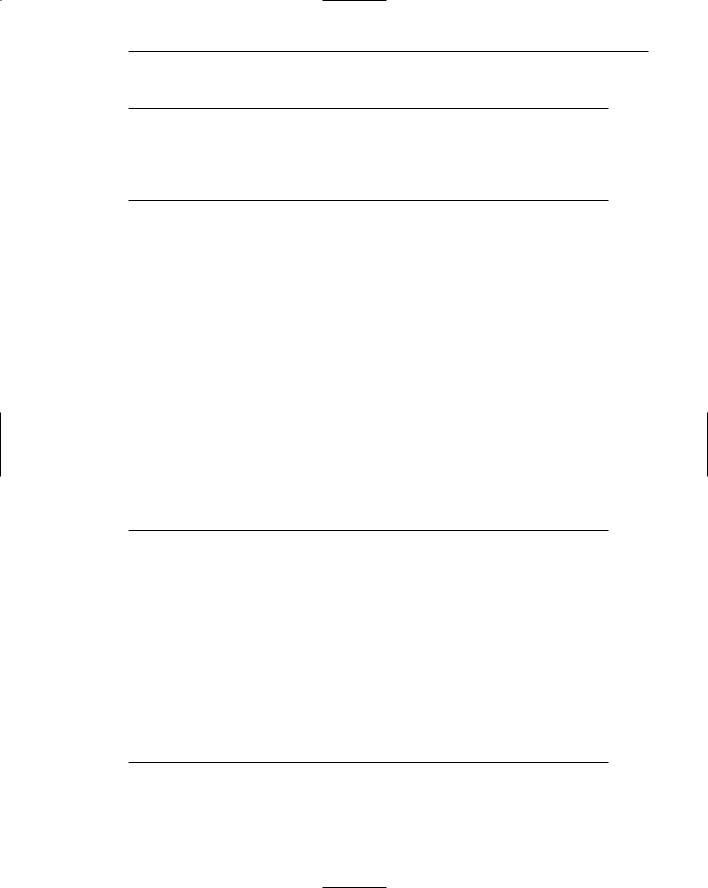
Step 3: Principles of Good Interface and Screen Design 161
Visual Style in Web Page Design
■Maintain a consistent and unified visual style throughout the pages of an entire Web site.
■Base the visual style on
—The profile and goals of the Web site owner.
—The profile, tastes, and expectations of the Web site user.
The style of a Web site, its visual characteristics, including color, typography, and graphics; the shape of its design elements; and the relationship of its components to one another, including their locations, should be maintained throughout the entire Web site. This will provide unity and harmony to the Web site and give it a consistent identity. Unity and consistency will also aid users in navigation, reinforcing for them that they are anchored in a specific place within the universe of information space. It will also enable the users to become comfortable and familiar with the Web site.
Visual style must reflect the needs and goals of the Web site owner and will vary depending upon the Web site’s purpose: presenting facts, marketing, entertainment, and so forth. The tastes and expectations of the Web site’s users are also critically important. It must be appealing to its expected viewers, motivating them to explore its entire contents. Sun Microsystems (1998) in a redesign of their Web site reported that a great visual appearance made users think more highly of their site. Visual elements of a Web site, including layout, use of color, and fonts, influence a site’s credibility and quality ratings (Fogg et al., 2002; Ivory and Hearst, 2002). The visual design style must always be evaluated along with other components of the system. (See Step 14.)
Distinctiveness
■Individual screen controls, and groups of controls, must be perceptually distinct.
■Screen controls
—Should not touch a window border.
—Should not touch each other.
■Field and group borders
—Should not touch a window border.
—Should not touch each other.
■Buttons
—Should not touch a window border.
—Should not touch each other.
■A button label should not touch the button border.
■Adjacent screen elements must be displayed in colors or shades of sufficient contrast with one another.
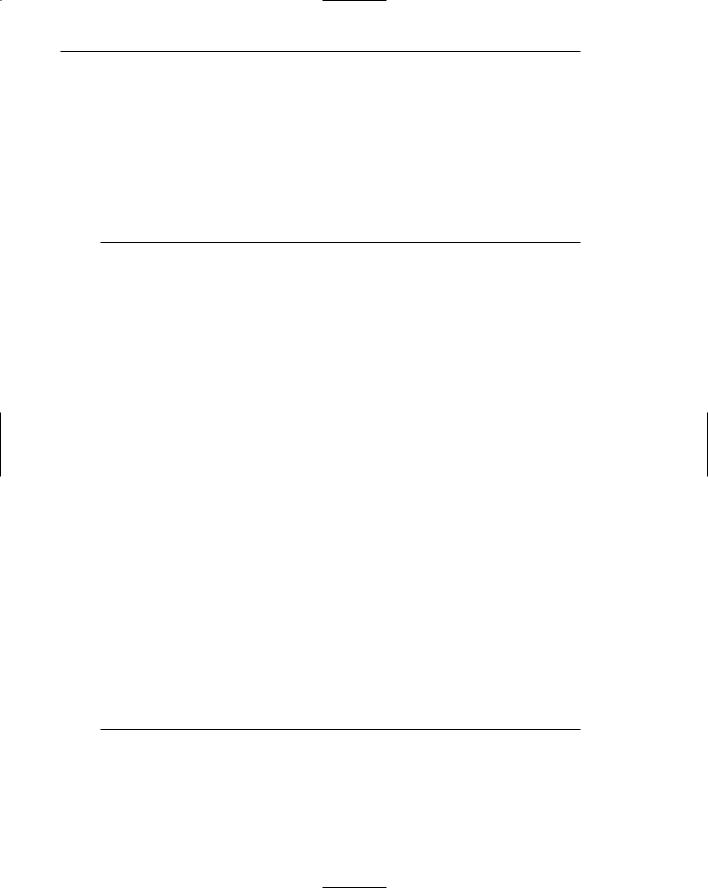
162 Part 2: The User Interface Design Process
Elements of screen must be distinct, clearly distinguished from one another. Distinctiveness can be enhanced through separation and contrast. Distinctiveness is achieved by providing adequate separation between adjacent elements and screen boundaries and providing adequate separation between parts of an element. Screen controls, field and group borders, and buttons should not touch window borders or each other. Colors or shades used for adjacent screen elements must also contrast well with one another. Guidelines for color and shading are described in Step 12.
Focus and Emphasis
■Visually emphasize components such as
—Most prominent elements.
—Most important elements.
—Central idea or focal point.
—Changing elements.
—Most critical elements.
■To provide emphasis use techniques such as
—Higher brightness.
—Reverse polarity or inverse video.
—Distinctive Typeface.
•Bold.
•Italics.
•Underlining.
—Blinking.
—Line rulings and surrounding boxes or frames.
—Color.
—Larger size.
—Animation.
—Positioning.
—Distinctive or unusual shape.
—Isolation.
■De-emphasize less important elements.
■To ensure that emphasized screen elements stand out, avoid
—Emphasizing too many screen elements.
—Using too many emphasis techniques.
■Minimize screen clutter.
■In Web page design
—Call attention to new or changed content.
—Ensure that page text is not overwhelmed by page background.
Apply a visual emphasis technique to draw attention to the most important, prominent or critical elements of a screen. An emphasized element should contrast with the rest of the screen, calling the user’s eyes to it. Olsen (2002) found that abrupt environmental changes (or edges) capture a person’s attention. Examples include color transitions or white space surrounding a page element. Wu and Yuan (2003) evaluated the
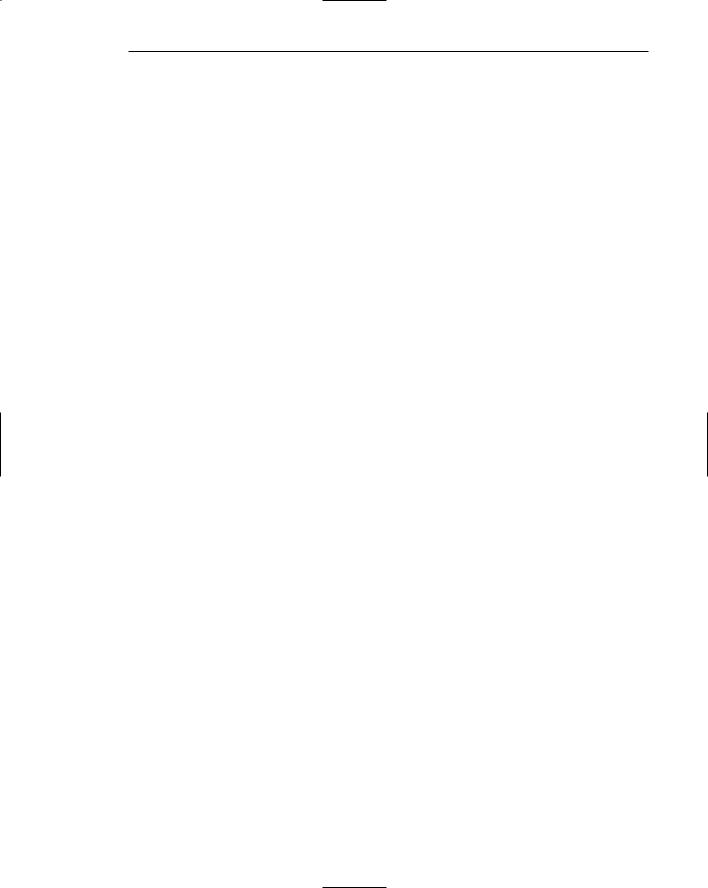
Step 3: Principles of Good Interface and Screen Design 163
effectiveness of highlighting techniques in aiding comparing and finding discrepancies in a pair of data in a matrix. The highlighting techniques of blinking, reverse video, and a different color (red) were compared with no highlighting. Participants were significantly faster at identifying discrepancies when they were highlighted. Highlighting, to be effective, of course, must be appropriate to the task. Silvers and Keiner (1997) found that inappropriate highlighting of text resulted in lower reading comprehension scores. Visual emphasis, however, should always be used sparingly if it is to be effective.
Brightness. A brighter element has a good attention-getting quality and no disturbing features. It may be used to indicate items in error, and increased brightness is the best vehicle for calling attention to data on inquiry screens. Do not use more than two brightness levels on a screen. If brightness has a fault, it is that displays with improperly set manual screen contrast controls can diminish its effectiveness, even causing it to disappear. This can be a major problem for displays placed in exceptionally bright viewing conditions.
Reverse polarity. Inverse video reverses an element’s polarity. For example, on a screen with a specific level of dark text and a specific level of light background, certain elements can be emphasized by displaying them in the reverse: a text of the same lightness as that used on the regular screen on a background of the same darkness as is used on the regular screen. For old text-based screens, reverse polarity meant displaying dark text on a light background, or reversing the standard light text on dark background. During the 1980s several studies comparing this reverse were performed and, in general, no differences in performance, eye-scanning behavior, or feelings of visual fatigue were uncovered. One study, however, did find reverse polarity more visually fatiguing, while another found green and orange phosphor reverse polarity screens easier to read but found no differences in white phosphor readability. These studies contributed to the popularity of orange phosphor screens at that time. In those days, it was generally found that people preferred dark background screens to white background screens because of the harshness and excessive brightness of backgrounds. There was one benefit to light background screens, however. Dark background screens can create a viewing problem, their mirror-like surfaces reflecting light from other outside sources back into the screen viewer’s eyes. Light background screens absorb most of this light, instead of reflecting it back to the screen viewer.
For elements of screens — pieces of data, messages, and so on — reverse polarity has a very high attention-getting quality. It can be effectively used for items selected, items in error, information being acted upon, or information of current relevance. Some cautions should be taken with reverse polarity. If reverse polarity is used to identify one kind of element, such as a text box or other boxed control, avoid what can best be described as the crossword puzzle effect — the haphazard arrangement of elements on the screen creating an image that somewhat resembles a typical crossword puzzle. An arrangement of elements might be created that tries to lead the eye in directions that the designer has not intended or causes elements to compete for the viewer’s attention. The cause of this problem is using reverse polarity for too many purposes or by poor alignment and columnization of elements selected for this emphasis. Conservative use

164 Part 2: The User Interface Design Process
and alignment and columnization rules will minimize this effect. If reverse polarity is used to highlight information such as messages or actions to be taken, allow an extra reversed character position on each side of the information. This will leave a margin around the information, improving legibility and giving it a more pleasing look. Last, reverse polarity can make text harder to read if the screen resolution and character sizes are not sufficient. A light screen background can actually bleed into its dark characters, reducing their legibility. This is a phenomenon called iridescence.
Distinctive typeface. Differences in fonts have a moderate attention-getting capability. Their varying sizes and shapes can be used to differentiate screen components. Larger, bolder letters can be used to designate higher-level screen pieces, such as different levels of headings, if the headings are used to search for something. Do not use larger fonts, however, for entry/modification (conversational) and display/read-only screens, because this will place too much emphasis in the headings themselves. Emphasis should go to the screen data. If you are using multiple fonts, never use more than two styles or weights, and three sizes, on a screen. As a highlighting technique, detectable difference between the fonts will be difficult to achieve.
Bolding, Italics, and Underlining. These techniques can be used to provide subtle differences in screen elements. Bolding adds minimal noise to a design and highlights important elements and is generally the preferred technique. Italics, while adding minimum noise, is less detectable and legible. Underlining is a moderate attention-getting mechanism, but it adds noise and can reduce legibility, so it should be used conservatively and carefully. In graphical systems it is commonly used to designate keyboard equivalents or mnemonics. In Web pages it is now used to designate navigation links. It should only be used for that function.
Blinking. Blinking has a very high attention-getting capability, but it reduces text readability and is disturbing to most people. It often causes visual fatigue if used excessively. Therefore, it should be reserved for urgent situations and times when a quick response is necessary. A user should be able to turn off the blinking once his or her attention has been captured. The recommended blink rate is 2 to 5 Hz, with a minimum “on” time of 50 percent. An alternative to consider is creating an “on” cycle considerably longer than the “off,” a wink rather than a blink.
Line rulings and surrounding boxes or frames. Use lines to emphasize and guide the user’s eye through the screen. Use horizontal rulings as a substitute for spaces when breaking a screen into pieces. Use vertical rulings to convey to the screen viewer that a screen should be scanned from top to bottom. Use rules to surround radio button and check box controls, and other groupings of controls or important single controls. While many groupings are obvious without borders, borders certainly reinforce their existence. Use no more than three line thicknesses or two line styles on a screen.
Colors. Use color to emphasize and assist in the identification of screen components. Some colors appear brighter than others. Parts of images or text comprised of brighter colors seem to gain focus first. Presenting some elements in brighter colors and others in darker colors aids people in determining their relative importance (Koyani et al., 2004). Display no more than four colors at one time on
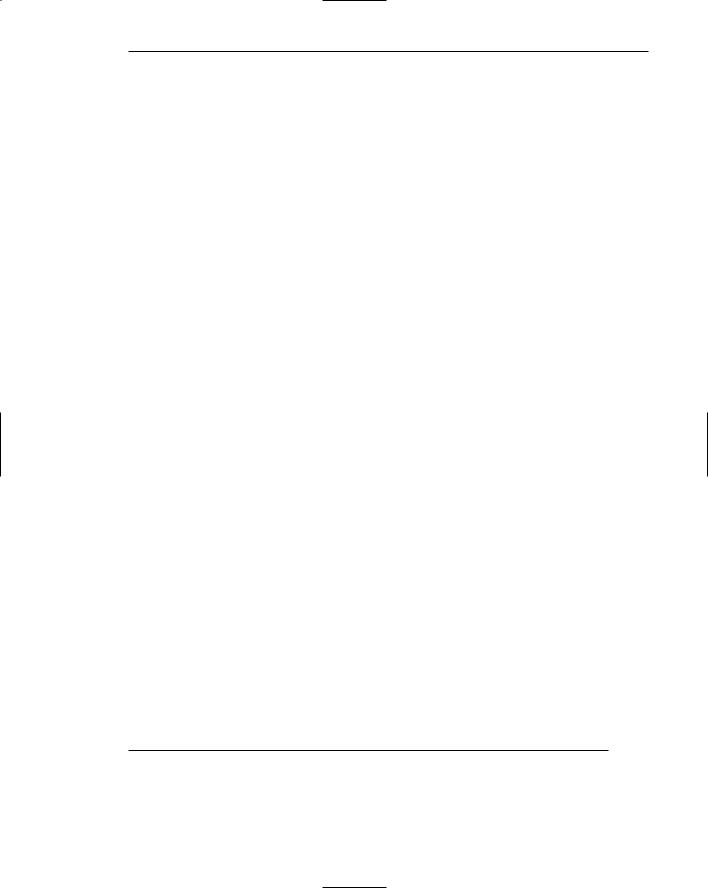
Step 3: Principles of Good Interface and Screen Design 165
a screen essentially alphanumeric in nature, six on a statistical graphics screen. Color considerations are discussed in detail in Step 12.
Size. Larger objects draw attention before smaller ones. People will fixate on larger items first, but may skip certain kinds of images that are thought to be advertisements or decoration (Koyani et al., 2004).
Animation. Movement is the most effective attention-getter. It draws one’s eyes. However, movement can be very annoying if it is not relevant or useful. Movement can also distract from other information if it continues after the user’s attention is captured (Koyani et al., 2004).
Positioning. Placing an element in a position where the eye first meets the screen can capture attention.
Distinctive or unusual shape. The eye is also drawn to distinctive or unusual shapes.
Isolation. White space around the highlighted items tends to increase their prominence (Olsen, 2002). One’s eyes will also be drawn to the start of any text following white space.
De-emphasize less important elements. To designate an element as not applicable or not active, dim it or gray it out.
Avoid too much emphasis. An emphasized element must, of course, attract the user’s eye to it. The attraction capability of a mechanism is directly related to how well it stands out from its surroundings. Emphasis will lose its attracting value if too many different items on a screen are emphasized. A few hands raised for attention are much easier to deal with than many raised hands. Focus problems will also be created if too many emphasizing techniques are used within a screen. The user’s attention will be drawn to the differences in techniques, and his or her information processing system will try to understand why the differences exist, instead of focusing on the information itself. Minimization of clutter also assists a user in focusing on the most crucial part of a screen. In using emphasis, conservatism and simplicity is the key.
Web page emphasis. The dynamic nature of the Web and its available screen design tools raise some other emphasis considerations. New or changed Web page content should be emphasized to immediately call the user’s attention to it when a page is presented. Inappropriate page backgrounds may degrade an emphasis technique’s usability. Background graphics, pictures, patterns, or textures may reduce the technique’s attention-getting quality, as well as reduce text legibility.
Conveying Depth of Levels
or a Three-Dimensional Appearance
■Use highlighting, shading, and other techniques to achieve a three-dimensional appearance.
■Always assume that a light source is in the upper-left corner of the screen.
■Display command buttons above the screen plane.
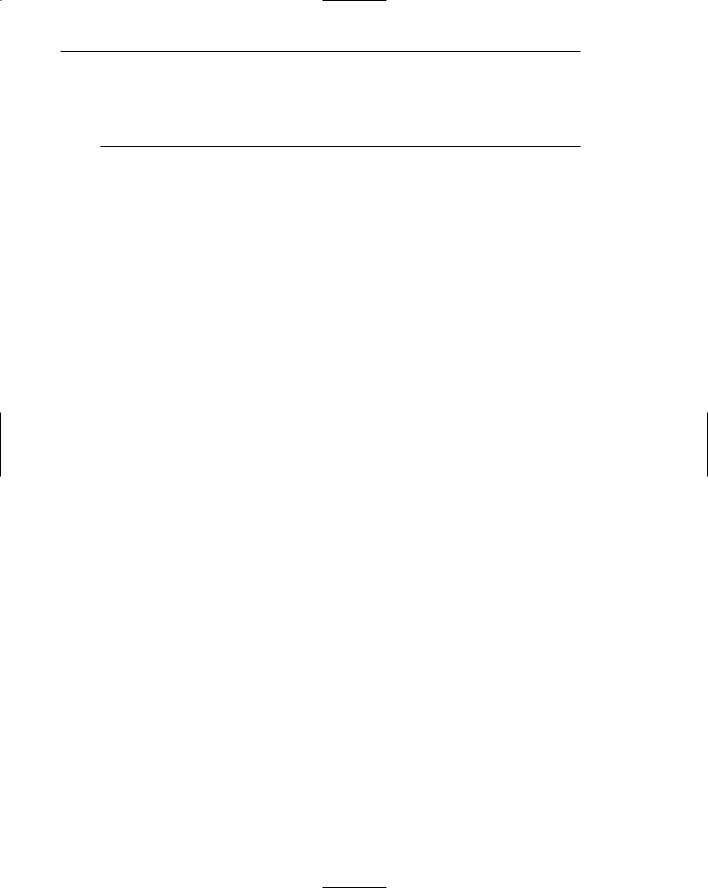
166Part 2: The User Interface Design Process
■Display screen-based controls on, or etched or lowered below, the screen plane.
■Do not overdo perspective and avoid
—Using perspective for noninteractive elements.
—Providing too much detail.
People have learned to perceive many objects in the visual world as three-dimen- sional, even when they are obviously not actually presented as three-dimensional. On screens, certain techniques can be used to foster the perception of three dimensions. These techniques include the following (Marcus, 1992; Lidwell et al., 2003):
Overlapping. Fully display the window or screen element of current relevance and partially hide beneath it other screen windows or elements, as illustrated in Figure 3.18. The completeness or continuity of outline of the relevant element will make it appear nearer than those partially covered.
Drop shadows. People have a tendency to interpret dark or shaded areas of objects as shadows resulting from a light source above the objects. Lidwell et al. (2003) call this Top-Down Lighting Bias and suggest that it likely results from humans having evolved in an environment lit from above by the sun. This bias exists in all age ranges and cultures. In creating shadows, always assume that the light source is in the upper-left corner of the screen. To further aid in the perception of the placement of a pull-down above a screen, or a window above a screen or another window, locate a heavier line along the bottom and right edges of the pull-down or window. This creates the impression of a shadow caused by a light source in the upper-left corner of the screen, reinforcing the nearness of the important element. The light source should always appear to be upper left, the shadow lower right.
Highlighting and lowlighting. Highlighted or brighter screen elements appear to come forward, while lowlighted or less bright elements recede. Attention will be directed to the highlighted element.
Shrinking and growing. Important elements can be made to grow in size, while less important elements remain small or shrink. An icon, for example, should expand to a window when it is selected. The movement, as it expands, will focus attention upon it.
Figure 3.16: Overlapping screen elements.
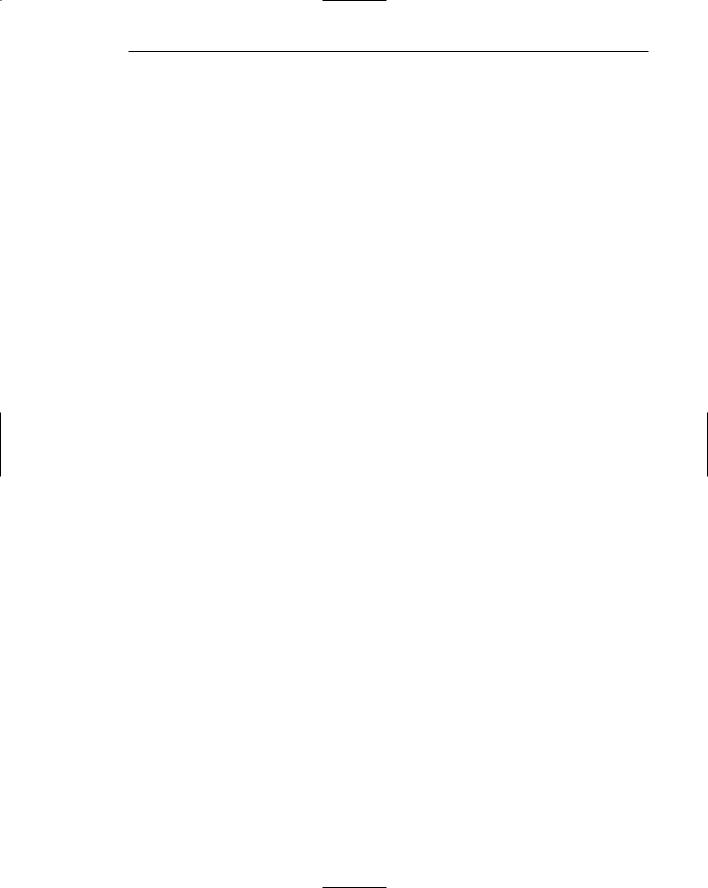
Step 3: Principles of Good Interface and Screen Design 167
Beveled edges. A beveled edge (lines that are not at right angles to the screen element borders) will also give the impression of depth. With beveled edges, windows, buttons, and menu bar choices will appear to rise from the screen. To strengthen the three-dimensional aspect of the screen element, give it a drop shadow by shading the bottom and right sides with either a tone of gray or a darker shade of the basic screen color.
Texture change. Texture is the surface quality of an object. Varying the object’s pattern of light and dark areas creates it. Increased density of an object implies a further distance, less density a closer distance. Increase the density of nonapplicable screen elements, and display currently relevant elements less densely. If textures are used as a code on screens, Shurtleff (1993) recommends using no more than six or seven. Also, a texture change should convey information that is not immediately apparent from name, shape, or other physical characteristic of an object. Finally, provide consistency; establish only one meaning for a texture.
Color change. Objects farther away appear hazy and less saturated. Increase haziness as screen element importance diminishes; display currently relevant elements more vividly.
Size change. Objects farther away appear smaller. Decrease the size of nonapplicable screen elements; display currently relevant elements as larger. The size of familiar objects can also be used to provide a clue to indicate the size and depth of unfamiliar objects.
Clarity change. Objects that are bluer and blurrier or fuzzier are interpreted as being farther away; objects less blue and blurrier or fuzzier are seen as being closer. Display nonapplicable elements as blurred, and currently relevant screen elements as clear.
Vertical location. When two objects are presented at different vertical locations, the higher object appears higher, the lower object closer. Present currently applicable screen elements at the bottom of the screen; present nonapplicable elements at the screen’s top.
Spacing change. Faraway objects appear more closely spaced, closer objects more widely spaced. Display nonapplicable elements as more closely spaced, currently applicable screen elements as more widely spaced.
Receding lines. Parallel lines converging and receding to a vanishing point imply depth.
Motion change. Objects moving at uniform speeds appear to be moving more slowly the farther away they are.
To visually communicate function, consider displaying command buttons raised above the screen. Conversely, display screen-based controls on, or etched or lowered below, the screen plane. Consistently follow this concept on all screens. One caution: Do not overdo perspective or the effect will be lost, and visual clutter will emerge. Also, avoid using perspective for noninteractive elements, and do not provide too much detail.
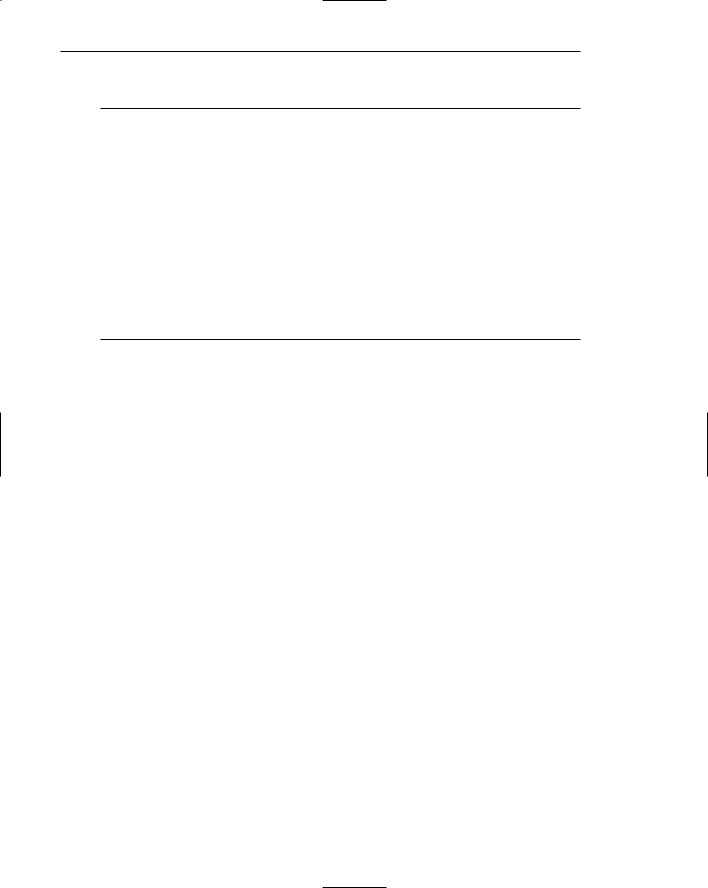
168 Part 2: The User Interface Design Process
Presenting Information Simply and Meaningfully
■Provide legibility.
—Information is noticeable and distinguishable.
■Provide readability.
—Information is identifiable, interpretable, and attractive.
■Present information in usable form.
—Translations, transpositions, and references to documentation should not be required to interpret and understand information.
■Utilize contrasting display features.
—To attract and call attention to different screen elements.
■Create visual lines.
—Implicit and explicit, to guide the eye.
■Be consistent.
—In appearance and procedural usage.
Following are guidelines for presenting information on screens. The fundamental goals are clarity and simplicity in form, comprehensibility in organization, efficient information assimilation, and pleasantness in tone.
Legibility. Legibility is distinguishableness. Computer technology today presents a seemingly endless array of choices in such aspects as font styles, sizes, and weights. Is the type of the proper kind and of adequate size and clarity for viewers of all ages? Is the contrast between text and its background adequate? While greatly improved in the past few decades, in general, the legibility of screen text still does not always match that of text presented on paper.
Readability. Readability is the degree to which prose can be understood. It is based on the complexity of words and sentences. Readability is established by factors like the length and commonality of words used, sentence length, and the number of syllables and clauses contain within a sentence. In design, is the information written at an understandable level for all users? Is it direct, simple, and easy to comprehend? Is visual interference minimized? Guidelines for readability will be described in Step 8.
When people read, they use the shape of a word as a strong aid in comprehension; often people do not read individual letters but recognize word shapes. Words are given more distinctive shapes by letter “ascenders” and “descenders.” A lowercase letter’s height is called its “x” height (the height of the small letter x). Other letters are identical in height to the “x,” such as the “e,” “a,” and “n” in the word “explain.” Ascenders are letter strokes that rise above the x — the tops of the “l” and “i” in “explain,” for example. Descenders are letter strokes that drop below the x — the bottom of the “p” in “explain.” Research indicates that in the reading process, the top half of a letter is the most important part of a word in comprehension. The top halves of letters are more distinctive than their bottom halves.
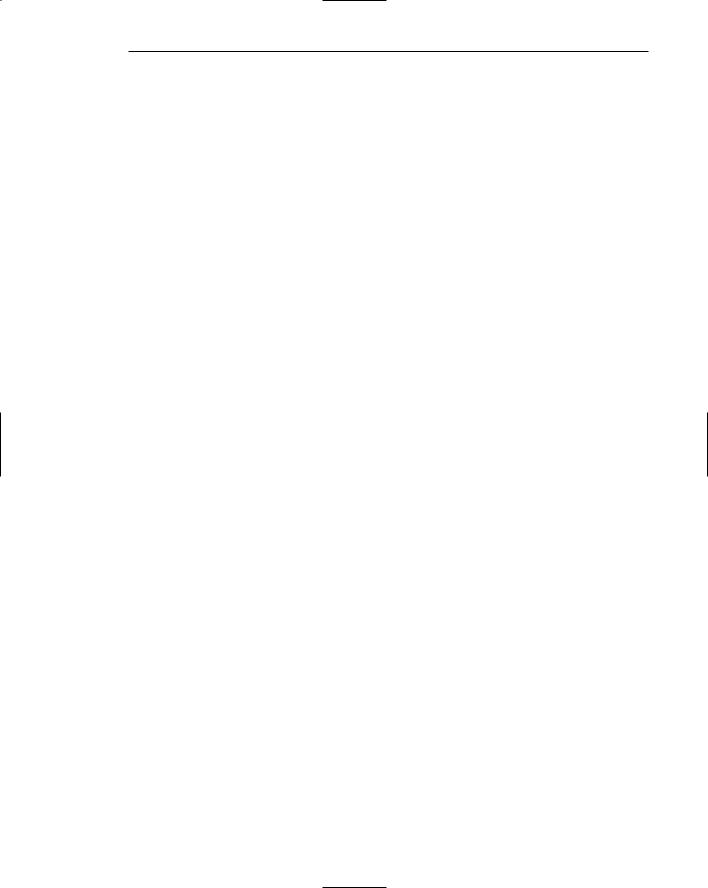
Step 3: Principles of Good Interface and Screen Design 169
Usability. Screen information should be presented in a directly usable form. Reference to documentation or other extra steps for interpretation should never be required. In graphical system design, content consisting of words and text is much faster to comprehend and use than content in a graphical form.
Contrasting display features. Use contrasting display features to call attention to different screen components, items being operated upon, or urgent items. Usable features include such things as letter style, size, and color. Features chosen should provide perceptual cues to aid in screen component identification so that attention may be quickly and accurately focused. Perceptual cues clarify structure and relationships, and give hints to the reader. Good readers make great use of the typographic and semantic cues found in well-presented text.
Visual lines. The eye should be guided vertically or horizontally implicitly through the screen through the use of white space and content, typefaces, and control and text alignments. In situations where a large amount of information must be presented on one screen, eye movement direction may also be communicated to the viewer explicitly, through the drawing of actual vertical or horizontal rules. Purposeless, unfettered wandering of the eye should be discouraged.
Consistency. Methods chosen to present information must, of course, always be consistent in visual appearance and procedural usage.
Typography
In typography, by definition a typeface is the name of a font type, such as Times New Roman, Arial, Verdana, or Helvetica. A font has several qualities, including size (Times New Roman 16-point or Arial 12-point) and other characteristics, including case (upper, lower, and mixed), type (serif and sans serif), and styles such as bold, italic, outline or shadow.
In screen design, the terms typeface and font have become somewhat interchangeable. In this discussion, the term font will be used to encompass both types and other font characteristics. A font’s characteristics can be used as a tool to
■■Communicate the organization of screen elements.
■■Identify the most important screen elements.
■■Establish a reading order.
■■Create a particular mood.
A very large supply of fonts is available for these purposes. Over the past several decades numerous studies have been performed in an effort to establish the font, or fonts, with the best legibility for use on computer systems. Absolute definitive conclusions have always been hindered by the complexity of the issues involved. For example (Koyani, 2004; Rubinstein, 2002):
■■Defining text size using pixels will result in differently-sized characters depending upon on the monitor’s pixels and its set resolution.
■■Windows Web browsers display type 2 to 3 points larger than the same font displayed on a Macintosh.
