
The Essential Guide to UI Design
.pdf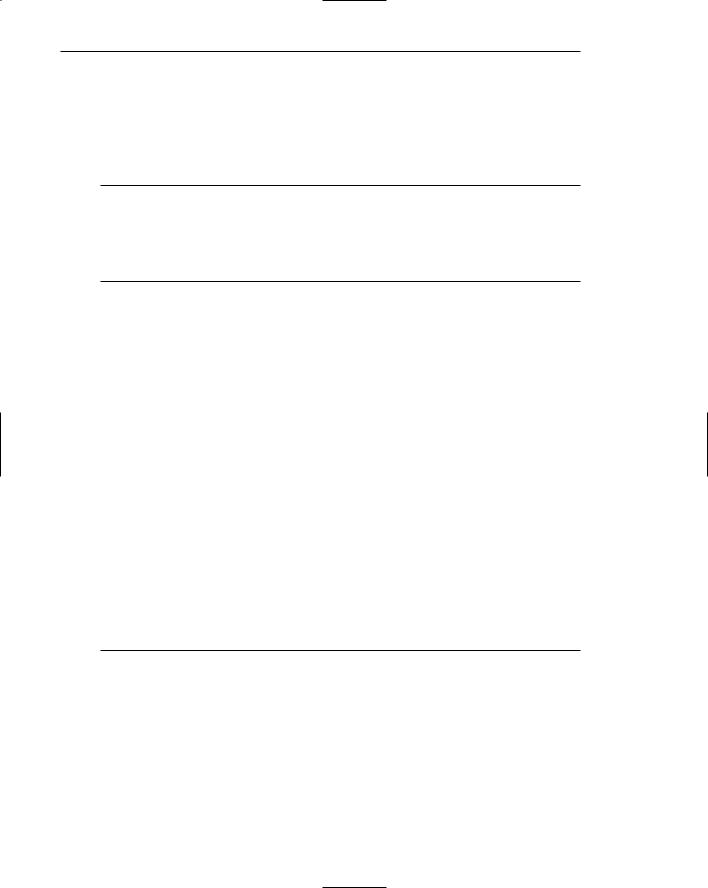
240 Part 2: The User Interface Design Process
Summaries. Provide concise content summaries to give the user a snapshot of the text content before reading. Link to full-length treatments where relevant and useful information can be presented.
Writing text is discussed in more detail in Step 8.
Presentation Guidelines
■Highlight:
—Key information-carrying words or phrases.
—Important concepts.
■Call attention to new or changed content.
■Provide comparison tools.
Highlighting. Important information-carrying words, phrases, or concepts should be highlighted. Keywords, words that differentiate a page from others, or words that symbolize what a page is all about are candidates for highlighting. About three times as many words as writing for print can usually be effectively highlighted on a Web page. Possible highlighting techniques include boldness, increased brightness, or a different color. The standard link designation, an underline, is considered a highlighting technique. Do not highlight entire sentences or long phrases. The eye picks up only two to three words at a time, and the screen may become too busy.
New or changed content. Call attention to new or changed content through highlighting or a What’s New heading. Make it easy for people to see what has been added and when it was added. Fogg et al. (2001) found that updating a Web site frequently makes the site more credible.
Comparison Tools. People can make faster and better decisions when they can compare items together. Decision-making can be aided through comparison tools, a facility that presents selected items together on one screen. When a site offers too many choices, not the right information, and no comparison mechanism, decisions are not as good (Browne and Pitts, 2004; Jedetski et al. 2002).
Web Page Length
■Minimize page length.
—Generally, use shorter pages for
•Homepages.
•Navigation pages.
•Pages needing to be quickly browsed or read online and content quickly found.
•Situations where a page will be loading over slow modems and all pages are not needed.
—Generally, use longer pages for
•Content pages where uninterrupted reading is desirable.
•Content pages in which an entire concept must be understood without interruption:
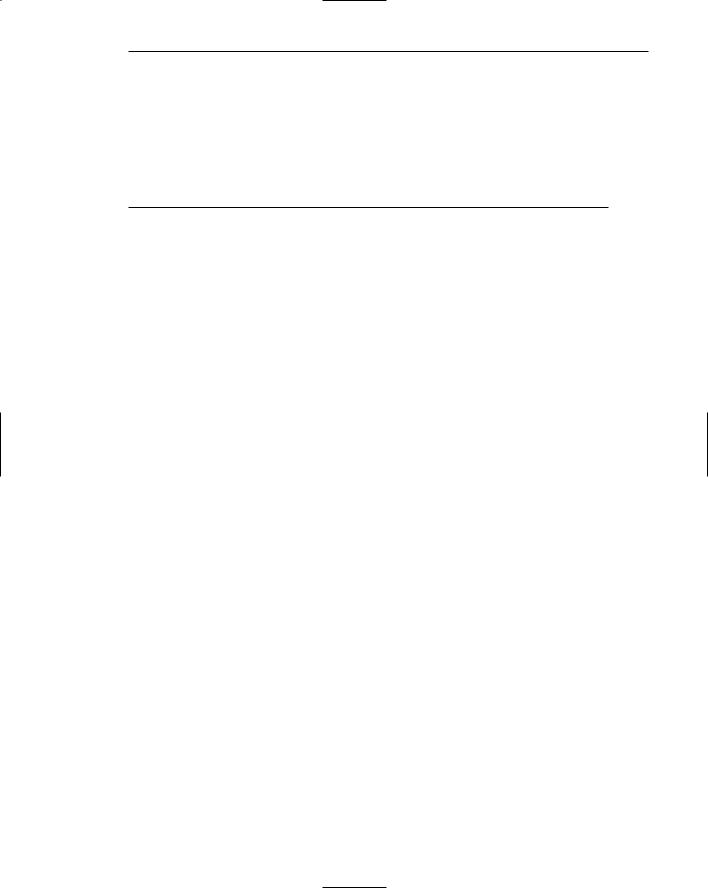
Step 3: Principles of Good Interface and Screen Design 241
•To match the structure of a paper counterpart.
•To make pages more convenient to download.
•To make pages more convenient to print.
•To simplify page maintenance.
—Generally, restrict to two or three screens of information.
—Place critical or important information at the very top so it is always viewable when the page is opened.
•Locate within the top 4 inches of page.
The answer to the question “What should be the maximum length of a Web page?” has no precise answer. Maximum length recommendations in the literature vary, running from “short” to “1 to 2” to “3 to 5” screens, to even more. One serious problem in establishing an exact page size is that the multitudes of Web viewers use a variety of different browsers and monitors. Another problem is that font types and sizes can vary, impacting how much of a page is visible at any one time. What is viewable on one person’s screen, then, may not be entirely visible on another. Another problem is that the viewable depth of a Web screen is somewhat less than the typical business information screen. Very few Web users have screens large enough that enable them to view an entire letter-size page all at once. A business information system, conversely, usually contains standardized applications, consistent-size screens, and standard monitors.
Arguments for shorter pages are that longer pages:
■■Tax the user’s memory, as related information is more scattered and not always visible.
■■Can lead to a lost sense of context as navigation buttons and major links disappear from view.
■■Display more content and a broader range of navigation links making it more difficult for users to find and then decide upon what path to follow.
■■Require excessive page scrolling, which may become cumbersome and inefficient.
■■Are less conducive to the “chunking” information organization scheme commonly employed in Web sites.
Arguments for longer pages are that they:
■■Resemble the familiar structure of paper documents.
■■Facilitate uninterrupted reading, especially on content pages.
■■Require less “clicks” for navigating through a Web site.
■■Are easier to download and print for later reading.
■■Are easier to maintain because they possess fewer category navigation links to other pages.
Ultimately, page length decisions must be made depending upon the use and goals of the Web site and its pages. In Web page design, what is generally agreed upon is the following:
Minimize page length. Given the scarcity of Web page screen real estate, and its screen size variability, it is not practical to confine a page to the least common
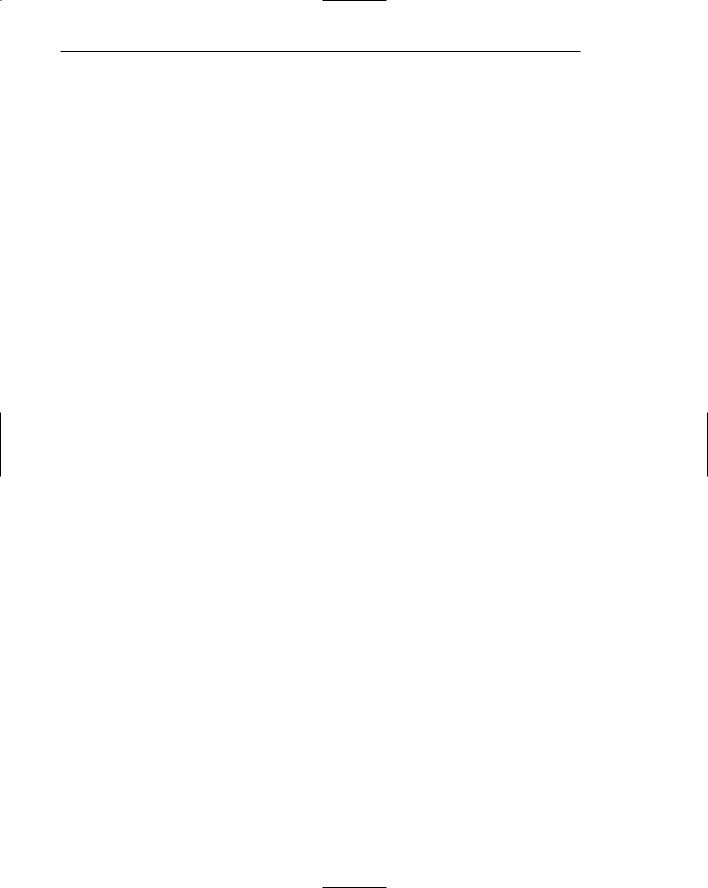
242 Part 2: The User Interface Design Process
denominator display screen size. To fulfill the “Amount of Information” guidelines just described will often require a page length to exceed a “screenfull.” Determining an optimum page length will require balancing these factors.
Generally, pages should be long enough to adequately convey the necessary information, but not so long that excessive scrolling becomes a problem. Candidates for short pages are homepages where a site’s identity and goals must be quickly identified, and navigation pages where all navigation alternatives must be clearly displayed and quickly found. Pages needing to be quickly browsed or read online, and content quickly found should also be short. If pages download slowly and all pages are not always needed, also provide a contents page containing many navigation links to short pages.
Longer pages work best when an entire concept must be understood without interruption. In these cases, present the entire concept in one page with internal links to subtopics. The size of a page may also be governed by the size of a paper or document counterpart. Longer documents will require longer pages. Convenience in downloading or maintaining may also require longer pages. Fewer Web files are easier to maintain. To print all or most of the page content to read offline, use one long page or prepare a version that uses one page.
Restrict a page to two or three screens. This is a very general recommendation that will ultimately be governed by the factors just discussed.
Critical or important information at the very top. Critical or important information should be placed where it will be immediately visible when the page is displayed. In Web page design, this is referred to as “above the fold,” a term borrowed from newspaper page layout. Above the fold is about the top 4 inches of a page. “Below the fold” will usually require scrolling to access and may not always be seen.
Web page size will also vary depending upon the user’s task and motivation, the page’s purpose, and the Web page provider’s objectives. If the user is interested and motivated, a longer page may be warranted, reducing the user’s effort in reloading pages. If the user is being “sold” a product, advertising practices should be employed, including keeping pages short. If the page’s purpose is strictly navigation, then one screen is most practical so that all navigation choices are visible. A factor to be determined in establishing page length, then, is the user’s reading “rhythm” (Levine, 1995). A number of the above recommendations are based Koyani et al. (2004).
Fluid versus Fixed Page Layouts
Layouts of a Web page may either be fluid or fixed (sometimes referred to as frozen). A fluid layout is the most traditional, the contents of a Web page filling the entire window, expanding and contracting with the size of the window. The fluid layout is simplest to implement. Common fixed layouts are centered or left-justified. The centered layout is centered within the boundaries of a display, requiring users to only focus on a narrower layout in the middle of the display no matter what screen resolution is being used. The left-justified layout is positioned against the left border of the display and is usually slightly wider than the centered layout.
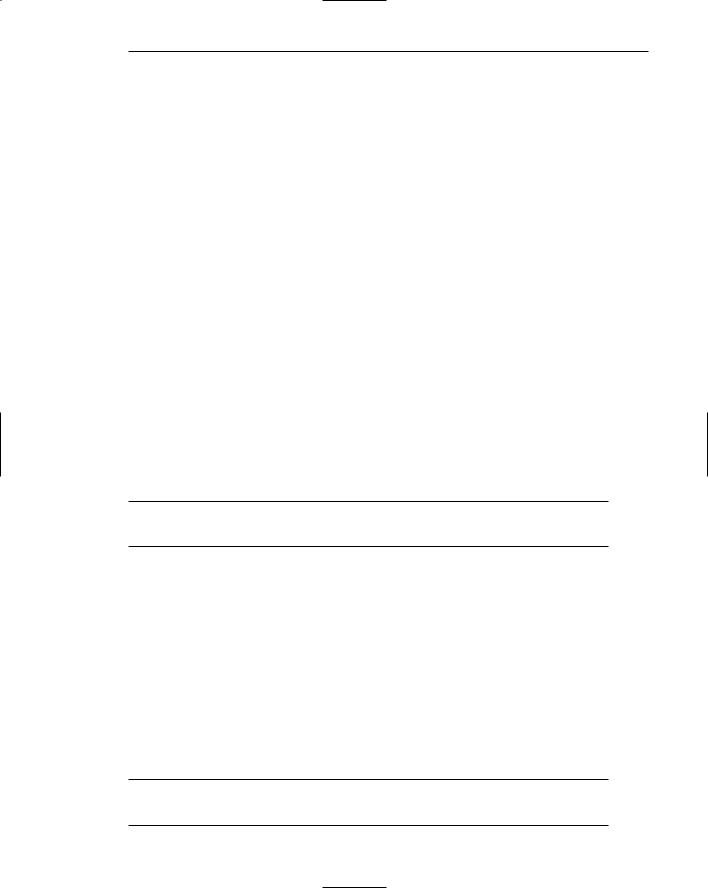
Step 3: Principles of Good Interface and Screen Design 243
Both types of fixed layouts reduce visual scanning requirements horizontally but leave a considerable amount of white space on the screen and may require more vertical scrolling. Fixed layouts are difficult to use on big monitors if windows are not resized. People with high-resolution monitors who enlarge their font size cannot also enlarge the window size to make the text more readable. On small monitors, fixed layouts may require the undesirable horizontal scrolling. The right-most part of a page may also be cut off when printing a fixed-width page.
Bernard and Larson (2001c) compared these three layout styles and found no differences in search time, accuracy in finding information, or in search efficiency. However, study participants felt that the fluid style was best suited to reading and finding information. It was also the preferred layout style.
Homepage
A site’s homepage is probably a Web site’s most important page. The homepage gives people a first impression of a site, and first impressions can create a positive or negative feeling, or a feeling somewhere in between. A negative first impression can lead to rejection, a positive first impression create an urge for further exploration. One study has reported that when people are asked to find high quality sites, about one-half the time they only look at the homepage (Koyani et al., 2004).
A homepage must be easily identified as a homepage. People now expect to find certain elements displayed on, and actions available from, the homepage. What follows is a brief summary of important homepage characteristics. A more detailed discussion can be found in Step 13.
Homepage Purpose
■To tell the viewer what the site does.
■To tell the viewer where they are.
In many cases a Web site’s purpose is easily inferable. In other cases it may not be obvious. To avoid misunderstandings, assume that potential users know nothing about the site and what is presented within it. Explicitly describe a site’s purpose using brief text or a tagline, a phrase or short sentence located just below the Web page owner’s logo or name. Also describe who the site is intended for or of interest to. Describe the kinds of information available. The homepage must convince users to stay by telling them what they will find within the site. People usually will not read lengthy text, however, to determine a site’s purpose. Annoying Flash graphics may also chase people away.
A homepage is also a concrete and visual anchor point; a safe haven to return to when one is confused or decides to do something else.
Content
■Show all major options.
■Limit prose text.
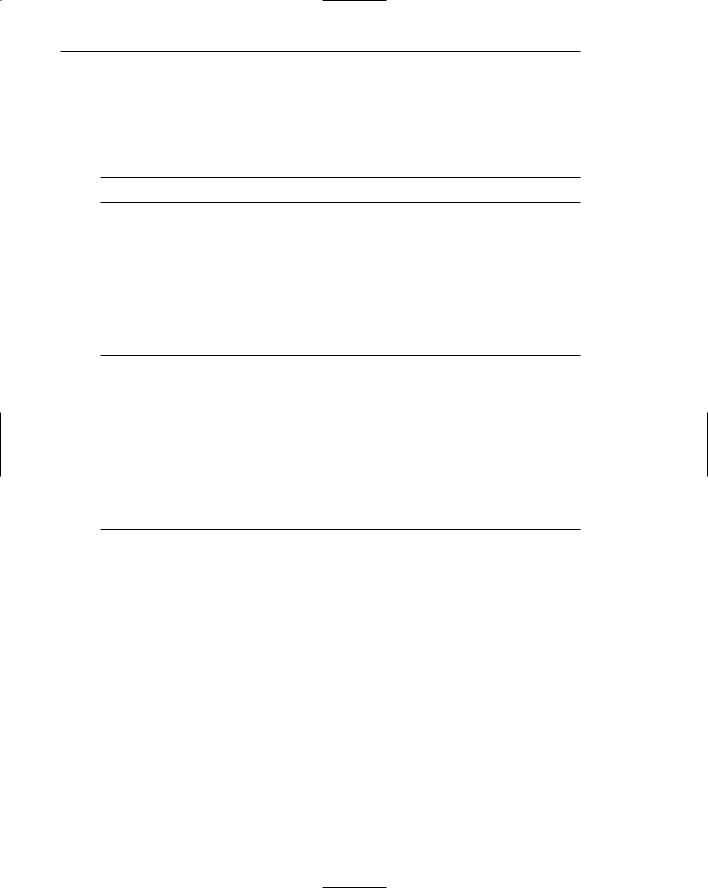
244 Part 2: The User Interface Design Process
All of a Web site’s major and important options should be presented on the homepage. People should never be required to go to a second or third level to uncover important content or links. Minimizing prose text will make the page much easier to scan.
Size
■ Limit to one screen.
Limit the homepage to one screen whenever possible. All important elements should be viewable without scrolling so they will not be missed. Scrolling is time-con- suming, people may not be aware that scrolling is required, or people may simply conclude that what they can see is not important so what is hidden must not be important, too. Elements of less importance and those not vital to site use may be included below the visible area, however.
Elements to Include
■Name or logo of Web site owner.
■Web site name.
■Brief description of Web site.
■Summary of the key informational content.
■Site overview or map.
— Navigation links to most (if not all) of the site or major sections.
■Summary of the latest news or promotions.
■Search facility.
■Announcements of changes to Web site.
Most Web sites include most, or all, of the following elements.
Owner name or logo. Include the name and/or logo of the organization that owns the site. This is usually placed in the upper-left-hand corner. If necessary, include a descriptive tagline.
Web site name. Provide a Web site name. It is usually located at the top of the page. It should also be in the browser window title bar.
Brief description. A short introduction to the site.
Summary of the key content. A summarization of a Web site’s major and important options. This is most valuable for new users.
Site overview or map. To aid understanding of site navigation.
Navigation links. Links to most (if not all) of the site’s major sections.
Summary of the latest news or promotions. Call attention to content that has been recently changed or updated. This is most valuable for repeat visitors.
Search facility. Search is an important part of any large Web site.
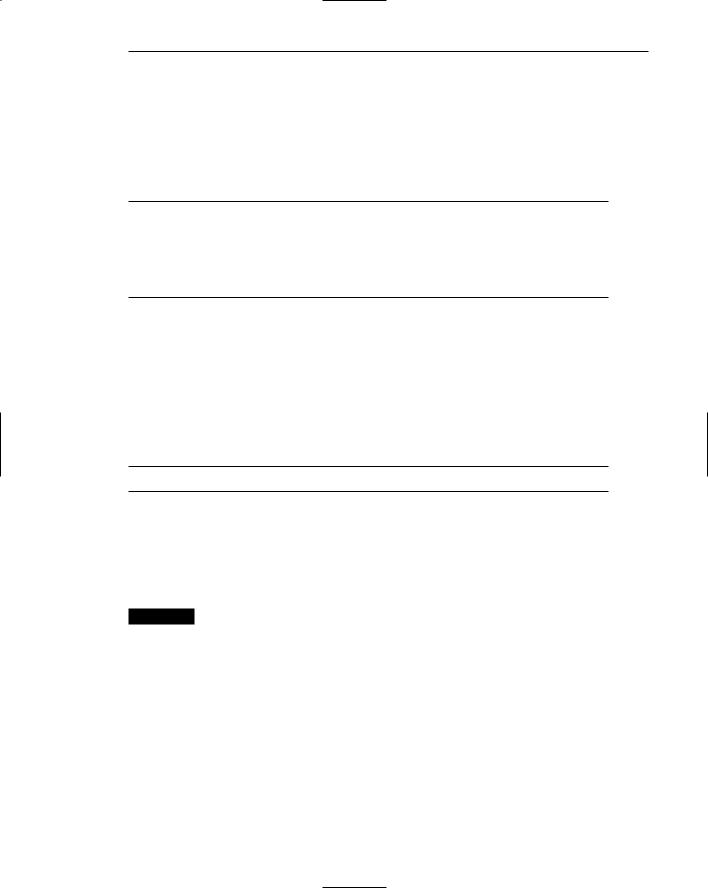
Step 3: Principles of Good Interface and Screen Design 245
Announce changes. Communicate any planned major Web site changes ahead of time. Do not surprise people. They may not know what to do on the changed site. Tell users what has changed and when, also assuring them that previously available information is still available. Also advise people of important changes at other locations in the site (Koyani et al., 2004).
Organization and Layout
■Place critical or important information at the very top so it is always viewable when the page is opened.
— Locate it within the top 4 inches of the page.
■Position remaining elements according to importance.
■Reduce graphic complexity and textual density toward the page bottom.
Placing critical or important information at the page top where people first look will make it easier to find. All important navigation options should also be at the top. The general principle is to position these elements above the “fold,” a term carried over from newspaper parlance, meaning that information that can be read on a folded paper displayed on a rack.
Remaining elements can then be positioned according to importance. Graphic complexity and textual density can be reduced toward the bottom of the page.
Access
■ Enable access to the homepage from any other page.
A homepage is a concrete and visual anchor point: a place go back to when a person tries to recover from a problem, is confused, or desires to start something new. Consequently, create an easy and obvious way to quickly return to the homepage from any page in the Web site. To do this, provide a link labeled Home near the top of every Web page.
MAXIM When the visual design clarifies the functional intent, the interface becomes intuitive.
Browsing and Searching
A person, in looking for a particular item of information on the Web, can implement “find” strategies commonly called browse and search. As mentioned previously, browsing is non-specific surfing. People wander around a Web site, or Web sites, at their own pace, following discovered links, scanning headings, and using other presented page cues to try and locate what they are interested in. Search is a much more structured find mechanism. In search, one or more keywords are entered into a search field, sometimes with restrictive parameters, and then the user is presented with a collection of descriptions and links that might possibly contain the information of interest.
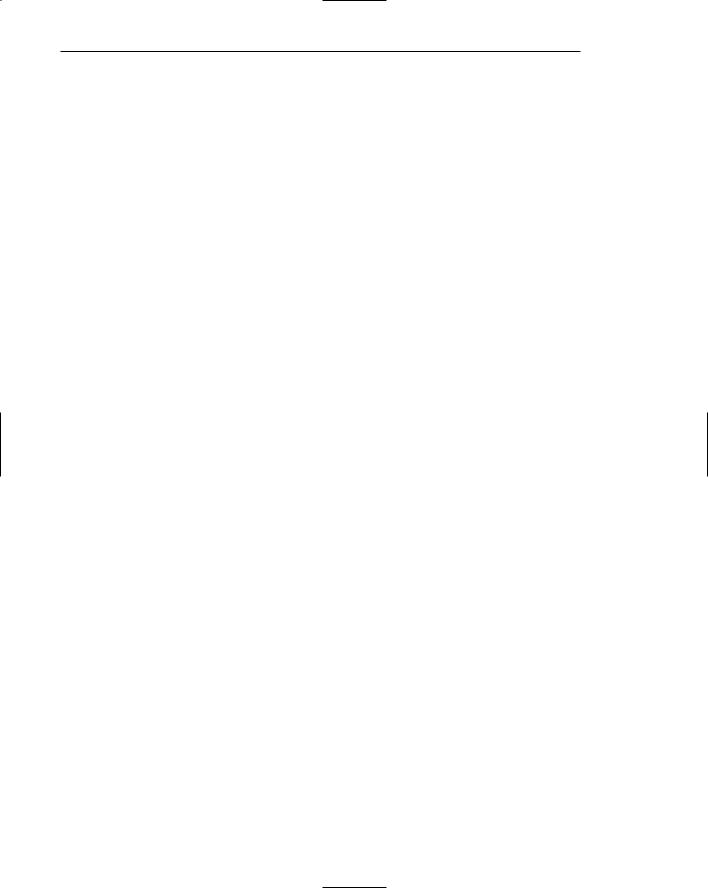
246 Part 2: The User Interface Design Process
Essentially, browsing is an exercise of a person’s powers of recognition. As page items are scanned, memories are triggered causing relevant, or possibly relevant, items to be pursued and explored. Search, on the other hand, is partially an exercise in recall. To start the search requires that keywords be dug from memory and entered into the search field. The result of the search will reflect the relevance of the keyword to what is actually being sought.
The task of browsing versus searching has been the subject of several recent research studies. The previously described Ma and Salvendy (2003) study, for example, found that well-organized and clearly presented information hierarchies can be as effective and satisfying for users as search engines. Katz and Byrne (2004) found that on sites with clear labels and a large number of navigation options, people tend to browse rather than search. Search was utilized less than ten percent of the time. Searching was no faster than browsing in this context. Presenting many navigation options with a good site organization and well-written labels is important.
One form of browsing involves following links. Spool et al. (2001b) reports that Web site browsers following links, compared to searchers, people utilizing a search facility, exhibited these differences:
■■About sixty percent of browsers continued to browse a site, while only twenty percent of searchers did so.
■■Browsers were three times more likely to find related (valuable) content.
■■Browsers who started with links on the homepage looked at almost ten times more content pages.
Browsing resulted in a person staying longer, digging deeper, and finding more related content within a site. If this is desirable, browsing should be encouraged. Searching is still a valuable tool in Web site navigation and should never be discounted, however.
Bailey (2003a) surveyed the literature concerning browsing using links and searching and additionally reported the following:
■■Linking tends to be more effective than searching to find content (Ojakaar and Spool, 2001).
■■Linking through to a target may require fewer clicks than searching (Spool, 2002).
■■When looking for something specific or unique, users prefer to use the search function (Spool, 2002).
■■Preference for using links versus searching appears to depend on the Web site and the task being performed (Spool and Ojakaar, 2001).
Teevan et al. (2004) explored how and when people decide to search versus browse. The researchers were surprised to find that the participants, all with advanced computer experience, used key-word searches in only 39 percent of their searches. Based upon this research, these researchers suggest that people exhibit two search strategies: teleporting and orienteering.
Teleporting occurs when a person jumps directly to the sought information, such as through a search engine. Orienteering consists of narrowing the search space through a
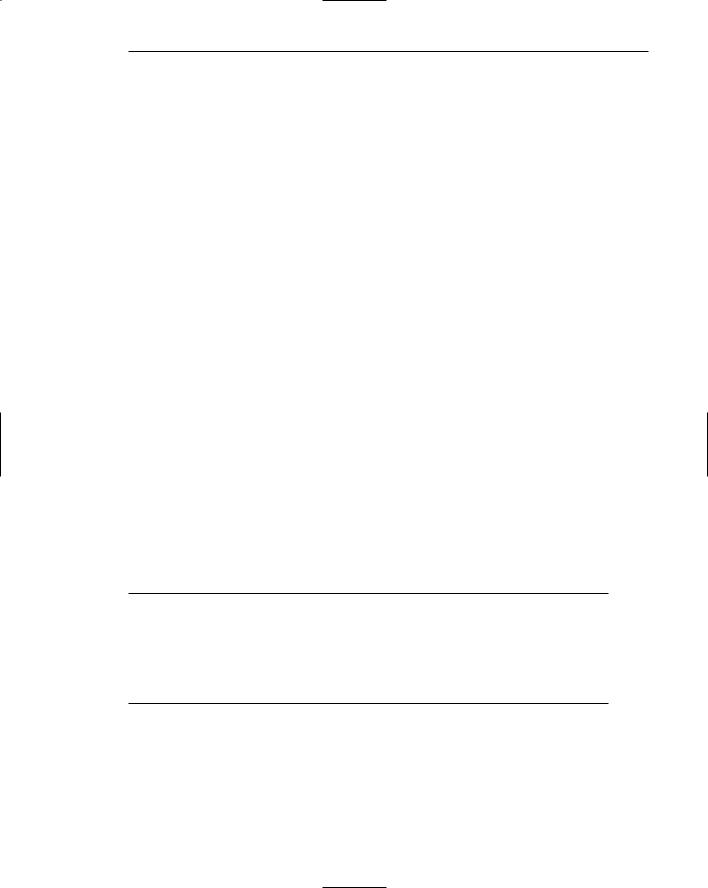
Step 3: Principles of Good Interface and Screen Design 247
series of steps, such as through following links. Based upon a person’s past and current contextual information, the target is eventually honed-in upon. Most often the participants took one initial large step to get in the vicinity of the information source, then took a series of smaller steps, refining their search as they proceeded toward their destination. The researchers observed that
■■Study participants choose not to teleport, even when it appeared viable.
■■Keyword searching tended not to be used.
■■Occasionally, when keyword search was used, it was a tactic with orienteering.
Teeven et al. propose that orienteering
■■Cognitively is less demanding, allowing people to rely upon experience rather than requiring discrete articulation of the searched-for item at search initiation. Consequently, the search space is reduced.
■■Provides a person a greater sense of control and location.
■■Permits small, incremental steps providing additional context for interpreting the results.
Straub and Valdes (in Straub, 2005) describe the results of a pilot study comparing search and browse. In locating a specific piece of information, participants had a higher success rate with search (75 percent) than browse (69 percent). For participants where browse failed to find the information, a follow-up search had an 88 percent success rate. Despite the fact that search yielded better results than browse, study participants began a follow-up or additional information location task with browse 91 percent of the time.
In conclusion, while search seems to aid locating specific and unique items, browsing works better for items that are not specific and unique, and people seem to prefer to browse. Browsing requires less effort, provides more and better context, locates desired content faster, and allows viewing of substantially more content. Navigation links and a search function should be included on all key Web pages.
Browsing Guidelines
■Facilitate scanning.
■Provide multiple layers of structure.
—Make navigation easy.
—Freely use links.
■Respect the user’s desire to leave.
—Upon returning, help the users reorient themselves.
Scanning. The scanning guidelines recently presented also facilitate browsing behavior. The organization of information and the writing and presentation of content are critical to the process.
Structure. Provide multiple layers of structure with high-level summaries so users can decide if they want to browse deeper or simply move on. Freely use links to
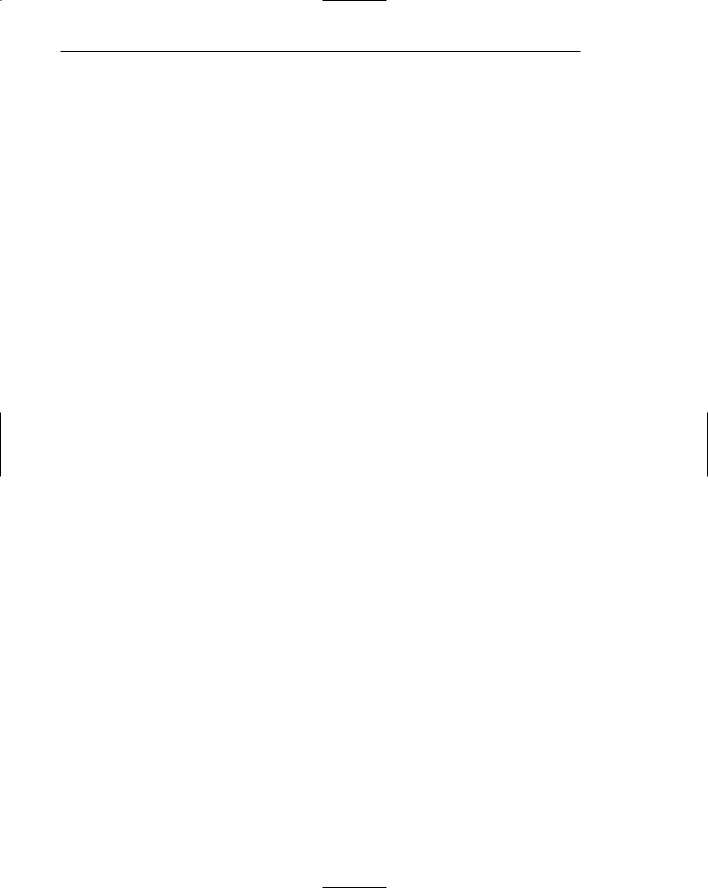
248 Part 2: The User Interface Design Process
encourage browsing. Imagine a multilevel store without floor layout signs (links) to department locations. Navigation through the store would be very difficult. It must be easy for the user to concentrate on content, not on how to get around and the frustrations resulting from being continually lost.
Desire to leave. Respect the user’s desire to leave, even though staying might be desirable. (Imagine this multilevel store with only one exit on a single floor, an exit whose location is unknown to the shopper. Now imagine this shopper getting very annoyed and never returning.) Should the user return (the Web site design will not have chased them away permanently, of course), provide guidance to help in reorientation. (Perhaps they also reentered on a different floor from which they last exited.) Never assume that the user will remember the entire previous browsing session. Provide signposts, meaningful page titles, headings, and summaries. Place keywords at the start of all page titles. This will help users pick out pages if they are minimized in the window task bar.
Searching
A search engine or facility is a popular component of Web sites. Fallows and Rainie (2004) report that the use of search engines ranks second only to e-mail as the most popular activity on line. Straub (2005) says that the average Internet user performed 33 searches in June of 2004.
As has been discussed, people usually search on the Web when they have a specific goal or need for which they seek an answer. Their focus may be directed toward something specific, a fact, document, or product; toward gaining an understanding of some more general topic; or the search may be directed toward collecting multiple pieces of information (not necessarily looking for one particular piece), or to evaluate multiple products or answers in order to make a decision. The searching strategy a person employs may, based upon knowledge possessed, involve focused browsing, reviewing site maps and indexes, and reviewing and following site links. A person’s strategy may also involve using a search engine.
Currently, as the recent research also suggests, the design of a Web site is the most effective searching tool, not a search facility itself. Experience and many studies have shown that using a search engine can actually reduce a user’s chance of success, and that people prefer to browse. Browsing and following navigation links are more likely to lead to the desired result. Most users turn to a search facility only when all else fails. So, the first tool in facilitating user search is a well-designed site, one that is well organized, is easy to scan, and possesses clear navigation links, including a site map and links. But sites must also include a search facility.
Problems with Search Facilities
Many sites seem to deal with their search facilities engines in a haphazard way. A survey has found that 71 percent of users are frustrated by Web searches, and 46 percent find them nerve-racking. Why? The answer can be gleamed from three search components: the user, the search formulation, and the presented search results.
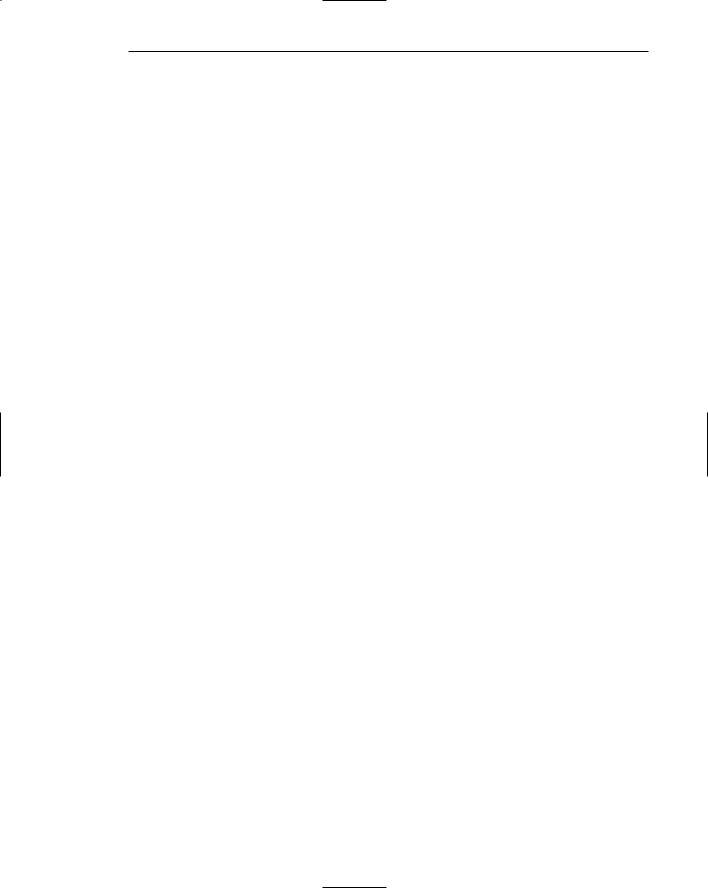
Step 3: Principles of Good Interface and Screen Design 249
Not understanding the user. With so much variation among users there can never be a single ideal search interface. Too often, however, the level of searching expertise of the user is not determined. The nature of every possible query or the type of information being searched for is not anticipated. Not considered, as well, are some basic human traits. Few people read instructions, preferring to “try it.” Instructions may not even be seen or may be simply ignored. People do not remember things very well. The existence of a search engine on another page, and/or the page’s location is easily forgotten.
Difficulties in formulating the search. One study found that the average Web shopper does not know how to use a search function. Another study found that the users did not know what to type in or how to format the query. These problems can occur because of the diversity in user search needs. They may also occur due to numerous interface differences that create inconsistencies in layout and operation. Finally, too often the user is asked to think like the programming behind the search engine, a fruitless task. If the wrong search parameters are chosen, no results will appear.
Many users make many mistakes. People make mistakes in spelling. Fowler and Stanwick (2004) report a study carried out by the British Broadcasting System on users of the search engine BBCi Search. One in 12 search terms were misspelled, translating into over 30,000 search queries with misspellings on a particular day. Lots of people misspell words; 3 percent of all queries in another study contained misspellings, most off by only one letter. Misspelling may be caused by unfamiliarity with technical terms or the English language, by spelling difficulties, or simply by one’s finger straying in the keying process. If the search engine does not accept misspelled variations, the chance of a search success is very slim.
Overly literal search engines. Overly literal search engines cannot handle typing mistakes, plurals, hyphens, and other variants of query terms (Nielsen, 2004).
Page titles with low search engine visibility. A page title is the food for a search engine in formulating a search response. Irrelevant titles may not be captured. Titles that are not descriptive or clear may not be understood as relevant by the user. Page titles should begin with descriptive information-carrying words that tell the user exactly what will be found on a page (Nielsen, 2004).
Difficulties in presenting meaningful results. Users are often frustrated with presented results because they do not know what the results mean, why they were presented, or what their relevance is to their query. If the chosen search parameters are too narrowly defined, no results or irrelevant results may appear. If too broadly defined, the user is inundated with results and the right answer is buried within. The user must then sift through all the useless data to try and determine where to go. Users often cannot tell that a “No Matches Found” result occurred because of a simple keying typographical error. The wrong key was pressed. Result descriptions consisting of a few words often make no sense, as do URLs displayed in the results for novice users. Displayed search accuracy ratings are seldom relevant to any one particular user. Goal-oriented users don’t care how relevant results are for someone else; their only concern is the information they need.
