
The Essential Guide to UI Design
.pdf
360 Part 2: The User Interface Design Process
Figure 4.23: Destination URL address.
Figure 4.24: Web site exit disclaimer.
Figure 4.25: Web site interim page.
Figure 4.26: Anchor links table of contents.
Graphical links. Clearly identify clickable regions of images, either the entire image or the relevant sections of the image. Users should not have to use the mouse pointer to locate the clickable area or areas. If care is not exercised, graphical links may be also confused with decorative graphics. A principle of graphical or icon design is to always provide a text label (see Step 11). Distinguish graphical links by underlining the graphical text labels, as is done with plain link text.
Links in toolbars. Distinguish links contained in toolbars from page content by presenting the toolbars in consistent locations, and/or displaying them in backgrounds of a contrasting color to the page content. Global toolbars, most often in iconic or button form, are becoming consistently arrayed across the top of a page. Category or topical toolbars are now commonly arrayed down the left side or right side of the page. Toolbars containing textual listings that are similar to page content can be emphasized and differentiated through presenting them with a background and style that contrasts with the content.

Step 4: Develop System Menus and Navigation Schemes 361
Table 4.3: Links to Avoid (or Links that Aggravate the User)
Orphan Link |
A link leading to a page that does not possess any navigation |
|
options. |
|
|
Boomerang Link |
A links that returns to the exact same spot. |
Gotcha Link |
A link that leads to little or no content. |
|
|
False Alarm Link |
A warning to not follow a link you really should follow. |
|
|
Mystery Link |
A link that does not look like a link because it is not properly |
|
labeled or does not possess a raised appearance. |
|
|
Link-mania |
Linking every time the same keyword is mentioned in a page. |
|
|
Link-drunk |
A long succession of links that must be followed to reach the |
|
destination. |
|
|
Stairmaster Links |
No Next link in a series of pages, necessitating continual return |
|
to a table of contents. |
Gratuitous Link |
A link to other sites to return a favor. |
|
|
Missed Opportunities |
For useful links. |
|
|
Fat links. Links pointing to more than one page are called fat links. Because the browsers Firefox and Safari support tabbed browsing, it is possible to have a link open up into multiple tabs. Several destinations can then be accessed at once.
Some kinds of links to avoid are summarized in Table 4.3.
Types of Links
■Internal links within a page:
—For long pages, include anchor links to internal page content.
■Internal links within a Web site:
—On all pages include links to
•The Web site homepage.
•Global Web site features.
•Other main pages, navigation points, or categories.
•The likely Web site starting point.
•Main pages with links to the displayed page.
—On sequential pages, include links to the
•Next page.
•Previous page.
—Also consider including links to
•Places of related interest.
•Important pages.
•Background or explanatory information.
•Supplemental information.

362Part 2: The User Interface Design Process
•New or changed content.
•Web site Quit or Exit.
—Repeat important links.
■External links:
—Most appropriate for informational sites.
—Provide links to relevant information on other Web sites.
•Related content.
•Reference information.
•Background reading.
—Place external links on a separate page.
—Provide an indication when a link goes outside the current site.
Internally within a page. For long Web site pages, include anchor links for important content within the page. Place these links at the top of the page and identify them by a heading as anchor links.
Internally within a Web site, on all pages include the following links:
Homepage. A home link will transport the user directly to the site’s homepage, a stable and safe starting point to escape to in times of difficulty. Easy access is also achieved when the user is ready to start over, or ready to commence a new navigation. A home link eliminates the necessity for sequential backward movement up through a series of pages.
Global features. Provide links to a site’s global features, including the highest level of information categories and utilities such as the Search facility.
Other main pages, navigation points, sections, or categories. Do not link to all sections of the site from all pages; to do so will be overwhelming. To provide easy navigation throughout a site, provide links to a site’s major navigation points, sections, or categories of information. Pages linked to must however, possess substantive content.
MYTH Why do users need a road map of a Web site? They’ll know where to go.
The likely Web site starting point. Provide links to the site’s likely starting point, the homepage, a site map, or an index.
Main pages with links to page. Provide links back to the main pages that have links to the displayed page. A return link describing the page one is going back to provides better predictability and much clearer context. It also provides escapability. While the browser’s Back button will accomplish the same thing, it does not say what it is going back too, in case the user has forgotten where arrival was from. It also keeps navigation within the application itself (as opposed to the browser).

Step 4: Develop System Menus and Navigation Schemes 363
For sequential pages, provide easily accessible links to adjacent pages.
Next. To allow sequential movement downward through pages, place a Next link at the end of each page. Explain, whenever possible, what will happen or where one will go when the link is selected. Without this link, the user will have to continually refer to a table of contents or menu listing to continue navigation. This link will also allow users, should they choose, to leaf through the site as they would a printed book.
Previous. Also include a Previous link returning the user to the prior page in the Web site structure, thereby reversing direction in screen navigation. The browser Back button will only return the user to the last page viewed. This will facilitate movement through a site for those entering from another Web site into the page. Leafing backward through the page hierarchy will also be easy. Locate this link at the end of the page. For long pages, also include a Previous link at the page top.
Also consider including links such as the following:
Places of related interest. Provide links to other pages with related content. Wherever the user’s attention is likely to be captured, provide a direct link to related places. Also, during a search, especially when using a search facility, people rarely land directly on the desired page. Often, however, they get close. Provide links to the answers they are most likely looking for.
Important pages. Provide links to important or high-priority areas or pages you want to make sure the user sees.
Background or explanatory information. Provide links to background or explanatory information to aid users who do not have the necessary knowledge to understand or use the page. Every page must be considered independent, and its content must be understood based upon the assumption that the user has seen no other related pages. New or infrequent users may require clarification of technical concepts, a dictionary, a glossary, and an expanded discussion of important content.
Supplemental information. Use links to provide supplemental information like definitions of terms and abbreviations.
New or changed content. Draw attention to new or changed content by making it easy to notice and go directly to. A prominently placed What’s New? link can be used for this purpose.
Quit or Exit. The Web has no way to stop running an application without closing the browser or leaving by a link. Non-Web platforms have clearly marked exit paths, including a Quit or Exit on the File Menu. Provide this command so the users can confirm that an application is finished and any entered data should be saved. This command may be included on a special exit page showing external links and other useful information.
Repeat important links. Create links to satisfy disparate user goals. Redundant links (different links to the same page) may be useful in satisfying these varied needs. Make important or critical content accessible through more than one link. Establishing multiple ways to access the same information allows users who may approach a problem from a different direction or mindset to be able to find the information.

364 Part 2: The User Interface Design Process
Provide external links to other relevant Web sites and information sources. There is some evidence that the inclusion of outbound links increases a site’s credibility. It indicates that the site authors have done their homework, and they are not afraid to let users visit other sites.
Informational sites. Links to external or foreign sites are most appropriate for informational sites, where browsing is a primary usage purpose. In applications, where a task must be completed, focusing on the task is the most important aspect of design.
Related content. Provide links to relevant information on other Web sites, including sites with similar content to that mentioned in the site being browsed. Also provide links to other resources, repositories, reference information, and background reading.
Separate page. Links that go outside of the Web site can be placed on a separate page. To accomplish this, use a See Also link to this additional page. Placing these links on a separate page will not disrupt the flow of the displayed pages, and will not tempt people to leave the site before they have adequately reviewed it.
Outside indication. Identify links leading away from the site by a heading or another unique designation. Also inform users that they are leaving the displayed site for another Web site (see previous discussion).
Writing Link Labels
■Create meaningful labels
—Containing action words.
—Positioning keywords at the beginning.
—Long enough to be understood.
—Clearly indicating the link destination or resulting action.
—Matching link name with its destination page.
■Ensure that embedded links are descriptive.
■Provide glosses or link labels to assist link understanding.
Link labels must be descriptive, differentiable, and predictive. The aforementioned brief guidelines are thoroughly discussed in Step 8.
Number of Links
■Every page should contain at least one link.
■Be conservative in the total number of links presented on a screen.
—Restrict embedded links to those most important, pertinent, and interesting.
—Place less relevant links in a listing.
One link. At a minimum, every page should contain at least one link. To follow a path and then reach a dead end is frustrating. Also, a dead-end page, if accessed from another Web site, provides no means for the user to navigate to other site pages.

Step 4: Develop System Menus and Navigation Schemes 365
Conservative number. How many links presented on a page is ultimately determined by the complexity of the site and its content. Menu research indicates that without choice groupings, links should be limited to four to eight, with groupings, limited to 18 to 24. Some experts in Web design recommend even fewer, a maximum of 8 to 12 links. In general, the more links contained on a page, the more decisions concerning which link to follow are imposed on the user. Where any link ambiguity exists, the odds of guessing correctly which link to follow diminish. A smaller number of links also increases the likelihood that those being looked for will be noticed. It is not necessary to mention all features of a site on all pages. To reduce the number of links, restrict those presented to the most important site content or useful features.
Embedded links. The trade-off that must be addressed in creating embedded links is linkability versus readability. Embedded links can be a distraction and reduce page readability, especially if used in abundance. They may also be overlooked in text scanning, especially if the scanning is not carefully done. Embedded links, however, can provide more meaningful context, adjacent phrases or sentence words being useful in understanding the link’s purpose. The best trade-off is to incorporate embedded links in moderation. Reserve them for the most important, pertinent, and interesting document points. If other relevant content exists, present it in an explicit link listing.
Other Link Guidelines
In general, many of the principles in menu design presented earlier in this step, and to be presented in Step 7, also apply to presenting and organizing links. These guidelines should be reviewed in conjunction with this brief summary that follows:
■■Grouping:
——Group links by the most relevant menu-grouping scheme.
——Separate visually the following types of navigation:
•Upward to the immediate parent page.
•Upward to the beginning of the section or category of information.
•Across to main sections or categories of information.
•To basic utilities.
■■Ordering:
——Order links by the most relevant menu choice-ordering scheme.
■■For multilevel pages, provide one simple action to
——Return to the next higher-level page.
——Return to the homepage.
■■Heading:
——Where appropriate, provide a listing heading describing the organizing category, principle, or theme.
■■Size:
——Provide graphical images and command buttons of sufficient and equal size.

366Part 2: The User Interface Design Process
■■Spacing:
——Create equal spacing between choices graphical image and textual listing toolbars.
■■Inapplicability:
——Disable and display dimmed links conditionally not applicable.
Grouping. Place links of a similar purpose and function together. Develop groupings using the most relevant grouping scheme. In Web navigation, it is useful to visually separate the following types of links: (1) upward to the immediate parent page, (2) upward to the beginning of the presented section or category of information, (3) across to main sections or categories of information, and (4) to basic utilities. People make better link choices when they can readily eliminate wrong links. Grouping helps this process.
Ordering. Arrange the links by the most relevant menu-choice-ordering scheme, such as importance, frequency of use, or sequence of use, as previously described.
Multilevel pages. Navigation through menu levels should be accomplished through simple actions. It should always be very easy to return to the next higher-level page and the homepage.
Headings. When appropriate, provide an introductory word or phrase at the top of the link list as a heading. Inform viewers about the list’s organizing category, principle, or theme. Establishing list context will aid users in selecting the correct link.
Size. To achieve balance, create a visually pleasing composition, make all links readily identifiable as links, create icons and command buttons of equal size. The size of any text inscribed on icons or buttons should also be consistent in size. In addition, explicit listings of textual links should be of the same size.
Spacing. To also achieve balance and a visually pleasing composition, all groups of links composed of icons, command buttons, listings of textual links should be equally spaced.
Inapplicability. Links that are irrelevant in a given situation should be disabled and displayed dimmed-out.
Link Maintenance
■Maintain correct internal links.
■Frequently check and correct external links.
As sites are modified, internal links may have to be revised. Carefully check sequential pages if the Next and Previous links are used within the site. External links should also be checked and corrected frequently. Because of the volatile nature of the Web, a linked site’s content may change, its location may change, or a site may cease to exist. The credibility of a site’s entire content suffers if it is not properly maintained.

Step 4: Develop System Menus and Navigation Schemes 367
Maintaining a Sense of Place
As has been said several times, a sense of place — where one currently is in the labyrinth of the Web — is often difficult to maintain. A site’s organizational structure is often complex, and the boundaries between sites often seem nonexistent. Navigation links can transport a person from anywhere to anywhere, as does the Star Trek spaceship transporter machine. (While this machine moves the human to a new environment, the Web moves the new environment to the human.) These radical shifts in context created by jumping around information space through links can be extremely confusing. It is important that one’s location be continually reinforced, because people desire stability and assurance that they are where they think they are. They also need a sense of exactly where they can go from their current location.
Paper documents create a sense of where one is located through a mixture of graphical and textual cues supplied by their design, including the varying fonts and images used. Cues are also provided by the organizational scheme outlined in the table of contents, and the physical sensation of the entire document itself. Looking at where a bookmark is placed in a novel provides an excellent indication of one’s location in the reading space. The answers to questions like “Can I finish before the aircraft lands and the business conference starts?” are capable of being predicted with some reliability. Electronic documents provide few of these physical cues. To provide a sense of place, plentiful and explicit cues relating to site context and organization must be provided. These cues are provided by the site’s overall design characteristics and the specific orientation elements included within the Web site.
Design Characteristics That Aid in Maintaining a Sense of Place
■To assist maintaining a sense of place within a Web site,
—Provide a simple hierarchical tree structure.
—Provide ease of movement to important site features.
■To assist maintaining a sense of place across multiple Web sites,
—Provide consistency in all Web site design elements, including
•Graphical identity schemes.
•Component presentation.
•Component organization and location.
Within a Web site. A simple hierarchical tree structure with obvious and linked major categories is an easily understood organization scheme. Easy identification of important site features, and ease of movement to them, is also important.
Across multiple Web sites. Design consistency contributes significantly to maintaining one’s sense of place when one is moving between multiple sites. Design consistency gives a site a unique look and feel that becomes obvious as links are followed within it. Moving to a new site will be clearly evident when the design scheme changes. Consistency in the graphical identity scheme, use of colors, patterns, graphics, font styles, and so forth, will be the most noticeable aspects. Consistency in component presentation, organization, and location are also very important.
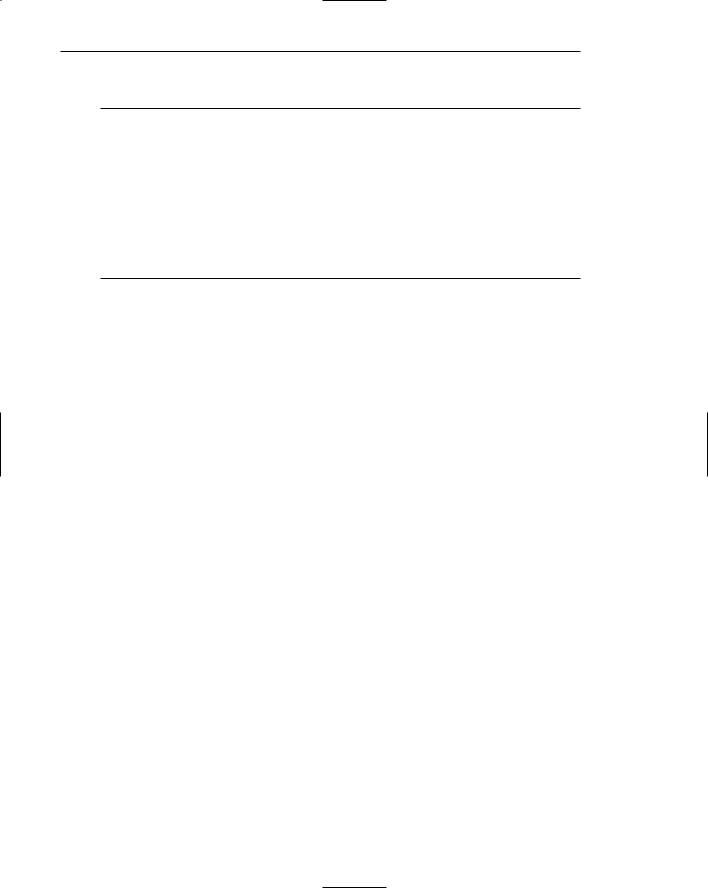
368 Part 2: The User Interface Design Process
Design Elements That Aid in Maintaining a Sense of Place
■Provide a home base.
■Use recurring navigation tools on all pages.
■Use recurring elements on all pages.
■Provide page numbers for sequential pages.
■Provide ongoing feedback that shows where users are in a site.
■Provide on-demand aids that illustrate the user’s location within a site.
—Site maps.
—Table of contents.
■Provide clearly written link labels.
Home base. As previously mentioned, a site’s homepage is a stable, concrete, and safe anchor point to escape to in times of difficulty.
Recurring navigation tools. Standard navigation tools should appear on every page. In addition to creating uniformity in sight appearance, recurring tools create a more stable page environment, enhance navigation learning, and increase the user’s control of the dialog.
Recurring page elements. Repeated page elements, such as titles, banners, logos, and icons, also create site uniformity. Omanson, Cline, Kilpatrick, and Dunkerton (1998) found that the page element that most significantly aided user orientation was the site logo.
Page numbers. For a long series of sequential pages, provide page numbers on each page to indicate where in the page string one is located. Another useful feature is to convert page numbers into links and present them on each page. A search, for example, may return a dozen pages of matches. At the bottom of each page inscribe, in link form, page numbers, as follows:
1 2 3 4 5 6 7 8 9 10 11 12
An estimation of document length is obtained, and the pages need not be viewed in sequential order.
Ongoing feedback showing location in Web site. Provide an historical trail, such as a breadcrumb trail, that shows where the user is located within a branch of a site. In addition to providing context for the displayed page, the trail permits easy return to any page up the trail.
On-demand aids illustrating location. Navigation aids, such as a site map or table of contents, when retrieved should show exactly where the user’s current location fits within the structure of the site. The current position should be highlighted within the presented information structure. Ideally, in a site map, the complete navigation path from the homepage through intermediate pages to the current page should be presented.
Clearly written links. Labels that clearly indicate the function of the link, its destination, or its resulting action, reduce disorientation. Bad links are less likely to be followed and aimless wandering reduced.

Step 4: Develop System Menus and Navigation Schemes 369
Kinds of Graphical Menus
Providing the proper kinds of graphical menus to perform system tasks is also critical to system success. The best kind of menu to use in each situation depends on several factors. The following must be considered:
■■The number of items to be presented in the menu.
■■How often the menu is used.
■■How often the menu contents may change.
Each kind of common graphical menu will be described in terms of purpose, advantages, disadvantages, and suggested proper usage. Design guidelines for each kind are also presented. A proper usage summary for the various kinds of menus are shown in Table 4.4 at the end of the menu discussion.
Menu Bar
■Proper usage:
—To identify and provide access to common and frequently used application actions that take place in a wide variety of different windows.
—A menu bar choice by itself should not initiate an action.
The highest-level graphical system menu is commonly called the menu bar. A menu bar consists of a collection of descriptions that serve as headings or titles for a series of actions on an associated pull-down menu. A menu bar choice by itself should not initiate an action.
The menu is typically arrayed in a horizontal row at the top of a window. Occasionally a menu bar is referred to as a collection of menu titles. In reality it is a menu in itself, and it is appropriate to simply refer to it as a menu. A menu bar is the starting point for many dialogs. Consistency in menu bar design and use will present to the user a stable, familiar, and comfortable starting point for all interactions. Menu bars are most effectively used for presenting common, frequent, or critical actions used on many windows in a variety of circumstances.
Menu bars often consist of a series of textual words, as represented in Figure 4.27. Macintosh, Presentation Manager, and Microsoft Windows illustrate examples of this textual approach. Some products have placed the choices within buttons, as represented in Figure 4.28. An example of this approach is Sun Microsystems’ Open Look, which calls them menu buttons. There are also combinations of both. OSF/Motif presents a list of textual choices, but when one is selected, it resembles a button. Motif refers to these as cascade buttons.
Figure 4.27: Menu bar composed of text.
