
The Essential Guide to UI Design
.pdf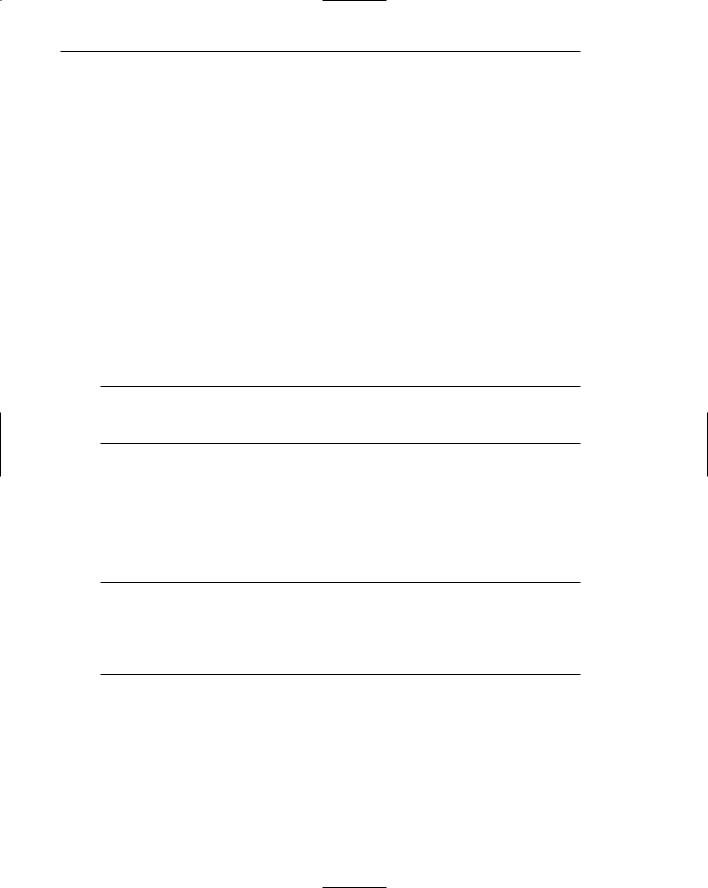
50Part 1: The User Interface—An Introduction and Overview
done. Simple, predictable, consistent, flexible, customizable, and passive interfaces provide control. Lack of control is signaled by unavailable systems, long delays in system responses, surprising system actions, tedious and long procedures that cannot be circumvented, difficulties in obtaining necessary information, and the inability to achieve the desired results. The feeling of control has been found to be an excellent mitigator of the work stress associated with many automated systems.
The means to achieve goals should be flexible and compatible with the user’s needs, including skills, experiences, habits, and preferences. A system can accommodate varying needs by offering multiple ways to accomplish a task. New users benefit from structured interactions that provide minimal choices, prompts, constraints, and easy access to help. Experts want less-structured interactions that provide direct access to functions and bypass the support provided to beginners.
In general, avoid modes because they restrict the actions available to the user at any given time. If modes must be used, they should be visually obvious (for example, a changed mouse pointer shape). Allow the user to customize aspects of the interface, while always providing a proper set of defaults.
Directness
■Provide direct ways to accomplish tasks.
––Available alternatives should be visible.
––The effect of actions on objects should be visible.
Tasks should be performed directly. Available alternatives should be visible, reducing the user’s mental workload. Directness is also best provided by the object:action sequence of direct-manipulation systems. Tasks are performed by directly selecting an object, selecting an action to be performed, and then seeing the action being performed.
Efficiency
■Minimize eye and hand movements, and other control actions.
––Transitions between various system controls should flow easily and freely.
––Navigation paths should be as short as possible.
––Eye movement through a screen should be obvious and sequential.
■Anticipate the user’s wants and needs whenever possible.
Eye and hand movements must not be wasted. One’s attention must be captured by relevant elements of the screen when needed. Sequential eye movements between screen elements should be predictable, obvious, and short. Web pages must be easily scannable. All navigation paths should be as short as possible. Manual transitions between various system controls should also be as short as possible. Avoid frequent transitions between input devices such as the keyboard and mouse.
Always try to anticipate the user’s wants and needs. At each step in a process, present to the user all the information and tools needed to complete the process. Do not require the user to search for and gather necessary information and tools.
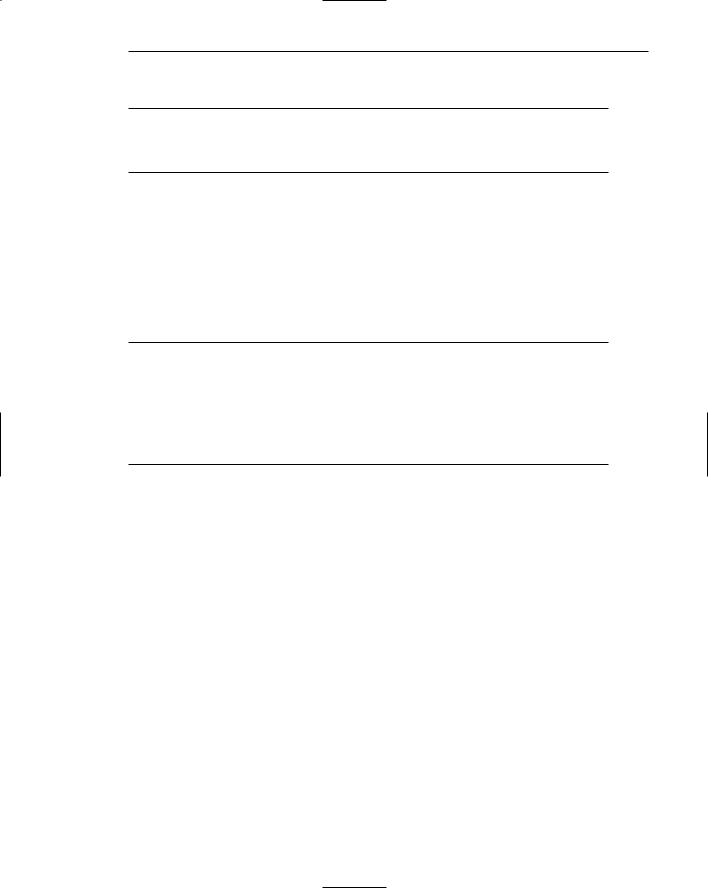
Chapter 2: Characteristics of Graphical and Web User Interfaces 51
Familiarity
■Employ familiar concepts and use a language that is familiar to the user.
■Keep the interface natural, mimicking the user’s behavior patterns.
■Use real-world metaphors.
Build on the user’s existing knowledge, especially that they have gained from experience in the real world. Build into the interface concepts, terminology, workflows, and spatial arrangements that are already familiar to the user. Operations should mimic one’s behavior patterns; dialogs should mimic one’s thought processes and vocabulary. Icons or images should look like the real-world objects they represent. Familiar concepts enable people to get started and become productive quickly.
Flexibility
■A system must be sensitive to the differing needs of its users, enabling a level and type of performance based upon:
––Each user’s knowledge and skills.
––Each user’s experience.
––Each user’s personal preference.
––Each user’s habits.
––The conditions at that moment.
Flexibility is the system’s ability to respond to individual differences in people. Permit people to choose the method of interaction that is most appropriate to their situation. People should be able to interact with a system in terms of their own particular needs including knowledge, experience, and personal preference. Flexibility is accomplished by providing multiple ways to access application functions and perform tasks. It is also accomplished through permitting system customization. Another benefit of flexibility is that it contributes to increased user control. A flexible system is a versatile system.
Flexibility is not without dangers. Generally as flexibility increases, a system’s usability decreases. Highly flexible systems can confuse inexperienced people, causing them to make more errors. For this reason, flexibility appears desirable only for experienced users. Novice users should not be exposed to system flexibility at the start, but only as they gain experience. The concept of progressive disclosure, to be discussed in the simplicity guideline to follow, is also applicable here.
Another problem with flexibility is that it may not always be used; some people prefer to continue doing things in the way they first learned. Many factors may account for this including an unwillingness to invest in additional learning, or perhaps new ways may not be obvious. The former problem may be addressed by making the new ways as easy and safe to learn as possible, the latter by including in training and reference materials not only information about how to do things, but also when they are likely to be useful.
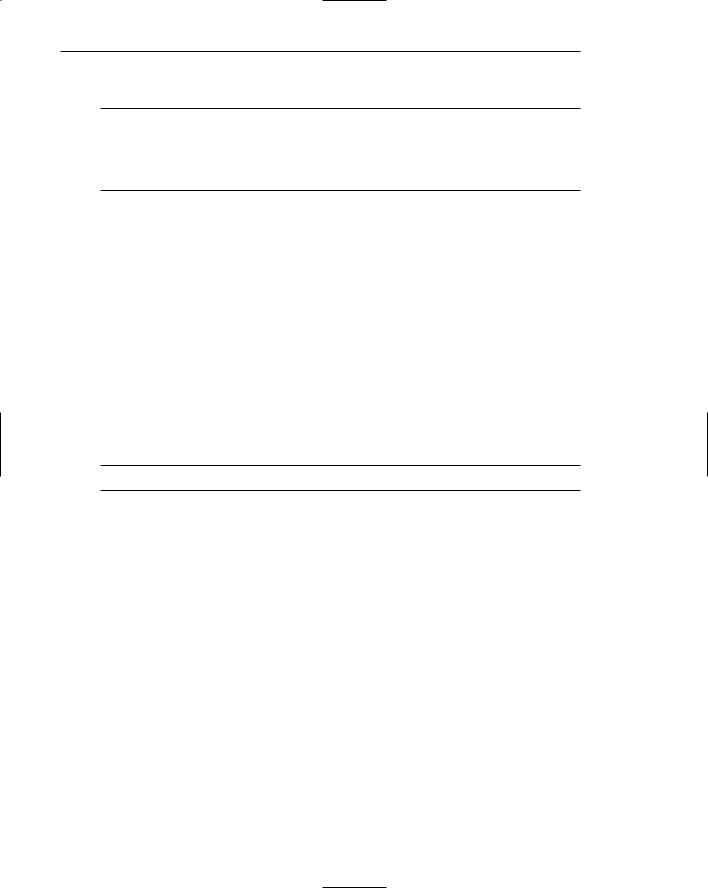
52 Part 1: The User Interface—An Introduction and Overview
Forgiveness
■Tolerate and forgive common and unavoidable human errors.
■Prevent errors from occurring whenever possible.
■Protect against possible catastrophic errors.
■Provide constructive messages when an error does occur.
It is often said “to err is human.” The corollary to that statement, at least in computer systems, might be “to forgive is good design.” People will make mistakes; a system should tolerate those that are common and unavoidable. A forgiving system keeps people out of trouble.
People like to explore and learn by trial and error. A system oversensitive to erroneous inputs will discourage users from exploring and trying new things. Learning will be inhibited, and people will be overcautious, working slowly and carefully to avoid mistakes. Productivity will then suffer. A fear of making a mistake and not being able to recover from it has always been a primary contributor to fear of dealing with computers.
Prevent errors from occurring by anticipating where mistakes may occur and designing to prevent them. Permit people to review, change, and undo actions whenever necessary. Make it very difficult to perform actions that can have tragic results. When errors do occur, present clear instructions on how to correct them.
Immersion
■ Foster immersion within tasks.
Immersion is a state of mental focus so intense that awareness and sense of the “real world” is lost. When immersion exists, the general result is a feeling of joy and satisfaction (Lidwell, et al., 2003). When a person’s perceptual and cognitive systems are underutilized, one can become bored and apathetic. When overtaxed, stress and frustration can result. Immersion is fostered by one or more of the following conditions being present (Csikszentmihalyi 1991, in Lidwell, et al., 2003):
■■Challenges that can be overcome.
■■Context where a person can focus without significant distraction.
■■Clearly defined goals.
■■Immediate feedback about actions and overall performance.
■■A feeling of control over actions, activities, and the environment. Immersion is characterized by the following:
■■A loss of awareness of the worries and frustrations of everyday life.
■■A loss of concern regarding matters of self (e.g., awareness of hunger or thirst).
■■A modified sense of time (e.g., hours pass in what seems like minutes).
In design, provide conditions that foster immersion: challenges, clearly defined goals, a feeling of control, and feedback. Also, minimize visual and auditory distractions in the interface, as well as in the using environment.
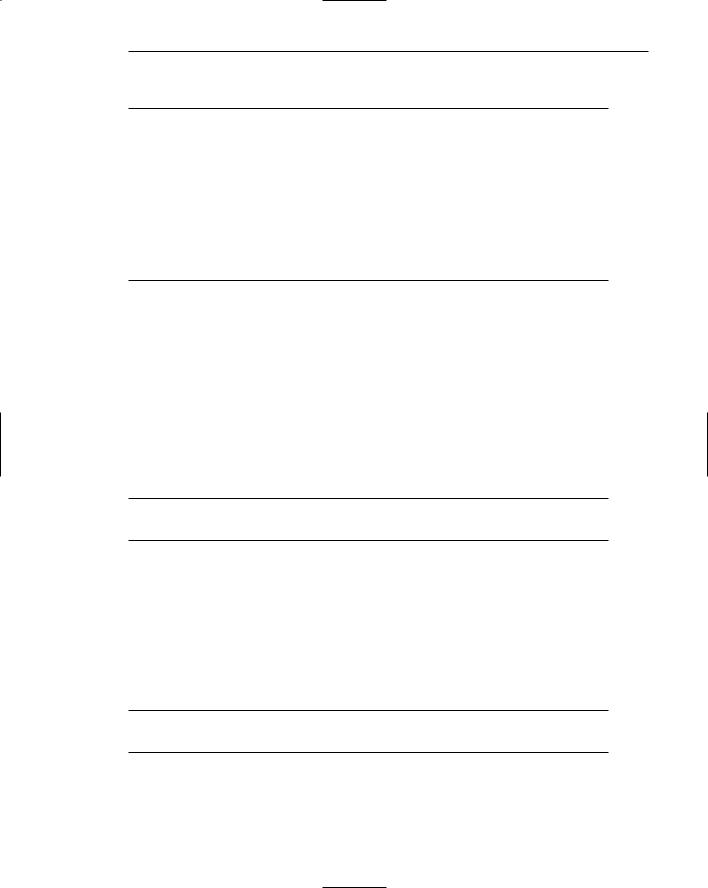
Chapter 2: Characteristics of Graphical and Web User Interfaces 53
Obviousness
■A system should be easily learned and understood. A user should know the following:
––What to look at
––What it is
––What to do
––When to do it
––Where to do it
––Why to do it
––How to do it
■The flow of actions, responses, visual presentations, and information should be in a sensible order that is easy to recollect and place in context.
All objects and controls should be visible and intuitive. Their functions should be identifiable. The design of a control should suggest how it is to be operated. This suggestibility is often referred to as affordance. When the design of an object or control has high affordance, its use being obvious, it is easy for people to know how to interact with it.
A system should be understandable, flowing in a comprehensible, obvious, and meaningful order. Strong clues to the operation of objects should be presented. The steps to complete a task should be obvious. Reading and digesting long explanations should never be necessary.
Operability
■Ensure that a system’s design can be used by everyone, regardless of physical abilities.
Operability requires that a system always be usable, regardless of a person’s physical abilities. Operability is achieved by minimizing repetitive actions and sustained physical effort, fostering control use through making their intents obvious and their sizes large enough for easy activation, and positioning screen information and controls so they can be easily accessed whether sitting or standing. Operability also requires that the design be compatible with assistive technologies.
Perceptibility
■Assure that a system’s design can be perceived, regardless of a person’s sensory abilities.
Every user must be able to perceive a design, regardless of sensory abilities. Designing for perceptibility involves using redundant coding methods (e.g., iconic as well as textual presentation, color as well as monochromatic presentation). Also provide compatibility with assistive sensory technologies.
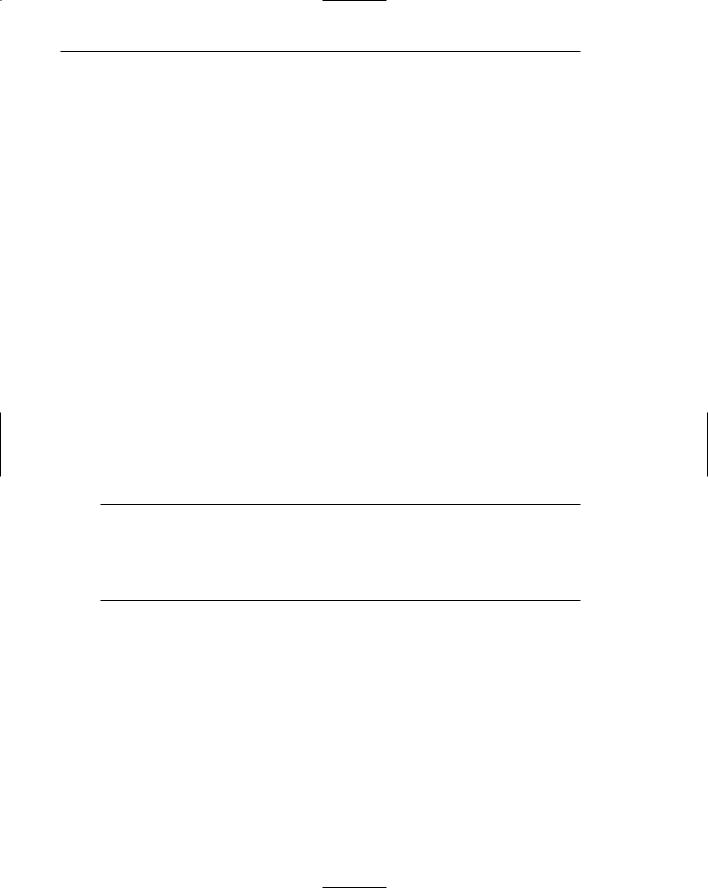
54 Part 1: The User Interface—An Introduction and Overview
Positive First Impression
The use of many of today’s computer systems is discretionary in nature. This is especially true for Web sites. A person’s initial impression of a system greatly influences subsequent perceptions and attitudes, and the quality of subsequent interactions. This impression is often formed at the entry point into the system. A poor first impression may cause annoyance or even cause immediate system rejection. Lidwell et al. (2003) suggests that the key elements of the entry point are minimal barriers, points of prospect, and progressive lures.
Minimal barriers. Barriers to entry should not encumber entry points. Barriers may be functional or aesthetic. Functional barriers include slow-loading pages, excessive advertisements, illegible typefaces, and confusing screen organization. Aesthetic barriers include visually noisy screens and overuse of color.
Points of prospect. Users should become quickly oriented and enabled to clearly survey available options. Screens or pages should be easily scannable, provide good orientation cues, and clear navigation options. Options should be capable of being easily reviewed with minimal distractions or disruptions, such as those caused by animated screen elements.
Progressive lures. Lures should exist to pull people through the entry point. Progressive lures can be compelling headlines, pictures of popular products, or obvious links to other interesting destinations. Progressive lures get people to incrementally approach, enter, and move through the system or page entry point.
Predictability
■The user should be able to anticipate the natural progression of each task.
––Provide distinct and recognizable screen elements.
––Provide cues to the result of an action to be performed.
■Do not bundle or combine actions.
■All expectations should be fulfilled uniformly and completely.
Tasks, displays, and movement through a system should be anticipatable based on the user’s previous knowledge or experience. All actions should lead to results the user expects. Screen elements should be distinct and recognizable. Current operations should provide clues as to what will come next. Anticipation, or predictability, reduces mistakes and enables the user to complete tasks more quickly. All expectations possessed by the user should be fulfilled uniformly and completely. Predictability is greatly enhanced by design consistency.
Avoid bundling or combining actions because the user may not be able to anticipate the side effect. Instead of implementing composite actions, make actions independent. Provide ways for users to combine actions when they wish to do so.
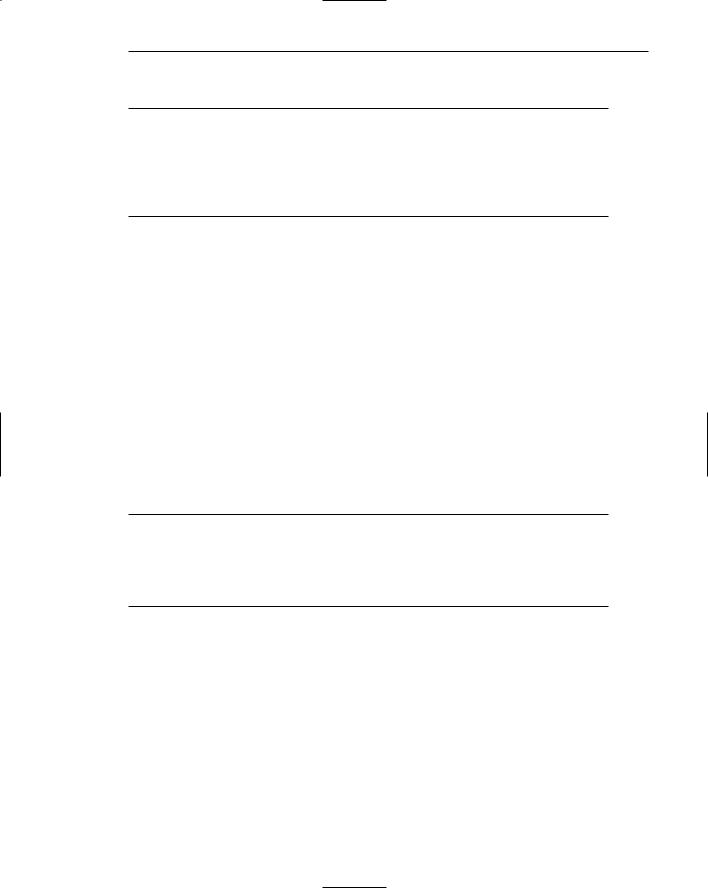
Chapter 2: Characteristics of Graphical and Web User Interfaces 55
Recovery
■A system should permit:
––Commands or actions to be abolished or reversed.
––Immediate return to a certain point if difficulties arise.
■Ensure that users never lose their work as a result of:
––An error on their part.
––Hardware, software, or communication problems.
A person should be able to retract or reverse an action by issuing an undo command. Knowing that an action can be reversed reduces much of the distress of new users, who often worry about doing something wrong. The return point could be the previous action, previous screen, a recent closure point, or the beginning of some predetermined period, such as back 10 screens or some number of minutes. Reversing or abolishing an action is analogous to using an eraser to eliminate a pencil mark on a piece of paper.
The goal is stability, or returning easily to the right track when a wrong track has been taken. Recovery should be obvious, automatic, and easy and natural to perform. In short, it should be hard to get into deep water or go too far astray. Easy recovery from an action greatly facilitates learning by trial and error and exploration. If an action is not reversible, and its consequences are critical, it should be made difficult to accomplish. Always ensure that users never lose their work as a result of their own errors or technical glitches.
Responsiveness
■The system must rapidly respond to the user’s requests.
■Provide immediate acknowledgment for all user actions:
––Visual.
––Textual.
––Auditory.
A user request must be responded to quickly. Knowledge of results, or feedback, is a necessary learning ingredient. It shapes human performance and instills confidence. All requests to the system must be acknowledged in some way. Feedback may be visual, such as a change in the shape of the mouse pointer, or textual, such as text taking the form of a message. It may also be auditory, consisting of a unique sound or tone.
Never leave the screen blank for more than a moment, because the user may think the system has failed. If a request requires an unusually long processing time, or one that is longer than customary, provide an interim “in-progress” message. Also provide some unique form of communication if a user action results in a problem or possible problem.
Substantial or more informative feedback is most important for the casual or new system user. Expert users are often content to receive more modest feedback.

56 Part 1: The User Interface—An Introduction and Overview
Safety
■Protect the user from making mistakes.
––Provide visual cues, reminders, lists of choices, and other aids either automatically or upon request.
To eliminate the opportunity for mistakes and confusion, always provide memory support for the user. Never rely upon a person to remember something. If the system possesses the information, it should provide it to the user.
Simplicity
■Provide as simple an interface as possible.
■Ways to provide simplicity:
––Use progressive disclosure, hiding things until they are needed.
•Present common and necessary functions first.
•Prominently feature important functions.
•Hide more sophisticated and less frequently used functions.
––Provide an obvious visual hierarchy.
––Provide defaults.
––Minimize screen alignment points.
––Make common actions simple at the expense of uncommon actions being made harder.
––Provide uniformity and consistency.
––Eliminate unnecessary elements.
Simplicity is achieved when everyone can easily understand and use a system regardless of experience, literacy, or concentration level. Simplicity is the opposite of complexity. Complexity is a measure of the number of choices available at any point in the human-computer interaction. A great deal of functionality and power is usually associated with high complexity. Complexity most often overwhelms and confuses new and casual users of systems. Complex systems are often not fully used, or used ineffectively, because a person may follow known but more cumbersome methods instead of easier but undiscovered or unfamiliar methods.
A system lacking complexity may have a different set of faults. It may be tedious to use or it may not accomplish much. It is better, however, to provide less functionality that will get effectively used than to provide too much functionality and yield an interface hopelessly complex and extremely difficult to use. Complexity, then, is a twoedged sword. To effectively solve problems, it must be present without being apparent. The goal, then, is to provide a complex system while masking the complexity through a simple interface. There are several ways to minimize this complexity.
Progressive disclosure. Introduce system components gradually so the full complexity of the system is not visible at first encounter. Teach fundamentals first. Then, slowly introduce advanced or more sophisticated functions. This is called the layered, or spiral, approach to learning. Such an approach was first described
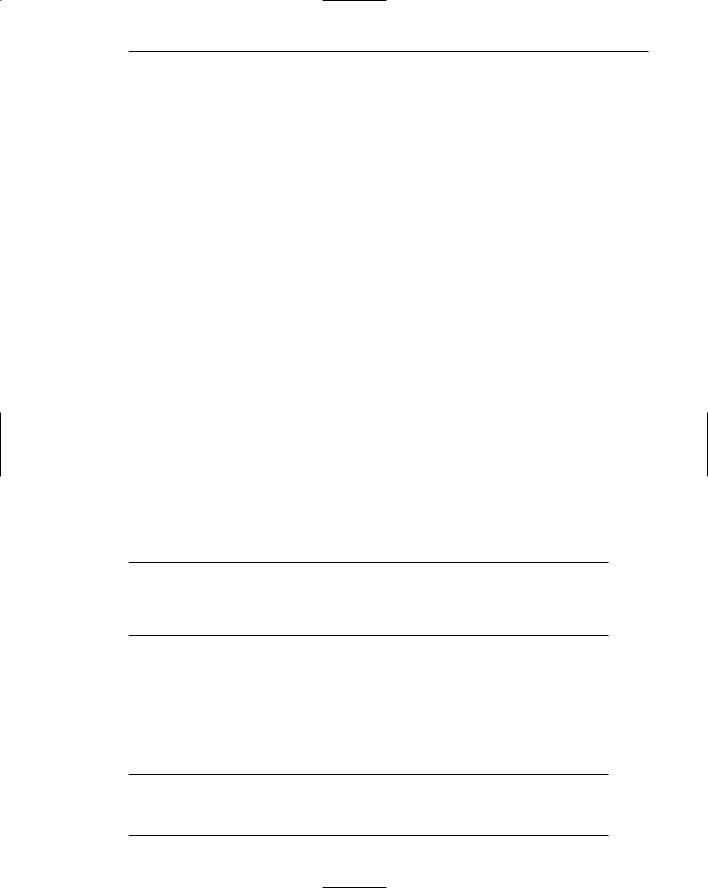
Chapter 2: Characteristics of Graphical and Web User Interfaces 57
by Carroll and Carrithers (1984) who called it the “Training-Wheels System.” They found that disabling portions of the system that were not needed and could lead to errors and confusion improved system learning efficiency.
Provide an obvious visual hierarchy. Depending upon user tasks, establish a hierarchy of importance of screen elements through prominence. Size, contrasting colors, and position are some of the techniques that can be used to structure a screen and focus the user’s attention.
Provide defaults. Providing defaults is another form of system layering. When a system is first presented, provide a set of defaults for all system-configurable items. The new user will not be burdened with these decisions and can concentrate on the fundamentals first. Defaults can later be changed, if desired, as experience increases.
Minimize screen alignment points. Several alignment points of elements displayed on a screen are associated with greater screen visual complexity. Minimizing these alignment points minimizes visual complexity. This concept is discussed in more detail in Step 3.
Make common actions simple. Make common actions within a system easier to accomplish than uncommon actions. The benefit will be greater overall system efficiency.
Provide uniformity and consistency. Inconsistency is really a foolish form of complexity. It forces a person to learn that things that appear different are not different.
Eliminate unnecessary elements. Eliminate screen clutter through “subtractive design.” Unnecessary elements are distracting and consume a portion of a person’s cognitive capabilities. If something does not contribute to effective system use, remove it.
Transparency
■Permit the user to focus on the task or job, without concern for the mechanics of the interface.
––Workings and reminders of workings inside the computer should be invisible to the user.
Never force the user to think about the technical details of the system. One’s thoughts must be directed to the task, not the computer communication process. Reminders of the mechanics of the interface occur through the use of technical jargon, the heavy use of codes, and the presentation of computer concepts and representations.
Trade-Offs
■Final design will be based on a series of trade-offs balancing often-conflicting design principles.
■People’s requirements always take precedence over technical requirements.
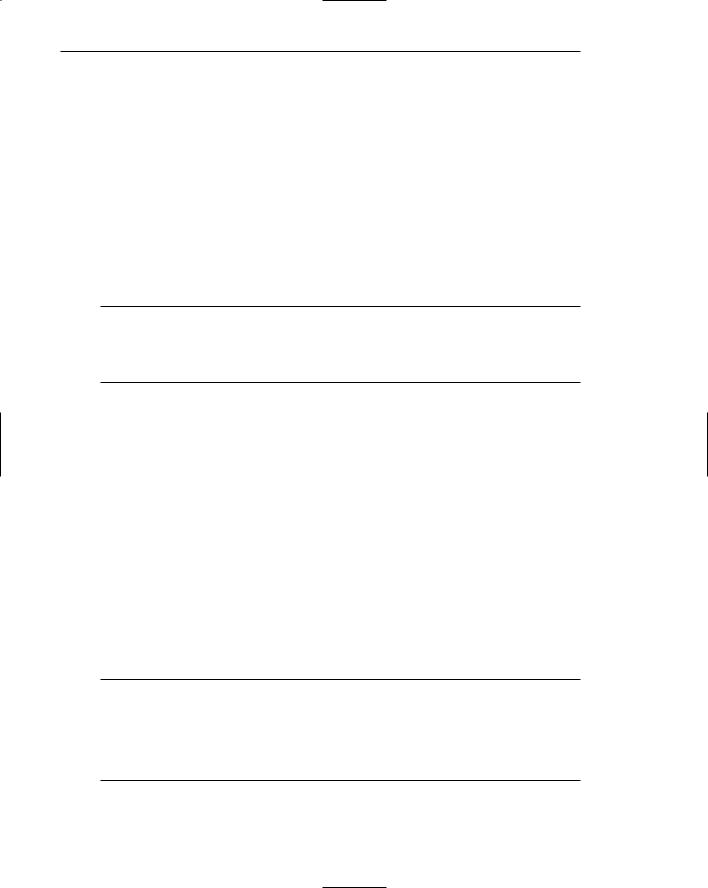
58 Part 1: The User Interface—An Introduction and Overview
Design guidelines often cover a great deal of territory and often conflict with one another or with technical requirements. In such conflicts the designer must weigh the alternatives and reach a decision based on trade-offs concerning accuracy, time, cost, and ease of use. Making these trade-offs intelligently requires a thorough understanding of the user and all design considerations. The ultimate solution will be a blend of experimental data, good judgment, and the important user needs.
This leads to a second cardinal rule of system development: Human requirements always take precedence over technical requirements. It may be easier for the designer to write a program or build a device that neglects user ease, but final system judgment will always come down to one simple fact: How well does the system meet the needs of the user?
Visibility
■A system’s status and methods of use must be clearly visible.
■Improve visibility through:
––Hierarchical organization.
––Context sensitivity.
Systems are more usable when they clearly indicate their status, the possible actions that can be taken, and the results of actions once they are performed. The visibility principle is based upon the fact that one’s power of recognition is much stronger than one’s power of recall. It is especially useful for managing complex systems. Two solutions providing visibility while managing complexity are hierarchical organization and context sensitivity.
Hierarchical organization places information or controls into logical categories, and then hides them under a parent control such as a menu. A category name remains visible but the information remains hidden until activated.
Context sensitivity presents and hides information and controls based upon the existing system context. While relevant information and controls are made highly visible, irrelevant or unavailable functions are hidden until they become relevant.
The degree of visibility of information and controls should correspond to their relevance.
Part 1 Exercise
An exercise for Part 1 can be found on this book’s companion Web site, www.wiley.com/ college/galitz.
What’s Next?
Let’s now move ahead to Part 2, the interface design process. Specific guidelines for good interface design are presented within the context of GUI and Web characteristics, and the general principles just described.
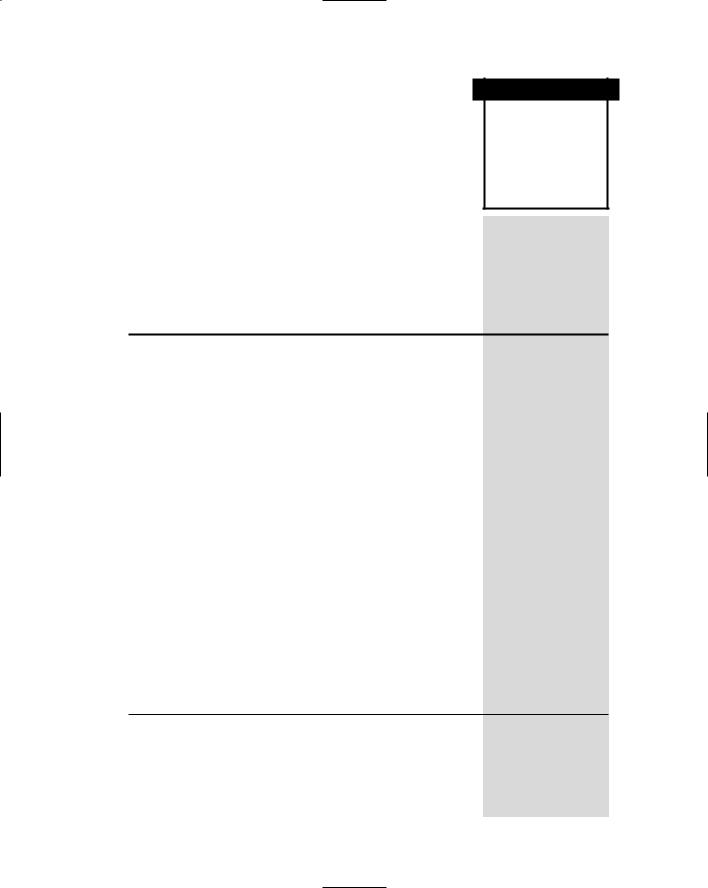
P A R T
Two
The User Interface
Design Process
Part 2 presents an extensive series of guidelines for the interface design process. It is organized in the order of the development steps typically followed in creating a graphical system’s or Web site’s screens and pages. In total, 14 steps are presented, beginning with “Know Your User or Client” and ending with a discussion of testing. Other topics addressed include considerations in screen design, navigation, screenbased controls, writing messages and text, color, and graphics. This organization scheme enables all the interface design activities to be addressed easily, clearly, and sequentially.
Let’s first look at several critical general aspects of the design process. “Obstacles and Pitfalls in the Development Path” points out the realities of designing for people, and some reasons why design may not live up to expectations. “Designing for People: The Seven Commandments” lists the guidelines that are the cornerstones of the entire design process. Then, the concept of usability, the primary objective on any development effort, is defined and discussed.
Obstacles and Pitfalls in the Development Path
Developing a computer system is never easy. The path is littered with obstacles and traps, many of them human in nature. Gould (1988) has made these general observations about design:
■■Nobody ever gets it right the first time.
■■Development is chock-full of surprises.
