
The Essential Guide to UI Design
.pdf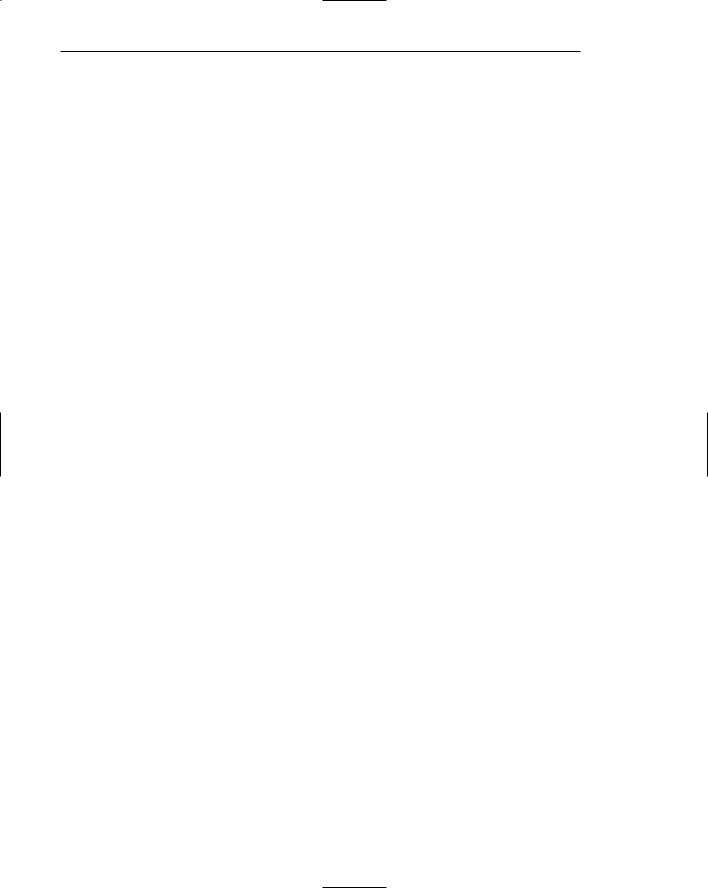
20 Part 1: The User Interface—An Introduction and Overview
Fosters more concrete thinking. Displayed objects are directly in the high-level task domain, or directly usable in their presented form. There is no need mentally to decompose tasks into multiple commands with complex syntactic form. The need for abstract thinking is therefore minimized.
Provides context. Displayed objects are visible, providing a picture of the current context.
Fewer errors. More concrete thinking affords fewer opportunities for errors. Reversibility of actions reduces error rates because it is always possible to undo the last step. Error messages are less frequently needed.
Increased feeling of control. The user initiates actions and feels in control. This increases user confidence and hastens system mastery.
Immediate feedback. The results of actions furthering user goals can be seen immediately. Learning is quickened. If the response is not in the desired direction, the direction can be changed quickly.
Predictable system responses. Predictable system responses also speed learning.
Easily reversible actions. The user has more control. This ability to reverse unwanted actions also increases user confidence and hastens system mastery.
Less anxiety concerning use. Hesitant or new users feel less anxiety when using the system because it is so easily comprehended, is easy to control, and has predictable responses and reversible actions.
More attractive. Direct-manipulation systems are more entertaining, clever, and appealing. This is especially important for the cautious or skeptical user.
May consume less space. Icons may take up less space than the equivalent in words. More information can often be packed in a given area of the screen. This, however, is not always the case.
Replaces national languages. Language-based systems are seldom universally applicable. Language translations frequently cause problems in a text-based system. Icons possess much more universality than text and are much more easily comprehended worldwide.
Easily augmented with text displays. Where graphical design limitations exist, direct-manipulation systems can easily be augmented with text displays. The reverse is not true.
Low typing requirements. Pointing and selection controls, such as the mouse or trackball, eliminate the need for typing skills.
Smooth transition from command language system. Moving from a command language to a direct-manipulation system has been found to be easy. The reverse is not true.
Disadvantages
The body of positive research, hypotheses, and comment concerning graphical systems is being challenged by some studies, findings, and opinions that indicate that graphical representation and interaction may not necessarily always be better. Indeed,
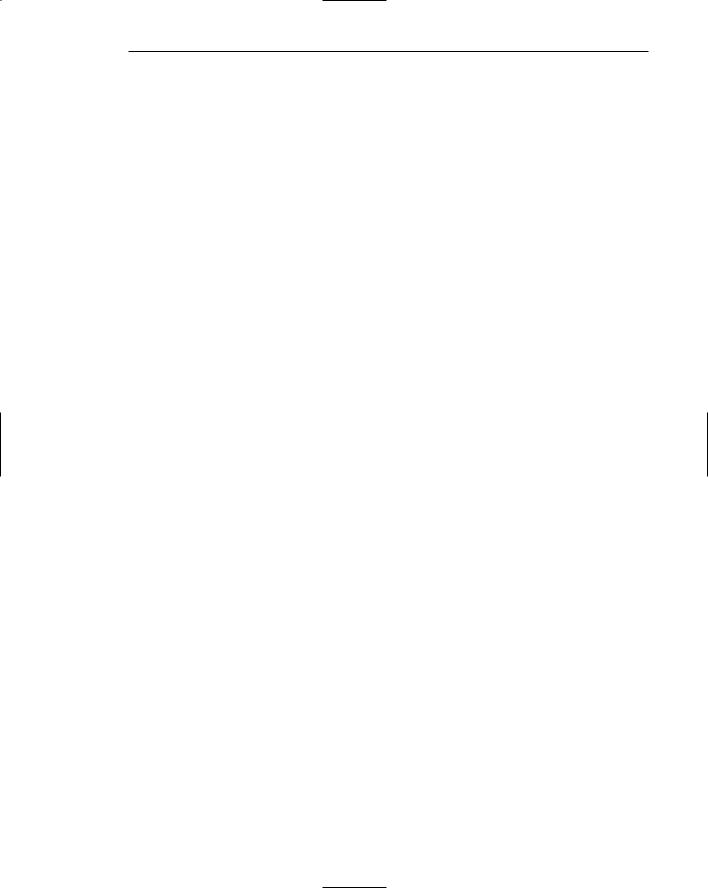
Chapter 2: Characteristics of Graphical and Web User Interfaces 21
in some cases, it may be poorer than pure textual or alphanumeric displays. Trying to force all system components into a graphical format may be doing a disservice to the user. Some also feel that, as graphical systems become increasingly sophisticated and continue to expand, interfaces become increasingly more complex, sometimes arcane, and even bizarre. Among the disadvantages put forth are the following:
Greater design complexity. The elements and techniques available to the graphical screen designer far outnumber those that were at the disposal of the text-based screen designer. Controls and basic alternatives must be chosen from a pile of choices numbering in excess of 50. (Conversely, alternatives available to the textbased screen designer numbered about 15.) This design potential may not necessarily result in better design, unless the choices are thoughtfully selected and consistently and simply applied. Proper window types must also be chosen and colors selected from a seemingly unending rainbow of alternatives. With graphics, the skill of the designer is increasingly challenged. Poor design can undermine acceptance.
Learning still necessary. The first time one encounters many graphical systems, what to do is not immediately obvious. The user may not know the meanings of many words and icons. It is often not possible to guess their meanings, especially the more arbitrary symbols. The user may also have to learn how to use a pointing device. A severe learning and remembering requirement is imposed on many users, and it takes a while to get up to speed. A text-based system could easily be structured to incorporate a set of clear instructions: (1) Do this, (2) now do this, and so on.
System providers estimate that becoming accustomed to a graphical interface should require about eight hours of training. Other experts say the learning time is closer to 20 or 30 hours.
Lack of experimentally-derived design guidelines. The graphical interface is still burdened today by a lack of widely available experimentally-derived design guidelines. Early on, more developer interest existed in solving technical rather than usability issues, so few studies to aid in making design decisions were performed. Today studies being performed in usability laboratories are rarely published. This occurs because of several factors. First, builders of platforms and packages will not publish their study results because they want to maintain a competitive advantage. If they find a better way to do something, or present something, why tell the competition? Let them make the same mistake, or find the answer themselves.
Second, the studies are often specific to a particular function or task. They may not be generally applicable. Third, it takes time and effort to publish something. The developer in today’s office seldom has the time. Finally, it is also difficult to develop studies evaluating design alternatives because of increased GUI complexity. Too many variables that must be controlled make meaningful cause- and-effect relationships very difficult to uncover.
Consequently, there is too little understanding of how most design aspects relate to productivity and satisfaction.

22 Part 1: The User Interface—An Introduction and Overview
Inconsistencies in technique and terminology. Many differences in technique, terminology, and look and feel exist among various graphical system providers, and even among successive versions of the same system. These inconsistencies occur because of copyright and legal implications, product differentiation considerations, and our expanding knowledge of the interface. The result is that learning, and relearning, for both designers and users is much more difficult than it should be.
Working domain is the present. While direct-manipulation systems provide context, they also require the user to work in the present. Hulteen (1988), in a takeoff on WYSIWYG, suggests “What you see is all you get.” Walker (1989) argued that language takes you out of the here and now and the visually present. Language, she continues, makes it easier to find things.
Not always familiar. Symbolic representations may not be as familiar as words or numbers. People have been exposed to words and numbers for a long time. Research has found that numeric symbols elicit faster responses than graphic symbols in a visual search task. One developer had to modify a new system during testing by replacing iconic representations with a textual outline format. The users, lawyers, were unfamiliar with icons and demanded a more familiar format.
Human comprehension limitations. Human limitations may also exist in terms of one’s ability to deal with the increased complexity of the graphical interface. The variety of visual displays can still challenge all but the most sophisticated users. The number of different icons that can be introduced is also restricted because of limitations in human comprehension. Studies continually find that the number of different symbols a person can differentiate and deal with is much more limited than text. Some researchers note that claims for the easy understanding of pictograms are exaggerated, and that recognizing icons requires much perceptual learning, abstracting ability, and intelligence.
The motor skills required may also challenge all but the most sophisticated users. Correctly double-clicking a mouse, for example, is difficult for some people.
Window manipulation requirements. Window handling and manipulation time are still excessive and repetitive. This wastes time and interrupts the decisionmaking needed to perform tasks and jobs.
Production limitations. The number of symbols that can be clearly produced using today’s technology is still limited. A body of recognizable symbols must be produced that are equally legible and equally recognizable using differing technologies. This is extremely difficult today.
Few tested icons exist. Icons, like typefaces, must appear in different sizes, weights, and styles. As with text, an entire font of clearly recognizable symbols must be developed. It is not a question of simply developing an icon and enlarging or reducing it. Changing an icon’s size can differentially affect symbol line widths, open areas, and so forth, dramatically affecting its recognizability. Typeface design is literally the product of 300 years of experimentation and study. Icons must be researched, designed, tested, and then introduced into the marketplace. The consequences of poor or improper design will be confusion and lower productivity for users.
Inefficient for touch typists. For an experienced touch typist, the keyboard is a very fast and powerful device. Moving a mouse or some other pointing mechanism may be slower.
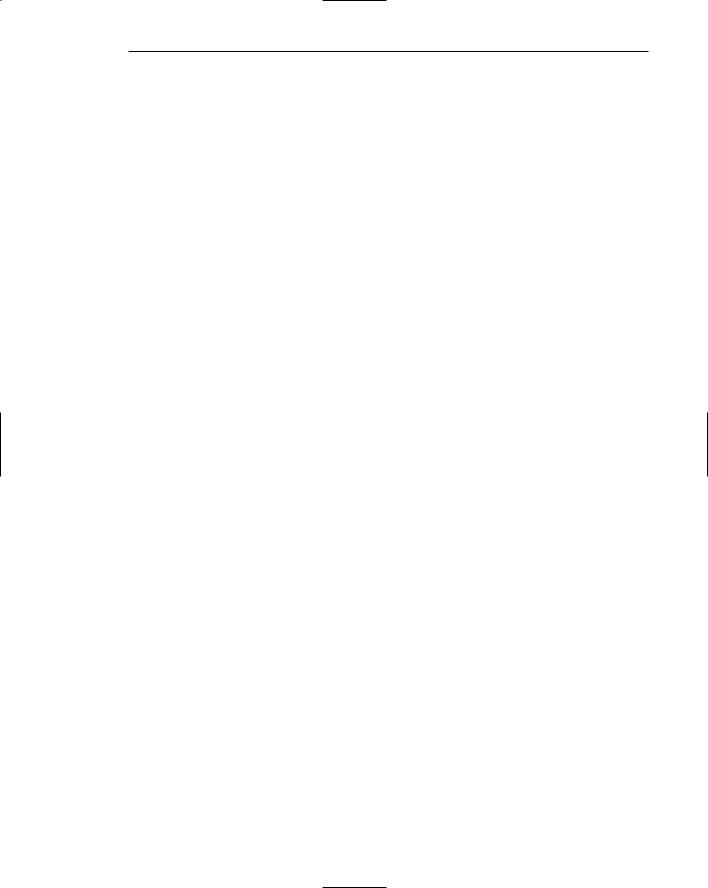
Chapter 2: Characteristics of Graphical and Web User Interfaces 23
Inefficient for expert users. Inefficiencies develop when there are more objects and actions than can fit on the screen. Concatenation for a command language is impossible.
Not always the preferred style of interaction. Not all users prefer a pure iconic interface. A study comparing commands illustrated by icons, icons with text, or text-only, found that users preferred alternatives with textual captions.
Not always fastest style of interaction. Another study has found that graphic instructions on an automated bank teller machine were inferior to textual instructions.
Increased chances of clutter and confusion. A graphical system does not guarantee elimination of clutter on a screen. Instead, the chance for clutter is increased, thereby increasing the possibility of confusion. How much screen clutter one can deal with is open to speculation. The possibility that clutter may exist is evidenced by the fact that many people, when working with a window, expand it to fill the entire display screen. This may be done to reduce visual screen clutter. Mori and Hayashi (1993) found that visible windows, not the focus of attention, degraded performance in the window being worked on.
The futz and fiddle factor. With the proliferation of computer games, computer usage can be wasteful of time. Stromoski (1993) estimates that five hours a week in the office are spent playing and tinkering. Experts have said that the most used program in Microsoft Windows is Solitaire! Tinkering includes activities such as creating garish documents reflecting almost every object property (font size, style, color, and so on) available.
Futzing and fiddling does have some benefits, however. It is a tool for learning how to use a mouse, for example, and it is a vehicle for exploring the system and becoming familiar with its capabilities. It is of value when done in moderation.
May consume more screen space. Not all applications will consume less screen space. A listing of names and telephone numbers in a textual format will be more efficient to scan than a card file.
Hardware limitations. Good design also requires hardware of adequate power, processing speed, screen resolution, and graphic capability. Insufficiencies in these areas can prevent a graphic system’s full potential from being realized.
Some Studies and a Conclusion
The many benefits of one interaction style versus another are anecdotal. This has often made the debate between advocates of graphical and other styles of interaction more emotional than scientific. This is certainly true for many of the arguments. Over the past couple of decades a variety of studies have been performed comparing graphical systems with other interaction styles. In some usability studies graphical systems were found superior, in other studies other interaction techniques were found superior, and in some cases no differences were found. Perhaps the best conclusion was drawn by Whiteside et al. (1985) who compared the usability characteristics of seven systems, including the direct-manipulation, menu, and command language styles of interaction. They found that user performance did not depend on the type of system. There
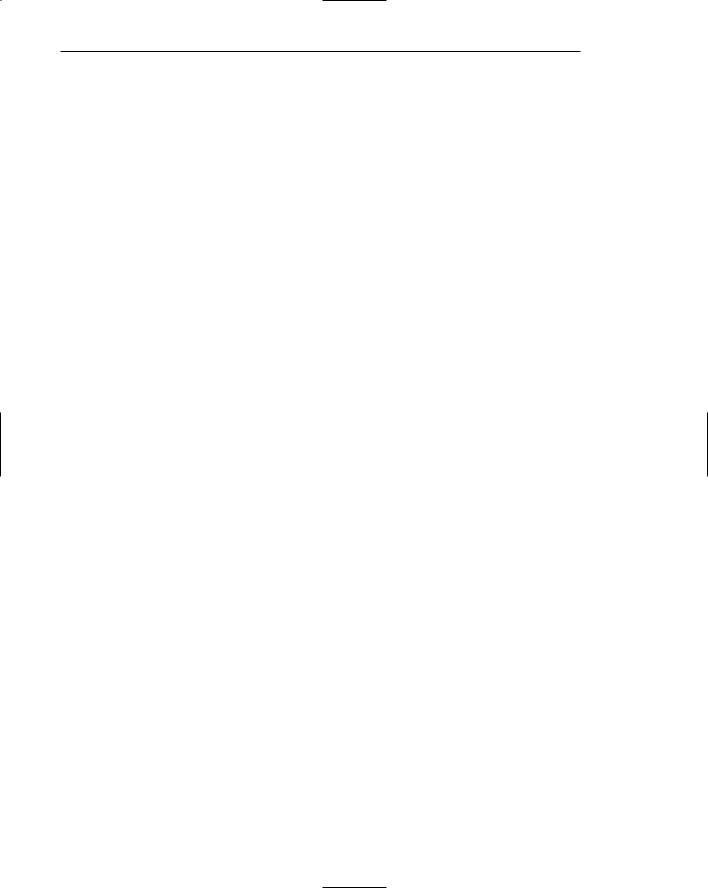
24Part 1: The User Interface—An Introduction and Overview
were large differences in learnability and usability among all. How well the system was designed was the best indicator of success, not the style of interaction.
Research and experience have shown that different interface styles also have different strengths and weaknesses. Some concepts and tasks are very hard to convey symbolically and do not seem to be suited for a pure graphical presentation. Other concepts and tasks, however, may be well suited to such an approach. Which tasks are best suited for which styles still needs continuing study. Finally, all users may not like all aspects of a graphical system. The design should reflect this. In summary, the following is clear:
■■The design of an interface, and not its interaction style, is the best determinant of ease of use.
■■User preferences must be considered in choosing an interaction style.
■■In the overwhelming majority of cases, words are more meaningful to users than icons.
■■The content of a graphic screen is critical to its usefulness. The wrong presentation or a cluttered presentation may actually lead to greater confusion, not less.
■■The success of a graphical system depends on the skills of its designers in following established principles of usability.
Characteristics of the Graphical User Interface
A graphical system possesses a set of defining concepts. Included are sophisticated visual presentation, pick-and-click interaction, a restricted set of interface options, visualization, object orientation, extensive use of a person’s recognition memory, and concurrent performance of functions.
Sophisticated Visual Presentation
Visual presentation is the visual aspect of the interface. It is what people see on the screen. The sophistication of a graphical system permits displaying lines, including drawings and icons. It also permits the displaying of a variety of character fonts, including different sizes and styles. The display of 16 million or more colors is possible on some screens. Graphics also permit animation and the presentation of photographs and motion video.
The meaningful interface elements visually presented to the user in a graphical system include windows (primary, secondary, or dialog boxes), menus (menu bar, pulldown, pop-up, cascading), icons to represent objects such as programs or files, assorted screen-based controls (text boxes, list boxes, combination boxes, settings, scroll bars, and buttons), a mouse or other pointing device, and the cursor. The objective is to reflect visually on the screen the real world of the user as realistically, meaningfully, simply, and clearly as possible.
Pick-and-Click Interaction
Elements of a graphical screen upon which some action is to be performed must first be identified. The motor activity required of a person to identify this element for a
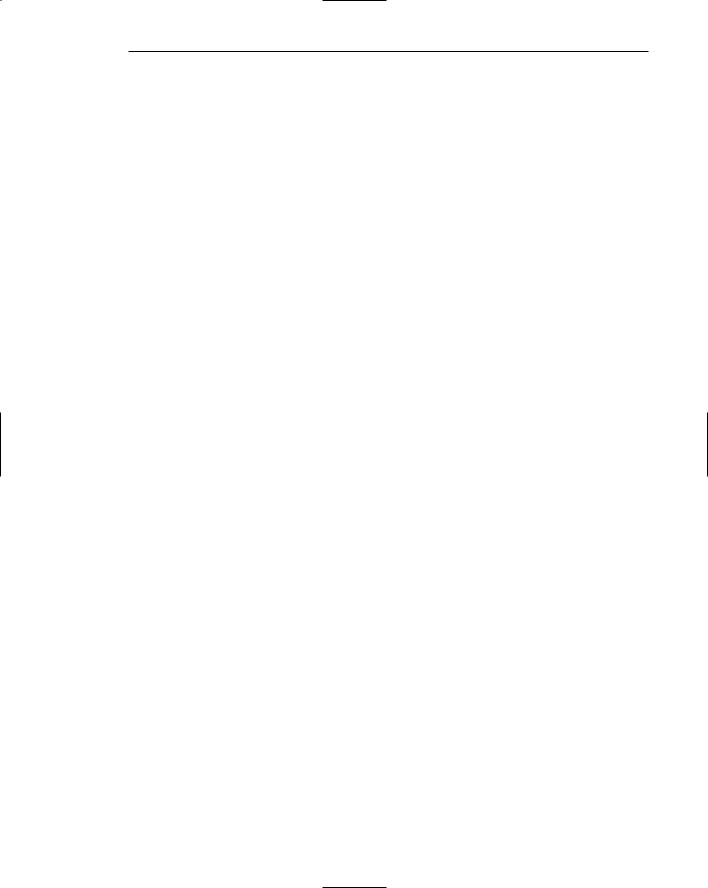
Chapter 2: Characteristics of Graphical and Web User Interfaces 25
proposed action is commonly referred to as pick, and the signal to perform an action as click. The primary mechanism for performing this pick-and-click is most often the mouse and its buttons. The user moves the mouse pointer to the relevant element (pick) and the action is signaled (click). Pointing allows rapid selection and feedback. The eye, hand, and mind seem to work smoothly and efficiently together.
The secondary mechanism for performing these selection actions is the keyboard. Most systems permit pick-and-click to be performed using the keyboard as well.
Restricted Set of Interface Options
The array of alternatives available to the user is what is presented on the screen or what may be retrieved through what is presented on the screen — nothing less, nothing more. This concept fostered the acronym WYSIWYG.
Visualization
Visualization is a cognitive process that enables people to understand information that is difficult to perceive, because it is either too voluminous or too abstract. It involves changing an entity’s representation to reveal gradually the structure and/or function of the underlying system or process. Presenting specialized graphic portrayals facilitates visualization. The best visualization method for an activity depends on what people are trying to learn from the data. The goal is not necessarily to reproduce a realistic graphical image, but to produce one that conveys the most relevant information. Effective visualizations can facilitate mental insights, increase productivity, and foster faster and more accurate use of data.
Object Orientation
A graphical system consists of objects and actions. Objects are what people see on the screen. They are manipulated as a single unit. A well-designed system keeps users focused on objects, not on how to carry out actions. Objects can be composed of subobjects. For example, an object may be a document. The document’s subobjects may be a paragraph, sentence, word, and letter.
IBM’s System Application Architecture Common User Access Advanced Interface Design Reference (SAA CUA) (IBM, 1991) breaks objects into three meaningful classes: data, container, and device. Data objects present information. This information, either text or graphics, normally appears in the body of the screen. It is essentially the screenbased controls for information collection or presentation organized on the screen.
Container objects are objects that hold other objects. They are used to group two or more related objects for easy access and retrieval. There are three kinds of container objects: the workplace, folders, and workareas. The workplace is the desktop, the storage area for all objects. Folders are general-purpose containers for long-term storage of objects. Workareas are temporary storage folders used for storing multiple objects currently being worked on.
Device objects represent physical objects in the real world, such as printers or trash cans. These objects may contain others for acting upon. A file, for example, may be placed in a printer for printing of its contents.
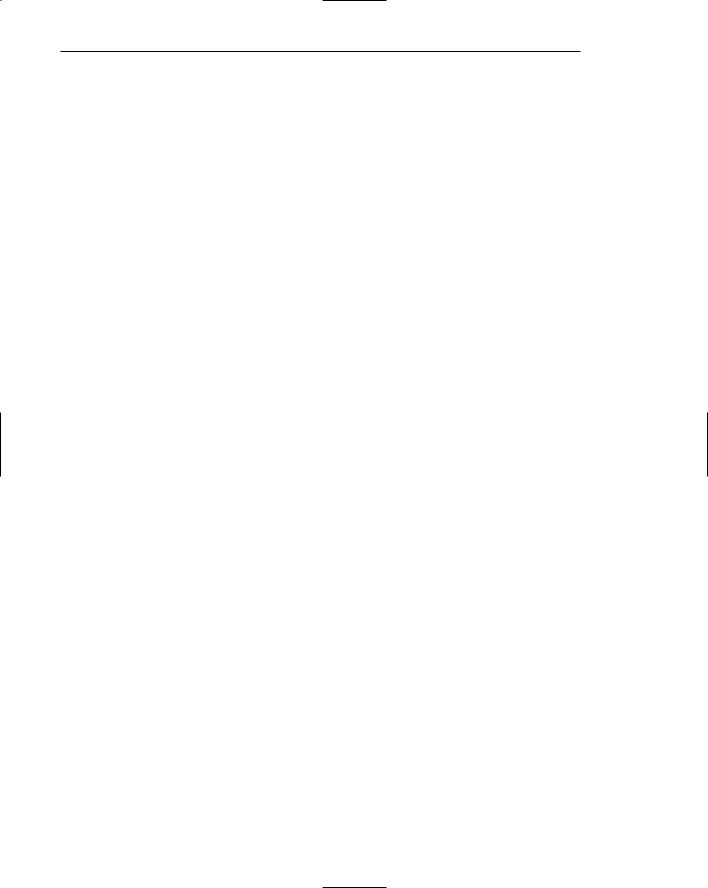
26 Part 1: The User Interface—An Introduction and Overview
Microsoft Windows specifies the characteristics of objects depending upon the relationships that exist between them. Objects can exist within the context of other objects, and one object may affect the way another object appears or behaves. These relationships are called collections, constraints, composites, and containers.
A collection is the simplest relationship — the objects sharing a common aspect. A collection might be the result of a query or a multiple selection of objects. Operations can be applied to a collection of objects.
A constraint is a stronger object relationship. Changing an object in a set affects some other object in the set. A document being organized into pages is an example of a constraint.
A composite exists when the relationship between objects becomes so significant that the aggregation itself can be identified as an object. Examples include a range of cells organized into a spreadsheet, or a collection of words organized into a paragraph.
A container is an object in which other objects exist. Examples include text in a document or documents in a folder. A container often influences the behavior of its content. It may add or suppress certain properties or operations of objects placed within it, control access to its content, or control access to kinds of objects it will accept.
These relationships help define an object’s type. Similar traits and behaviors exist in objects of the same object type.
Another important object characteristic is persistence. Persistence is the maintenance of a state once it is established. An object’s state (for example, window size, cursor location, scroll position, and so on) should always be automatically preserved when the user changes it.
Properties or Attributes of Objects
Objects also have properties or attributes. Properties are the unique characteristics of an object. Properties help to describe an object and can be changed by users. Examples of properties are text styles (such as normal or italics), font sizes (such as 10 or 12 points), or window background colors (such as black or blue).
Actions
In addition to objects, there are actions. People take actions on objects. They manipulate objects in specific ways (commands) or modify the properties of objects (property or attribute specification).
Commands are actions that manipulate objects. They may be performed in a variety of ways, including direct manipulation or a command button. They are executed immediately when selected. Once executed, they cease to be relevant. Examples of commands include opening a document, printing a document, closing a window, and quitting an application.
Property/attribute specification actions establish or modify the attributes or properties of objects. When selected, they remain in effect until deselected. Examples include selecting cascaded windows to be displayed, a particular font style, or a particular color.
The following is a typical property/attribute specification sequence:
1.The user selects an object such as several words of text.
2.The user then selects an action to apply to that object, such as the action Bold.
3.The selected words are made bold and will remain bold until selected and changed again.
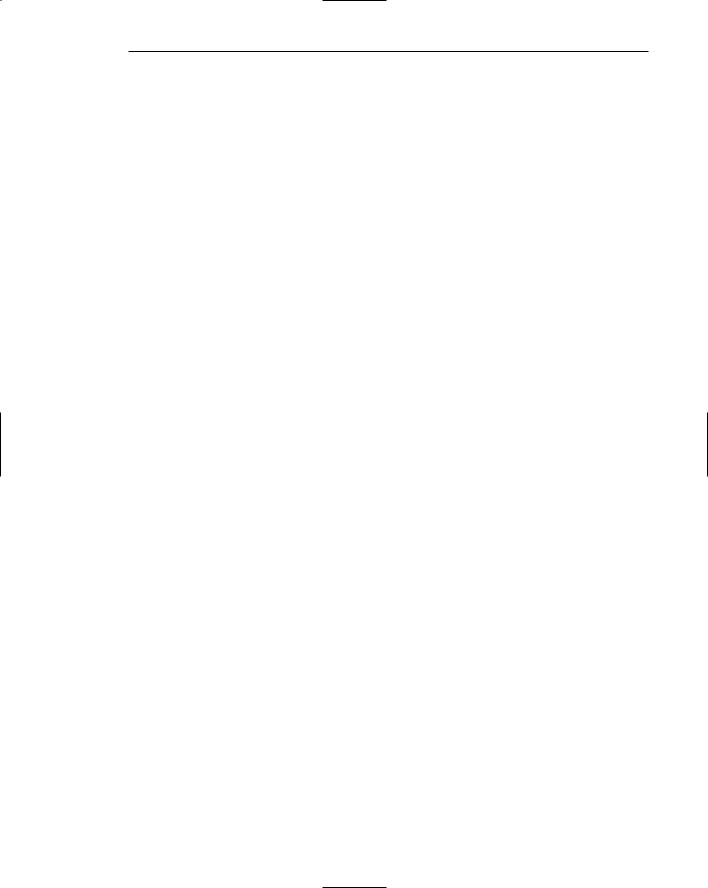
Chapter 2: Characteristics of Graphical and Web User Interfaces 27
A series of actions may be performed on a selected object. Performing a series of actions on an object also permits and encourages system learning through exploration.
Application versus Object or Data Orientation
Earlier graphical systems were usually application-oriented, a continuation of the philosophy that enveloped text-based systems. When a text-based system was developed, it was called an application. As graphical systems evolved, developers usually thought in terms of applications as well. When a real picture of the user began to emerge, it finally became evident that people think in terms of tasks, not applications. They choose objects and then act upon them.
An application-oriented approach takes an action:object approach, like the following:
Action> |
1. |
The user opens an application such as word processing. |
Object> |
2. |
The user then selects a file or other object such as a memo. |
An object-oriented object:action approach does the following:
Object> |
1. |
The user chooses an object such as a memo. |
Action> |
2. |
The user then selects an application such as word processing. |
The object:action approach permits people to focus more easily on their task and minimizes the visibility of the operating system and separate applications. Many experienced users may have difficulty switching from one approach to another because an old interaction behavior must be unlearned and a new one learned. New users should not experience these problems because it more accurately reflects a person’s thinking. In any one interface, it is critical that a consistent orientation be maintained, either an object:action or an action:object approach.
Views
Views are ways of looking at an object’s information. IBM’s SAA CUA describes four kinds of views: composed, contents, settings, and help.
Composed views present information and the objects contained within an object. They are typically associated with data objects and are specific to tasks and products being worked with. Contents views list the components of objects. Settings views permit seeing and changing object properties. Help views provide all of the help functions.
Use of Recognition Memory
Continuous visibility of objects and actions encourages use of a person’s more powerful recognition memory. This eliminates the “out of sight, out of mind” problem.
Concurrent Performance of Functions
Graphic systems may do two or more things at one time. Multiple programs may run simultaneously. When a system is not busy on a primary task, it may process background tasks (cooperative multitasking). When applications are running as truly separate tasks, the system may divide the processing power into time slices and allocate portions to each application (preemptive multitasking). Data may also be transferred
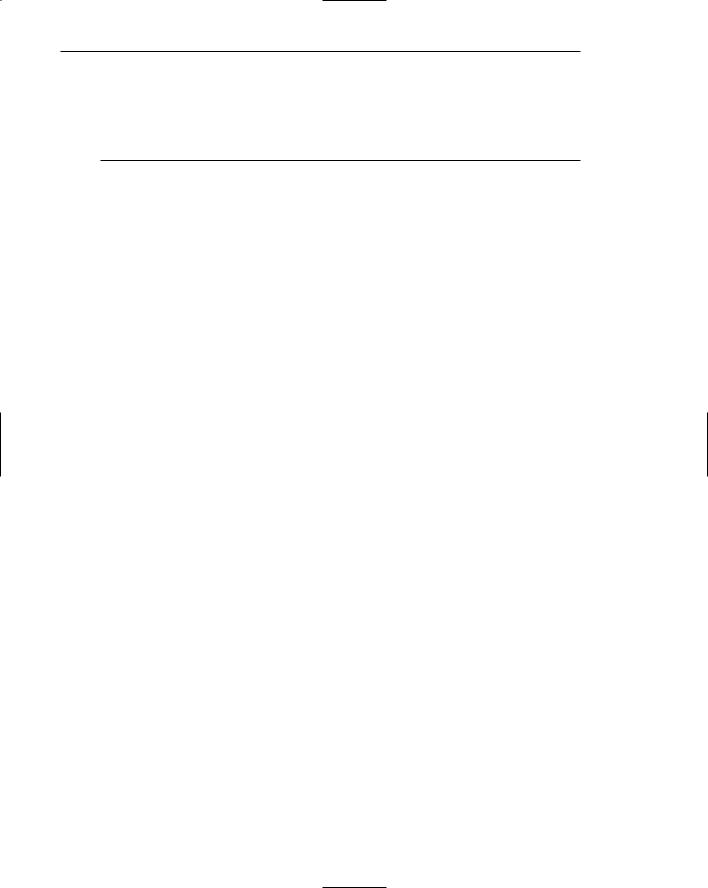
28Part 1: The User Interface—An Introduction and Overview
between programs. It may be temporarily stored on a clipboard for later transfer or automatically swapped between programs.
The Web User Interface
The expansion of the World Wide Web since the early 1990s has been truly amazing. Once simply a communication medium for scientists and researchers, its many and pervasive tentacles have spread deeply into businesses, organizations, and homes around the world. Unlike earlier text-based and GUI systems that were developed and nurtured in an organization’s Data Processing and Information Systems groups, the Web’s roots were sown in a market-driven society thirsting for convenience and information.
Initially, Web interface design was essentially the design of navigation and the presentation of information. It was about content, not data. In recent years a second and dual focus has emerged — the design of Web applications. Applications previously developed for use on graphical systems have increasingly migrated to the Web for their foundation. Contentor information-focused interface design is typically called Web page design. An application-focused interface is usually referred to as Web application design. Both styles share many similar features, both being heavily graphical and information rich. Significant differences exist as well, however. Web page interface design is largely a matter of properly balancing the structure and relationships of menus, content, and other linked documents or graphics. The design goal is to build a hierarchy of menus and pages that feels natural, is well structured, is easy to use, and is truthful. The Web page is a navigation environment where people move frequently between pages of information. A Web application is usually designed to collect and process data. Applications typically consume most or all of a screen, and can monopolize the user’s attention for a long period of time. Applications also may be kept up and running continuously.
The dividing line between page and application design is not always clear. In general, however, a Web page’s design intent is to mostly provide information. An application is designed to let a person do and save something.
Web interface design is difficult for several reasons. First, its underlying design language, HTML, was never intended for creating screens to be used by the general population. Its scope of users was expected to be technical. HTML was limited in objects and interaction styles, and did not provide a means for presenting information in the most effective way for people. Second, browser navigation retreated to the pre-GUI era. This era was characterized by a “command” field whose contents had to be learned, and a navigational organization and structure that lay hidden beneath a mostly dark and blank screen. GUIs eliminated the absolute necessity for a command field, providing menus related to the task and the current contextual situation. Browser navigation is mostly confined to a “Back” and “Forward” concept, but “back-to-where” and “forward-to-where” are often unremembered or unknown. Ill-timed use of the Back button can destroy many minutes worth of work. Remaining navigation was willed to Web pages themselves, where the situation only worsened. Numerous links were provided to destinations unknown, invisible navigation buttons lay unrecognizable on the screen, and linked jumps two paragraphs down the page were indistinguishable from those that went to the Ukraine. A third reason that Web page interface
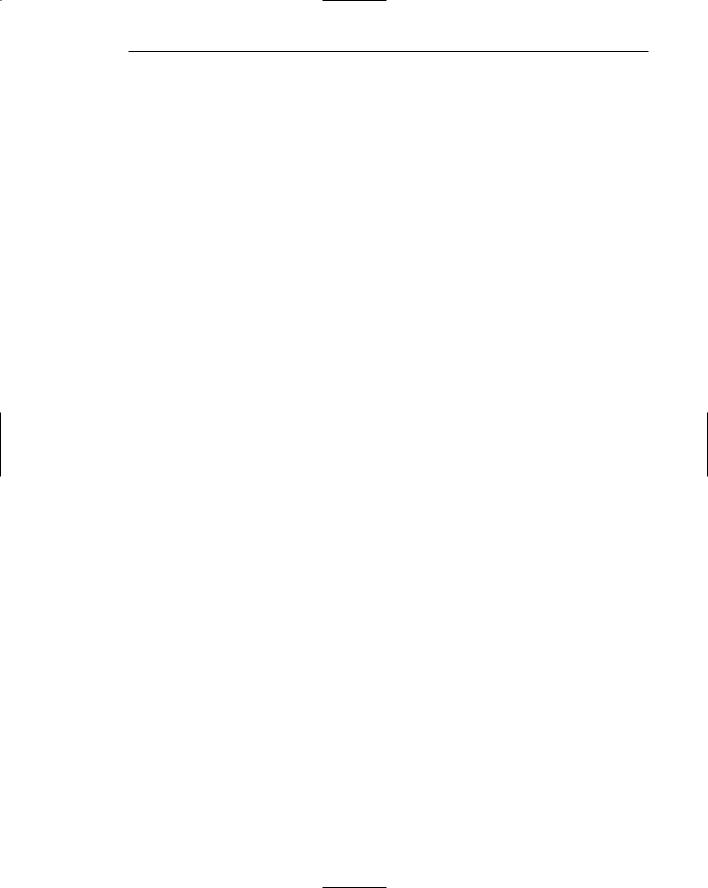
Chapter 2: Characteristics of Graphical and Web User Interfaces 29
design is more difficult is the main issues concern information architecture and task flow, neither of which is easy to standardize. It is more difficult because of the availability of the various types of multimedia and the desire of many designers to use something simply because it is available. It is also more difficult because users are ill defined and have greatly variable characteristics. The user’s tools are also very variable in nature.
Today the Web interface is somewhat a victim of its poor foundation. It is also a victim of its explosive and haphazard growth. Interface design tools are maturing, research-based design guidelines are becoming increasingly available (and are being applied), and knowledge about users and their needs is expanding. Then, the ultimate goal of a Web that feels natural, is well structured, and is easy to use is beginning to move toward fruition.
The Popularity of the Web
While the introduction of the graphical user interface revolutionized the user interface, the Web revolutionized computing. It enables millions of people scattered across the globe to communicate, access information, publish, and be heard. It enables people to control much of the display and the rendering of Web pages. People can also change aspects such as typography and colors, turn off graphics, decide whether or not to transmit certain data over nonsecure channels, and accept or refuse cookies. Nowhere in the history of computing has the user been given so much control.
Web usage has reflected this popularity. The number of Internet hosts has risen dramatically. In 1984 hosts online exceeded 1,000; in 1987, 10,000; in 1989, 100,000; in 1990, 300,000; in 1992 hosts exceeded one million. Commercialization of the Internet saw even greater expansion of the growth rate. In 1993, Internet traffic was expanding at a 341,634 percent annual growth rate. In 1996, there were nearly 10 million hosts online and 40 million connected people (PBS Timeline). In 2005 the number of Internet hosts exceeded 350 million (Zakon.org, 2006), the number of users one billion (Nielsen, 2005g). The largest percentage of Internet users are in the Asia/Pacific region (36%) according to Morgan Stanley (2005). Percentage of users in other world regions are Europe (24%), North America (23%), South America (5%), and the rest of the world (12%).
User control has had some decided disadvantages for some Web site owners as well. Users have become much more discerning about good design. Slow download times, confusing navigation, confusing page organization, disturbing animation, or other undesirable site features often result in user abandonment of the site for others with a more agreeable interface. People are quick to vote with their mouse, and these warnings should not go unheeded.
Characteristics of a Web Interface
A Web interface possesses many characteristics, some similar to a GUI interface, and, as has already been shown, some different. The following paragraphs examine many of these specific commonalities and differences. Also, the differing characteristics of printed page design and Web page design are compared.
