
The Essential Guide to UI Design
.pdf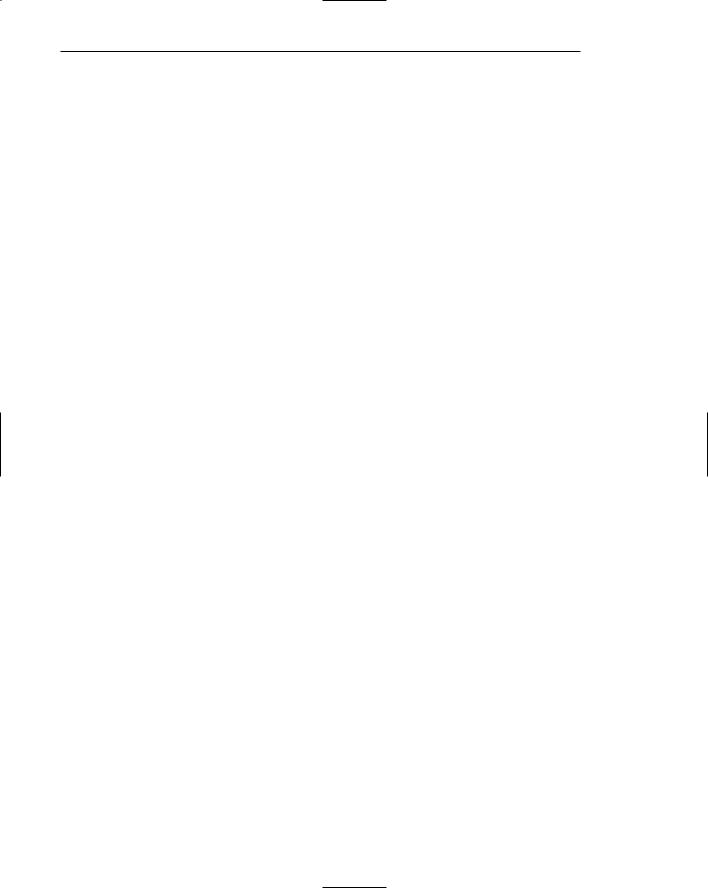
80 Part 2: The User Interface Design Process
Visual Acuity
The capacity of the eye to resolve details is called visual acuity. It is the phenomenon that results in an object becoming more distinct as we turn our eyes toward it and rapidly losing distinctness as we turn our eyes away — that is, as the visual angle from the point of fixation increases. It has been shown that relative visual acuity is approximately halved at a distance of 2.5 degrees from the point of eye fixation (Bouma, 1970). Therefore, a 5-degree diameter circle centered around an eye fixation character on a display has been recommended as the area near that character (Tullis, 1983) or the maximum length for a displayed word (Danchak, 1976).
If one assumes that the average viewing distance of a display screen is 19 inches (475 mm), the size of the area on the screen of optimum visual acuity is 1.67 inches (41.8 mm) in diameter. Assuming “average” character sizes and character and line spacing, the number of characters on a screen falling within this visual acuity circle is 88, with 15 characters being contained on the widest line, and seven rows being consumed, as illustrated in Figure 1.1.
The eye’s sensitivity increases for those characters closest to the fixation point (the “0”) and decreases for those characters at the extreme edges of the circle (a 50/50 chance exists for getting these characters correctly identified). This may be presumed to be a visual “chunk” of a screen and will have implications for screen grouping guidelines to be presented later. (Remember, it is the physical size of the circle, 5 degrees, that is critical, not the number of characters. A larger or smaller character size will decrease or increase the number of viewable characters.) These studies and recommendations were all generated with early generation displays, well before the advent of the personal computer possessing great flexibility in font sizes and styles. With today’s better displays, the recommended viewing distance has been increased to about 24 inches. This increased distance, along with the many possible variations in font sizes, makes calculation of the exact “chunk” size and viewable number of characters difficult to calculate. The important principle to keep in mind is that fairly small visual chunks will exist on screens and these chunks should be considered in design.
The eye is also never perfectly steady as it sees; it trembles slightly. This tremor improves the detection of edges of objects being looked at, thus improving acuity. This tremor, however, can sometimes create problems. Patterns of closely spaced lines or dots are seen to shimmer. This movement can be distracting and disturbing. Patterns for fill-in areas of screens (bars, circles, and so on) must be carefully chosen to avoid this visual distraction.
3213123
54321212345
6543211123456
765432101234567
6543211123456
54321212345
3213123
Figure 1.1 Size of area of optimum visual acuity on a screen.
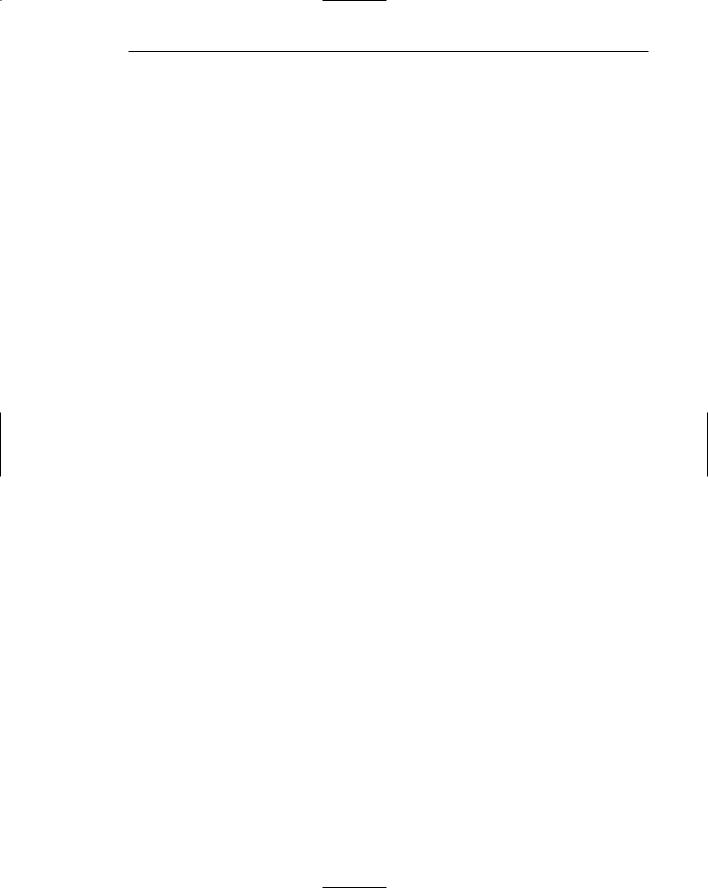
Step 1: Know Your User or Client 81
Foveal and Peripheral Vision
Foveal vision is used to focus directly on something; peripheral vision senses anything in the area surrounding the location we are looking at, but what is there cannot be clearly resolved because of the limitations in visual acuity just described. Foveal and peripheral vision maintain, at the same time, a cooperative and a competitive relationship. Peripheral vision can aid a visual search, but can also be distracting.
In its cooperative nature, peripheral vision is thought to provide clues to where the eye should go next in the visual search of a screen. Patterns, shapes, and alignments peripherally visible can guide the eye in a systematic way through a screen.
In its competitive nature, peripheral vision can compete with foveal vision for attention. What is sensed in the periphery is passed on to our information-processing system along with what is actively being viewed foveally. It is, in a sense, visual noise. Mori and Hayashi (1993) experimentally evaluated the effect of windows in both a foveal and peripheral relationship and found that performance on a foveal window deteriorates when there are peripheral windows, and the performance degradation is even greater if the information in the peripheral is dynamic or moving. Care should be exercised in design to utilize peripheral vision in its positive nature, avoiding its negative aspects.
Information Processing
The information that our senses collect that is deemed important enough to do something about then has to be processed in some meaningful way. Recent thinking (Lind, Johnson, and Sandblad, 1992) is that there are two levels of information processing going on within us. One level, the highest level, is identified with consciousness and working memory. It is limited, slow, and sequential, and is used for reading and understanding. You are utilizing this higher level now reading this book.
In addition to this higher level, there exists a lower level of information processing, and the limit of its capacity is unknown. This lower level processes familiar information rapidly, in parallel with the higher level, and without conscious effort. We look rather than see, perceive rather than read. Repetition and learning results in a shift of control from the higher level to the lower level.
Both levels function simultaneously, the higher level performing reasoning and problem solving, the lower level perceiving the physical form of information sensed. You’ve probably experienced this difference in working with screens. When a screen is displayed, you usually will want to verify that it is the one you want. If you’re new to a system, or if a screen is new to you, you rely on its concrete elements to make that determination, its title, the controls and information it contains, and so forth. You consciously look at the screen and its components using this higher-level processing. As you become experienced and familiar with screens, however, you can identify a newly presented screen very quickly with just a momentary glance. Just its shape and structure adequately communicate to you that it is the correct screen for the context in which you are working. Your reasoning and problem solving continues unhindered; your lower-level information processing has assumed the screen identity task.
What assists this lower-level information processing? Visual distinctiveness of a screen is a strong contributor. If a screen is jammed with information and cluttered, it

82Part 2: The User Interface Design Process
loses its uniqueness and can only be identified through the more time-consuming, and thought-interrupting, reading process.
Higher-level processing can be impeded by a phenomenon called interference. Perception and cognition involve many different mental systems, each processing information independently of one another. The results of this processing are communicated to working memory where it is interpreted. Meaningful outputs from the higher-level memory are interpreted quickly. Interference occurs when perception and cognition are exposed to conflicting mental processes that must then be resolved. Some types of interference from Lidwell et al. (2003) include the following:
Stoop interference. One aspect of a stimulus triggers a mental process that conflicts with another aspect of the stimulus. For example, it takes longer to name the color of a printed word if the word is printed in a different color than the meaning of the word itself. A Stop sign displayed in green and a Go sign in red will also create a mental conflict.
Proactive interference. A person’s existing memories interfere with learning. In learning a new language, for example, interference occurs when people apply their native language grammar to the new language. Similarly, applying the interaction procedures for a learned computer system will interfere with learning new interaction rules for a new system.
Retroactive interference. Learning interferes with existing memories. Learning a new telephone number can interfere with those numbers already memorized. Similarly, learning a new computer system can interfere with a system already memorized.
Minimize interference by avoiding designs that create conflicting mental processes as follows:
■■Avoid coding combinations, including color and icons, which create interference.
■■Understand and utilize a person’s learned mental models in design (see following section).
Another characteristic of human information processing is that the time it takes to make a decision or decide on an option increases as the number of alternative choices increases. Called Hick’s Law, it can be applied to simple decision-making tasks, not complex ones involving activities like reading, problem solving, and hierarchies of menus (Lidwell et al., 2003). Apply this law when designing systems where a set of options must be presented. When designing time-critical tasks, minimize errors and reduce human response times by doing the following:
■■ Minimize the number of options presented to the user.
Mental Models
As a result of our experiences and culture, we develop mental models of things and people we interact with. A mental model is simply an internal representation of a person’s current understanding of something. Usually a person cannot describe this mental mode and most often is unaware it even exists. Mental models are gradually developed to understand something, explain things, make decisions, do something, or
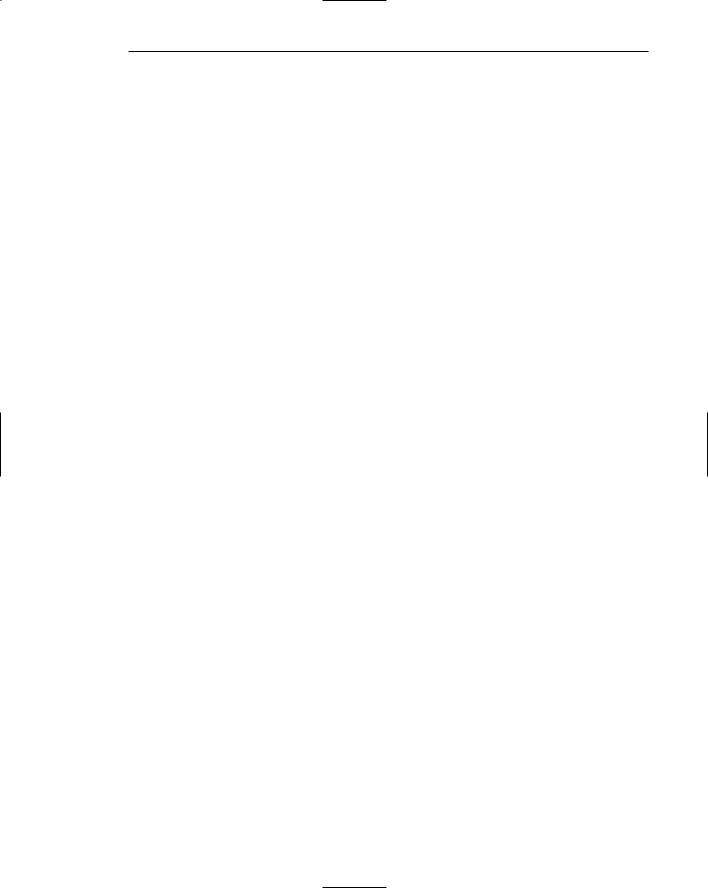
Step 1: Know Your User or Client 83
interact with another person. Mental models also enable a person to predict the actions necessary to do things if the action has been forgotten or has not yet been encountered.
When confronting a new computer system, people will bring their own expectations and preconceptions based upon mental models they have formed working with other systems and doing things in their daily life. If the system conforms to the mental models a person has developed, the model is reinforced and the system’s use feels more “intuitive.” If not, interference occurs and difficulties in learning to use the system will be encountered. This is why in design it is critical that a user’s mental models be identified and understood.
A person already familiar with one computer system will bring to another system a mental model containing specific visual and usage expectations. If the new system complies with already-established models, it will be much easier to learn and use. One key to forming a transferable mental model of a system is design consistency and design standards.
When designing, then,
■■ Design with people’s mental models in mind.
There is one caveat, however. Never compromise goals and design simply to conform to existing mental models. In situations where the existing model does not fit well, the best solution is to present a clear and consistent new model for the user to learn.
Movement Control
Once data has been perceived and an appropriate action decided upon, a response must be made; in many cases the response is a movement. In computer systems, movements include such activities as pressing keyboard keys, moving the screen pointer by pushing a mouse or rotating a trackball, or clicking a mouse button. Particularly important in screen design is Fitts’ Law (1954). This law states that the time to acquire a target is a function of the distance to and size of the target.
This simply means that the bigger the target is, or the closer the target is, the faster it will be reached. The implications in screen design are as follows:
■■Provide large objects for important functions.
■■Take advantage of the “pinning” actions of the sides, top, bottom, and corners of the screen.
Big buttons are better than small buttons. They provide a larger target for the user to access with the screen pointer. Create toolbar icons that “bleed” into the edges of a display, rather than those that leave a one-pixel, nonclickable edge along the display boundary. The edge of the screen will stop or “pin” the pointer’s movement at a position over the toolbar, permitting much faster movement to the toolbar. A one-pixel edge will require more careful positioning of the pointer over the toolbar.
Learning
Learning, as mentioned earlier, is the process of encoding in long-term memory information that is contained in short-term memory. It is a complex process that requires
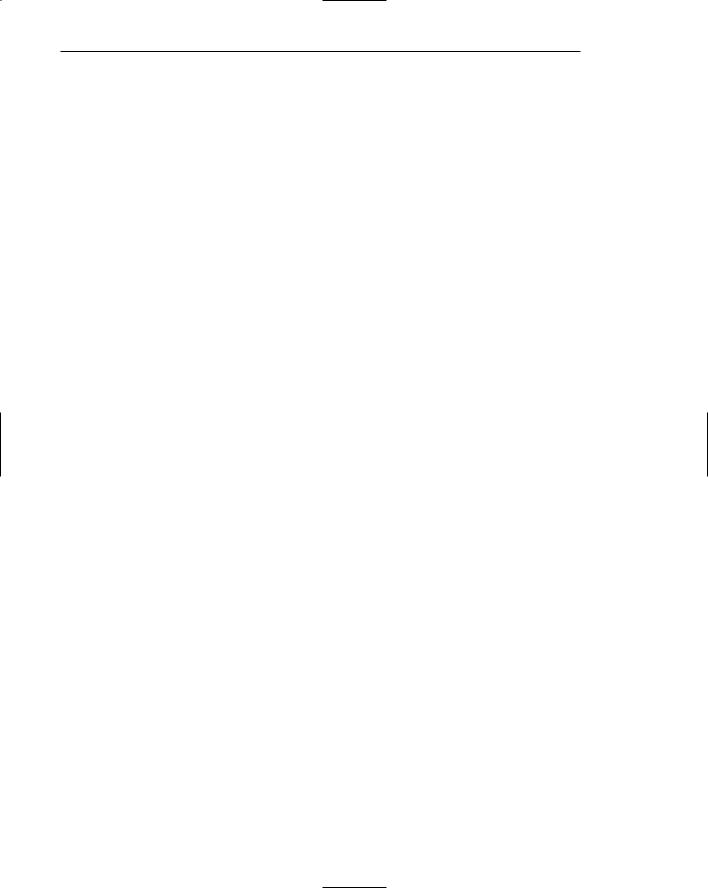
84Part 2: The User Interface Design Process
some effort on our part. Our ability to learn is important — it clearly differentiates people from machines. Given enough time, people can improve their performance in almost any task. Too often, however, designers use our learning ability as an excuse to justify complex design. Because people can be taught to walk a tightrope is no excuse for incorporating tightropes in a design when walkways are feasible.
A design developed to minimize human learning time can greatly accelerate human performance. People prefer to stick with what they know, and they prefer to jump in and get started. Unproductive time spent learning is something frequently avoided.
Regarding the learning process, evidence derived from studies of people learning a computer system parallels that found in studies of learning in other areas. People prefer to be active, to explore, and to use a trial-and-error approach. There is also evidence that people are very sensitive to even minor changes in the user interface, and that such changes may lead to problems in transferring from one system to another. Moreover, just the perception of having to learn huge amounts of information is enough to keep some people from even using a system. Learning can be enhanced if it
■■Allows skills acquired in one situation to be used in another somewhat like it. Design consistency accomplishes this.
■■Provides complete and prompt feedback.
■■Is phased; that is, it requires a person to know only the information needed at that stage of the learning process.
A significant by-product of learning is that it enables users to anticipate the location of common screen or page elements before they are displayed (Bernard, 2002; Byrne et al., 1999). Experienced users often begin moving a mouse pointer to the area of an expected target before the target appears on the screen.
Skill
The goal of human performance is to perform skillfully. To do so requires linking inputs and responses into a sequence of actions. The essence of skill is performance of actions or movements in the correct time sequence with adequate precision. It is characterized by consistency and economy of effort. Economy of effort is achieved by establishing a work pace that represents optimum efficiency. It is accomplished by increasing mastery of the system through such things as progressive learning of shortcuts, increased speed, and easier access to information or data.
Skills are hierarchical in nature, and many basic skills may be integrated to form increasingly complex ones. Lower-order skills tend to become routine and may drop out of consciousness. System and screen design must permit development of increasingly skillful performance.
Performance Load
The greater the effort to perform a task, the less likely the task will be accomplished successfully, or even at all. The degree of effort that must be expended is commonly called performance load, the path of least resistance principle, or the principle of least effort (Lidwell et al., 2003). Performance load consists of two types: cognitive and kinematic.
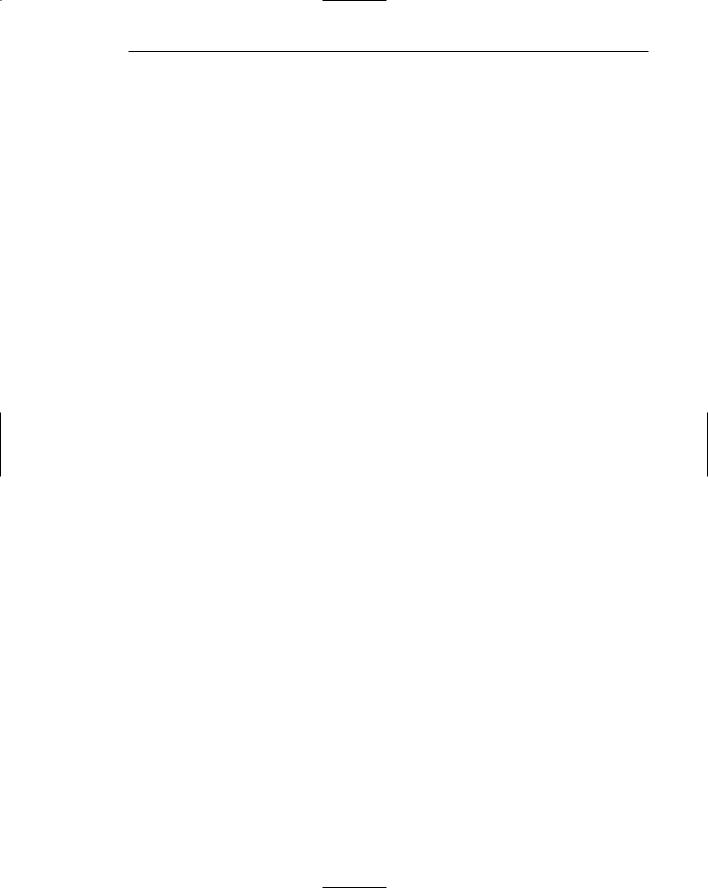
Step 1: Know Your User or Client 85
Cognitive load is the amount of mental activity required to perform a task or achieve an objective. The implementation of the graphical user interface significantly reduced the cognitive load on computer users. One of its advantages is that it replaced commands that previously had to be recalled and formatted properly with commands in menus that simply had to be recognized.
Kinematic load is the degree of physical activity or effort necessary to perform a task or achieve an objective. The graphical user interface also reduced user effort by substituting a simple mouse click for a typed command consisting of several or more characters.
Cognitive load can be reduced by doing such things as
■■Eliminating noise or unnecessary information from screens.
■■Properly formatting and grouping information.
■■Providing aids to allow the user to rely on powers of recognition, not recall.
■■Automating tasks that require extensive memory.
Aids to reducing kinematic load include
■■Minimizing the number of steps to accomplish tasks.
■■Minimizing control actions and movements.
■■Automating repetitive tasks.
A person’s estimation of the degree of effort to use a particular computer system or application need not be based upon extensive experience with the system. A brief initial use of a system may result in a judgment being quickly reached that the estimated effort to be expended is not worth the expected results. Rejection then occurs. Rejection may also occur if a person simply thinks something will require great effort to use.
Individual Differences
In reality, there is no average user. A complicating but very advantageous human characteristic is that we all differ — in looks, feelings, motor abilities, intellectual abilities, learning abilities and speed, and so on. In a keyboard data entry task, for example, the best typists will probably be twice as fast as the poorest and make 10 times fewer errors.
For several computer-based tasks Nielsen (2006d) has compiled the difference in task completion speeds for users at the 25th percentile (75 percent of users are faster) and the 75th percentile (75 percent of users are slower). The results, based upon Nielsen’s data as well as that of Egan (1988), are shown in Table 1.1.
For the simplest task, text editing, the faster users are 1.8 times speedier than the slower users. For programming, the most complicated task, the faster users are three times speedier than those slower. Programming only exceeded Web use in the fasterslower difference, achieving a ratio of 2.4.
Individual differences complicate design because the design must permit people with widely varying characteristics to satisfactorily and comfortably learn the task or job, or use the Web site. In the past this usually resulted in bringing designs down to the level of lowest abilities or selecting people with the minimum skills necessary to perform a job. But technology now offers the possibility of tailoring jobs to the specific
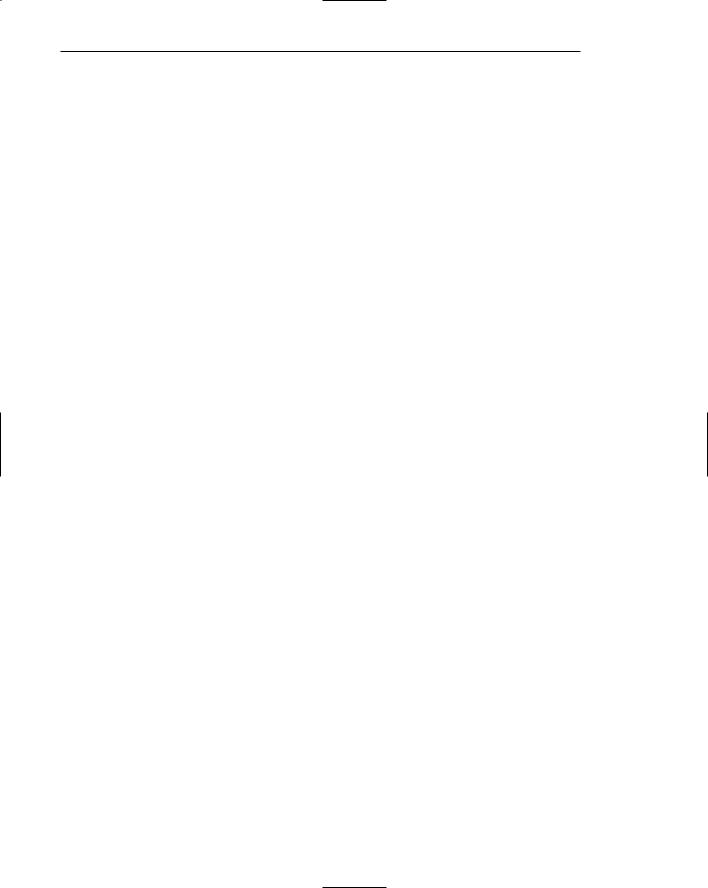
86Part 2: The User Interface Design Process
needs of people with varying and changing learning or skill levels. Multiple versions of a system can be easily created. Design must provide for the needs of all potential users.
Table 1.1: Task Completion Speed Ratios for 25th and 75th Percentile Users
|
RATIO OF 25TH PERCENTILE (SLOW) |
COMPUTER TASK USE |
TO 75TH PERCENTILE (FAST) USERS |
Text Editing (Egan) |
1.8 |
|
|
Personal Computing (Nielsen) |
1.9 |
|
|
Information Search (Non Web) (Egan) |
2.2 |
Web Use (Nielsen) |
2.4 |
|
|
Programming (Egan) |
3.0 |
|
|
Table 1.2: Important User/Task Considerations
KNOWLEDGE/EXPERIENCE |
|
Computer Literacy |
Highly technical or experienced, moderate computer |
|
experience, or none. |
System Experience |
High, moderate, or low knowledge of a particular system |
|
and its methods of interaction. |
|
|
Application Experience |
High, moderate, or low knowledge of similar systems. |
Task Experience |
Level of knowledge of job and job tasks. |
|
|
Other Systems Use |
Frequent or infrequent use of other systems in doing job. |
|
|
Education |
High school, college, or advanced degree. |
Reading Level |
Less than 5th grade, 5th–12th, more than 12th grade. |
|
|
Typing Skill |
Expert (135 WPM), skilled (90 WPM), good (55 WPM), |
|
average (40 WPM), or “hunt and peck” (10 WPM). |
Native Language or Culture |
English, another, or several. |
|
|
JOB/TASK/NEED |
|
Type of System Use |
Mandatory or discretionary use of the system. |
|
|
Frequency of Use |
Continual, frequent, occasional, or once-in-a-lifetime use |
|
of system. |
Task or Need Importance |
High, moderate, or low importance of the task being |
|
performed. |
|
|
Task Structure |
Repetitiveness or predictability of tasks being auto- |
|
mated, high, moderate, or low. |
|
|
Social Interactions |
Verbal communication with another person required or |
|
not required. |
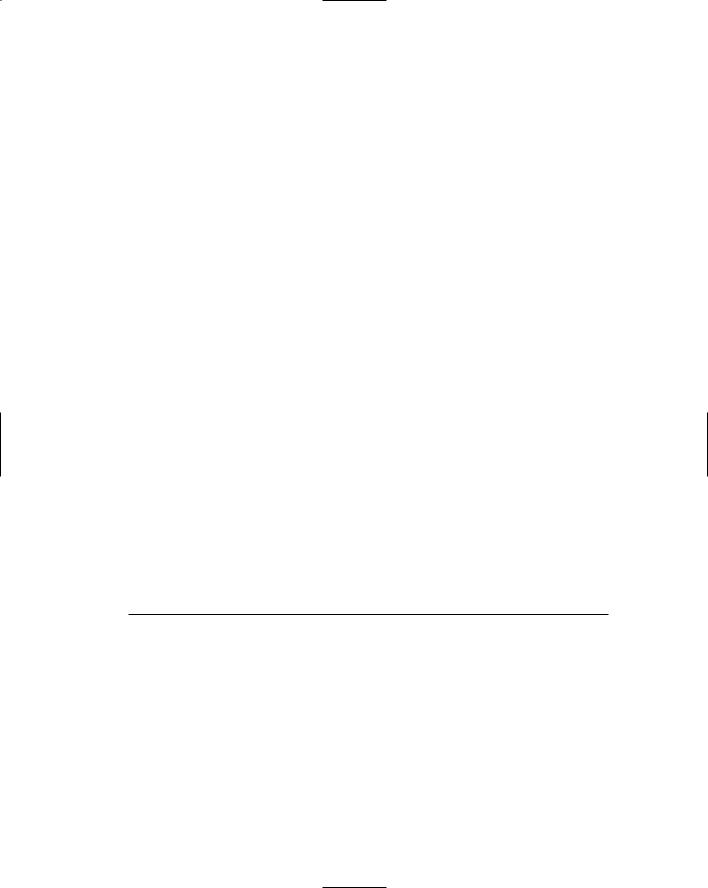
|
Step 1: Know Your User or Client |
87 |
Table 1.2 (continued) |
|
|
|
|
|
Primary Training |
Extensive or formal training, self-training through manu- |
|
|
als, or no training. |
|
Turnover Rate |
High, moderate, or low turnover rate for jobholders. |
|
|
|
|
Job Category |
Executive, manager, professional, secretary, clerk. |
|
|
|
|
Lifestyle |
For Web e-commerce systems, includes hobbies, recre- |
|
|
ational pursuits, and economic status. |
|
|
|
|
PSYCHOLOGICAL CHARACTERISTICS |
|
|
Attitude |
Positive, neutral, or negative feeling toward job or system. |
|
|
|
|
Motivation |
Low, moderate, or high due to interest or fear. |
|
|
|
|
Patience |
Patience or impatience expected in accomplishing goal. |
|
Expectations |
Kinds and reasonableness. |
|
|
|
|
Stress Level |
High, some, or no stress generally resulting from task |
|
|
performance. |
|
Cognitive Style |
Verbal or spatial, analytic or intuitive, concrete or abstract. |
|
|
|
|
PHYSICAL CHARACTERISTICS |
|
|
Age |
Young, middle aged, or elderly. |
|
|
|
|
Gender |
Male or female. |
|
|
|
|
Handedness |
Left, right, or ambidextrous. |
|
Disabilities |
Blind, defective vision, deafness, motor handicap. |
|
|
|
|
Derived from Mayhew (1992).
Human Considerations
in the Design of Business Systems
The human characteristics described previously are general qualities we all possess. There are a host of other human aspects in which people may vary greatly. These are also important and must be identified in the design process. The kinds of user/task characteristics that must be established are summarized in Table 1.2 and more fully described in the following paragraphs. Many of these considerations are derived from Mayhew (1992).
The User’s Knowledge and Experience
The knowledge possessed by a person, and the experiences undergone, shape the design of the interface in many ways. The following kinds of knowledge and experiences should be identified.

88 Part 2: The User Interface Design Process
Computer Literacy
Are the users highly technical such as programmers or experienced data entry clerks? Do they have moderate computer experience or none at all? Will they be familiar with computer concepts and terms, the keyboard and its keys, and a mouse or other input mechanisms? If so, how familiar?
System Experience
Are users already familiar with the interaction requirements of the new system, somewhat familiar, or not familiar at all? Have users worked with similar systems? If so, what kind? What are the similarities? The differences? The same questions can be asked for Web systems.
At one time or another, various schemes have been proposed to classify the different and sometimes changing characteristics of people as they become more experienced using a system. Words to describe the new, relatively new, or infrequent user have included naive, casual, inexperienced, or novice. At the other end of the experience continuum lie terms such as experienced, full-time, frequent, power, or expert. In between these extremes is a wide range of intermediate or intermittent users. The words describing these categories are less important than the behavioral characteristics they imply. Experience to date has uncovered some basic differences in the feelings of ease of use based upon proficiency level. What is easy for the new user is not always perceived as easy for the “old hand,” and vice versa. For simplicity in this discussion, the term novice will be used for the new user, the term intermediate for those in between, and the term expert, for the most proficient.
Novice users in business systems have been found to
■■Depend on system features that assist recognition memory: menus, prompting information, and instructional and help screens.
■■Need restricted vocabularies, simple tasks, small numbers of possibilities, and very informative feedback.
■■View practice as an aid to moving up to expert status.
For years novice users have been told they are stupid and have been conditioned to accept the blame for their failure to understand and use a system or product. (Note the popularity of the manuals with “dummy” in the title.) These novice users have been forced to struggle through their “dumbness” to achieve mastery, because they had few other choices. If people cannot effectively use a system, then, who is to blame? It would seem the fault lies in the design of the system, for people cannot be redesigned.
Experts, on the other hand
■■Rely upon free recall.
■■Expect rapid performance.
■■Need less informative feedback.
■■Seek efficiency by bypassing novice memory aids, reducing keystrokes, chunking and summarizing information, and introducing new vocabularies.
The needs of the intermediate user fall somewhere in between these extremes.
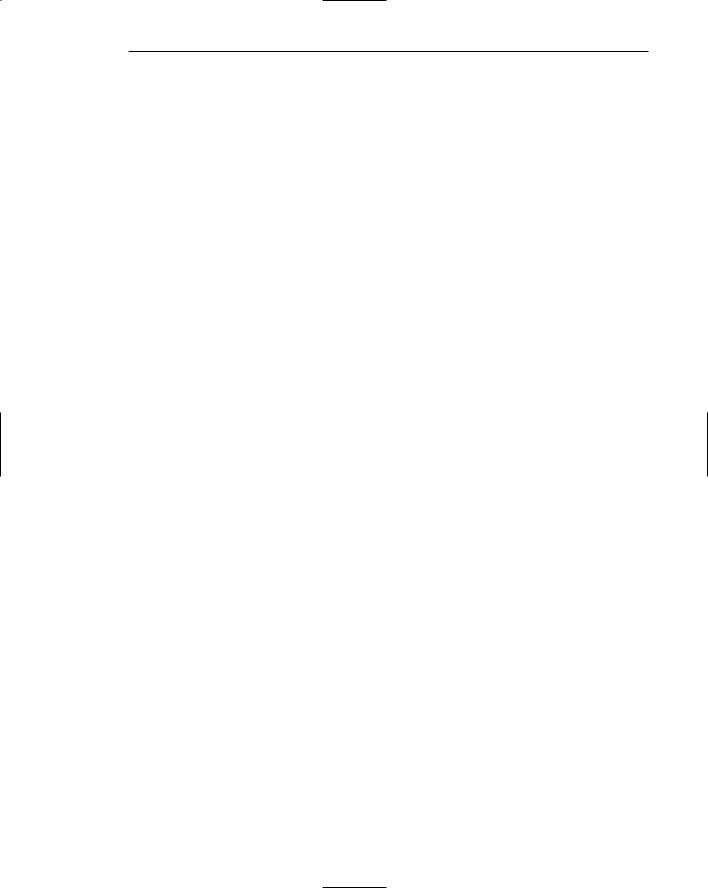
Step 1: Know Your User or Client 89
In actuality, the user population of most systems is spread out along the continuum anchored by these two extremes. And, equally important, the behavior of any one user at different times may be closer to one extreme or the other. A person may be very proficient — an expert — in one aspect of a system and ignorant — a novice — in other aspects at the same time. Becoming an expert in use of the Web is particularly challenging. The faces of Web sites are continually changing, and individual sites are rarely used enough for expert competence to be established.
Microsoft has identified the problems that novice and intermediate users have in using their Windows systems. Novice users often have the following difficulties:
■■Dragging and double-clicking using the mouse. Distinguishing between dou- ble-clicks and two separate clicks is particularly confusing.
■■Managing windows. That overlapping windows represent a three-dimensional space is not always realized. Hidden windows are assumed to be gone and no longer exist.
■■Managing files. The organization of files and folders nested more than two levels deep is difficult to understand. Structure is not as apparent as with physical files and folders.
Intermediate Windows users may understand the file hierarchy but often have difficulties with other aspects of file management such as moving or copying. These kinds of problems must be considered in design.
Exactly how experts and novices actually differ from one another in terms of knowledge, problem-solving behavior, and other human characteristics has been the subject of some research in recent years.
Experts in summarizing, have been found to possess the following traits:
■■They possess an integrated conceptual model of a system.
■■They possess knowledge that is ordered more abstractly and more procedurally.
■■They organize information more meaningfully, orienting it toward their task.
■■They structure information into more categories.
■■They are better at making inferences and relating new knowledge to their objectives and goals.
■■They pay less attention to low-level details.
■■They pay less attention to surface features of a system.
Novices exhibit the following characteristics:
■■They possess a fragmented conceptual model of a system.
■■They organize information less meaningfully, orienting it toward surface features of the system.
■■They structure information into fewer categories.
■■They have difficulty in generating inferences and relating new knowledge to their objectives and goals.
■■They pay more attention to low-level details.
■■They pay more attention to surface features of the system.
