
- •About the Authors
- •Contents at a Glance
- •Contents
- •Table of Exercises
- •Introduction
- •Assessment Test
- •Answers to Assessment Test
- •What Is ASM?
- •Working with the ASM Instance
- •Overview of ASM Data Dictionary Views
- •Using ASM Storage
- •Using RMAN with ASM
- •Summary
- •Exam Essentials
- •Review Questions
- •Answers to Review Questions
- •Understanding the Oracle Database as It Relates to Backup and Recovery
- •Performing Oracle Offline Backups
- •Performing Oracle Online Backups
- •Backing Up the Control File
- •Summary
- •Exam Essentials
- •Review Questions
- •Answers to Review Questions
- •Performing Incomplete Recoveries
- •Performing Other Types of Recoveries
- •Summary
- •Exam Essentials
- •Review Questions
- •Answers to Review Questions
- •Why Use RMAN?
- •Exploring the RMAN Architecture
- •Connecting to RMAN
- •Configuring RMAN for Use
- •Backing Up Your Database with RMAN
- •Summary
- •Exam Essentials
- •Review Questions
- •Answers to Review Questions
- •Introducing the Recovery Catalog
- •Creating the Recovery Catalog User and Schema Objects
- •Using a Recovery Catalog
- •Maintaining the Recovery Catalog
- •Using the RMAN Virtual Private Catalog
- •Summary
- •Exam Essentials
- •Review Questions
- •Answers to Review Questions
- •RMAN Database-Recovery Basics
- •Using Image Copies to Recover Your Database
- •Other Basic Recovery Topics
- •Summary
- •Exam Essentials
- •Review Questions
- •Answers to Review Questions
- •Summary
- •Exam Essentials
- •Review Questions
- •Answers to Review Questions
- •Switching Between RMAN Incarnations
- •Overview of RMAN Database Duplication
- •Performing an RMAN Tablespace Point-in-Time Recovery
- •Summary
- •Exam Essentials
- •Review Questions
- •Answers to Review Questions
- •Overview of Flashback Technology
- •Using Automatic Undo Management
- •Using Flashback Technologies
- •Using Additional Flashback Operations
- •Summary
- •Exam Essentials
- •Review Questions
- •Answers to Review Questions
- •Diagnosing the Database
- •Managing Database Performance
- •Summary
- •Exam Essentials
- •Review Questions
- •Answers to Review Questions
- •Managing Memory
- •Managing Space
- •Managing Resources
- •Summary
- •Exam Essentials
- •Review Questions
- •Answers to Review Questions
- •Automating Tasks with the Scheduler
- •Exploring the Scheduler Architecture
- •Exploring Common Administration Tools
- •Using Scheduler Jobs
- •Using Scheduler Programs
- •Using Schedules
- •Creating Lightweight Jobs
- •Using Job Chains
- •Using Scheduler Windows
- •Creating and Using Job Classes
- •Using Advanced Scheduler Concepts to Prioritize Jobs
- •Using Scheduler Views
- •Summary
- •Exam Essentials
- •Review Questions
- •Answers to Review Questions
- •An Overview of Globalization Support
- •Using NLS Parameters
- •Using Datetime Datatypes
- •Using Linguistic Sorts and Searches
- •Summary
- •Exam Essentials
- •Review Questions
- •Answers to Review Questions
- •Lab 1.1: Creating an ASM Instance
- •Lab 1.2: Creating ASM Disk Groups
- •Lab 1.3: Using ASM Disk Groups from a Database
- •Lab 2.2: Putting the Database in ARCHIVELOG Mode
- •Lab 2.3: Executing a Manual Online (Hot) Backup
- •Lab 3.1: Executing a Time-Based Point-in-Time Recovery
- •Lab 3.2: Recovering from Control-File Loss with a Backup Control File
- •Lab 3.3: Recovering from Loss of the Current Online Redo Log
- •Lab 4.1: Creating an RMAN Offline Backup
- •Lab 4.2: Creating an RMAN Incremental Backup
- •Lab 4.3: Creating an Image-Copy Backup
- •Lab 5.1: Implementing RVPC
- •Lab 6.1: Restoring a Datafile Online
- •Lab 6.2: Performing a Change-Based Recovery with RMAN
- •Lab 6.3: Restoring a Control File from an Autobackup
- •Lab 7.1: Monitoring RMAN Backups
- •Lab 7.2: One of My Backups Is Missing!
- •Lab 8.1: Duplicating a Database Using Active Database Duplication
- •Lab 8.2: Duplicating a Database Using Backup-Based Duplication to a Different Point in Time
- •Lab 9.1: Using the Recycle Bin
- •Lab 9.3: Using Flashback Data Archive
- •Lab 10.1: Using Support Workbench to Report a Problem to Oracle Support
- •Lab 11.1: Exporting a Transportable Tablespace
- •Lab 11.2: Testing Resumable Space Allocation
- •Lab 11.3: Manually Configuring the SGA
- •Lab 12.1: Creating a Local External Job
- •Lab 12.2: Creating a Job Window
- •Lab 13.1: Using the Locale Builder to Create a New Linguistic Sort
- •Lab 13.2: Setting NLS Parameters
- •Lab 13.3: Performing Linguistic Sorts
- •What You’ll Find on the CD
- •System Requirements
- •Using the CD
- •Troubleshooting
- •Glossary
- •Index

Lab 12.2: Creating a Job Window |
765 |
repeat_interval => ‘FREQ=HOURLY;INTERVAL=4’); DBMS_SCHEDULER.ENABLE(‘sys.archivelog_backup’); END;
/
Lab 12.2: Creating a Job Window
This lab shows you how to create and use a job window in the Scheduler. Here are the steps:
1.Create a simple resource plan.
2.Create a job schedule.
3.Create a job window to utilize the resource plan.
4.Open the job window explicitly.
5.Close the job window explicitly.
Here’s a specific example:
1.Create a simple resource plan.
SQL>begin
dbms_resource_manager.create_simple_plan(simple_plan => ‘LNE_PLAN1’, consumer_group1 => ‘LNEGROUP1’, group1_percent => 80, consumer_group2 => ‘LNEROUP2’, group2_percent => 20);
end;
/
PL/SQL procedure successfully completed. SQL>
2.Create a job schedule.
SQL>begin dbms_scheduler.create_schedule(
schedule_name => ‘NIGHTLY_BATCH_SCHEDULE’, start_date => SYSTIMESTAMP, repeat_interval => ‘FREQ=DAILY; BYHOUR=20’, comments => ‘Runs nightly at 9:00 PM’); end;
/

766 Appendix A n Lab Exercises
PL/SQL procedure successfully completed.
SQL>
3.Create a job window to utilize the resource plan.
SQL>begin dbms_scheduler.create_window (
window_name => ‘NIGHTLY_BATCH_WINDOW’, resource_plan => ‘LNE_PLAN1’, schedule_name => ‘NIGHTLY_BATCH_SCHEDULE’, duration => INTERVAL ‘10’ HOUR, window_priority => ‘HIGH’);
end;
/
PL/SQL procedure successfully completed. SQL>
4.Open the job window explicitly for a 10-hour duration.
SQL>begin dbms_scheduler.open_window (
window_name => ‘NIGHTLY_BATCH_WINDOW’, duration => INTERVAL ‘600’ MINUTE, force => TRUE);
end; SQL> /
PL/SQL procedure successfully completed.
5.Close the job window explicitly.
SQL> begin dbms_scheduler.close_window (
window_name => ‘NIGHTLY_BATCH_WINDOW’); end;
SQL> /
PL/SQL procedure successfully completed.
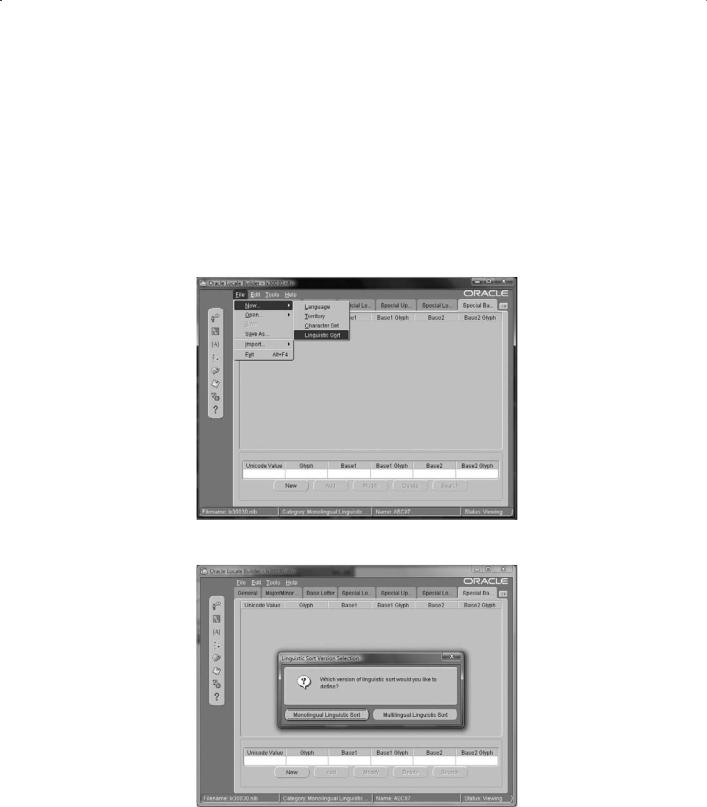
Lab 13.1: Using the Locale Builder to Create a New Linguistic Sort |
767 |
Lab 13.1: Using the Locale Builder to Create a New Linguistic Sort
This lab was created using Windows XP. However, it should also work using Unix (and in fact was tested using Linux).
This lab shows you how to use the Oracle Locale Builder to create a new linguistic sort.
1.Open Oracle Locale Builder.
2.Choose to create a new file, and then choose Linguistic Sort.
3.Select Monolingual Linguistic Sort.
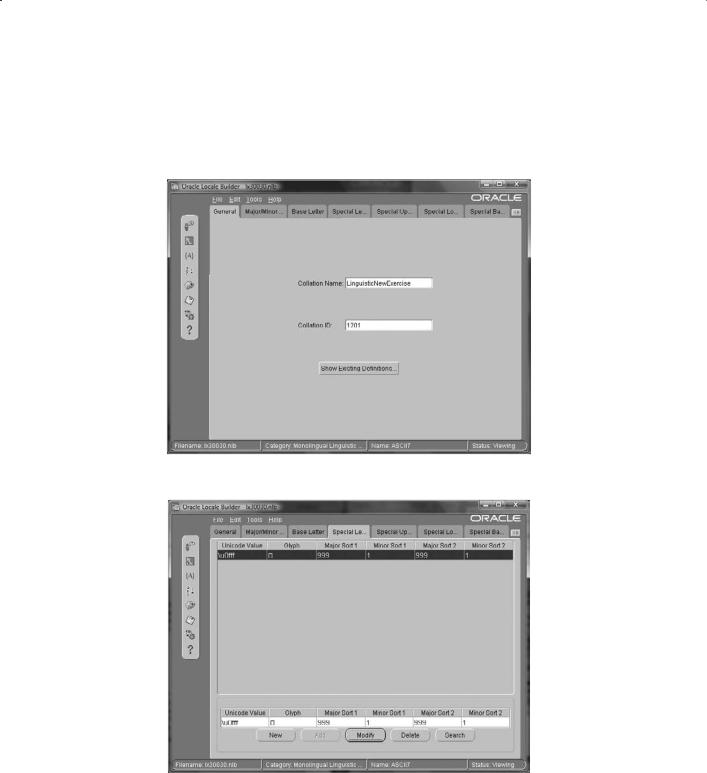
768 Appendix A n Lab Exercises
4.Click the Show Existing Definitions button.
5.Choose ASCII7 as the character set/collation name, and then click Open.
6.Change the collation name to your choice, and change the collation ID to a number between 1000 and 2000.
7.Modify a few of the special letters by choosing the Unicode value or copying the glyph.
8.Save the file with a new unique name.
