
- •About the Authors
- •Contents at a Glance
- •Contents
- •Table of Exercises
- •Introduction
- •Assessment Test
- •Answers to Assessment Test
- •What Is ASM?
- •Working with the ASM Instance
- •Overview of ASM Data Dictionary Views
- •Using ASM Storage
- •Using RMAN with ASM
- •Summary
- •Exam Essentials
- •Review Questions
- •Answers to Review Questions
- •Understanding the Oracle Database as It Relates to Backup and Recovery
- •Performing Oracle Offline Backups
- •Performing Oracle Online Backups
- •Backing Up the Control File
- •Summary
- •Exam Essentials
- •Review Questions
- •Answers to Review Questions
- •Performing Incomplete Recoveries
- •Performing Other Types of Recoveries
- •Summary
- •Exam Essentials
- •Review Questions
- •Answers to Review Questions
- •Why Use RMAN?
- •Exploring the RMAN Architecture
- •Connecting to RMAN
- •Configuring RMAN for Use
- •Backing Up Your Database with RMAN
- •Summary
- •Exam Essentials
- •Review Questions
- •Answers to Review Questions
- •Introducing the Recovery Catalog
- •Creating the Recovery Catalog User and Schema Objects
- •Using a Recovery Catalog
- •Maintaining the Recovery Catalog
- •Using the RMAN Virtual Private Catalog
- •Summary
- •Exam Essentials
- •Review Questions
- •Answers to Review Questions
- •RMAN Database-Recovery Basics
- •Using Image Copies to Recover Your Database
- •Other Basic Recovery Topics
- •Summary
- •Exam Essentials
- •Review Questions
- •Answers to Review Questions
- •Summary
- •Exam Essentials
- •Review Questions
- •Answers to Review Questions
- •Switching Between RMAN Incarnations
- •Overview of RMAN Database Duplication
- •Performing an RMAN Tablespace Point-in-Time Recovery
- •Summary
- •Exam Essentials
- •Review Questions
- •Answers to Review Questions
- •Overview of Flashback Technology
- •Using Automatic Undo Management
- •Using Flashback Technologies
- •Using Additional Flashback Operations
- •Summary
- •Exam Essentials
- •Review Questions
- •Answers to Review Questions
- •Diagnosing the Database
- •Managing Database Performance
- •Summary
- •Exam Essentials
- •Review Questions
- •Answers to Review Questions
- •Managing Memory
- •Managing Space
- •Managing Resources
- •Summary
- •Exam Essentials
- •Review Questions
- •Answers to Review Questions
- •Automating Tasks with the Scheduler
- •Exploring the Scheduler Architecture
- •Exploring Common Administration Tools
- •Using Scheduler Jobs
- •Using Scheduler Programs
- •Using Schedules
- •Creating Lightweight Jobs
- •Using Job Chains
- •Using Scheduler Windows
- •Creating and Using Job Classes
- •Using Advanced Scheduler Concepts to Prioritize Jobs
- •Using Scheduler Views
- •Summary
- •Exam Essentials
- •Review Questions
- •Answers to Review Questions
- •An Overview of Globalization Support
- •Using NLS Parameters
- •Using Datetime Datatypes
- •Using Linguistic Sorts and Searches
- •Summary
- •Exam Essentials
- •Review Questions
- •Answers to Review Questions
- •Lab 1.1: Creating an ASM Instance
- •Lab 1.2: Creating ASM Disk Groups
- •Lab 1.3: Using ASM Disk Groups from a Database
- •Lab 2.2: Putting the Database in ARCHIVELOG Mode
- •Lab 2.3: Executing a Manual Online (Hot) Backup
- •Lab 3.1: Executing a Time-Based Point-in-Time Recovery
- •Lab 3.2: Recovering from Control-File Loss with a Backup Control File
- •Lab 3.3: Recovering from Loss of the Current Online Redo Log
- •Lab 4.1: Creating an RMAN Offline Backup
- •Lab 4.2: Creating an RMAN Incremental Backup
- •Lab 4.3: Creating an Image-Copy Backup
- •Lab 5.1: Implementing RVPC
- •Lab 6.1: Restoring a Datafile Online
- •Lab 6.2: Performing a Change-Based Recovery with RMAN
- •Lab 6.3: Restoring a Control File from an Autobackup
- •Lab 7.1: Monitoring RMAN Backups
- •Lab 7.2: One of My Backups Is Missing!
- •Lab 8.1: Duplicating a Database Using Active Database Duplication
- •Lab 8.2: Duplicating a Database Using Backup-Based Duplication to a Different Point in Time
- •Lab 9.1: Using the Recycle Bin
- •Lab 9.3: Using Flashback Data Archive
- •Lab 10.1: Using Support Workbench to Report a Problem to Oracle Support
- •Lab 11.1: Exporting a Transportable Tablespace
- •Lab 11.2: Testing Resumable Space Allocation
- •Lab 11.3: Manually Configuring the SGA
- •Lab 12.1: Creating a Local External Job
- •Lab 12.2: Creating a Job Window
- •Lab 13.1: Using the Locale Builder to Create a New Linguistic Sort
- •Lab 13.2: Setting NLS Parameters
- •Lab 13.3: Performing Linguistic Sorts
- •What You’ll Find on the CD
- •System Requirements
- •Using the CD
- •Troubleshooting
- •Glossary
- •Index
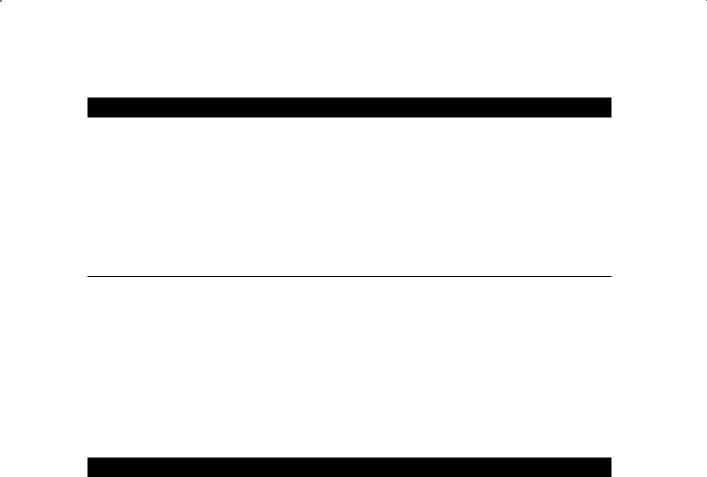
Performing Oracle Offline Backups |
81 |
E x e r c i s e 2 . 2 ( c o n t i n u e d )
---------- ---------- ----------------
113 CURRENT
211 ACTIVE
312 ACTIVE
In this example, log group 1 is (marked with a CURRENT status) is the group that Oracle is currently writing to. Note that sequences 11 and 12 are marked active. This implies that they have not been archived yet or that they are being archived. They will be marked inactive once ARCH has finished archiving them.
Performing Oracle Offline Backups
We have been talking a lot about ARCHIVELOG mode and preparing for online backups, but we first need to talk about how to do offline backups in Oracle. Offline backups are actually quite easy to do, as you will see in the Exercise 2.3, where you will be backing up a database with an offline backup.
E x e r c i s e 2 . 3
Executing an Offline Backup
In this exercise you will be executing an offline backup of your database. Follow these steps to back up a database with an offline backup:
1.First you need to determine which files to back up. You will need to know the location of the datafiles, the control file, and the online redo logs. You use the FILE_NAME column of the DBA_DATA_FILES view to find the datafiles first.
SQL> Select file_name from dba_data_files; FILE_NAME
--------------------------------------------
C:\ORACLE\ORADATA\ORCL\USERS01.DBF
C:\ORACLE\ORADATA\ORCL\UNDOTBS01.DBF
C:\ORACLE\ORADATA\ORCL\SYSAUX01.DBF
C:\ORACLE\ORADATA\ORCL\SYSTEM01.DBF C:\ORACLE\ORADATA\ORCL\REVEAL_DATA_01.DBF C:\ORACLE\ORADATA\ORCL\REVEAL_INDEX_01.DBF C:\ORACLE\ORADATA\ORCL\USERS02.DBF
7 rows selected.

82 Chapter 2 n Performing Oracle User-Managed Backups
E x e r c i s e 2 . 3 ( c o n t i n u e d )
2.You use the MEMBER column in the V$LOGFILE view to find the location of all the online redo logs:
SQL> select member from v$logfile; MEMBER
-----------------------------------
C:\ORACLE\ORADATA\ORCL\REDO03A.LOG
C:\ORACLE\ORADATA\ORCL\REDO02.LOG
C:\ORACLE\ORADATA\ORCL\REDO01.LOG
C:\ORACLE\ORADATA\ORCL\REDO03B.LOG
3.You use the NAME column in V$CONTROLFILE to find the control files:
SQL> select name from v$controlfile; NAME
-------------------------------------
C:\ORACLE\ORADATA\ORCL\CONTROL01.CTL
C:\ORACLE\ORADATA\ORCL\CONTROL02.CTL
C:\ORACLE\ORADATA\ORCL\CONTROL03.CTL
C:\ORACLE\ORADATA\ORCL\CONTROL04.CTL
4.Having found all the files you will need for your backup, create a directory to back up all your files to. Of course, you might back your files up to tape or a thumb drive or some such thing. In this case, you will just copy the files to a directory that you will create called c:\backup\orcl\backup1.
SQL> host mkdir c:\backup\orcl\backup1
5.Having created your backup directory, you need to shut down the database with the shutdown immediate command before you start your backup.
SQL> shutdown immediate Database closed. Database dismounted.
ORACLE instance shut down.
6.Now copy the files that you found in steps 1, 2, and 3 to the backup directory created in step 4. Notice that all the files in this example reside in one directory, c:\oracle\ oradata\orcl, so the copy command is quite easy. Backups can take a while, so be patient. It’s probably a good time to go grab a cool refreshment from the vending machine!
C:\>copy c:\oracle\oradata\orcl\*.* c:\backup\orcl\backup1 c:\oracle\oradata\orcl\CONTROL01.CTL

Performing Oracle Offline Backups |
83 |
E x e r c i s e 2 . 3 ( c o n t i n u e d )
c:\oracle\oradata\orcl\CONTROL02.CTL
c:\oracle\oradata\orcl\CONTROL03.CTL
c:\oracle\oradata\orcl\CONTROL04.CTL
c:\oracle\oradata\orcl\REDO01.LOG
c:\oracle\oradata\orcl\REDO02.LOG
c:\oracle\oradata\orcl\REDO03A.LOG
c:\oracle\oradata\orcl\REDO03B.LOG c:\oracle\oradata\orcl\REVEAL_DATA_01.DBF c:\oracle\oradata\orcl\REVEAL_INDEX_01.DBF c:\oracle\oradata\orcl\SYSAUX01.DBF c:\oracle\oradata\orcl\SYSTEM01.DBF c:\oracle\oradata\orcl\TEMP01.DBF c:\oracle\oradata\orcl\UNDOTBS01.DBF c:\oracle\oradata\orcl\USERS01.DBF c:\oracle\oradata\orcl\USERS02.DBF
16 file(s) copied.
7.Once the copy is complete, verify that the backup is where you expect it to be:
C:\>dir c:\backup\orcl\backup1 |
|
||
Volume in |
drive C has no label. |
|
|
Volume Serial Number is 08DE-E1AB |
|
||
Directory |
of c:\backup\orcl\backup1 |
|
|
08/02/2008 |
02:16 PM |
<DIR> |
. |
08/02/2008 |
02:16 PM |
<DIR> |
.. |
08/02/2008 |
02:02 PM |
10,174,464 |
CONTROL01.CTL |
08/02/2008 |
02:02 PM |
10,174,464 |
CONTROL02.CTL |
08/02/2008 |
02:02 PM |
10,174,464 |
CONTROL03.CTL |
08/02/2008 |
02:02 PM |
10,174,464 |
CONTROL04.CTL |
08/02/2008 |
02:02 PM |
52,429,312 |
REDO01.LOG |
08/02/2008 |
02:02 PM |
52,429,312 |
REDO02.LOG |
08/02/2008 |
02:02 PM |
104,858,112 |
REDO03A.LOG |
08/02/2008 |
02:02 PM |
104,858,112 |
REDO03B.LOG |
08/02/2008 |
02:02 PM |
15,736,832 |
REVEAL_DATA_01.DBF |
08/02/2008 |
02:02 PM |
15,736,832 |
REVEAL_INDEX_01.DBF |
08/02/2008 |
02:02 PM |
851,386,368 |
SYSAUX01.DBF |
08/02/2008 |
02:02 PM |
754,982,912 |
SYSTEM01.DBF |
08/02/2008 |
02:02 PM |
50,339,840 |
TEMP01.DBF |
08/02/2008 |
02:02 PM |
519,053,312 |
UNDOTBS01.DBF |
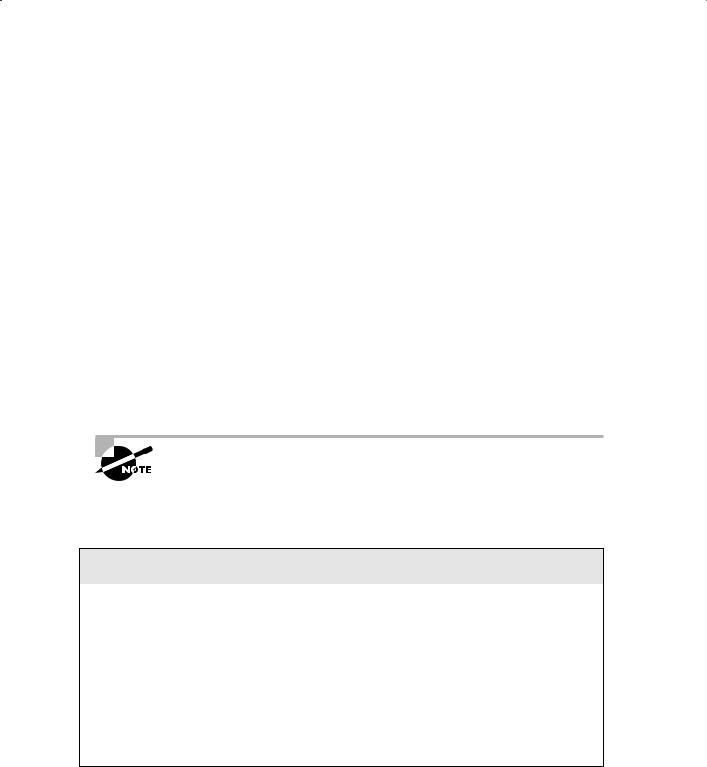
84 Chapter 2 n Performing Oracle User-Managed Backups
E x e r c i s e 2 . 3 ( c o n t i n u e d ) |
|
||
08/02/2008 |
02:02 PM |
581,246,976 |
USERS01.DBF |
08/02/2008 |
02:02 PM |
10,493,952 |
USERS02.DBF |
16 File(s) 3,154,249,728 bytes
2 Dir(s) 13,330,685,952 bytes free
8.Start the database. Your backup is complete!
SQL> startup |
|
|
ORACLE instance started. |
|
|
Total System Global Area |
418484224 |
bytes |
Fixed Size |
1333592 |
bytes |
Variable Size |
348128936 |
bytes |
Database Buffers |
62914560 |
bytes |
Redo Buffers |
6107136 |
bytes |
Database mounted. |
|
|
Database opened. |
|
|
|
|
|
You could always decide to compress the backup files with a utility like PKZIP to save space if you wanted. By the way, RMAN can do this for you!
That’s all there is to an offline database backup. In the next chapter, you will see that recovering the database using this backup is just as easy!
Temporary Tablespaces and Backups
Temporary tablespaces created with the create temporary tablespace command do not need to be backed up. The tempfiles associated with temporary tablespaces can be re-created on the fly as needed. This is true with both online backups and offline backups. If you are using the old-style temporary tablespaces that are not using tempfiles, you will still need to back up those datafiles.
To re-create tempfiles, simply use the alter tablespace command with the add tempfile keyword, as shown here:
Alter tablespace my_temp
Add tempfile ’/u01/db01/mytempfile01.dbf’ size 100m;
