
- •About the Authors
- •Contents at a Glance
- •Contents
- •Table of Exercises
- •Introduction
- •Assessment Test
- •Answers to Assessment Test
- •What Is ASM?
- •Working with the ASM Instance
- •Overview of ASM Data Dictionary Views
- •Using ASM Storage
- •Using RMAN with ASM
- •Summary
- •Exam Essentials
- •Review Questions
- •Answers to Review Questions
- •Understanding the Oracle Database as It Relates to Backup and Recovery
- •Performing Oracle Offline Backups
- •Performing Oracle Online Backups
- •Backing Up the Control File
- •Summary
- •Exam Essentials
- •Review Questions
- •Answers to Review Questions
- •Performing Incomplete Recoveries
- •Performing Other Types of Recoveries
- •Summary
- •Exam Essentials
- •Review Questions
- •Answers to Review Questions
- •Why Use RMAN?
- •Exploring the RMAN Architecture
- •Connecting to RMAN
- •Configuring RMAN for Use
- •Backing Up Your Database with RMAN
- •Summary
- •Exam Essentials
- •Review Questions
- •Answers to Review Questions
- •Introducing the Recovery Catalog
- •Creating the Recovery Catalog User and Schema Objects
- •Using a Recovery Catalog
- •Maintaining the Recovery Catalog
- •Using the RMAN Virtual Private Catalog
- •Summary
- •Exam Essentials
- •Review Questions
- •Answers to Review Questions
- •RMAN Database-Recovery Basics
- •Using Image Copies to Recover Your Database
- •Other Basic Recovery Topics
- •Summary
- •Exam Essentials
- •Review Questions
- •Answers to Review Questions
- •Summary
- •Exam Essentials
- •Review Questions
- •Answers to Review Questions
- •Switching Between RMAN Incarnations
- •Overview of RMAN Database Duplication
- •Performing an RMAN Tablespace Point-in-Time Recovery
- •Summary
- •Exam Essentials
- •Review Questions
- •Answers to Review Questions
- •Overview of Flashback Technology
- •Using Automatic Undo Management
- •Using Flashback Technologies
- •Using Additional Flashback Operations
- •Summary
- •Exam Essentials
- •Review Questions
- •Answers to Review Questions
- •Diagnosing the Database
- •Managing Database Performance
- •Summary
- •Exam Essentials
- •Review Questions
- •Answers to Review Questions
- •Managing Memory
- •Managing Space
- •Managing Resources
- •Summary
- •Exam Essentials
- •Review Questions
- •Answers to Review Questions
- •Automating Tasks with the Scheduler
- •Exploring the Scheduler Architecture
- •Exploring Common Administration Tools
- •Using Scheduler Jobs
- •Using Scheduler Programs
- •Using Schedules
- •Creating Lightweight Jobs
- •Using Job Chains
- •Using Scheduler Windows
- •Creating and Using Job Classes
- •Using Advanced Scheduler Concepts to Prioritize Jobs
- •Using Scheduler Views
- •Summary
- •Exam Essentials
- •Review Questions
- •Answers to Review Questions
- •An Overview of Globalization Support
- •Using NLS Parameters
- •Using Datetime Datatypes
- •Using Linguistic Sorts and Searches
- •Summary
- •Exam Essentials
- •Review Questions
- •Answers to Review Questions
- •Lab 1.1: Creating an ASM Instance
- •Lab 1.2: Creating ASM Disk Groups
- •Lab 1.3: Using ASM Disk Groups from a Database
- •Lab 2.2: Putting the Database in ARCHIVELOG Mode
- •Lab 2.3: Executing a Manual Online (Hot) Backup
- •Lab 3.1: Executing a Time-Based Point-in-Time Recovery
- •Lab 3.2: Recovering from Control-File Loss with a Backup Control File
- •Lab 3.3: Recovering from Loss of the Current Online Redo Log
- •Lab 4.1: Creating an RMAN Offline Backup
- •Lab 4.2: Creating an RMAN Incremental Backup
- •Lab 4.3: Creating an Image-Copy Backup
- •Lab 5.1: Implementing RVPC
- •Lab 6.1: Restoring a Datafile Online
- •Lab 6.2: Performing a Change-Based Recovery with RMAN
- •Lab 6.3: Restoring a Control File from an Autobackup
- •Lab 7.1: Monitoring RMAN Backups
- •Lab 7.2: One of My Backups Is Missing!
- •Lab 8.1: Duplicating a Database Using Active Database Duplication
- •Lab 8.2: Duplicating a Database Using Backup-Based Duplication to a Different Point in Time
- •Lab 9.1: Using the Recycle Bin
- •Lab 9.3: Using Flashback Data Archive
- •Lab 10.1: Using Support Workbench to Report a Problem to Oracle Support
- •Lab 11.1: Exporting a Transportable Tablespace
- •Lab 11.2: Testing Resumable Space Allocation
- •Lab 11.3: Manually Configuring the SGA
- •Lab 12.1: Creating a Local External Job
- •Lab 12.2: Creating a Job Window
- •Lab 13.1: Using the Locale Builder to Create a New Linguistic Sort
- •Lab 13.2: Setting NLS Parameters
- •Lab 13.3: Performing Linguistic Sorts
- •What You’ll Find on the CD
- •System Requirements
- •Using the CD
- •Troubleshooting
- •Glossary
- •Index

100 Chapter 2 n Performing Oracle User-Managed Backups
Answers to Review Questions
1.C. You will have to wait until you can shut down the database since it’s in NOARCHIVELOG mode. No other option will give you a backup that is recoverable.
2.D. The correct answer is D. First you determine the beginning log sequence number, then you issue the alter database begin backup command, then you back up the database files, and then you issue the alter database end backup command. Next you force a log switch with the alter system switch logfile command, and then you determine the ending log sequence number. Finally, you back up the archived redo logs.
3.A. The correct answer is A. The alter tablespace command is followed by the name of the tablespace and then the begin backup keyword.
4.B. The most correct answer is B. This is because the question asked you what would be done using the 8 a.m. backup.
5.B, E. B and E are the correct answers because ARCHIVELOG and NOARCHIVELOG are the two logging modes available in Oracle Database 11g.
6.A. The alter database archivelog will put the database in ARCHIVELOG mode.
7.E. The correct answer is E. You first put the database in ARCHIVELOG mode with the alter database begin backup command. You then back up the database datafiles. Then take the database out of backup mode with the alter database end backup command. Issue the alter system switch logfile command and then back up the archived redo logs.
8. B. The alter database backup controlfile to trace command will create a trace file in the DIAGNOSTIC_DEST directory structure that contains your control file.
9.C. The correct command would be alter tablespace DAVE_TBS begin backup;.
10.C. The correct answer is C. Regardless of the logging mode, the backup would not be usable since the tablespaces were not put in hot backup mode.
11.B. The correct answer is B. You would never back up the actual control file during an online database backup.
12.D. The correct answer is D. The LOG_ARCHIVE_DEST_1 parameter is a parameter that would be used to define the location where Oracle would create your archived redo logs.
13.A. Oracle can be configured to copy archived redo logs to up to 10 different locations.
14.C. The archived redo logs will be created in two different locations. The ARCH process is responsible for the creation of the archived redo logs.
15.A. The V$BACKUP view provides information on the online backup status for datafiles in the database.

Answers to Review Questions |
101 |
16.C. Oracle will generate an error indicating that a datafile is in hot backup mode. You will need to issue the alter database end backup command to make sure all datafiles in hot backup mode are no longer in hot backup mode. You can then use the alter database open command to open the database.
17.D. The shutdown immediate command is used to shut down the database in a consistent manner.
18.A. The alter database archivelog command will fail. You will need to open the database and then shut it down in a consistent manner.
19.E. Oracle will cycle through all of the online redo logs, trying to archive them after they have been filled. After cycling through the last online redo log, Oracle will suspend all database operations until the out-of-space condition is corrected.
20.C. Oracle provides support for up to 10 different archive-log destination directories.

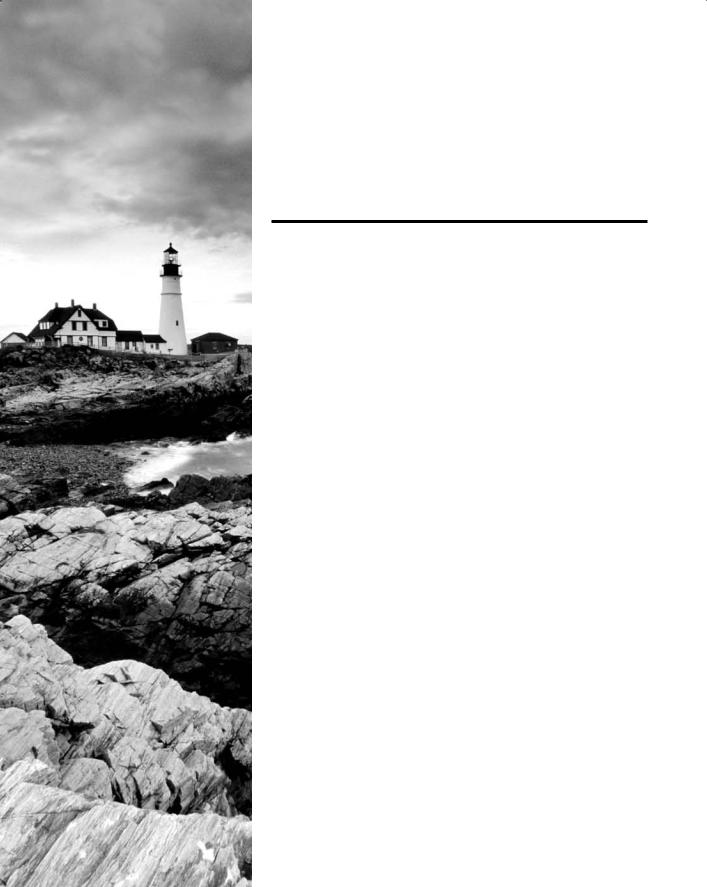
Chapter
3
Performing Oracle
User-Managed
Database Recoveries
Oracle Database 11g: Administration II exam objectives covered in this chapter:
ÛÛPerforming User-Managed Backup and Recovery
NN Perform user-managed complete database recovery
NN Perform user-managed incomplete database recovery
NN Backup and recover a control file
NN Recover from a lost TEMP file
NN Recover from a lost redo log group
NN Recover from the loss of a password file
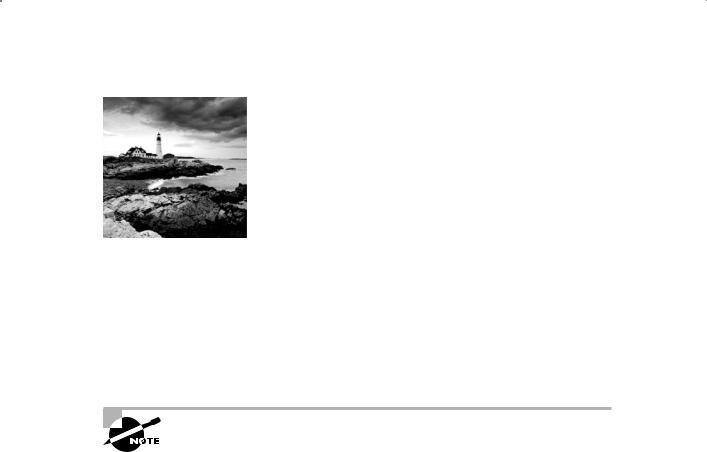
In Chapter 2 we showed you how to perform user-based database backups. Of course, those backups are of little good if you don’t know how to use them to restore your database. In this
chapter, we will show you how to restore your database with user-based backups. First we will show you how to use the offline backup you took in NOARCHIVELOG mode and use it to restore your database. We will then address online backups taken in ARCHIVELOG mode and show you how to restore them. We will then talk about different kinds of userbased incomplete recoveries, also called point-in-time recoveries.
Finally, we will cover other recovery processes, such as recovering from a lost control file and a lost temporary tablespace tempfile, recovering from the loss of an online redo log group, and how to recover from loss of a password file. So, buckle in, keep your hands and arms inside the vehicle at all times, and enjoy the ride!
Exam objectives are subject to change at any time without prior notice and at Oracle’s sole discretion. Please visit Oracle’s Training and Certification website (http://www.oracle.com/education/certification/) for the most current exam-objectives listing.
Performing a Recovery in
NOARCHIVELOG Mode
Recovering a database that was backed up in NOARCHIVELOG mode is perhaps the easiest recovery task to do. The thing to keep in mind is that there are no archived redo logs to apply. You simply will be restoring your database to the point in time of the backup you took. It does not matter if you lost one datafile or the entire enchilada; you have to restore all the files you backed up to recover the database.
The process is simple. You copy all the files you backed up during your offline backup (datafiles, control files, redo logs) and then start the database. You simply must copy all of these files; you can’t pick and choose what to recover. Exercise 3.1 provides an example of such a recovery operation.

Performing a Recovery in NOARCHIVELOG Mode |
105 |
E x e r c i s e 3 .1
Restoring a Database Using a Cold Backup
In this exercise you will be restoring the database with a cold backup. It is assumed the database is in NOARCHIVELOG mode.
1.Make sure the database is shut down.
2.Copy the files on the backup media to the original location. You would copy the following files:
NN |
Database datafiles |
NN |
Database control files |
NN |
Database online redo logs |
If the original location of the database files is not available, copy them to an alternate location. Having copied the files to an alternate location, you will likely need to execute an optional step 3 for the control files and optional step 4 for all database files and/or online redo logs. Here is an example of the copy command:
C:\Documents and Settings\Robert>copy c:\oracle\oradata\orcl\cold\*.* c:\backup\orcl\backup1
3.(Optional) If you copied the database control files to a location other than their original location, you will need to modify the database parameter CONTROL_FILES to point to the control files in their new location.
If you are using a text-based parameter file (pfile), simply edit the file and change the CONTROL_FILES parameter value contained within that file.
If you are using a server-based parameter file (spfile), then you will need to start the database in NOMOUNT mode and change the SPFILE entry for the CONTROL_FILES parameter using the alter system command. We will have to use the scope=spfile keyword when issuing the alter system command since changing the CONTROL_FILE parameter is not supported as a dynamic change.
After you have changed the parameter file (manually or using the alter system command), use the shutdown command to shut down the database (the parameter file will be reread when you open it again in the next steps). Here is an example:
SQL> startup nomount
ORACLE instance started. |
|
|
||
Total |
System Global Area |
397557760 |
bytes |
|
Fixed |
Size |
1333452 |
bytes |
|
Variable |
Size |
289408820 |
bytes |
|
Database |
Buffers |
100663296 |
bytes |
|

106 Chapter 3 n Performing Oracle User-Managed Database Recoveries
E x e r c i s e 3 .1 ( c o n t i n u e d )
Redo Buffers 6152192 bytes
SQL> alter system set control_files=’C:\ORACLE\ORADATA\ORCL\CONTROL01.CTL’, ‘C:\ORACLE\ORADATA\ORCL\CONTROL02.CTL’, ‘C:\ORACLE\ORADATA\ORCL\CONTROL03.CTL’ scope=spfile;
System altered.
SQL> shutdown immediate ORA-01507: database not mounted ORACLE instance shut down.
4.(Optional) If you copied the database online redo logs or the database datafiles to a different location, you will need to indicate to Oracle that you have done so. This is so Oracle will know where the files are now so it can open them. This is known as a rename operation. (Don’t be fooled, though. It renames only the files inside of Oracle; it does not rename them on the operating system).
To rename the database files (redo log and datafiles) you must have the database mounted first. Once the database is mounted, you will issue the alter database rename file command for each database file that needs to be changed.
Here is an example where we have moved the online redo logs and database datafiles from c:\oracle\oradata\orcl to c:\oracle\oradata\orclnew. You need to indicate to Oracle that you have made this change by using the alter database rename file command. This will change the pointers to the database files inside the control file so Oracle will be looking for the files in the correct location.
Note that for the rest of this exercise we will assume that the files were moved to their original locations. In this example, you rename the online redo logs and then you rename the database datafiles:
SQL> startup mount |
|
|
ORACLE instance started. |
|
|
Total System Global Area |
397557760 |
bytes |
Fixed Size |
1333452 |
bytes |
Variable Size |
272631604 |
bytes |
Database Buffers |
117440512 |
bytes |
Redo Buffers |
6152192 |
bytes |
Database mounted. |
|
|
SQL>alter database rename file ‘c:\oracle\oradata\orcl\REDO01.LOG‘ to ‘c:\oracle\oradata\orclnew\REDO01.LOG‘;
SQL>alter database rename file ‘c:\oracle\oradata\orcl\REDO02.LOG‘ to ‘c:\oracle\oradata\orclnew\REDO02.LOG‘;
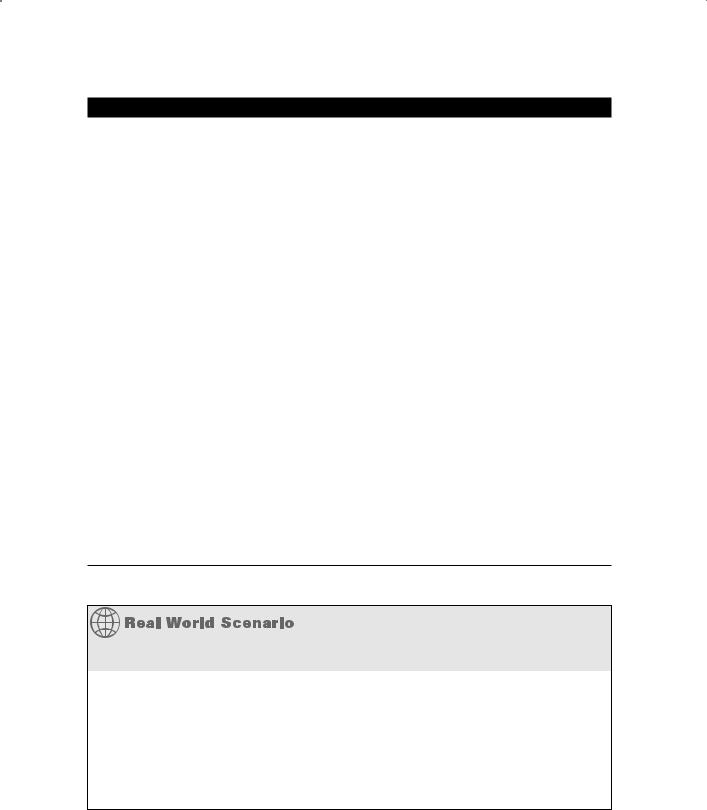
Performing a Recovery in NOARCHIVELOG Mode |
107 |
E x e r c i s e 3 .1 ( c o n t i n u e d )
SQL>alter database rename file ‘c:\oracle\oradata\orcl\REDO03.LOG‘ to ‘c:\oracle\oradata\orclnew\REDO03.LOG‘;
SQL>alter database rename file ‘c:\oracle\oradata\orcl\SYSAUX01.DBF‘ to ‘c:\oracle\oradata\orclnew\SYSAUX01.DBF‘;
SQL>alter database rename file ‘c:\oracle\oradata\orcl\SYSTEM01.DBF‘ to ‘c:\oracle\oradata\orclnew\SYSTEM01.DBF‘;
SQL>alter database rename file ‘c:\oracle\oradata\orcl\TEMP01.DBF‘ to ‘c:\oracle\oradata\orclnew\TEMP01.DBF‘;
SQL>alter database rename file ‘c:\oracle\oradata\orcl\UNDOTBS01.DBF‘ to ‘c:\oracle\oradata\orclnew\UNDOTBS01.DBF‘;
SQL>alter database rename file ‘c:\oracle\oradata\orcl\USERS01.DBF‘ to ‘c:\oracle\oradata\orclnew\USERS01.DBF‘;
5.Now that the files are copied into place, you can start up the database:
SQL> startup |
|
|
ORACLE instance started. |
|
|
Total System Global Area |
418484224 |
bytes |
Fixed Size |
1333592 |
bytes |
Variable Size |
348128936 |
bytes |
Database Buffers |
62914560 |
bytes |
Redo Buffers |
6107136 |
bytes |
Database mounted. |
|
|
Database opened. |
|
|
That’s it. You have recovered your database! Query to your heart’s delight!
Recovering in NOARCHIVELOG Mode
Because of its limitations, you might ask yourself whether anyone really uses a database in NOARCHIVELOG mode. The answer is yes.
The main benefit to running in NOARCHIVELOG mode is that you are not generating archived redo logs. Archived redo logs require more space (sometimes a lot more space). Often development or test databases do not require online backups or point-in-time recovery, so running them in NOARCHIVELOG mode might make sense. Most bigger shops will run all databases in ARCHIVELOG mode because of the added flexibility it gives you.
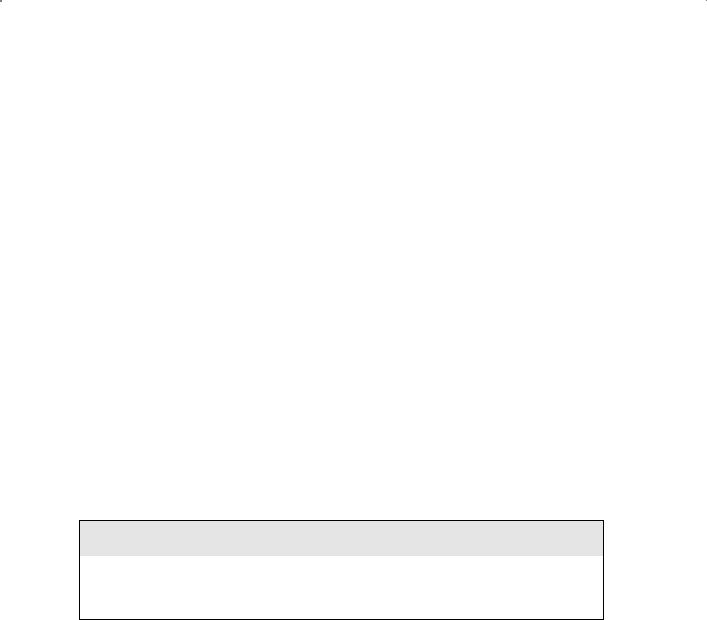
108 Chapter 3 n Performing Oracle User-Managed Database Recoveries
Performing a Full Database Recovery
in ARCHIVELOG Mode
You might think there’s something slightly mystical about database recoveries in ARCHIVELOG mode the first few times you do them. You take a backup that may be days or even weeks old, apply some magic in the form of application of the archived redo logs, and voila (Robert’s wife, the French expert, will appreciate that word), your database is up-to-date and ready to roll.
It’s true that some DBAs (and managers) actually don’t believe that you can back up a database while it’s up and running and be able to restore it fully without losing any data. Well, we’re here to tell you that you can, that it works, and it’s not magic but just some good programming. It’s reliable too. We’ve been working with Oracle for a very long time. We’ve yet to see an online backup that’s not recoverable unless someone did something wrong, and it’s pretty hard to do something wrong unless you are just not paying attention.
In the following sections, we will talk about user-based recovery of your database when it’s in ARCHIVELOG mode. We will talk about preparing for the recovery and then we will talk about the actual recovery process. Note that we are discussing a full database recovery to the point of failure of the database and not a point-in-time recovery. We assume that the online redo logs are intact since full point-of-failure recovery requires this.
The OCP exam may ask you about conditions where the online redo logs have been lost, you have to use a backup control file, or all the files associated with the database are lost. See the sections “Performing Incomplete Recoveries” and “Performing Other Types of Recoveries” for more details on these special types of database recoveries.
Loss of Online Redo Logs or Control Files
Remember, if you have lost your online redo logs, then recovery becomes more complex (and the OCP exam is likely to ask you questions about these kinds of losses). We will discuss these kinds of losses later in this chapter.
Preparing for the Recovery
When preparing for recovery, you have to consider what kind of datafile loss you have experienced. There are three types you might experience:
NN |
Loss of all datafiles |
NN |
Loss of one or more non-SYSTEM or -UNDO tablespace datafiles. |
NN |
Loss of the SYSTEM or UNDO tablespace datafile |
The recovery for each of these types of datafile losses is similar. Some recoveries can be done online (with the database up and running) and other recoveries will require that the
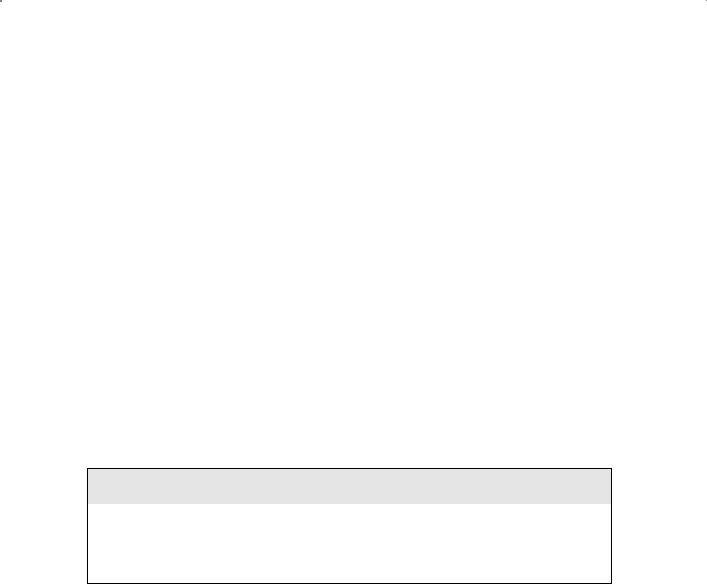
Performing a Full Database Recovery in ARCHIVELOG Mode |
109 |
database be shut down (though in these cases it’s likely going to have crashed anyway). We will cover each of these types of loss in the following sections.
Restoring Datafiles After the Loss of All Datafiles
If you have lost all of your database datafiles, then you will need to perform a database recovery with the database down. It is most likely in these cases that the database will have already crashed anyway (or refused to restart); Oracle does not do well if all of the database datafiles go missing.
The procedure in this case is simple. Restore the datafile backups from your backup media. You can restore these datafiles to their original locations or to new locations depending on your needs. Once you have restored the datafiles, you are ready to recover the entire database. We discuss full database recovery in the section “Recovering the Database” (an original title, we know).
Restoring Datafiles After the Loss of the SYSTEM or UNDO Tablespace Datafile
If you have lost only datafiles related to the SYSTEM or UNDO tablespace, then you should restore only those datafiles. You will still need to do an offline recovery, but the recovery will be much quicker since all you will need to do is recover those database datafiles. Once you have recovered the datafiles from your backup media, perform a tablespaceor datafilelevel recovery, which is covered in the section “Recovering the Database.”
Specific Recovery Actions
The OCP exam expects you to answer a question with the best answer. For example, in the case of the loss of a single, non-SYSTEM or -UNDO tablespace datafile, the best answer is to restore just that datafile and not all database datafiles. Sure you can restore all the datafiles, but that would not be the best course of action.
Restoring Datafiles After the Loss of One or More Non-SYSTEM or -UNDO Tablespace Datafiles
If you lose a datafile related to a tablespace other than the SYSTEM or UNDO tablespace, then you can actually perform online recovery of the database. In these cases, it is unlikely that the database will crash, and if the database is started up, it will seem to start up normally. To perform this kind of recovery, you will need to first indicate to the database that the file is in an offline state. You do this by using the alter database command, as shown here:
alter database datafile 4 offline;
alter database datafile ’C:\ORACLE\ORADATA\ORCL\USERS01.DBF’ offline;

110 Chapter 3 n Performing Oracle User-Managed Database Recoveries
Now you will find that the STATUS column for this datafile in V$DATAFILE will show that the file has a RECOVER status as seen here:
SQL> select file#, status from v$datafile; FILE# STATUS
---------- -------
1 SYSTEM
2 ONLINE
3 ONLINE
4 RECOVER
You should also note that the status of the datafile in the DBA_DATA_FILES view does not change when you offline a file. It will still show as AVAILABLE. A row will also appear for the datafile you have taken offline in the V$RECOVER_FILE view.
Datafile IDs
Did you notice in the alter system command where we used a number instead of the location of the datafile? This is the datafile ID, and you can use the datafile ID in lieu of the entire path many times. You can find the datafile ID in the V$DATAFILE and DBA_DATA_ FILES views as shown here:
SQL> select file_id, file_name from dba_data_files; FILE_ID FILE_NAME
---------- ----------------------------------------
4 C:\ORACLE\ORADATA\ORCL\USERS01.DBF
3 C:\ORACLE\ORADATA\ORCL\UNDOTBS01.DBF
2 C:\ORACLE\ORADATA\ORCL\SYSAUX01.DBF
1 C:\ORACLE\ORADATA\ORCL\SYSTEM01.DBF
Recovering the Database
If you restore the database files to different locations, you will need to modify the database parameter file and/or the database control file with the new file locations using the alter system command as demonstrated in optional steps 3 and 4 of Exercise 3.1.
Recovering the database depends, again, on the type of datafile outage you have experienced. In the next sections, we will cover the recover database command first. Then we’ll cover restoring the database after loss of all datafiles, loss of SYSTEM or UNDO tablespace datafiles, and loss of non-SYSTEM or -UNDO tablespace datafiles.
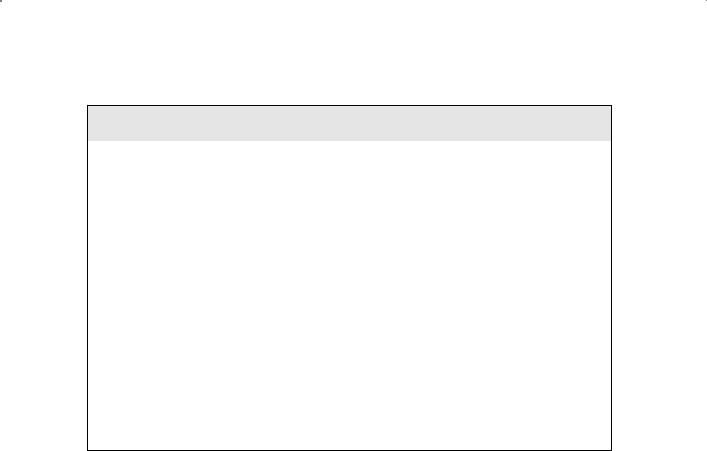
Performing a Full Database Recovery in ARCHIVELOG Mode |
111 |
Renaming Database files
Sometimes during a recovery you will need to restore database files to different locations. If this is the case, you will need to indicate to Oracle where the new location is. The types of files you are likely to move are control files, online redo logs, and database datafiles.
If you are restoring control files to a different location, then simply change the CONTROL_ FILES parameter.
If the relocation involves the online redo logs or the database datafiles, then you will need to use the alter database rename file command. This command works only when
the database is mounted, and in some cases when it’s open (like when datafiles to be renamed are offline).
To rename a file, restore the files to the new location and issue the alter database rename file command, as shown here:
alter database rename file ’/ora01/oracle/oradata/orcl/system01.dbf’ To ’/ora02/oracle/oradata/orcl/system01.dbf’;
This will rename the file in the control file. Note that it has no impact on the actual physical file.
Using the recover database Command
The recover database command is used in Oracle to recover the database from the SQL prompt. When you issue the recover database command without any parameters, Oracle will assume a point-of-failure recovery or complete recovery. That is, it will try to recover the database up to the last redo-log entry. This results in a complete recovery of your database down to the last transaction. During recovery operations, Oracle will inspect the datafile headers and the control file and determine where datafile recovery needs to begin for each datafile. To do this, Oracle will inspect the SCN contained in each database datafile. It will use the SCN to determine where it needs to start recovering the datafile.
What is the SCN? The System Change Number (SCN) is a counter, and its job is to keep track of everything going on inside the database and assign it a temporal identity. This serves to keep transactions that occurred in a particular order in the same order later down the road (such as during recovery). We need to preserve the order of transactions because of dependencies that occur between transactions. For example, if you have a parent and child table, you want to make sure that during recovery all inserts into the parent table occur before inserts into the child table. This is because of the foreign key constraint that exists between the two tables to ensure the integrity of that parent/child relationship. The SCN helps Oracle to track the temporal flow of those changes, and thus the parent table insert will have a lower SCN than the child table insert. As a result, in the end, all is right with the world.

112 Chapter 3 n Performing Oracle User-Managed Database Recoveries
SCNs are loosely coupled with time. Thus, 12:30pm local time would be associated with a specific SCN in a given individual database. The thing to remember is that 12:30pm local time will most likely be associated with a different SCN in each database, so the coupling is very loose. The concept of the SCN is very important because there may be times when you will want to restore your database back to a specific SCN. This is supported during recovery operations. Also, Oracle’s Flashback features support the use of the SCN when flashing back the database. See Chapter 9 for more information on the vast number of features available with Oracle Flashback Database.
When you issue the recover database command from the SQL prompt, you have a number of options. You can recover the entire database with recover database, you can recover a specific tablespace with recover tablespace, and you can recover a datafile with recover datafile. As you progress through this chapter, you will see several examples
of the use of the recover database command, including the use of the database SCN to recover your database.
After you have issued the recover database command, you will be prompted for the archived redo log it thinks it needs to apply. You can simply press the Enter key and Oracle will apply the redo in that archived redo log. Once the redo has been applied, the recover database command will prompt you for the next redo log in the sequence, and you press Enter again.
As you can imagine, this can get a little long-winded if you have to apply a number of archived redo logs. Another thing you can do at the prompt is type in auto. This will cause the recover database command to automatically start applying archived redo-log files without prompting you for the name or location of those files. This is much easier!
Recovering the Database After the Loss of All Datafiles
You can use the recover database command to recover the entire database all at once. Having restored all the database datafiles from the backup media, you would follow these steps:
1.Log into the database as SYS.
2.Mount the database with the startup mount command.
3.Issue the recover database command from the SQL prompt.
4.The recover database command will recommend to you the correct archived redo log to apply. At the prompt, type AUTO; the recover database command automatically starts applying all redo until the database is recovered.
5.Once database recovery is complete, the recover database command will return you to the SQL prompt. You can then issue the alter database open command to open the database for business.
Note that in this case you have performed a full recovery. Your database should have been completely restored without any data loss. There is no need to perform a special backup after this recovery (other than your regularly scheduled backups). In Exercise 3.2, you’ll be doing a full recovery of your database after it has lost all datafiles.

Performing a Full Database Recovery in ARCHIVELOG Mode |
113 |
E x e r c i s e 3 . 2
Recovering the Database from the Loss of All Datafiles
In this exercise, you will perform a full (complete) database recovery, restoring all datafiles. It is important to note that this recovery presupposes that the online redo logs and control files of the database are intact.
1.Back up the database. Details on how to do a full online database backup are found in Chapter 2.
2.In summary, follow these steps:
NN |
First put the database in hot backup mode. |
NN |
Copy all database datafiles to a backup location. |
NN |
Take the database out of hot backup mode. |
NN |
Force a log switch. Back up the archived redo logs. |
Here is an example of a backup:
[oracle@localhost orcl]$ sqlplus “/ as sysdba”
SQL*Plus: Release 11.1.0.6.0 - Production on Sun Aug 17 15:35:48 2008 Copyright (c) 1982, 2007, Oracle. All rights reserved.
Connected to:
Oracle Database 11g Enterprise Edition Release 11.1.0.6.0 - Production
With the Partitioning, OLAP, Data Mining and Real Application Testing options SQL> alter database begin backup;
Database altered.
SQL> host cp /oracle01/oradata/orcl/*.dbf /oracle01/backup/orcl SQL> alter database end backup;
Database altered.
SQL> alter system switch logfile; System altered.
SQL> host cp /oracle01/backup/arch/* /oracle01/backup/orcl/* SQL> alter database backup controlfile to trace;
Database altered.
SQL> alter database backup controlfile to ‘/oracle01/oradata/orcl/control1.bak’; Database altered.
3.Now remove all datafiles from the database. On some operating-system platforms (Linux, for example), you can do this with the database up and running, and on others (Windows) you will have to shut down the database.
SQL> quit
Disconnected from Oracle Database 11g Enterprise Edition Release

114 Chapter 3 n Performing Oracle User-Managed Database Recoveries
E x e r c i s e 3 . 2 ( c o n t i n u e d ) |
|
|
|
|
||
11.1.0.6.0 - Production |
|
|
|
|
||
With the Partitioning, OLAP, Data Mining and |
Real Application Testing options |
|||||
[oracle@localhost orcl]$ pwd |
|
|
|
|
||
/oracle01/oradata/orcl |
|
|
|
|
||
[oracle@localhost orcl]$ ls -al *.dbf |
|
|
|
|||
-rw-r----- |
1 |
oracle oinstall |
104865792 |
Aug |
17 |
15:49 example01.dbf |
-rw-r----- |
1 |
oracle oinstall |
104865792 |
Aug |
17 |
15:49 |
my_second_secure_tbs_01.dbf |
|
|
|
|
||
-rw-r----- |
1 |
oracle oinstall |
104865792 |
Aug |
17 |
15:49 my_secure_tbs_01.dbf |
-rw-r----- |
1 |
oracle oinstall |
104865792 |
Aug |
17 |
15:49 retention_archives_01. |
dbf |
|
|
|
|
|
|
-rw-r----- |
1 |
oracle oinstall |
778051584 |
Aug |
17 |
15:49 sysaux01.dbf |
-rw-r----- |
1 |
oracle oinstall |
744497152 |
Aug |
17 |
15:49 system01.dbf |
-rw-r----- |
1 |
oracle oinstall |
182525952 |
Aug |
17 |
14:03 temp01.dbf |
-rw-r----- 1 oracle oinstall 1121984512 Aug |
17 |
15:49 undotbs01.dbf |
||||
-rw-r----- |
1 |
oracle oinstall |
159326208 |
Aug |
17 |
15:49 users01.dbf |
[oracle@localhost orcl]$ rm *.dbf |
|
|
|
|||
4.Connect to the database and shut down the database. It may be possible that you will not be able to connect to the database, and yet the database will still be running. In this case you will have to manually kill the Oracle processes if you are running in Unix or shut down the database service in Windows. In our case, we are not able to log into the database, so we kill the LGWR process.
[oracle@localhost trace]$ sqlplus “/ as sysdba”
SQL*Plus: Release 11.1.0.6.0 - Production on Sun Aug 17 15:58:16 2008 Copyright (c) 1982, 2007, Oracle. All rights reserved.
ERROR:
ORA-01075: you are currently logged on Enter user-name:
ERROR:
ORA-01017: invalid username/password; logon denied Enter user-name:
ERROR:
ORA-01017: invalid username/password; |
logon |
denied |
|
SP2-0157: unable to CONNECT to ORACLE |
after |
3 attempts, exiting SQL*Plus |
|
[oracle@localhost trace]$ ps -ef|grep |
orcl|grep lgwr |
||
oracle 23118 |
1 0 15:48 ? |
00:00:01 ora_lgwr_orcl |
|
[oracle@localhost trace]$ kill -9 23118

Performing a Full Database Recovery in ARCHIVELOG Mode |
115 |
E x e r c i s e 3 . 2 ( c o n t i n u e d )
5.Once you are sure the database is down, restore the database datafiles from their backup location to the location where the database files belong.
[oracle@localhost orcl]$ pwd /oracle01/backup/orcl
[oracle@localhost orcl]$ cp *.dbf /oracle01/oradata/orcl/*
6.Now connect to the database and issue the startup mount command.
[oracle@localhost orcl]$ sqlplus / as sysdba
SQL*Plus: Release 11.1.0.6.0 - Production on Sun Aug 17 16:26:56 2008 Copyright (c) 1982, 2007, Oracle. All rights reserved.
Connected to an idle instance.
SQL> startup mount |
|
|
ORACLE instance started. |
|
|
Total System Global Area |
167395328 |
bytes |
Fixed Size |
1298612 |
bytes |
Variable Size |
142610252 |
bytes |
Database Buffers |
20971520 |
bytes |
Redo Buffers |
2514944 |
bytes |
Database mounted. |
|
|
SQL> |
|
|
7.To recover the database, issue the recover database command. The command may return a response that says “media recovery complete,” as shown here:
SQL> recover database Media recovery complete.
You may also be prompted to apply archived redo logs. Simply enter AUTO at the prompt.
SQL> recover database
ORA-00279: change 5071334 generated at 08/17/2008 15:35:51 needed for thread 1 ORA-00289: suggestion :
/oracle01/flash_recovery_area/ORCL/archivelog /2008_08_17/o1_mf_1_5_4bk6onh8_.arcORA-00280: change 5071334 for thread 1 is in sequence #5
Specify log: {<RET>=suggested | filename | AUTO | CANCEL} auto
ORA-00279: change 5071583 generated at 08/17/2008 15:40:04 needed for thread 1
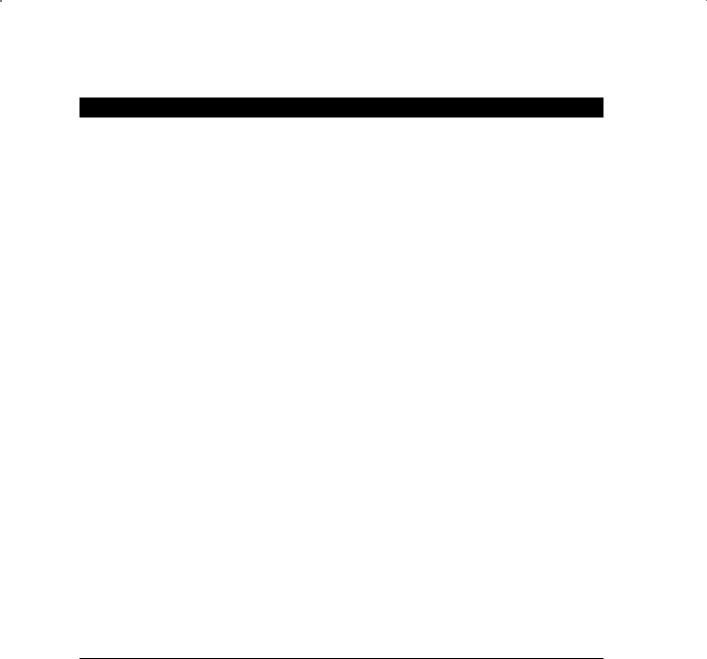
116 Chapter 3 n Performing Oracle User-Managed Database Recoveries
E x e r c i s e 3 . 2 ( c o n t i n u e d )
ORA-00289: suggestion : /oracle01/flash_recovery_area/ORCL/archivelog /2008_08_17/o1_mf_1_6_4bk76kwk_.arcORA-00280: change 5071583 for thread 1 is in sequence #6 ORA-00279: change 5091960 generated at 08/17/2008 15:49:05 needed for thread 1
ORA-00289: suggestion : /oracle01/flash_recovery_area/ORCL/archivelog /2008_08_17/o1_mf_1_7_4bk9ksb4_.arcORA-00280: change 5091960 for thread 1 is in sequence #7 ORA-00279: change 5112317 generated at 08/17/2008 16:29:13 needed for thread 1
ORA-00289: suggestion : /oracle01/flash_recovery_area/ORCL/archivelog /2008_08_17/o1_mf_1_8_4bk9p236_.arcORA-00280: change 5112317 for thread 1 is in sequence #8 ORA-00279: change 5112647 generated at 08/17/2008 16:31:29 needed for thread 1
ORA-00289: suggestion : /oracle01/flash_recovery_area/ORCL/archivelog /2008_08_17/o1_mf_1_9_4bk9p2mz_.arcORA-00280: change 5112647 for thread 1 is in sequence #9 Log applied.
Media recovery complete.
8.Oracle will apply the needed redo and then return you to the SQL prompt. Assuming no errors occur, you can now open the database with the alter database open command as shown here:
SQL> alter database open; Database altered.
Recovering the Database After the Loss of the SYSTEM or UNDO Tablespace Datafile
In this case, we will just restore the tablespaces or datafiles that were lost. Of course, because these are critical tablespace objects, the database itself is down. After restoring the
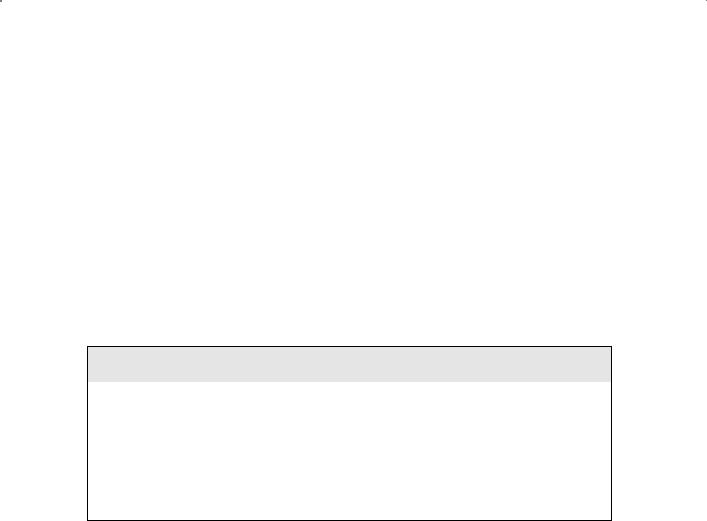
Performing a Full Database Recovery in ARCHIVELOG Mode |
117 |
datafiles that were lost (do not restore any datafiles that are intact), recover the database following these steps:
1.Log into the database as SYS.
2.Mount the database with the startup mount command.
3.For recovery, you have two options. You can use the recover tablespace or the recover datafile command to recover the datafiles that were lost. It’s kind of up to you which one you want to use (we like the recover tablespace command in this situation more).
4.The recover database command will recommend to you the correct archived redo log to apply. At the prompt, type AUTO; the recover database command automatically starts applying all redo until the database is recovered.
5.Once database recovery is complete, the recover database command will return you to the SQL prompt. You can then issue the alter database open command to open the database for business.
Recovery of the UNDO Tablespace
There are cases where the UNDO tablespace can be recovered online. If the database was shut down in a consistent manner before the UNDO tablespace was lost, it may be that all you will need to do is take the UNDO tablespace datafiles offline (you won’t be able to take the tablespace itself offline) and then open the database.
Oracle has a default SYSTEM tablespace that would be used in this case, when the database initially comes up. You could then just create a new UNDO tablespace and drop the old one. This might be a quicker recovery method in some cases.
Recovering the Database After the Loss of One or More Non-SYSTEM or -UNDO Tablespace Datafiles
If the tablespace/datafile you lost is not associated with the SYSTEM or UNDO tablespaces, then you are in luck. You don’t even need to shut down the database to recover! All you need to do is take the datafiles offline, restore the impacted datafiles, recover the datafiles (or the tablespace), and bring them back online.
The nice thing about this is if your users are not using the tablespace, they will never know there was a problem. If the users are using the tablespace, they will be impacted only if they try to use the datafiles that are offline (which is one good reason in some cases to take just datafiles offline rather than the whole tablespace).
The first question is, How do you know which datafiles are missing? There are a couple of things that will give you a clue. First of all, your users will start getting these messages:
SQL> select * from scott.emp; select * from scott.emp
*
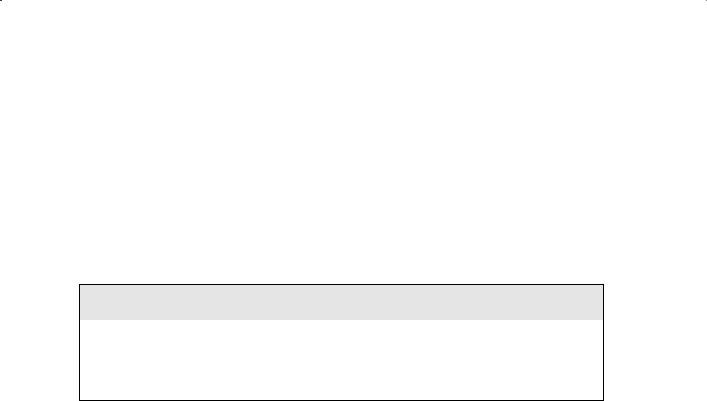
118 Chapter 3 n Performing Oracle User-Managed Database Recoveries
ERROR at line 1:
ORA-00376: file 4 cannot be read at this time
ORA-01110: data file 4: ‘C:\ORACLE\ORADATA\ORCL\USERS01.DBF’
You can also look at the V$RECOVER_FILE view for more information on datafiles that need recovery. Here is an example of such a query:
SQL> select * from |
v$recover_file; |
|
FILE# ONLINE |
ONLINE_ ERROR |
CHANGE# TIME |
---------- ------- |
------- -------------------- ---------- --------- |
|
4 ONLINE |
ONLINE FILE NOT FOUND |
0 |
Missing Datafiles
Don’t expect that these errors indicating datafiles are missing will always show up in the alert log. Sometimes they will (for example, on database startup), but often they won’t (for example, when a query fails because a datafile is offline). If you want to monitor for this problem reliably, then the V$RECOVER_FILE view is the way to go.
So, here is the general recovery process from such an error. In this case we assume the database is up and running:
1.Take the datafile offline using the alter database datafile offline command as shown here:
alter database datafile ‘C:\ORACLE\ORADATA\ORCL\USERS01.DBF’ offline;
As an alternative, you can use FILE_ID as shown in this example: alter database datafile 4 offline;
FILE_ID will appear in the error message, or you can use the FILE_ID column of
DBA_DATA_FILES or the FILE# column in the V$DATAFILE view.
2.Restore the missing datafiles.
3.Restore all archived redo logs that will be needed for recovery. This would be all archived redo logs generated from the beginning of the backup image you restored in step 2.
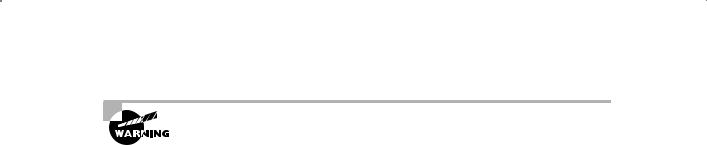
Performing a Full Database Recovery in ARCHIVELOG Mode |
119 |
When you are restoring backup files, never restore backed-up online redo logs over the existing online redo logs. This is so important, in fact, that when we talked about hot backups in Chapter 2, we did not even back up the online redo logs. Restoring old online redo logs over your existing ones will lead to data loss. Fair warning!
4.Recover the missing datafiles with the recover datafile or recover tablespace command.
5.Bring the datafiles or the tablespace online with the alter database or alter tablespace command.
So, what do you do if your database was down and you discover the files are lost when you start it up? That’s simple too.
1.Log in as SYS and start up the database. If a datafile is missing, you will get an error message that looks something like this:
SQL> startup |
|
|
ORACLE instance started. |
|
|
Total System Global Area |
397557760 |
bytes |
Fixed Size |
1333452 |
bytes |
Variable Size |
289408820 |
bytes |
Database Buffers |
100663296 |
bytes |
Redo Buffers |
6152192 |
bytes |
Database mounted. |
|
|
ORA-01157: cannot identify/lock data file 4 - see DBWR trace file ORA-01110: data file 4: ‘C:\ORACLE\ORADATA\ORCL\USERS01.DBF’
2.It may be that you are missing more than datafile 4, since Oracle will alert you to only the first datafile that it finds missing. Use the V$RECOVER_FILE, V$DATAFILE, and V$TABLESPACE views to determine exactly which datafiles are missing and which tablespaces they are associated with, as shown in this example:
SQL> l
1 select b.name ts_name, a.error, c.name datafile
2 from v$recover_file a, v$tablespace b, v$datafile c 3 where a.file#=c.file#
4* and b.ts#=c.ts# SQL> /
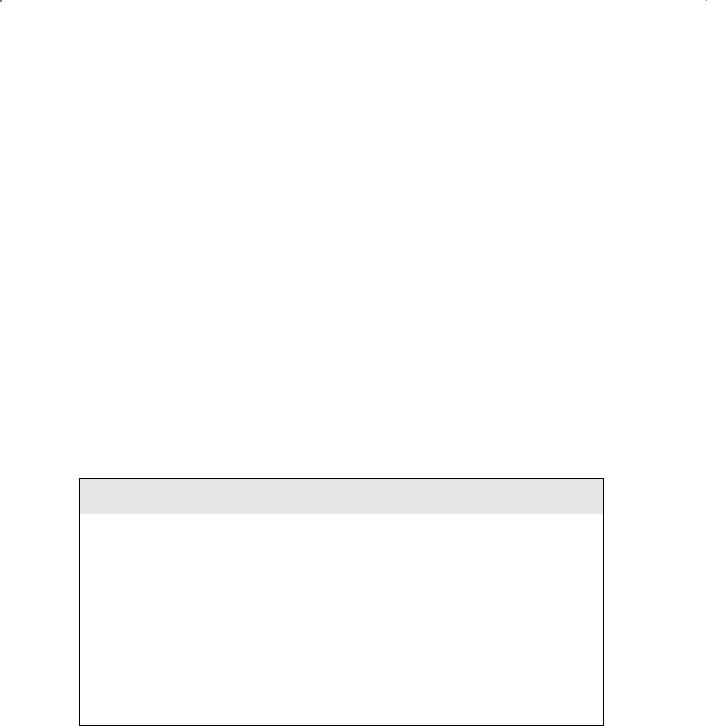
120 Chapter 3 n Performing Oracle User-Managed Database Recoveries
TS_NAME |
ERROR |
DATAFILE |
--------- |
-------------------- |
------------------------------------ |
USERS |
FILE NOT FOUND |
C:\ORACLE\ORADATA\ORCL\USERS01.DBF |
select
3.Review the results of the query. As long as the missing datafiles are not part of the SYSTEM or UNDO tablespace, you can simply take those datafiles offline and open the database. The intent will be to recover those tablespaces/datafiles with the database open. First use the alter database datafile offline command to take the tablespaces offline:
SQL> alter database
datafile ‘C:\ORACLE\ORADATA\ORCL\USERS01.DBF’ offline; Database altered.
4.Next, open the database with the alter database open command: alter database open
5.Now restore the database backup datafiles from your hot backup media.
6.Restore all archived redo logs that will be needed for recovery. You will need to restore all archived redo logs generated from the beginning of the backup image you restored in step 2.
Figuring Out Which Archived Redo Logs You Need
If you need to figure out exactly which archived redo logs you need to restore your backup (so, perhaps, you can restore those files off of backup media), you can use the V$RECOVER_ FILE and the V$LOG_HISTORY views. The V$RECOVER_FILE view provides the last change number (in the CHANGE# column) present in the file(s) needing recovery. The V$LOG_HISTORY view will tell you which archived redo logs the changes are in. Here is an example:
ORA-01157: cannot identify/lock data file 4 - see DBWR trace file ORA-01110: data file 4: ‘C:\ORACLE\ORADATA\ORCL\USERS01.DBF’ SQL> host copy users01.dbf.backup users01.dbf
1 file(s) copied.
SQL> Select a.file#, a.change#, b.first_change#, b.next_change#, b.sequence# 2 From v$recover_file a, v$log_history b
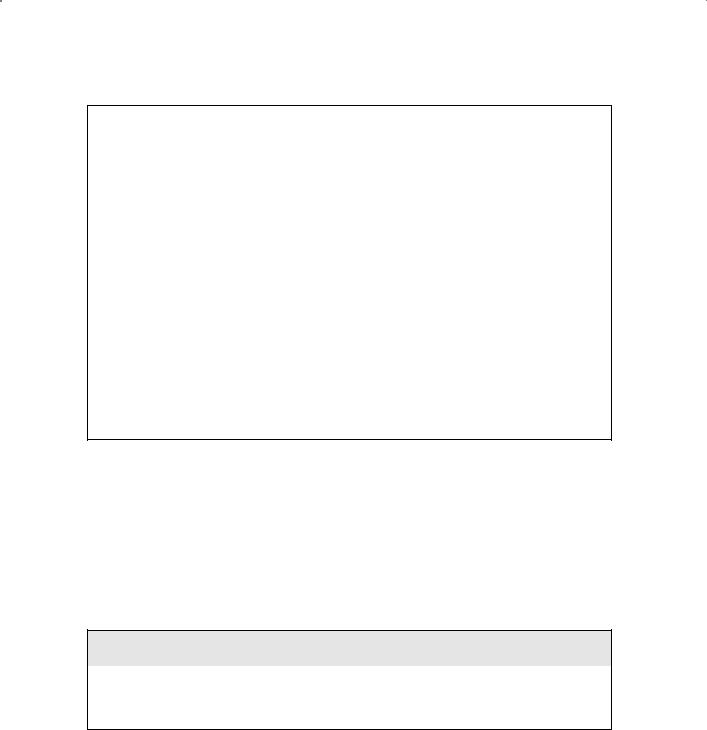
Performing a Full Database Recovery in ARCHIVELOG Mode |
121 |
3 Where a.change#<=b.next_change#; |
|
|
||
FILE# |
CHANGE# FIRST_CHANGE# NEXT_CHANGE# |
SEQUENCE# |
||
---------- ---------- |
------------- ------------ ---------- |
|||
4 |
1418889 |
1417349 |
1438925 |
20 |
You could also find the name of the actual archived redo logs needed for recovery by querying the V$ARCHIVED_LOG view. In some cases, the log sequence number will not show up here if the associated online redo log file has not yet been archived.
SQL> |
Select a.file#, a.change#, b.first_change#, |
b.next_change#, |
|||
2 |
b.sequence#, b.name |
|
|
|
|
3 |
From v$recover_file a, v$archived_log b |
|
|||
4 |
Where a.change#<=b.next_change#; |
|
|
||
|
FILE# |
CHANGE# FIRST_CHANGE# NEXT_CHANGE# |
SEQUENCE# |
||
---------- ---------- ------------- ------------ |
---------- |
||||
NAME |
|
|
|
|
|
-------------------------------------------------- |
|||||
|
4 |
1418889 |
1417349 |
1438925 |
20 |
C:\ORACLE\ARCH\ORCL\ARC00020_0662757171.001 |
|
||||
7.Recover the datafiles or tablespaces using the recover datafile or recover tablespace command.
SQL> recover datafile 4;
8.Bring the datafiles or tablespaces online using the alter database datafile online or alter tablespace online command. Once you have done this, you have recovered the missing tablespace datafiles and your database is back to normal.
SQL>Alter database datafile 4 online;
Backing Up After the Recovery
There really is no requirement to do a special backup after a datafile or tablespace recovery. All your backup files are still usable, and Oracle will keep generating archived redo logs just like before.
