
- •About the Authors
- •Contents at a Glance
- •Contents
- •Table of Exercises
- •Introduction
- •Assessment Test
- •Answers to Assessment Test
- •What Is ASM?
- •Working with the ASM Instance
- •Overview of ASM Data Dictionary Views
- •Using ASM Storage
- •Using RMAN with ASM
- •Summary
- •Exam Essentials
- •Review Questions
- •Answers to Review Questions
- •Understanding the Oracle Database as It Relates to Backup and Recovery
- •Performing Oracle Offline Backups
- •Performing Oracle Online Backups
- •Backing Up the Control File
- •Summary
- •Exam Essentials
- •Review Questions
- •Answers to Review Questions
- •Performing Incomplete Recoveries
- •Performing Other Types of Recoveries
- •Summary
- •Exam Essentials
- •Review Questions
- •Answers to Review Questions
- •Why Use RMAN?
- •Exploring the RMAN Architecture
- •Connecting to RMAN
- •Configuring RMAN for Use
- •Backing Up Your Database with RMAN
- •Summary
- •Exam Essentials
- •Review Questions
- •Answers to Review Questions
- •Introducing the Recovery Catalog
- •Creating the Recovery Catalog User and Schema Objects
- •Using a Recovery Catalog
- •Maintaining the Recovery Catalog
- •Using the RMAN Virtual Private Catalog
- •Summary
- •Exam Essentials
- •Review Questions
- •Answers to Review Questions
- •RMAN Database-Recovery Basics
- •Using Image Copies to Recover Your Database
- •Other Basic Recovery Topics
- •Summary
- •Exam Essentials
- •Review Questions
- •Answers to Review Questions
- •Summary
- •Exam Essentials
- •Review Questions
- •Answers to Review Questions
- •Switching Between RMAN Incarnations
- •Overview of RMAN Database Duplication
- •Performing an RMAN Tablespace Point-in-Time Recovery
- •Summary
- •Exam Essentials
- •Review Questions
- •Answers to Review Questions
- •Overview of Flashback Technology
- •Using Automatic Undo Management
- •Using Flashback Technologies
- •Using Additional Flashback Operations
- •Summary
- •Exam Essentials
- •Review Questions
- •Answers to Review Questions
- •Diagnosing the Database
- •Managing Database Performance
- •Summary
- •Exam Essentials
- •Review Questions
- •Answers to Review Questions
- •Managing Memory
- •Managing Space
- •Managing Resources
- •Summary
- •Exam Essentials
- •Review Questions
- •Answers to Review Questions
- •Automating Tasks with the Scheduler
- •Exploring the Scheduler Architecture
- •Exploring Common Administration Tools
- •Using Scheduler Jobs
- •Using Scheduler Programs
- •Using Schedules
- •Creating Lightweight Jobs
- •Using Job Chains
- •Using Scheduler Windows
- •Creating and Using Job Classes
- •Using Advanced Scheduler Concepts to Prioritize Jobs
- •Using Scheduler Views
- •Summary
- •Exam Essentials
- •Review Questions
- •Answers to Review Questions
- •An Overview of Globalization Support
- •Using NLS Parameters
- •Using Datetime Datatypes
- •Using Linguistic Sorts and Searches
- •Summary
- •Exam Essentials
- •Review Questions
- •Answers to Review Questions
- •Lab 1.1: Creating an ASM Instance
- •Lab 1.2: Creating ASM Disk Groups
- •Lab 1.3: Using ASM Disk Groups from a Database
- •Lab 2.2: Putting the Database in ARCHIVELOG Mode
- •Lab 2.3: Executing a Manual Online (Hot) Backup
- •Lab 3.1: Executing a Time-Based Point-in-Time Recovery
- •Lab 3.2: Recovering from Control-File Loss with a Backup Control File
- •Lab 3.3: Recovering from Loss of the Current Online Redo Log
- •Lab 4.1: Creating an RMAN Offline Backup
- •Lab 4.2: Creating an RMAN Incremental Backup
- •Lab 4.3: Creating an Image-Copy Backup
- •Lab 5.1: Implementing RVPC
- •Lab 6.1: Restoring a Datafile Online
- •Lab 6.2: Performing a Change-Based Recovery with RMAN
- •Lab 6.3: Restoring a Control File from an Autobackup
- •Lab 7.1: Monitoring RMAN Backups
- •Lab 7.2: One of My Backups Is Missing!
- •Lab 8.1: Duplicating a Database Using Active Database Duplication
- •Lab 8.2: Duplicating a Database Using Backup-Based Duplication to a Different Point in Time
- •Lab 9.1: Using the Recycle Bin
- •Lab 9.3: Using Flashback Data Archive
- •Lab 10.1: Using Support Workbench to Report a Problem to Oracle Support
- •Lab 11.1: Exporting a Transportable Tablespace
- •Lab 11.2: Testing Resumable Space Allocation
- •Lab 11.3: Manually Configuring the SGA
- •Lab 12.1: Creating a Local External Job
- •Lab 12.2: Creating a Job Window
- •Lab 13.1: Using the Locale Builder to Create a New Linguistic Sort
- •Lab 13.2: Setting NLS Parameters
- •Lab 13.3: Performing Linguistic Sorts
- •What You’ll Find on the CD
- •System Requirements
- •Using the CD
- •Troubleshooting
- •Glossary
- •Index
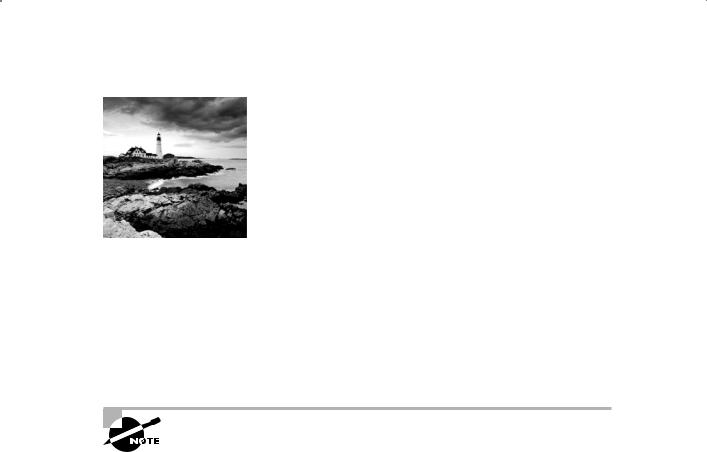
Automatic Storage Management (ASM) provides a centralized way to manage Oracle Database disk storage. The Oracle Database 11g OCP exam will test your knowledge of ASM,
and thus ASM is the first topic we will tackle in this book.
In this chapter, we will discuss what ASM is, how to configure an ASM instance, how to manage an ASM instance, and finally, how to use ASM from within an Oracle database. As is true in the rest of this book, we will conclude with a review of the chapter, and we will tell you, in the section “Exam Essentials,” what you need to know about ASM for the exam. Finally, we will present chapter review questions and answers so you can determine whether you have gained sufficient knowledge of ASM to pass the Oracle Database 11g OCP exam.
On with the show!
Exam objectives are subject to change at any time without prior notice and at Oracle’s sole discretion. Please visit Oracle’s Training and Certification website (http://www.oracle.com/education/certification/) for the most current exam-objectives listing.
What Is ASM?
ASM is designed to simplify Oracle database storage administration. Database environments have become more and more complex, with large numbers of (and larger) datafiles, storage area networks (SANs), and high-availability requirements. ASM is somewhat like a logical volume manager, allowing you to reduce the management of Oracle files into ASM disk groups. It also provides redundancy configurations, rebalancing operations, and, when installed on top of clusterware, the ability to share database-related files.
ASM stores files in disk groups, which are logical entities made up of one or more physical disk drives. ASM is good for more than just storing database datafiles. In an ASM instance, you can store database datafiles, online redo logs, archived redo logs, backup files, and data-pump dumpfiles as well as change-tracking files and control files of one or several Oracle databases, though these databases and the ASM instance must have affinity to a given machine or cluster. ASM also provides the ability to locate the flash recovery area on an ASM disk group, so your backups to disk can be made to ASM.

Working with the ASM Instance |
3 |
Here are some features of ASM:
NN |
Automatic software data striping (RAID-0) |
|
|
NN |
Load balancing across physical disks |
NN |
Software RAID-1 data redundancy with double or triple mirrors |
NN |
Elimination of fragmentation |
|
|
NN |
Simplification of file management via support for Oracle Managed Files (OMF) |
NN |
Ease of maintenance |
ASM fits perfectly into a Real Application Clusters (RAC) environment, but you can use ASM in a non-RAC environment too. In the following sections we will cover these ASMrelated topics:
NN |
The ASM instance |
NN |
Configuring ASM disks |
NN |
Accessing ASM from the database |
|
|
NN |
Managing ASM |
NN |
ASM data dictionary views |
You should be aware of a few ASM limitations:
NNASM limits you to 63 disk groups in a given storage system. A disk group is a logical storage entity that is made up of one or more physical disks (we discuss adding ASM disk groups later in this chapter).
NN |
You can have a maximum of 10,000 ASM disks in a given storage system. |
NN |
Each ASM disk can be a maximum of 4 petabytes (PB) in size. |
|
|
NN |
Each ASM instance can manage up to 40 exabytes of storage. |
NN |
Each disk group can contain up to one million files. |
NNMaximum file sizes vary by the type of disk group:
NN External-redundancy disk group: 140PB maximum file size
NN |
Normal-redundancy disk group: 42PB maximum file size |
NN |
High-redundancy disk group: 15PB maximum file size |
|
Working with the ASM Instance
Driving ASM is the ASM instance, which is a separate instance from any database instance. The ASM instance is mounted but never open like an Oracle database. It is, essentially, just a bunch of programs (daemons) running. You will create only one ASM instance per node.
You can use the Oracle Database Configuration Assistant (DBCA) to create the ASM instance for you, or you can choose to create the ASM instance yourself.
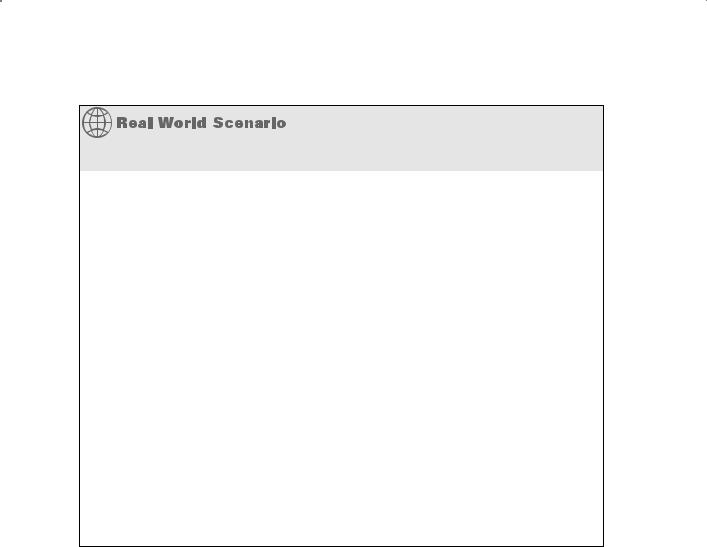
4 Chapter 1 n Using Oracle ASM
Using ASM in the Real World
If you are an Oracle database administrator, ASM will very much be on your mind if you have to deal with Oracle database clustering (RAC). Early on in the architecting process, you will have to decide how to store shared files because RAC depends on sharing of database datafiles among the different nodes of the cluster.
You have several options, including shared raw devices and vendor-supplied products. Another option is ASM sitting on top of Oracle Clusterware. This combination can often provide a less-expensive solution over the vendor-supplied options and is easier to manage than raw disk storage. ASM and Clusterware are very popular options, and it is likely you will encounter them in your Oracle career.
One very positive thing, from a business point of view, is that ASM is included as part of your Oracle database license. This makes Oracle Clusterware/ASM an attractive alternative to products from other vendors that charge extra for their clustering solutions.
At one location we are familiar with, the move to ASM was cautious but direct. Oracle Clusterware was installed and ASM was sitting on top. All new Oracle RAC installs started using ASM instead of shared raw disk partitions. The flash recovery area (FRA) was also moved to ASM. Older RAC databases were moved to ASM over time, and now all clustered databases are using ASM.
We also note that Oracle’s future direction calls for the elimination of raw devices for storage of database datafiles. This will make movement to an ASM solution even more attractive.
Creating the ASM Instance
In the following sections, we will review how to create an ASM instance. First we will cover creating the ASM instance with the Oracle Database Configuration Assistant. Then we will cover how to manually create an ASM instance.
Creating the ASM Instance with the DBCA
The DBCA is a Java-based tool that you can use to create or remove Oracle databases. Fortunately for us, it can also be used to create or remove ASM instances. You can create the ASM instance at any time, regardless of whether a database already exists. In Exercise 1.1, you will see how to create an ASM instance.
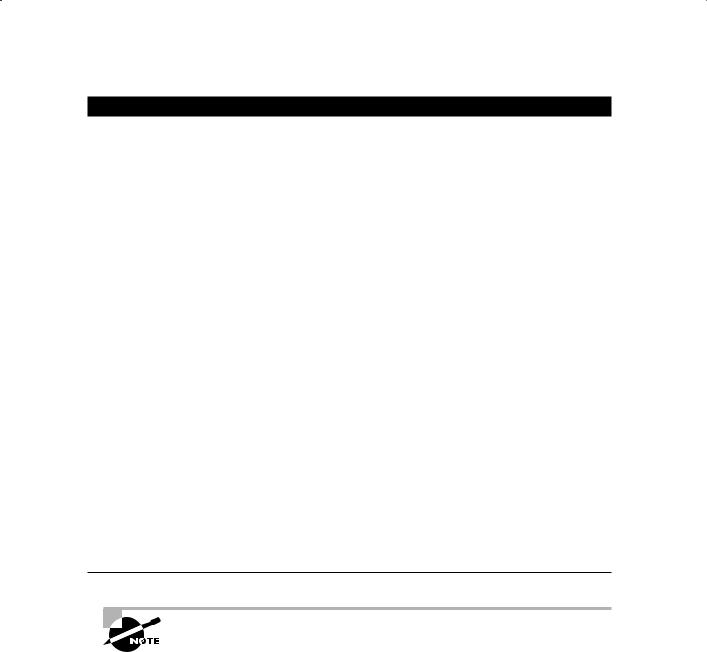
Working with the ASM Instance |
5 |
E x e r c i s e 1 .1
Creating an ASM Instance with the DBCA.
To create the ASM instance with the DBCA, do the following:
1.Start the Oracle DBCA.
2.The DBCA presents a list of options for you to choose from. Select Configure Automatic Storage Management and click Next.
3.The DBCA then prompts you for the SYS password for the new ASM instance to be created. Enter the password for the SYS account.
4.Oracle then creates the ASM instance. A new window appears giving you the option to create new disk groups. You can choose to create disk groups (we will cover that shortly) or you can click Finish to complete the ASM instillation.
5.The name of the resulting instance will be +ASM. You can log into the ASM instance from SQL*Plus, as shown in this example:
C:\Documents and Settings\Robert>Set ORACLE_SID=+ASM C:\Documents and Settings\Robert>Sqlplus sys/Robert as sysasm
SQL*Plus: Release 11.1.0.6.0 - Production on Mon Jul 14 19:55:33 2008 Copyright (c) 1982, 2007, Oracle. All rights reserved.
Connected to:
Oracle Database 11g Enterprise Edition Release 11.1.0.6.0 – Production With the Partitioning, OLAP and Data Mining options
SQL> select instance_name from v$instance; INSTANCE_NAME
----------------
+asm
When we logged into the ASM instance, we did so using the SYSASM role. This role is much like the SYSDBA role when logging into a database and should be used when logging into an ASM instance for administrative purposes.
Creating the ASM Instance Manually
Manual creation of an ASM instance is fairly straightforward. If you have ever manually created a database, then manually creating an ASM instance should be easy for you. To manually create an ASM instance, you would follow these steps:
1.Create directories for the ASM instance.
2.Create the instance parameter file.

6 Chapter 1 n Using Oracle ASM
3.Perform any Microsoft Windows–specific configuration.
4.Start the ASM instance.
5.Create the ASM server parameter file (spfile).
Let’s look at each of these steps in a bit more detail.
Step 1: Creating Directories for the ASM Instance
An ASM instance is almost always called +ASM. An exception exists in RAC environments where the ASM instance will be called +ASM1, +ASM2, and so on. Create the admin directories for the instance using Oracle’s OFA standards. In the following examples, we assume that you have defined the ORACLE_BASE parameter.
The following are examples of the commands you might issue:
For Unix
mkdir -p $ORACLE_BASE/admin/+ASM/bdump mkdir -p $ORACLE_BASE/admin/+ASM/cdump mkdir -p $ORACLE_BASE/admin/+ASM/hdump mkdir -p $ORACLE_BASE/admin/+ASM/pfile mkdir -p $ORACLE_BASE/admin/+ASM/udump
For Microsoft Windows
mkdir %ORACLE_BASE%\admin\+ASM\bdump mkdir %ORACLE_BASE%\admin\+ASM\cdump mkdir %ORACLE_BASE%\admin\+ASM\hdump mkdir %ORACLE_BASE%\admin\+ASM\pfile mkdir %ORACLE_BASE%\admin\+ASM\udump
Of course, you could use a tool such as Windows Explorer to create the directories.
Step 2: Creating the Instance Parameter File
The ASM instance will require a parameter file, just as any other Oracle instances does. The number of parameters that you will need to set for an ASM instance is relativity small, so the parameter file typically is smaller than that of a normal Oracle database. You will also find that some parameters that you will set are unique to ASM. Let’s look at a sample parameter file, and then we will discuss ASM-specific parameters and what they are for.
First, here is an example ASM parameter file:
##############################################
#ASM Parameter File - Unix
#Note, the ASM_DISKGROUPS parameter is commented out for now.
#ASM_DISKGROUPs=’DISK GROUP_ROB1’
##############################################

Working with the ASM Instance |
7 |
#Diagnostics and Statistics
###########################################
background_dump_dest=/u01/app/oracle/admin/+ASM/bdump core_dump_dest=/u01/app/oracle/admin/+ASM/cdump user_dump_dest=/u01/app/oracle/admin/+ASM/udump
###########################################
#Miscellaneous
#Of course – set compatible to your version of Oracle
###########################################
instance_type=asm compatible=11.1.0.6.0 remote_login_passwordfile=exclusive
Note the following Oracle parameters that are specific to ASM instances:
NNINSTANCE_TYPE: Used only with an ASM instance, this parameter indicated to Oracle that this is an ASM instance. The default value is RDBMS, which indicates the instance is an Oracle database instance. This parameter is not dynamic and is the only mandatory parameter in an ASM instance.
NNASM_DISKSTRING: This parameter indicates where Oracle should search for disk devices to be used by ASM. We will discuss this parameter in more detail later in this section. This parameter can be dynamically changed.
NNASM_DISKGROUPS: This parameter lists ASM disk groups that ASM should mount when it is started. You can also use the alter diskgroup all mount command to cause these disk groups to be mounted. This parameter can be dynamically changed.
NNASM_POWER_LIMIT: This parameter controls the rate at which ASM can rebalance disks by increasing or decreasing the degree of parallelism used. Lower values will slow rebalancing but will also result in less of an IO impact by those operations. Higher values may speed up rebalancing by parallelizing the rebalance operation. The default is 1, and this is typically sufficient. This parameter can be set dynamically.
Did you notice that we did not include any of the memory settings (for example, SHARED_ POOL_SIZE or DB_CACHE_SIZE) in this parameter file? While ASM does allocate memory, the default settings for the memory parameters are often quite enough.
Step 3: Performing Any Microsoft Windows–Specific Configuration
If you are running in a Windows environment, you will need to create the ASM service with the oradim utility. Here is an example of this operation:
C:Oracle\> oradim -new -asmsid +ASM -syspwd my_password
-pfile C:\oracle\product\11.1.0.6\admin\+ASM\pfile\init.ora -spfile -startmode manual -shutmode immediate
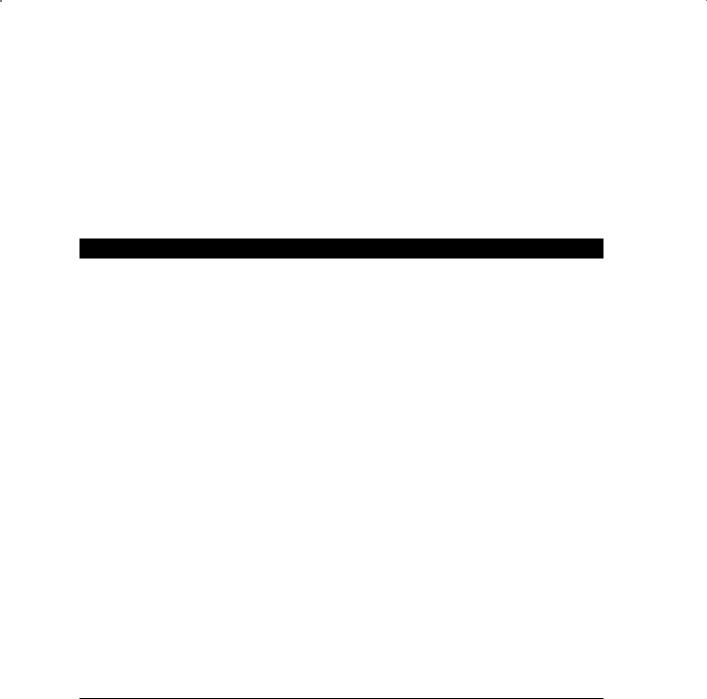
8 Chapter 1 n Using Oracle ASM
Note in this example that we made the start mode manual so the service will not start automatically when the system is started. You will want to configure the service startup as required by your system.
Step 4: Starting the ASM Instance
You are now ready to start the Oracle ASM instance. Note that until you have added a disk group, you will get an error when the ASM instance is started. This is expected. In Exercise 1.2, you will see how to start an ASM instance.
E x e r c i s e 1 . 2
Starting an ASM Instance
Starting an ASM instance is quite easy, as shown in this exercise.
1.The name of the resulting instance will be +ASM. You can log into the ASM instance from SQL*Plus, as shown in this example:
C:\Documents and Settings\Robert>Set ORACLE_SID=+ASM C:\Documents and Settings\Robert>Sqlplus sys/Robert as sysasm
SQL*Plus: Release 11.1.0.6.0 - Production on Mon Jul 14 19:55:33 2008 Copyright (c) 1982, 2007, Oracle. All rights reserved.
Connected to:
Oracle Database 11g Enterprise Edition Release 11.1.0.6.0 – Production With the Partitioning, OLAP and Data Mining options
2.Now, start the ASM instance with the startup command:
SQL> startup |
|
|
ASM instance started |
|
|
Total System Global Area |
83886080 |
bytes |
Fixed Size |
1247420 |
bytes |
Variable Size |
57472836 |
bytes |
ASM Cache |
25165824 |
bytes |
ORA-15110: no disk groups mounted
You will get an ORA-15110 error, but this is no concern at this time. This error is expected because you have not yet created any ASM disk groups. We will cover the creation and management of ASM disk groups later in this chapter.
Step 5: Creating the ASM Spfile
Having started the ASM instance, create the instance spfile from the pfile created in step 2. Here is an example:
create spfile from pfile=’/u01/opt/oracle/admin/+ASM/pfile/init.ora’;

Working with the ASM Instance |
9 |
Managing the ASM Instance
Management of the ASM instance is typically done from the command-line prompt. In the following sections, we will discuss these topics:
NN |
Starting and stopping the ASM instance |
NN |
ASM processes |
NN |
ASM disk discovery |
NN |
Redundancy, striping, and templates |
NN |
Adding an ASM disk group |
NN |
Dropping an ASM disk group |
NN |
Altering an ASM disk group |
NN |
Using the ASMCMD command-line utility |
Starting and Stopping the ASM Instance
Starting and stopping the ASM instance is pretty straightforward and much like starting and stopping an Oracle database. Oracle knows that you are starting an ASM instance, so it knows that when you issue the startup command, it needs to do something a bit different from what it would with a normal database. Exercise 1.2, shown earlier in this chapter, walks you through starting an ASM instance.
Shutting down the ASM instance is just as easy. A shutdown immediate, shutdown abort, or just a plain shutdown will do fine. If you execute a normal or immediate shutdown command on an ASM instance, that shutdown will fail if there is any database using that ASM instance. An error will be returned and the ASM instance will stay up. As a result, before you shut down the ASM instance, you will need to shut down all databases using that ASM instance.
You can perform a shutdown abort on the ASM instance. This will cause the ASM instance to shut down immediately and all of the associated databases will be shut down in an inconsistent state. This will require instance recovery when the databases are restarted, which can increase the time it takes to reopen the database. Oracle recommends that you not use the shutdown abort command when stopping an ASM instance.
ASM Processes
After you start your ASM instance, you will find that several of the Oracle processes you are acquainted with will be running, such as PMON and DBWR. Additional ASM processes will be started too. These processes include the following:
NNThe ARBn process, used to perform disk group rebalance operations. There may be one or more of these processes running.
NN |
The ASMB process manages ASM storage and provides statistics. |
NN |
The GMON process maintains disk membership in ASM disk groups. |
NN |
The KATE process performs proxy I/O to ASM metadata files when a disk is offlined. |

10 Chapter 1 n Using Oracle ASM
NNThe MARK process is responsible for marking ASM allocation units as stale following a missed write to an offline disk.
NNThe RBAL process runs in both database and ASM instances. RBAL is responsible for performing a global open of ASM disks in normal databases. RBAL coordinates rebalance activity for disk groups in ASM instances.
ASM Disk Discovery
ASM disk discovery is the first step to setting up an ASM disk group. In this section, we will cover configuring the ASM_DISKSTRING parameter, which helps with ASM disk discovery, and then we will discuss the topic of ASM disk discovery in general.
Setting the ASM_DISKSTRING Parameter
When you configured the parameter file for your ASM instance, you configured a parameter called ASM_DISKSTRING. This parameter contains the paths that Oracle will use to try to find the various candidate disks available for ASM’s use. The process of ASM finding disks in the
ASM_DISKSTRING path is known as discovery.
You may not need to set ASM_DISKSTRING. ASM_DISKSTRING has a number of different default values depending on the platform you are using. Table 1.1 lists the platformspecific default values (these will be set if ASM_DISKSTRING is set to a NULL value only).
Ta b l e 1.1 Default |
ASM Disk String |
|
|
Platform Name |
Default ASM_DISKSTRING Value |
|
|
AIX |
/dev/rhdisk* |
HP-UX |
/dev/rdsk/* |
Linux |
/dev/raw/* |
Mac OS X |
/dev/rdisk*s*s1 |
Solaris |
/dev/rdsk/* |
Tru64UNIX |
/dev/rdisk/* |
|
|
You can have multiple locations in the ASM_DISKSTRING parameter (we will provide an example of this in just a moment). If you insert a ? placeholder at the beginning of the string, Oracle will expand that out to represent the location of ORACLE_HOME in the parameter values. The ASM_DISKSTRING can be dynamically altered, which is nice if your friendly system administrator adds some storage to your system that you want Oracle to be able to use. If you happen to change ASM_DISKSTRING dynamically and the new disk path is not present, it will revert to the old disk path. Removing an existing disk path, when that disk path is in use, will result in a failure of the command.

Working with the ASM Instance |
11 |
Another thing to consider when determining how to configure the ASM_DISKSTRING parameter is performance. Leaving this parameter set to NULL, and thus taking the Oracle default, will often be sufficient. However, if you set ASM_DISKSTRING using a more restrictive set of parameters, you may find that discovery of disks will be faster. For example, using the default Linux setting of /dev/raw/* will result in ASM scanning the entire /dev/raw file system structure (it does not search subfolders). If you have a large number of devices in this structure, this may take some time. If, however, your disk devices in this structure are all prefixed with the word raw (raw1, raw2, raw3, and so on), then setting the ASM_DISKSTRING to /dev/ raw/raw* could reduce the time it take ASM to perform discovery and improve performance of the startup of the ASM instance.
Something you will see common to all ASM_DISKSTRING parameters is the use of the asterisk. The asterisk is required when defining the ASM_DISKSTRING parameter. Here are some examples of setting the ASM_DISKSTRING parameter. In this first example, ASM will look for disks in devices when we create disk groups:
Alter system set ASM_DISKSTRING=’/devices/*‘;
In the next example, we are pointing ASM_DISKSTRING to ORACLE_HOME/disks:
Alter system set ASM_DISKSTRING=’?/disks/*‘;
In this example, we are pointing ASM_DISKSTRING to two different locations:
Alter system set ASM_DISKSTRING=’?/disks/d1/*,?/disks/d21/*‘;
We could also use some adjunctive regular expressionish–type extensions and perform the allocation this way:
Alter system set ASM_DISKSTRING=’?/disks/d[12]/*‘;
ASM Disk Discovery on Instance Start
When the ASM instance is started, it will use the paths listed in the ASM_DISKSTRING parameter and discover the disks that are available. These disks can then be added to ASM disk groups that we will discuss in the next section. Once discovery is complete and the ASM instance is open, you can review the disks discovered by looking at the V$ASM_DISK view, as shown in this example:
column path format a20 set lines 132
set pages 50
select path, group_number group_#, disk_number disk_#, mount_status, header_status, state, total_mb, free_mb
from v$asm_disk
order by group_number;

12 |
Chapter 1 n Using Oracle ASM |
|
|
|
|
|||
PATH |
|
GROUP_# DISK_# |
MOUNT_S |
HEADER_STATU STATE TOTAL_MB |
FREE_MB |
|||
-------------- ------- ------ |
------- |
------------ ----- -------- ---------- |
||||||
/dev/raw/raw4 |
0 |
1 |
CLOSED |
FOREIGN |
NORMAL |
39 |
0 |
|
/dev/raw/raw5 |
0 |
0 |
CLOSED |
FOREIGN |
NORMAL |
39 |
0 |
|
/dev/raw/raw3 |
0 |
2 |
CLOSED |
FOREIGN |
NORMAL |
39 |
0 |
|
/dev/raw/raw6 |
0 |
2 |
CLOSED |
CANIDATE |
NORMAL |
2048 |
2048 |
|
ORCL:ASM01_004 |
1 |
3 |
CACHED |
MEMBER |
NORMAL |
34212 |
30436 |
|
ORCL:ASM01_005 |
1 |
4 |
CACHED |
MEMBER |
NORMAL |
34212 |
30408 |
|
ORCL:ASM01_006 |
1 |
5 |
CACHED |
MEMBER |
NORMAL |
34212 |
30420 |
|
ORCL:ASM01_007 |
1 |
6 |
CACHED |
MEMBER |
NORMAL |
34212 |
30297 |
|
ORCL:ASM01_008 |
1 |
7 |
CACHED |
MEMBER |
NORMAL |
34212 |
30507 |
|
ORCL:ASM01_009 |
1 |
8 |
CACHED |
MEMBER |
NORMAL |
34212 |
30404 |
|
ORCL:ASM01_010 |
1 |
9 |
CACHED |
MEMBER |
NORMAL |
34212 |
30509 |
|
ORCL:ASM01_011 |
1 |
10 |
CACHED |
MEMBER |
NORMAL |
34212 |
30449 |
|
ORCL:ASM01_012 |
1 |
11 |
CACHED |
MEMBER |
NORMAL |
34212 |
30340 |
|
ORCL:ASM01_013 |
1 |
12 |
CACHED |
MEMBER |
NORMAL |
34212 |
30357 |
|
In this view, you see that there are three disks that are not assigned to any group (those with GROUP_# set to 0). These are unassigned disks that ASM has discovered but that have not been assigned to a disk group. Note the mount status of CLOSED on those three disks, which also indicates that the disk is not being accessed by ASM. The HEADER_STATUS of FOREIGN indicates that these disks contain data already and are owned by some process other than ASM (in this case, these are voting disks for a RAC). If the HEADER_STATUS says CANIDATE, as with /dev/raw/raw6, then we could add this disk to an ASM disk group.
Notice that most of the disks have a MOUNT_STATUS of CACHED and a HEADER_STATUS of MEMBER. This means that the disk is currently part of an ASM disk group (which we will discuss more in the next section).
There are some cases where the V$ASM_DISK view will not report any disks. For example, on our Windows XP system there are no raw disks to discover, so the V$ASM_DISK view will simply be blank. This is not a problem because we can use an existing file system as a location for an ASM disk. We will discuss that in the next section as we show you how to add disk groups to ASM.
Here are some things to be aware of with regard to ASM disk discovery:
NNASM can discover no more than 10,000 disks. If you have more than that, ASM will discover only the first 10,000 disks. This can occur when your ASM disk string is not sufficiently restrictive and the directory that you are searching in has a number of raw devices but many of them are not going to be assigned to ASM.
NN |
ASM will not discover any disk that contains an operating-system partition table. |
NNASM may discover disks that already contain Oracle data (as in our previous example with the voting disks).
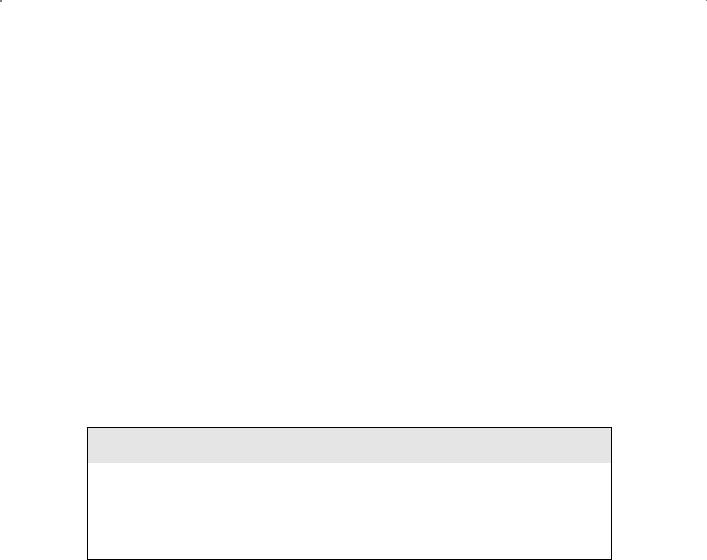
Working with the ASM Instance |
13 |
Redundancy, Striping, and Other ASM Topics
When configuring ASM disk groups, you need to consider recoverability, performance, and other attributes. We will first cover recoverability by discussing the concept of redundancy. We will then discuss striping of ASM disk groups and ASM disk templates. Then we’ll discuss ASM disk group attributes, ASM fast disk resync features, and ASM preferred mirror read features. We will end this section with a discussion of ASM Allocation Unit (AU) size and extents in ASM.
Redundancy
When configuring an ASM disk group, you can use one of three different ASM redundancy setting options to protect the data in your disk group:
NNNormal: Typically employs two-way mirroring by default and thus requires allocation of two failure groups.
NNHigh: Typically employs three-way mirroring by default and thus requires allocation of three failure groups.
NNExternal: Does not employ any mirroring. This setting is typically used when the disk group is being assigned to an external disk that is attached to some device that already employs some disk redundancy.
The Costs of Redundancy
Keep in mind that there is a cost to everything, and this includes redundancy. If you have two 100GB ASM disks that you will be assigning to an ASM disk group, you will be able to effectively use only 100GB of overall space if you use normal redundancy, because each disk will have to go into an individual failure group. If you were to use external redundancy, you would be able to use all 200GB (at a cost, of course, of loss of protection).
Redundancy is supported by one or more failgroups (or failure groups) assigned to the ASM disk group when it is created. If you are using external redundancy, you typically would just have one failure group. If you are using the Normal redundancy setting, then the ASM disk group typically will need two failure groups. Each failure group represents a logical allocation of one or more disks to the ASM disk group and provides for mirroring within that disk group. Thus, when you create an ASM disk group, you might have one disk assigned to failure group 1 and one disk assigned to failure group 2. This way your data is protected from failure.
When you’re using ASM mirroring, ASM will allocate an extent on a disk that becomes the primary copy (one of the failure groups) and then allocate copies of that extent to the mirrored copies (the other failure groups). When you create a disk group, you can indicate which disk goes in which failure group or you can let Oracle decide for you.
When you define the redundancy setting for a disk group, you are defining things such as what kind of striping occurs and whether the data will be mirrored. These attributes are defined based on which template you have assigned to the ASM disk group. By default, when
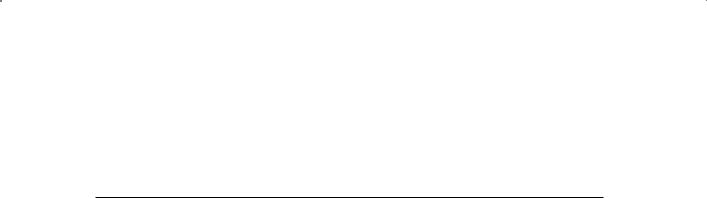
14 Chapter 1 n Using Oracle ASM
you create a disk group, Oracle will assign it the default template setting. You can optionally assign another ASM template to a given disk group (We discuss templates later in this chapter). Table 1.2 gives you some guidance about the redundancy-related settings defined within
the default template.
Ta b l e 1. 2 Default -Template Redundancy Settings
|
|
Mirroring |
Mirroring |
Mirroring |
|
|
with Normal |
with High |
with Extended |
Template Name |
Striping |
Redundancy |
Redundancy |
Redundancy |
|
|
|
|
|
Control file |
Fine |
Three-way |
Three-way |
No mirroring |
|
|
mirroring |
mirroring |
|
Datafile |
Coarse |
Two-way |
Three-way |
No mirroring |
|
|
mirroring |
mirroring |
|
Onlinelog |
Fine |
Two-way |
Three-way |
No mirroring |
|
|
mirroring |
mirroring |
|
Archivelog |
Coarse |
Two-way |
Three-way |
No mirroring |
|
|
mirroring |
mirroring |
|
Tempfile |
Coarse |
Two-way |
Three-way |
No mirroring |
|
|
mirroring |
mirroring |
|
Backupset |
Coarse |
Two-way |
Three-way |
No mirroring |
|
|
mirroring |
mirroring |
|
Parameterfile |
Coarse |
Two-way |
Three-way |
No mirroring |
|
|
mirroring |
mirroring |
|
Dataguardconfig |
Coarse |
Two-way |
Three-way |
No mirroring |
|
|
mirroring |
mirroring |
|
Flashback |
Fine |
Two-way |
Three-way |
No mirroring |
|
|
mirroring |
mirroring |
|
Changetracking |
Coarse |
Two-way |
Three-way |
No mirroring |
|
|
mirroring |
mirroring |
|
Dumpset |
Coarse |
Two-way |
Three-way |
No mirroring |
|
|
mirroring |
mirroring |
|
Xtransport |
Coarse |
Two-way |
Three-way |
No mirroring |
|
|
mirroring |
mirroring |
|
Autobackup |
Coarse |
Two-way |
Three-way |
No mirroring |
|
|
mirroring |
mirroring |
|
|
|
|
|
|

Working with the ASM Instance |
15 |
Default ASM Template Redundancy Settings
So, if you create a disk group with normal redundancy using the default template and you put datafiles on it, the datafile template would be used by default. In this case, a datafile would use two-way mirroring and coarse striping (see the section “Striping”). This means you would have to allocate at least two disks to an ASM disk group when it was created, one assigned to a different failure group. We will discuss failure groups later in this chapter.
Dealing with ASM Disk Loss
If you lose an ASM disk, then one of two situations will occur. First, ASM will take the lost/damaged disk offline and then automatically drop it. ASM will attempt a rebalance operation to maintain redundancy, using the mirror copies as required. The disk group and its associated data will remain available during this time.
If the disk group cannot be rebalanced, then ASM will take the whole disk group offline and the data in that disk group will not be available until the damaged disk is restored and the disks can be rebalanced.
Striping
Table 1.2 includes a striping column. There are two values there, fine and coarse. This refers to the stripe size that ASM applies to the disks that the disk groups are assigned to. If fine striping is selected, the ASM will use a 128KB stripe size. If coarse is selected, then Oracle uses the AU size of the disk group for the stripe size.
Templates
When you create an ASM disk group, Oracle will assign a default template to that disk group (see Table 1.2). A template is simply a named collection of attributes. For example, if you create a disk group using the default template and then create datafiles in that disk group, the datafile template will define the redundancy and striping for that data.
There may be cases where you want to define your own template for a disk group. You will need to first create the disk group and then alter it using the add template parameter of the alter diskgroup commands, as shown in this example:
CREATE DISKGROUP sp_dgroup2 NORMAL REDUNDANCY
failgroup diskcontrol1 DISK ‘c:\oracle\asm_disk\_file_disk3’ NAME file_diska1 failgroup diskcontrol2 DISK ‘c:\oracle\asm_disk\_file_disk4’ NAME file_diskb1; ALTER DISKGROUP sp_dgroup2 ADD TEMPLATE new_template ATTRIBUTES (mirror);
After the mirror template has been added, you can create files in that disk group using the new template. When you add a template to a disk group, the template cannot be retroactively applied to files already in that disk group. As a result, you will need to use RMAN to back up and then restore files that already exist in the disk group in order for them to take on the attributes of the new template.

16 Chapter 1 n Using Oracle ASM
You can see the templates associated with a given disk group by querying the V$ASM_ TEMPLATE view, as shown in this example:
SQL> select * from v$asm_template
2where group_number=2;
GROUP_NUMBER ENTRY_NUMBER REDUND STRIPE S NAME
------------ ------------ ------ ------ - --------------------
20 MIRROR COARSE Y PARAMETERFILE
21 MIRROR COARSE Y DUMPSET
2 2 HIGH FINE Y CONTROLFILE
23 MIRROR COARSE Y ARCHIVELOG
2 |
4 MIRROR FINE Y ONLINELOG |
25 MIRROR COARSE Y DATA FILE
26 MIRROR COARSE Y TEMPFILE
27 MIRROR COARSE Y BACKUPSET
28 MIRROR COARSE Y AUTOBACKUP
29 MIRROR COARSE Y XTRANSPORT
210 MIRROR COARSE Y CHANGETRACKING
2 |
11 MIRROR FINE Y FLASHBACK |
212 MIRROR COARSE Y DATAGUARDCONFIG
213 MIRROR COARSE N NEW_TEMPLATE
In this output, you can see that our new template (new_template) has been created and is ready for use. You can drop a template with the alter diskgroup command using the drop template parameter, as shown in this example:
ALTER DISKGROUP sp_dgroup2
DROP TEMPLATE new_template;
And you can alter a user-defined template with the alter template parameter of the alter diskgroup command. Notice in this example that we are actually changing one of the attributes of the default templates. You cannot drop the default templates, but you can modify them, as shown here:
ALTER DISKGROUP sp_dgroup2
ALTER TEMPLATE datafile
ATTRIBUTES (coarse);
ASM Disk Group Attributes
We have discussed ASM templates that define a set of attributes to the disk group assigned to them. Oracle Database 11g also allows you to define specific disk group attributes. Disk

Working with the ASM Instance |
17 |
group attributes are set using the attribute clause of the create diskgroup and alter diskgroup commands. The following attributes can be set on a specific ASM disk group:
Au_size This is the disk group allocation unit (AU) size. The value defaults to 1MB and can be set only when the disk group is created. You must modify the AU size of the disk group if you want the disk group to be able to hold larger amounts of data. A disk group with the default AU size will be able to grow to 35TB (normal redundancy). Increasing the AU size will significantly increase the maximum size of the disk group. The maximum AU size is 64MB.
Compatible.rdbms Indicates the database version that the disk group is compatible with at a minimum (default is 10.1). This value should be equal to or greater than the compatibility parameter of the database(s) accessing the ASM disk group. This value cannot be rolled back once set.
Compatible.asm Indicates the ASM instance version that the disk group is compatible with at a minimum (default is 10.1). Compatible.asm must always be set to a value equal to or greater than compatible.rdbms. Once compatible.asm is set for a disk group, it can not be rolled back to an earlier value.
Disk_repair_time Indicates the length of time that the disk resync process should maintain change tracking before dropping an offline disk. The default for this parameter is 3.6 hours.
Disk group attributes can be viewed using the V$ASM_ATTRIBUTE view. You can see some examples of setting compatibility here:
Create diskgroup robert01 external redundancy Disk ’/oracle/asm/ASM_DISKGROUP_robert01.asm’ Attribute ’ccompatible.asm’=’11.1.0’;
Alter diskgroup robert01 set attribute ’DISK_REPAIR_TIME’=’1200M’; Alter diskgroup robert01 set attribute ’compatible.asm’=’11.1.0’;
ASM Fast Disk Resync
The redundancy features of ASM make it possible for an ASM disk group to survive the loss of a disk associated with that disk group. Disk loss can result from a number of reasons, such as loss of controller cards, cable failures, or power-supply errors. In many cases, the disk itself is still intact. To allow for sufficient time to recover from disk failures that do not involve the actual failure of a disk, ASM provides the ASM fast disk resync feature.
By default, when a disk in an ASM disk group fails (including any associated infrastructure pieces), the disk will be taken offline automatically. The disk will be dropped some 3.6 hours later. As a result, you have only 3.6 hours by default to respond to a disk outage. If you correct the problem and the physical disk media is not corrupted, then ASM fast disk resync will quickly resynchronize the disk when it comes back online, correcting the problem very quickly. This type of resynchronization is much faster than rebuilding a newly added disk should the disk media be corrupted.

18 Chapter 1 n Using Oracle ASM
You can change the amount of time that Oracle will wait to automatically drop the disk by setting the disk_repair_time attribute (see the discussion on attributes earlier, in the section “ASM Disk group Attributes”) for the individual disk groups using the alter diskgroup command, as shown in this example, where we set the disk_repair_time attribute to 18 hours:
Alter diskgroup dgroup1 set attribute ‘disk_repair_time’=’18h’;
ASM Preferred Mirror Read
The ASM preferred mirror read feature allows you to define a primary set of disks that are the preferred disks to read from for a given instance. This is most prevalent when using RAC databases. In a RAC configuration, you could have two or more sets of disk arrays. Each disk array might be local to a given RAC instance. ASM preferred mirror read allows you to indicate which disk array is local to a specific RAC instance. As a result, it become the preferred disk set for the instance and thus is likely to be more performant.
The ASM preferred local disk is defined using the optional parameter asm_preferred_ read_failure_groups.
ASM AU Size and Extents
ASM files are stored in disk groups. In each disk group, space is allocated in extents, and an extent consists of one or more units of space called allocation units (AUs). Allocation units default to a size of 10MB and can be configured from 1 to 64MB at the time the disk group is created. Once the AU size has been determined for a given disk group, it cannot be changed.
To enable support for larger ASM datafiles, to reduce the memory overhead of large databases, and to improve file open and close operations, ASM uses a variable-extent sizing policy. Extents will be initially sized at the size of the AU (for the first 20,000 extents) of the ASM disk group in which the extent is created. The extent size will be increased to 8 times the AU size for the next 20,000 extents and then will increment to 64 times the AU size for subsequent extent allocations.
Adding an ASM Disk Group
We have now talked about discovering disks, and we have talked about templates, redundancy, and striping. Now we need to talk about actually creating a disk group. You use the create diskgroup command to create an ASM disk group. When you issue the command, you will assign the disk group its name, and you will add one or more discovered (unallocated) disks to that disk group. Here is an example of the use of the create diskgroup command:
CREATE DISKGROUP dgroup1 NORMAL REDUNDANCY failgroup diskcontrol1 DISK ‘/devices/diska1’
failgroup diskcontrol2 DISK ‘/devices/diskb1’;

Working with the ASM Instance |
19 |
In this case, we have created a disk group called dgroup1. It is using normal redundancy and the default template. Two named failure groups are assigned, diskcontrol1 and diskcontrol2. Each failure group represents one physical or logical disk unit, which has been discovered by ASM. Two separate disks and failure groups are required because of the normal redundancy. If we used high redundancy, we would need to add a third disk to the command, as shown here:
CREATE DISKGROUP dgroup1 HIGH REDUNDANCY failgroup diskcontrol1 DISK ‘/devices/diska1’ NAME diska1
failgroup diskcontrol2 DISK ‘/devices/diskb1’ NAME diskb1 failgroup diskcontrol3 DISK ‘/devices/diskc1’ NAME diskc1;
You might have noticed the name clause in the create diskgroup command example earlier. You can also name the disks being assigned to the ASM disk group using the name clause of the create diskgroup command. Failure to use the name clause will result in each disk receiving its own system-default assigned name.
When you create an ASM disk group, Oracle will add that disk group to the ASM_ DISKGROUPS parameter on the ASM instance only if you are using an spfile. If you are not using an spfile, you will need to manually add the disk group to the ASM_DISKGROUPS parameter. The ASM_DISKGROUPS parameter tells Oracle which disk groups it should mount when the ASM instance is started. You can see the ASM_DISKGROUPS parameter setting by using the show parameter command from SQL*Plus, as shown here:
SQL> show parameter ASM_DISKGROUPS |
|
|
NAME |
TYPE |
VALUE |
------------------------------------ |
----------- |
-------------------------- |
ASM_DISKGROUPS |
string |
COOKED_DGROUP1, SP_DGROUP2 |
If you do not add the disk group to the ASM_DISKGROUPS parameter, you will need to manually mount the disk group.
You might have noticed that each time we create a new disk group (and when we add new disks to a disk group), we give the disk a name. For example, here we create a new disk group called DGROUP1:
CREATE DISKGROUP dgroup1 EXTERNAL REDUNDANCY failgroup diskcontrol1 DISK
‘/oracle01/oradata/asm/disk group1.dsk’ NAME dgroup1_0000;
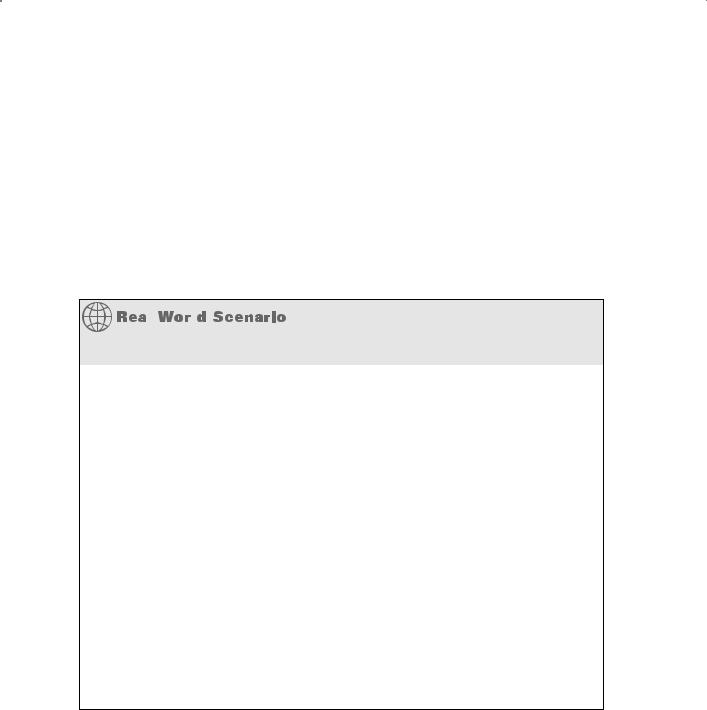
20 Chapter 1 n Using Oracle ASM
You can reference the disk group and the disk name by joining the V$ASM_DISK and V$ASM_DISKGROUP views, as shown in this query:
select adg.name dg_name, ad.name fg_name, path from v$asm_disk ad
right outer join v$ASM_DISKGROUP adg on ad.group_number=adg.group_number where adg.name=’DGROUP1’;
DG_NAME |
FG_NAME |
PATH |
|
-------- |
--------------- |
---------------------------------------- |
|
DGROUP1 |
DGROUP1_0000 |
/oracle01/oradata/asm/disk group1.dsk |
|
|
|
|
|
|
|
|
|
Why Tiered Storage?
Tiered database storage attempts to reduce the overall costs of disk storage in databases. When you configure ASM, you might want to consider configuring different disk groups for different kinds of tiered storage.
For example, suppose you work at Amalgamated General Consolidated. You have a new database that you are designing. You can choose from fast and expensive solid-state disks that costs $50 a gigabyte. Then there are the Fibre Channel disks that are a bit slower but only $30 a gigabyte. Finally, there are the slow SATA drives at $20 a gigabyte.
You can, of course, architect your 1 terabyte database with all solid-state disks at a cost of $50 million. It will be fast, no doubt, but is this the best choice for Amalgamated?
Amalgamated decides to analyze the needs of the database and determine if it can benefit from a tiered storage approach. If you determined that you need only 100GB of solid-state disk and that you could store the remaining 900GB on your $20 SATA drives, that would be cost savings of $27 million. That’s quite a big savings.
This type of architecture requires that you architect physical database objects to sit across these layers using partitioning, creating the more heavily used partitions on better-performing disk; the infrequently used partitions can be moved over time to the cheaper/slower disks. This might take more time and effort, but in the end the dollar savings can be significant! Tiered storage is an idea that is very much taking off!
Dropping an ASM Disk Group
To remove an ASM disk group, you use the drop diskgroup command. By default, if any files exist in the disk group, ASM will not allow you to drop it unless you use the including

Working with the ASM Instance |
21 |
contents clause. The drop diskgroup statement is synchronous in nature, so once the prompt returns, the deed is done … no Recycle Bin here. When the drop diskgroup command is executed, ASM will unmount the disk from the ASM instance and write over all the ASM-related information on that disk. The ASM_DISKGROUPS parameter will also be changed if you are using an spfile. Here is an example of removing an ASM disk group with the drop diskgroup command:
Drop diskgroup sp_dgroup2;
If the ASM disk group has files in it, use this version:
Drop diskgroup sp_dgroup2 including contents;
Altering an ASM Disk Group
The alter diskgroup command is used to modify ASM disk groups. With the alter diskgroup command, you can do the following:
NN |
Add disks to an ASM disk group |
NN |
Remove disks from an ASM disk group |
|
|
NN |
Add and drop disks from an ASM disk group |
NN |
Undrop disks from an ASM disk group |
NN |
Resize disks in a disk group |
|
|
NN |
Manually rebalance a disk group |
NN |
Mount and unmount disk groups |
NN |
Check the consistency of a disk group |
|
|
NN |
Create ASM disk group directories |
NN |
Manage ASM disk group directories |
Adding Disks to an ASM Disk Group
As databases grow, you need to add disk space. The alter diskgroup command allows you to add disks to a given disk group to increase the amount of space available. Adding a disk to an existing disk group is easy with the alter diskgroup command, as shown in this example:
alter diskgroup cooked_dgroup1
add disk ‘c:\oracle\asm_disk\_file_disk3’ name new_disk;
When you add a disk to a disk group, Oracle will start to rebalance the load on that disk group. Also, notice that in the preceding example we did not assign the disk to a

22 Chapter 1 n Using Oracle ASM
specific failure group. As a result, each disk will be assigned to its own failure group when it’s created. For example, when we added the disk to the cooked_dgroup1 disk group, a new failure group called cooked_dgroup1_0002 was created, as shown in this output:
SQL> select disk_number, group_number, failgroup from v$asm_disk; DISK_NUMBER GROUP_NUMBER failgroup
----------- ------------ ------------------------------
10
01 DISKCONTROL1
11 DISKCONTROL2
21 COOKED_DGROUP1_0002
We can add a disk to an existing failure group by using the failgroup parameter, as shown in this example:
alter diskgroup cooked_dgroup1 add failgroup DISKCONTROL1
disk ‘c:\oracle\asm_disk\_file_disk4’ name new_disk;
Removing Disks from an ASM Disk Group
The alter diskgroup command allows you to remove disks from an ASM disk group using the drop disk parameter. ASM will first rebalance the data on the disks to be dropped, assuming enough space is available. If insufficient space is available to move the data from the disk to be dropped to another disk, then an error will be raised. You can use the force parameter to force ASM to drop the disk, but this can result in data loss. Here is an example of dropping a disk from a disk group:
alter diskgroup cooked_dgroup1
drop disk ‘c:\oracle\asm_disk\_file_disk4’;
The alter diskgroup command also gives you the option to drop from a failure group all disks that are assigned to the disk group. Use the in failgroup keyword and then indicate the name of the failure group, as shown in this example:
alter diskgroup cooked_dgroup1
drop disks in failgroup diskcontrol1;
When you drop a disk from a disk group, the operation is asynchronous. Therefore, when the SQL prompt returns, this does not indicate that the operation has completed. To

Working with the ASM Instance |
23 |
determine if the operation has completed, you will need to review the V$ASM_DISK view. When the disk drop is complete the column HEADER_STATUS will take on the value of FORMER, as shown in this example:
SQL> select |
disk_number, header_status from v$asm_disk; |
DISK_NUMBER |
HEADER_STATU |
----------- |
------------ |
0 |
FORMER |
1 |
FORMER |
1 |
MEMBER |
2 |
MEMBER |
If the drop is not complete (the V$ASM_DISK column STATE will read dropping), you can check the V$ASM_OPERATION view and it will give you an idea of how long the operation is expected to take before it is complete. Here is an example query that will provide you with this information:
select group_number, operation, state, power, est_minutes from v$asm_operation;
Adding and Dropping Disks from an ASM Disk Group
The alter diskgroup command will allow you to add and drop a disk from a disk group at the same time. Assuming you want to add a disk /dev/raw/raw6 and drop a disk called d2c, you could issue this command:
alter diskgroup mydisk group
add failgroup fg4 disk ‘/dev/raw/raw6/ name d2d drop disk d2c;
Undropping Disks from an ASM Disk Group
You know you are having a bad day when you accidentally drop a disk from a disk group and you realize your mistake only after the drop operation has completed. Fortunately, this is not one of those mistakes that you cannot recover from. If you have accidentally dropped a disk, simply use the alter diskgroup command with the undrop disks parameter, as shown here:
alter diskgroup sp_dgroup2 undrop disks;
This will cancel the pending drop of disks from that disk group. You can not use this command to restore disks dropped if you dropped the entire disk group with the drop diskgroup command.

24 Chapter 1 n Using Oracle ASM
Resizing Disks in an ASM Disk Group
Sometimes when more space is needed, all a disk administrator needs to do is add that additional space to the disk devices that are being presented for ASM to use. If this is the case, you will want to indicate to ASM that it needs to update its metadata to represent the correct size of the disks it’s using so you get the benefit of the additional space. This is accomplished using the alter diskgroup command with the resize all parameter, as shown in this example:
alter diskgroup cooked_dgroup1 resize all;
This command will query the operating system for the current size of all of the disk devices attached to the disk group and will automatically resize all disks in that disk group accordingly. You can indicate that a specific disk needs to be resized by including the disk name (from the NAME column in V$ASM_DISK), as shown in this example:
alter diskgroup cooked_dgroup1 resize disk FILE_DISKB1;
You can also resize an entire failure group at one time:
alter diskgroup cooked_dgroup1 resize disks in failgroup DISKCONTROL2;
Manually Rebalancing Disks Assigned to an ASM Disk Group
Manually rebalancing disks within ASM is typically not required since ASM will perform this operation automatically. However, in cases where you might want to have some more granular control over the disk-rebalance process, you can use the alter diskgroup command along with the rebalance parameter to manually rebalance ASM disks.
When we discuss rebalancing disks in ASM, we often discuss the power level that is assigned to that rebalance operation. Setting power with regard to a rebalance operation really defines the urgency of that operation with respect to other operations occurring on the system (for example, other databases or applications). When a rebalance operation occurs with a low power (for example, 1, the typical default), then that operation is not given a high priority on the system As a result, the rebalance operation can take some time. When a higher power setting is used (for example, 11, the maximum), the ASM is given higher priority. This can have an impact on other operations on the system. If you use a power of 0, this will have the effect of suspending the rebalance operation. You can set the default power limit for the ASM instance by changing the asm_power_limit parameter.
Here is an example of starting a manual rebalance of a disk group:
alter diskgroup cooked_dgroup1 rebalance power 5 wait;
In this example, you will notice that we used the wait parameter. This makes this rebalance operation synchronous for our session. Thus, when the SQL prompt returns, we know that

Working with the ASM Instance |
25 |
the rebalance operation has completed. The default is nowait, which will cause the operation to be synchronous in nature. You can check the status of the rebalance operation using the V$ASM_OPERATION view during asynchronous rebalance operations. If you use the wait parameter and you want to convert the operation to an asynchronous operation, you can simply press Ctrl+C on most platforms and an error will be returned along with the SQL prompt. The rebalance operation will continue, however.
If you do not use the power parameter during a manual rebalance operation, or if an implicit rebalance operation is occurring (because you are dropping a disk, for example), you can affect the power of that rebalance operation by dynamically changing the ASM_POWER_ LIMIT parameter to a higher value with the alter system command.
Finally, you can also use the rebalance parameter along with the power parameter when adding, dropping, or resizing disks within a disk group, as shown in this example:
alter diskgroup cooked_dgroup1 resize all rebalance power 5;
Manually Mounting and Unmounting an ASM Disk Group
If an ASM disk group is not assigned to the ASM_DISKGROUPS parameter, or if the disk group is unmounted for some other reason, you will need to mount the ASM disk group. You can use the alter diskgroup command with the mount clause to mount the disk group.
Additionally, if you need to dismount an ASM disk group, you can use the alter diskgroup command. Here are some examples:
alter diskgroup sp_dgroup2 dismount; alter diskgroup sp_dgroup2 mount;
Note that when you dismount a disk group, that disk group will be automatically removed from the ASM_DISKGROUPS parameter if you are using an spfile. This means that when ASM is restarted, that disk group will not be remounted. If you are using a regular text parameter file, you will need to remove the disk group manually (assuming it’s in the parameter file to begin with) or ASM will try to remount the disk group when the system is restarted.
Checking the Consistency of a Disk Group
On occasion you might wonder if there is some problem with an ASM disk group, and you will want to check the consistency of the ASM disk group metadata. This need might arise because of an error that occurs when the ASM instance is started or as the result of an Oracle database error that might be caused by some ASM corruption. To perform this check, simply use the alter diskgroup command with the check all parameter, as shown in this example:
alter diskgroup sp_dgroup2 check all;
When you execute the alter diskgroup check all command the results are written to the alert log of the instance. ASM will attempt to correct any errors that are detected.

26 Chapter 1 n Using Oracle ASM
Creating ASM Disk Group Directories
When you create an ASM disk group, it includes a system-generated directory structure for the ASM files that will be stored in that disk group. The system-generated directory structure takes on the following format, where disk_group is the root of the directory hierarchy:
+disk_group/database_name/object_type/ASM_file_name
The database name will be the name of the database that the data is associated with. The object_type is the type of object being stored (for example, datafile) and the ASM_file_ name is the system-generated filename assigned to that ASM file.
ASM allows you to create your own directories within these predefined structures. This allows you to give alias names to the ASM files that you will create. This can make working with ASM files easier.
To create a directory structure, you use the alter diskgroup command with the add directory parameter, as shown in this example:
ALTER DISKGROUP cooked_dgroup1
ADD DIRECTORY ‘+cooked_dgroup1/stuff’;
Managing ASM Disk Group Directories
The alter diskgroup command is also used to manage ASM disk group directories. If you want to drop an ASM disk group directory, simply use the drop directory clause of the alter diskgroup command, as shown in this example:
alter diskgroup cooked_dgroup1
drop directory ‘+cooked_dgroup1/stuff’;
You can also rename directories with the alter diskgroup command using the rename directory clause, as shown in this example:
alter diskgroup cooked_dgroup1
rename directory ‘+cooked_dgroup1/stuff’ to ‘+cooked_dgroup1/badstuff’;
You can see the ASM disk group directories in the V$ASM_ALIAS view, as shown in this example:
select a.name “Alias Name”, b.name “Disk group” |
|
from v$asm_alias a, v$ASM_DISKGROUPS b |
|
where a.group_number=b.group_number; |
|
Alias Name |
Disk group |
------------------------------------------------ |
--------------- |
badstuff |
COOKED_DGROUP1 |
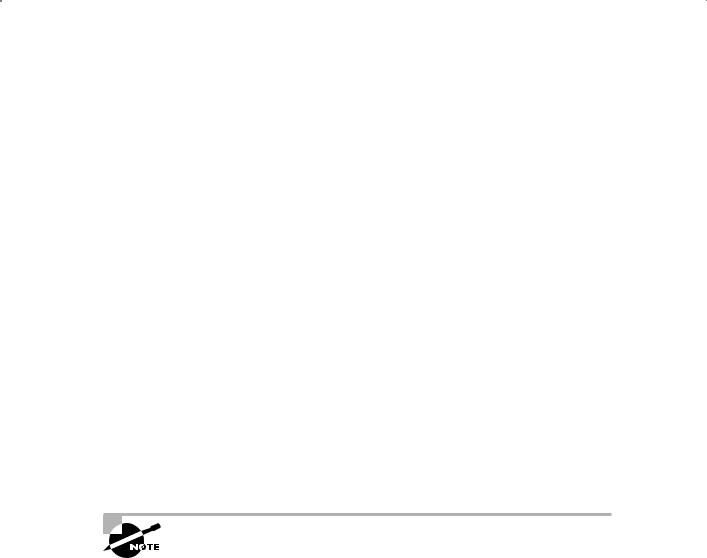
Working with the ASM Instance |
27 |
Using the ASMCMD Command-Line Utility
The ASMCMD tool is a command-line utility that allows you to manage ASM instances and the disk structures and files within those instances. With ASMCMD, you can do the following:
NN |
List contents of ASM disk groups |
NN |
Perform searches (like directory listings) |
NN |
Add or remove directories |
NN |
Display space availability and utilization |
ASMCMD allows you to traverse the ASM disks as you would a directory structure. From the root of the ASM instance, you can move down the various disk structures to find the disks you are interested in. Many of the commands in ASMCMD are Unix-like (in other words, ls, cd) and therefore the ASMCMD is fairly easy to learn how to use.
Starting ASMCMD
To start ASMCMD, simply set your ORACLE_SID to +ASM and then type asmcmd from the command line, as shown here:
C:\>set ORACLE_SID=+ASM
C:\>asmcmd
Or from Unix:
/opt/oracle>export ORACLE_SID=+ASM /opt/oracle>asmcmd
You will need to make sure that perl.exe is in the path before you run ASMCMD. If you have installed more than one ORACLE_HOME, it may take some setup to get the pathing set correctly. Make sure the following is set to the correct ORACLE_HOME:
NN ORACLE_HOME
NN PATH
NN PERL5LIB
NN PERLBIN
When ASMCMD starts, you will see the ASMCMD prompt, as shown here:
ASMCMD>
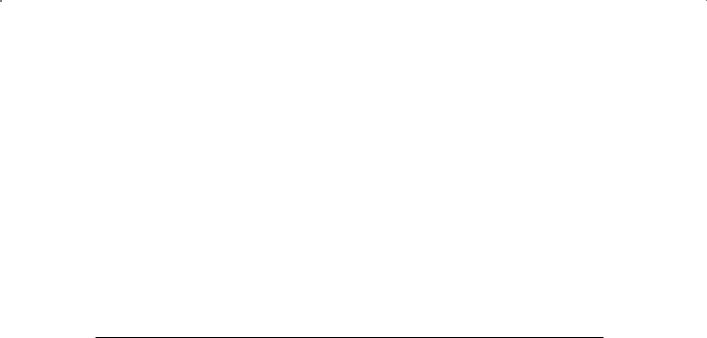
28 Chapter 1 n Using Oracle ASM
You can start ASMCMD with the –p option and it will display the current directory level, as shown in this example:
C:\oracle\product\11.1.0.6\DB01\BIN>asmcmd -p
ASMCMD [+] >
ASMCMD Commands
ASMCMD has a basic set of commands, many of which mimic Unix commands. You can see these commands from the ASMCMD prompt if you type in help. The commands are pretty straightforward and easy to use. In the next section, we will introduce each command and provide an example of its use. Table 1.3 lists the different ASMCMD commands and their purposes.
Ta b l e 1. 3 ASMCMD Commands
Command |
Purpose |
Example |
|
|
|
cd |
Changes ASM directory. |
cd +group1 |
du |
Gets disk use. |
du |
find |
Finds directory or file. |
find + rob11g |
help |
Displays the help screen. |
help |
ls |
Lists files in directory. |
ls –l |
lsct |
Lists all clients using the ASM |
lsct |
|
instance. |
|
lsdg |
Lists information on disk groups in |
lsdg |
|
the ASM instance. |
|
lsdsk |
Lists ASM visible disks. Supported |
lsdsk -k -d DATA * |
|
only in Unix. |
|
mkalias |
Creates an ASM alias for a given |
mkalias +cooked_dgroup1/11gDB/ |
|
ASM filename. |
controlfile/Current.258 |
|
|
.613087119 +cooked_dgroup1/ |
|
|
control01.ctl |
mkdir |
Creates an ASM directory. |
mkdir old |
md_backup |
Backs up ASM metadata. |
md_backup –b /tmp/ |
|
|
dgbackup070222 -g dgroup1 -g |
|
|
dgroup2 |
