
- •About the Authors
- •Contents at a Glance
- •Contents
- •Table of Exercises
- •Introduction
- •Assessment Test
- •Answers to Assessment Test
- •What Is ASM?
- •Working with the ASM Instance
- •Overview of ASM Data Dictionary Views
- •Using ASM Storage
- •Using RMAN with ASM
- •Summary
- •Exam Essentials
- •Review Questions
- •Answers to Review Questions
- •Understanding the Oracle Database as It Relates to Backup and Recovery
- •Performing Oracle Offline Backups
- •Performing Oracle Online Backups
- •Backing Up the Control File
- •Summary
- •Exam Essentials
- •Review Questions
- •Answers to Review Questions
- •Performing Incomplete Recoveries
- •Performing Other Types of Recoveries
- •Summary
- •Exam Essentials
- •Review Questions
- •Answers to Review Questions
- •Why Use RMAN?
- •Exploring the RMAN Architecture
- •Connecting to RMAN
- •Configuring RMAN for Use
- •Backing Up Your Database with RMAN
- •Summary
- •Exam Essentials
- •Review Questions
- •Answers to Review Questions
- •Introducing the Recovery Catalog
- •Creating the Recovery Catalog User and Schema Objects
- •Using a Recovery Catalog
- •Maintaining the Recovery Catalog
- •Using the RMAN Virtual Private Catalog
- •Summary
- •Exam Essentials
- •Review Questions
- •Answers to Review Questions
- •RMAN Database-Recovery Basics
- •Using Image Copies to Recover Your Database
- •Other Basic Recovery Topics
- •Summary
- •Exam Essentials
- •Review Questions
- •Answers to Review Questions
- •Summary
- •Exam Essentials
- •Review Questions
- •Answers to Review Questions
- •Switching Between RMAN Incarnations
- •Overview of RMAN Database Duplication
- •Performing an RMAN Tablespace Point-in-Time Recovery
- •Summary
- •Exam Essentials
- •Review Questions
- •Answers to Review Questions
- •Overview of Flashback Technology
- •Using Automatic Undo Management
- •Using Flashback Technologies
- •Using Additional Flashback Operations
- •Summary
- •Exam Essentials
- •Review Questions
- •Answers to Review Questions
- •Diagnosing the Database
- •Managing Database Performance
- •Summary
- •Exam Essentials
- •Review Questions
- •Answers to Review Questions
- •Managing Memory
- •Managing Space
- •Managing Resources
- •Summary
- •Exam Essentials
- •Review Questions
- •Answers to Review Questions
- •Automating Tasks with the Scheduler
- •Exploring the Scheduler Architecture
- •Exploring Common Administration Tools
- •Using Scheduler Jobs
- •Using Scheduler Programs
- •Using Schedules
- •Creating Lightweight Jobs
- •Using Job Chains
- •Using Scheduler Windows
- •Creating and Using Job Classes
- •Using Advanced Scheduler Concepts to Prioritize Jobs
- •Using Scheduler Views
- •Summary
- •Exam Essentials
- •Review Questions
- •Answers to Review Questions
- •An Overview of Globalization Support
- •Using NLS Parameters
- •Using Datetime Datatypes
- •Using Linguistic Sorts and Searches
- •Summary
- •Exam Essentials
- •Review Questions
- •Answers to Review Questions
- •Lab 1.1: Creating an ASM Instance
- •Lab 1.2: Creating ASM Disk Groups
- •Lab 1.3: Using ASM Disk Groups from a Database
- •Lab 2.2: Putting the Database in ARCHIVELOG Mode
- •Lab 2.3: Executing a Manual Online (Hot) Backup
- •Lab 3.1: Executing a Time-Based Point-in-Time Recovery
- •Lab 3.2: Recovering from Control-File Loss with a Backup Control File
- •Lab 3.3: Recovering from Loss of the Current Online Redo Log
- •Lab 4.1: Creating an RMAN Offline Backup
- •Lab 4.2: Creating an RMAN Incremental Backup
- •Lab 4.3: Creating an Image-Copy Backup
- •Lab 5.1: Implementing RVPC
- •Lab 6.1: Restoring a Datafile Online
- •Lab 6.2: Performing a Change-Based Recovery with RMAN
- •Lab 6.3: Restoring a Control File from an Autobackup
- •Lab 7.1: Monitoring RMAN Backups
- •Lab 7.2: One of My Backups Is Missing!
- •Lab 8.1: Duplicating a Database Using Active Database Duplication
- •Lab 8.2: Duplicating a Database Using Backup-Based Duplication to a Different Point in Time
- •Lab 9.1: Using the Recycle Bin
- •Lab 9.3: Using Flashback Data Archive
- •Lab 10.1: Using Support Workbench to Report a Problem to Oracle Support
- •Lab 11.1: Exporting a Transportable Tablespace
- •Lab 11.2: Testing Resumable Space Allocation
- •Lab 11.3: Manually Configuring the SGA
- •Lab 12.1: Creating a Local External Job
- •Lab 12.2: Creating a Job Window
- •Lab 13.1: Using the Locale Builder to Create a New Linguistic Sort
- •Lab 13.2: Setting NLS Parameters
- •Lab 13.3: Performing Linguistic Sorts
- •What You’ll Find on the CD
- •System Requirements
- •Using the CD
- •Troubleshooting
- •Glossary
- •Index
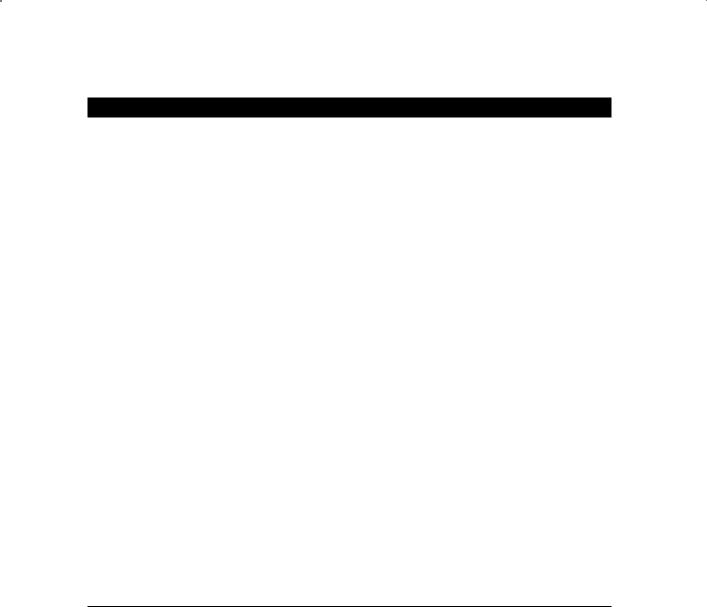
Using Scheduler Windows |
597 |
E x e r c i s e 12 . 3 ( c o n t i n u e d )
action => ‘START LNE_STEP2’, rule_name => ‘LNE_RULE2’);
END;
/
BEGIN
DBMS_SCHEDULER.ENABLE (‘LNE_CHAIN’); END;
/
3.Execute the job chain, then drop the chain.
BEGIN DBMS_SCHEDULER.RUN_CHAIN ( chain_name => ‘LNE_CHAIN’,
job_name => ‘impromptu_job_chain’, start_steps => ‘LNE_STEP1’);
END;
/
BEGIN DBMS_SCHEDULER.DROP_CHAIN ( chain_name => ‘LNE_CHAIN’, force => TRUE);
END;
/
Using Scheduler Windows
In Chapter 11, “Managing Database Resources,” you learned to create and manage resource plans to allocate system resources. Scheduler windows allow you to change the active resource plan based on defined schedules. In general, resource plans tend to be created with specific time windows in mind. For instance, assume that your system performs heavy transaction processing between the hours of 8:00 a.m. and 5:00 p.m. but runs mostly batch processing and reports after hours. It would make sense to create a separate resource plan to govern resource

598 Chapter 12 n Using the Scheduler to Automate Tasks
allocation for each time period. Scheduler windows can then be used to switch automatically between the two.
Unlike most of the other Scheduler objects that you’ve seen so far, windows are created in the SYS schema. They are stored as database objects and therefore must have a valid name that is unique within the SYS schema.
In the following sections, you will learn to create, open, and close scheduler windows. You’ll also learn about scheduler window logging and how to manage window logs. Last, you’ll learn about purging scheduler logs.
Creating Windows
Windows can be created by using the DBMS_SCHEDULER.CREATE_WINDOW procedure. When creating a window, you have the choice of either using an existing schedule or defining an inline schedule. However, an existing schedule may not be used if the schedule has a repeat interval based on a PL/SQL expression.
The parameters for the CREATE_WINDOW procedure are described here:
WINDOW_NAME The WINDOW_NAME parameter uniquely identifies the window in the SYS schema. The name has to be unique in the SYS schema.
RESOURCE_PLAN The RESOURCE_PLAN parameter specifies the name of the resource plan that will govern the timeframe of the window. When the window opens, the system switches to the specified resource plan. When the window closes, the system either switches back to the prior resource plan or, if another window is opening, to the resource plan of the new window. If the current resource plan has been set through the use of the ALTER SYSTEM SET RESOURCE_ MANAGER_PLAN FORCE statement, the Scheduler will not be allowed to change the resource plan. If no resource plan is defined for the window, the current resource plan will remain in effect when the window opens and will stay in effect for the duration of the window.
START_DATE The START_DATE parameter specifies the first date that the window is scheduled to open. If START_DATE is NULL or references a date in the past, the window will open as soon as it is created. The START_DATE parameter is used as a reference date when the REPEAT_INTERVAL parameter uses a calendaring expression. In this situation, the window will open on the first date that matches the calendaring expression and is on or after the date specified in the START_DATE parameter.
DURATION The DURATION attribute specifies how long the window will remain open. There is no default value, so a value must be provided. The value should be specified as an INTERVAL DAY TO SECOND datatype (for example, interval ‘10’ hour or interval ‘20’ minute).
SCHEDULE_NAME The SCHEDULE_NAME parameter specifies the name of the schedule associated with the window.
REPEAT_INTERVAL The REPEAT_INTERVAL parameter specifies how often the window should repeat. It is defined using the calendaring syntax only; PL/SQL expressions cannot be used in conjunction with a window. If the REPEAT_INTERVAL parameter is NULL, the window will open only once at the specified start date.

Using Scheduler Windows |
599 |
END_DATE The END_DATE parameter specifies the date when the window will be disabled. If the END_DATE parameter is NULL, a repeating window will repeat forever.
WINDOW_PRIORITY The WINDOW_PRIORITY parameter is relevant only when two windows overlap each other. Because only one window can be in effect at a time, the window priority determines which window will be opened. The valid values are LOW (the default) and HIGH. A high-priority window has precedence.
COMMENTS The COMMENTS parameter specifies an optional comment about the window.
The following example creates a window that activates the DAY_PLAN resource plan and uses a schedule named WORK_HOURS_SCHEDULE:
SQL> begin
2dbms_scheduler.create_window (
3 window_name => ‘WORK_HOURS_WINDOW’,
4resource_plan => ‘DAY_PLAN’,
5 schedule_name => ‘WORK_HOURS_SCHEDULE’, 6 duration => INTERVAL ‘10’ HOUR,
7 window_priority => ‘HIGH’);
8 end; SQL> /
PL/SQL procedure successfully completed.
This newly created window will be started based on a schedule named WORK_HOURS_ SCHEDULE and will remain in effect for 10 hours. During those 10 hours, the DAY_PLAN resource plan will be in effect. Also, because the priority for this window is set to HIGH, it will take precedence over any overlapping window that has a priority setting of LOW.
Opening and Closing Windows
There are two distinct ways that a window can be opened. The first is based on the window’s schedule. The second is by opening it manually by using the DBMS_SCHEDULER.OPEN_WINDOW procedure.
The OPEN_WINDOW procedure opens a window independent of its schedule. The associated resource plan is enabled immediately, and currently executing jobs are subjected to the change in resource plan, just as if the window had opened based on its schedule.
When opening a window manually, you can specify a new duration for the window to remain open; otherwise it will remain open for the duration defined when the window was created.
If the FORCE parameter is set to TRUE in the OPEN_WINDOW procedure, the Scheduler will automatically close any currently open window, even if it has a higher priority. Also, it will not allow any other windows to be opened during the time the manually opened window is open.

600 Chapter 12 n Using the Scheduler to Automate Tasks
The OPEN_WINDOW procedure accepts only three parameters: WINDOW_NAME, DURATION, and FORCE. Here is an example of its usage:
SQL> begin
2dbms_scheduler.open_window (
3 window_name => ‘WORK_HOURS_WINDOW’, 4 duration => INTERVAL ‘20’ MINUTE, 5 force => TRUE);
6 end; SQL> /
PL/SQL procedure successfully completed.
This example forces the WORK_HOURS_WINDOW to be opened and any current window to close. The new window will remain open for a duration of 20 minutes.
In a similar manner, windows can be manually closed by using the DBMS_SCHEDULER
.CLOSE_WINDOW procedure. This procedure accepts the window name as a parameter, as shown here:
SQL> begin
2dbms_scheduler.close_window (
3 window_name => ‘WORK_HOURS_WINDOW’); 4 end;
SQL> /
PL/SQL procedure successfully completed.
Window Logging
The Oracle Scheduler maintains window logs of all window activities. The DBA_SCHEDULER_ WINDOW_LOG view can be used to view log entries for all of the following window activities:
NN |
Creating a new window |
NN |
Dropping a window |
|
|
NN |
Opening a window |
NN |
Closing a window |
NN |
Overlapping windows |
|
|
NN |
Disabling a window |
NN |
Enabling a window |
For example, use the following query to view window log entries:
SQL> select log_id, trunc(log_date) log_date, window_name, operation

|
|
|
Using Scheduler Windows |
601 |
from dba_scheduler_window_log; |
|
|
||
LOG_ID |
LOG_DATE |
WINDOW_NAME |
OPERATION |
|
------ |
--------- -------------------- |
--------- |
|
|
527 25-SEP-04 |
WEEKEND_WINDOW |
OPEN |
|
|
544 28-SEP-04 |
WEEKNIGHT_WINDOW |
OPEN |
|
|
547 28-SEP-04 |
WEEKNIGHT_WINDOW |
CLOSE |
|
|
548 29-SEP-04 |
WEEKNIGHT_WINDOW |
OPEN |
|
|
551 29-SEP-04 |
WEEKNIGHT_WINDOW |
CLOSE |
|
|
552 30-SEP-04 |
WEEKNIGHT_WINDOW |
OPEN |
|
|
559 01-OCT-04 |
WEEKNIGHT_WINDOW |
CLOSE |
|
|
560 02-OCT-04 |
WEEKNIGHT_WINDOW |
OPEN |
|
|
563 02-OCT-04 |
WEEKNIGHT_WINDOW |
CLOSE |
|
|
555 30-SEP-04 |
WEEKNIGHT_WINDOW |
CLOSE |
|
|
564 02-OCT-04 |
WEEKEND_WINDOW |
OPEN |
|
|
For each CLOSE operation logged in the DBA_SCHEDULER_WINDOW_LOG view, there will be an associated record in the DBA_SCHEDULER_WINDOW_DETAILS view, as shown here:
SQL> select log_id, trunc(log_date) log_date, window_name, actual_duration
from dba_scheduler_window_details;
LOG_ID |
LOG_DATE |
WINDOW_NAME |
ACTUAL_DURATION |
|
------- |
---------- |
-------------------- |
--------------- |
|
547 |
28-SEP-04 |
WEEKNIGHT_WINDOW |
+000 |
08:00:00 |
551 |
29-SEP-04 |
WEEKNIGHT_WINDOW |
+000 |
08:00:00 |
559 |
01-OCT-04 |
WEEKNIGHT_WINDOW |
+000 |
08:00:00 |
563 |
02-OCT-04 |
WEEKNIGHT_WINDOW |
+000 |
08:00:00 |
555 |
30-SEP-04 |
WEEKNIGHT_WINDOW |
+000 |
07:59:58 |
Purging Logs
As with any automatic logging system, window logs must be purged on a regular basis to prevent excessive table growth. Oracle provides an automatic method to purge the log files after a specified number of days.
Scheduler job logs and window logs will be automatically purged based on the setting of the LOG_HISTORY attribute of the Scheduler itself. The value of this parameter determines the number of days that log data should be retained, after which it will be purged. To set this value, use the SET_SCHEDULER_ATTRIBUTE procedure, as in the following example:
SQL> begin
2DBMS_SCHEDULER.SET_SCHEDULER_ATTRIBUTE(
