
- •About the Authors
- •Contents at a Glance
- •Contents
- •Table of Exercises
- •Introduction
- •Assessment Test
- •Answers to Assessment Test
- •What Is ASM?
- •Working with the ASM Instance
- •Overview of ASM Data Dictionary Views
- •Using ASM Storage
- •Using RMAN with ASM
- •Summary
- •Exam Essentials
- •Review Questions
- •Answers to Review Questions
- •Understanding the Oracle Database as It Relates to Backup and Recovery
- •Performing Oracle Offline Backups
- •Performing Oracle Online Backups
- •Backing Up the Control File
- •Summary
- •Exam Essentials
- •Review Questions
- •Answers to Review Questions
- •Performing Incomplete Recoveries
- •Performing Other Types of Recoveries
- •Summary
- •Exam Essentials
- •Review Questions
- •Answers to Review Questions
- •Why Use RMAN?
- •Exploring the RMAN Architecture
- •Connecting to RMAN
- •Configuring RMAN for Use
- •Backing Up Your Database with RMAN
- •Summary
- •Exam Essentials
- •Review Questions
- •Answers to Review Questions
- •Introducing the Recovery Catalog
- •Creating the Recovery Catalog User and Schema Objects
- •Using a Recovery Catalog
- •Maintaining the Recovery Catalog
- •Using the RMAN Virtual Private Catalog
- •Summary
- •Exam Essentials
- •Review Questions
- •Answers to Review Questions
- •RMAN Database-Recovery Basics
- •Using Image Copies to Recover Your Database
- •Other Basic Recovery Topics
- •Summary
- •Exam Essentials
- •Review Questions
- •Answers to Review Questions
- •Summary
- •Exam Essentials
- •Review Questions
- •Answers to Review Questions
- •Switching Between RMAN Incarnations
- •Overview of RMAN Database Duplication
- •Performing an RMAN Tablespace Point-in-Time Recovery
- •Summary
- •Exam Essentials
- •Review Questions
- •Answers to Review Questions
- •Overview of Flashback Technology
- •Using Automatic Undo Management
- •Using Flashback Technologies
- •Using Additional Flashback Operations
- •Summary
- •Exam Essentials
- •Review Questions
- •Answers to Review Questions
- •Diagnosing the Database
- •Managing Database Performance
- •Summary
- •Exam Essentials
- •Review Questions
- •Answers to Review Questions
- •Managing Memory
- •Managing Space
- •Managing Resources
- •Summary
- •Exam Essentials
- •Review Questions
- •Answers to Review Questions
- •Automating Tasks with the Scheduler
- •Exploring the Scheduler Architecture
- •Exploring Common Administration Tools
- •Using Scheduler Jobs
- •Using Scheduler Programs
- •Using Schedules
- •Creating Lightweight Jobs
- •Using Job Chains
- •Using Scheduler Windows
- •Creating and Using Job Classes
- •Using Advanced Scheduler Concepts to Prioritize Jobs
- •Using Scheduler Views
- •Summary
- •Exam Essentials
- •Review Questions
- •Answers to Review Questions
- •An Overview of Globalization Support
- •Using NLS Parameters
- •Using Datetime Datatypes
- •Using Linguistic Sorts and Searches
- •Summary
- •Exam Essentials
- •Review Questions
- •Answers to Review Questions
- •Lab 1.1: Creating an ASM Instance
- •Lab 1.2: Creating ASM Disk Groups
- •Lab 1.3: Using ASM Disk Groups from a Database
- •Lab 2.2: Putting the Database in ARCHIVELOG Mode
- •Lab 2.3: Executing a Manual Online (Hot) Backup
- •Lab 3.1: Executing a Time-Based Point-in-Time Recovery
- •Lab 3.2: Recovering from Control-File Loss with a Backup Control File
- •Lab 3.3: Recovering from Loss of the Current Online Redo Log
- •Lab 4.1: Creating an RMAN Offline Backup
- •Lab 4.2: Creating an RMAN Incremental Backup
- •Lab 4.3: Creating an Image-Copy Backup
- •Lab 5.1: Implementing RVPC
- •Lab 6.1: Restoring a Datafile Online
- •Lab 6.2: Performing a Change-Based Recovery with RMAN
- •Lab 6.3: Restoring a Control File from an Autobackup
- •Lab 7.1: Monitoring RMAN Backups
- •Lab 7.2: One of My Backups Is Missing!
- •Lab 8.1: Duplicating a Database Using Active Database Duplication
- •Lab 8.2: Duplicating a Database Using Backup-Based Duplication to a Different Point in Time
- •Lab 9.1: Using the Recycle Bin
- •Lab 9.3: Using Flashback Data Archive
- •Lab 10.1: Using Support Workbench to Report a Problem to Oracle Support
- •Lab 11.1: Exporting a Transportable Tablespace
- •Lab 11.2: Testing Resumable Space Allocation
- •Lab 11.3: Manually Configuring the SGA
- •Lab 12.1: Creating a Local External Job
- •Lab 12.2: Creating a Job Window
- •Lab 13.1: Using the Locale Builder to Create a New Linguistic Sort
- •Lab 13.2: Setting NLS Parameters
- •Lab 13.3: Performing Linguistic Sorts
- •What You’ll Find on the CD
- •System Requirements
- •Using the CD
- •Troubleshooting
- •Glossary
- •Index
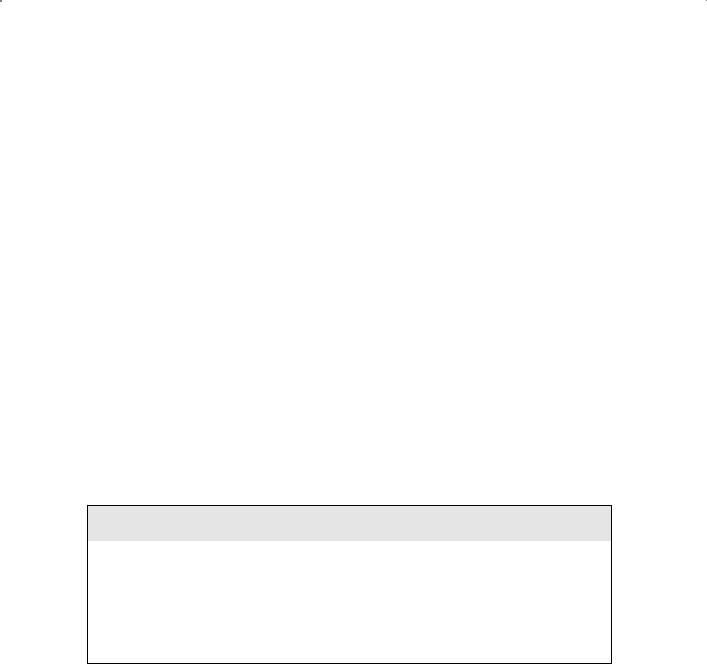
Performing Oracle Online Backups |
85 |
Performing Oracle Online Backups
Oracle online backups are not difficult to do; they just require a few additional steps. In this section, we will introduce you to Oracle online backups. First we will discuss online backups and generally how to do them. We will then present an example of actually performing an online backup.
The Mechanics of Online Backups
To do Oracle online backups, your database must be in ARCHIVELOG mode. You can back up the entire database or you can choose to back up a specific tablespace or set of tablespaces. If you choose to back up only specific tablespaces, you will not be able to recover your database until you have at least a base backup of all of its tablespaces. That said, you can back up the tablespaces at different times if you prefer (though this is not common practice). For example, you could back up the SYSTEM tablespace on Monday, the USERS tablespace on Tuesday, and so on. As long as you have a complete cumulative backup of the database (taken at different times), you can recover it.
To start an online backup, you will need to put each tablespace in hot backup mode. This can be done by using the alter database begin backup command, or you can individually put tablespaces in hot backup mode with the alter tablespace begin backup command. After you have put the tablespaces in hot backup mode, you back up the underlying datafiles of that tablespace. If you need to know where the datafiles related to that tablespace reside, you can use the DBA_DATA_FILES view.
When a Tablespace Is in Hot Backup Mode
When you put a tablespace in hot backup mode, Oracle will start writing block-sized records to the redo logs. These records are much bigger than the normal-sized records, so this can cause performance problems.
One odd misconception we hear from time to time is that Oracle will stop writing to the database datafiles during a hot backup. In fact Oracle will continue to write changes to the datafiles; however, it will not update the datafile headers until the backup is complete.
When you put a tablespace in hot backup mode, you are really putting the underlying datafiles of the that tablespace in hot backup mode. You can determine if a datafile is in hot backup mode by querying the V$BACKUP view. The STATUS column will indicate ACTIVE if the given datafile is in hot backup mode. Here is an example of such a query where our users tablespace is in hot backup mode, as indicated by the ACTIVE status.
SQL> select a.tablespace_name, b.status 2 from dba_data_files a, v$backup b

86 |
Chapter 2 n Performing Oracle User-Managed Backups |
|
3 |
where a.file_id=b.file# |
|
4 order by tablespace_name; |
|
|
TABLESPACE_NAME |
STATUS |
|
------------------------------ |
----------- |
|
REVEAL_DATA |
NOT ACTIVE |
|
REVEAL_INDEX |
NOT ACTIVE |
|
SYSAUX |
|
NOT ACTIVE |
SYSTEM |
|
NOT ACTIVE |
UNDOTBS1 |
NOT ACTIVE |
|
USERS |
|
ACTIVE |
USERS |
|
ACTIVE |
Another thing to be aware of is what happens if the database is shut down while datafiles are in hot backup mode. First, Oracle will not allow you to shut down a database with most shutdown commands (shutdown, shutdown immediate, shutdown transactional, or startup force) while a tablespace is in hot backup mode. Instead it will generate an error, as shown here:
ORA-01149: cannot shutdown - file 4 has online backup set
ORA-01110: data file 4: ‘C:\ORACLE\ORADATA\ORCL\USERS01.DBF’
This error identifies the datafile that is in hot backup mode. You would need to determine which tablespace the datafile is assigned to by looking at the DBA_DATA_FILES view. You would then issue the alter tablespace end backup command to take it out of hot backup mode.
If you issue a shutdown abort or if the database crashes for some reason or the server shuts down without shutting down the database in a natural fashion, Oracle will not restart with
a datafile in hot backup mode. You will see the following error when you try to restart the database:
ORA-10873: file 4 needs end backup before opening a database
ORA-01110: data file 4: ‘C:\ORACLE\ORADATA\ORCL\USERS01.DBF’
You simply issue the command alter database end backup to take the datafiles out of hot backup mode and then alter database open to open the database.
Once the backup is complete, you will take the tablespaces out of hot backup mode with the alter database end backup command, or you can individually take each tablespace out of hot backup mode by issuing the alter tablespace end backup command.
Once you complete the online backup, one more very important step is to back up the archived redo logs that were generated during the backup. You will need each log that was generated from the time you issued the alter database begin backup command until you issued the alter database end backup command. After the backup, use the alter system switch logfile command to force a log switch to cause the current online redo log (which contains redo generated during the backup) to be archived after you have completed the
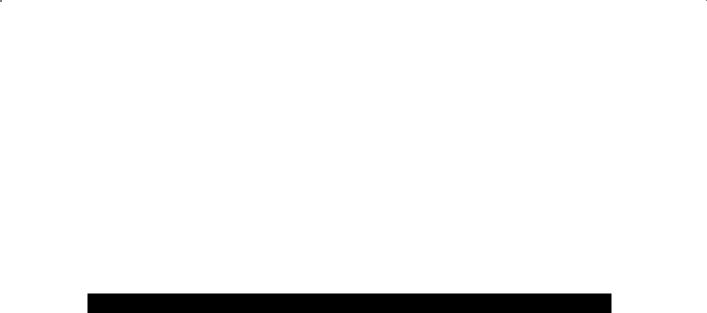
Performing Oracle Online Backups |
87 |
backup. You will need the redo in this log file, and any other archived redo logs that might have been generated during the backup, in order to recover the database from the backup you just completed.
In addition to regular online backups, you will want to schedule regular backups of your archived redo logs to protect them as much as possible. For example, if the online backup in the exercise ended at 4 p.m., you would be able to restore the database up to 4 p.m. with the archived redo logs you backed up. Archived redo logs will continue to be generated, though, and if you want to be able to recover your database to a point beyond 5 p.m., you will need to have those later-generated archived redo logs available (more on recovery in the next chapter). Thus it is a good idea to have regular backups of your archived redo logs!
In Exercise 2.4, we walk you through the process of doing an online backup.
E x e r c i s e 2 . 4
Executing an Online Backup
In this exercise we will be performing an online database backup. As mentioned in the text, your database will need to be in ARCHIVELOG mode to successfully execute this backup.
1.We assume your database is already running in ARCHIVELOG mode. If it’s not, return to Exercise 2.1 and put your database in ARCHIVELOG mode.
2.As with the previous offline/cold backup, you need to know what datafiles need to be backed up.
SQL> Select file_name from dba_data_files; FILE_NAME
--------------------------------------------
C:\ORACLE\ORADATA\ORCL\USERS01.DBF
C:\ORACLE\ORADATA\ORCL\UNDOTBS01.DBF
C:\ORACLE\ORADATA\ORCL\SYSAUX01.DBF
C:\ORACLE\ORADATA\ORCL\SYSTEM01.DBF C:\ORACLE\ORADATA\ORCL\REVEAL_DATA_01.DBF C:\ORACLE\ORADATA\ORCL\REVEAL_INDEX_01.DBF C:\ORACLE\ORADATA\ORCL\USERS02.DBF
7 rows selected.
3.Having determined which datafiles need to be backed up, you need to know where the archived redo logs are being copied to.
SQL> show parameter log_archive_dest_1 |
|
|
NAME |
TYPE |
VALUE |
-------------------------- |
----------- |
------------------------------ |
log_archive_dest_1 |
string |
location=c:\oracle\arch\orcl |

88 Chapter 2 n Performing Oracle User-Managed Backups
E x e r c i s e 2 . 4 ( c o n t i n u e d )
4.You should note the current online redo log sequence number at this point. You will need this, plus all log sequences generated during the backup, in order to be able to perform your recovery. You can get this number from the v$log view:
SQL> select group#, sequence#, status from v$log; GROUP# SEQUENCE# STATUS
---------- ---------- ----------------
113 INACTIVE
2 |
14 CURRENT |
312 INACTIVE
In this case, you see that you will need all log files from sequence number 14 on in order to restore the backup you are preparing to use.
5.You now need to put the database in hot backup mode. Oracle Database 11g provides the command alter database begin backup for this purpose. You can also back up specific tablespaces with the alter tablespace begin backup command.
SQL> alter database begin backup; Database altered.
--ALTERNATE - Run this for each tablespace to be backed up.
--alter tablespace users begin backup;
6.The database datafiles are now ready to be backed up. You will copy the files to a directory that you will create called c:\backup\orcl\backup2.
SQL> host mkdir c:\backup\orcl\backup2
7.Now copy all the database datafiles to this directory. In this case, all the files are in the directory c:\oracle\oradata\orcl, and the filenames all end with an extension of .DBF, so the command to copy them is pretty easy. Once you have started the datafile copy, go get something to eat. It might take a while.
SQL> host copy c:\oracle\oradata\orcl\*.dbf c:\backup\orcl\backup2 c:\oracle\oradata\orcl\REVEAL_DATA_01.DBF c:\oracle\oradata\orcl\REVEAL_INDEX_01.DBF c:\oracle\oradata\orcl\SYSAUX01.DBF c:\oracle\oradata\orcl\SYSTEM01.DBF c:\oracle\oradata\orcl\TEMP01.DBF c:\oracle\oradata\orcl\UNDOTBS01.DBF c:\oracle\oradata\orcl\USERS01.DBF c:\oracle\oradata\orcl\USERS02.DBF
8 file(s) copied.

Performing Oracle Online Backups |
89 |
E x e r c i s e 2 . 4 ( c o n t i n u e d )
8.Having patiently waited for the backup to complete, you now need to take the database out of hot backup mode. Oracle Database 11g provides the command alter database end backup for this purpose. You can also back up specific tablespaces with the alter tablespace end backup command.
SQL> alter database end backup; Database altered.
--ALTERNATE - Run this for each tablespace to be backed up.
--alter tablespace users end backup;
9.Next you need to determine the current log file sequence number. You will need the earlier log file that you identified and all log files generated during the backup up to the current log file in order to be able to restore this backup. The query is the same against V$LOG that you saw earlier:
SQL> select group#, sequence#, status from v$log; GROUP# SEQUENCE# STATUS
---------- ---------- ----------------
113 INACTIVE
214 ACTIVE
315 CURRENT
In this example, you can see that during the backup you had a log file switch, from sequence number 14 to sequence number 15. You see that log sequence 15 is the current sequence number. You know now that you will need to back up the logs with sequence numbers 14 and 15 in order to be able to restore this backup.
10.You now need to force a log switch so the log with sequence number 15 (the current online redo log sequence number) will be archived. To do this, you issue the alter system switch logfile command. This will cause Oracle to switch to the next log file (sequence 16), and the current archive log (Sequence 15) will be copied to the archive-log directory by the ARCn processes.
SQL> Alter system switch logfile; System altered.
11.Having switched log files, you need to wait for ARCH to complete copying the last log file to the archive-log directory. You can check for this completion by looking at the
V$ARCHIVED_LOG view.
SQL> Select sequence#, archived, status from v$archived_log 2 Where sequence# between 14 and 15;
SEQUENCE# ARC S
---------- --- -

90 Chapter 2 n Performing Oracle User-Managed Backups
E x e r c i s e 2 . 4 ( c o n t i n u e d )
14 YES A
15 YES A
Here you see that the logs with sequence numbers 14 and 15 (already identified as critical to restoring this backup) have been archived successfully. The ARCHIVED column indicates this with the use of the YES value.
12.Now back up all archived redo logs, ensuring that all logs with numbers between sequence x and sequence y are backed up. You will simply copy all archived redo logs from the directory identified in step 3 (c:\oracle\arch\orcl) to your backup directory.
SQL> Host copy c:\oracle\arch\orcl\*.* c:\backup\orcl\backup2 c:\oracle\arch\orcl\ORCL_658485967_1_10.ARC c:\oracle\arch\orcl\ORCL_658485967_1_11.ARC c:\oracle\arch\orcl\ORCL_658485967_1_12.ARC c:\oracle\arch\orcl\ORCL_658485967_1_13.ARC c:\oracle\arch\orcl\ORCL_658485967_1_14.ARC ← Log sequence 14 c:\oracle\arch\orcl\ORCL_658485967_1_15.ARC ← Log sequence 15 c:\oracle\arch\orcl\ORCL_658485967_1_2.ARC c:\oracle\arch\orcl\ORCL_658485967_1_3.ARC c:\oracle\arch\orcl\ORCL_658485967_1_4.ARC c:\oracle\arch\orcl\ORCL_658485967_1_5.ARC c:\oracle\arch\orcl\ORCL_658485967_1_6.ARC c:\oracle\arch\orcl\ORCL_658485967_1_7.ARC c:\oracle\arch\orcl\ORCL_658485967_1_8.ARC c:\oracle\arch\orcl\ORCL_658485967_1_9.ARC
14 file(s) copied.
You can tell that the logs with sequence numbers 14 and 15 were backed up since you know that the log sequence number is part of the filename (it’s the number right before the extension). We also marked them for you in the output just because we are nice guys. After copying the archived redo logs to the backup location, you can delete the source location if you want to save space. Once the backup of the archived redo logs is complete, your database backup is done.
We hope you also realize that you will need to back up files like the database parameter file, any other Oracle-related configuration files (like for networking), and the Oracle database software itself. Backing up these structures (except for the spfile, which is a special RMAN case we cover in Chapter 4) is beyond the scope of the OCP exam.
