
СУБД Oracle / Литература / PowerDesigner 9 / GeneralFeatures
.pdf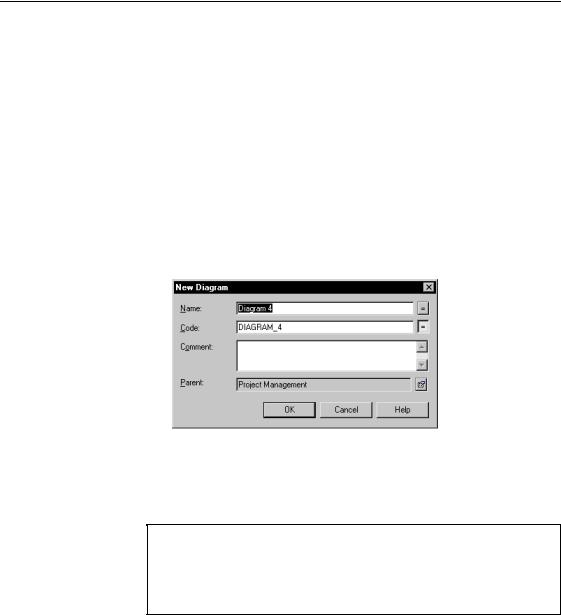
&KDSWHU 0DQDJLQJ 0RGHOV
&UHDWLQJ D GLDJUDP
By default, any model or package opens with a default diagram. You can create as many diagrams as you want in a model or in a package.
You can create a diagram from a diagram window or from the Browser tree view.
ϖ7R FUHDWH D GLDJUDP
1Select View→Diagram→New Diagram→'LDJUDP to display the New
Diagram dialog box.
RU
Right-click the diagram window and select Diagram→New Diagram→'LDJUDP from the contextual menu to display the New Diagram dialog box.
2Type a name and a code for the diagram.
3(optional) Insert a comment for the diagram.
4Click OK.
&UHDWLQJ D GLDJUDP IURP WKH PRGHO QRGH
You can also create a diagram from the model node by right-clicking the model node in the Browser and select New→'LDJUDP from the contextual
menu. The diagram property sheet appears to allow you to define the diagram properties.
$GGLQJ D GLDJUDP WR D PRGHO RU D SDFNDJH
When you open a model or a package, a diagram is displayed by default. You can add as many diagrams to a model or a package as you need.
General Features Guide |
|
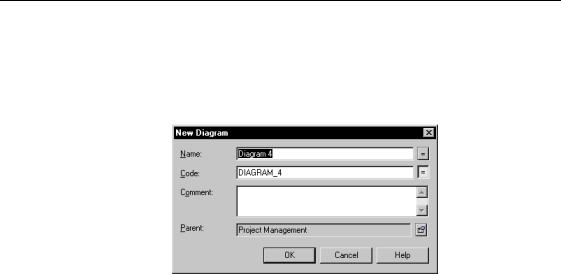
'HILQLQJ D GLDJUDP
ϖ7R DGG D GLDJUDP WR D PRGHO RU D SDFNDJH
1 Right-click a model or a package node in the Browser tree view. 2 Select New→ Diagram from the contextual menu.
The New Diagram dialog box appears.
3Type a diagram name.
4(optional) Insert a comment for the diagram.
5Click OK.
2SHQLQJ DQ H[LVWLQJ GLDJUDP
You can open a diagram from:
♦The View menu, you can select the diagram you want to display
♦The diagram window
♦The Browser tree view
6HOHFWLQJ D GLDJUDP WR RSHQ
PowerDesigner lets you see the hierarchical structure of your model in the
Select Diagram dialog box.
The tree structure displays all the diagrams that exist in the different packages of the model. This provides you with a clear vision of the model structure and it also lets you select the diagram you want to open.
ϖ7R VHOHFW D GLDJUDP WR RSHQ
1Select View→Diagram→Select Diagram. The Select Diagram dialog box appears.
|
PowerDesigner |
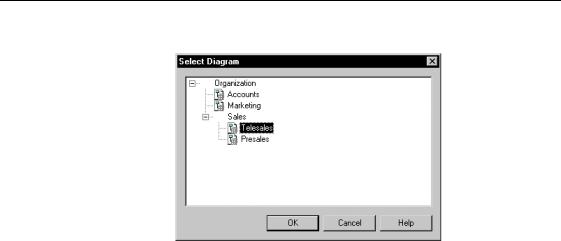
&KDSWHU 0DQDJLQJ 0RGHOV
2 Select a diagram node in the hierarchical tree.
3Click OK.
The selected diagram appears in the work area.
2SHQLQJ WKH GLDJUDP RI D SDFNDJH
ϖ7R RSHQ WKH GLDJUDP RI D SDFNDJH
♦Select the Open Package Diagram tool from the Palette and click on a
package.
RU
Select a package symbol and press CTRL + D.
RU
Press CTRL and double-click a package symbol.
RU
Right-click a package symbol and select Diagram→Open Diagram from the package contextual menu.
The diagram appears in the work area.
2SHQLQJ D GLDJUDP IURP WKH %URZVHU WUHH YLHZ
ϖ7R RSHQ D GLDJUDP IURP WKH %URZVHU WUHH YLHZ
♦Double-click a diagram node.
RU
Right-click a diagram node and select Diagram→Open from the contextual menu.
The diagram appears in the work area.
General Features Guide |
|
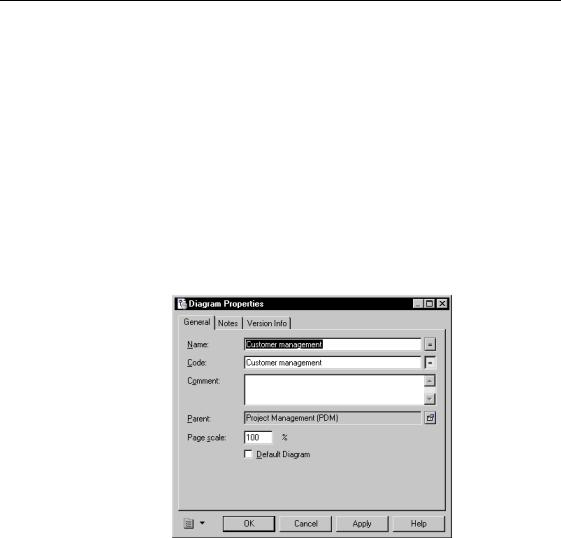
'HILQLQJ D GLDJUDP
0RGLI\LQJ WKH SURSHUWLHV RI D GLDJUDP
When you create a model or a package, a diagram is created, with the default name Diagram Q. You can rename this diagram, you can also modify the properties of any diagram.
ϖ7R PRGLI\ WKH SURSHUWLHV RI D GLDJUDP
1Right-click a diagram in the Browser tree view and select Diagram→Properties from the contextual menu.
RU
Select View→Diagram→Properties.
RU
Right-click the diagram background and select Diagram→Properties from the contextual menu.
The diagram property sheet appears.
2Modify the properties of the diagram.
3Click OK.
+LGLQJ DQG VKRZLQJ V\PEROV LQ WKH GLDJUDP
Diagrams display symbols of objects existing in the models and packages. Since objects do not always have corresponding symbols, the following situations can occur:
|
PowerDesigner |
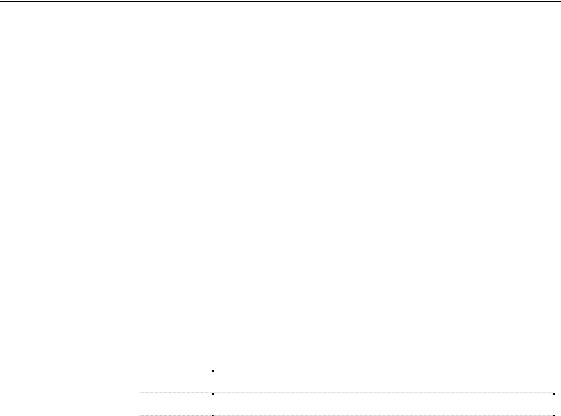
&KDSWHU 0DQDJLQJ 0RGHOV
7KH REMHFW KDV D V\PERO GLVSOD\HG This is the default display mode when you create a new object, its symbol appears in the diagram window.
7KH REMHFW KDV QR V\PERO Even if the diagram does not show the object symbol, you can see the object in the Browser tree view.
7KH REMHFW V\PERO LV KLGGHQ This can be useful if you want to reduce the amount of symbols in a diagram in order to focus on a particular set of objects.
8QGHUVWDQGLQJ GLVSOD\ RSWLRQV IRU V\PEROV
PowerDesigner lets you manage the display of symbols in the diagram from the Show Symbol dialog box. You can:
♦Create a symbol for an object
♦Hide the symbol of an object
♦Show the hidden symbol of an object
For each symbol, the Show Symbols dialog box provides a display state:
6WDWH |
,Q GLDJUDP |
|
Visible |
The object symbol appears in the diagram |
|
Hidden |
The object symbol exists but it is hidden in the diagram |
|
None |
The object symbol does not exist in the diagram |
|
|
|
General Features Guide |
|
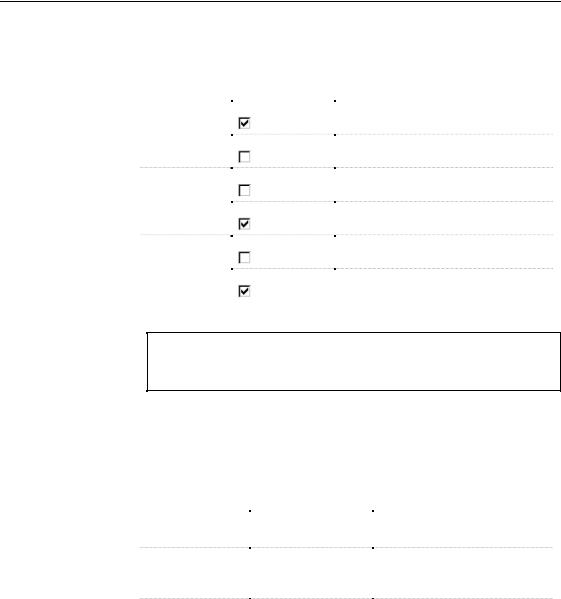
'HILQLQJ D GLDJUDP
You can select or clear the check boxes beside the state column to modify the display state of symbols in the following way:
,I WKH FXUUHQW |
$QG WKH FKHFN |
|
VWDWH LV« |
ER[ LV« |
7KH UHVXOW LQ WKH GLDJUDP« |
Visible |
|
The symbol will be displayed |
|
|
The symbol will be hidden |
|
|
|
Hidden |
|
The symbol remains hidden |
|
||
|
|
The symbol will be redisplayed |
|
|
|
None |
|
The symbol does not exist |
|
||
|
|
The symbol will be created |
|
|
|
|
|
|
6\PERO GHOHWLRQ
You cannot delete a symbol from the Show Symbols dialog box. When a symbol is hidden it is not deleted.
8QGHUVWDQGLQJ DXWRPDWLF OLQN FRPSOHWLRQ
The following rules apply to the display of linking objects in the diagram window.
General rules |
6HOHFWHG REMHFW |
|
'LVSOD\ FKHFN ER[ |
|
5HVXOW LQ WKH GLDJUDP« |
|
|
||||
|
|
|
|||
|
Link |
|
Selected |
|
Objects at both ends are |
|
|
|
|
|
automatically displayed |
|
Any |
|
Deselected |
|
Linking objects attached to the |
|
|
|
|||
|
|
|
|
|
hidden object are automatically |
|
|
|
|
|
hidden |
|
Non link |
|
Selected |
|
Linking objects attached to the |
|
|
|
|||
|
|
|
|
|
displayed non link object are |
|
|
|
|
|
automatically displayed if their |
|
|
|
|
|
other ending object is already |
|
|
|
|
|
displayed |
|
|
|
|
|
|
|
PowerDesigner |
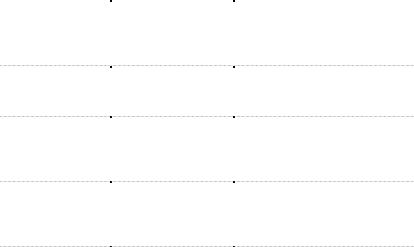
|
|
|
|
|
&KDSWHU 0DQDJLQJ 0RGHOV |
|
|
|
|
|
|
|
|
CDM special |
6HOHFWHG REMHFW |
|
'LVSOD\ FKHFN ER[ |
|
5HVXOW LQ WKH GLDJUDP« |
|
|
|
|||||
behavior |
|
|
||||
Association |
|
Selected |
|
Entities and association links |
||
|
|
|
||||
|
|
|
|
|
attached to the displayed |
|
|
|
|
|
|
association are automatically |
|
|
|
|
|
|
displayed |
|
|
Association link |
|
Selected |
|
Entities and associations attached |
|
|
|
|
||||
|
|
|
|
|
to the displayed association link |
|
|
|
|
|
|
are automatically displayed |
|
|
Inheritance |
|
Selected |
|
Entities (parent and children) and |
|
|
|
|
||||
|
|
|
|
|
inheritance links attached to the |
|
|
|
|
|
|
displayed inheritance are |
|
|
|
|
|
|
automatically displayed |
|
|
Inheritance link |
|
Selected |
|
Entities (parent and children) and |
|
|
|
|
||||
|
|
|
|
|
inheritance attached to the |
|
|
|
|
|
|
displayed inheritance link are |
|
|
|
|
|
|
automatically displayed |
|
|
Parent entity |
|
Deselected |
|
Inheritances for which the hidden |
|
|
|
|
||||
|
|
|
|
|
entity is the parent are |
|
|
|
|
|
|
automatically hidden |
|
|
|
|
|
|
|
|
2SHQLQJ WKH 6KRZ 6\PEROV GLDORJ ER[
You can open the Show Symbols dialog box in two different ways:
♦Select Symbol→Show symbols.
♦Right-click the diagram background and select Diagram→Show Symbols from the diagram contextual menu.
6HOHFWLQJ REMHFW V\PEROV
The Show Symbols dialog box displays all objects belonging to the current package. Object symbols are organized in different tabs, each corresponding to an object type. Only relevant tabs are displayed. For example, if you convert to package a diagram that only contains tables and references, only the Table tab will be available, as references are contained in table definitions. Shortcut symbols, extended dependencies symbols and free symbols appear in their own tab if any.
General Features Guide |
|
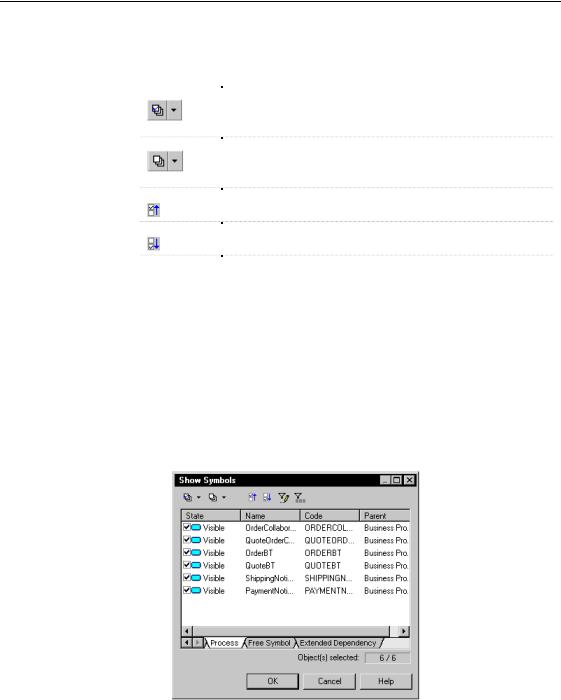
'HILQLQJ D GLDJUDP
You can select or deselect symbols using the following tools in the Show
Symbols dialog box:
7RRO |
'HVFULSWLRQ |
|
|
Selects all check boxes in the current object type page or selects |
|
|
all check boxes in all object type pages when you click the Down |
|
|
Arrowhead and select All Pages |
|
|
Deselects all check boxes in the current object type page or |
|
|
||
|
deselects all check boxes in all object type pages when you click |
|
|
the Down Arrowhead and select All Pages |
|
|
Moves all selected object to the top of the list |
|
|
||
|
Moves all selected object to the bottom of the list |
|
|
||
CTRL + |
Selects all items in all object type pages |
|
selection tool |
|
|
|
|
ϖ7R VHOHFW V\PEROV LQ WKH 6KRZ 6\PEROV GLDORJ ER[
1Right-click the diagram background and select Diagram→Show
Symbols from the diagram contextual menu.
RU
Select Symbol→Show Symbols.
2Click an object type tab.
The corresponding page appears.
|
PowerDesigner |
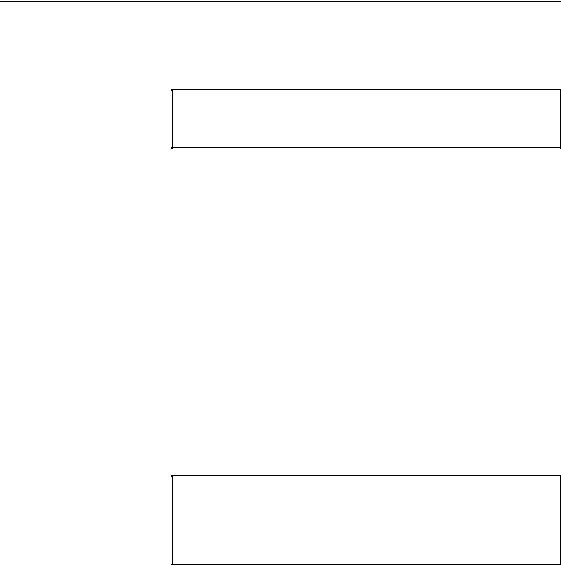
&KDSWHU 0DQDJLQJ 0RGHOV
3Use the selection tools to select objects in the list.
RU
Select individual check boxes for objects.
1DYLJDWLQJ DPRQJ REMHFW W\SH SDJHV
Press CTRL + PAGE UP or CTRL + PAGE DOWN to navigate among the different object type pages.
4 Click OK.
+LGLQJ DQ REMHFW V\PERO
By default, when you create an object, its corresponding symbol appears in the diagram. You can hide the symbol of an object. When you hide a symbol you do not delete it.
You can hide a symbol from:
♦The Symbol menu.
♦The Show Symbols dialog box.
ϖ7R KLGH D V\PERO IURP WKH 6\PERO PHQX
1 Select one or several symbols in the diagram.
2 Select Symbol→Hide Symbols.
The symbols are hidden in the diagram.
+LGGHQ OLQNLQJ REMHFWV
When you hide an object with linking objects connected to it, the linking objects are also hidden. For example, if you hide a table symbol that has a reference to another table, the selected table will be hidden with the reference.
ϖ7R KLGH D V\PERO IURP WKH 6KRZ 6\PEROV GLDORJ ER[
1Select Symbol→Show Symbols.
The Show Symbols dialog box appears.
2Deselect the check box beside the visible symbol.
3Click OK.
General Features Guide |
|
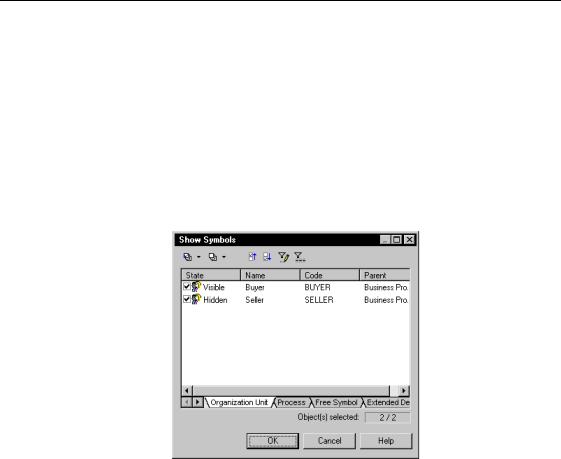
'HILQLQJ D GLDJUDP
'LVSOD\LQJ D KLGGHQ V\PERO
By default, all objects have a symbol in the diagram. However you can hide symbols if you need to improve the readability of your model. When a symbol is hidden, its display state is "Hidden" in the Show Symbols dialog box. You can at any time display it again in the diagram window.
ϖ7R GLVSOD\ D KLGGHQ V\PERO
1Select Symbol→Show Symbols.
The Show Symbols dialog box appears.
2Select the check box beside a hidden symbol.
3 Click OK.
)LQGLQJ DQ REMHFW V\PERO LQ WKH GLDJUDP
You can locate any object with associated symbol in a diagram or among several diagrams within a model using the Find in Diagram feature. Objects without graphical symbol such as domains cannot be found in the diagram.
When the object has only one symbol within the model, the corresponding diagram window appears with the object symbol selected in its center.
On the other hand, when an object has several symbols within a model, a symbol selection dialog box appears that lets you select an object symbol among all instances of the object within the model diagrams. When you click OK the symbol is selected and centered in the current diagram window.
|
PowerDesigner |
