
СУБД Oracle / Литература / PowerDesigner 9 / GeneralFeatures
.pdf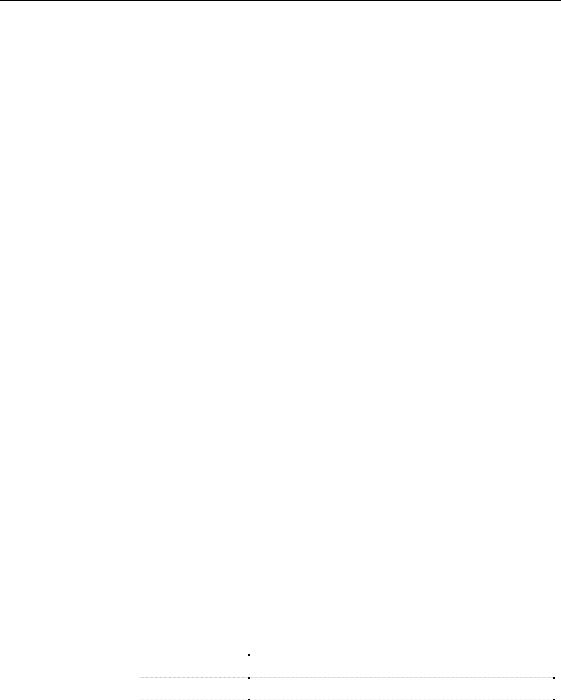
&KDSWHU 0DQDJLQJ 2EMHFWV
IsKindOf method You can use the IsKindOf (ByVal Kind As Long) As Boolean method together with a class constant in order to check if an object inherits from a given class kind.
Example:
You can have a script with a loop that browses the Classifiers collection of an OOM and wants to check the type of encountered objects (in this case interfaces or classes) in order to perform different actions according to their type.
’Assuming the Activemodel is an OOM model For each c in Activemodel.Classifiers
If c.iskindof(cls_Class) then
Output "Class " & c.name
Elseif c.iskindof(cls_Interface) then
Output "Interface" & c.name
End If
Next
Example:
All the collections under a model can contain objects of a certain type but also shortcuts for objects of the same type. You can have a script with a loop that browses the Tables collection of a PDM and want to check the type of encountered objects (in this case tables or shortcuts) in order to perform different actions according to their type.
For each t in Activemodel.Tables
If t.iskindof(cls_Table) then
Output t.name
End If
Next
/LEUDULHV
The following libraries correspond to PowerDesigner models:
|
/LEUDU\ QDPH |
|
&RUUHVSRQGLQJ PRGHO |
|
|
PdCommon |
|
Objects common to all models |
|
|
PdCDM |
|
Conceptual Data Model |
|
|
|
|||
|
PdPDM |
|
Physical Data Model |
|
|
|
|||
General Features Guide |
|
|
||
|
||||

$FFHVVLQJ REMHFWV XVLQJ 9%6FULSW
/LEUDU\ QDPH |
&RUUHVSRQGLQJ PRGHO |
|
PdOOM |
Object Oriented Model |
|
PdBPM |
Business Process Model |
|
PdFRM |
Free Model |
|
|
|
3G&RPPRQ does not correspond to a particular model, it gathers all objects shared among two or more models. For example, business rules are defined in this library.
Models are linked to PdCommon by generalization links indicating that each model inherits common objects from the PdCommon library.
For each library, you can browse a list of:
♦$EVWUDFW FODVVHV (located in the Abstract Classes expanded node). They are general classes that are used to factorize attributes and behaviors. They are not visible in PowerDesigner. Instanciable classes inherit from abstract classes
♦,QVWDQFLDEOH FODVVHV (located directly at the root of each library node). They are specific classes that correspond to interface objects, they have proper attributes like name or code, and they also inherit attributes and behaviors from abstract classes via generalization links. For example, NamedObject is the common class for most PowerDesigner design objects, it stores standard attributes like name, code, comment, annotation, and description
For more information on PowerDesigner libraries, see chapter PowerDesigner Public Metamodel in the $GYDQFHG 8VHU 'RFXPHQWDWLRQ.
,QWURGXFLQJ WKH +70/ KHOS ILOH
PowerDesigner provides a compiled HTML help file (pdvbs9.chm) that you can open from the Edit/Run Script editor dialog box. This reference guide is intended to help you get familiar with the PowerDesigner objects properties, collections and methods that you can use in VBScript.
For more information on the Edit/Run Script editor, see section Using the Edit/Run Script editor.
|
PowerDesigner |
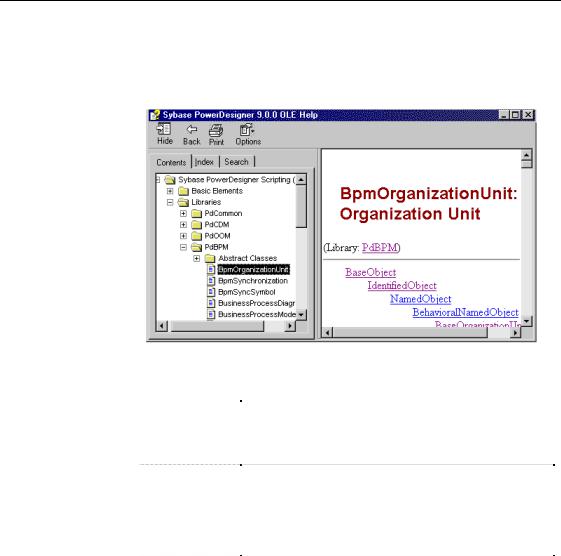
&KDSWHU 0DQDJLQJ 2EMHFWV
+70/ KHOS ILOH VWUXFWXUH
The HTML help file is composed of two distinct parts: the node tree view displayed on the left hand side to navigate through the objects hierarchy and their corresponding description displayed to the right of the tree view:
You can expand the following nodes from the tree view:
1RGHV |
:KDW \RX FDQ ILQG« |
|
Basic Elements |
General information on: |
|
|
Collections per type (read-only, ordered and unordered) |
|
|
Structured Types (points, rectangles, lists of points) |
|
|
Global properties, constants and functions |
|
Libraries |
PdCommon that contains: Basic object classes library used by |
|
|
all modules, for example File Object and Business Rules, |
|
|
or by at least two modules such as the Organization Unit |
|
|
used in the OOM and the BPM |
|
|
Object classes libraries per module (in PdCDM, PdOOM, |
|
|
PdBPM, PdPDM an PdFRM) |
|
Appendix |
Hierarchical representation of the PowerDesigner metamodel |
|
|
List of constants used to identify objects of each library |
|
|
|
For more information on collections, see section Collections.
For more information on global properties, constants and functions, see sections Global properties, Global constants, Global functions.
For more information on libraries, see section Libraries.
General Features Guide |
|
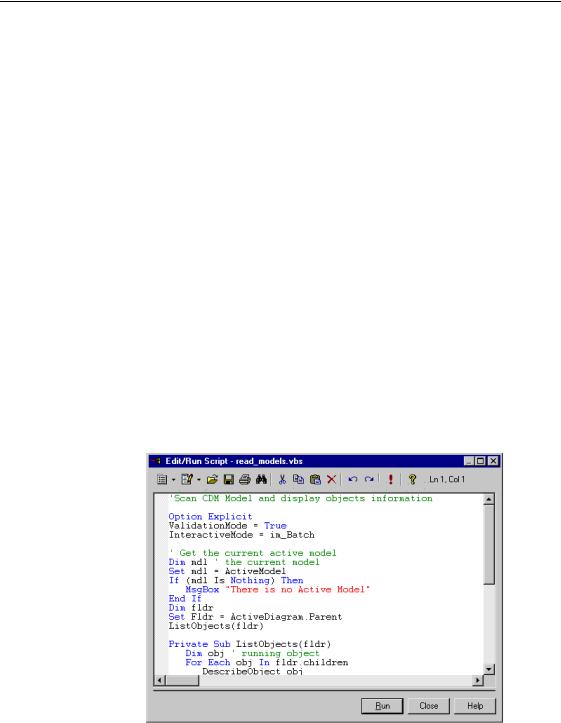
$FFHVVLQJ REMHFWV XVLQJ 9%6FULSW
+70/ KHOS ILOH FRQWHQW
The scripting objects provided by PowerDesigner correspond to the design objects (tables, entities, classes, processes etc.) that appear in the user interface.
For each PowerDesigner object you can browse a list of:
♦Properties (Example: Name, Data Type, Transport)
♦Collections (Example: Symbols, Columns of a table)
♦Methods (Example: Delete (), UpadateNamingOpts())
The nature of each collection is indicated: read-only, ordered, unordered, or composition.
8VLQJ WKH (GLW 5XQ 6FULSW HGLWRU
The Edit/Run Script editor runs in the PowerDesigner environment and provides access to the scripting environment. You open it from the Tools→Execute Commands menu. It is available whatever the type of the active model and also when no model is active.
You can see the date and time when the script begins and ends in the Script tab of the Output window located in the lower part of the PowerDesigner main window, if you have used the Output global function.
The Edit/Run Script editor looks like the following:
|
PowerDesigner |
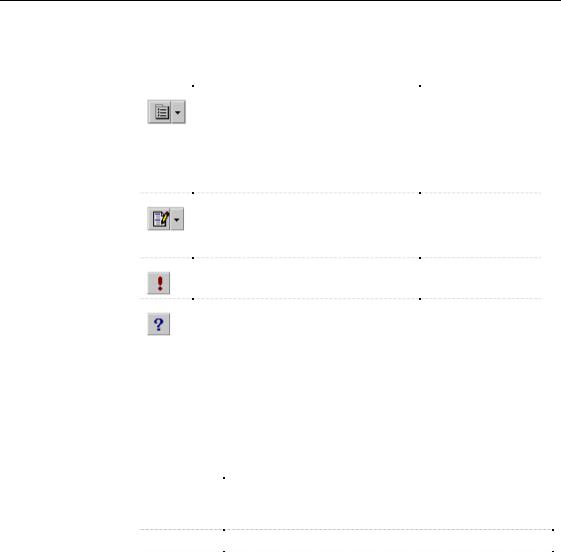
&KDSWHU 0DQDJLQJ 2EMHFWV
The following tools and accelerators are specific to the Edit/Run Script editor toolbar:
7RRO |
'HVFULSWLRQ |
$FFHOHUDWRU |
|
Open Editor Contextual menu |
SHIFT + F11 |
|
Note: When you use the Find feature, the |
|
|
parameter "Regular Expression" allows the |
|
|
use of wildcards in the search expression. |
|
|
For more information, see section Finding |
|
|
body of text using regular expressions in |
|
|
chapter Using the PowerDesigner interface |
|
|
Edit With. Opens the previously defined |
CTRL + E |
|
||
|
default editor or allows you to select |
|
|
another editor if you click the down arrow |
|
|
beside this tool |
|
|
Run. Executes the current script |
F5 |
|
||
|
Scripting Reference Guide. Opens |
CTRL + F1 |
|
||
|
pdvbs9.chm |
|
|
|
|
For more information on defining a default editor, see section Defining a text editor in chapter Using the PowerDesigner Interface.
Script bookmarks In the Edit/Run Script editor window, you can add and remove bookmarks at specific points in the code and then navigate forwards or backwards from bookmark to bookmark:
|
$FFHOHUDWRU |
'HVFULSWLRQ |
|
|
CTRL + F2 |
Adds a new bookmark. A blue bookmark box appears. If you |
|
|
|
repeat this action from the same position, the bookmark is |
|
|
|
deleted and the blue marker disappears |
|
|
F2 |
Jumps to bookmark |
|
|
|||
|
SHIFT + F2 |
Jumps to previous bookmark |
|
|
|||
Visual Basic |
|
|
|
If you have Visual Basic (VB) installed on your machine, you can use the VB |
|||
|
interface for your script writing in order to have access to the VB’s |
||
|
IntelliSense feature that checks all the standard methods and properties that |
||
|
you invoke and suggests the valid alternatives ones that you can choose in |
||
|
order to correct the code. However the PowerDesigner Edit/Run Script editor |
||
|
automatically recognizes VBScript keywords. |
||
General Features Guide |
|
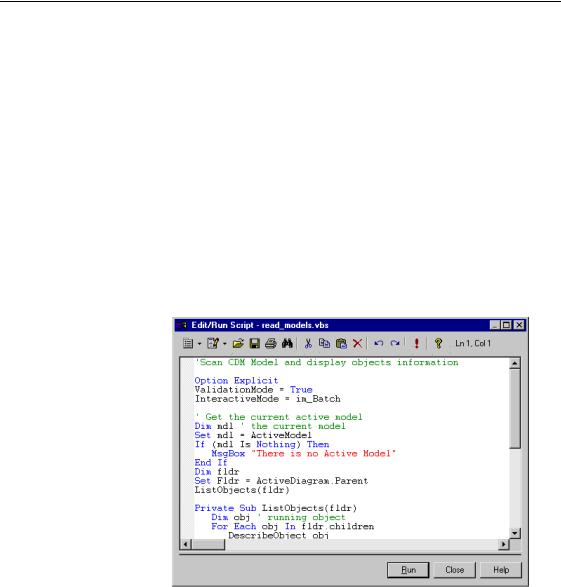
$FFHVVLQJ REMHFWV XVLQJ 9%6FULSW
The Edit/Run Script editor lets you:
♦Create a script
♦Modify a script
♦Save a script
♦Run a script
♦Use a sample script
&UHDWLQJ D 9%6 VFULSW ILOH
ϖ7R FUHDWH D 9%6 VFULSW ILOH
1Select Tools→Execute Commands→Edit/Run Script to display the Edit/Run Script dialog box.
2Type the script instructions directly in the script editor window.
The script syntax is displayed as in Visual Basic.
For more information on VB syntax, see the 0LFURVRIW 9LVXDO %DVLF documentation
|
PowerDesigner |
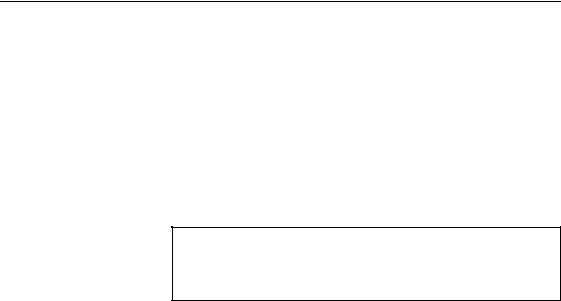
&KDSWHU 0DQDJLQJ 2EMHFWV
0RGLI\LQJ D 9%6 VFULSW ILOH
ϖ7R PRGLI\ D 9%6 VFULSW ILOH
1 Open the Edit/Run Script editor.
2 Click the Open tool.
A standard dialog box opens.
3Select a VBS script file (.VBS) and click Open.
The VBS script file opens in the Edit/Run Script editor window. You can then modify it.
,QVHUWLQJ D VFULSW ILOH LQ DQRWKHU
You can insert a script file in a current script using the Insert command in the Open editor contextual menu. The script will be inserted at the cursor position.
6DYLQJ D 9%6 VFULSW ILOH
ϖ7R VDYH D 9%6 VFULSW ILOH
1 Open the Edit/Run Script editor.
2 Type the script instructions directly in the script editor window.
3Click the Open Editor Contextual Menu tool and select Save from the
dropdown listbox.
RU
Click the Save tool.
A standard dialog box opens if your VBS script file has never been saved before.
4Browse to the directory where you want to save the script file.
5Type a name for the script file and click Save.
It is strongly recommended to save your model and your script file before executing it.
General Features Guide |
|
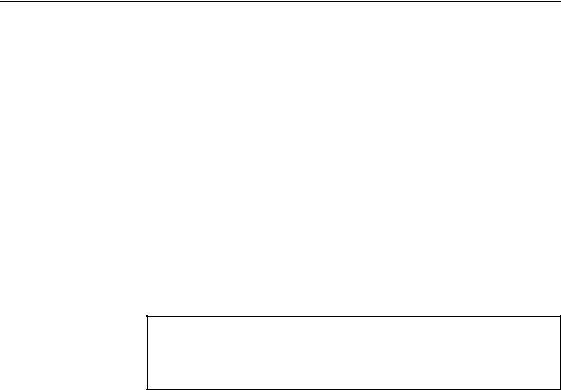
$FFHVVLQJ REMHFWV XVLQJ 9%6FULSW
5XQQLQJ D 9%6 VFULSW ILOH
ϖ7R UXQ D 9%6 VFULSW ILOH
♦ Open a script and click the Run tool or the Run button.
The script is executed and the Output window located in the lower part of the PowerDesigner main window shows the execution progress if you have used the Output global function that lets you display execution progress and errors in the Script tab.
If a compilation error occurs, a message box appears to inform you of the kind of error. A brief description error also appears in the Result pane of the Edit/Run Script dialog box and the cursor is set at the error position.
The Edit/Run Script editor supports multiple levels of Undo and Redo commands. However, if you run a script that modifies objects in several models, you must use the Undo or Redo commands in each of the models called by the script.
&DWFKLQJ HUURUV
In order to avoid application abortions, you can catch errors using the On Error Resume Next statement. But you cannot catch errors with this statement when you use the im_Abort interactive mode.
You can also insert and customize commands in the Tools menu that will allow you to automatically launch your own scripts.
For more information on customizing commands, see section Using customized commands.
8VLQJ 9%6 VFULSW ILOH VDPSOHV
PowerDesigner ships with a set of script samples, that you can use as a basis to create your own scripts. They are located in the VB Scripts folder of the PowerDesigner installation directory.
These scripts are intended to show you a range of the type of actions you can do over PowerDesigner objects using VBScript and also to help you in the code writing of your own scripts as you can easily copy/paste some code pieces from the sample into your script.
It is always recommended to make a backup copy of the sample file for it to remain intact.
|
PowerDesigner |

&KDSWHU 0DQDJLQJ 2EMHFWV
Model scan sample The following example illustrates a script with a loop that browses a model and its sub-packages to display objects information:
’Scan CDM Model and display objects information
’going down each package
Option Explicit
ValidationMode = True
InteractiveMode = im_Batch
’get the current active model Dim mdl ’ the current model Set mdl = ActiveModel
If (mdl Is Nothing) Then
MsgBox "There is no Active Model" Else
Dim fldr
Set Fldr = ActiveDiagram.Parent ListObjects(fldr)
End If
’Sub procedure to scan current package and print information on objects from current package
’and call again the same sub procedure on all children pacakge
’of the current package
Private Sub ListObjects(fldr) output "Scanning " & fldr.code Dim obj ’ running object
For Each obj In fldr.children
’ Calling sub procedure to print out information on the object
DescribeObject obj
Next
’ go into the sub-packages Dim f ’ running folder
For Each f In fldr.Packages
’calling sub procedure to scan children package ListObjects f
General Features Guide |
|

$FFHVVLQJ REMHFWV XVLQJ 9%6FULSW
Model creation sample
Next
End Sub
’ Sub procedure to print information on current object in output
Private Sub DescribeObject(CurrentObject)
if CurrentObject.ClassName ="Association-Class link" then exit sub
’output "Found "+CurrentObject.ClassName
output "Found "+CurrentObject.ClassName+"
"""+CurrentObject.Name+""", Created by "+CurrentObject.Creator+" On "+Cstr(CurrentObject.CreationDate)
End Sub
The following example illustrates a script that creates a new OOM model:
Option Explicit
’Initialization
’Set interactive mode to Batch InteractiveMode = im_Batch
’Main function
’Create an OOM model with a class diagram Dim Model
Set model = CreateModel(PdOOM.cls_Model, "|Diagram=ClassDiagram")
model.Name = "Customer Management" model.Code = "CustomerManagement"
’Get the class diagram Dim diagram
Set diagram = model.ClassDiagrams.Item(0)
’Create classes
CreateClasses model, diagram ’ Create classes function
Function CreateClasses(model, diagram) ’ Create a class
Dim cls
Set cls = model.CreateObject(PdOOM.cls_Class) cls.Name = "Customer"
PowerDesigner
