
СУБД Oracle / Литература / PowerDesigner 9 / GeneralFeatures
.pdfC H A P T E R 3
8VLQJ WKH %URZVHU
About this chapter |
This chapter explains how to use the PowerDesigner Browser. |
|
Contents |
7RSLF |
3DJH |
|
||
|
|
|
|
Identifying items in the tree view |
86 |
|
Defining Browser display options |
88 |
|
Managing nodes in the Browser tree view |
89 |
General Features Guide |
|
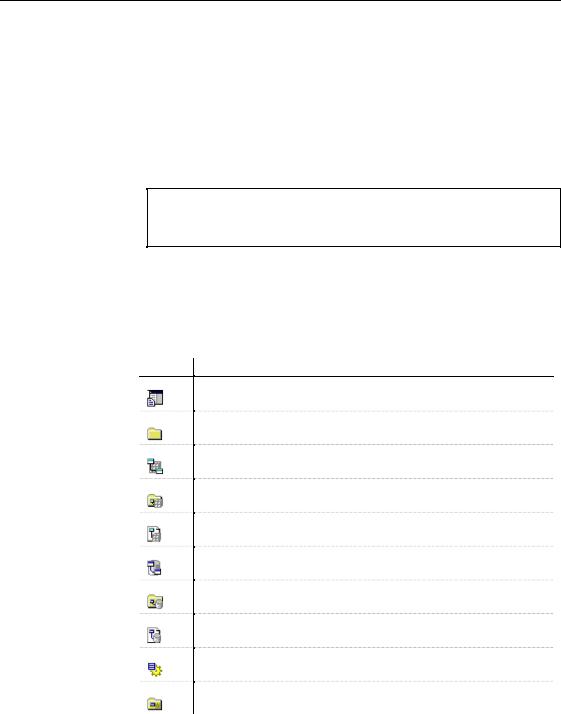
,GHQWLI\LQJ LWHPV LQ WKH WUHH YLHZ
,GHQWLI\LQJ LWHPV LQ WKH WUHH YLHZ
The Browser tree view provides a hierarchical view of the contents of a workspace.
You can identify nodes in the tree view by their icons. At the root of the tree view you can see the workspace node. The workspace can contain folders, models, and multi-model reports. Each model can contain several packages and diagrams.
+RW NH\V IRU H[SDQGLQJ DQG FROODSVLQJ DOO QRGHV DW RQFH
To expand all nodes at once, you can press the numpad star (*).
To collapse all nodes at once, you can press the numpad minus sign (-).
Model objects are stored in FDWHJRULHV, each category has its own symbol in the tree view. If the model or package is empty, the categories do not appear in the tree view.
The following table shows the main nodes icons that appear in the Browser tree view, it does not list all object type categories.
,FRQ 1RGH LGHQWLILFDWLRQ
Workspace
Folder
CDM
CDM package
CDM diagram
PDM
PDM package
PDM diagram
OOM
OOM package
|
PowerDesigner |
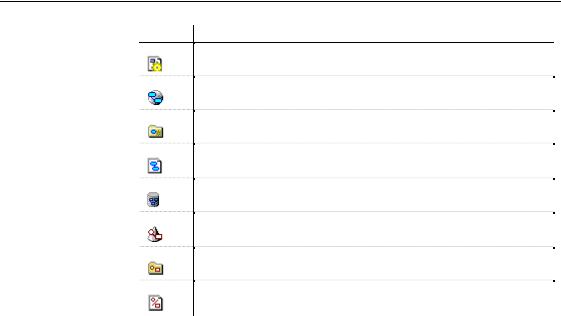
&KDSWHU 8VLQJ WKH %URZVHU
,FRQ 1RGH LGHQWLILFDWLRQ
OOM diagram
BPM
BPM package
BPM diagram
Multi-model report
FEM (free model)
FEM package
FEM diagram
General Features Guide |
|
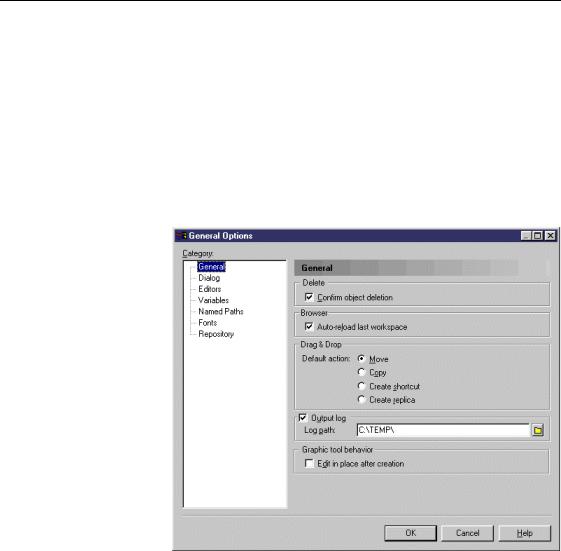
'HILQLQJ %URZVHU GLVSOD\ RSWLRQV
'HILQLQJ %URZVHU GLVSOD\ RSWLRQV
When you open PowerDesigner, you can choose to open the last workspace displayed or a new workspace. You define this parameter in the Options dialog box.
ϖ7R GHILQH %URZVHU GLVSOD\ RSWLRQV
1Select Tools→General Options.
The General Options dialog box appears with the General category selected by default.
2Select or clear the Auto-reload last workspace check box in the Browser group box.
3Click OK.
|
PowerDesigner |
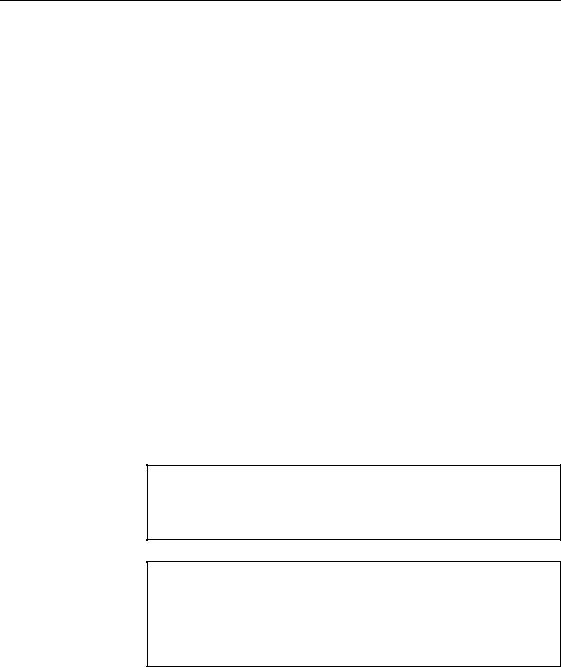
&KDSWHU 8VLQJ WKH %URZVHU
0DQDJLQJ QRGHV LQ WKH %URZVHU WUHH YLHZ
The Browser tree view provides a powerful feature for navigating and managing the workspace contents.
&UHDWLQJ DQ REMHFW LQ WKH %URZVHU
You can create objects in the Browser tree view.
ϖ7R FUHDWH DQ REMHFW LQ WKH %URZVHU WUHH YLHZ
1Right-click the workspace node, a model, a package or an object category.
2Select New→REMHFW W\SH from the contextual menu. The object property sheet appears.
3Type an object name and an object code.
4Click OK.
The object node appears under its corresponding category in the Browser tree view.
Associated symbol By default, when you create an object from the Browser, it does not have a in diagram symbol. You can create a symbol for the newly created object by pressing the
SHIFT key and dragging and dropping the node into the diagram window.
6KRZ V\PERO LQ GLDJUDP
If you want to display symbols in the diagram, you have to select Symbol→Show Symbols and select the object check box in the Show Symbols dialog box.
2EMHFW KDV D V\PERO
You can see if an object has a symbol in the diagram by opening the object list to which it belongs and customize the display of the list so the S column (S stands for Symbol) appears. If the check box corresponding to the object is selected in the S column, the object has a symbol in the diagram.
For more information on object creation and management, see chapter Managing Objects.
General Features Guide |
|
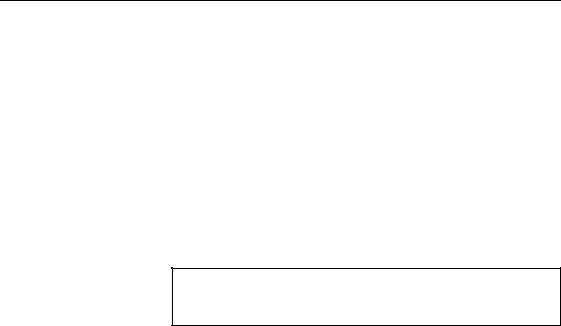
0DQDJLQJ QRGHV LQ WKH %URZVHU WUHH YLHZ
For more information on customizing the display of a list, see chapter Using the PowerDesigner Interface.
'LVSOD\LQJ QRGH SURSHUWLHV
You can display the property sheet of a node selected in the tree view.
ϖ7R GLVSOD\ WKH SURSHUW\ VKHHW RI D QRGH
♦Double-click the node.
RU
Select the node in the tree view and press ALT+ENTER. The node property sheet appears.
5HSRUW DQG 'LDJUDP QRGHV
When you double-click a report or a diagram node, you display the editor or diagram window instead of a property sheet.
2SHQLQJ D GLDJUDP IURP WKH %URZVHU WUHH YLHZ
To open a diagram window you can use the Window menu and the Browser tree view.
ϖ7R RSHQ D GLDJUDP IURP WKH %URZVHU WUHH YLHZ
♦ Double-click the diagram node.
2SHQLQJ WKH UHSRUW HGLWRU IURP WKH %URZVHU WUHH YLHZ
You can use the tree view to open the report editor window.
ϖ7R RSHQ WKH UHSRUW HGLWRU IURP WKH %URZVHU WUHH YLHZ
♦ Double-click the report node.
'LVSOD\LQJ D QRGH FRQWH[WXDO PHQX
You can display the contextual menu of a node selected in the tree view.
|
PowerDesigner |

&KDSWHU 8VLQJ WKH %URZVHU
ϖ7R GLVSOD\ WKH FRQWH[WXDO PHQX RI D QRGH
♦ Right-click a node in the tree view.
(GLWLQJ DQ LWHP LQ SODFH
You can edit in place items in the tree view. The items you can edit in place must be standard, you cannot edit in place an object type node category for example, these are default parameters.
ϖ7R HGLW DQ LWHP LQ SODFH
1 Select an item in the tree view
2Click again on the selected item.
RU
Press F2.
'UDJJLQJ DQG GURSSLQJ LWHPV
You can drag and drop items to and from the Browser tree view.
For more information about the drag and drop feature, see section Dragging an dropping objects in chapter Managing Objects.
)LQGLQJ REMHFWV LQ WKH %URZVHU WUHH YLHZ
You can locate any model object in the Browser tree view using the Find in
Browser feature from:
♦The diagram contextual menu
♦The symbol contextual menu
♦The object property sheet dropdown menu
♦The Result List
When you use the Find in Browser feature, the parent nodes of the object in the Browser are automatically expanded and the found object is selected. Thus, you are provided an hierarchical view of the contents of your workspace.
You cannot find Repository objects in the Browser tree view as they are not visible.
General Features Guide |
|

0DQDJLQJ QRGHV LQ WKH %URZVHU WUHH YLHZ
ϖ7R ILQG D GLDJUDP LQ WKH %URZVHU
♦Right-click the diagram background and select Edit →Find in Browser from the contextual menu.
ϖ7R ILQG DQ REMHFW LQ WKH %URZVHU IURP LWV V\PERO
♦Right-click the symbol in the diagram and select Edit →Find in Browser from the contextual menu.
ϖ7R ILQG DQ REMHFW LQ WKH %URZVHU IURP LWV SURSHUW\ VKHHW
♦Open an object property sheet and select Find in Browser from the dropdown menu at the bottom-left corner.
ϖ7R ILQG DQ REMHFW LQ WKH %URZVHU IURP WKH 5HVXOW /LVW
♦Right-click the object in the list and select Find in Browser from the contextual menu.
|
PowerDesigner |
P A R T T W O
0RGHOLQJ *XLGH
This part presents the basic modeling concepts in PowerDesigner.
General Features Guide
PowerDesigner
