
СУБД Oracle / Литература / PowerDesigner 9 / GeneralFeatures
.pdf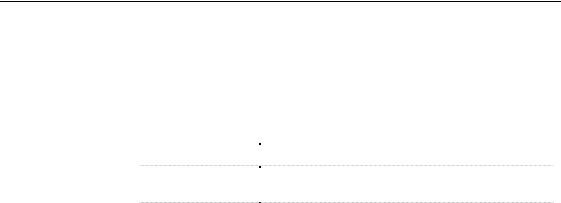
&KDSWHU 8VLQJ WKH 3RZHU'HVLJQHU ,QWHUIDFH
For more information on using the Choose Program feature, see section Selecting an application program for a file object in chapter Managing objects or Editing notes using an external editor in the same chapter.
When you define a text editor, you have to specify the following in the list of editors:
|
(GLWRU GHILQLWLRQ |
([DPSOH |
|
Extension |
.DOC, .RTF, .TXT, .XLS |
|
Editor Name |
MS Word, Notepad, MS Excel, LQWHUQDO! (for file |
|
||
|
|
object only) |
|
Editor Command |
Winword.exe, Notepad.exe, Excel.exe, LQWHUQDO! (for |
|
||
|
|
file object only) |
<internal> |
|
|
The LQWHUQDO! keyword allows you to assign the PowerDesigner internal |
||
|
editor to an extension type, which is useful to edit artifact file objects. |
|
For more information on artifact file object, see section File object properties in chapter Managing Objects.
ϖ7R GHILQH D WH[W HGLWRU
1Select Tools→General Options.
The General Options dialog box appears with the General category selected by default.
2Select Editors in the Category tree view. The Editors page appears.
3Click a blank line in the list.
RU
Click the Insert a Row tool.
An arrow appears at the beginning of the line.
4Type a file extension in the Extension column.
5Type an editor name in the Editor Name column.
General Features Guide |
|
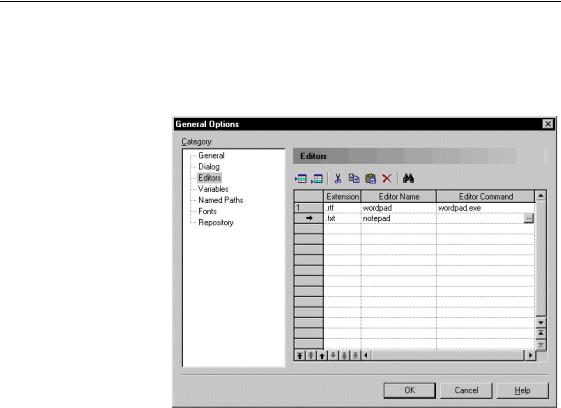
'HILQLQJ JOREDO RSWLRQV
6Type an editor command in the Editor Command column.
RU
Click the Ellipsis button at the end of the Editor Command column. A standard Open dialog box appears.
Browse to the directory that contains the program file you want.
7 Click OK.
'HILQLQJ HQYLURQPHQW YDULDEOHV
Variables listed in the General Options dialog box can be compared to environment variables, they are defined on a workstation and saved in the registry. Any other variable that is likely to change during generation, must be defined in the corresponding resource file.
Variables defined in the General Options dialog box can be used in the Generation Template Language. More precisely, these variables are used in existing commands in the Generation\Commands sub-category of the JAVA object language. The syntax for using these variables is different than the syntax used for variables defined in an object language or an extended model definition: you have to add $ before the variable name within the % signs, for example %$CMD%.
For more information on the Generation Template Language, see chapter Generation Reference Guide in the $GYDQFHG 8VHU GRFXPHQWDWLRQ.
|
PowerDesigner |
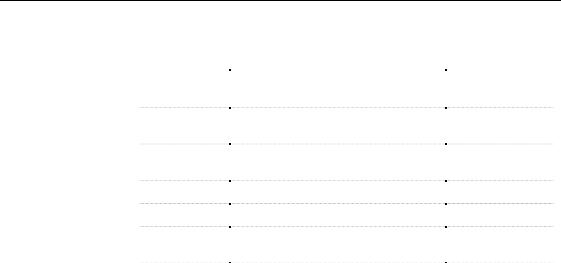
&KDSWHU 8VLQJ WKH 3RZHU'HVLJQHU ,QWHUIDFH
The following variables are created when you install PowerDesigner:
9DULDEOH |
'HVFULSWLRQ |
'HIDXOW |
|
CMD |
Windows command interpreter |
command.com or |
|
|
|
cmd.exe |
|
HOME |
Variable defining the default home |
|
|
- |
|||
|
directory |
|
|
J2EEVERIF |
Batch program for verifying if the |
verifier.bat |
|
|
deployment jar for an EJB is correct |
|
|
JAR |
Command for archiving java files |
jar.exe |
|
JAVA |
Command for running JAVA programs |
java.exe |
|
JAVAC |
Command for compiling JAVA source |
javac.exe |
|
|
files |
|
|
JAVADOC |
Command for defining JAVA doc |
javadoc.exe |
|
|
comments |
|
|
|
|
|
The Value column is empty upon installation. You have to type the path and executable you wish to use on your workstation or use the Ellipsis button to browse to the directory where the executable is located.
If you do not specify any path and executable, PowerDesigner uses default values and displays a message in the Output window. Default values are indicated in the Comment column of the list.
ϖ7R GHILQH DQ HQYLURQPHQW YDULDEOH
1Select Tools→General Options.
The General Options dialog box appears.
2Select Variables in the Category tree view. The Variables page appears.
3Click in the Value column of the variable you want to specify and type a
path and executable.
RU
Click in the Value column of the variable you want to specify and click the Ellipsis button to select the executable directory.
General Features Guide |
|
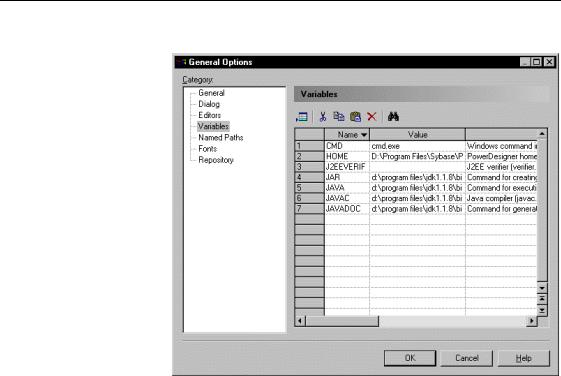
'HILQLQJ JOREDO RSWLRQV
4 Repeat previous step for each variable you want to specify.
5 Click OK.
'HILQLQJ QDPHG SDWKV
1DPHG SDWKV are logical paths used when paths are saved within files.
8QGHUVWDQGLQJ QDPHG SDWKV
When you perform the following operations:
♦Add a document or a model to the workspace or to the repository via consolidation
♦Use a shared DBMS for a PDM, a shared object language for an OOM, or a shared extended model definition in a model
♦Create an external shortcut
♦Create a file object in a model
♦Use a report language
♦Use a library in a model
|
PowerDesigner |
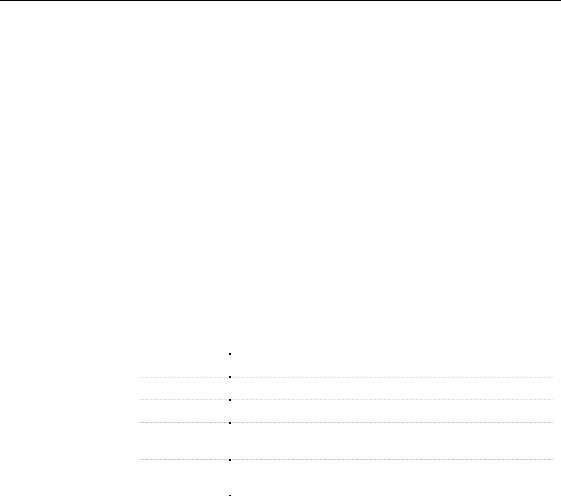
&KDSWHU 8VLQJ WKH 3RZHU'HVLJQHU ,QWHUIDFH
PowerDesigner saves the paths to these external documents or files in the workspace or model files. These paths are used to recreate the connections to the external files and documents of the current model or workspace when a user opens it. In a team environment, people need to exchange model and workspace files. However, each personal workstation has its own directory structure and the links within a workspace or model file may be broken when a user opens the file of another user.
To solve this potential problem, you can define QDPHG SDWKV in PowerDesigner. The name of a named path is used as a constant. It is shared among team members. The path should be adapted to the local directory structure of each workstation. The team leader could define a list of names corresponding to shared resource folders and files and also specify the shared folder structure. Then each team member will have to create the named paths on his/her workstation in order to be able to exchange files with other members of the team.
Predefined named Some predefined named paths exist in the product, they are available for all paths users (defined in HKEY_LOCAL_MACHINE). Predefined named paths are
preceded by an "_".
1DPH |
3DWK |
|
_DBMS |
Path to the folder where DBMS definition files are stored |
|
_EXAMPLES |
Path to the folder where the demo examples are stored |
|
_LIBRARY |
Path to the folder where object libraries are stored |
|
_OBJLANG |
Path to the folder where object language definition files are |
|
|
stored |
|
_RTPLANG |
Path to the folder where report language definition files are |
|
|
stored |
|
_XEM |
Path to the folder where extended model definition files are |
|
|
stored |
|
|
|
By default, the path of a predefined named path corresponds to the installation path you have selected. If you use files proceeding from another directory, the path of the predefined named paths is not automatically modified. You have to carry out this change manually.
You should not modify the name of a predefined named path. If you do so, the predefined named path is preserved in the list and a new named path is created with the name and path of the modified predefined named path.
General Features Guide |
|
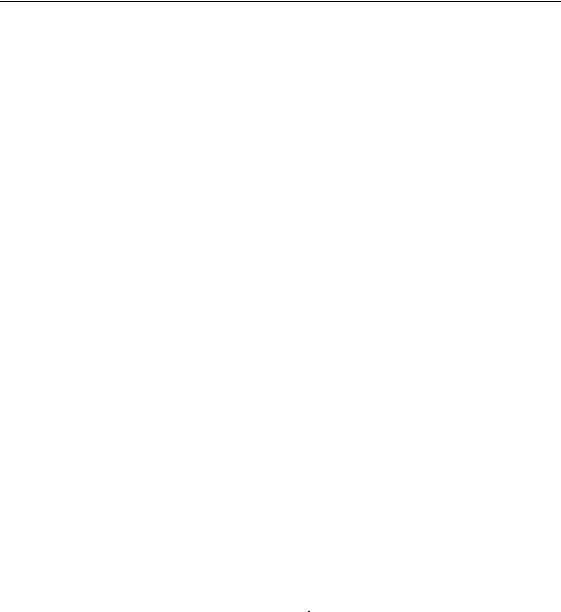
'HILQLQJ JOREDO RSWLRQV
If you modify the path of a predefined named path and want to cancel the change, you have to select the predefined named path in the list, delete it and click OK in the General Options dialog box. The next time you open the Named Path page in the General Options dialog box, the deleted predefined named path appears in the list with the default installation path.
+RZ QDPHG SDWKV DUH XVHG
|
Named paths are used when you save a file and open it. |
||
Saving a file |
The named path is used when you save a file. Each path found in the file is |
||
|
compared to the list of named path. If the path or part of the path is declared |
||
|
in the list of named path, it is replaced by a variable corresponding to the |
||
|
name of the named path. |
|
|
|
Example, you have declared the following named path in the list of named |
||
|
paths: |
|
|
|
HOME = c:\Program Files\Sybase |
||
|
The following path is saved in a file: |
||
|
c:\Program Files\Sybase\PowerDesigner\tempo_samples |
||
|
When you save this file, the variable %HOME% will replace c:\Program |
||
|
Files\Sybase\ in the first part of the path : |
||
|
%HOME%\PowerDesigner\tempo_samples |
||
Opening a file |
When you open a file, each variable found in a file path is replaced by the |
||
|
path declared in the list of named paths. |
||
|
For example: |
|
|
|
%HOME%\PowerDesigner\tempo_samples |
||
|
is replaced by the complete path: |
||
|
c:\Program Files\Sybase\PowerDesigner\tempo_samples |
||
|
If you open a file containing a variable not defined on the current machine, |
||
|
the Unresolved Named Path dialog box appears with the following options: |
||
|
6HOHFWHG RSWLRQ |
|
'HVFULSWLRQ |
|
|
||
|
Ignore the named path and |
|
The variable in the file path is not evaluated |
|
keep the file name unresolved |
|
and you keep the unresolved path name in the |
|
|
|
file you are trying to open. The link between |
|
|
|
files is broken and you may have update |
|
|
|
problems |
|
|
|
|
|
PowerDesigner |
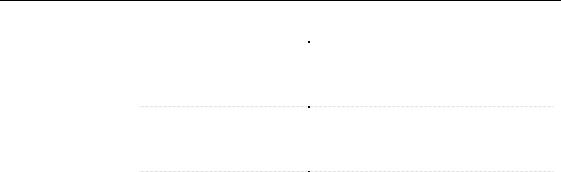
&KDSWHU 8VLQJ WKH 3RZHU'HVLJQHU ,QWHUIDFH
6HOHFWHG RSWLRQ |
'HVFULSWLRQ |
|
Define a new named path … |
You can add a user-defined named path. This |
|
|
named path has the name as the variable found |
|
|
in the file, you have to define its path and may |
|
|
add a comment |
|
Browse another existing |
You can browse to select another existing |
|
variable to replace with |
variable from the Variable dropdown listbox. |
|
|
The selected variable will replace the undefined |
|
|
variable |
|
Directly browse the target file |
You can type the path of another target file or |
|
|
browse for it from the Path box. The selected |
|
|
file will replace the file you were trying to open |
|
|
|
&UHDWLQJ D QDPHG SDWK
You create named path to be able to exchange files with other team members. If the predefined named paths in PowerDesigner do not correspond to your needs, you can create additional named paths.
Before creating any new named path, make sure the entire team agrees upon the name of the named path because it has to be shared among users.
Unlike predefined named paths, you can edit the name and the path of a userdefined named path, provided other team members carry out the same change.
You can also delete a user-defined named path, but this also needs to be a collective decision.
ϖ7R FUHDWH D QDPHG SDWK
1Select Tools→General Options.
The General Options dialog box appears with the General category selected by default.
2Select Named Path in the Category tree view. The Named Path options appear.
3Click the Add a Row tool.
An arrow appears at the beginning of an empty line in the list.
4Type a name in the Name column.
General Features Guide |
|
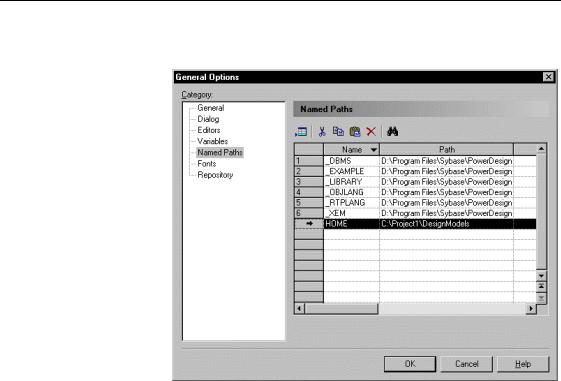
'HILQLQJ JOREDO RSWLRQV
5Type a path in the Path column, you can also click the Ellipsis button and browse to a folder.
6 Click OK to validate the creation of the named path.
You can also create named paths from the Unresolved Named Paths dialog box.
For more information on the Unresolved Named Paths dialog box, see section How named paths are used.
'HILQLQJ D GHIDXOW IRQW
PowerDesigner setup program detects the language version of Windows installed on your machine and sets the default font names and naming conventions.
You can modify the default font proposed for:
♦User interface (lists)
♦Code editor (SQL preview)
♦RTF editor (description, annotation)
|
PowerDesigner |
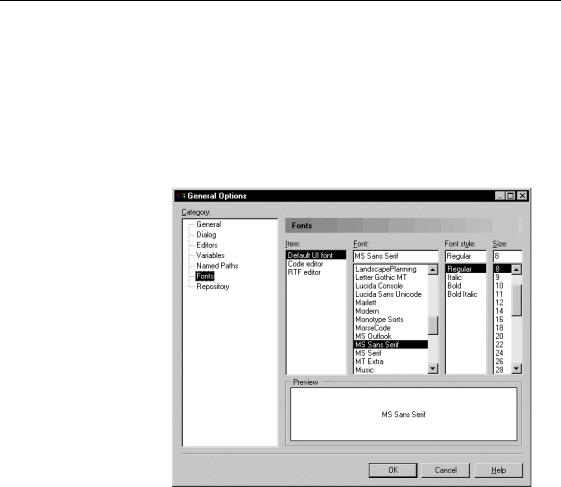
&KDSWHU 8VLQJ WKH 3RZHU'HVLJQHU ,QWHUIDFH
ϖ7R GHILQH D GHIDXOW IRQW
1Select Tools→General Options.
The General Options dialog box appears with the General category selected by default.
2Select Fonts in the Category tree view. The Fonts options appear.
3Select font format options.
4 Click OK.
General Features Guide |
|

'HILQLQJ JOREDO RSWLRQV
|
PowerDesigner |
