
СУБД Oracle / Литература / PowerDesigner 9 / GeneralFeatures
.pdfC H A P T E R 5
0DQDJLQJ )ROGHUV
About this chapter |
This chapter describes the folder hierarchical feature in PowerDesigner. |
|
Contents |
7RSLF |
3DJH |
|
||
|
Defining a folder |
106 |
|
Using a folder |
107 |
|
Deleting a folder |
110 |
General Features Guide |
|

'HILQLQJ D IROGHU
'HILQLQJ D IROGHU
|
A folder is a optional container designed to help you organize the hierarchy |
|
|
within a workspace. You use a folder to structure the contents of the |
|
|
workspace in your local work environment. |
|
|
A folder is local to your machine. |
|
Folder properties |
A folder only has a name. This name must be unique in the folder hierarchy, |
|
|
which implies that a child folder cannot have the same name as the parent |
|
|
folder. |
|
|
A folder is not saved in a specific file, it is saved globally in the workspace |
|
|
file. |
|
|
A folder cannot contain model objects, it only contains other container |
|
|
objects of the following types: |
|
|
♦ |
Other folders |
|
♦ |
Models |
♦ Multi-model reports
|
PowerDesigner |
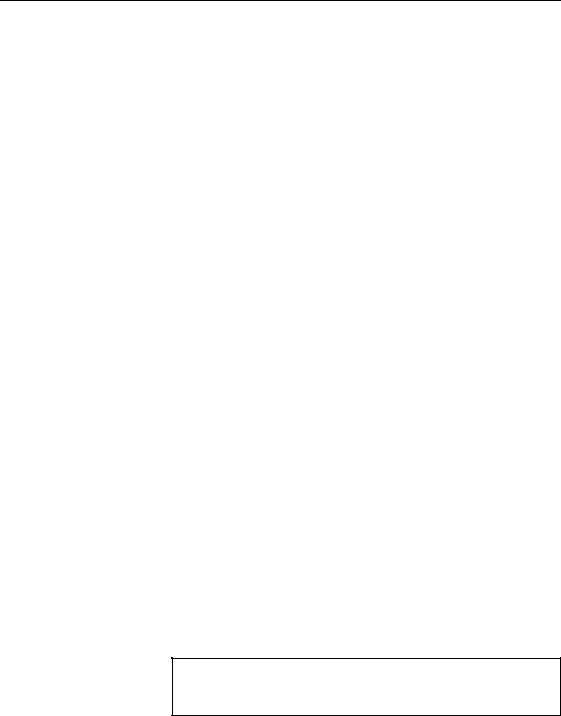
&KDSWHU 0DQDJLQJ )ROGHUV
8VLQJ D IROGHU
A folder is a tool for organizing the contents of the Browser tree view. Without folders, all models and multi-model reports would be directly displayed under the workspace node in the tree structure. Using folders, you can build the workspace hierarchy on your local machine.
&UHDWLQJ D IROGHU
Folders are not automatically created in PowerDesigner.
You can create folders from the following container objects:
♦The workspace node
♦Another folder node
ϖ7R FUHDWH D QHZ IROGHU
1Right-click the workspace node.
RU
Right-click the folder below which you want to create a new folder.
2Select New→Folder from the contextual menu.
The new folder is created below the selected node in the tree structure.
3Type a name in the highlighted area.
5HQDPLQJ D IROGHU
The only property of a folder is its name. You modify the folder property from the Browser tree view.
ϖ7R UHQDPH D IROGHU
♦Right-click the folder to rename and select Rename from the contextual
menu.
RU
Select the folder node and press F2 to edit the name in place.
1DPH XQLTXHQHVV
Folder names must be unique in the folder hierarchy, which implies that a child folder cannot have the same name as the parent folder
General Features Guide |
|
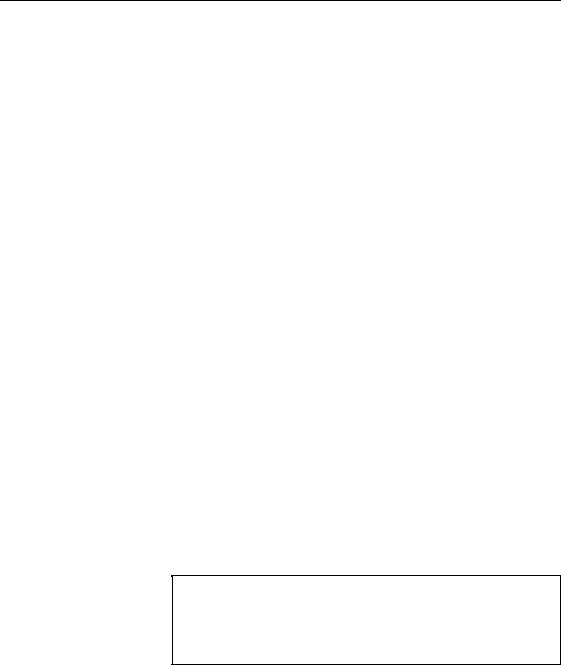
8VLQJ D IROGHU
&UHDWLQJ DQ LWHP LQ D IROGHU
A folder is a container node. You can create the following items in a folder:
♦Other folders
♦Models (PDM, CDM, OOM, BPM and FEM)
♦Multi-model reports
ϖ7R FUHDWH D QHZ LWHP LQ D IROGHU
1 Right-click the folder node.
2 Select New→1HZ LWHP from the contextual menu. The new item is inserted in the folder.
$GGLQJ DQ LWHP WR D IROGHU
You can add an item to a folder by copying or moving it. To add an item to a folder, you have to use the drag and drop feature.
However, you cannot paste or move a model in a folder if the model is not closed.
ϖ7R DGG DQ LWHP WR D IROGHU
1 Select an item.
2Press the CTRL key and drag the item to the folder if you want to copy
the item.
RU
Press the SHIFT key and drag the item to the folder if you want to move the item.
The new item appears in the folder.
0XOWLVHOHFWLRQ
You can add several items simultaneously by selecting them using the CTRL key and dragging them to the target folder. However, if you select an unauthorized item or an open model, drag and drop won’t be allowed.
For more information on the drag and drop feature in PowerDesigner, see chapter Using the Browser.
|
PowerDesigner |

&KDSWHU 0DQDJLQJ )ROGHUV
6DYLQJ D IROGHU
You cannot save a folder individually, you have to save the current workspace.
For more information on saving a workspace, see chapter Managing a workspace.
General Features Guide |
|
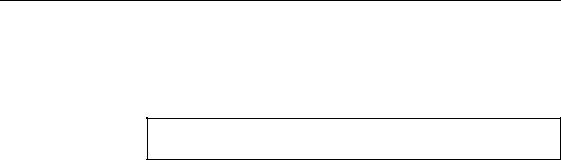
'HOHWLQJ D IROGHU
'HOHWLQJ D IROGHU
When you delete a folder, you detach the models and reports it contains from the workspace, you do not delete the models and reports themselves.
&DXWLRQ
'HOHWLQJ D IROGHU FDQQRW EH XQGRQH
ϖ7R GHOHWH D IROGHU
1 Select the folder node in the tree view.
2Right-click the node and select Edit→Delete from the contextual menu.
RU
Click the Delete tool from the PowerDesigner toolbar.
RU
Select File→Delete from the PowerDesigner menu bar.
|
PowerDesigner |
C H A P T E R 6
0DQDJLQJ 0RGHOV
About this chapter
Contents
This chapter describes model management functions.
7RSLF |
3DJH |
Defining a model |
112 |
Using the Free Model |
125 |
Defining naming conventions |
126 |
Defining name/code format |
127 |
Defining name/code conversions |
137 |
Defining a package |
146 |
Managing the namespace in models |
151 |
Defining a diagram |
154 |
Converting a diagram to a package |
168 |
Opening a PowerDesigner 6 submodel as a diagram in |
|
PowerDesigner |
171 |
Interchanging models using XMI format |
172 |
General Features Guide |
|
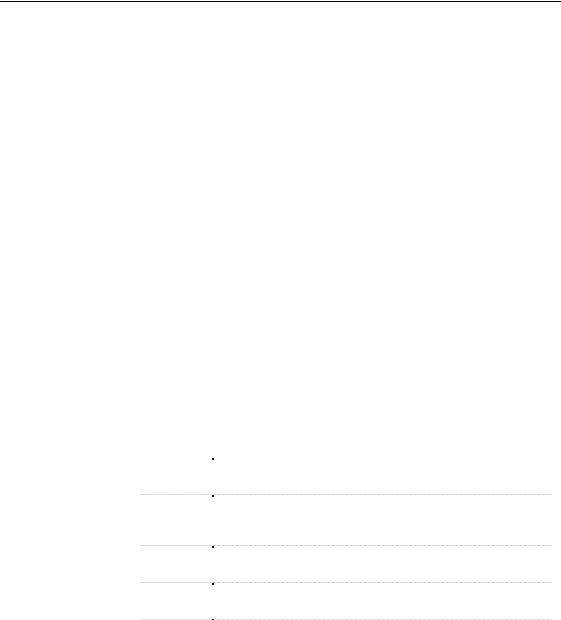
'HILQLQJ D PRGHO
'HILQLQJ D PRGHO
PowerDesigner supports the following types of models:
♦The Conceptual Data Model
♦The Physical Data Model
♦The Object-Oriented Model
♦The Business Process Model
♦The Free Model
A model is a container of objects. Each type of model contains objects corresponding to its type. For example, an entity is a typical object of a CDM, and a class always belongs to an OOM.
In PowerDesigner the model unit is the basic work environment. You can split it for organization purpose in SDFNDJHV and display it with several GLDJUDPV, the entire set remains the fundamental basis for your modeling
work.
0RGHO SURSHUWLHV
You define a model with properties. These properties are displayed on property sheets. All model types share the following common properties:
|
3URSHUW\ |
'HVFULSWLRQ |
|
|
Name |
Names are like titles that clearly identify the model during the |
|
|
|
design process. By default, any new model is called Model Q |
|
|
Code |
Codes are references for models that appear in scripts resulting |
|
|
|||
|
|
from the design process and feed the actual physical structure of a |
|
|
|
database |
|
|
Comment |
A comment is an optional label that describes a model and provides |
|
|
|||
|
|
more information than the name |
|
|
Filename |
Location of the model file. This box is empty if the model has |
|
|
|||
|
|
never been saved |
|
|
Author |
Author of the model. You can insert a name, a space, or nothing. |
|
|
|||
|
|
If you insert a space, the Author field in the title box remains |
|
|
|
empty. |
|
|
|
If you intentionally leave the box empty, the Author field in the |
|
|
|
title box displays the user name from the Version Info page of |
|
|
|
the model property sheet |
|
|
PowerDesigner |
||
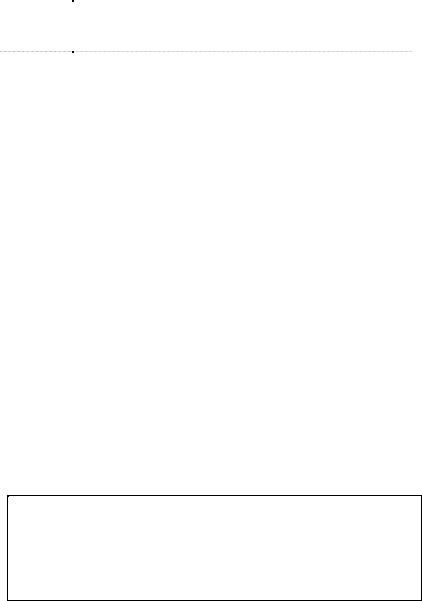
|
|
|
&KDSWHU 0DQDJLQJ 0RGHOV |
|
|
|
|
|
|
|
3URSHUW\ |
|
'HVFULSWLRQ |
|
|
|
|||
|
Version |
|
Version of the model. You can use this box to display the |
|
|
|
|
repository version or a user defined version of the model. This |
|
|
|
|
parameter is defined in the model display preferences |
|
|
Default |
|
You can select from the dropdown listbox the diagram to display |
|
|
|
|||
|
diagram |
|
by default when you open the model |
|
|
|
|
|
|
&UHDWLQJ D PRGHO
You can create a new model:
♦In the current workspace
♦In a folder
If you do not select a location, the model will be created by default under the workspace node.
There are several ways to create a new model. You can:
♦Create a new model from the New window
♦Import one or more existing PowerDesigner models
♦Import one or more Rose or ERwin models
♦Generate from another type of model or resource
♦Reverse engineer from another type of model or resource
♦Open a model from a previous version
For more information on the different methods of model creation, see section on model creation in the different user’s guides.
0RGHO GHIDXOW QDPH
When you create a new model, the following symbol * (star) appears beside the model default name in the Browser, for example BusinessProcessModel_1*. This symbol designates the state of a model to be saved. The first time you save your model, the symbol is no longer displayed.
General Features Guide |
|
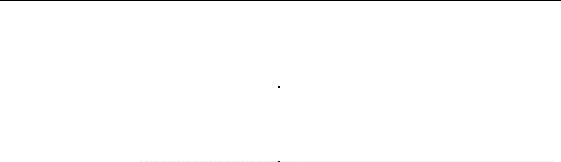
'HILQLQJ D PRGHO
When you select File→New, you open the model creation dialog box, which allows you to select the following:
|
:KHQ \RX VHOHFW« |
«\RX RSHQ |
|
|
CDM |
A new model of the selected type |
|
|
PDM |
|
|
|
OOM |
|
|
|
BPM |
|
|
|
Free Model |
|
|
|
Multi-Model Report |
The Report Editor in order to create a report on |
|
|
|
several models |
|
Conceptual Data |
|
|
|
A CDM represents the overall logical structure of a database, which is |
|||
Model (CDM) |
independent of any software or data storage structure. A conceptual model |
||
|
often contains data objects not yet implemented in the physical database. It |
||
|
gives a formal representation of the data needed to run an enterprise or a |
||
|
business activity. |
|
|
Physical Data |
The PDM specifies the physical implementation of the database. |
||
Model (PDM) |
With the PDM, you consider the details of actual physical implementation. It |
||
|
|||
|
takes into account both software or data storage structures. You can modify |
||
|
the PDM to suit your performance or physical constraints. |
||
Object-Oriented |
The OOM uses UML diagrams to allow you to model a static conceptual |
||
Model (OOM) |
model of a software system using an object-oriented approach for Java or |
||
|
other object languages. |
|
|
|
You use PowerDesigner Object-Oriented Model to build object-oriented |
||
|
models (OOM). You can build an OOM for purely object-oriented modeling |
||
|
purposes, to generate Java files or for PowerBuilder, or you can use objects |
||
|
from an OOM in a Physical Data Model (PDM), for relational database |
||
|
design analysis. |
|
|
Business Process |
The BPM describes the various internal tasks and internal processes of a |
||
Model (BPM) |
business and how the customers interact with these tasks and processes. |
||
|
The BPM is a conceptual model which provides a close description of the |
||
|
business logic and rules from a business partner’s point of view using a |
||
|
diagram that shows interactions between processes, flows, messages and |
||
|
collaboration protocols from one or several start points to several potential |
||
|
end points. |
|
|
Free Model (FEM) |
The FEM allows you to create any kind of chart, diagram, in a context-free |
||
|
environment. |
|
|
|
PowerDesigner |
