
Network Plus 2005 In Depth
.pdf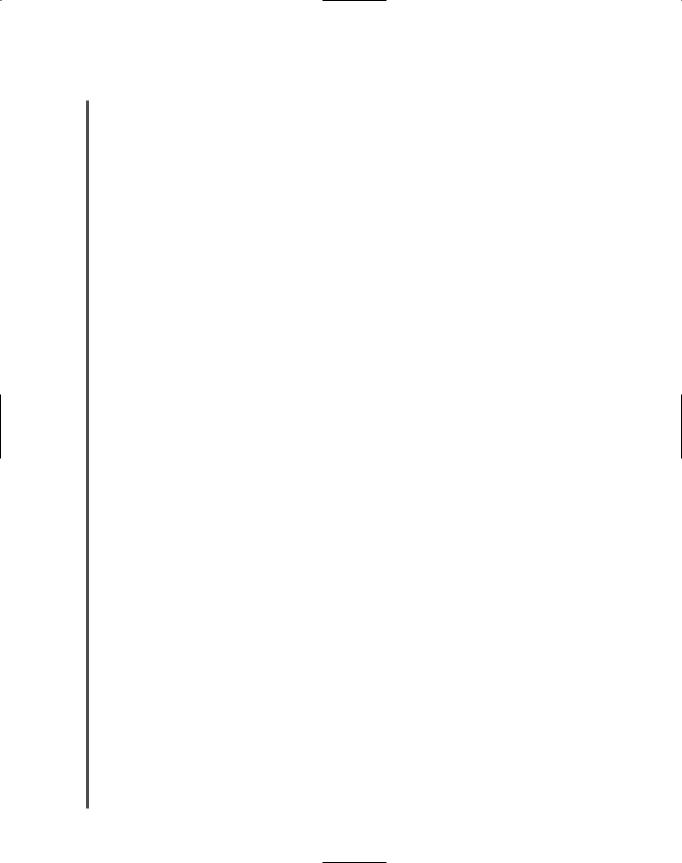
162 |
|
|
Chapter 4 NETWORK PROTOCOLS |
|
|
||||
|
|
|
|
|
|
|
ciate names with networked devices rather than remember IP addresses. For this reason, the |
||
NET+ |
|
|
||
2.13Internet authorities established a naming system for all nodes on the Internet.
Every device on the Internet is technically known as a host. Every host can take a host name, a name that describes the device. For example, someone named Peggy McDonald might name her workstation “Peggy.” If the computer is reserved for a specific purpose, you may want to name it accordingly. For example, a company that offers free software downloads through the FTP service might call its host machine “ftpserver.”
Domain Names
Every host is a member of a domain, or a group of computers that belong to the same organization and have part of their IP addresses in common. A domain is identified by its domain name. Usually, a domain name is associated with a company or other type of organization, such as a university, government organization, or company. For example, IBM’s domain name is ibm.com, and the U.S. Library of Congress’s domain name is loc.gov.
Often, when networking professionals refer to a machine’s host name, they in fact mean its local host name plus its domain name—in other words, its fully qualified host name. If you worked at the Library of Congress and gave your workstation the host name “Peggy,” your fully qualified host name might be “Peggy.loc.gov.”
A domain name is represented by a series of character strings, called labels, separated by dots. Each label represents a level in the domain naming hierarchy. In the domain name www.novell.com, “com” is the top-level domain (TLD), “novell” is the second-level domain, and “www” is the third-level domain. Each second-level domain can contain multiple third level domains. For instance, in addition to www.novell.com, Novell also owns the following domains: support.novell.com, developer.novell.com, and ftp.novell.com.
Domain names must be registered with an Internet naming authority that works on behalf of ICANN. ICANN has established conventions for domain naming so that certain TLDs apply to every type of organization that uses the Internet. Table 4-4 lists ICANN-approved TLDs. The first eight TLDs listed in this table were established in the mid-1980s. Of these, no restrictions exist on the use of the .com, .org, and .net TLDs, but ICANN does restrict what type of hosts can be associated with the .arpa, .mil, .int, .edu, and .gov TLDs. Over the past few years ICANN has responded to requests from various organizations and approved the next seven TLDs in Table 4-4.
In addition to those listed in Table 4-4, ICANN has approved over 240 country code TLDs to represent different countries and territories across the globe. For example, .ca is the country code TLD assigned to Canada and .jp is the country code TLD assigned to Japan. Organizations are not required to use country code TLDs. For example, although Cisco’s headquarters are located in the United States, the company’s domain name is www.cisco.com, not www.cisco.us. On the other hand, some U.S. organizations do use the .us suffix. For example, the domain name for the Garden City, New York, public school district is www.gardencity.k12.ny.us.

NET+
2.13
TCP/IP |
Chapter 4 163 |
Table 4-4 Top-level domains
Domain Suffix |
Type of Organization |
ARPA |
Reverse lookup domain (special Internet function) |
COM |
Commercial |
EDU |
Educational |
GOV |
Government |
ORG |
Non-commercial Organization (such as a nonprofit agency) |
NET |
Network (such as an ISP) |
INT |
International Treaty Organization |
MIL |
U.S. Military Organization |
BIZ |
Businesses |
INFO |
Unrestricted use |
AERO |
Air-transport industry |
COOP |
Cooperatives |
MUSEUM |
Museums |
NAME |
Individuals |
PRO |
Professionals such as doctors, lawyers, and engineers |
|
|
After an organization reserves a domain name, the rest of the world’s computers know to associate that domain name with the organization to which it is assigned, and no other organization can legally use it. For example, you might apply for the domain name called “freeflies.com”; not only would the rest of the Internet associate that name with your network, but also, no other parties in the world could use “freeflies.com” in naming computers on their network that connects to the Internet.
Host and domain names are subject to some restrictions. They may consist of any alphanumeric combination up to a maximum of 63 characters, and can include hyphens, underscores, or periods in the name, but no other special characters. The interesting part of host and domain naming relates to how all Internet-connected machines in the world know which names belong to which machines. Before tackling the entire world, however, you can start by thinking about how one company might deal with its local host names, as explained in the following section.
Host Files
The first incarnation of the Internet (ARPAnet) was used by fewer than 1000 hosts. The entire network relied on one ASCII text file called HOSTS.TXT to associate host names with IP addresses. This file was generically known as a host file. Growth of the Internet soon made

164 |
|
|
Chapter 4 NETWORK PROTOCOLS |
|
|
||||
|
|
|
|
|
|
|
this simple arrangement impossible to maintain—the host file would require constant changes, |
||
NET+ |
|
|
||
2.13searching through one file from all over the nation would strain the Internet’s bandwidth capacity, and the entire Internet would fail if the file were accidentally deleted.
However, within a company or university, you may still encounter this older system of using a text file to associate (internal) host names with their IP addresses. Figure 4-13 provides an example of such a file. Notice that each host is matched by one line identifying the host’s name and IP address. In addition, a third field, called an alias, provides a nickname for the host. An alias allows a user within an organization to address a host by a shorter name than the full host name. Typically, the first line of a host file begins with a pound sign and contains comments about the file’s columns. A pound sign may precede comments anywhere in the host file.
FIGURE 4-13 Example host file
On a UNIXor Linux-based computer, a host file is called hosts and is located in the /etc directory. On a Windows 9x, NT, 2000, or XP computer, a host file is also called hosts (with no file extension) and is located in the %systemroot%\system32\drivers\etc folder (where %systemroot% is the directory in which the operating system is installed). If you are using hosts files, you should not only master the syntax of this file, but you should also research the implications of using a static host file on your network.
DNS (Domain Name System)
A simple host file can satisfy the needs of a small organization; however, it is not sufficient for large organizations, much less for the Internet. Instead, a more automated solution has become mandatory. In the mid-1980s, computer scientists responsible for the Internet’s growth devised a hierarchical way of associating domain names with IP addresses, called the DNS (Domain Name System). “DNS” refers to both the Application-layer service that accomplishes this association and also to the organized system of computers and databases that makes this association possible. The DNS service does not rely on one file or even one server, but rather on many computers across the globe. These computers are related in a hierarchical manner, with thirteen computers, known as root servers, acting as the ultimate authorities. Because it is distributed, DNS will not fail catastrophically if one or a handful of servers experience errors.
To direct traffic efficiently, the DNS service is divided into three components: resolvers, name servers, and name space. Resolvers are any hosts on the Internet that need to look up domain name information. The resolver client is built into TCP/IP applications such as HTTP. If you point your Web browser to “http://www.loc.gov,” your http client software will initiate the
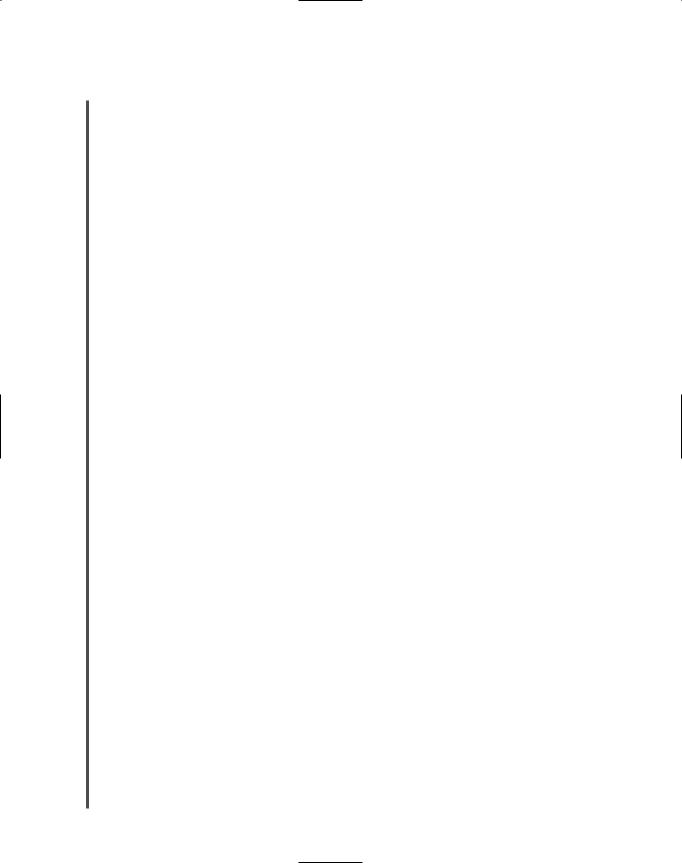
|
TCP/IP |
Chapter 4 |
|
165 |
|
|
|||
|
|
|
|
|
|
resolver service to find the IP address for www.loc.gov. If you have visited the site before, the |
|||
NET+ |
||||
2.13information may exist in temporary memory and may be retrieved very quickly. Otherwise, the resolver service queries your machine’s designated name server to find the IP address for www.loc.gov.
Name servers (or DNS servers) are servers that contain databases of associated names and IP addresses and provide this information to resolvers on request. If one name server cannot resolve the domain name to its IP address, it passes the query to a higher-authority name server. For example, suppose you are trying to open the www.loc.gov Web page from a workstation on your company’s network. Further, suppose this is the first time you’ve visited the Library of Congress online. Upon discovering it does not have the information saved locally, your client’s resolver service will query the closest name server for the IP address associated with www.loc.gov. That name server is probably connected to your LAN. If your LAN’s name server cannot supply the IP address for www.loc.gov, it will query a higher-level name server. In other words, your company’s name server will send a request to the name server at the company’s Internet Service Provider (ISP). If that name server does not have the information in its database, it will query a name server elsewhere on the Internet that acts as the ISP’s naming authority. This process, depicted in Figure 4-14, continues until the request is granted.
The term name space refers to the database of Internet IP addresses and their associated names. Name space is not a database that you can open and view like a store’s inventory database. Rather, this abstract concept describes how the name servers of the world share DNS information. Pieces of it are tangible, however, and are stored on a name server in a resource record, which is a single record that describes one piece of information in the DNS database. For example, an address resource record is a type of resource record that maps the IP address of an Internet-connected device to its domain name. By storing resource records, every name server holds a piece of the DNS name space.
Resource records come in many different types, depending on their function. Each resource record contains a name field to identify the domain name of the machine to which the record refers, a type field to identify the type of resource record involved, a class field to identify the class to which the record belongs (usually “IN” or “Internet”), a time to live field to identify how long the record should be saved in temporary memory, a data length field to identify how much data the record contains, and the actual record data. Approximately 20 types of resource records are currently used.
In the following fictitious address resource record, knight.chess.games.com is the host domain name, IN stands for the Internet record class, A identifies the record type as “address,” and 203.99.120.76 is the host’s IP address:
knight.chess.games.com IN A 203.99.120.76
At one time, network administrators manually maintained resource records for their networks’ hosts. Now, however, most modern clients update their resource records dynamically. This saves time and eliminates the possibility for human error in modifying DNS information. Clients can be configured to trigger a DNS update when they receive a new IP address (for example, through DHCP), when their host names change, or when they connect to a network. Alter-
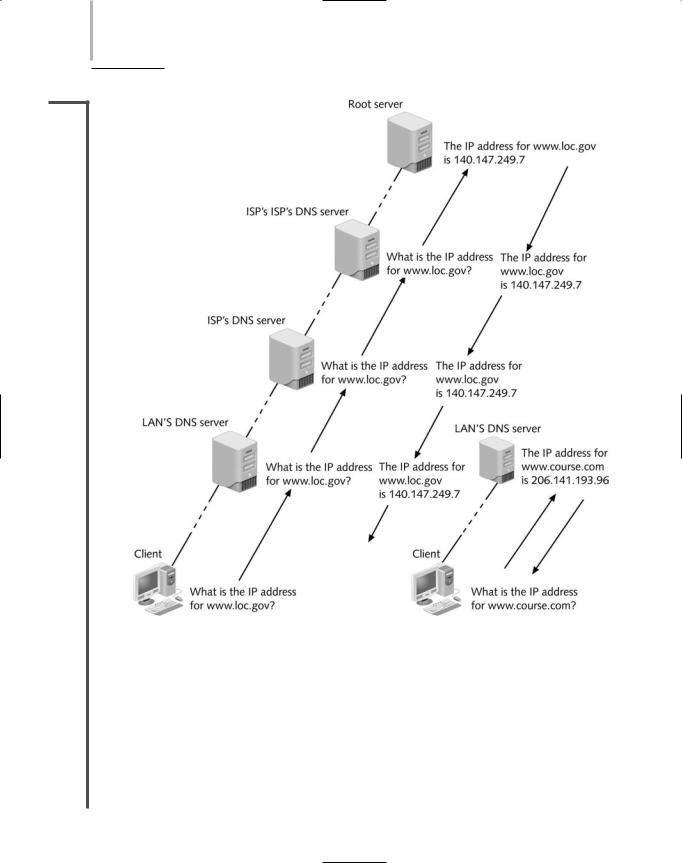
166 Chapter 4 NETWORK PROTOCOLS
NET+
2.13
FIGURE 4-14 Domain name resolution
natively, a user can force a DNS record update by issuing a command. For example, typing ipconfig /registerdns at the Windows XP command prompt will force an update of the client’s registered DNS information.
Configuring DNS
Any host that must communicate with other hosts on the Internet needs to know how to find its name server. Although some organizations use only one name server, large organizations often maintain two name servers—a primary and a secondary name server—to help ensure

|
TCP/IP |
Chapter 4 |
|
167 |
|
|
|||
|
|
|
|
|
|
Internet connectivity. If the primary name server experiences a failure, all devices on the net- |
|||
NET+ |
||||
2.13work will attempt to use the secondary name server. Each device on the network relies on the name server and therefore must know how to find it.
On most networks, the DHCP service automatically assigns clients the appropriate addresses for its primary and secondary name servers. However, on occasion you might need to manually configure these values in a workstation’s TCP/IP properties.
To view or change the name server information on a Windows XP workstation:
1.Click Start, then click My Network Places. The My Network Places window appears.
2.From the Network Tasks list, click View network connections. The Network Connections window appears.
3.Right-click the icon that represents your network adapter, and click Properties in the shortcut menu. The network adapter’s Properties dialog box appears.
4.Under the heading “This connection uses the following items,” select Internet Protocol (TCP/IP), then click Properties. The Internet Protocol (TCP/IP) Properties dialog box appears, as shown in Figure 4-15.
FIGURE 4-15 The Windows XP Internet Protocol (TCP/IP) Properties dialog box
5.With the General tab selected, click the Use the following DNS server addresses button.
6.Enter the IP address for your primary DNS server in the Preferred DNS Server space and the address for your secondary DNS server in the Alternate DNS Server space.
7.Click OK, click Close to save your changes, and then close the Network Connections window.
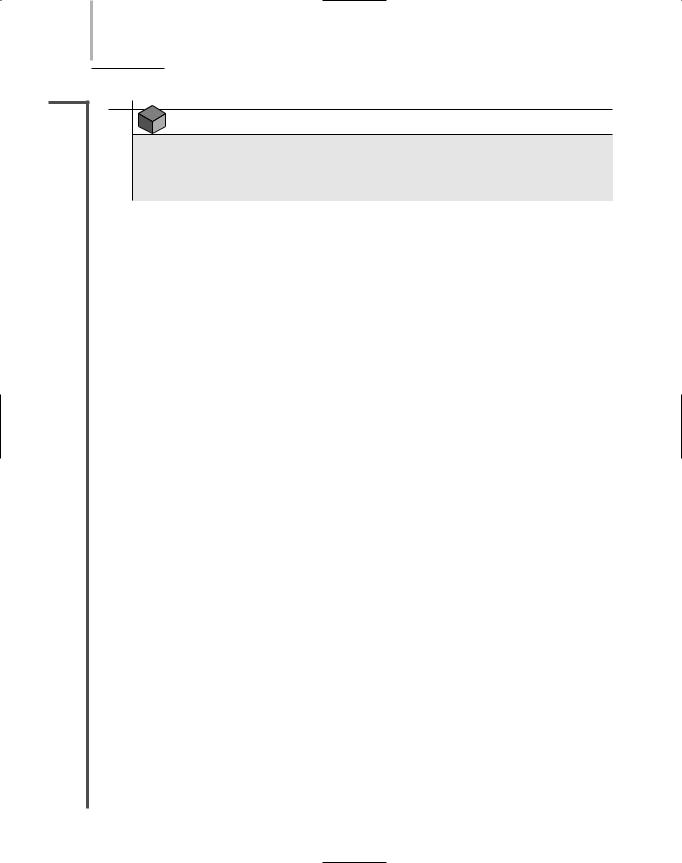
168 Chapter 4 |
NETWORK PROTOCOLS |
NET+ |
NOTE |
2.13 |
For Network+ certification, you should know the purpose of DNS and host files, understand the hierarchical nature of DNS, and be able to specify name servers on a client workstation.
DDNS (Dynamic DNS)
DNS is a reliable way of locating a host as long as the host’s IP address remains relatively constant over time—that is, if it’s static. However, many Internet users subscribe to a type of Internet service in which their IP address changes periodically. For a user who only wants to send and receive e-mail and surf the Web, frequently changing IP addresses is not problematic. But for a user who wants to host a Web site, for example, it can be. To maintain the association between his Web site’s host or domain name and an IP address, such a user must change his computer’s DNS record and propagate this change across the Internet each time the IP address changes. When IP addresses change frequently, manually changing DNS records becomes unmanageable.
A solution is to use DDNS (Dynamic DNS). In DDNS, a service provider runs a program on the user’s computer that notifies the service provider when the user’s IP address changes. Upon notification, the service provider’s server launches a routine that automatically updates the DNS record for that user’s computer. The DNS record update becomes effective throughout the Internet in a matter of minutes.
Note that DDNS does not take the place of DNS, but is an additional service, available for a small fee. DDNS is a good option for home or small office users who maintain Web sites but do not want to pay the additional (often high) cost of reserving a static IP address. However, because of the slight delay in DNS record propagation caused each time an IP address changes, larger organizations typically prefer to pay more for a statically assigned IP address.
Associating host and domain names with computers on a TCP/IP-based network is performed by the Application layer protocol DNS. The following section describes other important Application layer protocols.
Zeroconf (Zero Configuration)
Zeroconf (Zero Configuration) is a collection of protocols designed by the IETF to simplify the setup of nodes on a TCP/IP network. Zeroconf assigns a node an IP address, resolves the node’s host name and IP address without requiring a DNS server, and discovers services, such as print services, available to the node, also without requiring a DNS server. Zeroconf enables two workstations directly connected (using a crossover cable, for example) to communicate without relying on static IP addressing, DHCP servers, or DNS servers. Before Zeroconf, this type of communication could take place among Windows systems using NetBIOS or Macintosh systems using AppleTalk, but not between the two different systems. Zeroconf functions

TCP/IP |
Chapter 4 169 |
NET+ |
identically on multiple different operating systems, and it comes with Macintosh OS 9 and X, |
2.13Windows 98, Me, 2000, XP, and Server 2003, and most implementations of Linux. Apple’s version of Zeroconf is called Rendezvous.
With Zeroconf, IP addresses are assigned through IPv4LL (IP version 4 Link Local), a protocol that manages automatic address assignment among locally connected nodes. In IPv4LL, when Computer A joins the network, it randomly chooses an IP address in the range of 169.254.1.0 to 169.254.254.255, which is reserved for IPv4LL use. Before using its chosen address to communicate, Computer A sends a message, via the ARP protocol, to the rest of its subnet indicating its desire to use that IP address. But suppose Computer B is already using the address. In that case, Computer B will respond to Computer A’s message with a broadcast that alerts every other node on the subnet that the IP address is already in use. In that case, Computer A will randomly select a different IP address. However, if, after a brief period of time, no other node responds to the first node’s announcement, Computer A will issue a broadcast message that informs the rest of the subnet that it has assigned itself the address it chose initially.
Note that IPv4LL-assigned addresses are reserved for communication among locally linked nodes. Because they are not globally unique, they cannot be used on larger networks, such as the Internet. (Advanced TCP/IP addressing techniques, such as those discussed in Chapter 11, can be used to allow these nodes to communicate with the Internet, however.) IPv4LL is especially useful with network printers. Most printers don’t come with interfaces that enable a network administrator to easily configure TCP/IP variables. If they support Zeroconf and use IPv4LL, printers can be connected to the network and ready to communicate with no human intervention. Most printers manufactured today come with Zeroconf support.
NET+ Some TCP/IP Application Layer Protocols
2.10In addition to the core Transport and Internet layer protocols, the TCP/IP suite encompasses several Application layer protocols. These protocols work over TCP or UDP plus IP, translating user requests into a format the network can read. Earlier you learned about two Application layer protocols used for automatic address assignment, BOOTP and DHCP. The following sections describe some additional Application layer protocols.
Telnet
Telnet is a terminal emulation protocol used to log on to remote hosts using the TCP/IP protocol suite. Using Telnet, a TCP connection is established and keystrokes on the user’s machine act like keystrokes on the remotely connected machine. Often Telnet is used to connect two dissimilar systems (such as PCs and UNIX machines). Through Telnet, you can control a remote host over LANs and WANs such as the Internet. For example, network managers can use Telnet to log on to a router from a computer elsewhere on their LAN and modify the router’s configuration. Telnet, however, is notoriously insecure (meaning that someone with malicious intent could easily falsify the credentials Telnet requires to log on to a device successfully), so telnetting to a router across a public network would not be wise. Other, more secure methods of remotely connecting to a host have replaced Telnet for that reason.
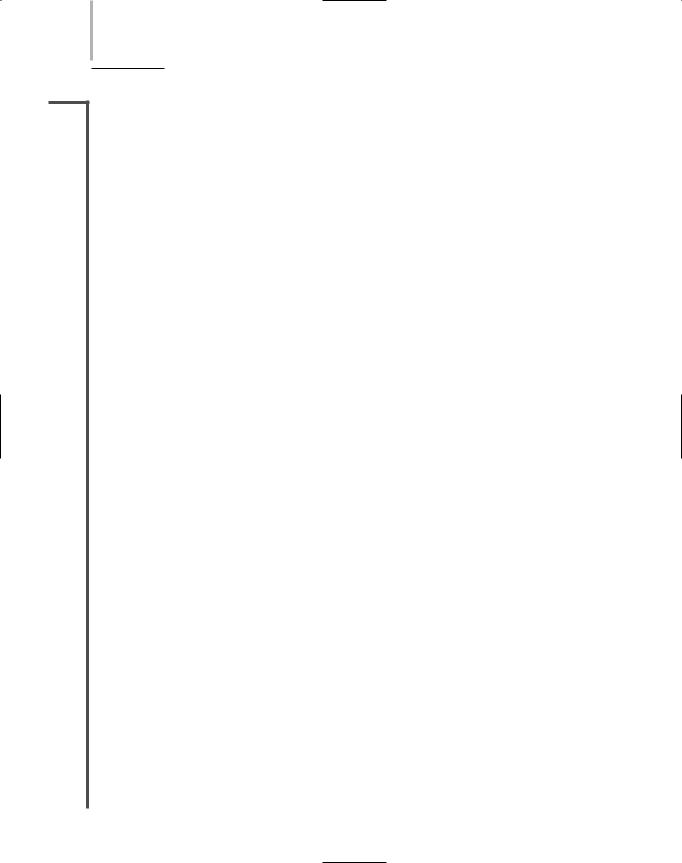
170 |
Chapter 4 NETWORK PROTOCOLS |
NET+ |
FTP (File Transfer Protocol) |
2.10FTP (File Transfer Protocol) is an Application layer protocol used to send and receive files via TCP/IP. In FTP exchanges, a host running the FTP server portion accepts commands from another host running the FTP client portion. FTP clients come with a set of simple commands that make up its user interface. In order to exchange data, the client depends on an FTP server that is always waiting for requests. Once a client connects to the FTP server, FTP data is exchanged via TCP, which means that FTP provides some assurance of delivery.
FTP commands will work from your operating system’s command prompt; they do not require special client software. As a network professional, you may need to use these commands to download software (such as NOS patches or client updates) from hosts. For example, if you need to pick up the latest version of the Novell Windows XP client, you can use FTP from your workstation’s command prompt to download the compressed software from Novell’s FTP server to your hard disk. In order to do so, you can start the FTP utility by typing ftp from your operating system command prompt. The command prompt will turn into the FTP prompt, FTP>. From there you can run FTP commands. Alternatively, if you know what operation you want to perform, you can connect directly to an FTP server. For example, to connect directly to Novell’s FTP server, type ftp ftp.novell.com, then press Enter. If the host is running, it will respond with a greeting and a request for you to log on.
Many FTP hosts, especially those whose purpose is to provide software updates, accept anonymous logins. This means that when prompted for a user name, you need only type the word anonymous (in all small letters). When prompted for a password on an anonymous FTP site, you can typically use your e-mail address. The host’s login screen should indicate whether this is acceptable. On the other hand, if you are logging on to a private FTP site, you must obtain a valid user name and password from the site’s network administrator in order to make a successful connection.
Once you have successfully connected to a host, additional commands allow you to manage the connection and manipulate files. For example, after you have connected to Novell’s FTP site, you could type cd pub and press Enter to change your working directory to the pub directory, where files are made available for public access. Then you could type: cd updates and press Enter to change your working directory to the updates directory, where Novell stores software update files. Once in that directory, you could download a file by typing: get XXX, where “XXX” is the name of the file you want to download. To terminate the connection, simply type quit. The following list summarizes a handful of useful FTP commands and their syntax. To learn more about these and other FTP commands, type help after starting the FTP utility.
ascii—sets the file transfer mode to “ASCII.” Most FTP hosts store two types of files: ASCII and binary. Text files are typically ASCII-based and contain formatting characters, such as carriage returns. Binary files (for example, executable programs) typically contain no formatting characters. Before downloading files from an FTP host, you must understand what type of file you are downloading. If you download a file while in the wrong mode (ASCII if the file is binary or vice-versa), your file will appear as gibberish when you open it. If the file you want to download is an ASCII file, type ascii at the FTP prompt and press Enter before starting your file transfer.

NET+
2.10
TCP/IP |
Chapter 4 171 |
binary—sets the file transfer mode to “binary.” If the file you want to download from an FTP site is binary (for example, an executable program or a compressed software patch), type binary at the FTP prompt and press Enter before starting your file transfer.
cd—changes your working directory on the host machine.
delete—deletes a file on the host machine (provided you have permissions to do so).
get—transfers a file from the host machine to the client. For example, to transfer
the file called update.exe from the host to your workstation, you can type: get update.exe. Unless you specify a target directory and filename, the file will be saved to your hard disk in the directory from where you started the FTP utility. Therefore, if you wanted to save the update.exe file to your C:\download\patches directory, you would type:
get update.exe “c:\download\patches”
(Make sure to include the quotation marks.)
help—provides a list of commands when issued from the FTP prompt. When used in conjunction with a command, help provides information on the purpose of that command. For example, after typing help ls you would learn that the ls command lists the contents of a remote directory.
mget—transfers multiple files from the FTP site to your workstation simultaneously. For example, to transfer all the text files within one directory, you could type: mget *.txt at the FTP> prompt.
mput—transfers multiple files from your workstation to the FTP host.
open—creates a connection with an FTP host.
put—transfers a file from your workstation to the FTP host.
quit—terminates your FTP connection and closes the FTP utility.
Graphical FTP clients, such as MacFTP, WS_FTP, CuteFTP, and SmartFTP, have rendered this command-line method of FTPing files less common. You can also accomplish FTP file transfers directly from a modern Web browser such as Internet Explorer or Netscape Communicator version 6 or higher. In order to do this, you need only point your browser to the FTP host. From there, you can move through directories and exchange files just as you would navigate the files and directories on your desktop or LAN server.
NOTE
FTP and Telnet share some similarities, including their reliance on TCP and their ability to log on to a remote host and perform commands on that host. However, they differ in that, when you use Telnet, the commands you type require a syntax that is relative to your local workstation. When you use FTP, the commands you type require a syntax that is relative to the remote host that you have logged on to. Also, Telnet has no builtin commands for transferring files between the remote host and your workstation.
