
Network Plus 2005 In Depth
.pdf
152 Chapter 4 NETWORK PROTOCOLS
NET+ Subnet Mask
2.4In addition to an IP address, every device on a TCP/IP-based network is identified by a sub-
2.6net mask. A subnet mask is a special 32-bit number that, when combined with a device’s IP
2.7address, informs the rest of the network about the segment or network to which the device is attached. That is, it identifies the device’s subnet. Like IP addresses, subnet masks are composed of four octets (32 bits) and can be expressed in either binary or dotted decimal notation. Subnet masks are assigned in the same way that IP addresses are assigned—either manually, within a device’s TCP/IP configuration, or automatically, through a service such as DHCP (described in detail later in this chapter). A more common term for subnet mask is net mask, and sometimes simply mask (as in “a device’s mask”).
You might wonder why a network node even needs a subnet mask, given that the first octet of its IP address indicates its network class. The answer lies with subnetting, a process of subdividing a single class of network into multiple, smaller logical networks, or segments. Network managers create subnets to control network traffic and to make the best use of a limited number of IP addresses. Methods of subnetting are discussed in detail in Chapter 11. For now, it is enough to know that whether or not a network is subnetted, its devices are assigned a subnet mask.
On networks that use subnetting, the subnet mask varies depending on the way the network is subnetted. On networks that do not use subnetting, however, the subnet masks take on a default value, as shown in Table 4-2. To qualify for Network+ certification, you should be familiar with the default subnet masks associated with each network class.
Table 4-2 Default subnet masks
Network Class |
Beginning Octet |
Default Subnet Mask |
A |
1–126 |
255.0.0.0 |
B |
128–191 |
255.255.0.0 |
C |
192–223 |
255.255.255.0 |
NET+ Assigning IP Addresses
2.4You have learned that several government-sponsored organizations—including IANA,
2.5ICANN, and RIRs—cooperate to dole out IP addresses to ISPs and other network providers
2.9around the world. You also learned that most companies and individuals obtain IP addresses from their ISPs and not directly from the government’s higher authorities. This section describes how an organization assigns its group of IP addresses to networked devices so that they can communicate over the Internet.
Whether connecting to the Internet or to another computer within a LAN, every node on a network must have a unique IP address. If you add a node to a network and its IP address is
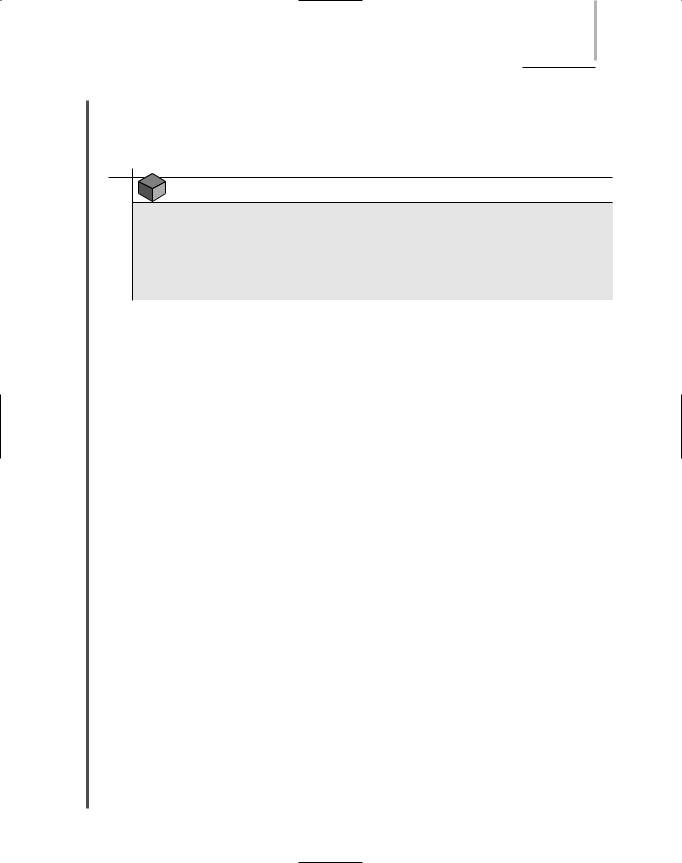
TCP/IP |
Chapter 4 153 |
NET+ |
already in use by another node on the same subnet, an error message will be generated on the |
2.4new client and its TCP/IP services will be disabled. The existing host may also receive an error
2.5message, but can continue to function normally.
2.9
NOTE
Recall that a host is any machine on a network that enables resource sharing. All individual computers connected through a TCP/IP-based network can be called hosts. This idea represents a slightly different interpretation of the term “host,” because probably not all computers on a TCP/IP-based network will facilitate resource sharing (though theoretically, they could).
You can assign IP addresses manually, by modifying the client workstation’s TCP/IP properties. A manually assigned IP address is called a static IP address because it does not change automatically. It changes only when you reconfigure the client’s TCP/IP properties. Unfortunately, due to human error, static IP addressing can easily result in the duplication of address assignments. So rather than assigning IP addresses manually, most network administrators rely on a network service to automatically assign them. The following sections discuss two methods of automatic IP addressing: BOOTP and DHCP.
BOOTP (Bootstrap Protocol)
On the earliest TCP/IP-based networks, each device was manually assigned a static IP address through a configuration file stored on the hard disk of every computer that needed to communicate on the network. As networks grew larger, however, these configuration files became more difficult to manage. Imagine the arduous task faced by a network administrator who must visit each of 3000 workstations, printers, and hosts on a company’s LAN to assign IP addresses and ensure that no single IP address is used twice. Now imagine how much extra work would be required to revamp the company’s IP addressing scheme or to move an entire department’s machines to a different or new network.
To facilitate IP address management, a service called the Bootstrap Protocol was developed in the mid-1980s. BOOTP (Bootstrap Protocol), an Application layer protocol, uses a central list of IP addresses and their associated devices’ MAC addresses to assign IP addresses to clients dynamically. An IP address that is assigned to a device upon request and is changeable is known as a dynamic IP address.
When a client that relies on BOOTP first connects to the network, it sends a broadcast message to the network asking to be assigned an IP address. This broadcast message includes the MAC address of the client’s NIC. The BOOTP server recognizes a BOOTP client’s request, looks up the client’s MAC address in its BOOTP table, and responds to the client with the following information: the client’s IP address, the IP address of the server, the host name of the server, and the IP address of a default router. Using BOOTP, a client does not have to
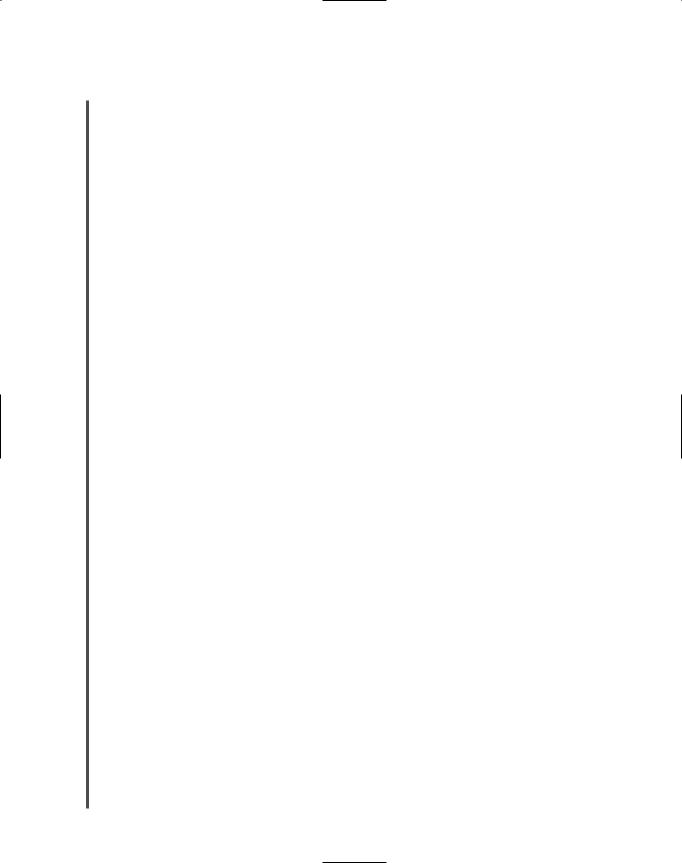
154 |
|
|
Chapter 4 NETWORK PROTOCOLS |
|
|
||||
|
|
|
|
|
|
|
remember its own IP address, and therefore network administrators do not have to go to each |
||
NET+ |
|
|
||
2.4workstation on a network in order to assign its IP address manually.
2.5You might recognize that the BOOTP process resembles the way RARP issues IP addresses
2.9to clients. The main difference between the two protocols is that RARP requests and responses are not routable. Thus, if you wanted to use RARP to issue IP addresses, you would have to install a separate RARP server for every LAN. BOOTP, on the other hand, can traverse LANs. Also, RARP is only capable of issuing an IP address to a client; BOOTP has the potential to issue additional information, such as the client’s subnet mask.
In most cases, BOOTP has been surpassed by the more sophisticated IP addressing utility, DHCP (Dynamic Host Configuration Protocol). DHCP requires little intervention, whereas BOOTP requires network administrators to enter every IP and MAC address manually into the BOOTP table. Because of this requirement, the BOOTP table can be difficult to maintain on large networks. You may still encounter BOOTP in existing networks, but most likely it will support only diskless workstations, which are not capable of using DHCP.
DHCP (Dynamic Host Configuration Protocol)
DHCP (Dynamic Host Configuration Protocol) is an automated means of assigning a unique IP address to every device on a network. DHCP, like BOOTP, belongs to the Application layer of the OSI Model. It was developed by the IETF as a replacement for BOOTP. DHCP operates in a similar manner to BOOTP, but unlike BOOTP, DHCP does not require the network administrator to maintain a table of IP and MAC addresses on the server. Thus, the administrative burden of running DHCP is much lower. DHCP does, however, require the network administrator in charge of IP address management to install and configure the DHCP service on a DHCP server.
Reasons for implementing DHCP include the following:
To reduce the time and planning spent on IP address management. Central management of IP addresses eliminates the need for network administrators to edit the TCP/IP configuration on every network workstation, printer, or other device.
To reduce the potential for errors in assigning IP addresses. With DHCP, almost no possibility exists that a workstation will be assigned an invalid address or that two workstations will attempt to use the same IP address. (Occasionally, the DHCP server software may make a mistake.)
To enable users to move their workstations and printers without having to change their TCP/IP configuration. As long as a workstation is configured to obtain its IP address from a central server, the workstation can be attached anywhere on the network and receive a valid address.
To make IP addressing transparent for mobile users. A person visiting your office, for example, could attach to your network and receive an IP address without having to change his laptop’s configuration.
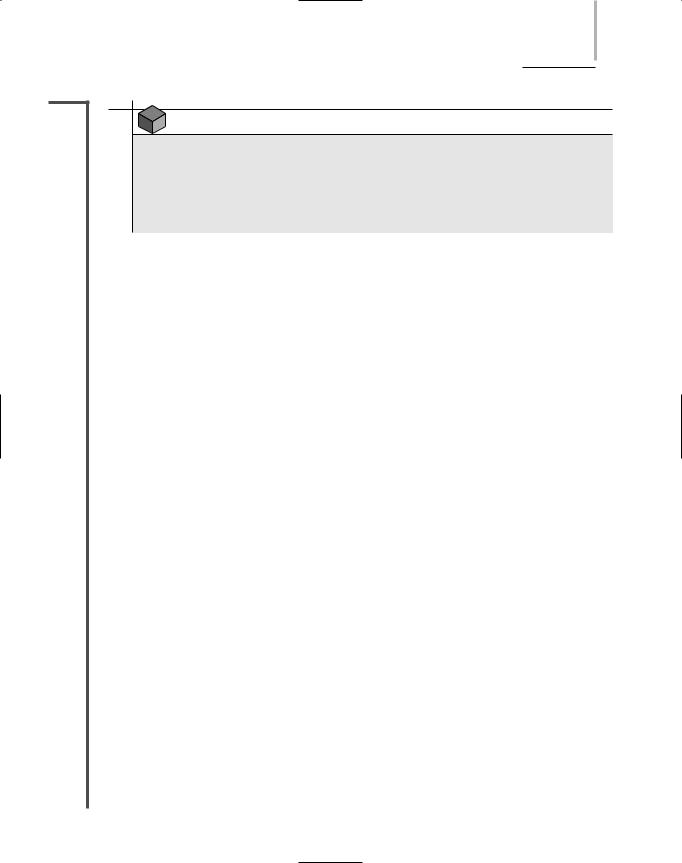
NET+
2.4
2.5
2.9
TCP/IP |
Chapter 4 155 |
NOTE
In some instances, BOOTP and DHCP may appear together under the same category or service. For example, if you are configuring a Hewlett-Packard LaserJet that uses a JetDirect print server card, you can select “BOOTP/DHCP” from the printer’s TCP/IP Configuration menu. BOOTP and DHCP are not always distinguished as separate services, because they appear the same to the client.
DHCP Leasing Process
With DHCP, a device borrows, or leases, an IP address while it is attached to the network. In other words, it uses the IP address on a temporary basis for a specified length of time. On most modern networks, a client obtains its DHCP-assigned address as soon as it logs onto a network. The length of time a lease remains in effect depends on DHCP server and client configurations. Leases that expire must be renegotiated in order for the client to remain on the network. Alternatively, users can force a lease termination at the client or a network administrator can force lease terminations at the server.
Configuring the DHCP service involves specifying a range of addresses that can be leased to any network device on a particular segment and a list of excluded addresses (if any). As a network administrator, you configure the duration of the lease to be as short or long as necessary, from a matter of minutes to forever. Once the DHCP server is running, the client and server take the following steps to negotiate the client’s first lease. (Note that this example applies to a workstation, but devices such as networked printers may also take advantage of DHCP.)
1.When the client workstation is powered on and its NIC detects a network connection, it sends out a DHCP discover packet in broadcast fashion via the UDP protocol to the DHCP/BOOTP server.
2.Every DHCP server on the same subnet as the client receives the broadcast request. Each DHCP server responds with an available IP address, while simultaneously withholding that address from other clients. The response message includes the available IP address, subnet mask, IP address of the DHCP server, and the lease duration. (Because the client doesn’t have an IP address, the DHCP server cannot send the information directly to the client.)
3.The client accepts the first IP address that it receives, responding with a broadcast message that essentially confirms to the DHCP server that it wants to accept the address. Because this message is broadcast, all other DHCP servers that might have responded to the client’s original query see this confirmation and hence return the IP addresses they had reserved for the client to their pool of available addresses.
4.When the selected DHCP server receives the confirmation, it replies to the client with an acknowledgment message. It also provides more information, such as DNS, subnet mask, or gateway addresses that the client might have requested.
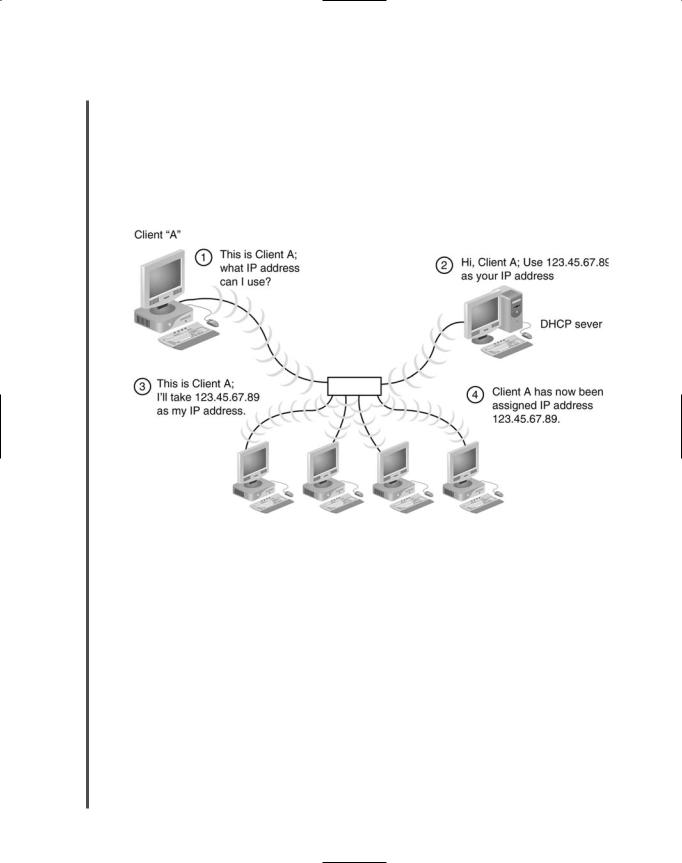
156 |
|
|
Chapter 4 NETWORK PROTOCOLS |
|
|
||||
|
|
|
|
|
|
|
The preceding steps involve the exchange of only four packets and therefore do not usually |
||
NET+ |
|
|
||
2.4increase the time it takes for a client to log on to the network. Figure 4-11 depicts the DHCP
2.5leasing process. The client and server do not have to repeat this exchange until the lease is ter-
2.9minated. The IP address will remain in the client’s TCP/IP settings so that even after the client shuts down and reboots, it can use this information and not have to request a new address. However, if the device is moved to another network, it will be assigned different IP address information suited to that network.
FIGURE 4-11 The DHCP leasing process
Terminating a DHCP Lease
A DHCP lease may expire based on the period established for it in the server configuration or it may be manually terminated at any time from either the client’s TCP/IP configuration or the server’s DHCP configuration. In some instances, a user must terminate a lease. For example, if a DHCP server fails and another is installed to replace it, the clients that relied on the first DHCP server will need to release their old leases (and obtain new leases from the new server). In Windows terms, this event is called a release of the TCP/IP settings.
To release TCP/IP settings on a computer running the Windows XP operating system:
1.Click Start, point to All Programs, point to Accessories, then click Command Prompt. The Command Prompt window opens.
2.At the command prompt, type ipconfig /release and then press Enter. Your TCP/IP configuration values will be cleared, and both the IP address and subnet mask will revert to “0.0.0.0.”
3.Type exit and press Enter to close the Command Prompt window.
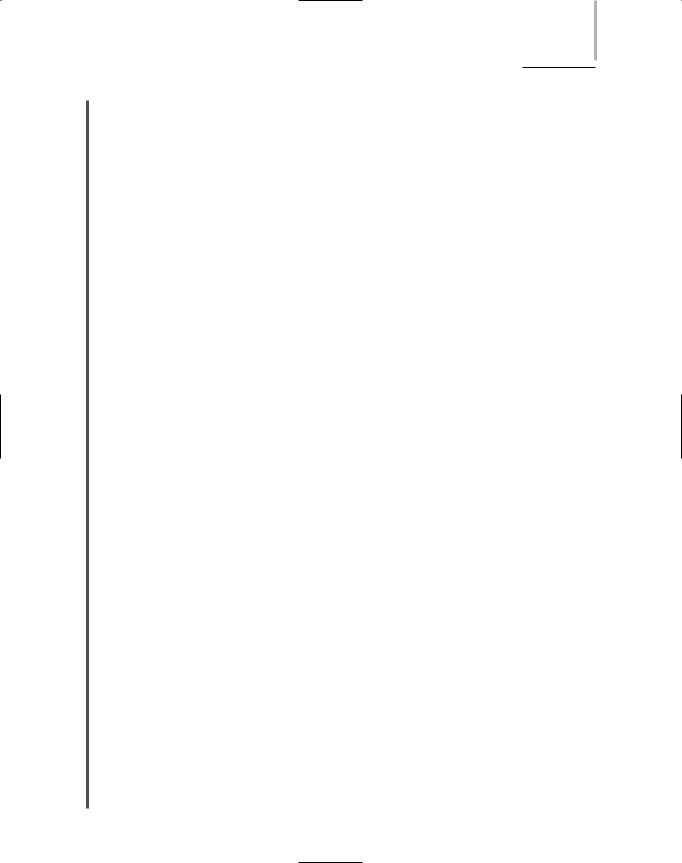
TCP/IP |
Chapter 4 157 |
NET+ |
Releasing old DHCP information is the first step in the process of obtaining a new IP address. |
2.4To obtain a new IP address on a Windows XP workstation:
2.51. If you are not already at a command prompt, click Start, point to All Programs, point
2.9 |
to Accessories, then click Command Prompt. The Command Prompt window |
|
opens. |
2.At the command prompt, type ipconfig /renew and then press Enter. Your client follows the DHCP leasing process, which reestablishes its TCP/IP configuration values. These values will be appropriate for the network to which you are attached.
3.Type exit and press Enter to close the Command Prompt window.
With TCP/IP being the protocol of choice on most networks, you will most certainly have to work with DHCP—either at the client, the server, or both. DHCP services run on several types of servers. The installation and configurations for each type of server vary; for specifics, refer to the DHCP server software or NOS manual. To qualify for Network+ certification, you need not know the intricacies of installing and configuring DHCP server software. You do, however, need to know what DHCP does and how it accomplishes it. You also need to understand the advantages of using DHCP rather than other means of assigning IP addresses.
APIPA (Automatic Private IP Addressing)
By now you understand that as long as DHCP is operating correctly, a client will obtain a valid IP address from the DHCP server and use that address to communicate over the network. But what if the DHCP server is unreachable? Even if everything else on the network is functioning properly, a client cannot communicate without a valid IP address. To address the possibility that computer might be configured to use DHCP but be unable to find a DHCP server, Microsoft offers Automatic Private IP Addressing for its Windows 98, Me, 2000, XP client and Windows 2003 server operating systems. As its name implies, APIPA (Automatic Private IP Addressing) provides a computer with an IP address automatically. Specifically, it assigns the computer’s network adapter an IP address from a pre-defined pool of addresses, 169.254.0.0 through 169.254.255.255, that IANA (Internet Assigned Numbers Authority) has reserved for this purpose. It also assigns a subnet mask of 255.255.0.0, the default subnet mask for a Class B network. Because APIPA is part of a computer’s operating software, the assignment happens without the need to register or check with a central authority. In the case of a network whose DHCP is temporarily unavailable, when the DHCP server is available once again APIPA will release its assigned IP address and allow the client to receive a DHCPassigned address.
After APIPA assigns an address, a computer can then communicate across a LAN. However, it can only communicate with other nodes using addresses in the APIPA range. It cannot communicate with nodes on other subnets. That means, for example, that clients with APIPAassigned addresses could not send or receive data to or from the Internet or any other WAN. Therefore, APIPA is best suited to small networks that do not use DHCP servers, in which case it makes IP address management very easy. But it is unsuitable for networks that must communicate with other subnets or over a WAN.
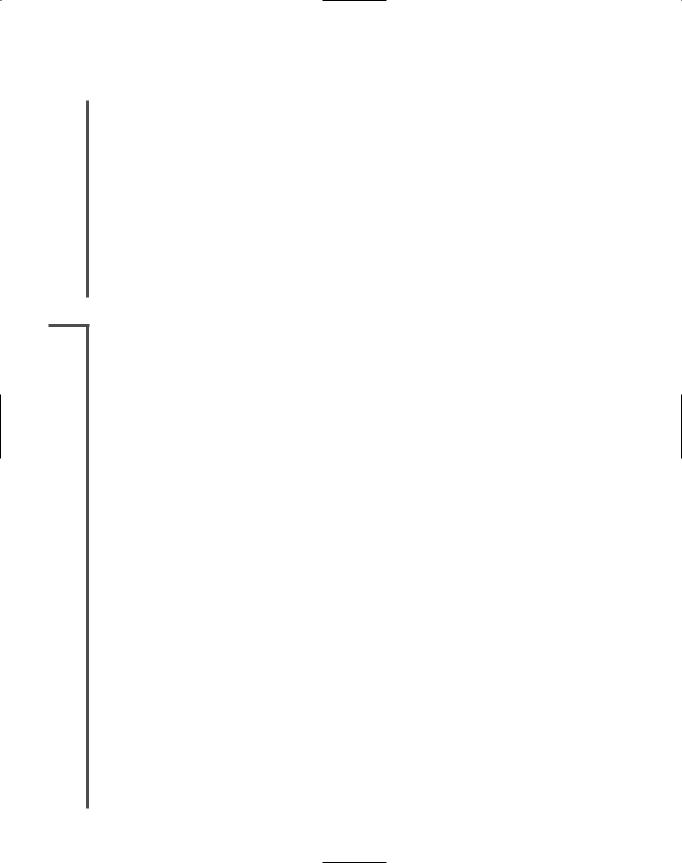
158 |
|
|
Chapter 4 NETWORK PROTOCOLS |
|
|
||||
|
|
|
|
|
|
|
APIPA is enabled by default upon installing the operating system software. To check whether |
||
NET+ |
|
|
||
2.4a Windows XP, 2000, or 2003 Server computer is using APIPA:
2.51. Click Start, point to All Programs, point to Accessories, then click Command
2.9Prompt. The Command Prompt window opens.
2.At the command prompt, type ipconfig /all and then press Enter. If the “Autoconfiguration Enabled” option is set to Yes, your computer is using APIPA.
Even if your network does not need or use APIPA, leaving it enabled is not necessarily problematic, because APIPA is designed to check for the presence of a DHCP server and allow the DHCP server to assign addresses. And if a computer’s IP address has been assigned statically, APIPA will not re-assign a new address. It only works with clients configured to use DHCP. APIPA can be disabled, however, by editing the Windows operating system’s registry.
NET+ Sockets and Ports
2.11Just as a device requires a unique address to send and receive information over the network, a
2.12process also requires a unique address. Every process on a machine is assigned a port number. If you compare IP addressing with the addressing system used by the postal service, and you equate a host’s IP address to the address of a building, a port number would be similar to an apartment number within that building. A process’s port number plus its host machine’s IP address equals the process’s socket. For example, the standard port number for the Telnet service is 23. On a host whose IP address is 10.43.3.87, the socket address for Telnet would be 10.43.3.87:23. In other words, the host assumes that any requests coming into port number 23 are Telnet requests (that is, unless you reconfigure the host to change the default Telnet port). Notice that a port number is expressed as a number following a colon after an IP address. In this example, “23” is not considered an additional octet, but simply a pointer to a port. Sockets form virtual connections between a process on one computer and the same process running on another computer.
The use of port numbers simplifies TCP/IP communications and ensures that data are transmitted to the correct application. When a client requests communications with a server and specifies port 23, for example, the server knows immediately that the client wants a Telnet session. No extra data exchange is necessary to define the session type, and the server can initiate the Telnet service without delay. The server will connect to the client’s Telnet port—by default, port 23—and establish a virtual circuit. Figure 4-12 depicts this process.
Port numbers range from 0 to 65535 and are divided by IANA into three types: Well Known Ports, Registered Ports, and Dynamic and/or Private Ports. Well Known Ports are in the range of 0 to 1023 and are assigned to processes that only the operating system or an Administrator of the system can access. These were the first ports assigned to processes, and so the earliest TCP/IP protocols, such as TCP, UDP, Telnet, and FTP, use Well Known Ports. Table 4-3 lists some of these Well Known Ports. Registered Ports are in the range of 1024 to 49151. These ports are accessible to network users and processes that do not have special administrative privileges. Default assignments of these ports (for example, by a software program) must be registered with IANA. Dynamic and/or Private Ports are those from 49152 through 65535 and are open for use without restriction.
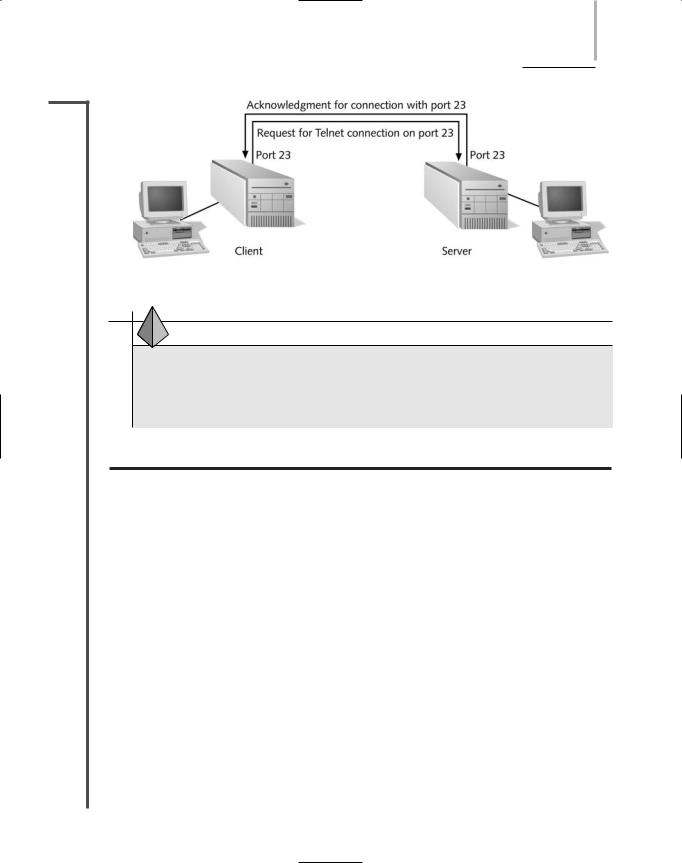
TCP/IP |
Chapter 4 159 |
NET+
2.11
2.12
FIGURE 4-12 A virtual circuit for the Telnet service
TIP
Although you do not need to memorize every port number for the Network+ certification exam, you may be asked about the port numbers associated with common services, such as Telnet, FTP, and HTTP. Knowing them will also help you in configuring and troubleshooting networks using TCP/IP.
Table 4-3 Commonly used TCP/IP port numbers
Port Number |
Process Name |
Protocol Used |
Description |
7 |
ECHO |
TCP and UDP |
Echo |
20 |
FTP-DATA |
TCP |
File Transfer - Data |
21 |
FTP |
TCP |
File Transfer–Control |
22 |
SSH |
TCP |
Secure Shell |
23 |
TELNET |
TCP |
Telnet |
25 |
SMTP |
TCP |
Simple Mail Transfer Protocol |
53 |
DNS |
TCP and UDP |
Domain Name System |
69 |
TFTP |
UDP |
Trivial File Transfer Protocol |
80 |
HTTP |
TCP and UDP |
World Wide Web HTTP |
110 |
POP3 |
TCP |
Post Office Protocol 3 |
119 |
NNTP |
TCP |
Network News Transport Protocol |
143 |
IMAP |
TCP |
Internet Message Access Protocol |
443 |
HTTPS |
TCP |
Secure implementation of HTTP |
|
|
|
|
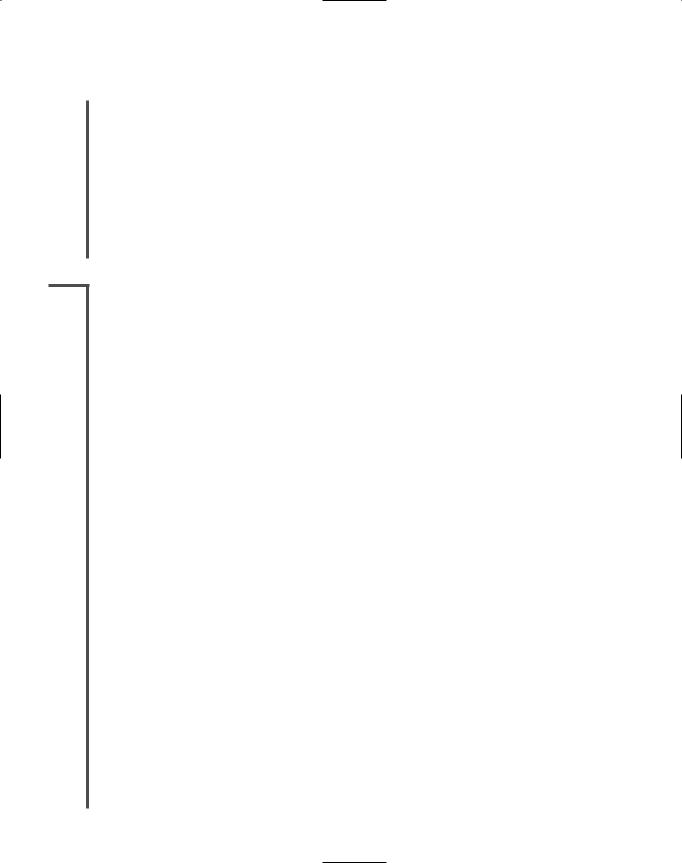
160 |
|
|
Chapter 4 NETWORK PROTOCOLS |
|
|
||||
|
|
|
|
|
|
|
Port numbers are assigned either by the operating system or by software programs, such as HP |
||
NET+ |
|
|
||
2.11Open View, a network management package. Servers maintain an editable, text-based file of
2.12port numbers and their associated services. With administrative (unlimited) privileges, you are free to change any port numbers a device uses. For example, you could change the default port number for the Telnet service on your server from 23 to 2330. Changing a default port number is rarely a good idea, however, because it violates the standard and means that processes programmed to use a standard port will not be able to communicate with your machine. Nevertheless, some network administrators who are preoccupied with security may change their servers’ port numbers in an attempt to confuse people with malicious intent who try connecting to their devices through conventional sockets.
NET+ Addressing in IPv6
2.4Up to this point, you have learned about IP addressing according to the IPv4 scheme. This
2.5section introduces you to addressing in IPv6 and the differences between addressing in IPv4 and addressing in IPv6.
As you have learned, IPv6 (IP version 6)—also known as IP next generation, or IPng—is slated to replace the current IP protocol, IPv4. Some applications, operating systems, and servers already provide support for IPv6, but many organizations have not made the switch due to the anticipated difficulty of changing their addressing scheme. Switching to IPv6 has advantages, however. IPv6 offers a more efficient header, better security, and better prioritization allowances than IPv4, plus automatic IP address configuration. But perhaps the most valuable advantage IPv6 offers is its promise of billions and billions of additional IP addresses through its new addressing scheme.
The most notable difference between IP addresses in IPv4 and IPv6 is their size. While IPv4 addresses are composed of 32 bits, IPv6 addresses are composed of eight 16-bit fields and total 128 bits. The added fields and the larger address size result in an increase of 296 (or 4 billion times 4 billion times 4 billion) available IP addresses in the IPv6 addressing scheme. The addition of more IP addresses not only allows every interface on every Internet-connected device to have a unique number, but also eliminates the need for IP address conservation.
A second difference between IPv4 and IPv6 addresses is the way they are represented. While each octet in an IPv4 address contains binary numbers separated by a period (for example, 123.45.67.89), each field in an IPv6 address contains hexadecimal numbers separated by a colon. An example of a valid IPv6 address is F:F:0:0:0:0:3012:0CE3. Because many IPv6 addresses will contain multiple fields that have values of 0, a shorthand for representing these fields has been established. This shorthand substitutes “::” for any number of multiple, zerovalue fields. Thus, the IPv6 address example above could be also be written as F:F::3012:0CE3. An interesting, easily shortened address is the IPv6 loopback address. Recall that in IPv4 the loopback address has a value of 127.0.0.1. In IPv6, however, the loopback address has a value of 0:0:0:0:0:0:0:1. Abbreviated, the IPv6 loopback address becomes ::1. The substitution of multiple zero value fields can only be performed once within an address; otherwise, you would not be able to tell how many fields the “::” symbol represented.
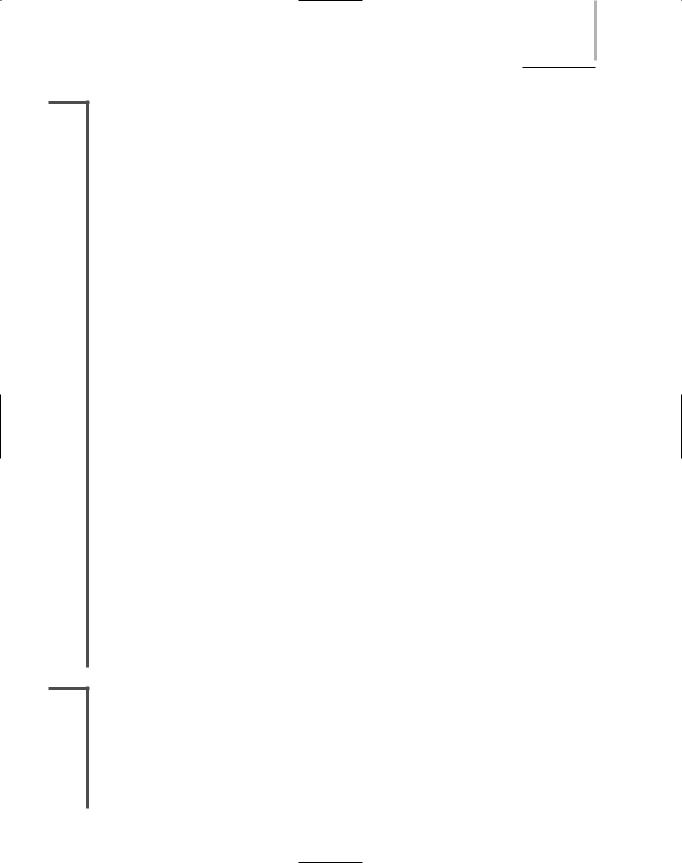
TCP/IP |
Chapter 4 161 |
NET+ |
A third difference between the two types of IP addresses is that IPv6 addressing distinguishes |
2.4between different types of network interfaces. One type of IPv6 address is a unicast address,
2.5or an address that represents a single interface on a device. A unicast address is the type of address that would be assigned, for example, to a workstation’s network adapter. A multicast address represents multiple interfaces (often on multiple devices). Multicast addresses are useful for transmitting the same data to many different devices simultaneously. In IPv6, multicast addressing prevents the need for a broadcast address. Thus, there is no such thing as a broadcast address in IPv6. An anycast address represents any one interface from a group of interfaces (often on multiple nodes), any one of which (usually the first available) can accept a transmission. Anycast addresses could be useful for identifying all of the routers that belong to one ISP, for example. In this instance, an Internet transmission destined for one of that ISP’s servers could be accepted by the first available router in the anycast group. The result is that the transmission finishes faster than if it had to wait for one specific router interface to become available. At this time, anycast addresses are not designed to be assigned to hosts, such as servers or workstations.
A fourth significant difference between IPv4 and IPv6 addressing is that in IPv6, each address contains a Format Prefix, or a variable-length field at the beginning of the address that indicates what type of address it is. The Format Prefix also establishes the arrangement of the rest of the address’s fields. In the IPv4 addressing scheme, no distinction is made between an address that represents one device or interface and an address that represents multiple devices or interfaces. However, in IPv6, the first field of the IP address would provide a clue as to what type of interface the address represented. A unicast or anycast address begins with one of the two following hexadecimal strings: FEC0 or FE80. A multicast address begins with the following hexadecimal string: FF0x, where x is a character that corresponds to a group scope ID (for example, a group of addresses that belongs to an entire organization or a group of addresses that belongs to one site on a WAN).
Although IPv6 has been defined since the mid-1990s, organizations have been slow to adopt it. However, the use of IPv6 is predicted to grow rapidly as more and more devices (particularly wireless electronics) are connected to the Internet. During this transition phase, IPv4 and IPv6 will need to coexist. To do so, modern connectivity devices will most likely translate IPv4 addresses into IPv6 addresses for transmission over the Internet by padding the extra fields with zeros to fill the 128-bit address space.
Now that you have learned about core TCP/IP protocols and the way in which hosts are assigned IP addresses, you are ready to learn about how hosts are named.
NET+ Host Names and DNS (Domain Name System)
2.13Much of TCP/IP addressing involves numbers—often long, complicated numbers. Computers can manage numbers easily. However, most people can remember words better than numbers. Imagine if you had to identify your friends’ and families’ Social Security numbers whenever you wanted to write a note or talk to them. Communication would be frustrating at the very least, and perhaps even impossible—especially if you’re the kind of person who has trouble remembering even your own Social Security number. Similarly, people prefer to asso-
