
- •Icons Used in This Book
- •Network Security
- •Vulnerabilities
- •Threats
- •Types of Attacks
- •Network Security Policy
- •AVVID and SAFE
- •How to Best Use This Chapter
- •“Do I Know This Already?” Quiz
- •Foundation Topics
- •Firewall Technologies
- •Cisco PIX Firewall
- •Foundation Summary
- •The Cisco Secure PIX Firewall
- •How to Best Use This Chapter
- •“Do I Know This Already?” Quiz
- •Foundation Topics
- •Overview of the Cisco PIX Firewall
- •Cisco PIX Firewall Models and Features
- •Foundation Summary
- •System Maintenance
- •How to Best Use This Chapter
- •“Do I Know This Already?” Quiz
- •Foundation Topics
- •Accessing the Cisco PIX Firewall
- •Installing a New Operating System
- •Upgrading the Cisco PIX OS
- •Creating a Boothelper Diskette Using a Windows PC
- •Auto Update Support
- •Password Recovery
- •Foundation Summary
- •How to Best Use This Chapter
- •“Do I Know This Already?” Quiz
- •Foundation Topics
- •How the PIX Firewall Handles Traffic
- •Address Translation
- •Translation Versus Connection
- •Foundation Summary
- •“Do I Know This Already?” Quiz
- •Foundation Topics
- •Access Modes
- •Foundation Summary
- •“Do I Know This Already?” Quiz
- •Foundation Topics
- •TurboACL
- •Object Grouping
- •Advanced Protocol Handling
- •Foundation Summary
- •Syslog
- •“Do I Know This Already?” Quiz
- •Foundation Topics
- •How Syslog Works
- •How Log Messages Are Organized
- •How to Read System Log Messages
- •Disabling Syslog Messages
- •Foundation Summary
- •Cisco PIX Firewall Failover
- •“Do I Know This Already?” Quiz
- •Foundation Topics
- •What Causes a Failover Event
- •What Is Required for a Failover Configuration
- •Failover Monitoring
- •Stateful Failover
- •LAN-Based Failover
- •Foundation Summary
- •Virtual Private Networks
- •How to Best Use This Chapter
- •“Do I Know This Already?” Quiz
- •Foundation Topics
- •Overview of VPN Technologies
- •Cisco VPN Client
- •PPPoE Support
- •Foundation Summary
- •Scenario
- •Completed PIX Configurations
- •PIX Device Manager
- •“Do I Know This Already?” Quiz
- •Foundation Topics
- •PDM Overview
- •PIX Firewall Requirements to Run PDM
- •Foundation Summary
- •Content Filtering with the Cisco PIX Firewall
- •“Do I Know This Already?” Quiz
- •Filtering Java Applets
- •Filtering ActiveX Objects
- •Filtering URLs
- •Foundation Summary
- •How to Best Use This Chapter
- •“Do I Know This Already?” Quiz
- •Foundation Topics
- •Overview of AAA and the Cisco PIX Firewall
- •Cisco Secure Access Control Server (CSACS)
- •Foundation Summary
- •How to Best Use This Chapter
- •“Do I Know This Already?” Quiz
- •Foundation Topics
- •Specifying Your AAA Servers
- •Troubleshooting Your AAA Setup
- •Foundation Summary
- •“Do I Know This Already?” Quiz
- •Foundation Topics
- •Multimedia Support on the Cisco PIX Firewall
- •Attack Guards
- •PIX Firewall’s Intrusion Detection Feature
- •ip verify reverse-path Command
- •Foundation Summary
- •Answers to the “Do I Know This Already?” Quizzes and Q&A Questions
- •Chapter 1
- •Chapter 2
- •Chapter 3
- •Chapter 4
- •Chapter 5
- •Chapter 6
- •Chapter 7
- •Chapter 8
- •Chapter 9
- •Chapter 10
- •Chapter 11
- •Chapter 12
- •Chapter 13
- •Chapter 14
- •Chapter 15
- •Appendix B
- •What’s Wrong with This Picture?
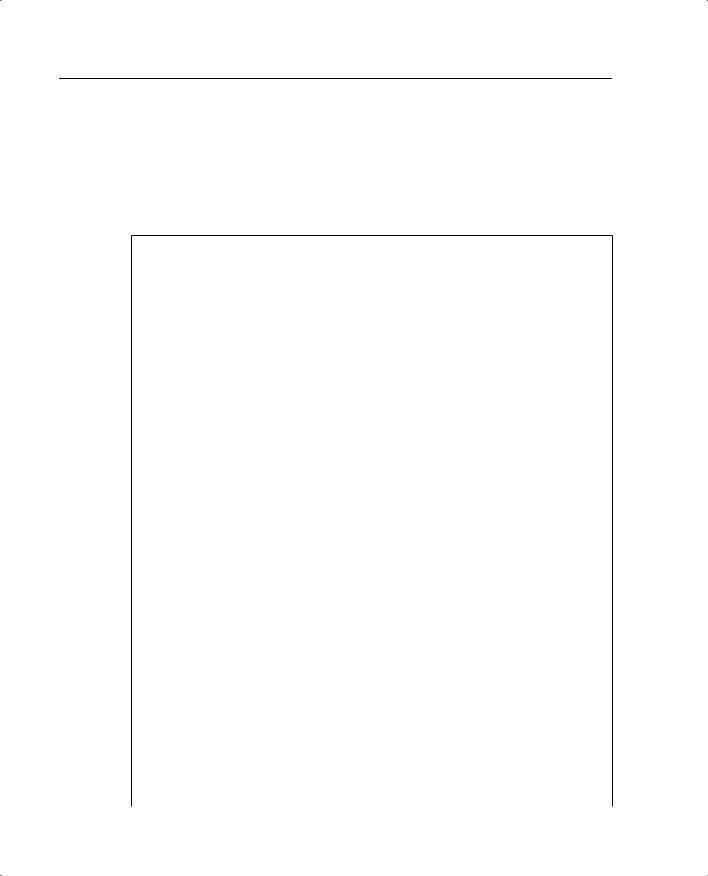
398 Appendix B: Case Study and Sample Configuration
What’s Wrong with This Picture?
Now that you have successfully gone through the configuration scenarios in the previous sections, this section focuses on problem solving after or during an implementation of the Cisco PIX Firewall. Examples B-9 through B-11 show the configuration of three PIX firewalls for this exercise.
Example B-9 Atlanta PIX Firewall Configuration
1.: Saved
2.:
3.PIX Version 6.2(2)
4.nameif ethernet0 outside security0
5.nameif ethernet1 inside security100
6.nameif ethernet2 DMZ security70
7.enable password ksjfglkasglc encrypted
8.passwd kjngczftglkacytiur encrypted
9.hostname Atlanta
10.domain-name www.BranchVPN.com
11.fixup protocol ftp 21
12.fixup protocol http 80
13.fixup protocol smtp 25
14.fixup protocol skinny 2000
15.names
16.access-list inbound permit icmp any host 192.168.3.10
17.access-list inbound permit tcp any host 192.168.3.10 eq www
18.access-list inbound permit tcp any host 192.168.3.10 eq 443
19.access-list DMZ permit udp 172.16.3.0 255.255.255.0 host 10.10.3.240 eq ntp
20.access-list VPN permit ip 10.10.3.0 255.255.255.0 10.10.2.0 255.255.255.0
21.access-list VPN permit ip 10.10.3.0 255.255.255.0 10.10.10.0 255.255.255.0
22.access-list LosAngeles permit ip 10.10.3.0 255.255.255.0 10.10.10.0 255.255.255.0
23.access-list Boston permit ip 10.10.3.0 255.255.255.0 10.10.2.0 255.255.255.0
24.pager lines 24
25.logging on
26.logging timestamp
27.interface ethernet0 auto
28.interface ethernet1 auto
29.interface ethernet2 auto
30.mtu outside 1500
31.mtu inside 1500
32.ip address outside 192.168.3.1 255.255.255.0
33.ip address inside 10.10.3.1 255.255.255.0
34.ip address DMZ 172.16.3.1 255.255.255.0
35.arp timeout 14400
36.global (outside) 1 192.168.3.20-200
37.nat (inside) 1 0.0.0.0 0.0.0.0 0 0
38.nat (inside) 0 access-list VPN
39.static (DMZ,outside) 192.168.3.10 172.16.3.10 netmask 255.255.255.255 0 0
40.access-group inbound in interface outside
41.access-group DMZ in interface DMZ
42.route outside 0.0.0.0 0.0.0.0 192.168.3.254 1
43.timeout xlate 3:00:00
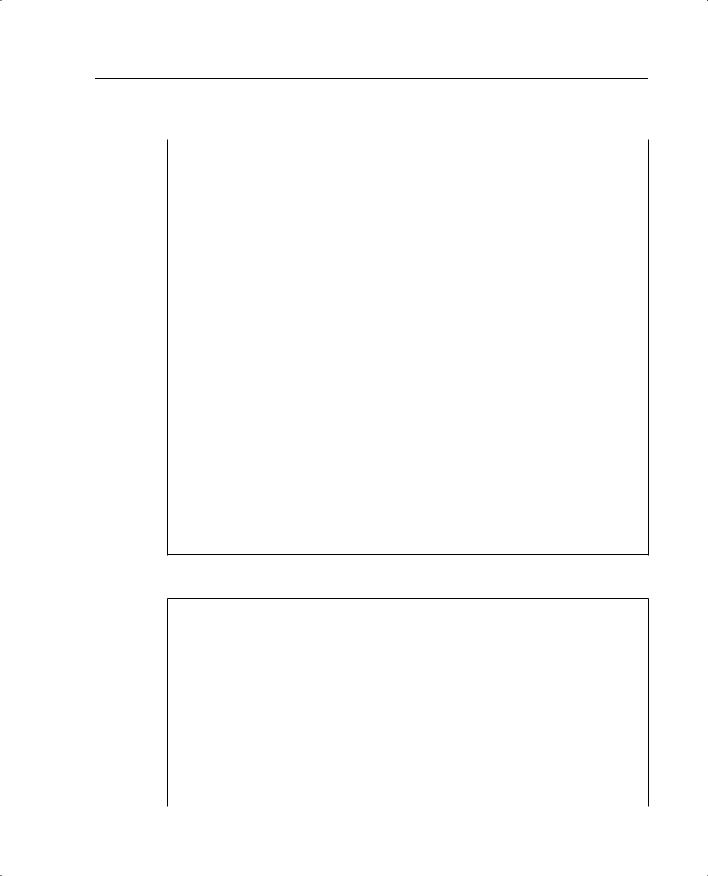
What’s Wrong with This Picture? 399
Example B-9 Atlanta PIX Firewall Configuration (Continued)
44.timeout conn 1:00:00 half-closed 0:10:00 udp 0:02:00
45.timeout uauth 0:05:00 absolute
46.aaa-server TACACS+ protocol tacacs+
47.aaa-server RADIUS protocol radius
48.no snmp-server location
49.no snmp-server contact
50.snmp-server community public
51.no snmp-server enable traps
52.floodguard enable
53.sysopt connection permit-ipsec
54.crypto ipsec transform-set BranchVPN esp-3des esp-md5-hmac
55.crypto ipsec transform-set NothingNew esp-3des esp-sha-hmac
56.crypto map BranchVPN 10 ipsec-isakmp
57.crypto map BranchVPN 10 match address LosAngeles
58.crypto map BranchVPN 10 set peer 192.168.1.1
59.crypto map BranchVPN 10 set transform-set BranchVPN
60.crypto map BranchVPN 20 ipsec-isakmp
61.crypto map BranchVPN 20 match address Boston
62.crypto map BranchVPN 20 set peer 192.168.2.1
63.crypto map BranchVPN 20 set transform-set BranchVPN
64.crypto map BranchVPN interface outside
65.isakmp enable outside
66.isakmp key ******** address 192.168.1.1 netmask 255.255.255.255
67.isakmp key ******** address 192.168.2.1 netmask 255.255.255.255
68.isakmp identity address
69.isakmp policy 20 authentication pre-share
70.isakmp policy 20 encryption 3des
71.isakmp policy 20 hash md5
72.isakmp policy 20 group 2
73.isakmp policy 20 lifetime 86400
74.terminal width 80
75.Cryptochecksum:e0c04954fcabd239ae291d58fc618dd5
Example B-10 Boston PIX Firewall Configuration
1.: Saved
2.:
3.PIX Version 6.2(2)
4.nameif ethernet0 outside security0
5.nameif ethernet1 inside security100
6.nameif ethernet2 DMZ security70
7.enable password ksjfglkasglc encrypted
8.passwd kjngczftglkacytiur encrypted
9.hostname Boston
10.domain-name www.BranchVPN.com
11.fixup protocol ftp 21
12.fixup protocol http 80
13.fixup protocol smtp 25
14.fixup protocol skinny 2000
15.names
16.access-list inbound permit icmp any host 192.168.2.10
continues
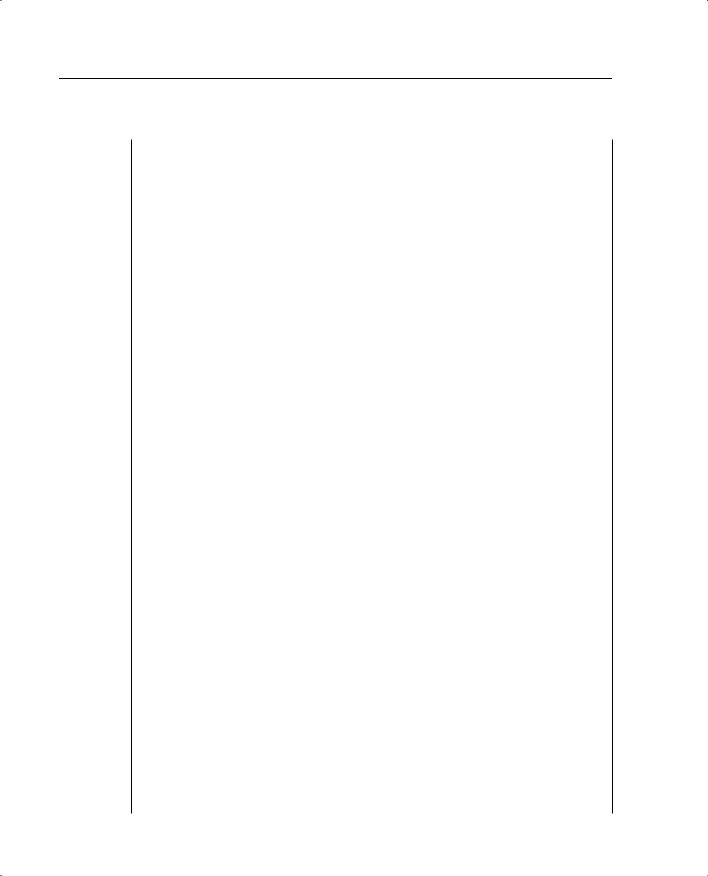
400 Appendix B: Case Study and Sample Configuration
Example B-10 Boston PIX Firewall Configuration (Continued)
17.access-list inbound permit tcp any host 192.168.2.10 eq www
18.access-list inbound permit tcp any host 192.168.2.10 eq 443
access-list DMZ permit tcp 192.168.1.13 255.255.255.255 192.168.2.11 eq 1521
19.access-list DMZ permit udp 172.16.2.0 255.255.255.0 host 10.10.2.240 eq ntp
20.access-list VPN permit ip 10.10.2.0 255.255.255.0 10.10.10.0 255.255.255.0
21.access-list VPN permit ip 10.10.2.0 255.255.255.0 10.10.3.0 255.255.255.0
22.access-list LosAngeles permit ip 10.10.2.0 255.255.255.0 10.10.10.0 255.255.255.0
23.access-list Atlanta permit ip 10.10.2.0 255.255.255.0 10.10.3.0 255.255.255.0
24.pager lines 24
25.logging on
26.logging timestamp
27.interface ethernet0 auto
28.interface ethernet1 auto
29.interface ethernet2 auto
30.mtu outside 1500
31.mtu inside 1500
32.ip address outside 192.168.2.1 255.255.255.0
33.ip address inside 10.10.2.1 255.255.255.0
34.ip address DMZ 172.16.2.1 255.255.255.0
35.arp timeout 14400
36.global (outside) 1 192.168.2.20-200
37.nat (inside) 1 0.0.0.0 0.0.0.0 0 0
38.nat (inside) 0 access-list VPN
39.static (DMZ,outside) 192.168.2.10 172.16.2.10 netmask 255.255.255.255 0 0 static (DMZ,outside) 192.168.2.11 172.16.2.11 netmask 255.255.255.255 0 0
40.access-group inbound in interface outside
41.access-group DMZ in interface DMZ
42.route outside 0.0.0.0 0.0.0.0 192.168.2.254 1
43.timeout xlate 3:00:00
44.timeout conn 1:00:00 half-closed 0:10:00 udp 0:02:00
45.timeout uauth 0:05:00 absolute
46.aaa-server TACACS+ protocol tacacs+
47.aaa-server RADIUS protocol radius
48.no snmp-server location
49.no snmp-server contact
50.snmp-server community public
51.no snmp-server enable traps
52.floodguard enable
53.sysopt connection permit-ipsec
54.crypto ipsec transform-set BranchVPN esp-3des esp-md5-hmac
55.crypto ipsec transform-set NothingNew esp-3des esp-sha-hmac
56.crypto map BranchVPN 10 ipsec-isakmp
57.crypto map BranchVPN 10 match address LosAngeles
58.crypto map BranchVPN 10 set peer 192.168.1.1
59.crypto map BranchVPN 10 set transform-set BranchVPN
60.crypto map BranchVPN 20 ipsec-isakmp
61.crypto map BranchVPN 20 match address Atlanta
62.crypto map BranchVPN 20 set peer 192.168.3.1
63.crypto map BranchVPN 20 set transform-set BranchVPN
64.crypto map BranchVPN interface outside
65.isakmp enable outside
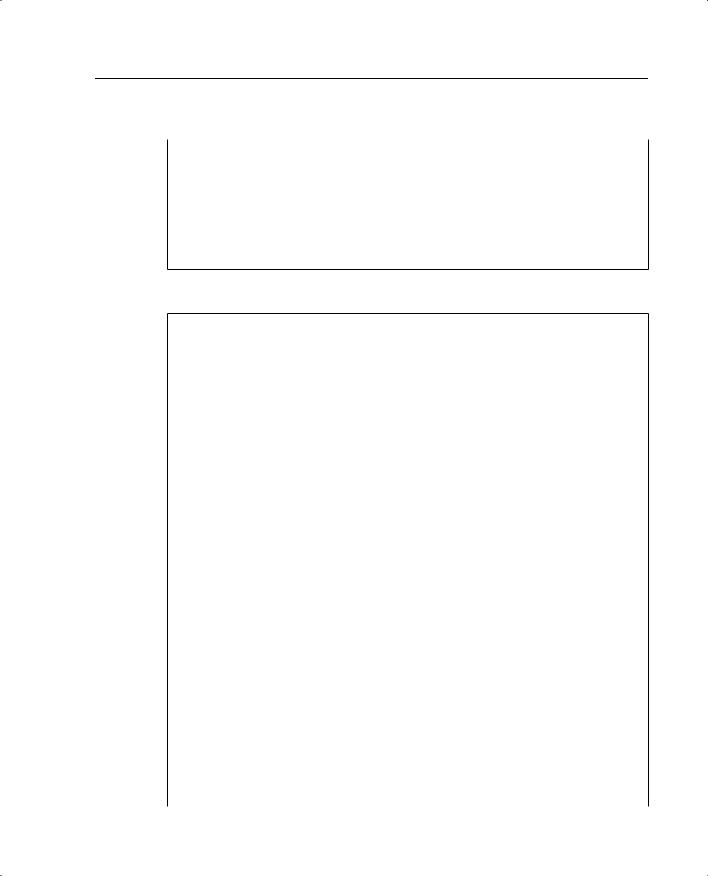
What’s Wrong with This Picture? 401
Example B-10 Boston PIX Firewall Configuration (Continued)
66.isakmp key ******** address 192.168.1.1 netmask 255.255.255.255
67.isakmp key ******** address 192.168.3.1 netmask 255.255.255.255
68.isakmp identity address
69.isakmp policy 20 authentication pre-share
70.isakmp policy 20 encryption 3des
71.isakmp policy 20 hash md5
72.isakmp policy 20 group 2
73.isakmp policy 20 lifetime 86400
74.terminal width 80
75.Cryptochecksum:e0c04954fcabd239ae291d58fc618dd5
Example B-11 Los Angeles PIX Firewall Configuration
1.: Saved
2.:
3.PIX Version 6.2(2)
4.nameif ethernet0 outside security0
5.nameif ethernet1 inside security100
6.nameif ethernet2 DMZ security70
7.enable password HtmvK15kjhtlyfvcl encrypted
8.passwd Kkjhlkf1568Hke encrypted
9.hostname LosAngeles
10.domain-name www.BranchVPN.com
11.fixup protocol ftp 21
12.fixup protocol http 80
13.fixup protocol h323 1720
14.fixup protocol rsh 514
15.fixup protocol smtp 25
16.fixup protocol sqlnet 1521
17.fixup protocol sip 5060
18.fixup protocol skinny 2000
19.names
access-list inbound permit tcp any host 192.168.1.9 eq ftp
20.access-list inbound permit icmp any host 192.168.1.10
21.access-list inbound permit tcp any host 192.168.1.10 eq www
22.access-list inbound permit tcp any host 192.168.1.10 eq 443
23.access-list inbound permit tcp any host 192.168.1.11 eq www
24.access-list inbound permit tcp any host 192.168.1.11 eq 443
25.access-list inbound permit tcp any host 192.168.1.12 eq www
26.access-list inbound permit tcp any host 192.168.1.12 eq 443
27.access-list inbound permit tcp any host 192.168.1.13 eq ftp
28.access-list Exchange permit tcp any host 192.168.1.14 eq 25 access-list Exchange permit tcp any host 192.168.1.14 eq 443
access-list DMZ permit tcp 172.16.1.13 255.255.255.255 10.10.11.221 eq 1521
29.access-list DMZ permit udp 172.16.1.0 255.255.255.0 host 10.10.10.240 eq ntp
30.access-list VPN permit ip 10.10.10.0 255.255.255.0 10.10.2.0 255.255.255.0
31.access-list VPN permit ip 10.10.10.0 255.255.255.0 10.10.3.0 255.255.255.0
32.access-list Boston permit ip 10.10.10.0 255.255.255.0 10.10.2.0 255.255.255.0
33.access-list Atlanta permit ip 10.10.10.0 255.255.255.0 10.10.3.0 255.255.255.0
34.pager lines 24
35.logging on
continues
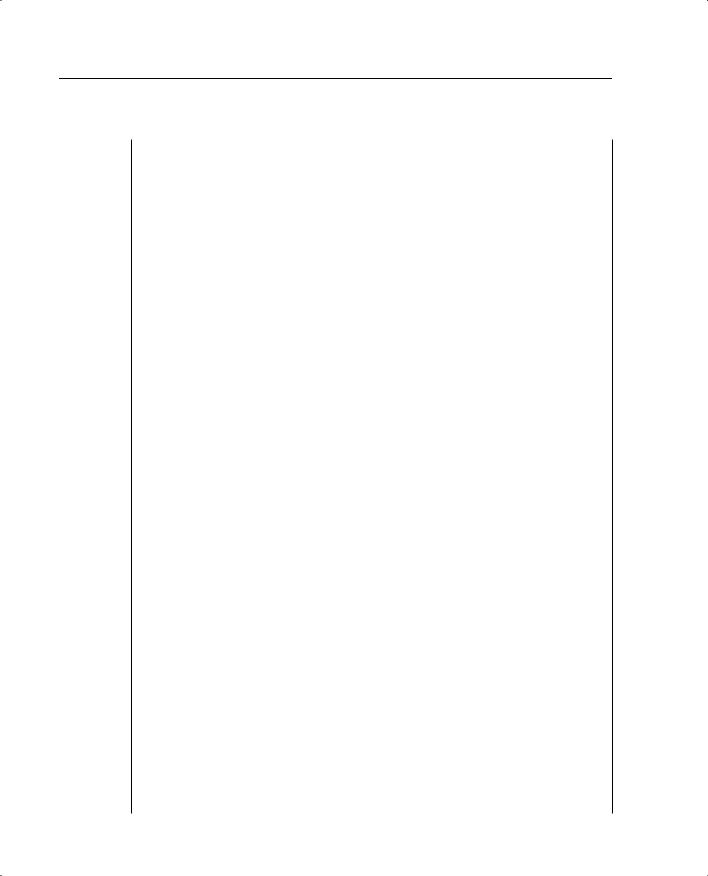
402 Appendix B: Case Study and Sample Configuration
Example B-11 Los Angeles PIX Firewall Configuration
36.logging timestamp
37.interface ethernet0 auto
38.interface ethernet1 auto
39.interface ethernet2 auto
40.mtu outside 1500
41.mtu inside 1500
42.ip address outside 192.168.1.1 255.255.255.0
43.ip address inside 10.10.10.1 255.255.255.0
44.ip address DMZ 172.16.1.1 255.255.255.0
45.failover
46.failover timeout 0:00:00
47.failover poll 15
48.failover ip address outside 192.168.1.2
49.failover ip address inside 10.10.10.2
50.failover ip address DMZ 172.16.1.2
51.arp timeout 14400
52.global (outside) 1 192.168.1.20-250
53.nat (inside) 1 0.0.0.0 0.0.0.0 0 0
54.nat (inside) 0 access-list VPN
55.static (DMZ,outside) 192.168.1.10 172.16.1.10 netmask 255.255.255.255 0 0
56.static (DMZ,outside) 192.168.1.11 172.16.1.11 netmask 255.255.255.255 0 0
57.static (DMZ,outside) 192.168.1.12 172.16.1.12 netmask 255.255.255.255 0 0
58.static (DMZ,outside) 192.168.1.13 172.16.1.13 netmask 255.255.255.255 0 0 static (DMZ,outside) 192.168.1.14 172.16.1.14 netmask 255.255.255.255 0 0
59.access-group inbound in interface outside access-group Exchange in interface outside
60.access-group DMZ in interface DMZ
61.route outside 0.0.0.0 0.0.0.0 192.168.1.254 1
62.timeout xlate 3:00:00
63.timeout conn 1:00:00 half-closed 0:10:00 udp 0:02:00 rpc 0:10:00 h323 0:05:00 sip 0:30:00 sip_media 0:02:00
64.timeout uauth 0:05:00 absolute
65.aaa-server TACACS+ protocol tacacs+
66.aaa-server RADIUS protocol radius
67.no snmp-server location
68.no snmp-server contact
69.snmp-server community public
70.no snmp-server enable traps
71.floodguard enable
72.sysopt connection permit-ipsec
73.no sysopt route dnat
74.crypto ipsec transform-set BranchVPN esp-3des esp-md5-hmac
75.crypto ipsec transform-set NothingNew esp-3des esp-sha-hmac
76.crypto map BranchVPN 10 ipsec-isakmp
77.crypto map BranchVPN 10 match address Boston
78.crypto map BranchVPN 10 set peer 192.168.2.1
79.crypto map BranchVPN 10 set transform-set BranchVPN
80.crypto map BranchVPN 20 ipsec-isakmp
81.crypto map BranchVPN 20 match address Atlanta
82.crypto map BranchVPN 20 set peer 192.168.3.1
83.crypto map BranchVPN 20 set transform-set BranchVPN
84.crypto map BranchVPN interface outside
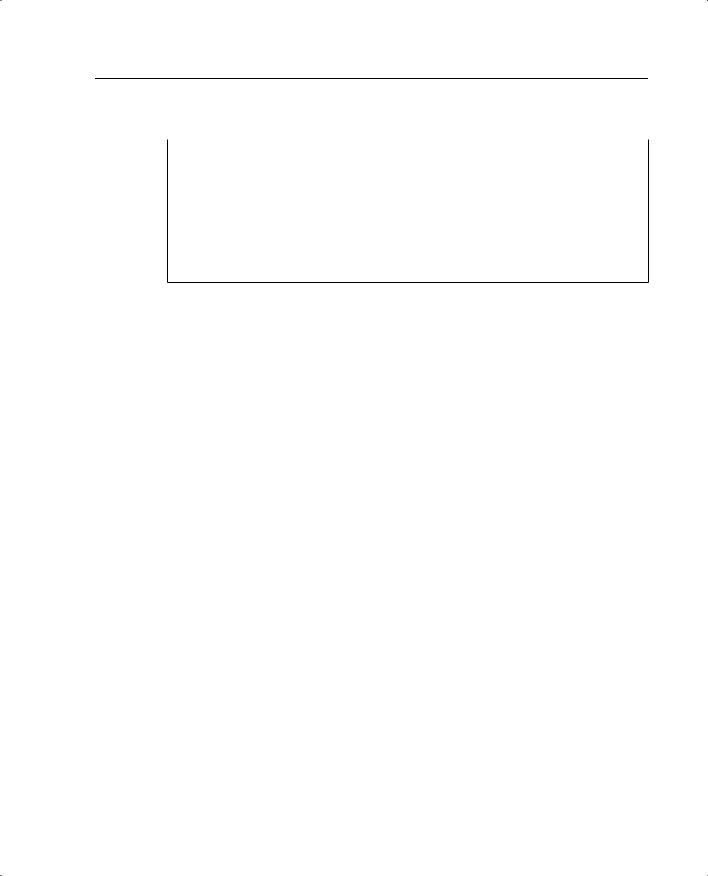
What’s Wrong with This Picture? 403
Example B-11 Los Angeles PIX Firewall Configuration
85.isakmp enable outside
86.isakmp key ******** address 192.168.2.1 netmask 255.255.255.255
87.isakmp key ******** address 192.168.3.1 netmask 255.255.255.255
88.isakmp identity address
89.isakmp policy 20 authentication pre-share
90.isakmp policy 20 encryption 3des
91.isakmp policy 20 hash md5
92.isakmp policy 20 group 2
93.isakmp policy 20 lifetime 86400
94.terminal width 80
95.Cryptochecksum:e0clmj3546549637cbsFds54132d5
After you have reviewed the configuration files for the three PIX firewalls, answer the following questions (the answers appear in Appendix A):
1The VPN session is established, but no traffic, or just one-way traffic, is passing between the firewalls. Ellen starts enabled logging and starts a debug icmp trace. She pings the other end of the VPN node and gets the following results:
LOCAL_PIX(config)# 609001: Built local-host inside:192.168.4.1
106014: Deny inbound icmp src outside:192.168.2.6 dst inside:192.168.4.1 (type 8, code 0)
106014: Deny inbound icmp src outside:192.168.2.6 dst inside:192.168.4.1 (type 8, code 0)
106014: Deny inbound icmp src outside:192.168.2.6 dst inside:192.168.4.1 (type 8, code 0)
106014: Deny inbound icmp src outside:192.168.2.6 dst inside:192.168.4.1 (type 8, code 0)
106014: Deny inbound icmp src outside:192.168.2.6 dst inside:192.168.4.1 (type 8, code 0)
609002: Teardown local-host inside:192.168.4.1 duration 0:00:15
What do these results indicate and what could be causing this problem? How would you help Ellen resolve this issue?
2Eric cannot get the VPN tunnel to work from HQ to the Philadelphia branch office. He starts a debug and gets the following results:
crypto_isakmp_process_block: src 172.16.172.40, dest 172.16.172.34 VPN Peer: ISAKMP: Added new peer: ip:172.16.172.40 Total VPN Peers:1 VPN Peer: ISAKMP: Peer ip:172.16.172.40 Ref cnt incremented to:1
Total VPN Peers:1
OAK_MM exchange
ISAKMP (0): processing SA payload. message ID = 0
ISAKMP (0): Checking ISAKMP transform 1 against priority 10 policy
ISAKMP: encryption DES-CBC
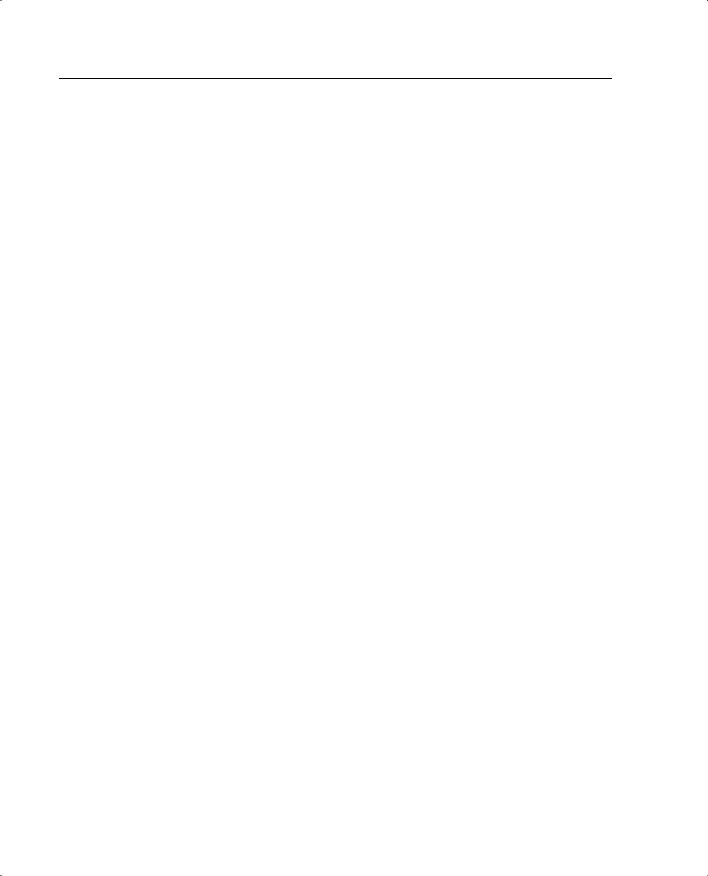
404 Appendix B: Case Study and Sample Configuration
ISAKMP: |
hash MD5 |
|
ISAKMP: |
default group 1 |
|
ISAKMP: |
auth pre-share |
|
ISAKMP: |
life type in seconds |
|
ISAKMP: |
life duration (basic) of 2400 |
|
ISAKMP |
(0): atts are acceptable. Next payload is 0 |
|
ISAKMP |
(0): SA is doing pre-shared key authentication using id type |
|
ID_IPV4 |
|
|
_ADDR |
|
|
return |
status is IKMP_NO_ERROR |
|
crypto_isakmp_process_block: src 172.16.172.40, dest 172.16.172.34 OAK_MM exchange
ISAKMP (0): processing KE payload. message ID = 0
ISAKMP (0): processing NONCE payload. message ID = 0
ISAKMP (0): processing vendor id payload
ISAKMP (0): processing vendor id payload
ISAKMP (0): remote peer supports dead peer detection
ISAKMP (0): processing vendor id payload
ISAKMP (0): speaking to another IOS box!
return status is IKMP_NO_ERROR
crypto_isakmp_process_block: src 172.16.172.40, dest 172.16.172.34
OAK_MM exchange |
|
|
ISAKMP (0): processing |
ID payload. message ID = 0 |
|
ISAKMP (0): processing |
HASH payload. message ID = 0 |
|
ISAKMP (0): SA has been authenticated |
||
ISAKMP (0): ID payload |
|
|
next-payload : |
8 |
|
type |
: |
1 |
protocol |
: |
17 |
port |
: |
500 |
length |
: |
8 |
ISAKMP (0): Total payload length: 12 |
||
return status is IKMP_NO_ERROR |
||
crypto_isakmp_process_block: src 172.16.172.40, dest 172.16.172.34 |
||
ISAKMP (0): processing |
NOTIFY payload 24578 protocol 1 |
|
spi 0, message |
ID = 2457631438 |
|
ISAKMP (0): processing |
notify INITIAL_CONTACTIPSEC(key_engine): got a |
|
queue |
|
|
event... |
|
|
IPSEC(key_engine_delete_sas): |
rec’d delete notify from ISAKMP |
IPSEC(key_engine_delete_sas): |
delete all SAs shared with 172.16.172.40 |
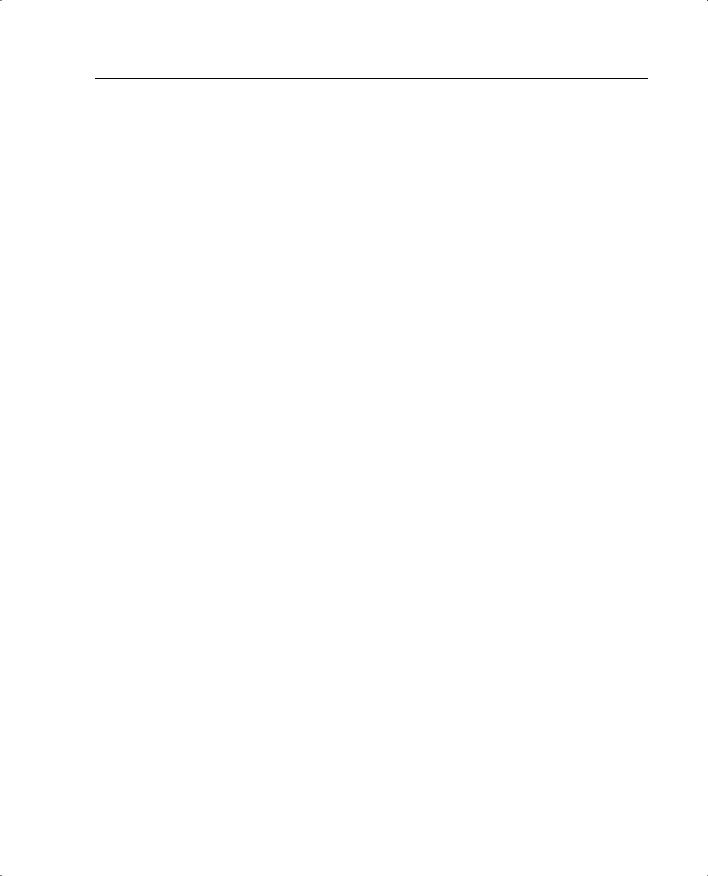
What’s Wrong with This Picture? 405
return status is IKMP_NO_ERR_NO_TRANS
crypto_isakmp_process_block: src 172.16.172.40, dest 172.16.172.34 OAK_QM exchange
oakley_process_quick_mode: OAK_QM_IDLE
ISAKMP (0): processing SA payload. message ID = 133935992
ISAKMP : Checking IPSec proposal 1
ISAKMP: transform 1, ESP_DES
ISAKMP: |
attributes |
in transform: |
|
ISAKMP: |
encaps is 1 |
|
|
ISAKMP: |
SA life |
type in seconds |
|
ISAKMP: |
SA life |
duration |
(basic) of 28800 |
ISAKMP: |
SA life |
type in kilobytes |
|
ISAKMP: |
SA life |
duration |
(VPI) of 0x0 0x46 0x50 0x0 |
ISAKMP: |
authenticator is |
HMAC-MD5 |
|
IPSEC(validate_proposal): invalid local address 172.16.172.34 ISAKMP (0): atts not acceptable. Next payload is 0
ISAKMP (0): SA not acceptable!
ISAKMP (0): sending NOTIFY message 14 protocol 0 return status is IKMP_ERR_NO_RETRANS
crypto_isakmp_process_block: src 172.16.172.40, dest 172.16.172.34 ISAKMP (0:0): phase 2 packet is a duplicate of a previous packet.
What could be the cause of this problem?
3Bruce is having problems establishing a VPN session to the Seattle office. He gets the following debug results:
IPSEC(crypto_map_check): crypto map mymap 10 incomplete. No peer or
access-list specified. Packet discarded
What is causing this problem, and how would you help Bruce successfully establish a VPN tunnel to the Seattle office?
4The web administrator in Los Angeles needs to maintain the web servers in the DMZ from the internal network using terminal services (TCP Port 3389). Is the firewall in Los Angeles configured to allow this access? Explain your answer.
5The web administrator in Los Angeles also needs to administer the web servers in Boston and Atlanta. Are the three firewalls configured to allow this access? Explain your answer.
6The web server 172.16.1.13 needs to access an Oracle database server that sits on a segment connected to the internal network at 10.10.11.221. The web server initiates the connection on TCP port 1521 and retrieves inventory data. Can this connection be completed? Explain your answer.
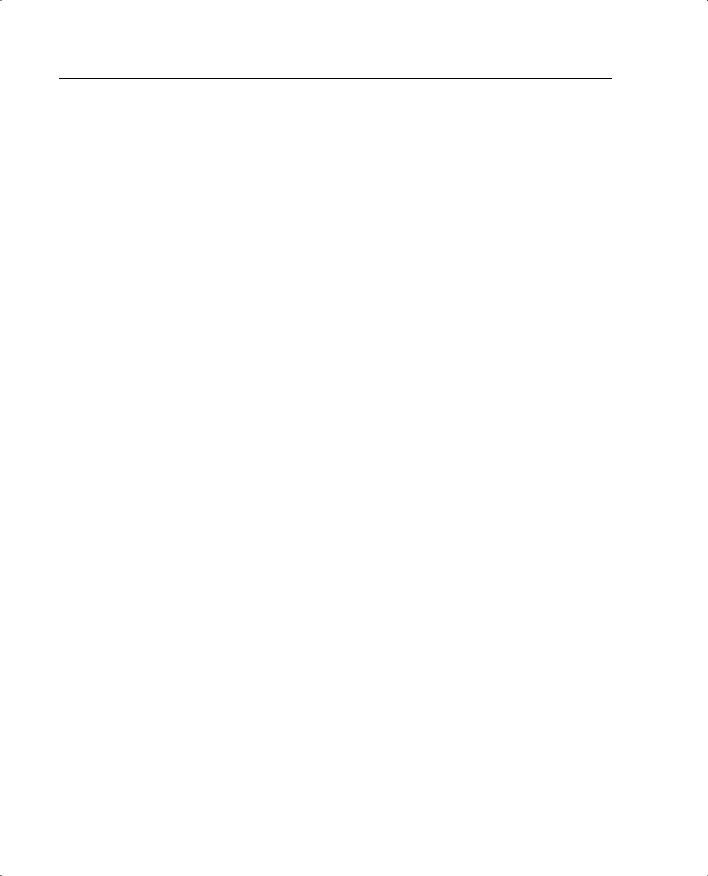
406 Appendix B: Case Study and Sample Configuration
7The web server 172.16.1.13 needs to access an Oracle database server on the DMZ in Boston using the address 172.16.2.11. The web server initiates the connection on TCP port 1521 to retrieve financial data. Can this connection be completed? Explain your answer.
8Is the configuration solution to Question 7 a good idea? Explain your answer.
9The company has installed an FTP server on the DMZ segment in Los Angeles that customers can access to download updates. The FTP server’s address is 172.16.1.9. Can all external users access this FTP server? Explain your answer.
10The exchange server is installed on the DMZ segment in Los Angeles using the address 172.16.1.14. The firewall is configured to allow SMTP access for inbound mail and SSL access for users who want to connect using Outlook Web Access via an HTTPS connection. Will any users be able to receive their mail with this configuration? Explain your answer.
11What needs to be done in Los Angeles to allow access to the mail server?
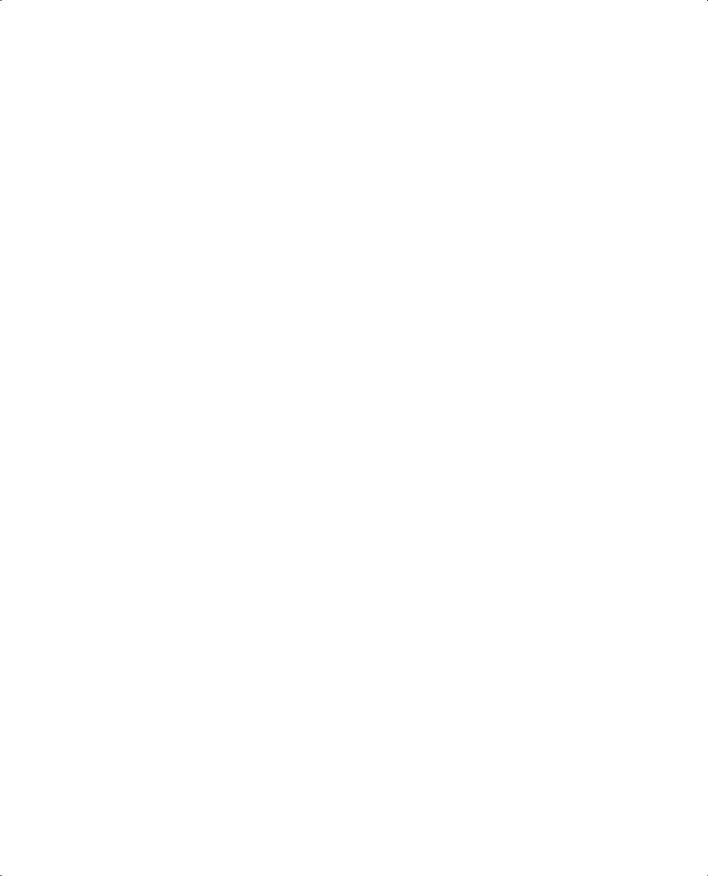
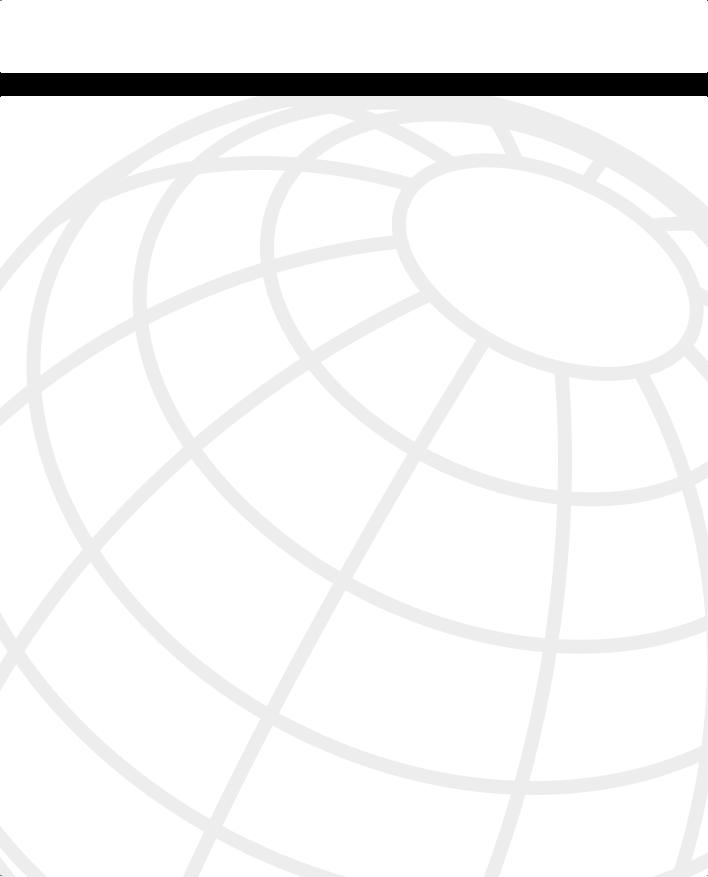
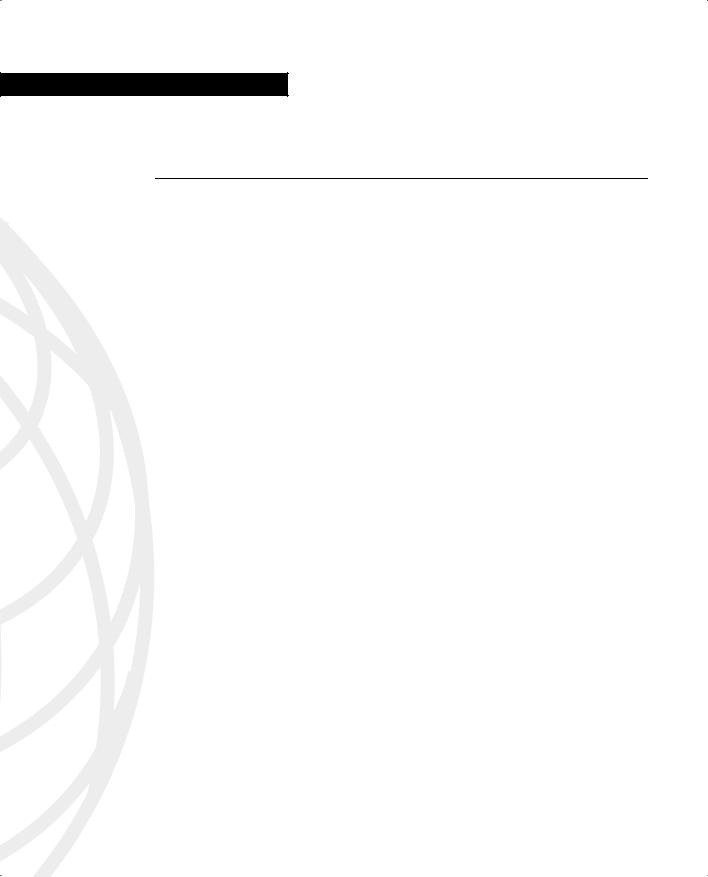
G L O S S A R Y
A
access list. A list kept by routers to control access to or from the router for a number of services (for example, to prevent packets with a certain IP address from leaving a particular interface on the router or firewall).
acknowledgment (ACK). A notification sent from one network device to another to acknowledge that an event occurred (such as the receipt of a message). See also negative acknowledgment (NAK).
ActiveX. Microsoft's Windows-specific non-Java technique for writing applets. ActiveX applets take considerably longer to download than the equivalent Java applets; however, they more fully exploit the features of Windows 95. ActiveX sometimes is said to be a superset of Java. See also applet and Java.
address resolution. Generally, a method of resolving differences between computer addressing schemes. Address resolution usually specifies a method of mapping network layer (Layer 3) addresses to data link layer (Layer 2) addresses.
aggressive mode. The connection mode that eliminates several steps during IKE authentication negotiation (phase 1) between two or more IPSec peers. Aggressive mode is faster than main mode but not as secure.
AH. Authentication Header. A security protocol that provides data authentication and optional antireplay services. AH is embedded in the data to be protected (a full IP datagram).
algorithm. A well-defined rule or process for arriving at a solution to a problem. In networking, algorithms commonly are used to determine the best route for traffic from a particular source to a particular destination.
antireplay. A security service in which the receiver can reject old or duplicate packets to protect itself against replay attacks. IPSec provides this optional service by use of a sequence number combined with the use of data authentication. PIX Firewall IPSec provides this service whenever it provides the data authentication service, except when the service is unavailable for manually established security associations (that is, security associations established by manual configuration and not by IKE).
applet. A small program, often used in the context of a Java-based program, that is compiled and embedded in an HTML page. See also ActiveX and Java.
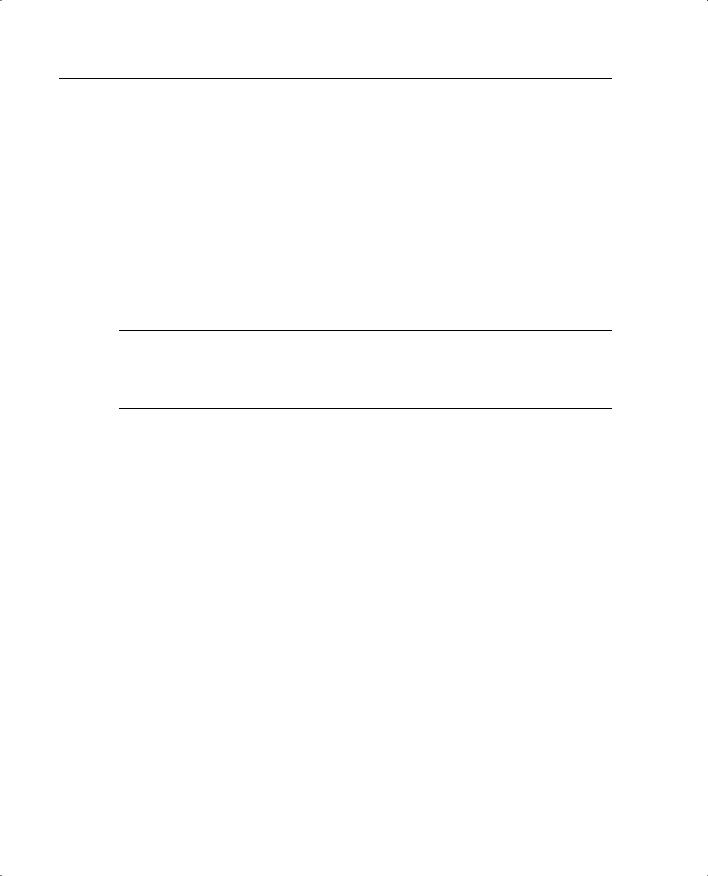
410 application layer
application layer. Layer 7 of the OSI reference model. This layer provides services to application processes (such as e-mail, file transfer, and terminal emulation) that are outside the OSI reference model. The application layer identifies and establishes the availability of intended communication partners (and the resources required to connect with them), synchronizes cooperating applications, and establishes agreement on the procedures for error recovery and control of data integrity. See also data link layer, network layer, physical layer, presentation layer, session layer, and transport layer.
authentication. In security, verifying the identity of a person or process.
B
bit. A binary digit used in the binary numbering system. Can be 0 or 1.
C
certificate. A digital representation of user or device attributes, including a public key, that is signed with an authoritative private key.
certification authority (CA). Responsible for managing digital certificate requests and issuing digital certificates to participating IPSec network peers. These services provide centralized key management for the participating peers.
Cisco IOS Software. Cisco system software that provides common functionality, scalability, and security for all products under the CiscoFusion architecture. Cisco IOS allows centralized, integrated, automated installation and management of internetworks while ensuring support for a wide variety of protocols, media, services, and platforms.
console. DTE through which commands are entered into a host.
cryptographic algorithm. An algorithm that employs the science of cryptography, including encryption algorithms, cryptographic hash algorithms, digital signature algorithms, and key agreement algorithms.
cryptographic key. Usually shortened to just “key.” An input parameter that varies the transformation performed by a cryptographic algorithm.
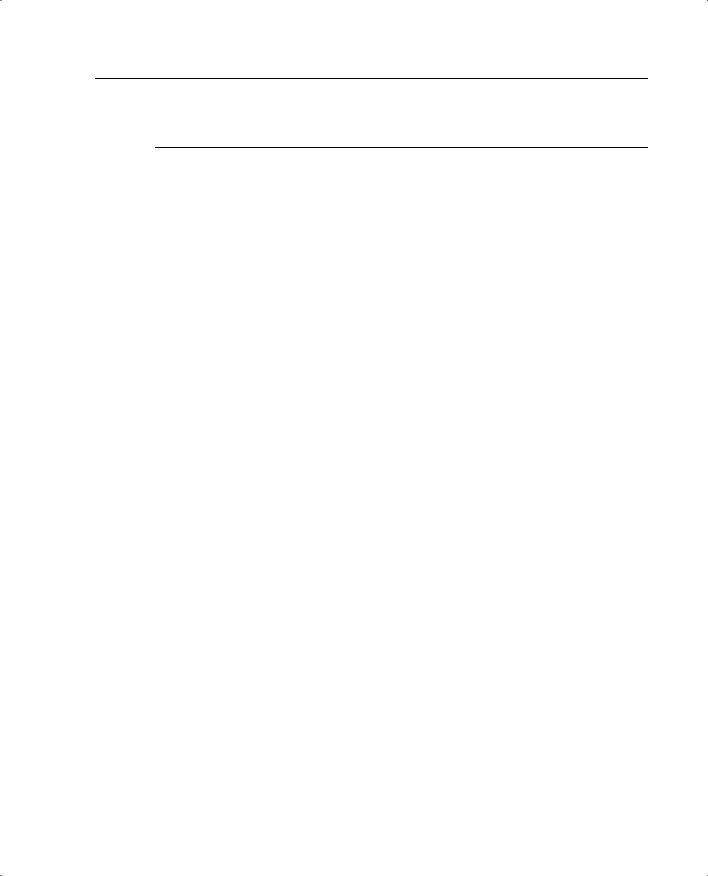
Diffie-Hellman key exchange 411
D
Data Encryption Standard (DES). A standard cryptographic algorithm developed by the U.S. National Bureau of Standards.
data flow. A grouping of traffic, identified by a combination of source address/ mask, destination address/mask, IP next protocol field, and source and destination ports, in which the protocol and port fields can have the values of any. In effect, all traffic matching a specific combination of these values is grouped logically into a data flow. A data flow can represent a single TCP connection between two hosts, or it can represent all the traffic between two subnets. IPSec protection is applied to data flows.
data link layer. Layer 2 of the OSI reference model. Provides reliable transit of data across a physical link. The data link layer is concerned with physical addressing, network topology, line discipline, error notification, ordered delivery of frames, and flow control. The IEEE divides this layer into two sublayers: the MAC sublayer and the LLC sublayer. Sometimes this is simply called the link layer. See also application layer, network layer, physical layer, presentation layer, session layer, and transport layer.
decrypt. Cryptographically restores ciphertext to the plaintext form it had before encryption.
decryption. Reverse application of an encryption algorithm to encrypted data, thereby restoring that data to its original, unencrypted state. See also encryption.
default route. A routing table entry that is used to direct frames for which a next hop is not explicitly listed in the routing table.
Diffie-Hellman algorithm. Introduced by Whitfield Diffie and Martin Hellman in 1976, this was the first system to use public keys, or asymmetric cryptographic keys. Today Diffie-Hellman is part of the IPSec standard. A protocol known as Oakley uses Diffie-Hellman, as described in RFC 2412. Oakley is used by the Internet Key Exchange (IKE) protocol (see RFC 2401), which is part of the overall framework called Internet Security Association and Key Management Protocol (ISAKMP; see RFC 2408).
Diffie-Hellman key exchange. A public key cryptography protocol that allows two parties to establish a shared secret over insecure communications channels. Diffie-Hellman is used within Internet Key Exchange (IKE) to establish session keys. Diffie-Hellman is a component of Oakley key exchange. Cisco IOS Software supports 768-bit and 1024-bit Diffie-Hellman groups.
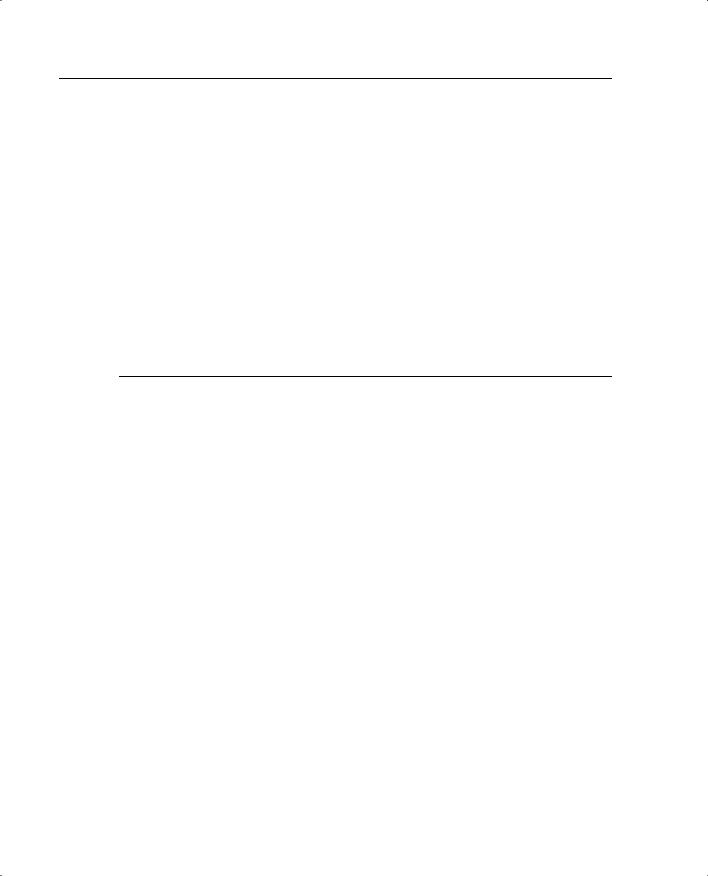
412 digital certificate
digital certificate. A certificate document in the form of a digital data object (a data object used by a computer) to which is appended a computed digital signature value that depends on the data object.
digital signature. A value computed with a cryptographic algorithm and appended to a data object in such a way that any recipient of the data can use the signature to verify the data's origin and integrity.
DNS. Domain Name System. A system used on the Internet to translate names of network nodes into addresses.
dynamic address resolution. Using an address resolution protocol to determine and store address information on demand.
E
e-mail. Electronic mail. A widely used network application in which text messages are transmitted electronically between end users over various types of networks using various network protocols.
encapsulation. Wrapping data in a particular protocol header. For example, Ethernet data is wrapped in a specific Ethernet header before network transit. Also, when bridging dissimilar networks, the entire frame from one network is simply placed in the header used by the other network's data link layer protocol. See also tunneling.
encryption. Applying a specific algorithm to data to alter its appearance, making it incomprehensible to those who are not authorized to see the information. See also decryption.
end-to-end encryption. Continuous protection of data that flows between two points in a network. This is accomplished by encrypting data when it leaves its source, leaving it encrypted while it passes through any intermediate computers (such as routers), and decrypting it only when it arrives at its intended destination.
enterprise network. A large and diverse network connecting most major points in a company or other organization. It differs from a WAN in that it is privately owned and maintained.
ESP. Encapsulating Security Payload. A security protocol that provides data privacy services, optional data authentication, and antireplay services. ESP encapsulates the data to be protected.
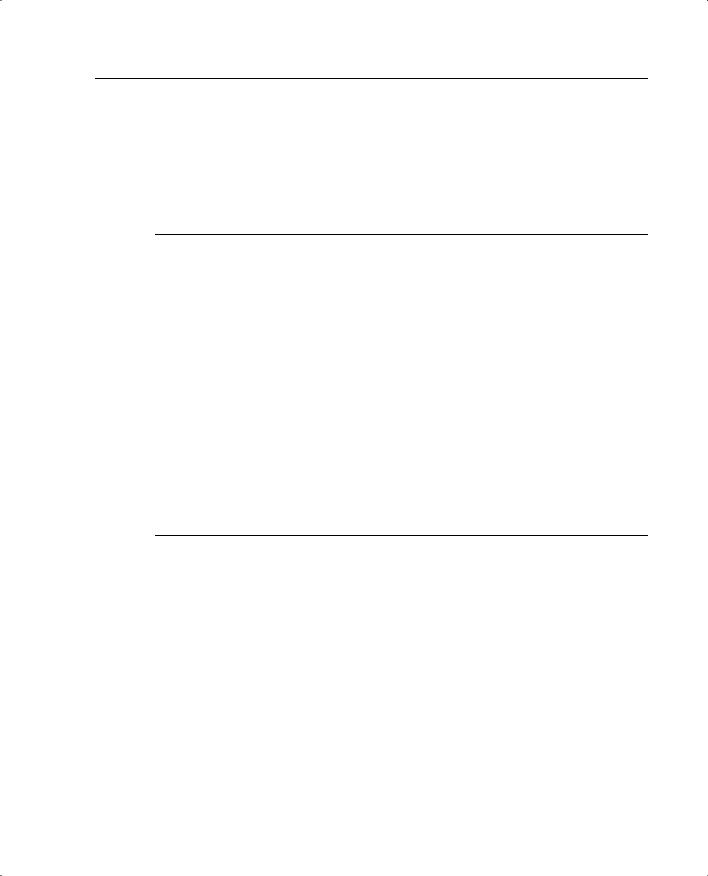
GUI 413
Ethernet. A baseband LAN specification invented by Xerox Corporation and developed jointly by Xerox, Intel, and Digital Equipment Corporation. Ethernet networks use CSMA/CD and run over a variety of cable types at 10 Mbps. Ethernet is similar to the IEEE 802.3 series of standards.
F
Fast Ethernet. Any of a number of 100-Mbps Ethernet specifications. Fast Ethernet offers a speed increase that is ten times that of the 10BASE-T Ethernet specification while preserving such qualities as frame format, MAC mechanisms, and MTU. Such similarities allow the use of existing 10BASE-T applications and network management tools on Fast Ethernet networks. Based on an extension to the IEEE 802.3 specification.
firewall. A router or access server, or several routers or access servers, designated as a buffer between any connected public networks and a private network. A firewall router uses access lists and other methods to ensure the security of the private network.
flow. A stream of data traveling between two endpoints across a network (for example, from one LAN station to another). Multiple flows can be transmitted on a single circuit.
G
Gb. Gigabit. Approximately 1,000,000,000 bits.
Gbps. Gigabits per second.
Gigabit Ethernet. A standard for high-speed Ethernet approved by the IEEE (Institute of Electrical and Electronic Engineers) 802.3z standards committee in 1996.
GUI. Graphical user interface. A user environment that uses pictorial as well as textual representations of applications' input and output and the hierarchical or other data structure in which information is stored. Such conventions as buttons, icons, and windows are typical, and many actions are performed using a pointing device, such as a mouse. Microsoft Windows and the Apple Macintosh are prominent examples of platforms that use a GUI.
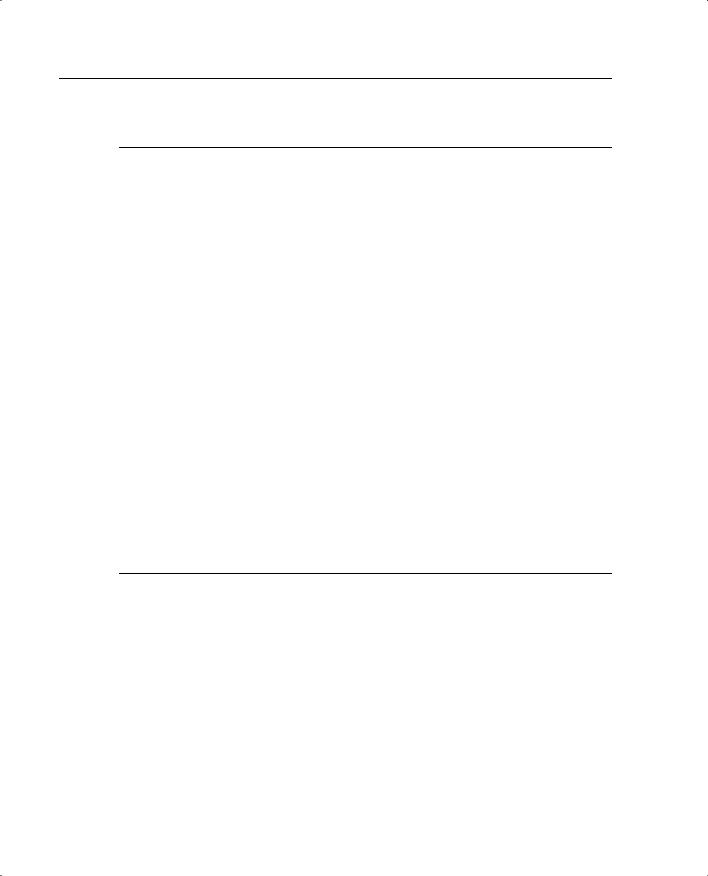
414 H.323
H
H.323. Allows dissimilar communication devices to communicate with each other using a standardized communication protocol. H.323 defines a common set of codecs, call setup and negotiating procedures, and basic data transport methods.
hijack attack. A form of active wiretapping in which the attacker seizes control of a previously established communication association.
HMAC. Hash-based Message Authentication Code. A mechanism for message authentication that uses cryptographic hash functions. HMAC can be used with any iterative cryptographic hash function, such as MD5 or SHA-1, in combination with a secret shared key. HMAC's cryptographic strength depends on the properties of the underlying hash function.
HMAC-MD5. Hashed Message Authentication Codes with MD5 (see RFC 2104). A keyed version of MD5 that lets two parties validate transmitted information using a shared secret.
HTML. Hypertext Markup Language. A simple hypertext document formatting language that uses tags to indicate how a given part of a document should be interpreted by a viewing application, such as a web browser.
HTTP. Hypertext Transfer Protocol. The protocol used by web browsers and web servers to transfer files, such as text and graphic files.
I
ICMP. Internet Control Message Protocol. A network layer Internet protocol that reports errors and provides other information relevant to IP packet processing. See RFC 792.
IKE. Internet Key Exchange. Establishes a shared security policy and authenticates keys for services that require keys, such as IPSec. Before any IPSec traffic can be passed, each router/firewall/host must verify its peer's identity. This can be done by manually entering preshared keys into both hosts or by using a CA service.
Internet. The largest global internetwork. It connects tens of thousands of networks worldwide and has a “culture” that focuses on research and standardization based on real-life use. Many leading-edge network technologies come from the Internet community. The Internet evolved in part from ARPANET. The Internet used to be called the DARPA Internet. Do not confuse it with the general term internet.
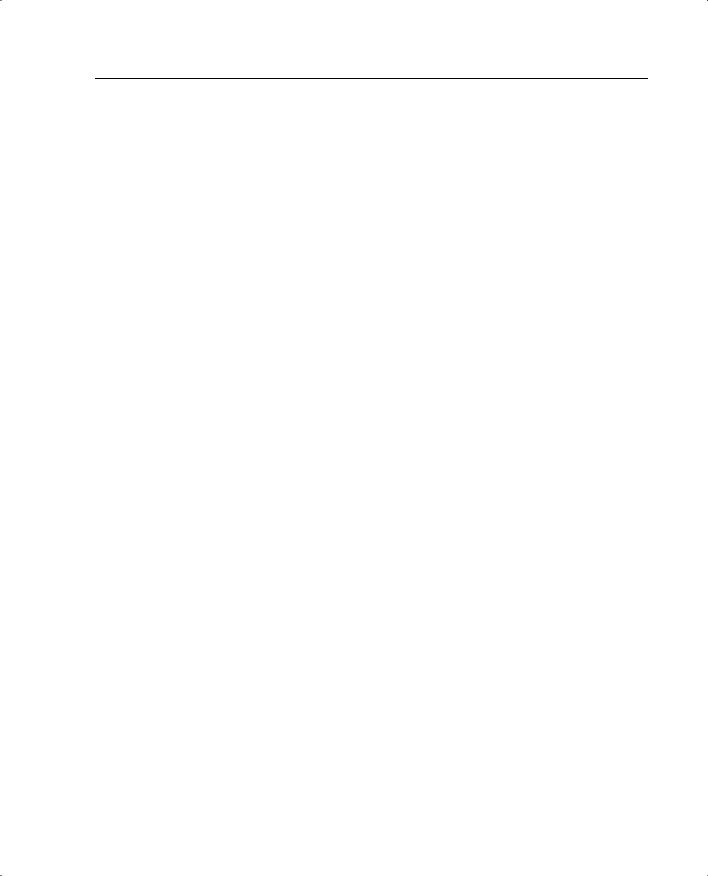
ISAKMP 415
intrusion detection. A security service that monitors and analyzes system events for the purpose of finding (and providing real-time or near-real-time warnings about) unauthorized attempts to access system resources.
IP. Internet Protocol. A network layer protocol in the TCP/IP stack that offers a connectionless internetwork service. IP provides features for addressing, type-of-service specification, fragmentation and reassembly, and security. Defined in RFC 791.
IP address. A 32-bit address assigned to hosts using TCP/IP. An IP address belongs to one of five classes (A, B, C, D, or E) and is written as four octets separated by periods (called dotted-decimal format). Each address consists of a network number, an optional subnetwork number, and a host number. The network and subnetwork numbers together are used for routing, and the host number is used to address an individual host within the network or subnetwork. A subnet mask is used to extract network and subnetwork information from the IP address. CIDR provides a new way of representing IP addresses and subnet masks. Also called an Internet address.
IPSec. IP Security. A framework of open standards that provides data confidentiality, data integrity, and data authentication between participating peers. IPSec provides these security services at the IP layer. IPSec uses IKE to handle the negotiation of protocols and algorithms based on local policy and to generate the encryption and authentication keys it uses. IPSec can protect one or more data flows between a pair of hosts, between a pair of security gateways, or between a security gateway and a host.
IPSec client. An IPSec host that establishes IPSec tunnel(s) between itself and a security gateway/IPSec client to protect traffic for itself.
IP spoofing. An attack that occurs when an attacker outside your network pretends to be a trusted user either by using an IP address that is within the range of IP addresses for your network or by using an authorized external IP address that you trust and to which you want to provide access to specified resources on your network. If an attacker gets access to your IPSec security parameters, he or she can masquerade as the remote user authorized to connect to the corporate network.
ISAKMP. Internet Security Association and Key Management Protocol. The Internet IPSec protocol (see RFC 2408) that negotiates, establishes, modifies, and deletes security associations. It also exchanges key generation and authentication data (independent of the details of any specific key generation technique), key establishment protocols, encryption algorithms, or authentication mechanisms.
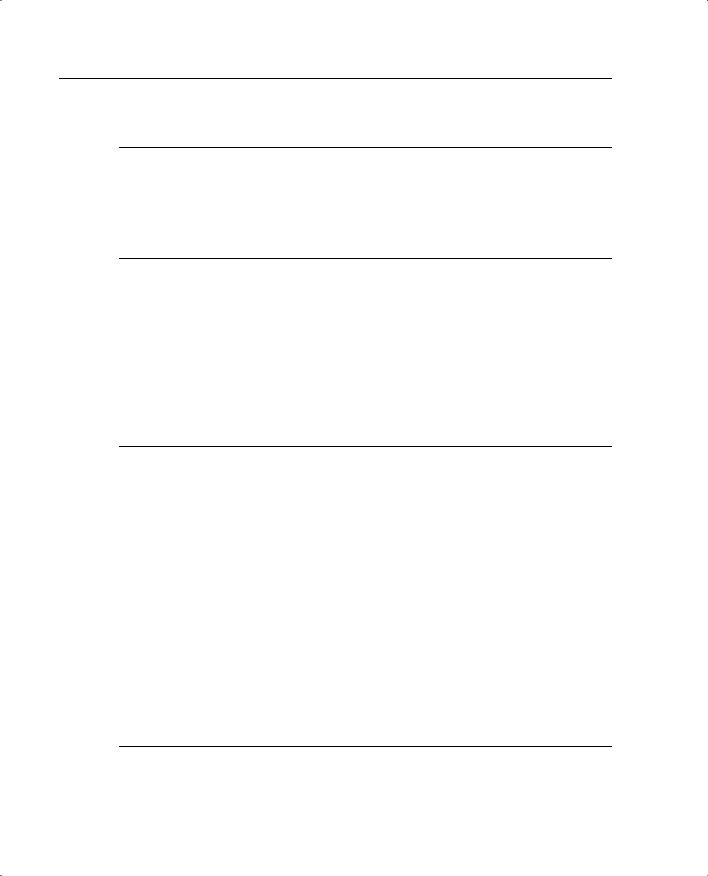
416 Java
J
Java. An object-oriented programming language developed at Sun Microsystems to solve a number of problems in modern programming practice. The Java language is used extensively on the World Wide Web, particularly for applets.
K
Kb. Kilobit. Approximately 1000 bits.
kbps. Kilobits per second. A bit rate expressed in thousands of bits per second.
key pair. A set of mathematically related keys that consists of a public key and a private key. It is used for asymmetric cryptography and is generated in a way that makes it computationally infeasible to derive the private key from knowledge of the public key.
M
man-in-the-middle. A form of active wiretapping attack in which the attacker intercepts and selectively modifies communicated data to masquerade as one or more of the entities involved in a communication association.
Mb. Megabit. Approximately 1,000,000 bits.
MBps. Megabytes per second. A bit rate expressed in millions of binary bytes per second.
MD5. Message Digest 5. A one-way hashing algorithm that produces a 128-bit hash. Both MD5 and Secure Hash Algorithm (SHA) are variations on MD4 and are designed to strengthen the security of the MD4 hashing algorithm. Cisco uses hashes for authentication within the IPSec framework. Also used for message authentication in SNMP v.2. MD5 verifies the communication's integrity, authenticates the origin, and checks for timeliness.
N
negative acknowledgment (NAK). A response sent from a receiving device to a sending device indicating that the information received contained errors. See also acknowledgment (ACK).
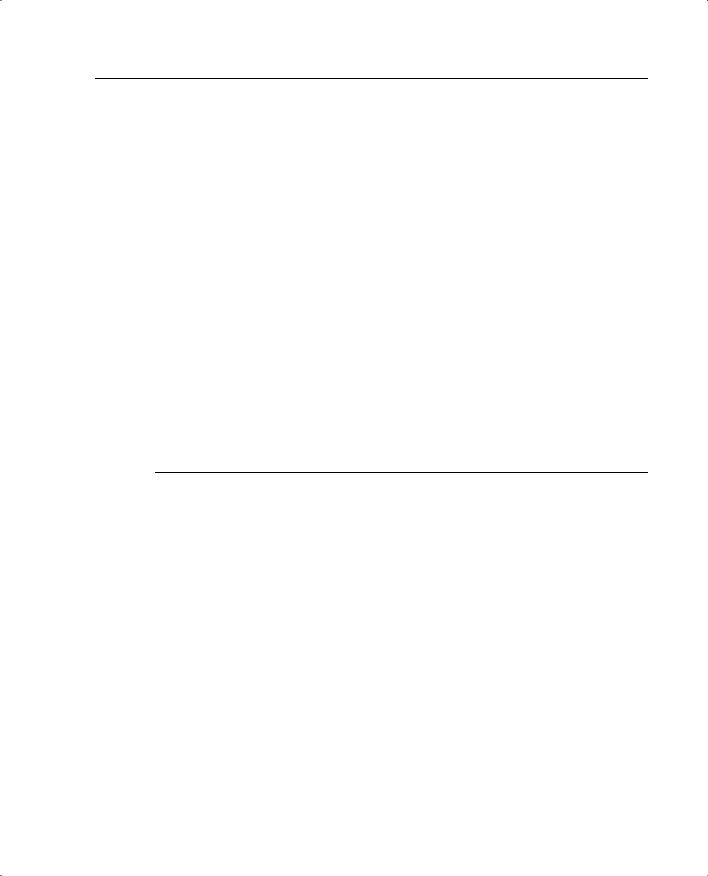
physical layer 417
NetBIOS. Network Basic Input/Output System. An API used by applications on an IBM LAN to request services from lower-level network processes. These services might include session establishment and termination and information transfer.
network address translation (NAT). A mechanism for reducing the need for globally unique IP addresses. NAT allows an organization with addresses that are not globally unique to connect to the Internet by translating those addresses into globally routable address space. Also known as Network Address Translator.
network layer. Layer 3 of the OSI reference model. This layer provides connectivity and path selection between two end systems. The network layer is the layer at which routing occurs. It corresponds roughly to the path control layer of the SNA model. See also application layer, data link layer, physical layer, presentation layer, session layer, and transport layer.
NTP. Network Time Protocol. A protocol built on top of TCP that ensures accurate local timekeeping with reference to radio and atomic clocks located on the Internet. This protocol can synchronize distributed clocks within milliseconds over long time periods.
P
packet. A logical grouping of information that includes a header containing control information and (usually) user data. Packets most often are used to refer to network layer units of data. The terms datagram, frame, message, and segment also are used to describe logical information groupings at various layers of the OSI reference model and in various technology circles.
password. A secret data value, usually a character string, that is used as authentication information.
peer. A PIX Firewall or another device, such as a Cisco router, that participates in IPSec, IKE, and CA.
perfect forward secrecy (PFS). A cryptographic characteristic associated with a derived shared secret value. With PFS, if one key is compromised, previous and subsequent keys are not compromised, because subsequent keys are not derived from previous keys.
physical layer. Layer 1 of the OSI reference model. The physical layer defines the electrical, mechanical, procedural, and functional specifications for activating, maintaining, and deactivating the physical link between end systems. See also application layer, data link layer, network layer, presentation layer, session layer, and transport layer.
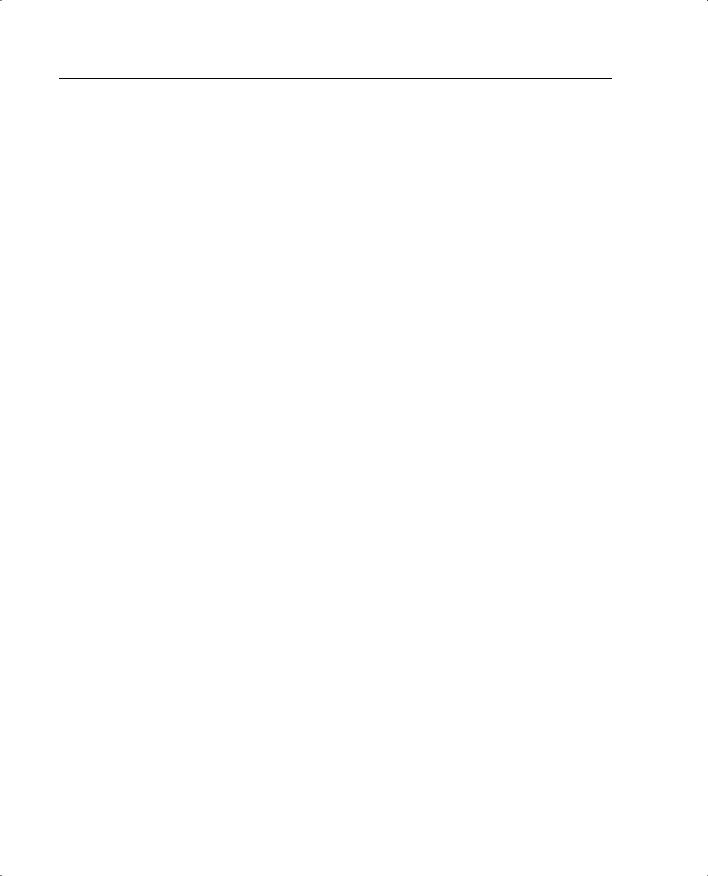
418 PKI
PKI. Public-key infrastructure. A system of certification authorities (CAs) (and, optionally, registration authorities [RAs] and other supporting servers and agents) that perform some set of certificate management, archive management, key management, and token management functions for a community of users in an application of asymmetric cryptography.
policy. Any defined rule that determines the use of resources within the network. A policy can be based on a user, device, subnetwork, network, or application.
port address translation (PAT). A translation method that lets the user conserve addresses in the global address pool by allowing source ports in TCP connections or UDP conversations to be translated. Different local addresses then map to the same global address, with port translation providing the necessary uniqueness.
When translation is required, the new port number is chosen from the same range as the original following the convention of Berkeley Standard Distribution (SD). This prevents end stations from seeing connection requests with source ports apparently corresponding to the Telnet, HTTP, or FTP daemon, for example. As a result, Cisco IOS PAT supports about 4000 local addresses that can be mapped to the same global address.
port scan. An attack that sends client requests to a range of server port addresses on a host with the goal of finding an active port and exploiting a known vulnerability of that service.
presentation layer. Layer 6 of the OSI reference model. This layer ensures that information sent by a system's application layer can be read by another system's application layer. The presentation layer also is concerned with the data structures used by programs and therefore negotiates data transfer syntax for the application layer. See also application layer, data link layer, network layer, physical layer, session layer, and transport layer.
private key. A secret component of a pair of cryptographic keys used for asymmetric cryptography.
proprietary. Refers to information (or other property) that is owned by an individual or an organization and for which the use is restricted by that entity.
protocol. A formal description of a set of rules and conventions that governs how devices on a network exchange information.
proxy server. An intermediary program that acts as both a server and a client for the purpose of making requests on behalf of other clients. Requests are serviced internally or by passing them on, possibly after translation, to other servers. A proxy interprets and, if necessary, rewrites a request message before forwarding it.
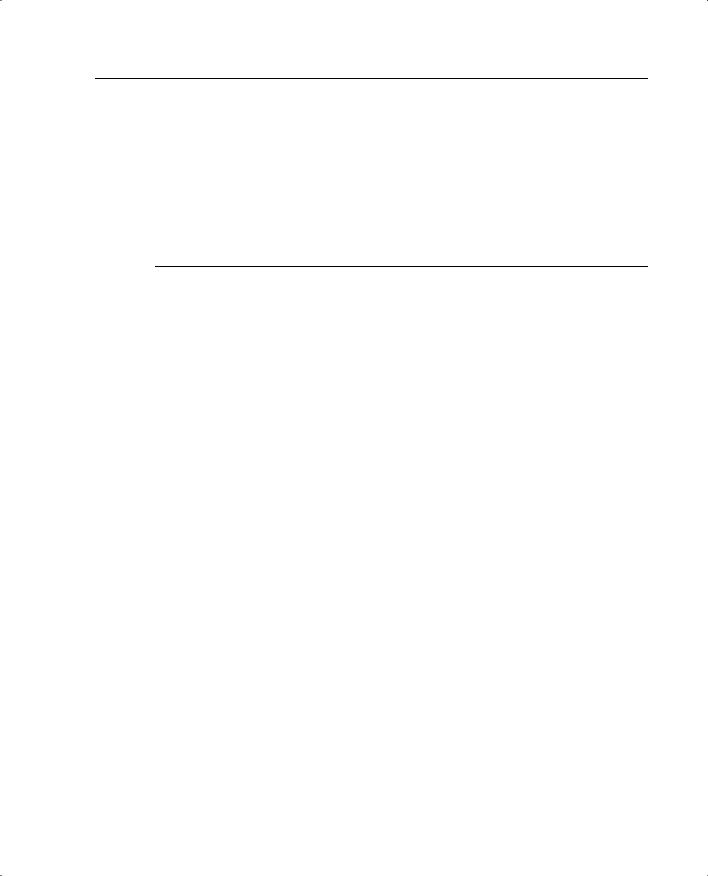
RSA 419
public key. A publicly disclosable component of a pair of cryptographic keys used for asymmetric cryptography.
public-key certificate. A digital certificate that binds a system entity's identity to a public key value, and possibly to additional data items; a digitally signed data structure that attests to the ownership of a public key.
R
RADIUS. Remote Authentication Dial-In User Service. A database for authenticating modem and ISDN connections and for tracking connection time.
RFC. Request For Comments. A document series used as the primary means of communicating information about the Internet. Some RFCs are designated by the Internet Architecture Board (IAB) as Internet standards. Most RFCs document protocol specifications, such as Telnet and FTP, but some are humorous or historical. RFCs are available online from numerous sources.
risk assessment. A process that systematically identifies valuable system resources and threats to those resources, quantifies loss exposures (loss potential) based on estimated frequencies and costs of occurrence, and (optionally) recommends how to allocate resources to countermeasures to minimize total exposure.
risk management. The process of identifying, controlling, and eliminating or minimizing uncertain events that might affect system resources.
root CA. The ultimate CA that signs the certificates of the subordinate CAs. The root CA has a self-signed certificate that contains its own public key.
router. A network layer device that uses one or more metrics to determine the optimal path along which network traffic should be forwarded. Routers forward packets from one network to another based on network layer information. Occasionally called a gateway (although this definition of gateway is becoming increasingly outdated).
routing. The process of finding a path to a destination host. Routing is very complex in large networks because of the many potential intermediate destinations a packet might traverse before reaching its destination host.
RSA. A public-key cryptographic system that can be used for encryption and authentication. Rivest, Shamir, and Adelman invented this technique.
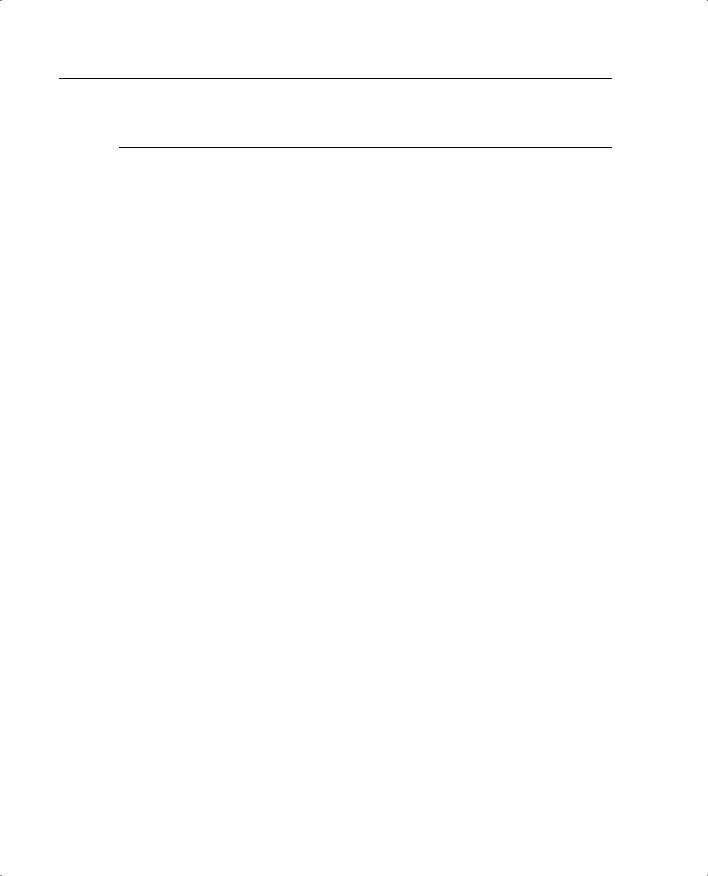
420 security association (SA)
S
security association (SA). A description of how two or more entities use security services in the context of a particular security protocol (AH or ESP) to communicate securely on behalf of a particular data flow. It includes such things as the transform and the shared secret keys to be used to protect the traffic. The IPSec security association is established either by IKE or by manual user configuration. Security associations are unidirectional and are unique for each security protocol. So when security associations are established for IPSec, the security associations (for each protocol) for both directions are established at the same time. When you use IKE to establish the security associations for the data flow, the security associations are established when needed and expire after a period of time (or volume of traffic). If security associations are established manually, they are established as soon as the necessary configuration is completed, and they do not expire.
security gateway. An intermediate system that acts as the communications interface between two networks. The set of hosts (and networks) on the external side of the security gateway is viewed as untrusted (or less trusted), whereas the networks and hosts on the internal side are viewed as trusted (or more trusted). The internal subnets and hosts served by a security gateway are presumed to be trusted by virtue of sharing a common local security administration. In the IPSec context, a security gateway is the point at which AH and/or ESP are implemented to serve a set of internal hosts, providing security services for these hosts when they communicate with external hosts also employing IPSec (either directly or via another security gateway).
security management. One of five categories of network management defined by ISO to manage OSI networks. Security management subsystems are responsible for controlling access to network resources.
security parameter index (SPI). A number that, together with a destination IP address and security protocol, uniquely identifies a particular security association. When you use IKE to establish the security associations, the SPI for each security association is a pseudo-randomly derived number. Without IKE, the SPI is specified manually for each security association.
session layer. Layer 5 of the OSI reference model. This layer establishes, manages, and terminates sessions between applications and manages the data exchange between presentation layer entities. See also application layer, data link layer, network layer, physical layer, presentation layer, and transport layer.
SHA-1. Secure Hash Algorithm 1. An algorithm that takes a message of less than 264 bits and produces a 160-bit message digest. The large message digest provides security against brute-force collision and inversion attacks. SHA-1 (NIS94c) is a revision to SHA that was published in 1994.
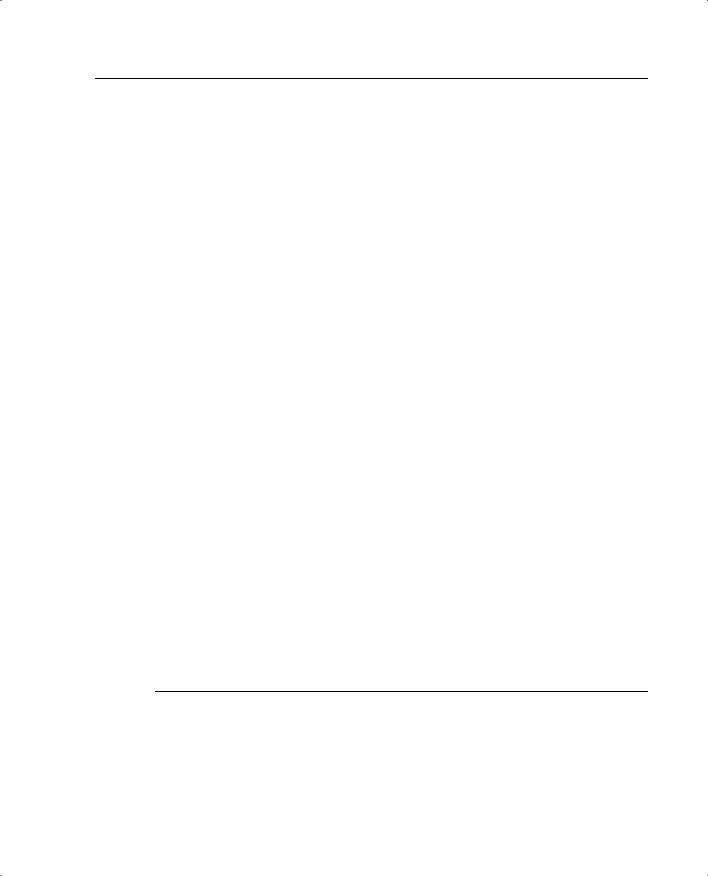
TCP 421
Simple Mail Transfer Protocol (SMTP). An Internet protocol providing e-mail services.
spoofing. A packet illegally claims to be from an address from which it was not actually sent. Spoofing is designed to foil network security mechanisms, such as filters and access lists.
SSL. Secure Socket Layer. Encryption technology for the web used to provide secure transactions, such as the transmission of credit card numbers for e- commerce.
static route. A route that is explicitly configured and entered into the routing table. Static routes take precedence over routes chosen by dynamic routing protocols.
subnet address. The portion of an IP address that is specified as the subnetwork by the subnet mask. See also IP address, subnet mask, and subnetwork.
subnet mask. A 32-bit address mask used in IP to indicate the bits of an IP address that are used for the subnet address. Sometimes simply called a mask. See also IP address.
subnetwork. In IP networks, a network that shares a particular subnet address. Subnetworks are arbitrarily segmented by a network administrator to provide a multilevel, hierarchical routing structure while shielding the subnetwork from the addressing complexity of attached networks. Sometimes called a subnet. See also
IP address, subnet address, and subnet mask.
symmetric cryptography. A branch of cryptography involving algorithms that use the same key for two different steps of the algorithm (such as encryption and decryption or signature creation and signature verification).
symmetric key. A cryptographic key that is used in a symmetric cryptographic algorithm.
T
TACACS+. Terminal Access Controller Access Control System Plus. A proprietary Cisco enhancement to Terminal Access Controller Access Control System (TACACS). Provides additional support for authentication, authorization, and accounting.
TCP. Transmission Control Protocol. A connection-oriented transport layer protocol that provides reliable full-duplex data transmission. TCP is part of the TCP/IP protocol stack. See also TCP/IP.
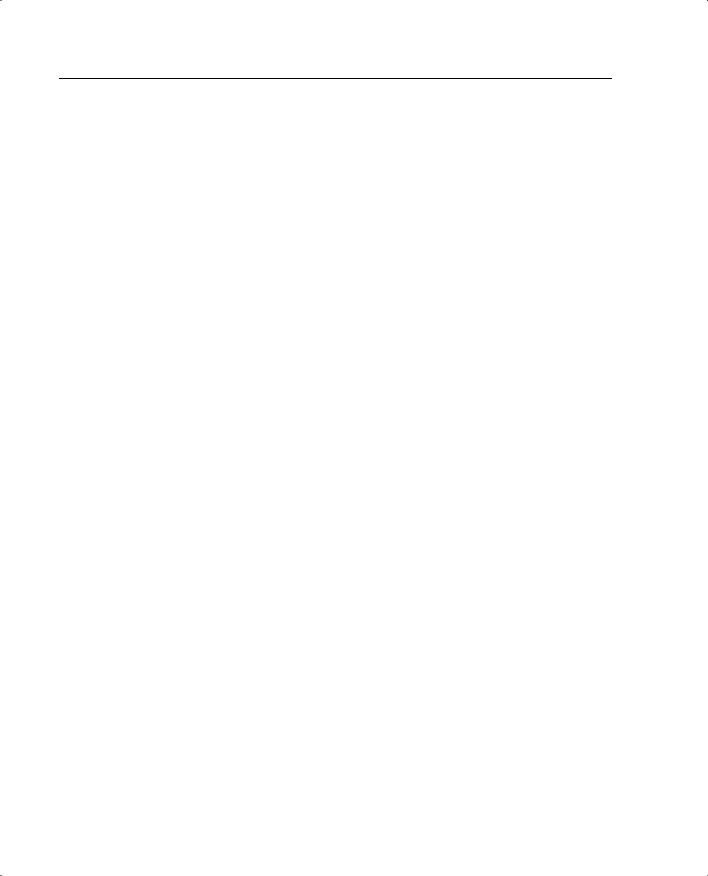
422 TCP/IP
TCP/IP. Transmission Control Protocol/Internet Protocol. The common name for the suite of protocols developed by the U.S. Department of Defense in the 1970s to support the construction of worldwide internetworks. TCP and IP are the two best-known protocols in this suite.
Telnet. The standard terminal emulation protocol in the TCP/IP protocol stack. Telnet is used for remote terminal connection, allowing users to log in to remote systems and use resources as if they were connected to a local system. Telnet is defined in RFC 854.
TFTP. Trivial File Transfer Protocol. A simplified version of FTP that allows files to be transferred from one computer to another over a network, usually without the use of client authentication (for example, username and password).
timeout. An event that occurs when one network device expects to hear from another network device within a specified period of time but does not. The resulting timeout usually results in a retransmission of information or the dissolving of the session between the two devices.
transform. Lists a security protocol (AH or ESP) with its corresponding algorithms. For example, one transform is the AH protocol with the MD5-HMAC authentication algorithm. Another transform is the ESP protocol with the 56-bit DES encryption algorithm and the SHA-HMAC authentication algorithm.
transport layer. Layer 4 of the OSI reference model. This layer is responsible for reliable network communication between end nodes. The transport layer provides mechanisms for the establishment, maintenance, and termination of virtual circuits, transport fault detection and recovery, and information flow control. See also application layer, data link layer, network layer, physical layer, presentation layer, and session layer.
Trojan horse. A computer program that appears to have a useful function but also has a hidden and potentially malicious function that evades security mechanisms, sometimes by exploiting legitimate authorizations of a system entity that invokes the program.
tunnel. A secure communication path between two peers, such as two PIX Firewall units. It does not refer to using IPSec in tunnel mode.
tunneling. Architecture that is designed to provide the services necessary to implement any standard point-to-point encapsulation scheme. See also encapsulation.

worm 423
U
UDP. User Datagram Protocol. A connectionless transport layer protocol in the TCP/IP protocol stack. UDP is a simple protocol that exchanges datagrams without acknowledgments or guaranteed delivery, requiring that error processing and retransmission be handled by other protocols. UDP is defined in RFC 768.
V
valid certificate. A digital certificate for which the binding of data items can be trusted; one that can be validated successfully.
Virtual Private Network (VPN). Allows IP traffic to travel securely over a public TCP/IP network by encrypting all traffic from one network to another. A VPN uses tunneling to encrypt all information at the IP level.
virus. A hidden, self-replicating section of computer software, usually malicious logic, that propagates by infecting another program. It does this by inserting a copy of itself into and becoming a part of that program. A virus cannot run by itself. The host program must run to make the virus active.
W
wildcard mask. A 32-bit quantity used in conjunction with an IP address to determine which bits in an IP address should be ignored when comparing that address with another IP address. A wildcard mask is specified when setting up access lists.
World Wide Web (WWW). A large network of Internet servers providing hypertext and other services to terminals running client applications, such as a browser.
worm. A computer program that can run independently, propagate a complete working version of itself onto other hosts on a network, and consume computer resources destructively.
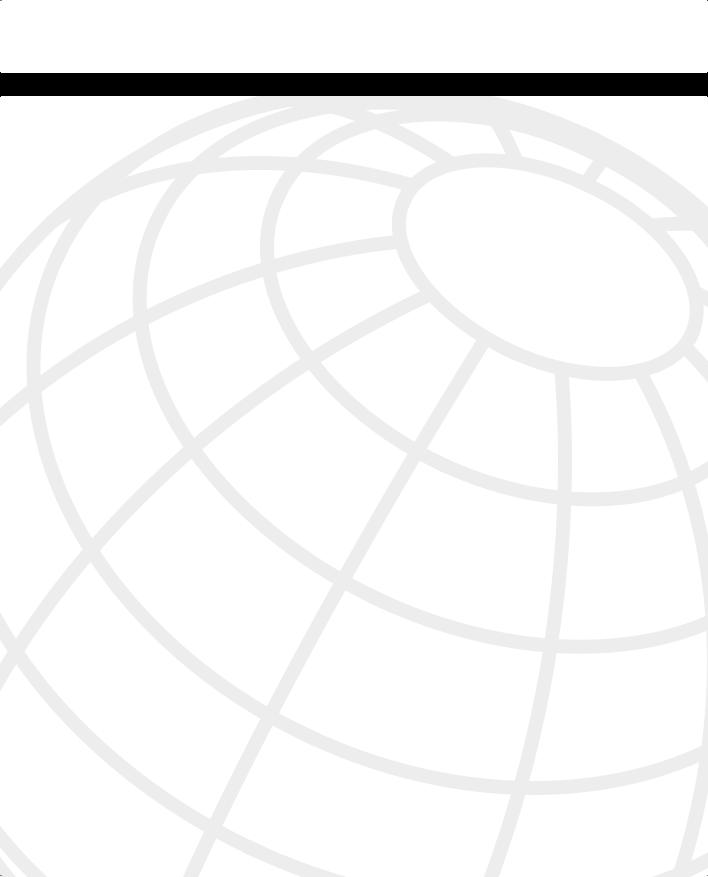
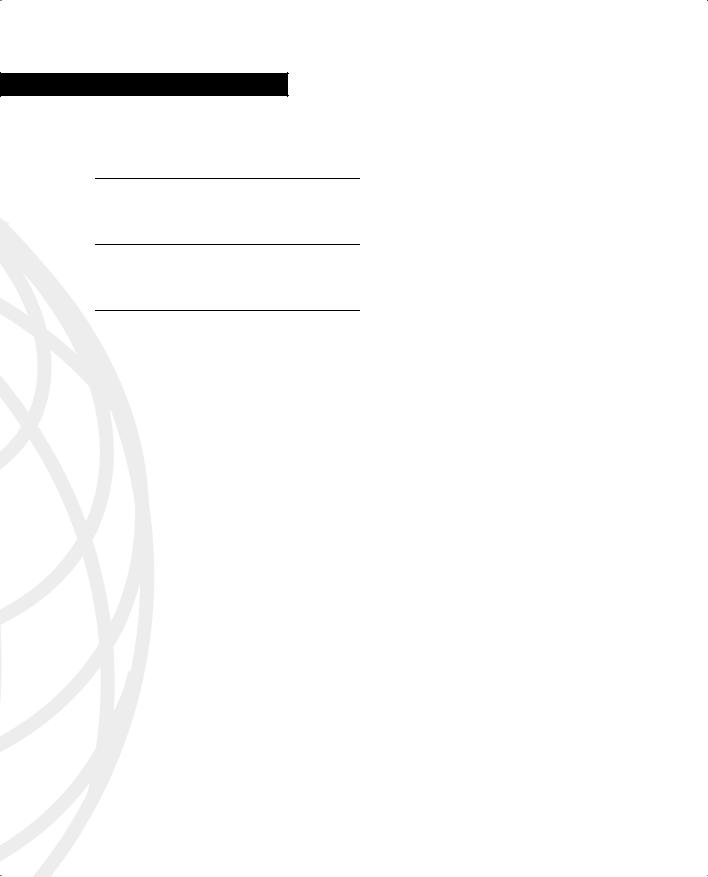
I N D E X
Symbols
^z command, 92
Numerics
3DES (Triple Data Encryption Standard), 164
A
AAA (authentication, authorization, and accounting), 8, 259–262
configuration, 276–300 Floodguard, 320 servers
identifying, 276–279 specifying, 275
support, 28 troubleshooting, 303–306
aaa accounting command, 277 aaa authentication command, 277
aaa authentication console command, 282 aaa authorization command, 277 aaa-server command, 276–277
access
AAA, 259–262 attacks, 5
authentication console, 282 inbound configuration, 112–118 lists, 115–118
modes, 92 NAS, 260 networks
security, 3 threats, 4
types of attacks, 4–6 vulnerabilities, 3
object grouping, 119–122 PDM requirements, 212 remote, 48–50
SSH, 49–50
Telnet, 48–49 rules, 385
VPN, 161
access control list. See ACL Access Control Server (ACS), 28 access list entries (ACEs), 115 access-group command, 177, 385 access-list command, 173 accounting. See also AAA
configuration, 295–299 troubleshooting, 305 viewing, 297
ACEs (access list entries), 115 ACL (access control list), 15
downloading, 300–302 TurboACL, 118–119
ACS (Access Control Server), 28 activation keys
license, 163 upgrading, 51–53
ActiveX, filtering, 248
Adaptive Security Algorithm (ASA), 17, 25–26 addresses
command, 55 IP
global, 382, 384 mapping, 381
static port translation, 113–114 translation, 29, 71–79
bidirectional, 79 commands, 73
configuring multiple, 77–78 NAT, 74
PAT, 75 static, 75–76
troubleshooting, 79–82 advanced protocol handling, 123–124 aggressive mode (IKE), 164
AH (Authentication Header), 163 algorithms
ASA, 17, 25–26 SHA-1, 164 transform sets, 175
alias command, 319 applets, filtering, 246–247 applications
AVVID, 9–10 multimedia
H.323, 315–317 RTSP, 315 support, 314–317
threats, 4
types of attacks, 4–6 vulnerabilities, 3
architecture AVVID, 9–10
point-to-point architecture, 7, 26–27, 31–41, 68–76, 117,
selecting, 7, 26–34, 36–41, 68–78, 84–85 Architecture for Voice, Video, and Integrated Data. See
AVVID
arguments, crypto maps, 178
ASA (Adaptive Security Algorithm), 17, 25–26 assigning users to groups, 288
attacks
guards, 317–321 Syslog, 130–132 threats, 4
types of, 4–6 access, 5–6 DoS, 6
reconnaissance, 5 vulnerabilities, 3
authentication. See also AAA CAs, 167
configuration, 279–287, 385 cut-through proxy, 18, 26–27 HMAC, 164
IPSec, 162–164
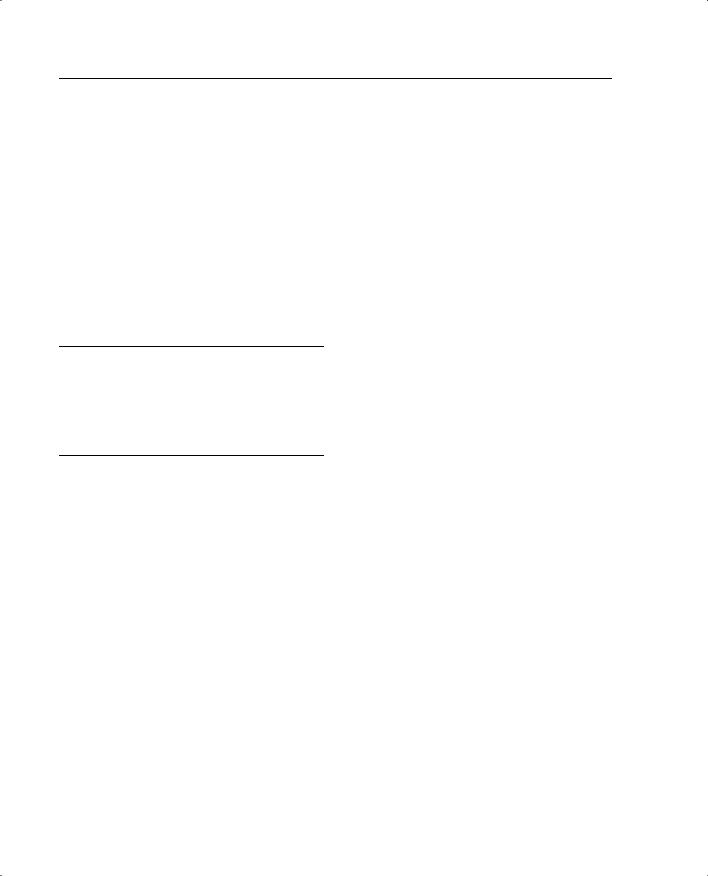
426 Authentication Header (AH)
prompts, 285 services, 283 timeout, 286 troubleshooting, 304
X.509 certificate support, 28 Authentication Header (AH), 163 authentication telnet console command, 49
authentication, authorization, and accounting. See AAA authorization. See also AAA
configuration, 287–295 CSACS, 288
cut-through proxy, 18, 26–27 rules for groups, 291 troubleshooting, 305
Auto Update, 57
AVVID (Architecture for Voice, Video, and Integrated Data), 9–10
B
basic configuration, 380–384
bidirectional network address translation, 79 block scans, 5
blocking applets, 246–247 boothelper disk, creating, 56–57
C
cables, Crossover Ethernet, 149 caches
no url-cache command, 250 show url-cache command, 251 url-cache command, 250
CAs (Certification Authorities), 167 certificate revocation lists (CRLs), 102 certificates, X.509 support, 28 cgi-truncate parameter, 251
CIFS (Common Internet File System), 71 Cisco PIX Firewall
ASA, 17, 25–26 models
Cisco PIX 501 Firewall, 30–31
Cisco PIX 506 Firewall, 27, 31 Cisco PIX 515 Firewall, 28, 33–35 Cisco PIX 520 Firewall, 28, 35–38 Cisco PIX 525 Firewall, 28, 38–39 Cisco PIX 535 Firewall, 28, 39–41
Cisco Secure Access Control Server. See CSACS Cisco Secure Intrusion Detection Sensor, 28 Cisco Secure Policy Manager (CSPM), 29
Cisco Secure Scanner, 8 clear command, 182 clear ntp command, 103 clear xlate command, 79
CLI (command-line interface), 29, 49 clients
DHCP, 102
HTTP, 56 VPN, 184–187
clock summer-time command, 104 command-line interface (CLI), 29, 49
commands ^z, 92
aaa accounting, 277 aaa authentication, 277
aaa authentication console, 282 aaa authorization, 277 aaa-server, 276–277
access modes, 92 access-group, 177, 385 access-list, 115–118, 173 address, 55
alias, 319 authentication telnet, 49 auth-prompt, 285 auto-update server, 57 clear, 182
clear ntp, 103 clear xlate, 79
clock summer-time, 104 conduit, 118
configuration, 92–100, 105–107 global, 96–97
interface, 93–94 ip address, 95–96 nameif, 94
nat, 96 configure terminal, 92 copy tftp flash, 53–54
crypto ipsec transform-set, 177 crypto-map, 176
debug, 99, 182, 395 debug aaa accounting, 305
debug aaa authorization, 305 disable, 92
enable, 92
enable password, 49 exit, 92
file, 55
filter activex, 248 filter java, 246 filter url, 249 fixup, 122–123 fixup protocol, 314
fixup protocol h323, 317 floodguard disable, 321 gateway, 55
interface, 54 ip audit, 322
ip verify reverse-path, 324–325 isakmp policy, 169
logging, 132–135
logging facility facility, 131 match-address, 178
nameif, 67, 83 nat 0, 115
no fixup protocol ftp, 124 no url-cache, 250
ntp, 103
ntp authenticate, 103 ntp authentication, 103 ntp trusted-key, 103 passwd, 48
permit any any, 173 ping, 55, 99
server, 55
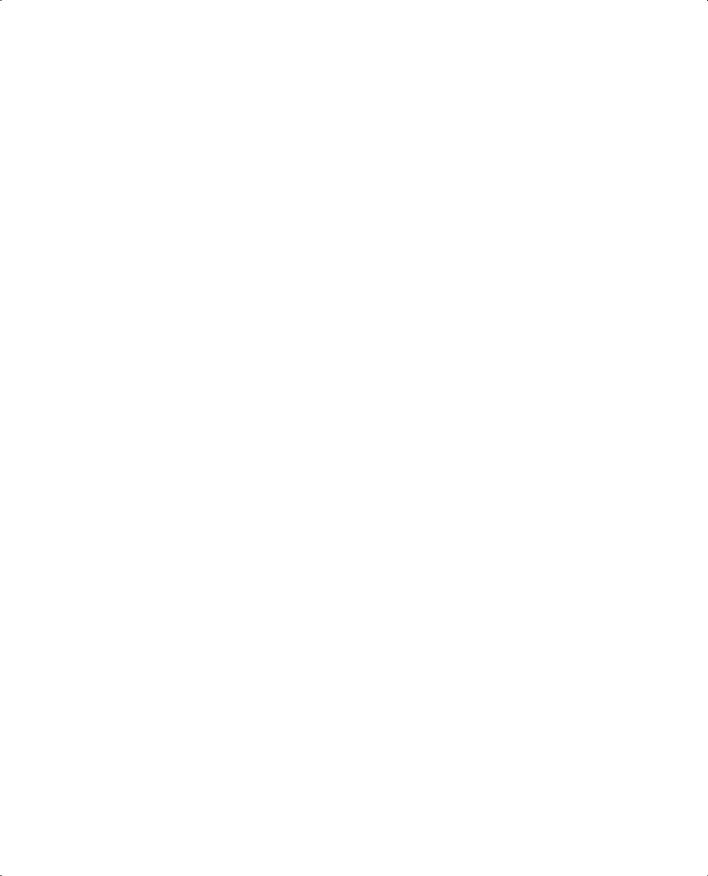
|
cut-through proxy 427 |
|
|
|
|
show, 172, 181, 304, 395 |
inbound access, 112–118 |
|
show aaa-server, 304 |
interfaces, 382–383 |
|
show accounting, 305 |
intrusion detection, 322–323 |
|
show activation-key, 52 |
IPSec, 173–180 |
|
show perfmon, 252 |
logging, 386 |
|
show url-cache, 251 |
multiple translation types, 77–78 |
|
show url-server stats, 252 |
object grouping, 119–122 |
|
show version, 51 |
PDM, 210, 213–226 |
|
show xlate, 79 |
configuration, 213–226 |
|
shun, 324 |
requirements, 211–213 |
|
ssh, 49 |
viewing logging, 133 |
|
static, 77 |
VPN, 227–238 |
|
sysopt connection permit-ipsec, 180 |
preshared keys, 171 |
|
sysopt security fragguard, 317 |
redundancy, 18 |
|
sysopt uauth allow-http-cache, 281 |
replication, 147 |
|
telnet, 48 |
routing, 382, 384 |
|
timeout uauth, 286 |
SA lifetimes, 175 |
|
translation, 73 |
saving, 100 |
|
url-cache, 250 |
SNMP requests/traps, 136 |
|
url-server, 248 |
Syslog, 30, 132–136 |
|
virtual telnet, 283 |
testing, 99 |
|
vpdn, 185–187 |
time settings, 102–104 |
|
VPN groups, 185 |
transform sets, 175 |
|
write memory, 49, 100 |
troubleshooting, 398–406 |
|
write standby, 147 |
TurboACL, 119 |
|
Common Internet File System (CIFS), 71 |
VPN, 168–180, 386–389 |
|
communications (VPN), 161 |
troubleshooting, 394–395 |
|
CAs, 167 |
tunneling, 389–394 |
|
clients, 184–187 |
configure terminal command, 92 |
|
configuration, 168–180 |
connections |
|
IKE, 164–167 |
Cisco Secure PIX 501, 30–31 |
|
IPSec, 162–164 |
Cisco Secure PIX 506, 31 |
|
scalability, 187 |
Cisco Secure PIX 515, 33–35 |
|
troubleshooting, 180–184 |
Cisco Secure PIX 520, 35–38 |
|
components, AAA, 259–262, 275 |
Cisco Secure PIX 525, 38–39 |
|
conduit command, 118 |
Cisco Secure PIX 535, 39–41 |
|
configuration, 105–107 |
cut-through proxy, 18, 26–27, 260 |
|
AAA, 276–300 |
embryonic (half-open), 70 |
|
troubleshooting, 303–306 |
filters |
|
access rules, 385 |
ActiveX, 248 |
|
accounting, 295–299 |
Java applets, 246–247 |
|
authentication, 279–287, 385 |
URLs, 248–252 |
|
authorization, 287–295 |
LAN failover, 149 |
|
Auto Update, 57 |
security, 3 |
|
basic, 380–384 |
stateful failover, 148 |
|
commands, 92–100 |
Telnet, 48 |
|
global, 96–97 |
threats, 4 |
|
interface, 93–94 |
troubleshooting, 79–82 |
|
ip address, 95–96 |
types of attacks, 4–6 |
|
nameif, 94 |
vulnerabilities, 3 |
|
nat, 96 |
Console, 134, 282 |
|
RIP, 98 |
copy tftp flash command, 53–54 |
|
route, 98 |
CRLs (certificate revocation lists), 102 |
|
Console, 134 |
Crossover Ethernet cables, 149 |
|
crypto maps, 176 |
crypto access lists, creating, 173 |
|
CSACS, 288 |
crypto ipsec transform-set command, 177 |
|
cut-through proxy, 300 |
crypto maps |
|
DHCP, 100–102 |
arguments/options, 178 |
|
clients, 102 |
configuration, 176 |
|
servers, 101 |
crypto-map command, 176 |
|
DNS support, 82 |
CSACS (Cisco Secure Access Control Server), 262–268, 273 |
|
downloadable PIX ACLs, 300–302 |
authorization, 288 |
|
failover, 150–154, 395–397 |
downloadable PIX ACLs, 300–302 |
|
filters |
users, 288 |
|
policies, 249 |
verifying, 306 |
|
viewing, 251 |
CSPM (Cisco Secure Policy Manager), 29 |
|
IKE, 169–173 |
cut-through proxy, 18, 26–27, 260, 300 |
|
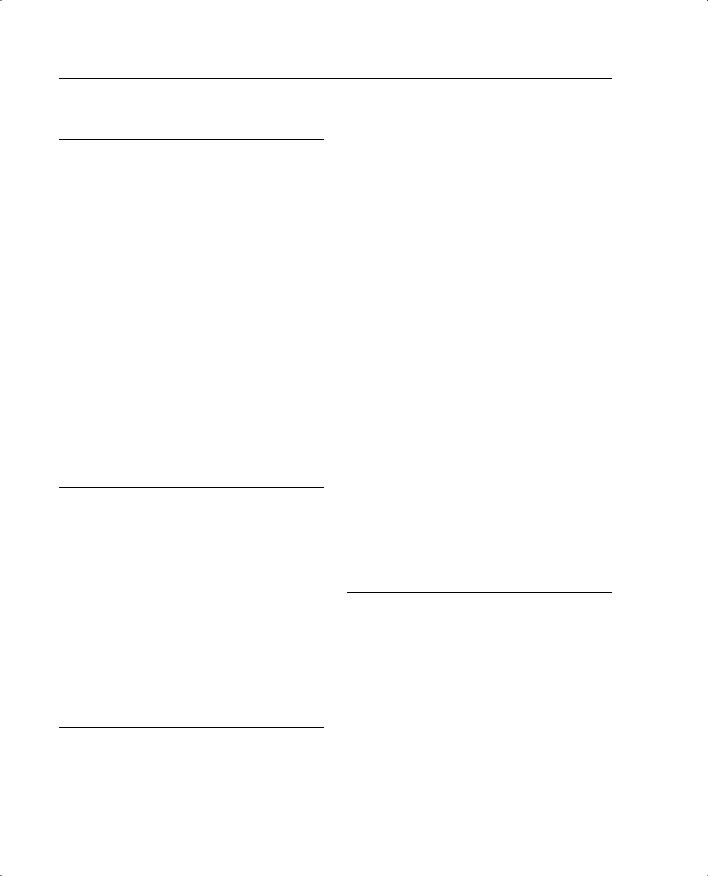
428 Data Encryption Standard (DES)
D
Data Encryption Standard (DES), 164, 211 DDoS (distributed denial of service) attacks, 6 debug aaa accounting command, 305
debug aaa authorization command, 305 debug command, 99, 182
default security policies, 67 demilitarized zone (DMZ) segment, 77 denial of service (DoS) attacks, 6 deny keyword, 173
DES (Data Encryption Standard), 164, 211 design, security, 8
devices (PDM), 210–226 configuration, 213–226 requirements, 211–213
DHCP (Dynamic Host Configuration Protocol) clients, 102
servers, 101 disable command, 92
disabling Syslog messages, 138–139 distributed denial of service (DDoS) attacks, 6 DMZ (demilitarized zone) segment, 77
DNS (Domain Name Service), 318–319 support, 82
queries, 5
DoS (denial of service) attacks, 6 downloadable PIX ACLs, 300–302 dynamic shunning, 323
E
embedding, secure real-time embedded systems, 17 embryonic (half-open) connections, 70
enable command, 92
enable password command, 49 Encapsulating Security Payload (ESP), 162 encapsulation of upper-level data, 68 encryption
3DES, 164 DES, 164, 211
X.509 certificate support, 28 environments, ROBO, 31
ESP (Encapsulating Security Payload), 162 Ethernet, PPPoE, 188
events
failover, 146–147 Syslog, 30, 130–132
exit command, 92
F
fabrication, access attacks, 6 failover
configuration, 147, 150–154, 395–397 event monitoring, 146–147
LAN, 149 redundancy, 18 stateful, 148
features, PIX Firewalls, 27–28
file command, 55
File Transfer Protocol (FTP), 123–124 filter activex command, 248
filter java command, 246 filter url command, 249 filters
ActiveX, 248
Java applets, 246–247 packets, 15–16 policies, 249
URLs, 248–252 viewing, 251
firewalls, 15–16
basic configuration, 380–384 managing, 29
packet filtering, 15–16 PIX, 17–18
ASA, 17, 25–26
Cisco 501, 30–31 Cisco 506, 31 Cisco 515, 33–35 Cisco 520, 35–38 Cisco 525, 38–39 Cisco 535, 39–41 models, 27–28
proxy servers, 16 stateful inspection, 16
troubleshooting, 398–406 fixup command, 122–123
fixup protocol command, 314 fixup protocol h323 command, 317 Flood Defender, 320
Floodguard, 320
floodguard disable command, 321 formatting
boothelper disk, 56–57 crypto access lists, 173
fragmentation guard, 317 frames, 67
FTP (File Transfer Protocol), 123–124
G
gateways command, 55 VPNs, 30
clients, 184–187 configuration, 168–180 scalability, 187 troubleshooting, 180–184
global command, 96–97
global information, recording, 380 global IP addresses, 382, 384 grouping
objects, 119–122 rules, 291
users, 288 VPN, 185 guards, 318–319
attack, 317–321 DNS, 318–319 fragmentation, 317 mail, 319–320
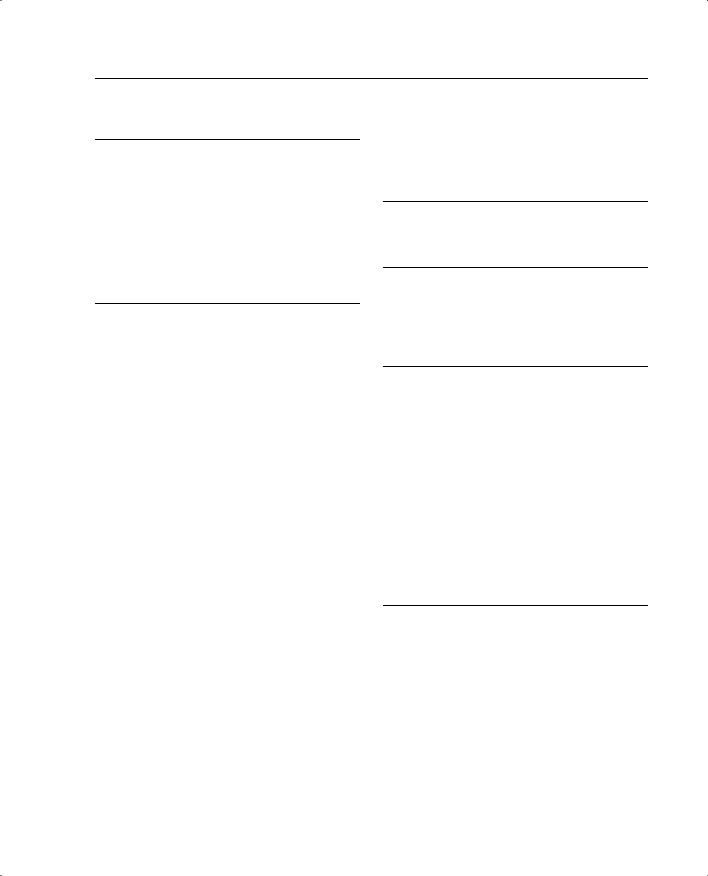
messages 429
H
H.323 collection of protocols, 315–317 handling protocols, 123–124 hardware, CSACS, 262
headers, AH, 163
HMAC (Keyed-Hash Message Authentication Code), 164 horizontal scans, 5
HTML (Hypertext Markup Language), ActiveX filters, 248 HTTP (Hypertext Transfer Protocol)
clients, 56 Virtual, 285
I
ICMP object groups, 121 identifying
filters, 248 servers, 276–279
IKE (Internet Key Exchange) configuration, 169–173 Policy Panel, 229 VPN, 164–167
implementation
security designs, 8 troubleshooting, 398–406
inbound access configuration, 112–118
inbound connections, cut-through proxy, 18, 26–27 information security, 3
inspection
advanced protocol handling, 123–124 FTP, 123–124
installation
CSACS, 263–268 operating systems, 50–53 PDM, 213–226
integrated data, AVVID, 9–10 integrity, X.509 certificate support, 28 Intel Internet Video Phone, 124 interception, 5, 114–115
interface command, 54, 93–94 interfaces. See also access
CLI, 29, 49 configuration, 382–383 failover, 146–147 PDM, 210–226
configuration, 213–226 requirements, 211–213
static NAT, 112–113 Intranet VPNs, 161
intrusion detection, 28, 321–324 configuration, 322–323 dynamic shunning, 323 optimizing, 8
IP (Internet Protocol) addresses
global, 382, 384 mapping, 381
fragmentation guard, 317 ip address command, 95–96
ip audit command, 322
ip verify reverse-path command, 324–325
IPSec (Internet Protocol Security) configuration, 173–180 VPN, 162–164
isakmp policy command, 169
J
Java applets, filtering, 246–247
K
Keyed-Hash Message Authentication Code (HMAC), 164 keywords
deny, 173 permit, 173
L
L2TP (Layer 2 Tunneling Protocol), 185–187 LAN failover, 149
Layer 2 Tunneling Protocol (L2TP), 185–187 levels of security (Syslog), 67, 131–132 lifetimes, SA, 175
Linux, PDM requirements, 213 lists
access, 115–118 ACL, 15
CRLs, 102 logging
configuration, 386 facilities, 131 Syslog, 130–132 viewing, 133
long URLs, filtering, 251 longurl-truncate parameter, 251
M
mail guard, 319–320 main mode (IKE), 164 management
firewalls, 29 PDM, 210–226
configuration, 213–226 requirements, 211–213
mapping
static IP addresses, 381 static NAT, 112–113
match address command, 178 MD5 (Message Digest 5), 164 memory requirements, 50 Message Digest 5 (MD5), 164 messages
digest, 164 HMAC, 164 Syslog, 130–132
Console, 134 disabling, 138–139 organizing, 137
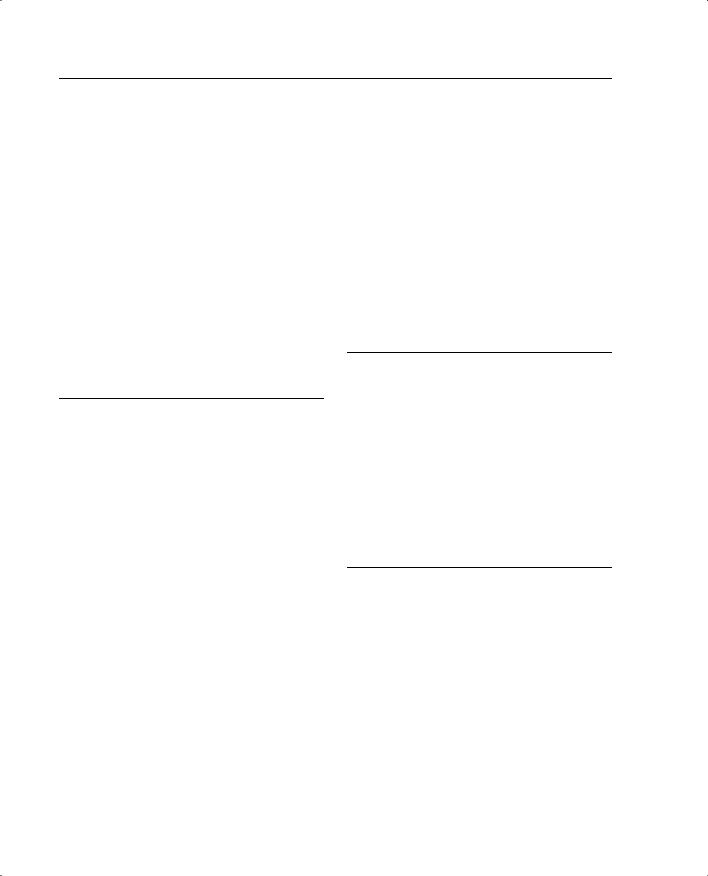
430 Microsoft NetMeeting
reading, 138 viewing, 134
Microsoft NetMeeting, 124, 283 Microsoft Netshow, 124 models, PIX Firewalls, 27–28 modes
access, 92
LAN failover, 149 monitor, 54–56 stateful failover, 148
modification
access attacks, 5 activation keys, 51–53
monitor mode, 54–56 monitoring
failover events, 146–147 networks, 8
Syslog, 130–132 multimedia
H.323, 315–317 RTSP, 315
support, 124, 314–317
N
N2H2, 248
nameif command, 67, 83, 94
NAS (Network Access Server), 260, 275–279 NAT (Network Address Translation), 74
bidirectional, 79 static, 112–113
nat 0 access-list address translation rule, 112 nat 0 command, 115
nat command, 96 nat/global command, 67
NDG (Network Device Group), 294 negotiation, IKE, 164–167
nesting object groups, 122 NetBIOS Domain Name System, 71 NetMeeting, 283
Network Access Server (NAS), 260, 275–279 Network Address Translation. See NAT network architecture
point-to-point architecture, 7, 26–34, 36–41, 68–78, 84–85
selecting, 7, 26–34, 36–41, 68–78, 84–85 Network Device Group (NDG), 294
network object group, 120
Network Time Protocol (NTP), 102–103 networks
address translation, 29 firewalls, 15–16
packet filtering, 15–16 PIX, 17–18
proxy servers, 16 stateful inspection, 16
monitoring, 8 SAFE, 10
security policies, 3–8 threats, 4
types of attacks, 4–6 VPN, 161
CAs, 167
certificates, 28 clients, 184–187
configuration, 168–180, 386–389 groups, 185
IKE, 164–167
IPSec, 162–164 scalability, 187
troubleshooting, 180–184, 394–395 tunneling, 30, 389–394
vulnerabilities, 3
no fixup protocol ftp command, 124 no url-cache command, 250
node communication, 69 nonce values, 165
NTP (Network Time Protocol), 102–103 ntp authenticate command, 103
ntp authentication command, 103 ntp trusted-key command, 103
O
objectives of network security policies, 7–8 objects, grouping, 119–122
Open System Interconnection (OSI), 15 operating systems
CSACS, 262 installing, 50–53
PDM requirements, 212 upgrading, 53–56
optimizing security, 8 options
crypto maps, 178 VPN groups, 185
organization, Syslog messages, 137 OSI (Open System Interconnection), 15
outbound connections, cut-through proxy, 18, 26–27
P
packets, 67
ActiveX filters, 248 failover, 146–147 filtering, 15–16
parameters
AAA authentication, 280 access-list, 173 cgi-truncate, 251
isakmp policy, 170 longurl-truncate, 251
passwd command, 48 password recovery, 58–59
PAT (Port Address Translation), 72, 75 patches, 4. See also vulnerabilities
PDM (PIX Device Manager), 29, 210–226, 282, 324 configuration, 213–226
logging, 133 requirements, 211–213
VPN configuration, 227–238 perimeter security
packet filtering, 15–16 PIX, 17–18
proxy servers, 16 stateful inspection, 16
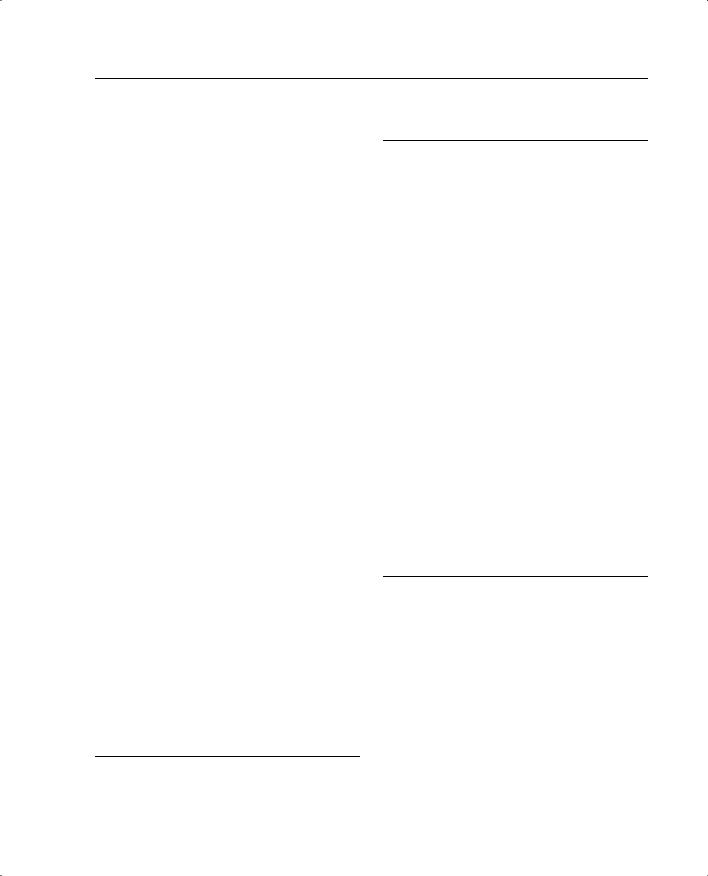
security 431
permit any any command, 173 permit keyword, 173
PFSS (PIX Firewall Syslog Server), 130, 136 phase 1 negotiation, 164
physical security, AAA, 259–262
physical site surveys, performing, 7, 26–34, 36–41, 68–78, 84–85
ping command, 55, 99 ping sweeps, 5
pipes, 131
PIX Device Manager. See PDM
PIX Firewall Syslog Server (PFSS), 130, 136 PIX Firewalls, 17–18
Cisco 501, 30–31 Cisco 506, 31 Cisco 515, 33–35 Cisco 520, 35–38 Cisco 525, 38–39 Cisco 535, 39–41 models, 27–28
point-to-point architecture, 7, 26–34, 36–41, 68–78, 84–85 Point-to-Point Protocol over Ethernet (PPPoE), 188 Point-to-Point Tunneling Protocol (PPTP), 185–187 policies
filtering, 249 security, 7–8, 67
Port Address Translation (PAT), 72 ports
address translation, 29 fixup command, 122–123 redirection, 77
static address translation, 113–114
PPPoE (Point-to-Point Protocol over Ethernet), 188 PPTP (Point-to-Point Tunneling Protocol), 185–187 preshared keys, 165, 171
processes, security, 7 prompts, authentication, 285 protocols
advanced handling, 123–124 Auto Update, 57
FTP, 123–124
H.323 collection of, 315–317 L2TP, 185–187
NTP, 102–103 object-type, 121 PPTP, 185–187 RTSP, 315 SCEP, 29 SNMP, 29
TCP, 68, 114–115 transport, 67–71 UDP, 68
proxy servers, 16
public address translation, 29 public keys, CAs, 167
Q
queries, DNS, 5
R
RADIUS (Remote Authentication Dial-In User Service), 262 reading Syslog messages, 138
RealNetworks RealAudio and RealVideo, 124 Real-Time Streaming Protocol (RTSP), 315 reconnaissance attacks, 5
recording global information, 380 recovery, passwords, 58–59 redirection, ports, 77 redundancy, 18
remote access, 48–50. See also access SSH, 49–50
Telnet, 48–49 VPN, 161
Remote Authentication Dial-In User Service (RADIUS), 262 remote office/branch office (ROBO), 31
remote procedure calls (RPC), 71 replication, configuration, 147 reports, Syslog, 130–132 requests, SNMP, 136 requirements
memory, 50 PDM, 211–213
resources
modification access attacks, 5 unauthorized access to, 5
Restricted Bundle, 41 RIP command, 98
ROBO (remote office/branch office), 31 route command, 98
routing, configuration, 380, 382, 384 RPC (remote procedure call), 71
RTSP (Real-Time Streaming Protocol), 315 rules
access, 385 groups, 291
S
SA (security association), 162, 175
SAFE (Secure Blueprint for Enterprise Networks), 10 saving configuration, 100
scalability, VPN, 187 scanning
block, 5
Cisco Secure Scanner, 8 horizontal, 5
vertical scans, 5
SCEP (Simple Certificate Enrollment Protocol), 29 searching TurboACL, 118–119
Secure Blueprint for Enterprise Networks (SAFE), 10 Secure Hash Algorithm 1 (SHA-1), 164
Secure Intrusion Detection Sensor, 28 secure real-time embedded systems, 17 Secure Shell (SSH) remote access, 49–50 security
AAA, 259–262
ASA, 17, 25–26
attack guards, 317–321 design, 8
firewalls, 15–16
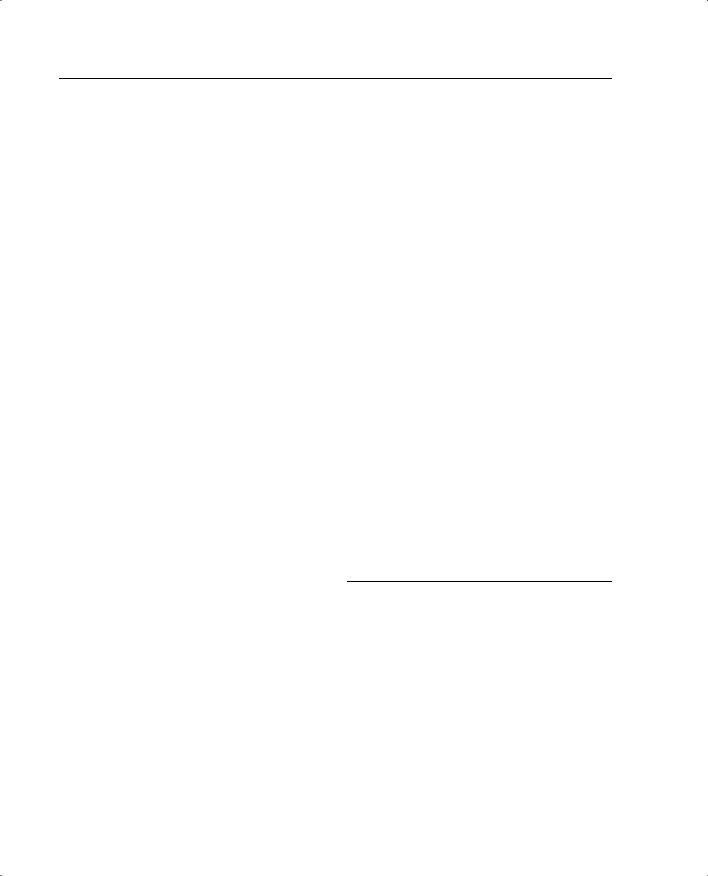
432 security association (SA)
packet filtering, 15–16 PIX, 17–18
proxy servers, 16 stateful inspection, 16
intrusion detection, 321–324 configuration, 322–323 dynamic shunning, 323
IPSec, 162–164 levels, 131–132 networks, 3 optimizing, 8 policies, 7–8, 67 process, 7
static NAT, 112–113 testing, 8
threats, 4 traffic
levels, 67
transport protocols, 67–71 types of attacks, 4–6 vulnerabilities, 3
security association (SA), 162 segments, 67, 77
selecting VPN configuration, 168 sending Syslog messages, 134 server command, 55
servers AAA
configuration, 276–300 identifying, 276–279 specifying, 275
ACS, 28
Auto Update, 57 CSACS, 262–268, 273
authorization, 288 installing, 263–268 users, 288 verifying, 306
DHCP configuration, 101 filters, 248
NAS, 260, 275–279 NetMeeting, 284 PFSS, 130, 136 proxy, 16
Syslog configuration, 135–136 services
authentication, 283
fixup command, 122–123 object-type, 121
SHA-1 (Secure Hash Algorithm), 164 show aaa-server command, 304 show accounting command, 305 show activation-key command, 52 show command, 172, 181, 304, 395 show perfmon command, 252
show url-cache command, 251 show url-server stats command, 252 show version command, 51
show xlate command, 79 shun command, 324
Simple Certificate Enrollment Protocol (SCEP), 29 Simple Network Management Protocol. See SNMP
site surveys, performing, 7, 26–34, 36–41, 68–78, 84–85 Site to Site VPN, 161, 227
SNMP (Simple Network Management Protocol), 29 requests, 136
traps, 136
specifying AAA servers, 275 spoofing, 15
SSH (Secure Shell) remote access, 49–50 standby unit, configuration replication, 147 state tables, 17, 25–26
stateful failover, 18, 148 stateful inspection, 16 static command, 77
static IP address mapping, 381 static NAT, 112–113
static port address translation, 113–114 static translation, 72, 75–76
statistics
show url-server stats command, 252 viewing filters, 251
structured threats, 4
Sun Solaris, PDM requirements, 213 support
AAA, 28
DNS, 82
multimedia, 124, 314–317 H.323, 315–317 RTSP, 315
PPPoE, 188
Syslog, 30
X.509 certificates, 28 Syslog, 130–132
configuration, 132–135 messages
disabling, 138–139 organizing, 137 reading, 138
security levels, 131–132 servers, 135–136 support, 30
sysopt connection permit-ipsec command, 180 sysopt security fragguard command, 317 sysopt uauth allow-http-cache command, 281 system clock, 104
system requirements, CSACS, 262
T
tables, state, 17, 25–26
TACACS+ (Terminal Access Controller Access Control System), 262
TCP (Transmission Control Protocol), 68, 114–115 technologies, VPN, 161
Telnet, 48–49 messages, 134
Virtual Telnet, 283
Terminal Access Controller Access Control System (TACACS+), 262
testing
configuration, 99 security, 8
threats, 4 time settings
configuration, 102–104 NTP, 102–103
system clock, 104 timeout uauth command, 286
tokens, X.509 certificate support, 28 traffic
cut-through proxy, 260
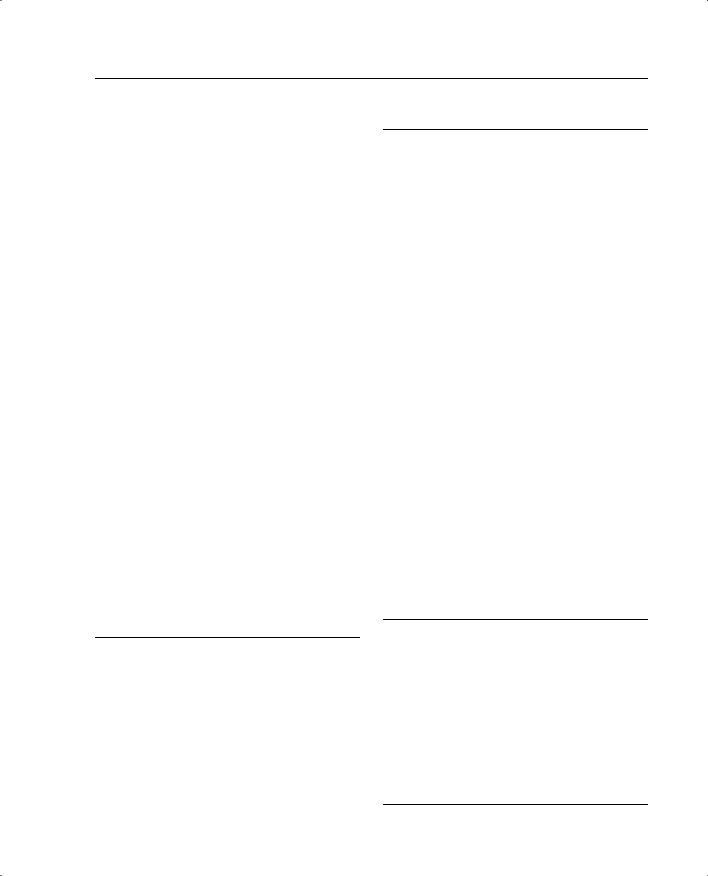
Xing StreamWorks 433
firewalls, 15–16
packet filtering, 15–16 PIX, 17–18
proxy servers, 16 stateful inspection, 16
security levels, 67
transport protocols, 67–71 Transform Set Panel, 229
transform sets configuration, 175
crypto ipsec transform-set command, 177 translation
addresses, 29, 71–79 commands, 73 NAT, 74
PAT, 75 static, 75–76
troubleshooting, 79–82 bidirectional, 79
multiple configuration, 77–78 slots, 70
static port addresses, 113–114 transport protocols, 67–71
traps, SNMP, 136
Triple Data Encryption Standard (3DES), 164 Trojan horses, 6
troubleshooting AAA, 303–306 accounting, 305
address translation, 79–82 authentication, 304 authorization, 305
basic configuration, 398–406 boothelper disk, 56–57 object grouping, 119–122 security, 8
Syslog, 130–132
VPN, 180–184, 394–395 tunneling, VPN, 389–394 TurboACL, 118–119
types of attacks, 4–6 access, 5–6 DoS, 6
reconnaissance, 5
U
UDP (User Datagram Protocol), 68 unauthorized access, 5
Unicast RPF (Unicast Reverse Path Forwarding), 324–325 unstructured threats, 4
updating, Auto Update, 57 upgrading
activation keys, 51–53 operating systems, 53–56
upper-level data encapsulation, 68 url-cache command, 250
URLs (Uniform Resource Locators), filtering, 248–252 url-server command, 248
users
accounting, 295–299 authentication, 279–287 authorization, 287–295
V
VDOnet VDOLive, 124 verification
CSACS, 306
IKE configuration, 172 VPN, 394–395
X.509 certificate support, 28 vertical scans, 5
video, AVVID, 9–10 viewing
accounting, 297 filters, 251 logging, 133 messages, 134
virtual circuits, 68 Virtual HTTP, 285
virtual private networks. See VPNs virtual reassembly, 317
virtual service authentication, 283 viruses, 6
Virtual Telnet, 283 VocalTech, 124 voice, AVVID, 9–10
vpdn commands, 185–187 VPN (Virtual Private Network)
CAs, 167 certificates, 28 clients, 184–187
configuration, 168–180, 386–389 troubleshooting, 394–395 tunneling, 389–394
gateways, 30 groups, 185 IKE, 164–167 IPSec, 162–164
PDM configuration, 227–238 scalability, 187 technologies, 161 troubleshooting, 180–184
vulnerabilities, 3 VXtreme WebTheatre, 124
W
Websense, 248
White Pine CuSeeMe, 124 White Pine Meeting Point, 124 Windows 2000
CSACS, 263–268 PDM requirements, 212
Windows NT
CSACS, 263–268 PDM requirements, 212
worms, 6
write memory command, 49, 100 write standby command, 147
X-Z
X.509 certificates support, 28
Xing StreamWorks, 124
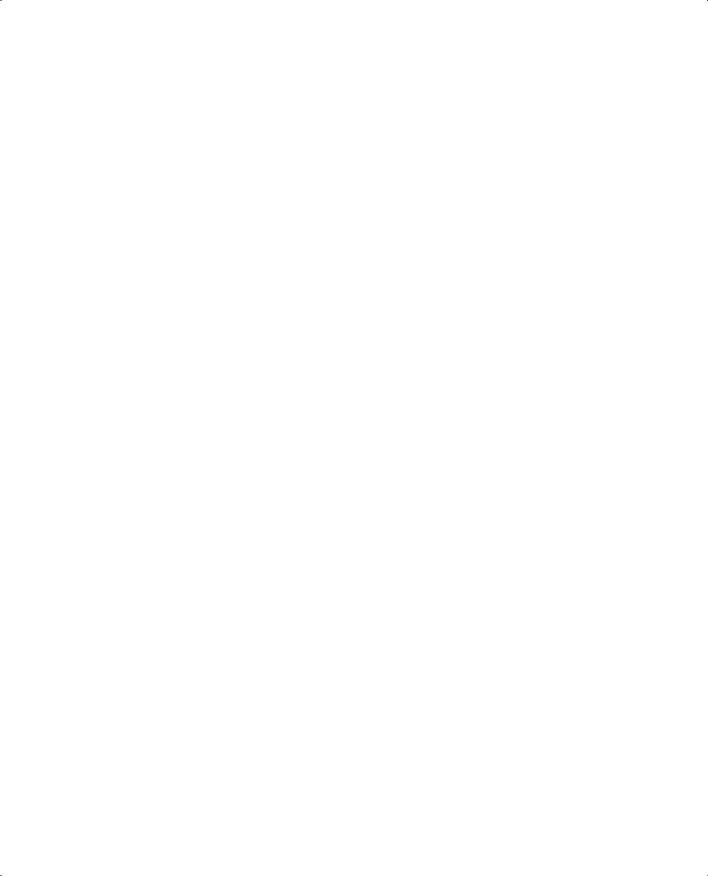
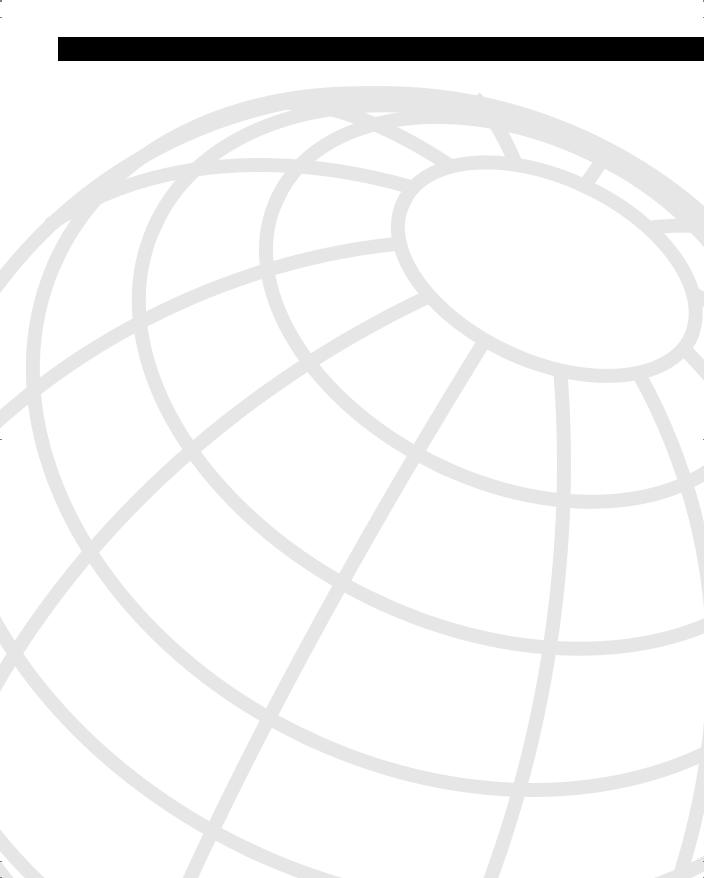
Exam Topics Discussed in This Chapter
This chapter covers the following topics, which you need to master in your pursuit of certification as a Cisco Certified Security Professional:
9Overview of remote access using preshared keys
10Initial configuration of the Cisco VPN 3000 Concentrator Series for remote access
11Browser configuration of the Cisco VPN 3000 Concentrator Series
12Configuring users and groups
13Advanced configuration of the Cisco VPN 3000 Concentrator Series
14Configuring the IPSec Windows Client
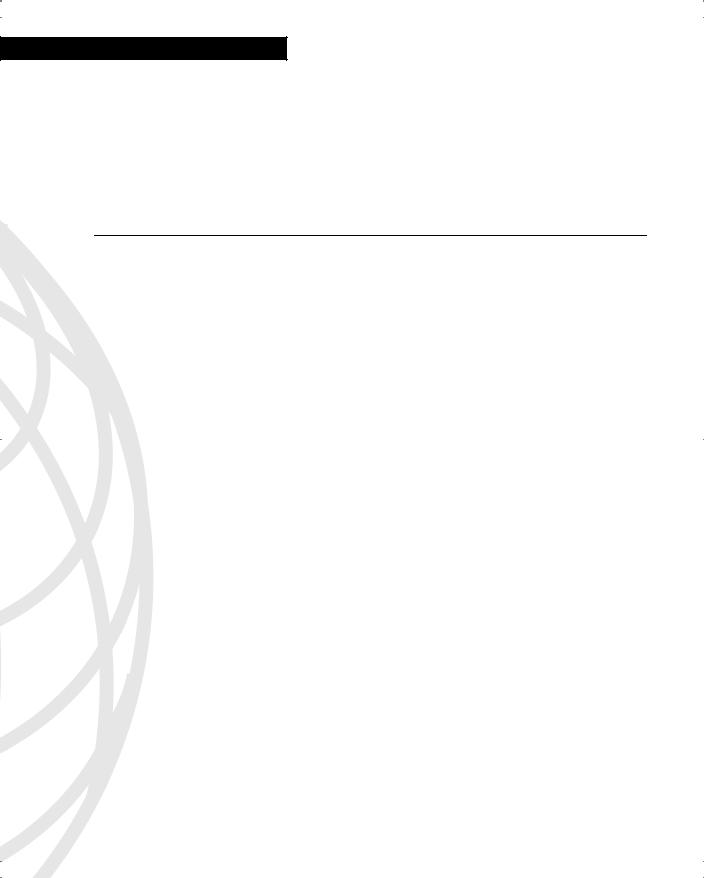
C H A P T E R 4
Configuring Cisco VPN 3000 for Remote Access Using Preshared Keys
From a procedural perspective, it is easier to configure the Cisco VPN 3000 Concentrator Series for remote access using preshared keys. While the alternative method is to use
the services of a Certificate Authority (CA), that method entails additional steps. Using preshared keys, the client only needs to know the address of the VPN concentrator and the shared secret key.
While VPN configuration is relatively easy with preshared keys, this manual process does not scale well for large implementations. The VPN administrator must provide the password and implementation instructions to prospective users. This could be accomplished by preconfiguring client software on a floppy disk or CD-ROM, but even that process can be labor intensive in large implementations.
Once all of your users have successfully configured their remote systems with the current shared key, the process of changing passwords periodically, as every good security plan requires, would require notifying all users of the new password and providing modification instructions. You can imagine how it would be easy to forget about this important security consideration.
While scaling VPN implementations can be better handled by using CA support and digital certificates, preshared keys are easy to implement and can be used in many applications. This chapter discusses the process of implementing Internet Protocol Security (IPSec) using preshared keys on the Cisco VPN 3000 Series Concentrators. The clever graphical user interface (GUI) makes the implementation process easy.
How to Best Use This Chapter
By taking the following steps, you can make better use of your time:
•Keep your notes and answers for all your work with this book in one place for easy reference.
•Take the “Do I Know This Already?” quiz, and write down your answers. Studies show retention is significantly increased through writing facts and concepts down, even if you never look at the information again.
•Use the diagram in Figure 4-1 to guide you to the next step.
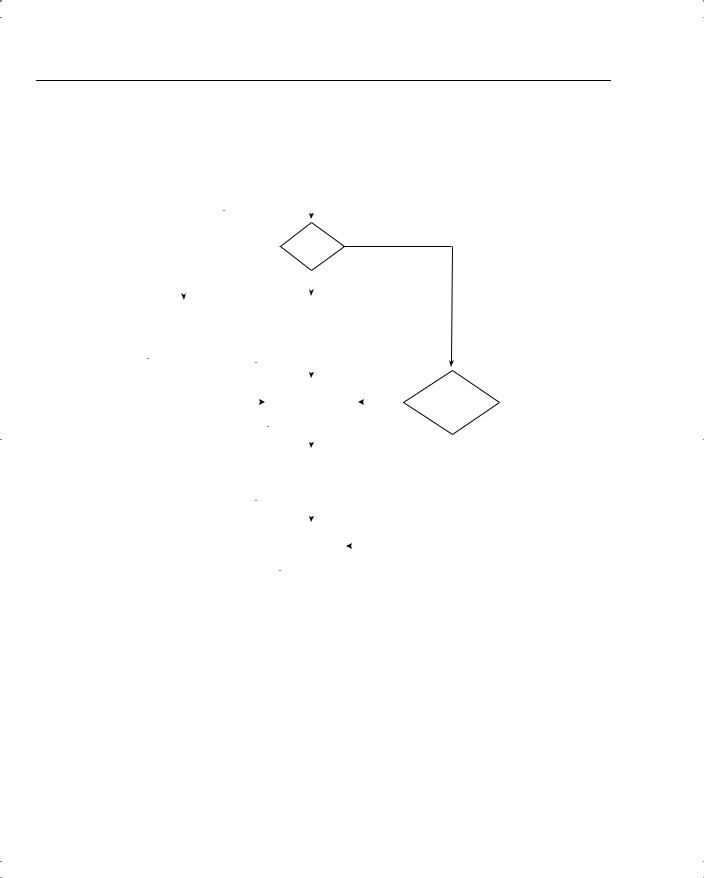
4 Chapter 4: Configuring Cisco VPN 3000 for Remote Access Using Preshared Keys
Figure 4-1 How to Use This Chapter
|
|
|
|
|
|
|
|
|
Take |
|
|
|
|
|||||
|
|
|
|
"Do I Know This Already?" |
|
|
|
|
||||||||||
|
|
|
|
|
|
|
|
|
Quiz |
|
|
|
|
|||||
|
|
|
|
|
|
|
|
|
|
|
|
|
|
|
|
|
|
|
|
|
Low |
|
|
|
|
|
|
|
|
|
|
|
High |
|
|
||
|
|
|
|
|
|
|
|
|
|
|
|
|
|
|
||||
|
|
|
|
|
|
|
|
|
Score? |
|
|
|
|
|||||
|
|
|
|
|
|
|
|
|
|
|
|
|
||||||
|
|
|
|
|
|
|
|
|
|
Medium |
|
|
|
|
||||
|
|
|
|
|
|
|
|
|
|
|
|
|
|
|||||
|
|
|
|
|
|
|
|
|
|
|
|
|
|
|
|
|
||
Read |
|
|
|
|
|
|
|
Review |
|
|
|
|
||||||
|
|
|
|
|
|
Chapter |
|
|
|
|
||||||||
Foundation |
|
|
|
|
|
|
|
|
|
|
|
|||||||
|
|
|
|
|
|
Using |
|
|
|
|
||||||||
Topics |
|
|
|
|
|
|
|
|
|
|
|
|||||||
|
|
|
Charts and Tables |
|
|
|
|
|||||||||||
|
|
|
|
|
|
|
|
|
|
|||||||||
|
|
|
|
|
|
|
|
|
|
|
|
|
|
|
|
|
Want |
|
|
|
|
|
|
|
|
|
|
|
|
|
|
|
|
|
|
||
|
|
|
|
|
|
|
|
|
|
|
|
|
|
|
|
|
||
|
|
|
|
|
|
|
|
|
Review |
|
|
Yes |
||||||
|
|
|
|
|
|
|
|
|
|
More |
||||||||
|
|
|
|
|
|
|
|
Foundation |
|
|
||||||||
|
|
|
|
|
|
|
|
|
|
|
|
|||||||
|
|
|
|
|
|
|
|
|
|
|
Review? |
|||||||
|
|
|
|
|
|
|
|
|
Summary |
|
|
|
|
|||||
|
|
|
|
|
|
|
|
|
|
|
|
|
|
|||||
|
|
|
|
|
|
|
|
|
|
|
|
|
|
|
|
|
|
No |
|
|
|
|
|
|
|
|
|
|
|
|
|
|
|
|
|
|
|
|
|
|
|
|
|
|
|
|
|
|
|
|
|
|
|
|
|
|
|
|
|
|
|
|
|
|
|
|
|
|
|
|
|
|
|
||
|
|
|
|
|
|
|
|
|
Perform |
|
|
|
|
|||||
|
|
|
|
|
|
|
End-of-Chapter |
|
|
|
|
|||||||
|
|
|
|
|
|
Q&A and Scenarios |
|
|
|
|
||||||||
|
|
|
|
|
|
|
|
|
|
|
|
|
|
|
|
|
|
|
|
|
|
|
|
|
|
|
|
|
|
|
|
|
|
|
|
|
|
|
|
|
|
|
|
|
|
|
|
|
|
|
|
|
||||
|
|
|
|
|
|
|
|
|
Go To |
|
|
|
|
|
|
|
|
|
|
|
|
|
|
|
|
|
|
Next |
|
|
|
|
|
|
|||
|
|
|
|
|
|
|
|
|
|
|
|
|
|
|
|
|
||
|
|
|
|
|
|
|
|
|
Chapter |
|
|
|
|
|
|
|||
|
|
|
|
|
|
|
|
|
|
|
|
|
|
|
|
|
|
|
“Do I Know This Already?” Quiz
The purpose of the “Do I Know This Already?” quiz is to help you decide what parts of the chapter to use. If you already intend to read the entire chapter, you do not need to answer these questions now.
This 24-question quiz helps you determine how to spend your limited study time. The quiz is sectioned into six smaller “quizlets,” which correspond to the six major topic headings in the chapter. Figure 4-1 outlines suggestions on how to spend your time in this chapter based on your quiz score. Use Table 4-1 to record your scores.
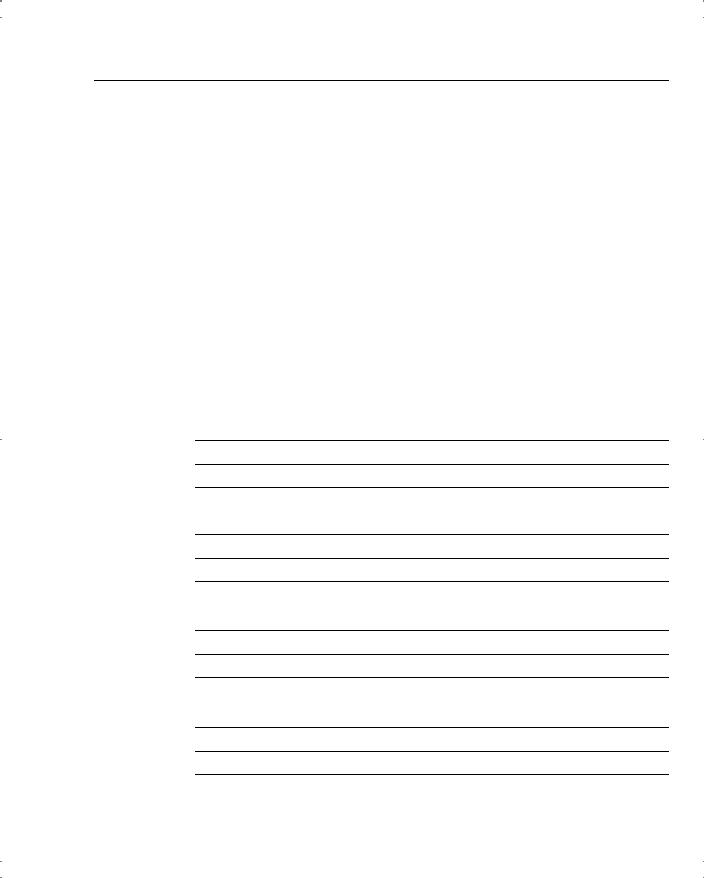
“Do I Know This Already?” Quiz 5
Table 4-1 |
Score Sheet for Quiz and Quizlets |
|
|
|
|
|
|
|
|
|
|
Foundations Topics Section Covering These |
|
|
|
Quizlet Number |
Questions |
Questions |
Score |
|
|
|
|
|
|
1 |
Overview of remote access using preshared keys |
1–4 |
|
|
|
|
|
|
|
2 |
Initial configuration of the Cisco VPN 3000 |
5–8 |
|
|
|
Concentrator Series for remote access |
|
|
|
|
|
|
|
|
3 |
Browser configuration of the Cisco VPN 3000 |
9–12 |
|
|
|
Concentrator Series |
|
|
|
|
|
|
|
|
4 |
Configuring users and groups |
13–16 |
|
|
|
|
|
|
|
5 |
Advanced configuration of the Cisco VPN 3000 |
17–20 |
|
|
|
Concentrator Series |
|
|
|
|
|
|
|
|
6 |
Configuring the IPSec Windows Client |
21–24 |
|
|
|
|
|
|
|
All questions |
|
1–24 |
|
|
|
|
|
|
1What methods can you use for user authentication on the Cisco VPN 3000 Series Concentrators?
2What methods can you use for device authentication between VPN peers?
3What are the three types of preshared keys?
4What is a unique preshared key?
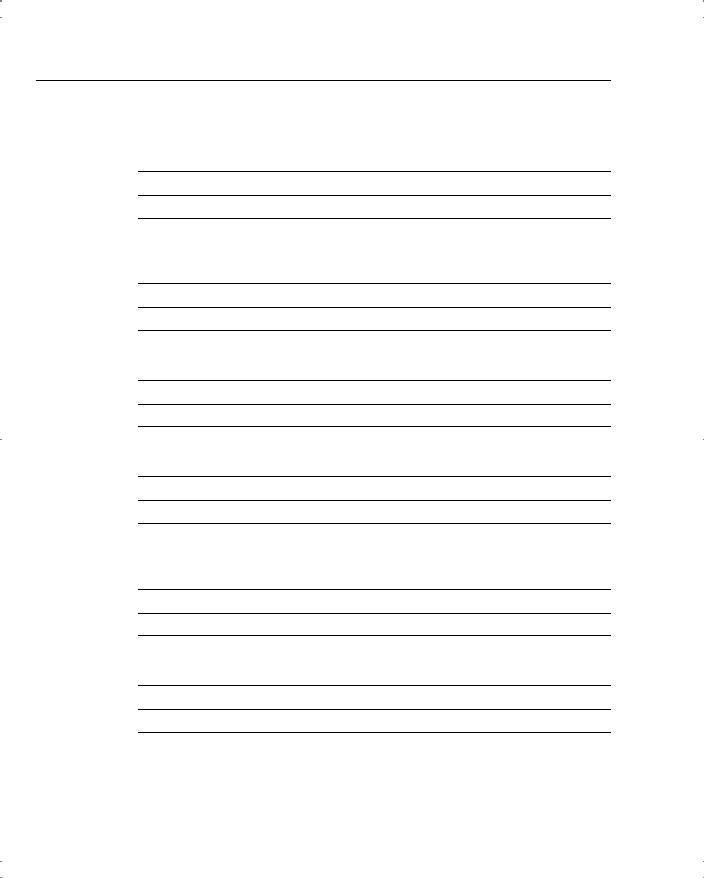
6 Chapter 4: Configuring Cisco VPN 3000 for Remote Access Using Preshared Keys
5When you boot up a Cisco VPN 3000 Concentrator with the default factory configuration, what happens?
6What information do you need to supply in the command-line interface (CLI) portion of Quick Configuration?
7Which interface do you need to configure using the browser-based VPN Manager?
8What is the default administrator name and password for VPN concentrators?
9How do you get your web browser to connect to the VPN concentrator’s Manager application?
10What is the default administrator name and password for the GUI VPN Manager?
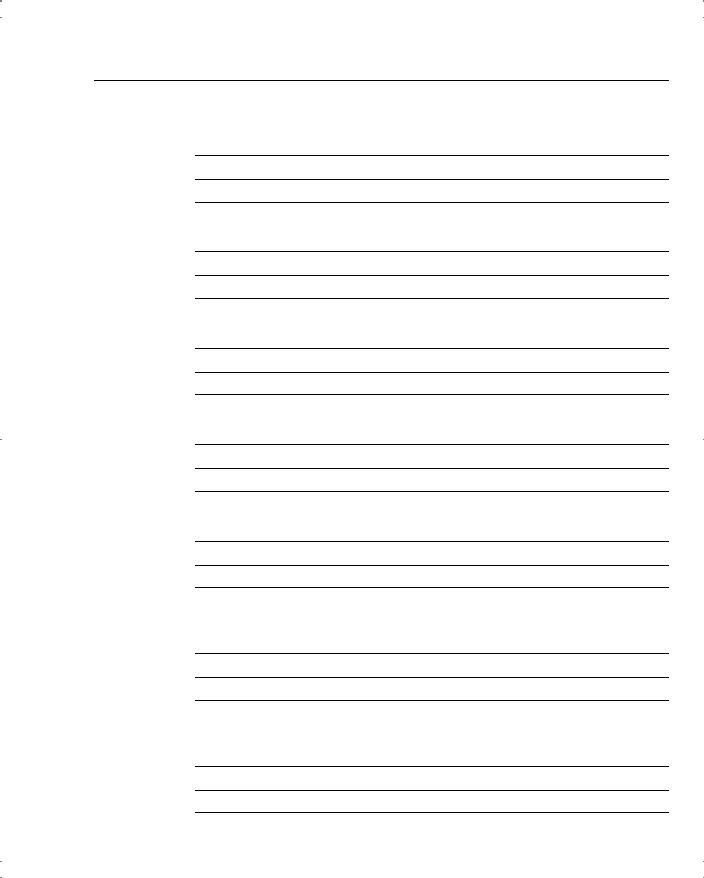
“Do I Know This Already?” Quiz 7
11What are the three major sections of the VPN Manager system?
12What hot keys are available in the standard toolbar of the VPN Manager?
13From where do users inherit attributes on the VPN concentrator?
14How many groups can a user belong to in the VPN concentrator’s internal database?
15What is an external group in the VPN Manager system?
16When reviewing the list of attributes for a group, what does it mean when an attribute’s Inherit? box is checked?
17What are the nine subcategories under the Configuration | System option in the VPN Manager’s table of contents?
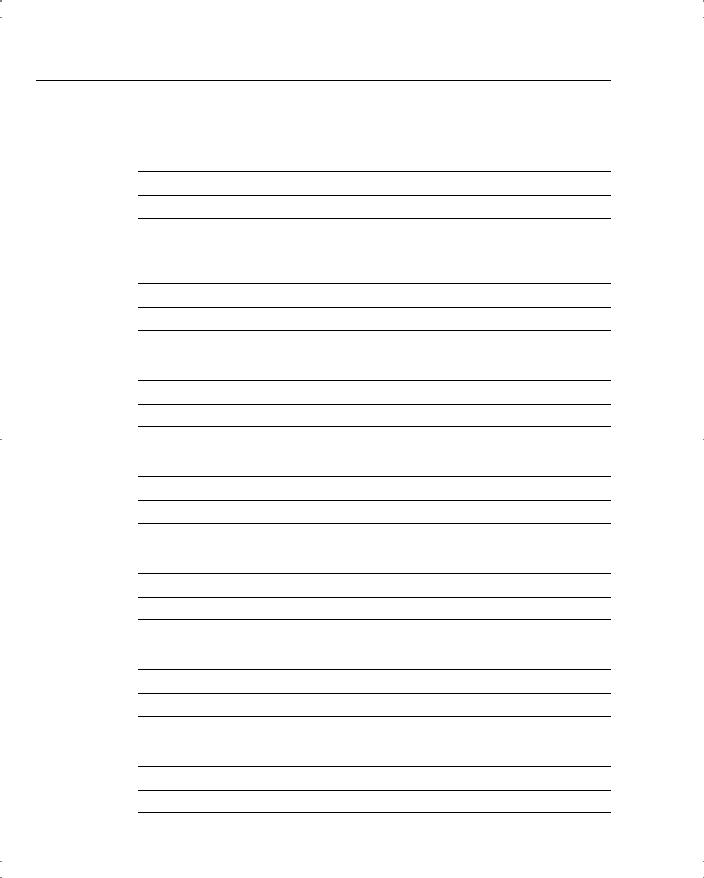
8 Chapter 4: Configuring Cisco VPN 3000 for Remote Access Using Preshared Keys
18Where would you configure information for Network Time Protocol (NTP) and Dynamic Host Configuration Protocol (DHCP) servers within the VPN Manager?
19What tunneling protocol can you configure on the VPN concentrator to support the Microsoft Windows 2000 VPN Client?
20What dynamic routing protocols are available on the VPN 3000 Concentrators?
21What Microsoft Windows operating systems can support the Cisco VPN Client?
22How do you start the Cisco VPN Client on a Windows system?
23How do you start the Cisco VPN Client installation process?
24What variables can you supply during the installation process of the Cisco VPN Client?
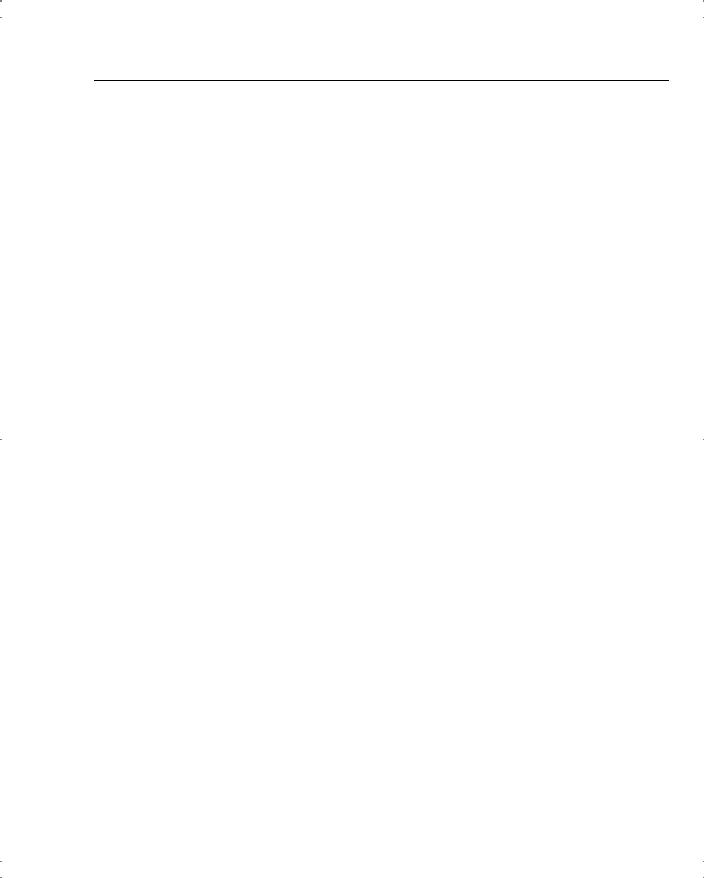
“Do I Know This Already?” Quiz 9
The answers to this quiz are listed in Appendix A, “Answers to the “Do I Know This Already?” Quizzes and Q&A Sections.” The suggestions for your next steps, based on quiz results, are as follows:
•2 or less score on any quizlet—Review the appropriate parts of the “Foundation Topics” section of this chapter, based on Table 4-1. Then proceed to the section, “Foundation Summary,” the section, “Q&A,” and the scenarios at the end of the chapter.
•12 or less overall score—Read the entire chapter, including the “Foundation Topics” and “Foundation Summary” sections, the “Q&A” section, and the scenarios at the end of the chapter.
•13 to 18 overall score—Begin with the section, “Foundation Summary,” continue with the section, “Q&A,” and read the scenarios. If you are having difficulty with a particular subject area, read the appropriate section in the “Foundation Topics” section.
•19 or more overall score—If you feel you need more review on these topics, go to the “Foundation Summary” section, then to the “Q&A” section, then to the scenarios. Otherwise, skip this chapter and go to the next chapter.

10 Chapter 4: Configuring Cisco VPN 3000 for Remote Access Using Preshared Keys
Foundation Topics
Using VPNs for Remote Access with Preshared Keys
9 Overview of remote access using preshared keys
For site-to-site VPN connections, peer devices must authenticate one another before IPSec communications can occur. In addition to requiring device authentication, remote access VPN connections require user authentication to make certain that the user is permitted to use the applications that are protected by the IPSec connection.
User authentication can be handled in a variety of ways.You can configure Remote Authentication Dial-In User Service (RADIUS), NT Domain, and Security Dynamics International (SDI) authentication on most Cisco devices, and the VPN 3000 Concentrators have the additional ability to authenticate users through an internal database.
If you want to use internal authentication, create a username and password for each user and assign the users to the group that is to be used for IPSec device authentication. Once the devices have established the IPSec tunnel, the user is prompted to enter a username and password to continue. Failure to authenticate causes the tunnel to drop. A similar login prompt is displayed if you are using RADIUS, NT Domain, or SDI authentication.
You can establish device authentication by using either preshared keys or digital certificates. (For more information, see Chapter 5, “Configuring Cisco VPN 3000 for Remote Access Using Digital Certificates.”) With preshared keys, the system administrator chooses the key and then shares that key with users or other system administrators. Combining a preshared key with some other metric establishes three different uses for preshared keys, as follows:
•
•
•
Unique
Group
Wildcard
The following sections describe each type of preshared key in more detail.
Unique Preshared Keys
When a preshared key is tied to a specific IP address, the combination makes the preshared key unique. Only the peer with the correct IP address can establish an IPSec session using this key. Ideal for site-to-site VPNs where the identity of the peer devices is always known, unique preshared keys are not recommended for remote access VPNs. Unique preshared keys scale particularly poorly because each new user requires a new key and the administrative burden that entails.
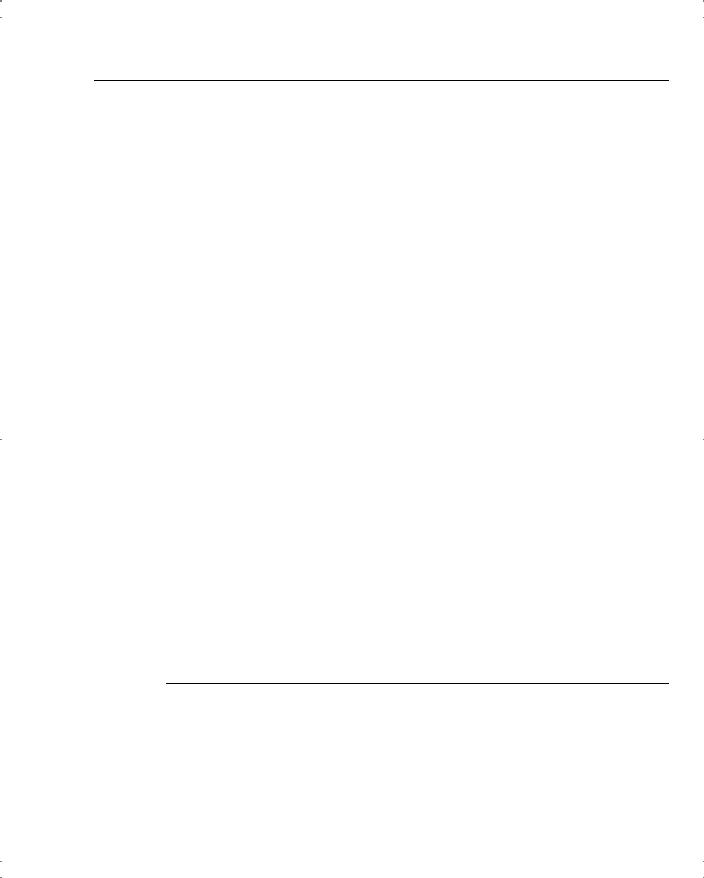
Using VPNs for Remote Access with Preshared Keys 11
While this type of preshared key is the most secure of the three types, it is not practical for remote access applications, where users are typically connecting through a commercial Internet service provider (ISP). Most users are not willing to pay for the luxury of a permanently assigned IP address from their ISP and are assigned an IP address from an available pool of addresses when they connect to the service. If you had a large installed base of VPN users, keeping up with these dynamically assigned IP addresses to provide this level of security would be a maintenance nightmare.
Group Preshared Keys
If you begin using unique preshared keys, at some point you can decide to just use the same password for discrete groups of users. If you decide to do that, and shed the association with the IP address, you have begun to use the next type of preshared key, the group preshared key. A group preshared key is simply a shared key that is associated with a specific group. In a VPN 3000 Concentrator configuration, the group can be the Base Group or any other group that you define.
A group preshared key is well suited for remote access VPNs and is the method used by Cisco VPN 3000 Concentrators. It is good practice to use groups to establish Internet Key Exchange (IKE) and IPSec settings and to provide other capabilities that are unique to a specific set of users. If you choose to use the Cisco VPN 3000 Concentrator’s internal database for user authentication, you can assign your users to specific groups, making the process of managing preshared keys much easier.
Wildcard Preshared Keys
The final type of preshared key classification is the wildcard preshared key. This type of key does not have an IP address or group assigned to it and can be used by any device holding the key to establish an IPSec connection with your VPN concentrator. When you set up your concentrator to use wildcard preshared keys, every device connecting to the concentrator must also use preshared keys. If any device is compromised, you must change the key for all the devices in your network. This type of key is also open to man-in-the-middle attacks and should not be used for site-to-site applications.
NOTE |
Man-in-the-middle attacks happen when an intruder has access to data packets that are in transit |
|
between connection endpoints. The intruder can then modify information within the packets in |
|
an attempt to gain access to the endpoints or for some other nefarious purpose. The intruder |
|
might just extract information from the packets. Obtaining a wildcard preshared key this way |
|
would permit an attacker to establish a VPN connection to the host from any other system. |
|
|
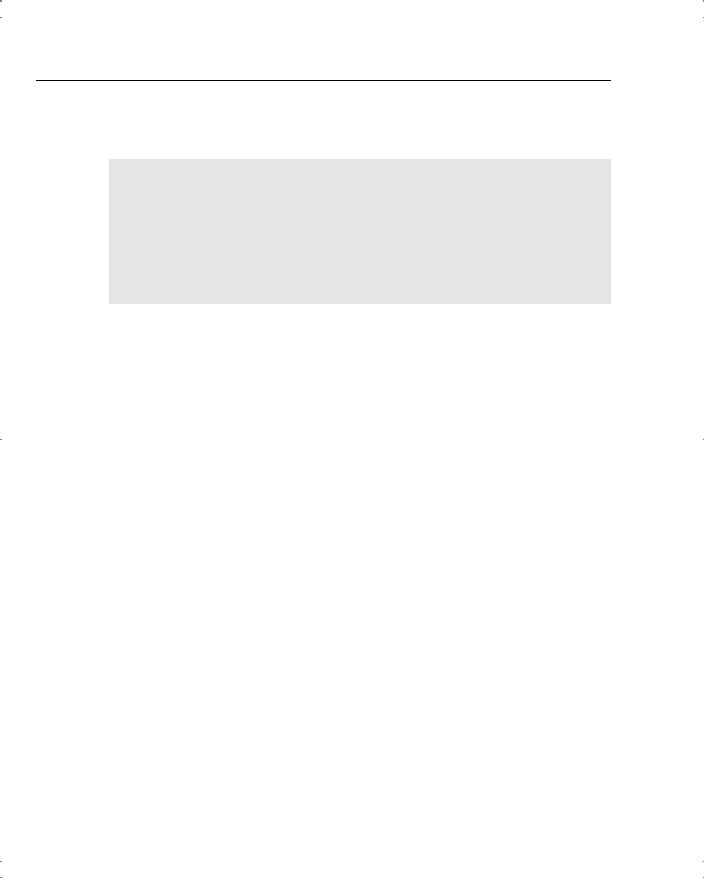
12 Chapter 4: Configuring Cisco VPN 3000 for Remote Access Using Preshared Keys
VPN Concentrator Configuration
10Initial configuration of the Cisco VPN 3000 Concentrator Series for remote access
11Browser configuration of the Cisco VPN 3000 Concentrator Series
12Configuring users and groups
13Advanced configuration of the Cisco VPN 3000 Series Concentrator
Three major categories of activities that should be performed on network devices are configuration, administration, and monitoring. The browser-based VPN 3000 Concentrator Series Manager was designed with those functions in mind. The remainder of this chapter focuses on the configuration capabilities of the VPN concentrator.
Remote access VPNs can be established with minimal equipment. Most of your users connect through the Internet, so their infrastructure costs are minimal. While you should place the concentrator behind or in parallel with a firewall, you could establish a robust VPN network with just a border router and your concentrator.
Administration requirements for the Cisco VPN 3000 Concentrator Series are fairly standard.You could configure the concentrators completely from the CLI using either a directly connected console monitor or by Telnetting to the concentrator. However, the best option for configuring this series of concentrators is through the GUI that you access through a web browser.
Microsoft Internet Explorer version 4.0 or higher is the recommended browser to use, but you can also use Netscape Navigator/Communicator version 4.0 or higher. You must enable the use of JavaScript and cookies in the browser application in order for the Cisco VPN 3000 Concentrator Manager to work properly. Nothing needs to be installed on your workstation other than the browser software.
This section covers the following topics:
•
•
•
•
Cisco VPN 3000 Concentrator configuration requirements
Cisco VPN 3000 Concentrator initial configuration
Configuring IPSec with preshared keys through the VPN 3000 Concentrator Series Manager
Advanced configuration of the VPN concentrator
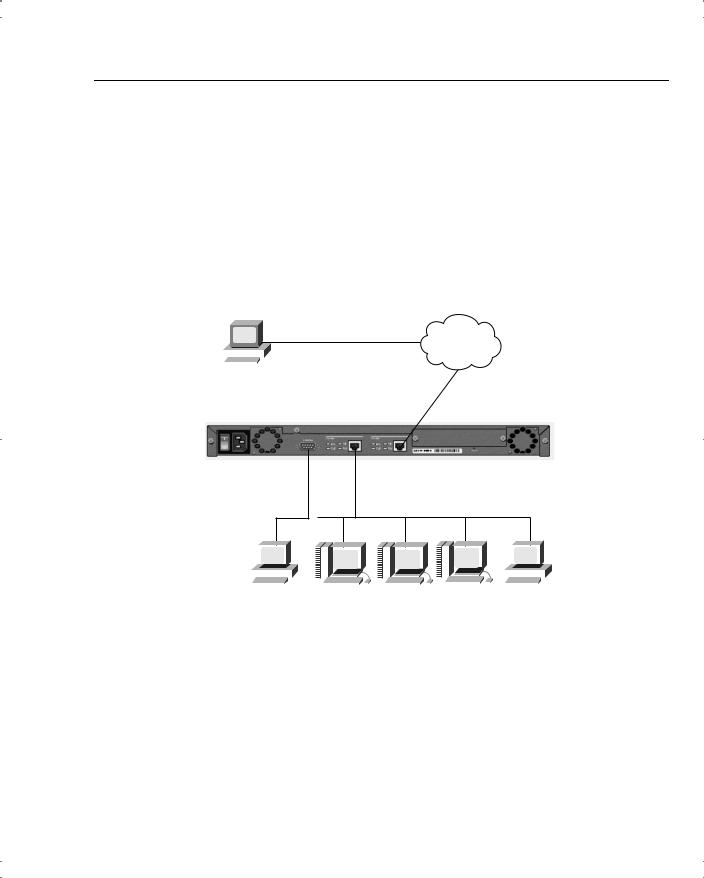
VPN Concentrator Configuration 13
Cisco VPN 3000 Concentrator Configuration Requirements
Figure 4-2 shows a typical VPN concentrator configuration using a Cisco VPN 3005 Concentrator. The Public interface connects to the Internet through a security device such as a firewall or border router (not shown in this diagram). The Private interface connects to the local network, in this case supporting Domain Name System (DNS), Windows Internet Naming Service (WINS), and DHCP servers. On those models that have a third interface, you can establish a demilitarized zone (DMZ), which could contain some of these elements and, most likely, your Internet server. Connection to the Public and Private 10/100-Mbps Ethernet interfaces is done using UTP/STP CAT-5 cabling with RJ-45 connectors.
Figure 4-2 VPN 3005 Concentrator Configuration
Internet
|
|
|
|
|
|
|
|
|
|
|
|
VPN Client PC |
|
||||
193.14.233.107 |
172.16.1.0 |
||||
|
|
|
|
|
|
|
|
|
|
|
VPN |
|
|
|
|
|
Public Network |
192.168.1.0 VPN
Private Network
|
|
|
|
|
|
|
|
|
|
|
|
|
|
|
|
|
|
|
|
|
|
|
|
|
|
|
|
|
|
|
|
|
|
|
|
|
|
|
|
|
|
|
|
|
|
|
|
|
|
|
|
|
|
|
|
|
|
|
|
|
|
|
|
|
|
|
|
|
|
|
|
|
|
|
|
|
|
|
|
|
|
|
|
|
|
|
|
|
|
|
|
|
|
|
|
|
|
|
|
|
|
|
|
|
|
|
|
|
|
|
|
|
|
|
|
|
|
|
|
Console |
|
|
DNS |
|
WINS |
|
DHCP |
Administrator |
|||||||||||||||||||||
|
|
|
|
|
|
192.168.1.20 |
|
192.168.1.22 |
|
192.168.1.24 |
Workstation |
||||||||||||||||||
|
|
|
|
|
|
|
|
|
|
|
|
|
|
|
|
|
|
|
|
|
|
|
192.168.1.103 |
||||||
You need to attach a console for the initial configuration. The console port takes a standard straight-through RS-232 serial cable with a female DB-9 connector, which Cisco supplies with the system. Once the Private interface has been configured, you can access the concentrator from your administrator workstation using a web browser such as Internet Explorer or Netscape Navigator.
In addition to the physical connections, you also need to plan your IKE phase 1 and phase 2 settings. If you are going to be using preshared keys, you must select that key as well. The
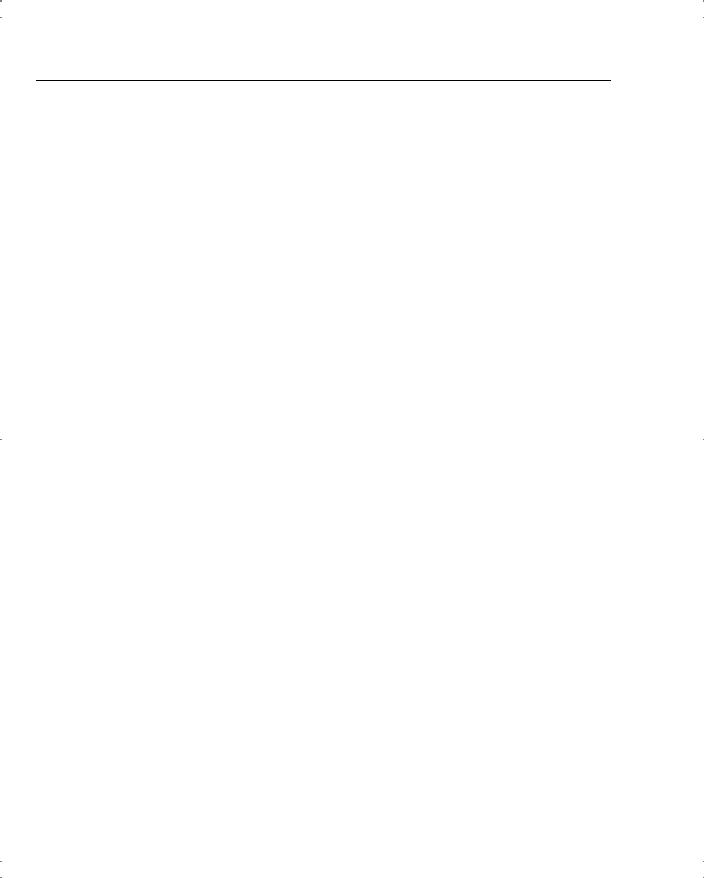
14 Chapter 4: Configuring Cisco VPN 3000 for Remote Access Using Preshared Keys
following is a list of the data values you need to obtain to completely configure your Cisco VPN 3000 Series Concentrator:
•Private interface IP address, subnet mask, speed, and duplex mode.
•Public interface IP address, subnet mask, speed, and duplex mode.
•VPN concentrator’s device or system name.
•System date and time of day.
•VPN tunnel protocol that you will use, either IPSec, PPTP, or L2TP.
•Your local DNS server’s IP address.
•Your registered domain name.
•The IP address or host name for the concentrator’s default gateway.
•(Optional) Additional interfaces (for example, for a DMZ, on models 3015–3080 only), IP addresses, subnet masks, speed, and duplex mode.
•(Optional) IP address or host name of your DHCP server, if your concentrator will be using DHCP to assign addresses to remote users.
•(Optional) A pool of IP addresses if the VPN concentrator will be assigning addresses to remote users.
•(Optional) For external RADIUS user authentication, the IP address or host name, port number, and server secret or password for the RADIUS server.
•(Optional) For external Windows NT Domain user authentication, the IP address, port number, and Primary Domain Controller (PDC) host name for your domain.
•(Optional) For external SDI user authentication, the IP address and port number for the SDI server.
•(Optional) For internal VPN concentrator user authentication, the username and password for each user. If you specify per-user address assignment, you also need the IP address and subnet mask for each user.
•(Optional) For the IPSec tunneling protocol, a name and password for the IPSec tunnel group.
Cisco VPN 3000 Concentrator Initial Configuration
When the Cisco VPN 3000 Concentrator is powered on for the first time, it boots up the factory default configuration, which offers a Quick Configuration option. The data requested by the Quick Configuration mode are enough to make the concentrator operational. Once you have the basic configuration entered through this mode, you can fine-tune the configuration through normal menu options.
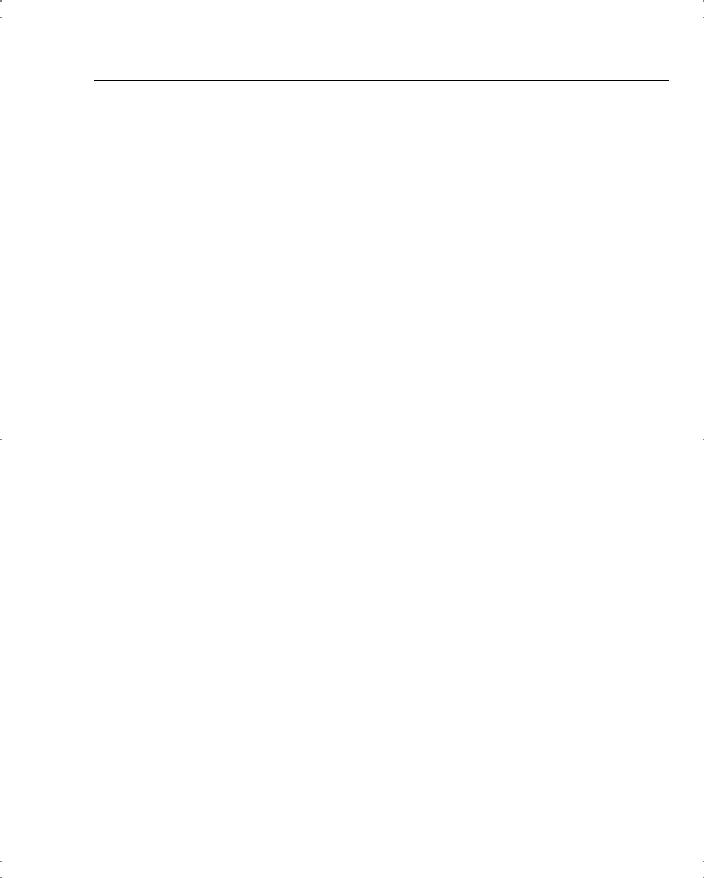
VPN Concentrator Configuration 15
The Quick Configuration can be accomplished from the CLI, but the HTML version of the concentrator manager provides a more intuitive tool for performing the essential configuration of the concentrator. The Quick Configuration steps are as follows:
Step 1 CLI: Set the system time, date, and time zone.
Step 2 CLI: Enable network access for your web browser by setting the Private interface’s IP address, subnet mask, speed, and duplex mode.
Step 3 Browser: Configure the Public interface and any other Ethernet or WAN interfaces of the concentrator. To do that, you need to set the IP address, subnet mask, speed, and duplex mode for each of these interfaces.
Step 4 Browser: Identify the system by supplying system name, date, time, DNS, domain name, and default gateway.
Step 5 Browser: Select the tunneling protocol to use and the encryption options.
Step 6 Browser: Identify the method the concentrator is to use for assigning IP addresses to clients as a tunnel is established.
Step 7 Browser: Select the type of user authentication to use, and provide the identity of the authentication server. You can choose to authenticate from the internal server, RADIUS, NT Domain, or SDI.
Step 8 (Optional) Browser: When using the internal authentication server, populate the internal user database with group and user identities.
Step 9 (Optional) Browser: When using IPSec as the tunneling protocol, assign a name and password to the IPSec tunnel group.
Step 10 (Optional, but recommended) Browser: Change the admin password for security.
Step 11 Browser: Save the configuration settings.
Quick Configuration Using the CLI
The VPN 3000 Concentrator enters into Quick Configuration mode the first time it is powered up. Quick Configuration is a configuration wizard that guides you through the initial configuration settings. To begin performing the 11 steps outlined above from the CLI, connect your console to the concentrator and power on the concentrator. As the system boots, various information is displayed on the console screen. After the system has performed the boot functions, you should see the login prompt. When prompted, supply the default administrator login name of admin and the default password, which is also admin. Note that the password is not displayed on the console screen as you type it, as shown in the following CLI output.
Login: admin Password:
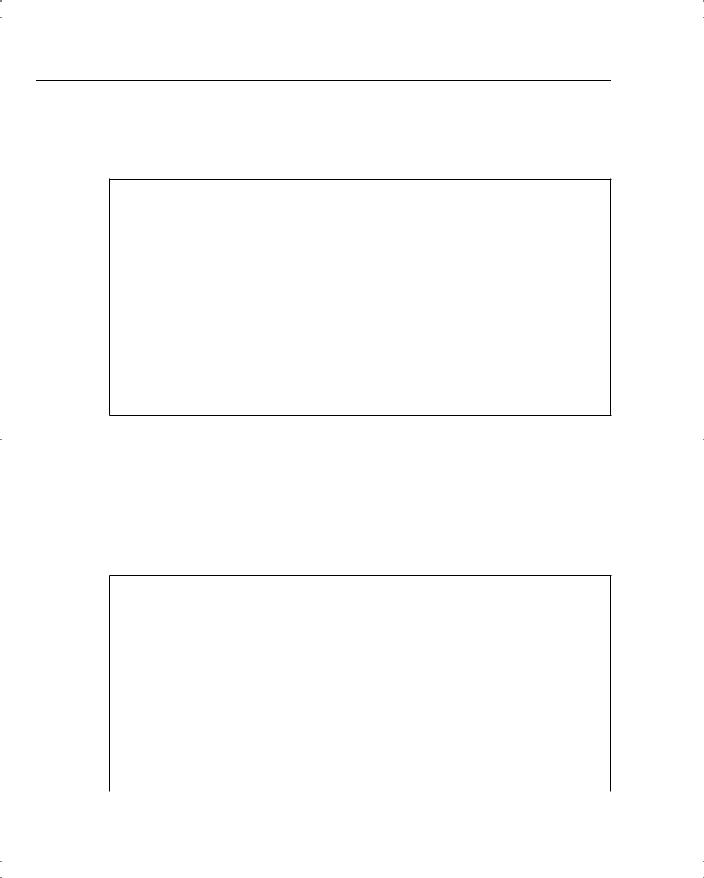
16 Chapter 4: Configuring Cisco VPN 3000 for Remote Access Using Preshared Keys
Once you have entered the correct login name and password, the concentrator displays a welcome screen, as shown in Example 4-1.
Example 4-1 Quick Configuration Welcome Screen
Welcome to
Cisco Systems
VPN 3000 Concentrator Series
Command Line Interface
Copyright (C) 1998-2001 Cisco Systems, Inc.
--: Set the time on your device. The correct time is very important,
--: so that logging and accounting entries are accurate.
--: Enter the system time in the following format:
-- : HH:MM:SS. Example 21:30:00 for 9:30 PM
> Time
Quick -> [ 08:57:13 ]
Setting the System Time, Date, and Time Zone
At this point, the concentrator is waiting for you to verify the current time by pressing Enter or to type in a new time, as shown in Example 4-2. Notice that the system prompt changes to Quick -> to indicate that the system is waiting for you to confirm or enter data. The following example also shows the entries that are required (in boldface type) to complete the configuration of the date, time zone, and daylight-savings time support information.
Example 4-2 Setting the System Time and Date
Quick -> [ 08:57:13 ] 08:15:22
-- : Enter the date in the following format.
-- : MM/DD/YYYY Example 06/12/1999 for June 12th 1999.
> Date
Quick -> [ 03/29/2002 ] 09/01/2002
--: Set the time zone on your device. The correct time zone is very
--: important so that logging and accounting entries are accurate.
--: Enter the time zone using the hour offset from GMT:
-- : -12 |
: |
Kwajalein |
-11 |
: Samoa |
-10 |
: Hawaii |
-9 |
: Alaska |
|
-- : |
-8 |
: |
PST |
-7 |
: MST |
-6 |
: CST |
-5 |
: EST |
-- : |
-4 |
: |
Atlantic |
-3 |
: Brasilia |
-2 |
: Mid-Atlantic |
-1 |
: Azores |
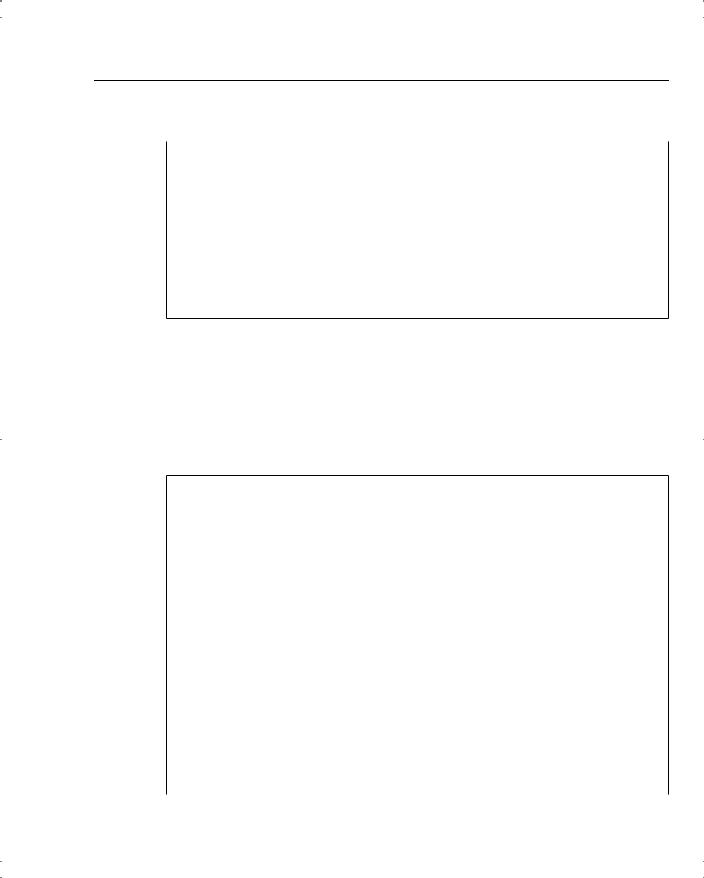
VPN Concentrator Configuration 17
Example 4-2 Setting the System Time and Date (Continued)
-- : |
0 |
: GMT |
|
+1 |
: Paris |
+2 |
: Cairo |
+3 |
: |
Kuwait |
-- : |
+4 |
: Abu |
Dhabi |
+5 |
: Karachi |
+6 |
: Almaty |
+7 |
: |
Bangkok |
-- : |
+8 |
: Singapore |
+9 |
: Tokyo |
+10 |
: Sydney |
+11 |
: |
Solomon Is. |
|
--: +12 : Marshall Is.
>Time Zone
Quick -> [ 0 ] -6
1)Enable Daylight Savings Time Support
2)Disable Daylight Savings Time Support
Quick -> [ 1 ] 2
Configuring the Private LAN Interface
The next phase of the CLI Quick Configuration steps is to configure the Private LAN interface. This is simply a matter of setting the IP address and subnet mask information and then specifying the speed and duplex mode to use for the interface. Those steps are shown in the output in Example 4-3, which is displayed as soon as you enter your preference for daylight-savings support.
Example 4-3 Configuring the Private Interface
This table shows current IP addresses.
Intf Status IP Address/Subnet Mask MAC Address
-------------------------------------------------------------------------------
Ether1-Pri|Not |
Configured| |
0.0.0.0/0.0.0.0 |
| |
Ether2-Pub|Not |
Configured| |
0.0.0.0/0.0.0.0 |
| |
-------------------------------------------------------------------------------
DNS Server(s): DNS Server Not Configured DNS Domain Name:
Default Gateway: Default Gateway Not Configured
** An address is required for the private interface. **
> Enter IP Address
Quick Ethernet 1 -> [ 0.0.0.0 ] 192.168.1.3
Waiting for Network Initialization...
> Enter Subnet Mask
Quick Ethernet 1 -> [ 255.255.255.0 ]
1) Ethernet Speed 10 Mbps
continues
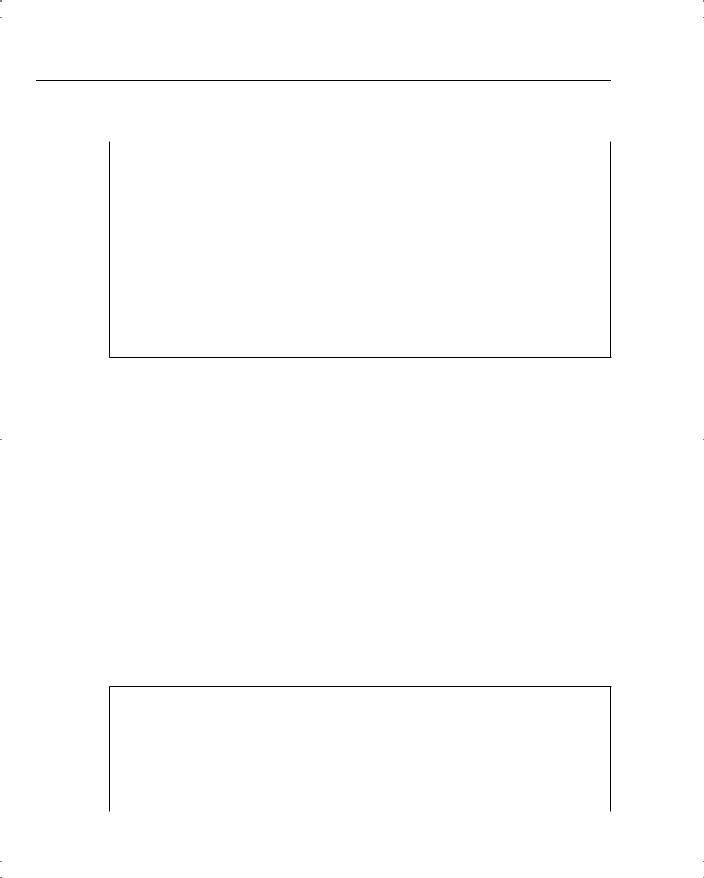
18 Chapter 4: Configuring Cisco VPN 3000 for Remote Access Using Preshared Keys
Example 4-3 Configuring the Private Interface (Continued)
2)Ethernet Speed 100 Mbps
3)Ethernet Speed 10/100 Mbps Auto Detect
Quick Ethernet 1 -> [ 3 ] 2
1)Enter Duplex - Half/Full/Auto
2)Enter Duplex - Full Duplex
3)Enter Duplex - Half Duplex
Quick Ethernet 1 -> [ 1 ] 2
1)Modify Ethernet 1 IP Address (Private)
2)Modify Ethernet 2 IP Address (Public)
3)Save changes to Config file
4)Continue
5)Exit
In Example 4-3, the administrator wanted to use a 24-bit subnet mask. When he entered a Class C IP address for the interface, the system automatically brought up the 24-bit Class C default subnet mask. The administrator simply pressed Enter to accept this subnet mask setting. Also notice that the administrator explicitly set the speed of the interface to 100 Mbps and to Full Duplex rather than accepting the default automatic detection settings.
From the menu displayed at the end of the previous output display, you can see that you have the option of also configuring the Public interface. If the hardware configuration had additional interfaces, you would see menu options for configuring those interfaces, too.
The browser-based manager is the configuration tool of choice for the VPN 3000 Concentrator. The CLI is used only to enable network connectivity so that you can communicate with the concentrator through the network from your administration workstation. Configuration of additional interfaces and all remaining concentrator settings is accomplished through the browser-based manager.
To finish the CLI initial configuration of the VPN concentrator, simply save your changes to the Config file and then exit the Quick Configuration mode. Those steps are shown in the output in Example 4-4.
Example 4-4 Saving Configuration Settings and Exiting the CLI
1)Modify Ethernet 1 IP Address (Private)
2)Modify Ethernet 2 IP Address (Public)
3)Save changes to Config file
4)Continue
5)Exit
Quick -> 3
1) Modify Ethernet 1 IP Address (Private)
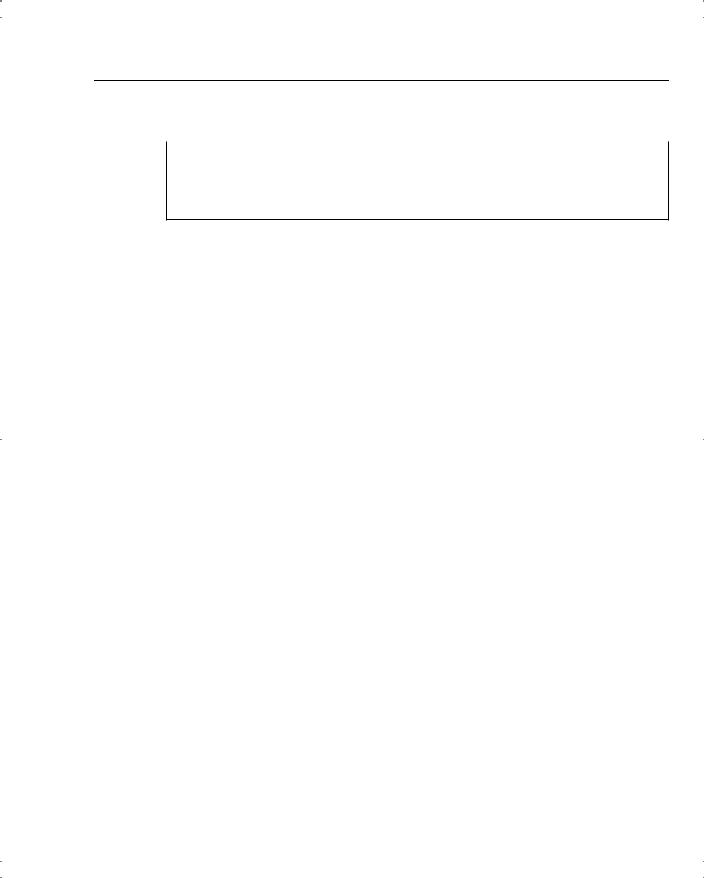
VPN Concentrator Configuration 19
Example 4-4 Saving Configuration Settings and Exiting the CLI (Continued)
2)Modify Ethernet 2 IP Address (Public)
3)Save changes to Config file
4)Continue
5)Exit
Quick -> 5
The concentrator only presents the Quick Configuration process upon initial bootup using the default configuration. After you have configured the concentrator, the normal CLI menus look as follows:
Model 3005 menu:
1)Modify Ethernet 1 IP Address (Private)
2)Modify Ethernet 2 IP Address (Public)
3)Configure Expansion Cards
4)Save changes to Config file
5)Continue
6)Exit
Quick -> _
Model 3015–3080 menu:
1)Modify Ethernet 1 IP Address (Private)
2)Modify Ethernet 2 IP Address (Public)
3)Modify Ethernet 3 IP Address (External)
4)Configure Expansion Cards
5)Save changes to Config file
6)Continue
7)Exit
Quick -> _
If you need to go through the Quick Configuration again for any reason, simply select the
Reboot with Factory/Default Configuration option from the Administration | System Reboot menu in the VPN 3000 Concentrator Manager.
This finishes the CLI configuration steps. The remainder of the configuration steps are completed using the Cisco VPN 3000 Concentrator Manager application that is resident on each VPN concentrator and is accessible using the web browser on your administrator PC.
Quick Configuration Using the Browser-Based Manager
Now that you have configured the Private interface on the VPN concentrator, make sure that your workstation has an IP address on the same subnet as the concentrator and verify that you can reach the concentrator by pinging to it from the workstation. Once you have verified connectivity, open your web browser application and connect to the concentrator by entering the IP address of the concentrator in the Address field of the browser, as shown in Figure 4-3.
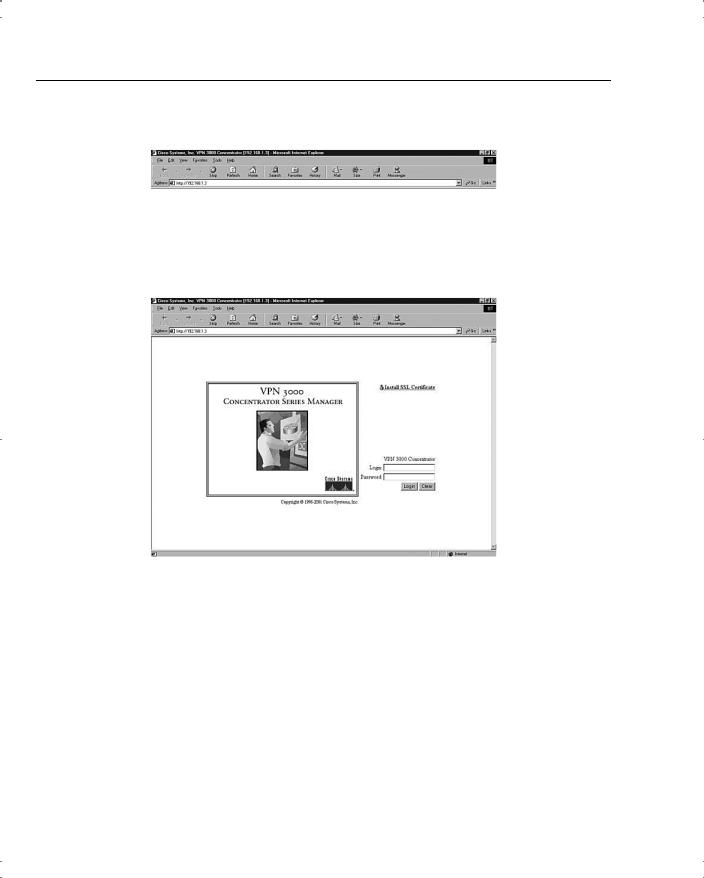
20 Chapter 4: Configuring Cisco VPN 3000 for Remote Access Using Preshared Keys
Figure 4-3 HTTP Addressing for VPN 3000 Concentrator Series Manager
The browser connects to the VPN concentrator and presents the initial login screen, as shown in Figure 4-4.
Figure 4-4 VPN 3000 Concentrator Series Manager Login Screen
Notice the hotlink option on the screen labeled Install SSL Certificate. You can use Secure Sockets Layer (SSL) encryption to establish a secure session between your management workstation and the concentrator. Using this secure session capability encrypts all VPN Manager communications with the concentrator at the IP socket level. SSL uses the HTTPS protocol and uses https:// addressing on the browser. You might want to use SSL if your VPN Manager workstation connects to the concentrator across a public network. There can be a slight performance penalty when using SSL, depending on the capability of the administration workstation, but it should not be a serious consideration for management functions.
When the VPN concentrator boots for the first time, it generates a self-signed SSL server certificate. To use SSL with your browser, install this server certificate into the browser. If you have multiple concentrators, you must install the certificate from each of the concentrators into your browser, but you only need to do that once for each concentrator. Once the SSL server certificate is installed, you can begin using HTTPS for communications with the concentrator.
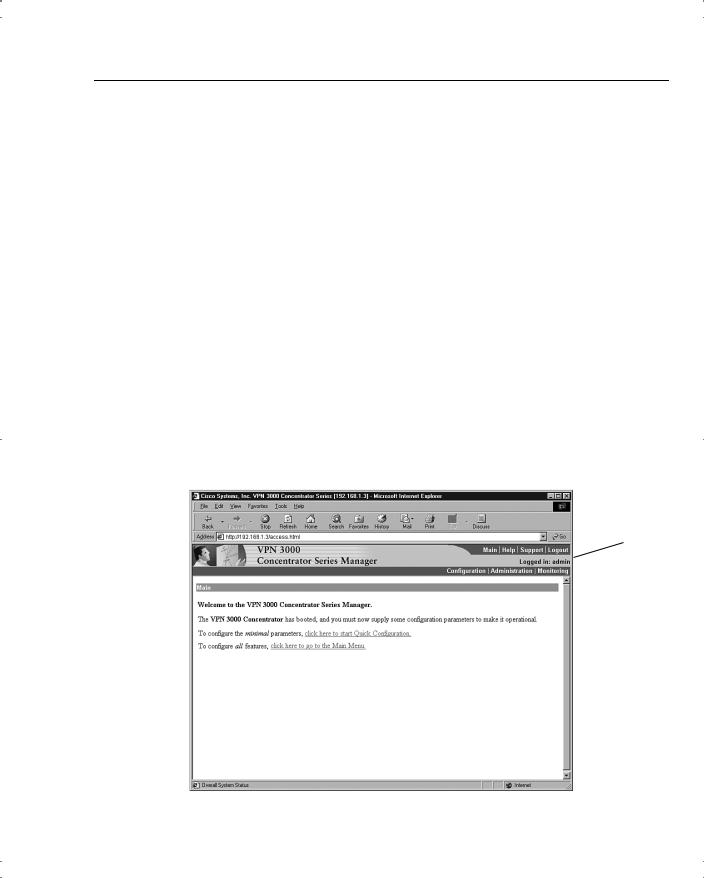
VPN Concentrator Configuration 21
Clicking the Install SSL Certificate hotlink takes you to the browser’s certificate installation wizard. Netscape and Microsoft browsers have slightly different installation routines, but in either case, accept the default settings presented, supply a nickname for the certificate if requested, and continue through the installation process by clicking Next or Finish. You can then immediately connect to the concentrator using HTTPS once the installation wizard has finished.
To continue with the Quick Configuration that you started from the CLI, log in with the administrator login name and password. Using the login screen shown in Figure 4-4, follow these steps:
Step 1 Position your cursor in the Login field.
Step 2 Type admin and the press Tab.
Step 3 With the cursor in the Password field, type admin again. The window displays *****.
Step 4 Click the Login button to initiate the login process.
If you make a mistake, click on the Clear button to refresh the screen so that you can start over.
After the VPN concentrator has accepted your administrator login, the screen shown in Figure 4-5 is displayed in your browser window.
Figure 4-5 First-Time Quick Start Option Menu
Applicaton
Toolbar
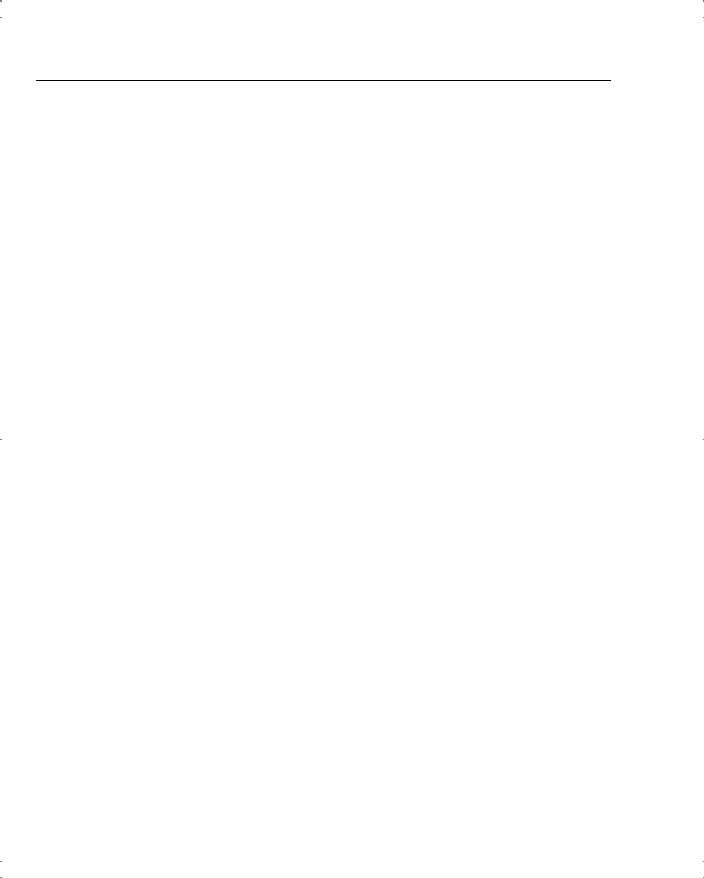
22 Chapter 4: Configuring Cisco VPN 3000 for Remote Access Using Preshared Keys
The top portion of the screen is the application toolbar, and it is displayed on every other manager screen. Because this is a consistent header, it is not shown in subsequent screen displays.
On the right-hand portion of the header, you see the standard toolbar, which contains the following elements:
•Hotlinks to the following items:
—Main menu
—Manager’s Help system
—A support page that provides web addresses and phone numbers to Cisco support sites
—Logout, so that you can exit the system or log in as a different user
•Information on the login name of the current user
•Hotlinks to the Main Menu screen for the three major sections of the VPN 3000 Concentrator Manager system:
—Configuration
—Administration
—Monitoring
The first time that you enter the VPN Manager after booting from the default configuration, you are presented with a screen that allows you to enter the Quick Configuration mode to continue the process that you started at the CLI. Figure 4-5 shows this screen.
If you click here to start Quick Configuration, the VPN Manager leads you through a series of screens to complete the 11 initial configuration steps. This is a continuation of the Quick Configuration wizard that was started at the CLI. You only have this opportunity once.
If you click here to go to the Main Menu, you can configure the same settings, but you must select the configuration windows from the table of contents. After you have completed the Quick Configuration, this screen is not displayed again, and the system boots into the standard VPN Manager window.
Configuring Remaining Interface Settings
When you click to start Quick Configuration, the VPN Manager displays the IP Interfaces screen. If your system is a 3005 series with only two fixed interfaces, the screen looks like that shown in Figure 4-6. Notice that the screen’s title bar shows the complete path to this screen (Configuration | Quick | IP Interfaces), as it would be shown if you had worked down to this screen through the table of contents. This 3005 display shows that the Private interface is configured and operational and that the Public interface is not yet configured.
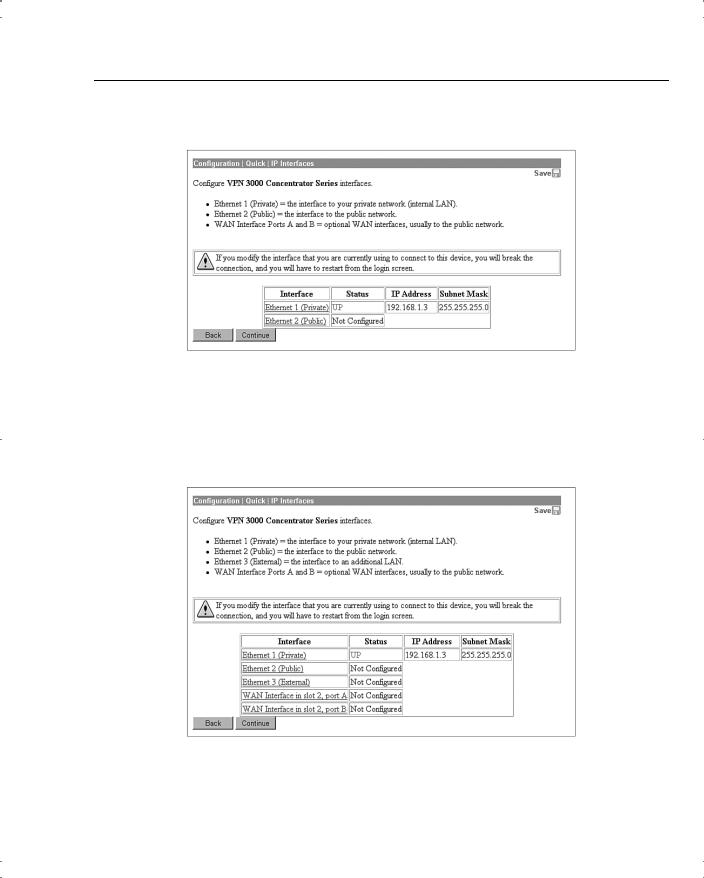
VPN Concentrator Configuration 23
Figure 4-6 3005 Concentrator—Configuration | Quick | IP Interfaces
Figure 4-7 shows the IP Interfaces screen for the Model 3015–3080 VPN Concentrator. This system has two unconfigured Ethernet interfaces and two unconfigured WAN interfaces. The listings in the Interface column are hotlinks to the configuration screen for each of the interfaces.
Figure 4-7 3015–3080 Concentrator—Configuration | Quick | IP Interfaces
If you click the hotlink to Ethernet 1 (Private), the configuration screen for Ethernet 1 appears, as shown in Figure 4-8. You can select to disable the interface, to obtain addressing from a DHCP server, or to assign static IP addressing.
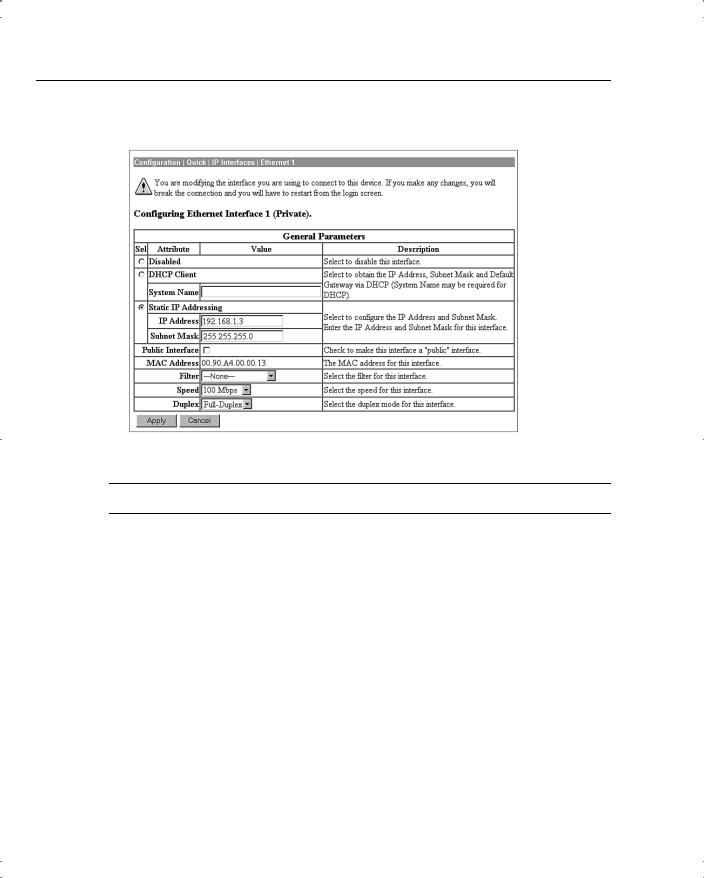
24 Chapter 4: Configuring Cisco VPN 3000 for Remote Access Using Preshared Keys
Figure 4-8 Configuration | Quick | IP Interfaces | Ethernet 1
NOTE If you disable the Private interface, you lose your browser connection to the concentrator.
The Speed and Duplex settings were configured from the CLI in this example. The default settings for these two fields are 10/100 Auto and Auto, respectively, allowing the systems to negotiate speed and duplex mode.
When you have completed entering the configuration settings for an interface, click the Apply button to save the settings and return to the IP Interfaces screen. Once you have configured all the interfaces, click the Continue button to proceed to the next Quick Configuration screen.
Configuring System Information
The System Info screen is the next screen displayed. Figure 4-9 shows this screen. The date and time settings were entered during the CLI configuration steps.You can enter a system name here along with DNS server, domain name, and default gateway information.
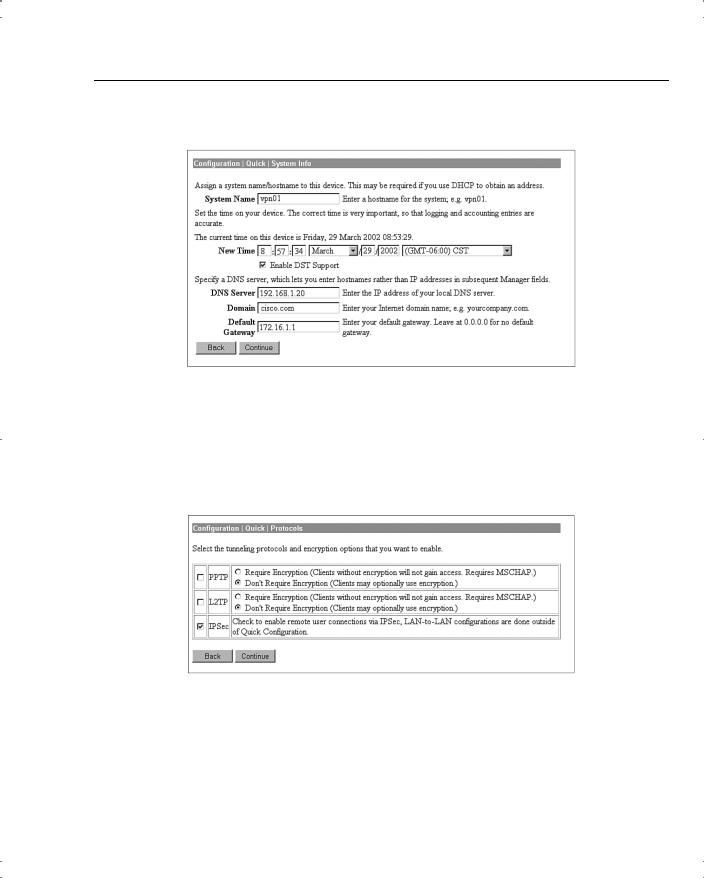
VPN Concentrator Configuration 25
Figure 4-9 Configuration | Quick | System Info
Configuring the Tunneling Protocol
Clicking the Continue button takes you to the Protocols screen, as shown in Figure 4-10. You can select all protocols, if you like. The configuration described in this chapter works with IPSec only, so that is the only protocol selected on this screen.
Figure 4-10 Configuration | Quick | Protocols
Configuring Address Assignment Method
After you have selected the protocol to use, you must select the method the VPN concentrator is to use to assign an address to clients as they establish tunnels with the concentrator. The method of address assignment selected in Figure 4-11 is to use a DHCP server.You could select multiple methods; the concentrator tries each method in order until it is successful in assigning an address to the client.
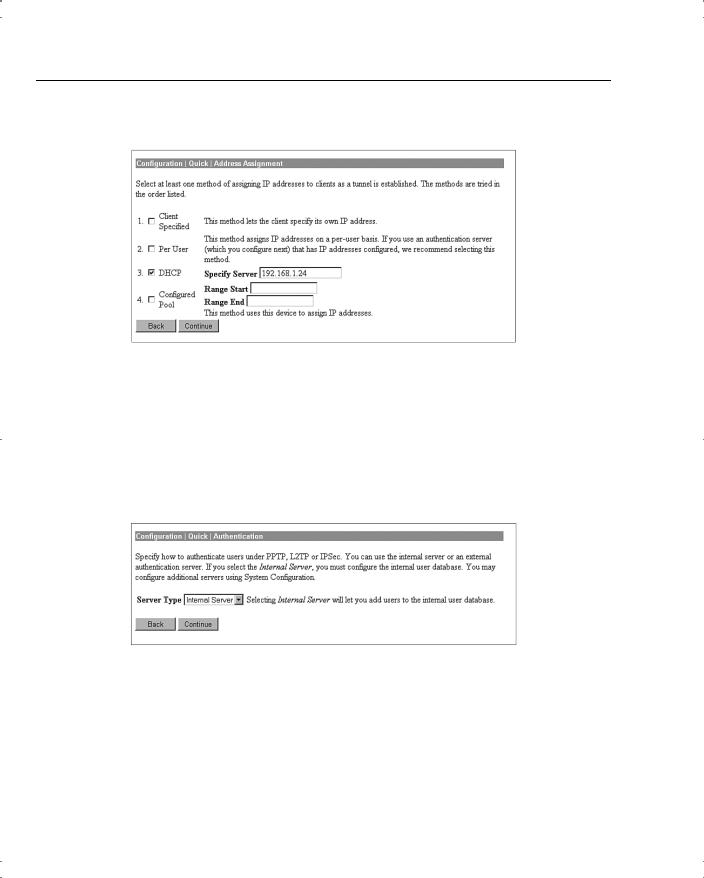
26 Chapter 4: Configuring Cisco VPN 3000 for Remote Access Using Preshared Keys
Figure 4-11 Configuration | Quick | Address Assignment
Configuring User Authentication Method
Next, you determine how users connecting over the VPN tunnel are to be authenticated. Figure 4-12 shows the selection screen. Users can be authenticated from RADIUS servers, NT Domain controllers, external SDI servers, and the concentrator’s internal server. The option you select brings up the appropriate next screen so that you can continue configuring user authentication.
Figure 4-12 Configuration | Quick | Authentication
Configuring Users for Internal Authentication
The example shown in Figure 4-12 has selected the Internal Server option and brings up the User Database screen, shown in Figure 4-13, so that you can enter the usernames and passwords. This screen also requests an IP address and subnet mask because, in this case, the concentrator’s administrator selected Per User address assignment on the screen displayed in Figure 4-11.
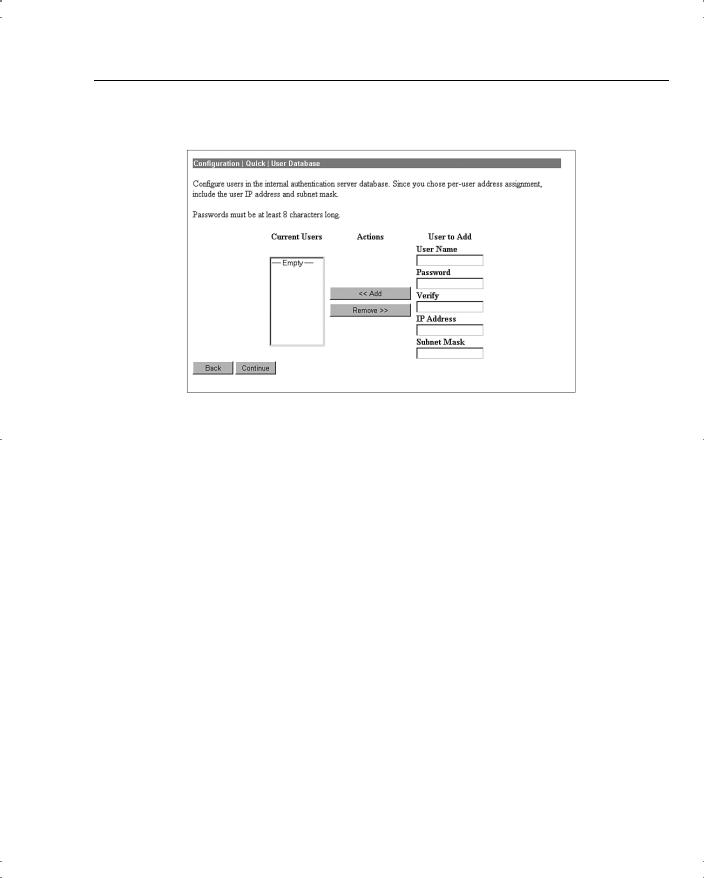
VPN Concentrator Configuration 27
Figure 4-13 Configuration | Quick | User Database
There is a maximum combined number of groups and users that you can configure on a VPN 3000 Concentrator. The number varies by concentrator model, as shown in Table 4-2.
Table 4-2 Maximum Number of Combined Groups and Users per VPN Model
Model |
Maximum Combined Number of Groups and Users |
|
|
3005 |
100 |
|
|
3015 |
100 |
|
|
3030 |
500 |
|
|
3060 |
1000 |
|
|
3080 |
1000 |
|
|
Configuring the IPSec Tunnel Group
When you select IPSec as the tunneling protocol from the screen shown in Figure 4-10, the concentrator prompts you to define a group during the Quick Configuration phase. This group is used by every user unless you change the association later from the standard configuration section of the VPN Manager. Figure 4-14 shows the configuration information for the IPSec group. The password for this group becomes the preshared key for remote access users.
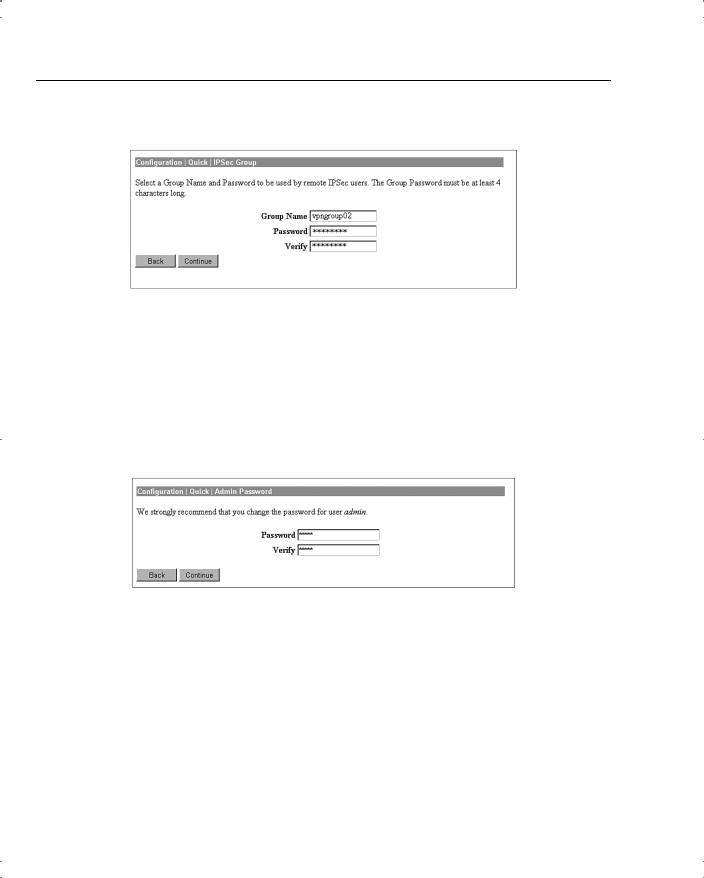
28 Chapter 4: Configuring Cisco VPN 3000 for Remote Access Using Preshared Keys
Figure 4-14 Configuration | Quick | IPSec Group
Configuring the Admin Password
The final setting that you should configure during the Quick Configuration is the password for the admin user. Figure 4-15 shows the Quick Configuration screen for completing this task and displays the message that strongly recommends changing the admin password. For maximum password security, select a password containing at least eight characters that are a mixture of uppercase and lowercase letters, numbers, and special characters.
Figure 4-15 Configuration | Quick | Admin Password
Saving Configuration Settings
When you click the Continue button after changing the admin password, the VPN Manager presents you with the Quick Configuration Done screen, as shown in Figure 4-16. At this point, you have configured the system information, LAN and WAN interfaces, users, and IPSec group, completing the basic configuration of the VPN concentrator.
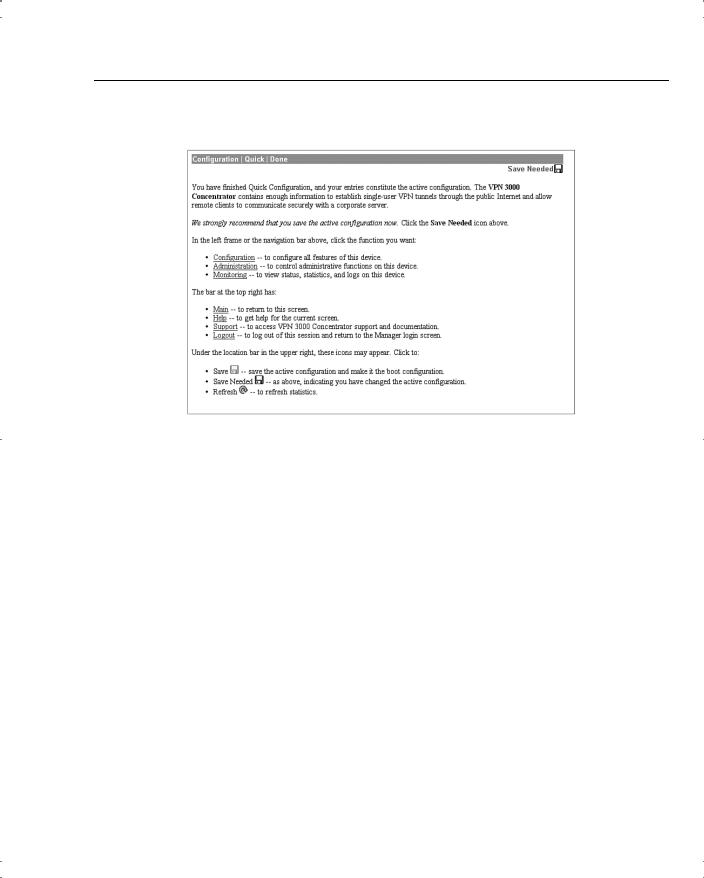
VPN Concentrator Configuration 29
Figure 4-16 Configuration | Quick | Done
Notice the Save Needed icon in the upper-right corner of the main screen. Click that icon to save the active configuration changes you have made to the boot configuration. As you continue with additional configuration steps, this icon appears from time to time. As you can see from Figure 4-16, the icon can display Save, Save Needed, or Refresh depending on the type of screen you are on and whether you have made modifications to the active configuration.
As with most Cisco products, configuration changes are done to the active configuration and take effect immediately. To ensure that your changes are still in effect after a system reboot, you must copy the active configuration to the boot configuration. The VPN Manager’s Save Needed reminder is a nice touch, providing a gentle reminder and an easy method of execution.
Clicking the Save Needed icon executes the requested save and provides you with a status screen. Figure 4-17 shows the screen that is returned upon the completion of a successful save. After you clear this screen by clicking the OK button, VPN Manager displays the Main Menu.
In addition to the Save, Save Needed, and Refresh options, the Configuration | Quick | Done screen shows Configuration, Administration, and Monitoring in the upper-left corner (refer to Figure 4-16). These three keys are the primary navigation tools for the daily VPN Manager functions. Similar to a directory display from a product such as Microsoft Windows Explorer,
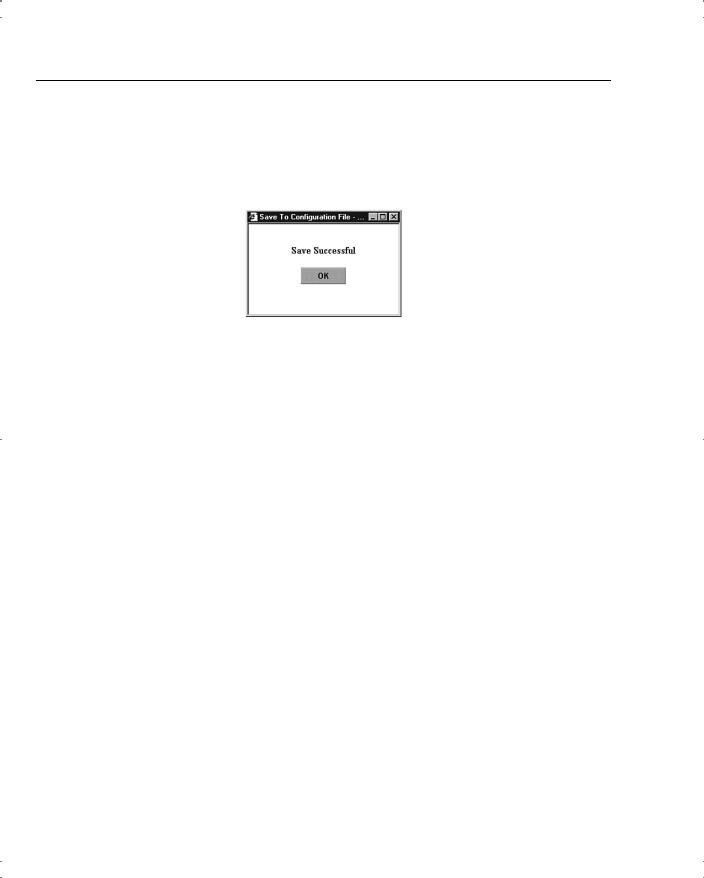
30 Chapter 4: Configuring Cisco VPN 3000 for Remote Access Using Preshared Keys
the plus sign indicates that the indicated function has subfunctions. Clicking the plus sign displays an indented list of the subfunctions, and clicking the option takes you to the window for that function.
Figure 4-17 Save Successful Message
Configuring IPSec with Preshared Keys Through the VPN 3000 Concentrator Series Manager
The Quick Configuration allows you to configure the basic operational settings of the concentrator, but the IPSec settings have not been established yet. Those settings are made using features in the Configuration portion of the Cisco VPN 3000 Concentrator Manager.
Figure 4-18 shows the Main screen that appears after you log in to the concentrator through VPN Manager. Normally the root Configuration, Administration, and Monitoring levels are the only options displayed in the table of contents. In this case, each of those major sections has been opened to the first layer of subfunctions. You can see the following major subfunctions under the Configuration option:
•Interfaces—Ethernet interfaces and power supplies
•System—System-wide parameters: servers, address assignment, tunneling protocols, IP routing, management protocols, events, and identification
•User Management—Groups and users
•Policy Management—Access hours, network lists, rules, security associations, filters, and NAT
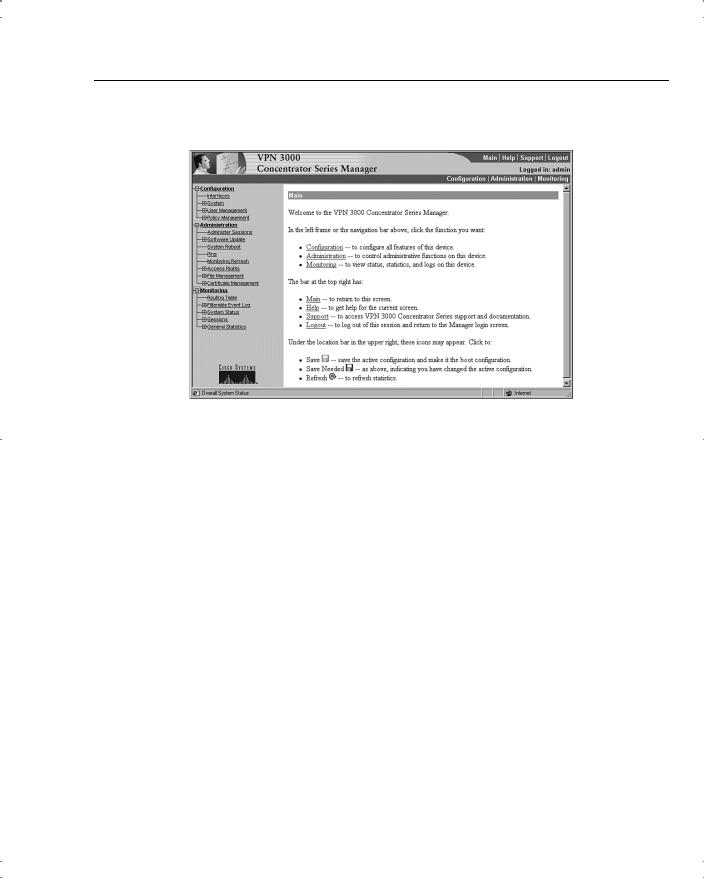
VPN Concentrator Configuration 31
Figure 4-18 IPSec Configuration
The interfaces have already been configured using the Quick Configuration option. If you chose to use internal authentication, the Quick Configuration wizard then asked you to enter usernames and passwords and then requested a group name to use for IPSec traffic.
Recall from previous chapters that there is a hierarchy to the way groups are used on the Cisco VPN 3000 Concentrator. The following basic rules govern group usage:
•Groups and users have attributes that can be modified to control how they can use the services of the concentrator.
•Users are always members of groups, and groups are always members of the Base Group. The Base Group is a default group that cannot be deleted but which can be modified.
•Inheritance rules state that, by default, users inherit rights from groups, and groups inherit rights from the Base Group.
•A user can only be a member of one concentrator group and, if not explicitly assigned to a different group, is a member of the Base Group by default.
•Users and groups have names and passwords.
•If you change the attributes of a group, it affects all group members.
•If you delete a group, user membership reverts to the Base Group.
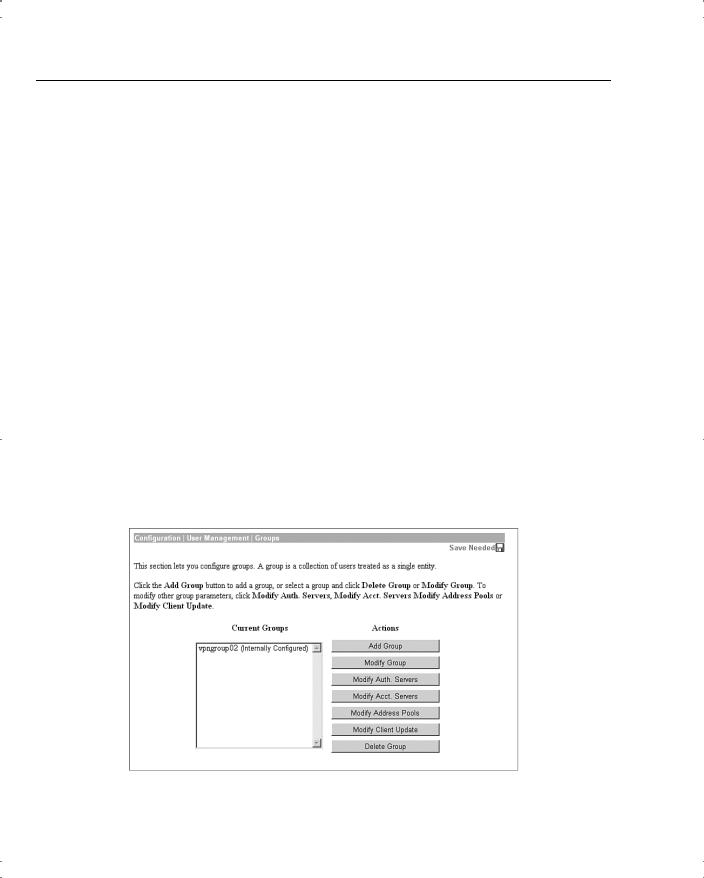
32 Chapter 4: Configuring Cisco VPN 3000 for Remote Access Using Preshared Keys
|
Because the Base Group had not been modified before Quick Configuration set up the new |
|
group for IPSec use, that new group has default settings that it inherited from the Base Group. |
|
Additionally, all the users that you created were placed in this single group. That might be |
|
adequate for your organization. The final step you need to perform to set up the concentrator |
|
for remote access using preshared keys is to validate the entries that were placed in the IPSec |
|
group. |
|
|
NOTE |
The discussions in this chapter assume that you would be performing the configuration on a new |
|
concentrator. You could be setting up remote access services on a concentrator that has been |
|
used for other purposes, such as LAN-to-LAN VPNs. In that case, you would start at this point |
|
in the configuration process. While this discussion looks at modifying the group that was |
|
established through Quick Configuration, you would simply need to add a new group from the |
|
Configuration | User Management | Groups screen. |
|
|
To modify the settings for the IPSec group previously created, work down to the Configuration | User Management | Groups screen (see Figure 4-19). In this screen, you find the vpngroup02 group listed in the Current Groups window. There are internal and external groups. External groups are those that would be used with external authentication servers such as RADIUS or NT Domain. The vpngroup02 group is an internal group and is to be used with internal database users.
Figure 4-19 Configuration | User Management | Groups
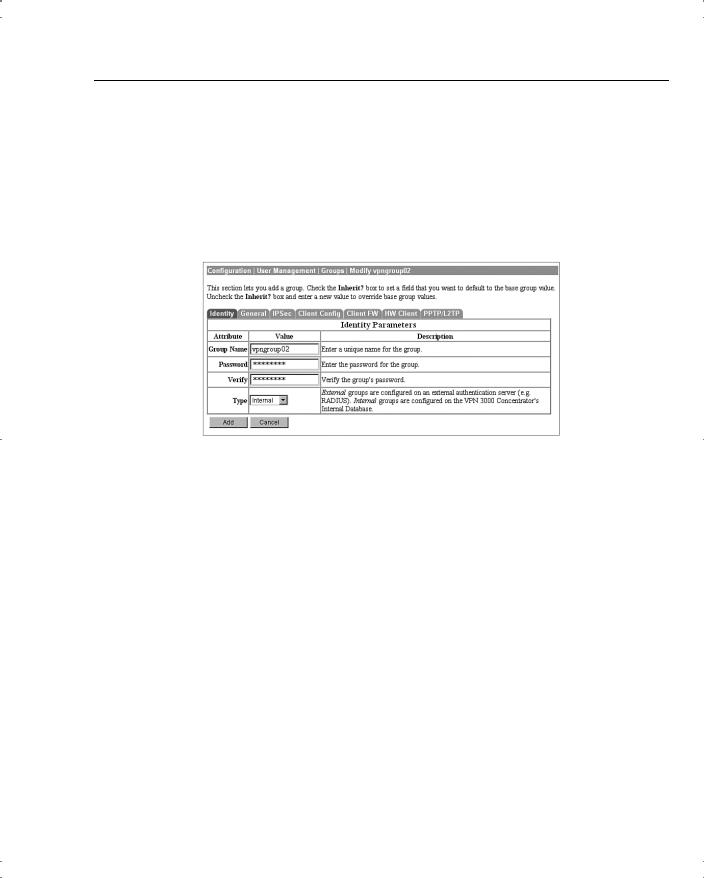
VPN Concentrator Configuration 33
Modify Groups—Identity Tab
To modify the group, click the group to highlight it, and then click the Modify Group button. The screen shown in Figure 4-20 shows the Modify screen for an internal group. Internal groups have multiple tabs. External groups only have the Identity tab. The information in this screen should match the data you entered during Quick Configuration. If not, you can correct it here. When everything looks correct, click the General tab.
Figure 4-20 Configuration | User Management | Groups | Modify > Identity
Modify Groups—General Tab
Figure 4-21 depicts the General tab for the group’s Modify function. Notice that each attribute listed has a Value, Inherit?, and Description column. If the Inherit? box is checked, that attribute’s value is inherited from the Base Group, regardless of what you enter into the Value field. To change the value for an attribute, uncheck the Inherit? box.
The following information is shown on the General tab:
•Access Hours—Selected from the drop-down menu, this attribute determines when the concentrator is open for business for this group. Currently set to No Restrictions, you could also select Never, Business Hours (9 a.m. to 5 p.m., Monday through Friday), or named access hours that you created elsewhere in the VPN Manager.
•Simultaneous Logins—Default is 3. Minimum is 0. There is no upper limit, but you should limit this value to 1 for security purposes.
•Minimum Password Length—The allowable range is 1 to 32 characters. A value of 8 provides a good level of security for most applications.
•Allow Alphabetic-Only Passwords—Notice that the Inherit? box has been unchecked. The default is to allow alphabetic-only passwords, which is not a good idea. This value has been modified.
•Idle Timeout—A value of 30 minutes is good here. The minimum allowable value is 1 and the maximum is a value that equates to over 4000 years! 0 disables idle timeout.
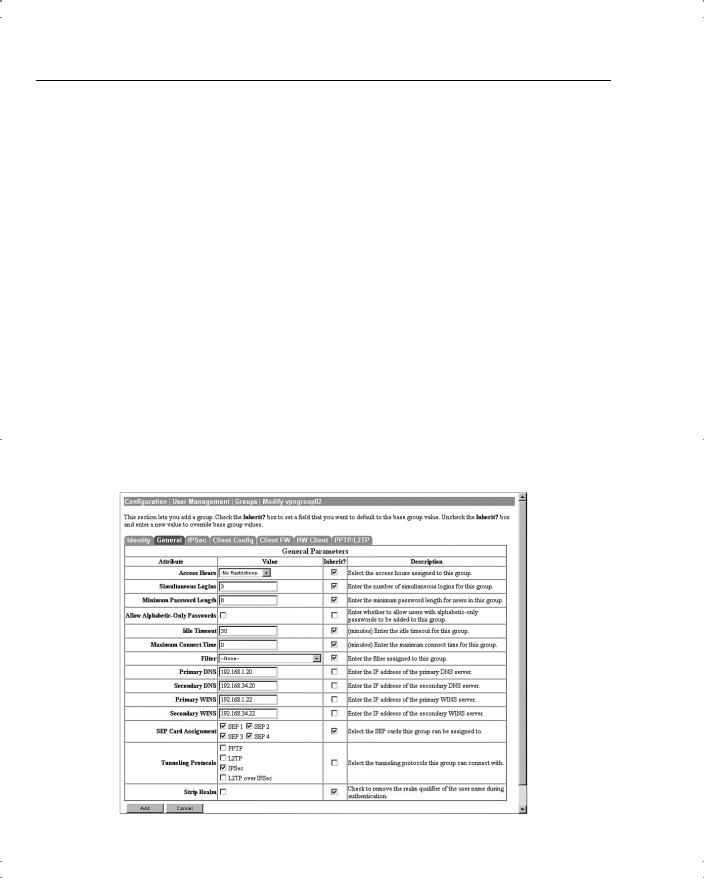
34Chapter 4: Configuring Cisco VPN 3000 for Remote Access Using Preshared Keys
•Maximum Connect Time—0 disables maximum connect time. The range here is again 1 minute to over 4000 years.
•Filter—Filters determine whether IPSec traffic is permitted or denied for this group. There are three default filters: Public, Private, and External. You can select from those or from any that you can define in the drop-down box. The default None option permits IPSec to handle all traffic.
•Primary/Secondary DNS/WINS—These have been modified from the Base Group’s default settings.
•SEP Card Assignment—Some models of the VPN concentrator can contain up to four Scalable Encryption Processing (SEP) modules that handle encryption functions. This attribute allows you to steer the IPSec traffic for this group to specific SEPs to perform your own load balancing.
•Tunneling Protocols—IPSec has been selected, but you could allow the group to use Point-to-Point Tunneling Protocol (PPTP), Layer 2 Tunneling Protocol (L2TP), and L2TP over IPSec as well.
•Strip Realm—The default operation of the VPN concentrator verifies users against the internal database using a combination of the username and realm qualifier, as in username@group. The @group portion is called the realm. You can have the VPN concentrator use name only by checking the value for this attribute.
Figure 4-21 Configuration | User Management | Groups | Modify > General
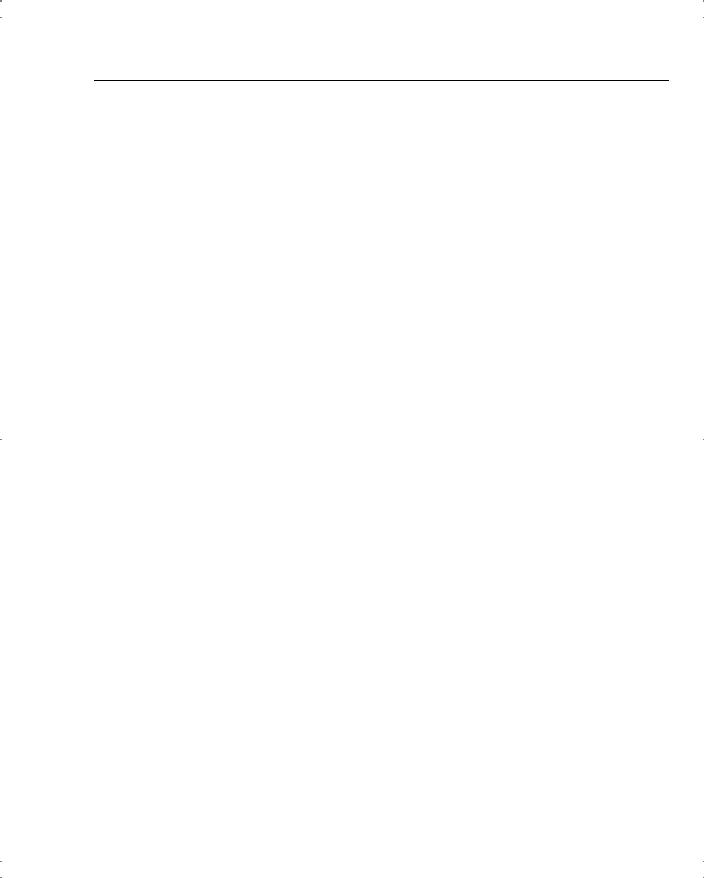
VPN Concentrator Configuration 35
Modify Groups—IPSec Tab
Clicking the IPSec tab brings up the screen shown in Figure 4-22. The attributes on this screen are as follows:
•IPSec SA—For remote access clients, you must select an IPSec Security Association (SA) from this list of available combinations. If you have created additional SA types, those are also displayed here as selection options. The client and server negotiate an SA that governs authentication, encryption, encapsulation, key management, and so on based on your selection here.
The following are the default selections supplied by the VPN concentrator:
—None—No SA is assigned.
—ESP-DES-MD5—This SA uses DES 56-bit data encryption for both the IKE tunnel and IPSec traffic, ESP/MD5/HMAC-128 authentication for IPSec traffic, and MD5/HMAC-128 authentication for the IKE tunnel.
—ESP-3DES-MD5—This SA uses Triple-DES 168-bit data encryption and ESP/MD5/HMAC-128 authentication for IPSec traffic, and DES-56 encryption and MD5/HMAC-128 authentication for the IKE tunnel.
—ESP/IKE-3DES-MD5—This SA uses Triple-DES 168-bit data encryption for both the IKE tunnel and IPSec traffic, ESP/MD5/HMAC-128 authentication for IPSec traffic, and MD5/HMAC-128 authentication for the IKE tunnel.
—ESP-3DES-NONE—This SA uses Triple-DES 168-bit data encryption and no authentication for IPSec traffic, and DES-56 encryption and MD5/HMAC-128 authentication for the IKE tunnel.
—ESP-L2TP-TRANSPORT—This SA uses DES 56-bit data encryption and ESP/MD5/HMAC-128 authentication for IPSec traffic (with ESP applied only to the transport layer segment), and it uses Triple-DES 168-bit data encryption and MD5/HMAC-128 for the IKE tunnel. Use this SA with the L2TP over IPSec tunneling protocol.
—ESP-3DES-MD5-DH7—This SA uses Triple-DES 168-bit data encryption and ESP/MD5/HMAC-128 authentication for both IPSec traffic and the IKE tunnel. It uses Diffie-Hellman Group 7 (ECC) to negotiate Perfect Forward Secrecy.
This option is intended for use with the movianVPN client, but you can use it with other clients that support D-H Group 7 (ECC).
•IKE Peer Identity Validation—This option applies only to VPN tunnel negotiation based on certificates. This field enables you to hold clients to tighter security requirements.
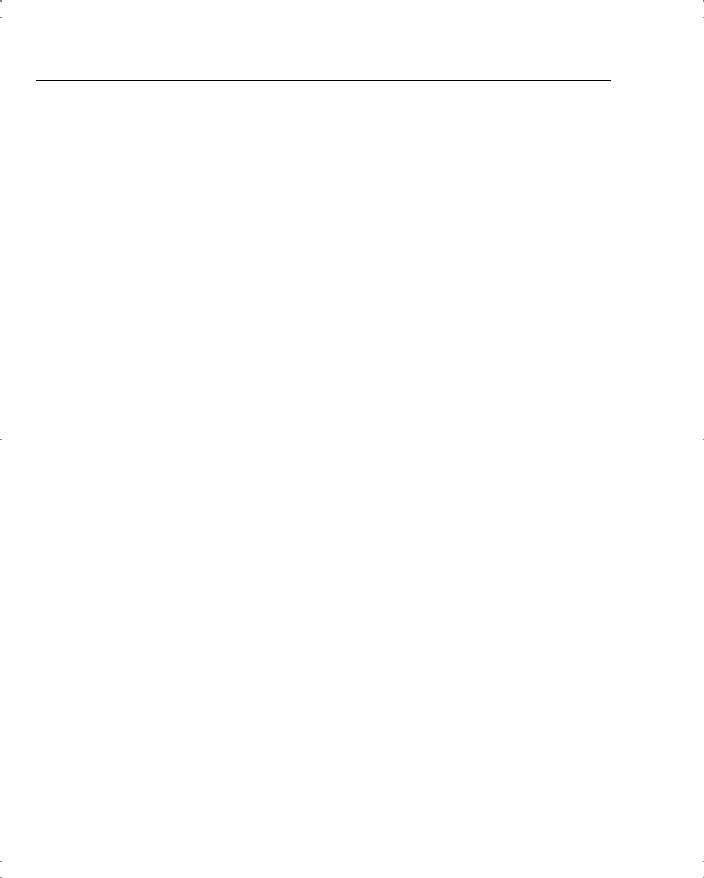
36Chapter 4: Configuring Cisco VPN 3000 for Remote Access Using Preshared Keys
•IKE Keepalives—Monitors the continued presence of a remote peer and notifies the remote peer that the concentrator is still active. If a peer no longer responds to the keepalives, the concentrator drops the connection, preventing hung connections that could clutter the concentrator.
•Tunnel Type—You can select either LAN-to-LAN or Remote Access as the tunnel type. If you select LAN-to-LAN, you do not need to complete the remainder of this screen.
•Group Lock—Checking this field forces the user to be a member of this group when authenticating to the concentrator.
•Authentication—This field selects the method of user authentication to use. The available options are as follows:
—None—No user authentication occurs. Use this with L2TP over IPSec.
—RADIUS—Uses an external RADIUS server for authentication. The server address is configured elsewhere.
—RADIUS with Expiry—Uses an external RADIUS server for authentication. If the user’s password has expired, this method gives the user the opportunity to create a new password.
—NT Domain—Uses an external Windows NT Domain system for user authentication.
—SDI—Uses an external RSA Security, Inc., SecurID system for user authentication.
—Internal—Uses the internal VPN concentrator authentication server for user authentication.
•IPComp—This option permits the use of the Lempel Zif Stac (LZS) compression algorithm for IP traffic developed by Stac Electronics. This can speed connections for users connecting through low-speed dial-up circuits.
•Reauthentication on Rekey—During IKE phase 1, the VPN concentrator prompts the user to enter an ID and password. When you enable reauthentication, the concentrator prompts for user authentication whenever a rekey occurs, such as when the IKE SA lifetime expires. If the SA lifetime is set too short, this could be an annoyance to your users, but it provides an additional layer of security.
•Mode Configuration—During SA negotiations, this option permits the exchange of configuration parameters with the client. To pass configuration information to the client, such as DNS or WINS addresses, you must enable this option. If you check this box, you need to continue to the Mode Config tab to complete the selection of attributes there.
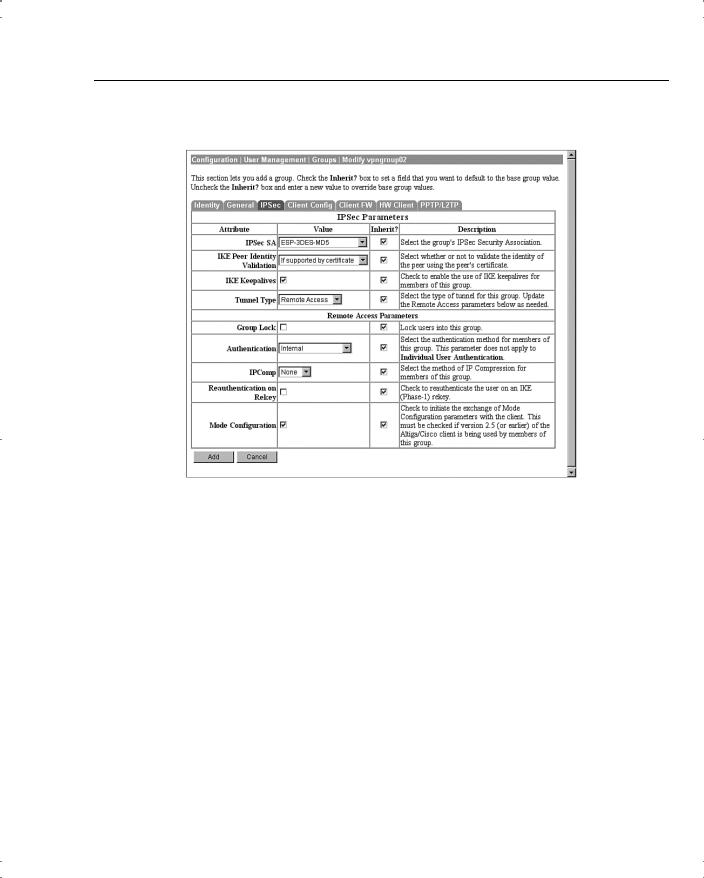
VPN Concentrator Configuration 37
Figure 4-22 Configuration | User Management | Groups | Modify > IPSec
Modify Groups—Client Config Tab
The Client Config tab screen is shown in Figure 4-23. Configuration of the attributes on this screen is only necessary if you selected Mode Configuration from the IPSec tab screen. The attributes on this page have the following meanings:
•Banner—You can enter up to a 510-character greeting banner that is displayed to IPSec software clients each time they log in to the system.
•Allow Password Storage on Client—This option allows the client PC to store the user’s password. For security reasons, this is not a good policy. The default is to have this capability disabled.
•IPSec over UDP—This option permits clients to connect to the VPN concentrator via UDP through a firewall or router using NAT.
•IPSec over UDP Port—This attribute lets you set the port to use through the firewall. The default is 10,000.
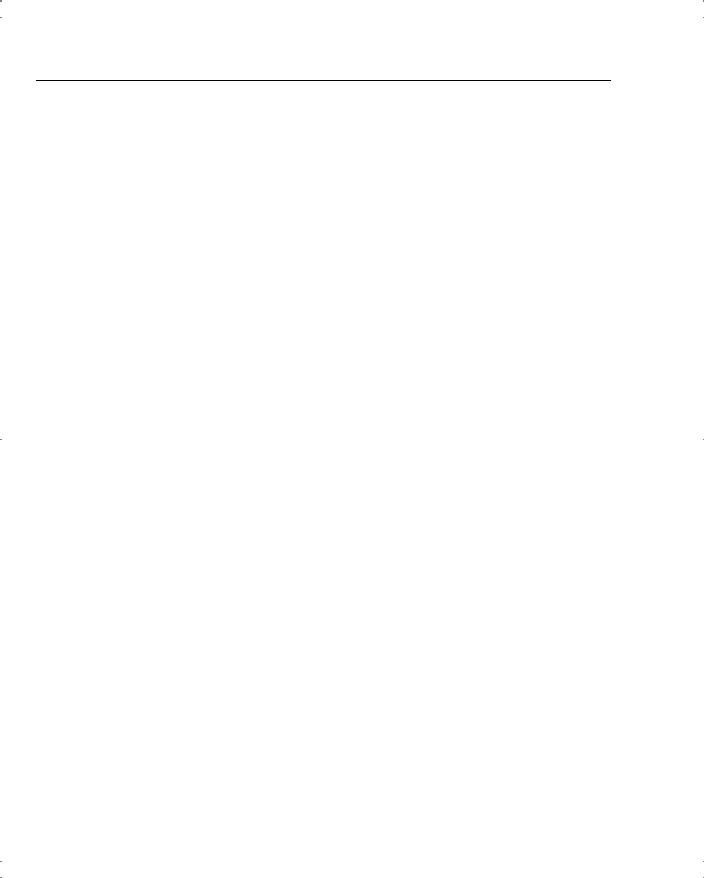
38Chapter 4: Configuring Cisco VPN 3000 for Remote Access Using Preshared Keys
•IPSec Backup Servers—This attribute is used on Cisco VPN 3002 Hardware Clients and is not required for remote access users.
•Intercept DHCP Configure Message—Enable DHCP intercept to permit Microsoft Windows XP clients to perform split tunneling with the VPN concentrator. When you enable this field, the VPN concentrator replies to the Microsoft Windows XP client DHCP Inform message. This capability allows the VPN concentrator to provide the client with a subnet mask, domain name, and classless static routes for the tunnel IP address when a DHCP server is not available.
•Subnet Mask—Enter a valid subnet mask for Microsoft Windows clients requesting DHCP services.
•Split Tunneling Policy—This option, disabled by default, permits clients to specify some types of traffic as not requiring IPSec protection. This traffic is sent in clear text. The options within this attribute are as follows:
—Tunnel everything—All data use the secure IPSec tunnel.
—Allow networks in list to bypass the tunnel—All data use the secure IPSec tunnel except for data being sent to addresses on the network list. This option gives users who have elected to tunnel all traffic the ability to access devices such as printers on their local networks without having that traffic encrypted.
—Only tunnel networks in list—Uses the secure IPSec tunnel for data sent to addresses on the network list. All other traffic is sent as clear text. This option allows remote users to access public networks without requiring IPSec tunneling through the corporate network.
•Split Tunneling Network List—If you select the Allow networks in list to bypass the tunnel option, then this list is an exclusion list, allowing traffic to pass over the network without going through IPSec. If you select the Only tunnel networks in list option, then this list is an inclusion list that determines which traffic is handled via IPSec. You can establish these lists elsewhere in the concentrator, or you can use the VPN Client Local LAN option.
•Default Domain Name—If you supply a domain name here, the concentrator passes this name to the client. Fully qualified domain names sent over the IPSec tunnel have this domain name appended to the end.
•Split DNS Names—Enter a list of domain names that you want the VPN concentrator’s internal DNS server to resolve for traffic going over the tunnel. This option is useful in split-tunneling connections, permitting the internal DNS server to resolve domain names for traffic through the tunnel. The ISP-assigned DNS servers resolve DNS requests that travel in the clear to the Internet.

VPN Concentrator Configuration 39
Figure 4-23 Configuration | User Management | Groups | Modify > Client Config
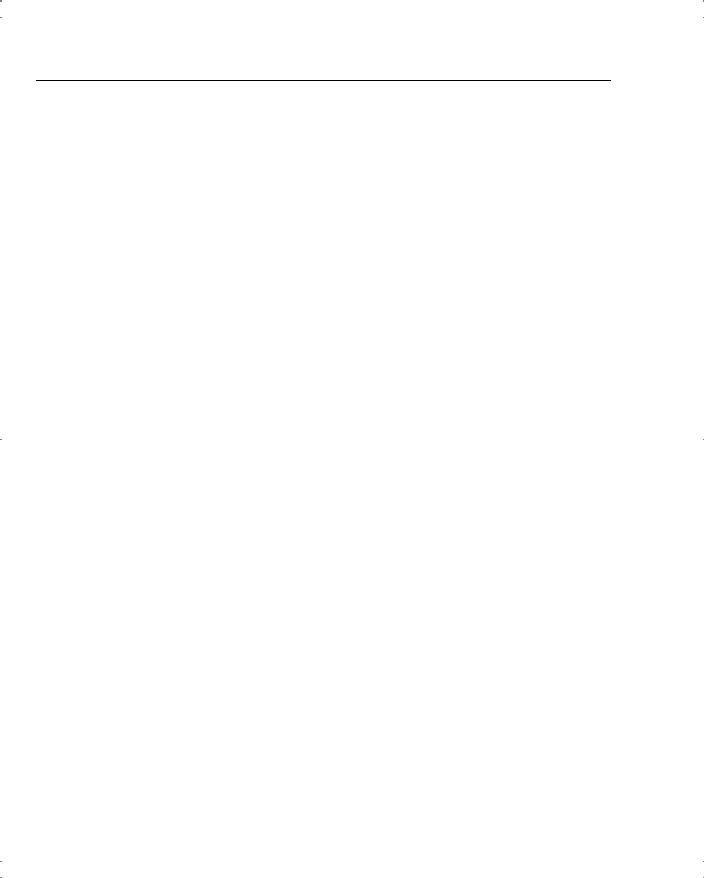
40 Chapter 4: Configuring Cisco VPN 3000 for Remote Access Using Preshared Keys
That is all that you need to configure on the VPN concentrator. Click the Modify button to save your work to the active configuration and return to the Groups screen shown in Figure 4-19. Be sure to click the Save Needed icon to save your configuration changes to the boot configuration. To configure the client firewall capability or hardware client features, or if you are using either the PPTP or L2TP tunneling protocols, continue configuring the group settings using the Client FW, HW Client, and PPTP/L2TP tabs discussed in the following sections.
Modify Groups—Client FW Tab
The Client FW tab permits you to configure firewall options for Cisco VPN Clients running on a Microsoft Windows platform. Client firewall support is disabled by default but can be enabled on this tab. A stateful firewall is built into the VPN Client, but other commercially available firewalls can be used and operate as a separate application that runs on the Windows platform. Firewalls inspect each inbound and outbound packet to determine if the packet should be forwarded toward its destination or whether the packet should be dropped. These decisions are made using rules defined in firewall policies. Firewalls provide an extra measure of protection to systems and corporate networks, especially when split tunneling is used.
The VPN concentrator can support client firewalls in three different ways:
•Each client can individually manage its own personal firewall policy.
•The VPN concentrator can push a centralized firewall policy to each client.
•A separate, standalone firewall server can be used to manage and enforce firewall policy usage on VPN Client devices.
Figure 4-24 shows the configuration options that are available on the Client FW tab for these three types of firewall management. The following bulleted items discuss the options shown on the Client FW tab screen:
•Firewall Setting—This attribute is used to enable or disable firewall support for the users connecting through this group. The available settings are as follows:
—No Firewall—This is the default setting for a new group. When this option is checked, the VPN concentrator ignores VPN Client firewall settings.
—Firewall Required—When this option is checked, every VPN Client peer that connects through this group must use the firewall specified for this group. If the peer is not using the correct firewall, the VPN concentrator drops the connection and notifies the VPN Client of the mismatch.
—Firewall Optional—Setting the firewall to optional can be used when all your VPN Client users are not currently running firewalls on their systems. Choosing this option lets users without firewalls connect, giving them a warning message. Those users with firewalls installed must be using the correct firewall; the VPN concentrator and VPN Client then manage the firewall policy according to the settings contained on this Client FW tab.
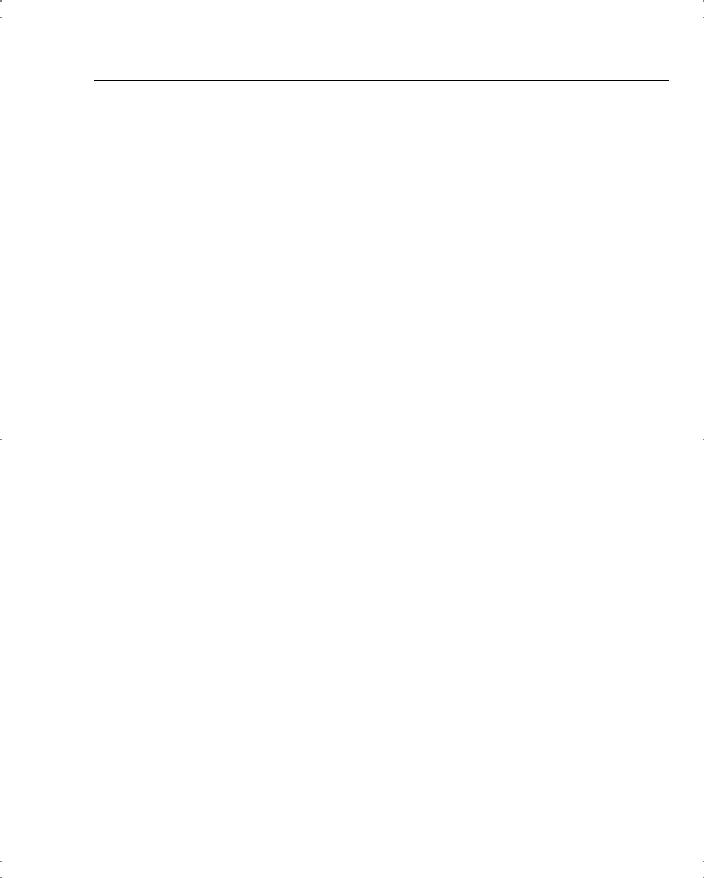
VPN Concentrator Configuration 41
•Firewall—Select the firewall that members of the group are to use. The available options are as follows:
—Cisco Integrated Client Firewall—The stateful firewall built into the VPN Client.
—Network ICE BlackICE Defender—The Network ICE BlackICE Agent or Defender personal firewall.
—Zone Labs ZoneAlarm—The Zone Labs ZoneAlarm personal firewall.
—Zone Labs ZoneAlarm Pro—The Zone Labs ZoneAlarm Pro personal firewall.
—Zone Labs ZoneAlarm or ZoneAlarm Pro—Either the Zone Labs ZoneAlarm personal firewall or the Zone Labs ZoneAlarm Pro personal firewall.
—Zone Labs Integrity—The Zone Labs Integrity Client.
—Custom Firewall—This option is primarily for future use. Choose this option when you cannot use any of the previous options or when you want to combine two or more of these options. When you choose this option, you must detail your firewall selection(s) in the Custom Firewall attribute settings.
•Custom Firewall—All the supported options are currently selectable from the list available in the Firewall attribute setting. In the future, additional options might be available. At that time, you could use this section to identify those new firewalls.
—Vendor ID—You can only enter one vendor ID code in this field. Currently, the available vendor codes are Cisco Systems (Vendor ID 1), Zone Labs (Vendor ID 2), and Network ICE (Vendor ID 3).
—Product ID—For the vendor selected, you can enter multiple product ID codes in this field. When entering multiple code numbers, separate them with a comma or use a hyphen to designate a range, such as 1-3 for Zone Labs. To use all available products for a given vendor, enter 255 as the Product ID. Table 4-3 shows the current product codes.
Table 4-3 |
Custom Firewall Product Codes |
|
|
|
|
|
|
|
Vendor |
Product |
Product Code |
|
|
|
|
|
Cisco |
Cisco Integrated Client (CIC) |
1 |
|
|
|
|
|
Zone Labs |
Zone Alarm |
1 |
|
|
|
|
|
|
Zone Alarm Pro |
2 |
|
|
|
|
|
|
Zone Labs Integrity |
3 |
|
|
|
|
|
Network ICE |
BlackIce Defender/Agent |
1 |
|
|
|
|
—Description—You can enter an optional description for your custom firewall in this field.

42Chapter 4: Configuring Cisco VPN 3000 for Remote Access Using Preshared Keys
•Firewall Policy—You can select from three different methods for administering the firewall policy for your VPN Client systems. Those methods are as follows:
—Policy Defined by Remote Firewall (AYT)—The user of the VPN Client system has established firewall policy settings for a personalized firewall that runs on the user’s system. That firewall can be a third-party firewall that works with the Cisco VPN Client and VPN concentrator. The VPN Client uses the Are You There (AYT) enforcement mechanism to periodically poll the firewall. If the firewall doesn’t respond to the periodic “Are you there?” messages, the VPN Client drops the connection to the VPN concentrator. A system administrator can initially configure and install the firewall for these users, but each user is allowed to configure his or her own policies beyond the initial settings. This option is available for use with the Network ICE BlackIce Defender, Zone Labs ZoneAlarm, and Zone Labs ZoneAlarm Pro firewall products.
—Policy Pushed (CPP)—When a corporation’s security policy mandates that all VPN Clients use the same firewall policy, the system administrator can configure the VPN concentrator to push a centralized, standardized firewall policy to each VPN Client, which then passes the policy on to the local firewall for enforcement. The administrator creates a set of traffic management rules on the VPN concentrator, associates the rules with a filter, and designates the filter as the firewall policy from the drop-down window for this attribute. This type of firewall policy management is called push policy or Central Protection Policy (CPP). This option is available for use with the Cisco Integrated Client Firewall, Zone Labs ZoneAlarm, and Zone Labs ZoneAlarm Pro firewall products.
—Policy from Server—You can use the Zone Labs Integrity Server (IS), a standalone firewall server, to manage firewall policy management and enforcement through the VPN Client. A centralized firewall policy is maintained on the IS. The IS then pushes this policy to each monitored VPN Client host and then monitors the use of the policy on those hosts. The Zone Labs IS also communicates with the VPN concentrator to manage connections and share session, user, and status information. This option is only available for the Zone Labs Integrity Server firewall product.
Modify Groups—HW Client Tab
Cisco VPN 3002 Hardware Clients provide additional authentication capabilities for peer and user authentication. The VPN 3002 Hardware Client communicates with the VPN concentrator to establish the tunnel and the user systems connect to the hardware client via Ethernet connections. The user systems do not require the VPN Client.
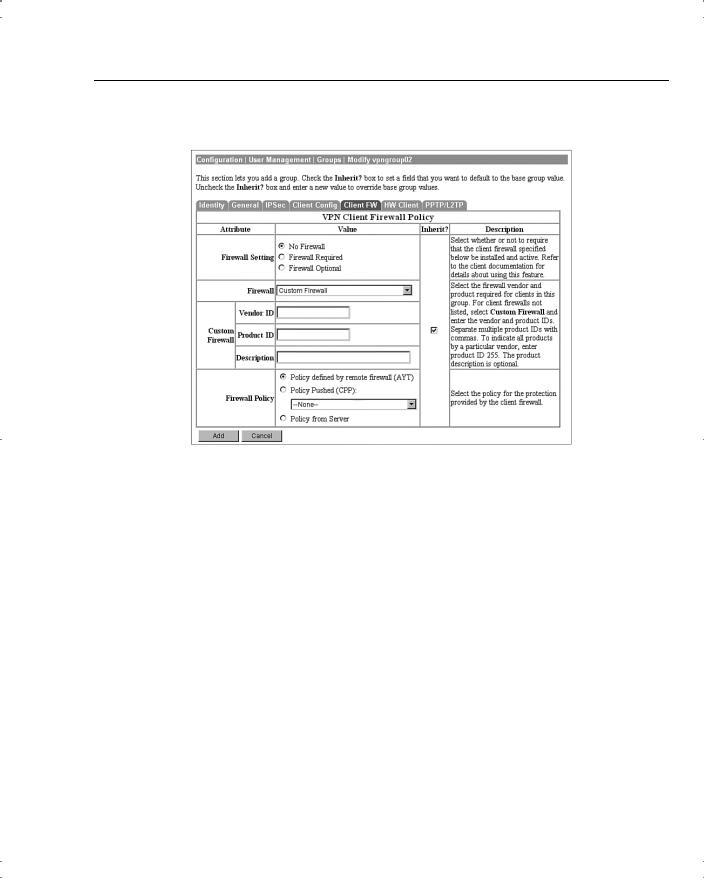
VPN Concentrator Configuration 43
Figure 4-24 Configuration | User Management | Groups | Modify > Client FW
When you configure the VPN 3002 Hardware Client for the IPSec tunneling protocol, you enter the IPSec group name and password that you configured on the VPN concentrator onto the Configuration | System | Tunneling Protocols | IPSec screen of the VPN 3002 Hardware Client. You must also enter a single username and password on that same screen, which are used to establish user authentication for all users connected to the VPN 3002 Hardware Client. Both the group name and username must be valid to establish the IPSec tunnel. Once the VPN 3002 Hardware Client and the VPN concentrator have established the VPN tunnel, any users connected to the hardware client can use the secure tunnel.
To provide additional security, you can enable interactive authentication for the establishment of the IPSec tunnel and for interactive user authentication. The HW Client tab, shown in Figure 4-25, permits you to enable the following authentication features:
•Require Interactive Hardware Client Authentication—When this field is checked, the username and password that were configured on the VPN 3002 Hardware Client are ignored. The first user connected to the VPN 3002 Hardware Client that wants to begin using secure IPSec communications is prompted to enter a valid username and password. The method of authentication was selected earlier on the group’s IPSec tab. Once the initial user establishes the IPSec tunnel, no other users are prompted for the tunnel authentication username and password.
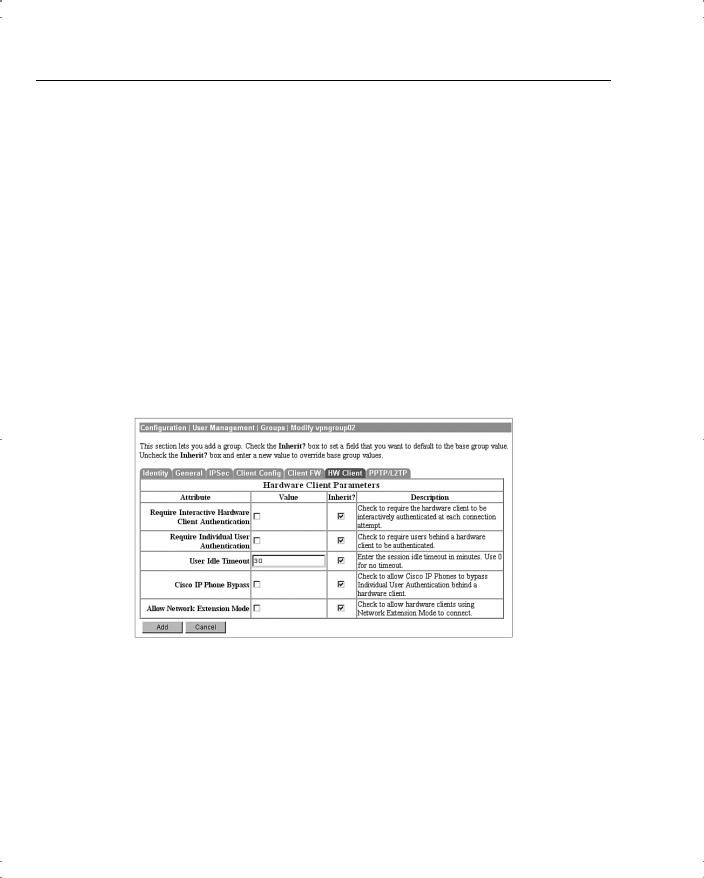
44Chapter 4: Configuring Cisco VPN 3000 for Remote Access Using Preshared Keys
•Require Individual User Authentication—You can also require all other users connected to the VPN 3002 Hardware Client to authenticate before using the IPSec tunnel by checking this attribute box. Each user is prompted for a username and password and is authenticated using whatever method the IPSec group requires.
•User Idle Timeout—The default idle timeout for a user’s connection is 30 minutes. The smallest idle timeout period you can use is 1 minute.You can enter 0 to tell the concentrator to never drop an idle connection. When a user’s connection has been idle for the period of time specified by the idle timeout period, the concentrator drops the connection.
•Cisco IP Phone Bypass—Checking this field tells the VPN concentrator not to negotiate individual user authentication for IP phones.
•Allow Network Extension Mode—You can configure the VPN 3000 Concentrator to support Network Extension mode with VPN 3002 Hardware Clients in site-to-site
networks by checking this field. The VPN 3002 Hardware Client must also be configured to support network extension mode, or the two devices can never connect to one another. The default connection mode is Port Address Translation (PAT).
Figure 4-25 Configuration | User Management | Groups | Modify > HW Client
Modify Groups—PPTP/L2TP Tab
If you selected PPTP, L2TP, or L2TP over IPSec as an allowable tunneling protocol to be used for VPN connections, you might need to make adjustments to the attributes displayed on the PPTP/L2TP Tab, shown in Figure 4-26. Client and VPN concentrator settings must match during VPN tunnel negotiations, or the tunnel is not established. The following attributes are shown on this screen:
•Use Client Address—You can allow clients to supply their own address for the client end of the VPN tunnel. This is not a good idea from a security perspective, so be careful about
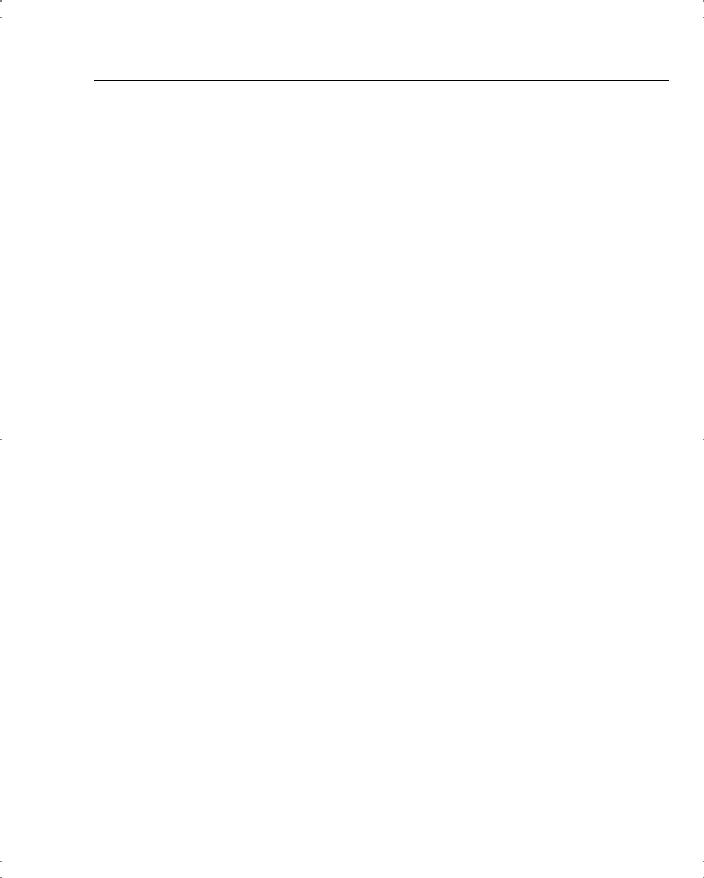
VPN Concentrator Configuration 45
enabling this capability. The default mode for this attribute is disabled, forcing the VPN concentrator to supply the address through one of the various means available to the concentrator.
•PPTP Authentication Protocols—During tunnel negotiation, prospective peers generally authenticate one another through some mechanism. By checking none of the available options, you can permit the tunnel to be negotiated with no authentication, but you should only use that for test purposes. The available authentication protocols are as follows:
—PAP—The Password Authentication Protocol (PAP) passes the username and password in clear text and is therefore not secure. Although this is the default setting, it is not a recommended choice for a secure environment. PAP does not provide data encryption.
—CHAP—The Challenge-Handshake Authentication Protocol (CHAP) is also permitted by default, but is also not particularly secure. In response to a challenge from the server, the client encrypts the challenge plus password and returns that to the server along with the clear text username. CHAP does not provide data encryption.
—MSCHAPv1—The Microsoft Challenge-Handshake Authentication Protocol version 1 (MSCHAPv1) is more secure than CHAP because the server only stores and compares encrypted passwords. MSCHAPv1 can encrypt data using the Microsoft Point-to-Point Encryption (MPPE) Protocol.
—MSCHAPv2—The Microsoft Challenge-Handshake Authentication Protocol version 2 (MSCHAPv2) is a step up from MSCHAPv1 because it requires mutual client-server authentication. MPPE can also be used here for data encryption using keys that are unique for each session. MSCHAPv2 also uses different keys for the send and receive functions.
—EAP Proxy—The Extensible Authentication Protocol (EAP) Proxy lets the VPN concentrator offload the authentication process to an external RADIUS server, providing additional authentication services such as EAP/MD5, Smartcards and certificates (EAP/TLS), and RSA SecurID (EAP/SDI). EAP Proxy does not support encryption.
•PPTP Encryption—Select the type of PPTP encryption that you want to use from these options:
—Required—If you select this option, clients must use MPPE encryption. This means that you can only select MSCHAPv1 and MSCHAPv2 as the allowable authentication protocols when using this option. You must also select either 40-bit and/or 128-bit encryption in this category.
—Require Stateless—Under this encryption scheme, the encryption key is changed with each packet transferred.
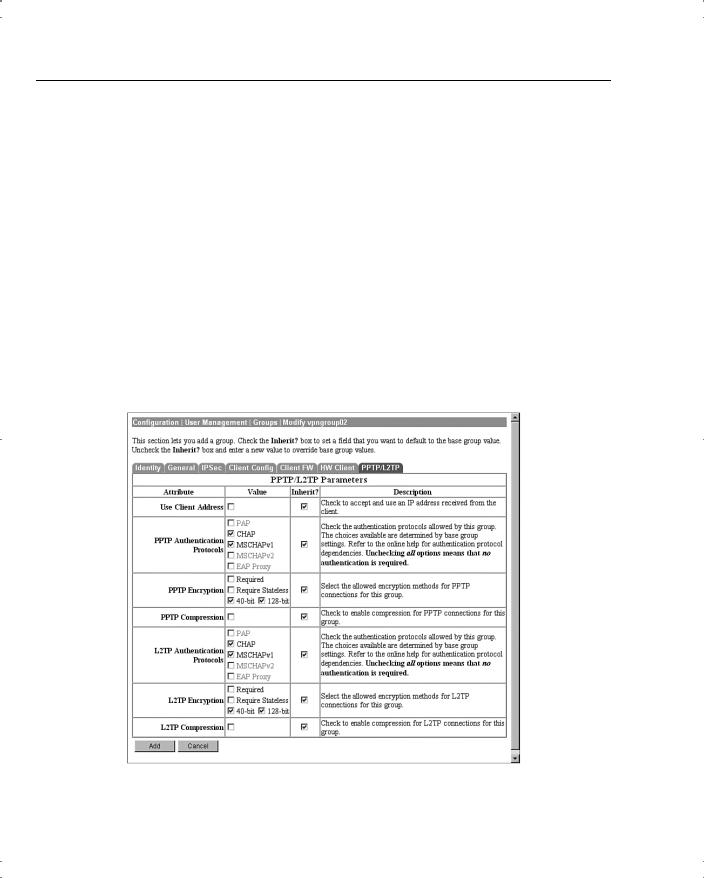
46Chapter 4: Configuring Cisco VPN 3000 for Remote Access Using Preshared Keys
—40-bit—Clients can use the RSA RC4 encryption algorithm using a 40-bit key when this option is checked.
—128-bit—Clients can use the RSA RC4 encryption algorithm using a 128-bit key when this option is checked.
•PPTP Compression—If many of your clients connect via dial-up connections, you might want to enable PPTP compression to decrease the amount of data being transferred. If you enable compression, the Microsoft Point-to-Point Compression (MPPC) algorithm is used.
•L2TP Authentication Protocols—L2TP authentication protocol options are the same as the PPTP options previously discussed.
•L2TP Encryption—L2TP encryption options are the same as the PPTP options previously discussed.
•L2TP Compression—L2TP compression options are the same as the PPTP options previously discussed.
Figure 4-26 Configuration | User Management | Groups | Modify > PPTP/L2TP
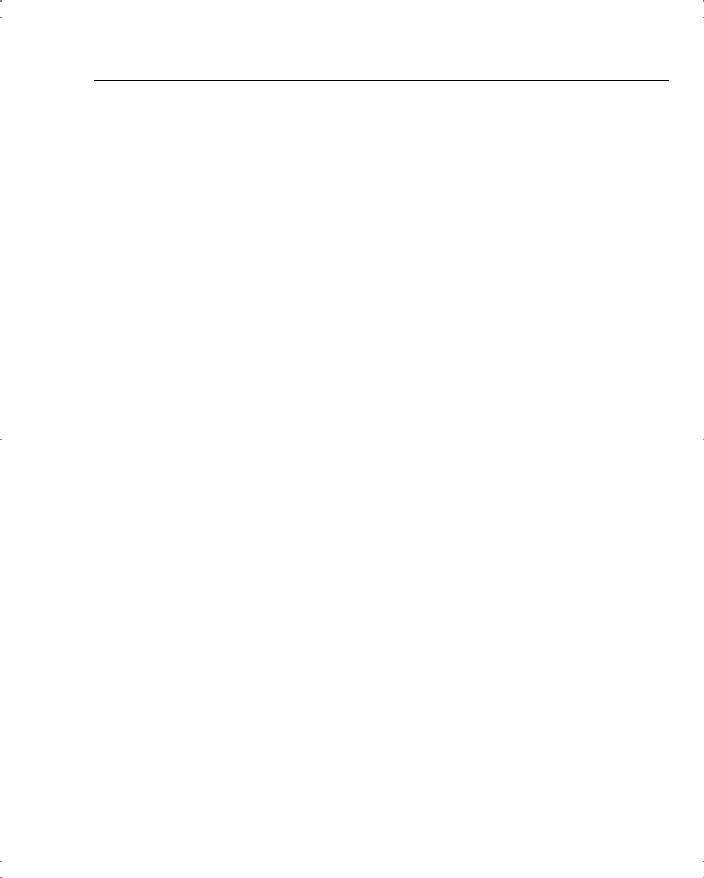
VPN Concentrator Configuration 47
Advanced Configuration of the VPN Concentrator
The previous sections of this chapter looked at a small part of the Configuration portion of the VPN Manager. There is much more to the Manager than installing groups, users, or system identification. This section looks at the other aspects of the Configuration portion of the VPN Manager.
Configuration | System
The functions that fall under the Configuration | System section have to do with configuring parameters for system-wide functions in the VPN concentrator. The following subcategories under System let you control the VPN concentrator:
•
•
•
•
•
•
•
•
•
•
•
Configuration | System | Servers Configuration | System | Address Management Configuration | System | Tunneling Protocols Configuration | System | IP Routing
Configuration | System | Management Protocols Configuration | System | Events
Configuration | System | General
Configuration | System | Client Update
Configuration | System | Load Balancing Cisco VPN Clients Configuration | User Management
Configuration | Policy Management
The following sections describe each subcategory in more detail.
Configuration | System | Servers
The Configuration | System | Servers section of the VPN Manager allows you to configure the various types of servers that communicate with the concentrator. Those servers include the following:
•Authentication Servers—Used for user authentication
•Accounting Servers—Used for RADIUS user accounting
•DNS Servers—Domain Name System address lookup functions
•DHCP Servers—Dynamic Host Configuration Protocol to assign IP addresses for client connections
•Firewall Servers—Firewall enforcement by means of the Zone Labs Integrity Server
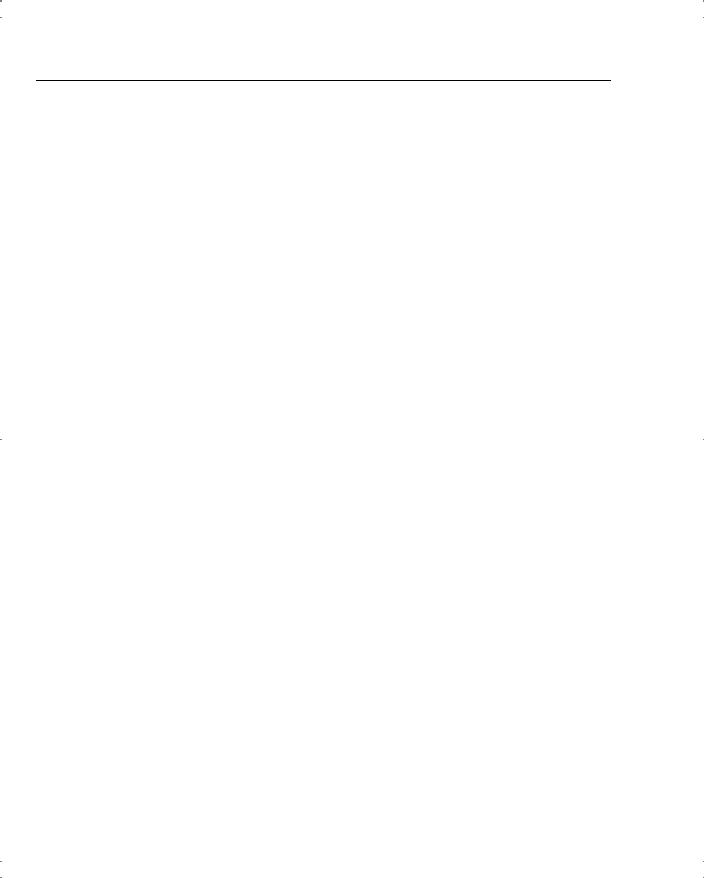
48Chapter 4: Configuring Cisco VPN 3000 for Remote Access Using Preshared Keys
•NTP Servers—Network Time Protocol to ensure that all systems use the same time for ease of synchronizing log entries
•Internal Authentication—Used for user authentication
Configuration | System | Address Management
When an IPSec tunnel is established between a VPN concentrator and client, a new set of IP addresses is required to identify the endpoints of the tunnel. This section of the VPN Manager allows you to define how these addresses are managed.
The Assignment portion of Address Management allows you to select the methods that can be used to assign addresses. Quick Configuration used this portion as part of its setup steps.
The Pools portion of Address Management allows you to define a pool of internal addresses that the concentrator draws from when assigning addresses to clients.
Configuration | System | Tunneling Protocols
Cisco VPN 3000 Concentrators are capable of establishing tunnels using the three most popular VPN tunneling protocols:
•
•
•
PPTP
L2TP
IPSec
To provide support for the Microsoft Windows 2000 VPN client, the VPN concentrators also support L2TP over IPSec.
This section of the VPN Manager allows you to configure the parameters that are associated with each of these protocols.
Configuration | System | IP Routing
Cisco VPN 3000 Concentrators have the ability to act as routers for IP traffic. This allows the concentrator to communicate with other routers in the network to determine the best path for traffic to take. This section of the VPN Manager allows you to configure the following:
•Static Routes—Manually configured routing tables
•Default Gateways—Routes for traffic for which routes cannot be determined
•OSPF—Open Shortest Path First routing protocol
•OSPF Areas—Subnet areas within the OSPF domain
•DHCP—Dynamic Host Configuration Protocol global parameters
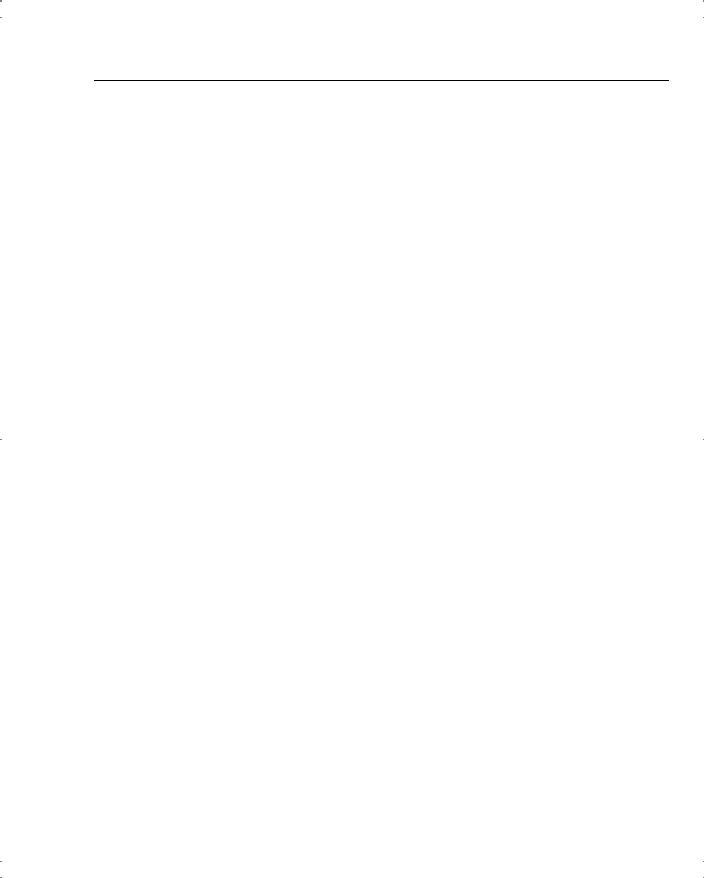
VPN Concentrator Configuration 49
•Redundancy—Virtual Router Redundancy Protocol parameters
•Reverse Route Injection—Reverse Route Injection global parameters
Routing Information Protocol (RIP) and interface-specific OSPF parameters are configured on the network interfaces. You access the interfaces to make those configurations through the Configuration | Interfaces screen.
Configuration | System | Management Protocols
The Configuration | System | Management Protocols portion of the VPN Manager allows you to control various management protocols and servers. These utilities can be an asset to you in managing your total network. Those management protocols are as follows:
•FTP—File Transfer Protocol
•HTTP/HTTPS—Hypertext Transfer Protocol and HTTP over SSL (Secure Sockets Layer) protocol
•TFTP—Trivial File Transfer Protocol
•Telnet—Terminal emulation protocol and Telnet over SSL
•SNMP—Simple Network Management Protocol
•SNMP Community Strings—Identifiers for valid SNMP clients
•SSL—Secure Sockets Layer Protocol
•SSH—Secure Shell
•XML—Extensible Markup Language
Configuration | System | Events
Significant occurrences within or that could affect a VPN 3000 Concentrator are classified as events. Typical events include alarms, traps, error conditions, network problems, task completions, breaches of threshold levels, and status changes. Events are stored in an event log in nonvolatile memory. Events can also be sent to a backup server via FTP or to Syslog servers. Events can be identified to trigger console messages, send e-mail messages, or send SNMP system traps.
Event attributes include class and severity level, as follows:
•Event Class—Specifies the source of the event and refers to a specific hardware or software subsystem within the VPN concentrator.
•Event Severity Level—Indicates how serious or significant the event is. Level 1 is the most significant.
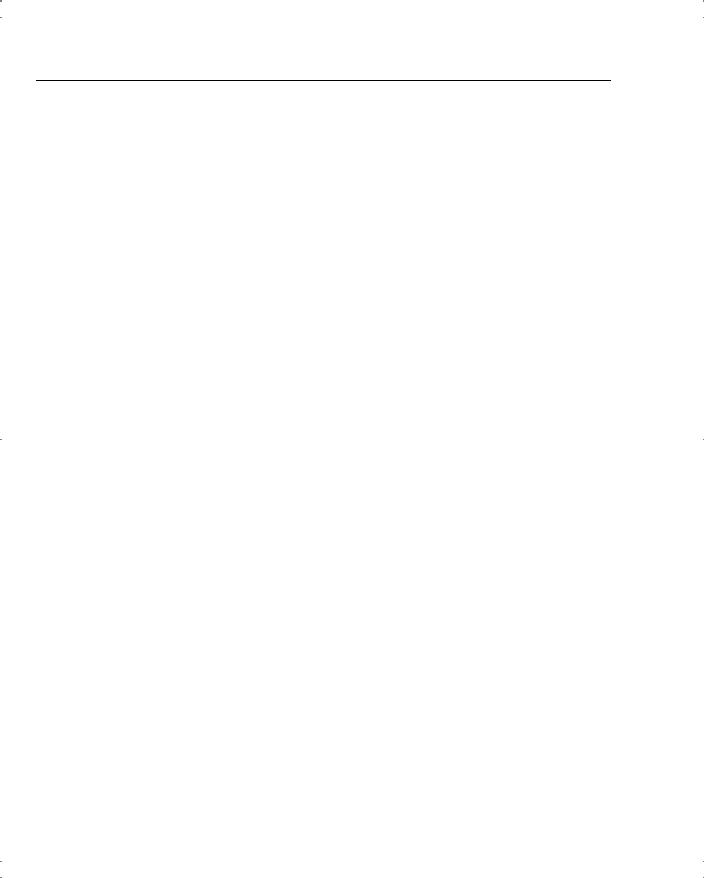
50 Chapter 4: Configuring Cisco VPN 3000 for Remote Access Using Preshared Keys
Configuration | System | General
The General section of the VPN Manager enables you to configure these general VPN concentrator parameters:
•
•
•
•
Identification—System name, contact person, system location
Time and Date—System time and date
Sessions—The maximum number of sessions
Authentication—General authentication parameters
Configuration | System | Client Update
You can configure the Cisco VPN 3000 Concentrators to manage client updates for VPN Client and VPN 3002 Hardware Clients. In the case of the software clients, the concentrator notifies the clients of the acceptable client versions and provides the location where the appropriate versions can be obtained. For VPN 3002 Hardware Clients, the concentrator pushes the correct version to the client via TFTP.
This section of the VPN 3000 Concentrator Manager lets you configure the client update feature, as follows:
•Enable—Enables or disables client update
•Entries—Configures updates by client type, acceptable firmware and software versions, and their locations
Configuration | System | Load Balancing Cisco VPN Clients
When you have two or more VPN 3000 Concentrators on the same subnet handling remote access VPN services, you can group those devices together to perform load balancing across the devices. The private and public subnets are grouped into a virtual cluster. One of the concentrators acts as the cluster master and directs incoming calls to the device that has the smallest load, including itself. If, for any reason, the master fails, one of the other concentrators in the cluster takes over the role.
Clients first connect to the virtual IP address of the cluster. The cluster master intercepts the call and sends the client the public IP address of the least-loaded available concentrator. The client then uses that IP address to initiate the VPN tunnel with the concentrator. If a concentrator in the cluster fails, the terminated clients immediately try to reconnect with the virtual IP, and the cluster master reassigns them to available devices.
After you have made certain that the public and private interfaces have been fully configured and are operational, you use this section of the VPN 3000 Concentrator Manager to define the load-sharing cluster.
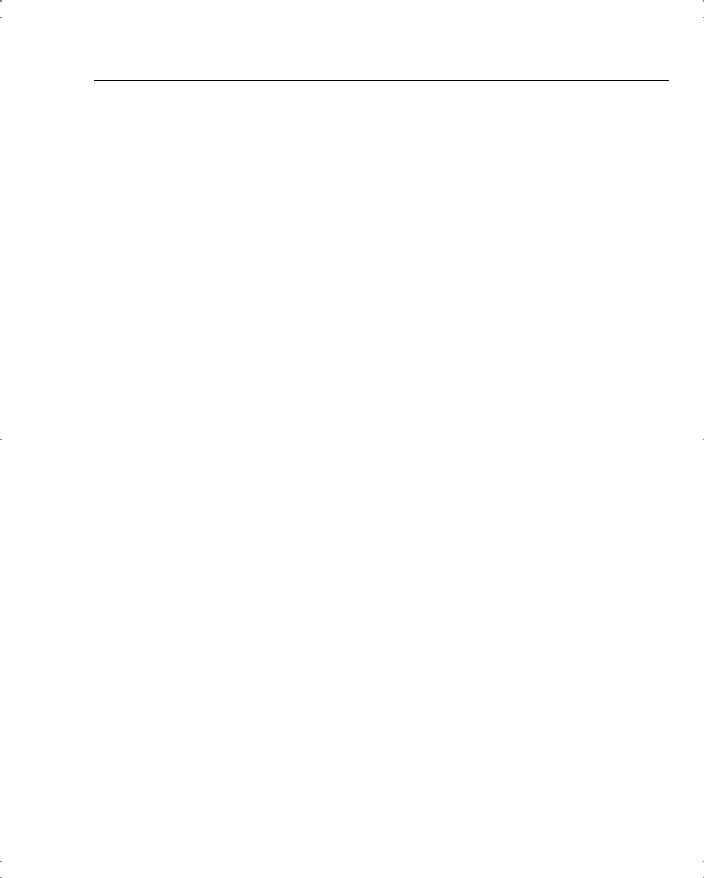
VPN Concentrator Configuration 51
Configuration | User Management
Configuration | User Management is the section that you used in the “Configuring IPSec with Preshared Keys Through the VPN 3000 Concentrator Series Manager” section of this chapter to configure the group for remote access with preshared keys. In addition to working with specific groups, this section is used to configure the Base Group and to manage user accounts for the internal authentication database.
With the default settings, new groups inherit the attributes of the Base Group. Those attributes can be individually overridden for each group so that you can have a variety of groups with different properties. You could have a group using L2TP, one using IPSec with preshared keys, another using IPSec with digital certificates, another using RADIUS for user authentication, and still another using the concentrator’s internal database for user authentication.
If you are using the concentrator for internal authentication and have defined your groups, this section of the VPN Manager also allows you to create and manage user accounts. User accounts inherit the attributes of their group, and user accounts can only belong to one group. If you do not explicitly assign a user account to a group, it inherits the attributes of the Base Group.
Configuration | Policy Management
Policies control the actions of users as they connect to the VPN concentrator. User management determines which users are allowed to use the device. Policy management determines when users can connect, from where they can connect, and what kind of data are permitted in the tunnels. The section of the VPN Manager established filters that determine whether to forward or drop packets and whether to pass the traffic through a tunnel or to send it in the clear. Filters are applied to interfaces, groups, and users.
The Policy Management section contains the following sections:
•Access Hours—Establishes when remote users can access the VPN concentrator.
•Traffic Management—Controls what data traffic can flow through the VPN concentrator. Traffic Management is further divided into the following configuration sections:
—Network Lists—Allows you to group lists of networks together as single objects.
—Rules—Provides detailed parameters that let you specify the handling of data packets.
—SAs—Lets you choose the options to be used in establishing IPSec Security Associations. This is where you set the authentication, encryption, encapsulation, and SA lifetime. You can modify predefined SAs or create your own.
—Filters—Lets you combine the network lists, rules, and SAs into single packages that you can then apply to interfaces, groups, and users.
—NAT—The Cisco VPN 3000 Concentrators can perform Network Address Translation, which you would configure in this section.
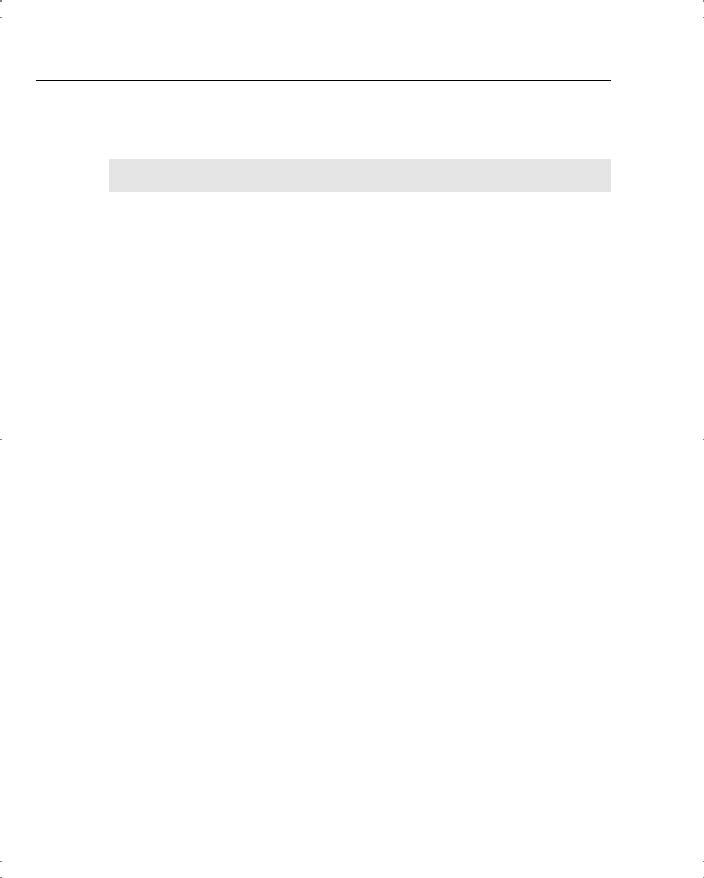
52 Chapter 4: Configuring Cisco VPN 3000 for Remote Access Using Preshared Keys
Installing and Configuring the VPN Client
14 Configuring the IPSec Windows Client
The Cisco VPN Client is packaged with every VPN concentrator sold by Cisco. The VPN Client can be installed on several different operating systems, including Linux, Sun Solaris, Apple MAC OS X, and Microsoft Windows. This section looks at the Microsoft Windows version of the VPN Client.
The following topics are covered in this section:
•
•
•
•
Overview of the VPN Client
VPN Client features
VPN Client installation
VPN Client configuration
Overview of the VPN Client
The Microsoft Windows version of the VPN Client runs on Windows 95, 98, 98 SE, Me, NT, 2000, and XP platforms. The client is designed to work as a remote access client connecting through a secure data tunnel to an enterprise network over the Internet. This permits remote users to access the services of a private network as though the users were attached directly to the network, with the security of encrypted communications between the client and the host.
To use the VPN Client after it has been installed, the user first connects to the Internet and then starts the VPN Client to negotiate a tunnel with the VPN host. For remote access services, that host is most commonly a VPN concentrator, but it could be a router or firewall, or some other network device.
To start the VPN Client from a Windows-based PC, select Start, Programs, Cisco Systems VPN Client, and then select one of the following programs:
•Certificate Manager—Manage digital certificates for the client to be used when authenticating with VPN devices.
•Help—View the complete online manual with full instructions on using the VPN Client application.
•Log Viewer—View events from the log file.
•Set MTU—Control the maximum transmission unit (MTU) size that the VPN Client is to use to communicate with the host.
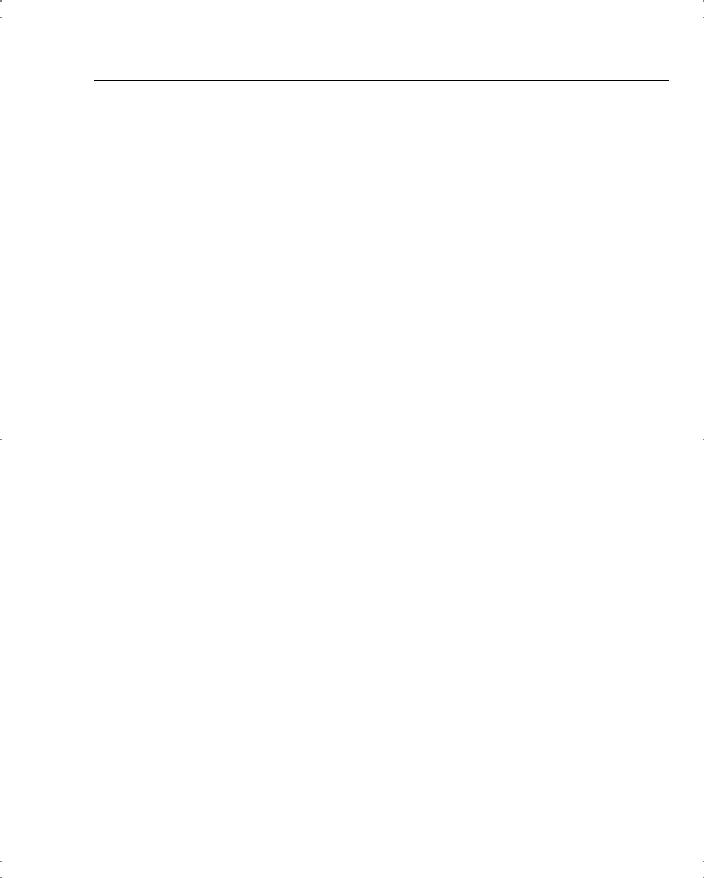
Installing and Configuring the VPN Client 53
•Uninstall VPN Client—Uninstall the application. You can choose to retain connection and certificate information.
•VPN Dialer—Manage connection information and start a connection with a VPN host device. This poorly named function is the main functional area of the VPN Client.
You can use the VPN Client with dial-up, ISDN, cable, or DSL modems as well as with direct LAN connections. How you get to the Internet does not matter to the VPN Client. The only requirement is that the client device can “see” the host device using TCP/IP.
VPN Client Features
The VPN Client is a feature-packed application. Most of the functions of the client are handled automatically and require little configuration. This section describes the important features of the Cisco VPN Client.
Program features include the following:
•Browser-based, context-sensitive HTML help
•VPN 3000 Series Concentrator support
•Command-line interface to the VPN Dialer application
•Access to local LAN resources while connected through a secure VPN
•Automatic VPN Client configuration option
•Log Viewer application to collect, view, and analyze events
•Ability to set the MTU size
•Application launcher
•Automatic connection via Microsoft Dial-Up Networking and other third-party dialers
•Software update notifications from the connecting VPN device
•Launch software update site from update notification
NT features include the following:
•Password expiration information from RADIUS authentication servers
•Start Before Logon, providing the ability to establish a VPN connection before logging on to a Windows NT platform
•Automatic disconnect disable when logging off to allow for roaming profile synchronization
IPSec features include the following:
•
•
•
IPSec tunneling protocol
Transparent tunneling
IKE key management protocol

54Chapter 4: Configuring Cisco VPN 3000 for Remote Access Using Preshared Keys
•IKE keepalives
•Split tunneling
•LZS data compression
Authentication features include the following:
•User authentication via the following:
—VPN concentrator internal database
—RADIUS
—NT Domain (Windows NT)
—RSA (formerly SDI) SecurID or SoftID
•Certificate Manager to manage client identity certificates
•Ability to use Entrust Entelligence certificates
•Ability to authenticate using smart cards with certificates Firewall features include the following:
•Support for Cisco Secure PIX Firewall platforms
•Support for the following personal firewalls:
—Cisco Integrated Firewall (CIF)
—ZoneAlarmPro 2.6.3.57
—ZoneAlarm 2.6.3.57
—BlackIce Agent and BlackIce Defender 2.5
•Centralized Protection Policy provides support for firewall policies pushed to the VPN Client from the VPN 3000 Concentrator.
VPN Client IPSec attributes include the following:
•Main and aggressive modes for negotiating phase 1 of establishing ISAKMP Security Associations
•Authentication algorithms:
—HMAC (Hashed Message Authentication Coding) with MD5 (Message Digest 5) hash function
—HMAC with SHA-1 (Secure Hash Algorithm) hash function
•Authentication modes:
—Preshared keys
—X.509 Digital Certificates
•Diffie-Hellman Groups 1, 2, and 5
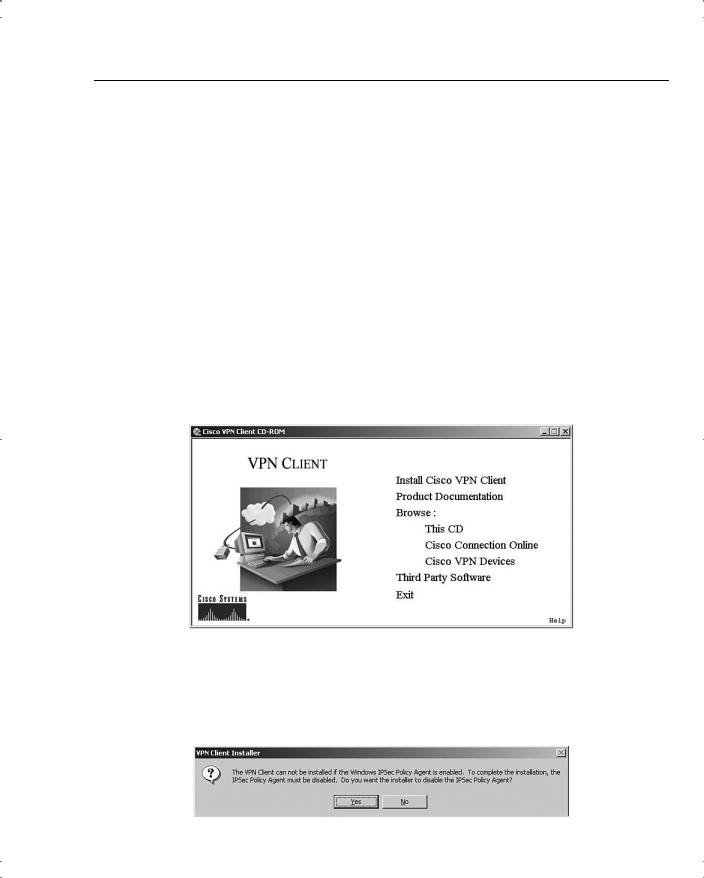
Installing and Configuring the VPN Client 55
•
•
•
•
•
Encryption algorithms:
—56-bit DES
—168-bit Triple-DES
Extended Authentication (XAUTH)
Mode Configuration (also known as ISAKMP Configuration Method)
Tunnel Encapsulation Mode
IP compression (IPCOMP) using LZS
VPN Client Installation
Installing the VPN Client is a simple task. System requirements call for 10 MB of hard drive space and up to 64 MB of RAM for Windows 2000 systems. Once you have confirmed those requirements, simply insert the Cisco VPN Client CD-ROM into the system and allow the Autorun program to start, as shown in Figure 4-27.
Figure 4-27 Cisco VPN Client Autorun
Click the option to Install Cisco VPN Client. The system might respond with a message like the one shown in Figure 4-28, stating that the installer needs to disable the IPSec Policy Agent. Simply click the Yes button to continue the installation process.
Figure 4-28 Initial Warning Message
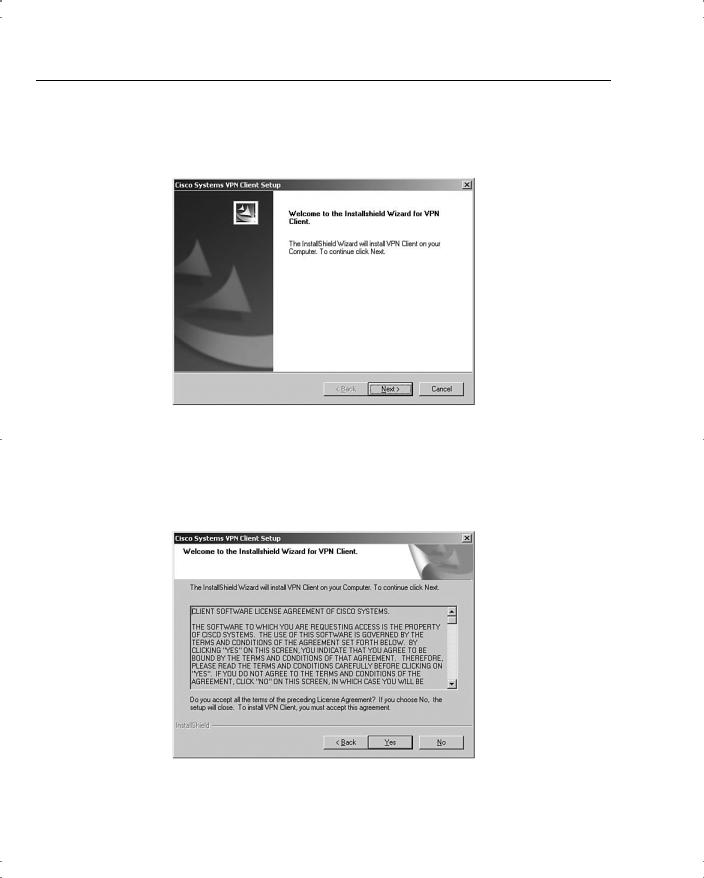
56 Chapter 4: Configuring Cisco VPN 3000 for Remote Access Using Preshared Keys
The Welcome screen appears, as shown in Figure 4-29. Click Next to continue.
Figure 4-29 VPN Client Install Setup Welcome
Figure 4-30 shows the next screen to be displayed, the license agreement screen. Scroll down through the agreement, and then click Yes to continue if you agree to the terms of the license agreement.
Figure 4-30 VPN Client License Agreement
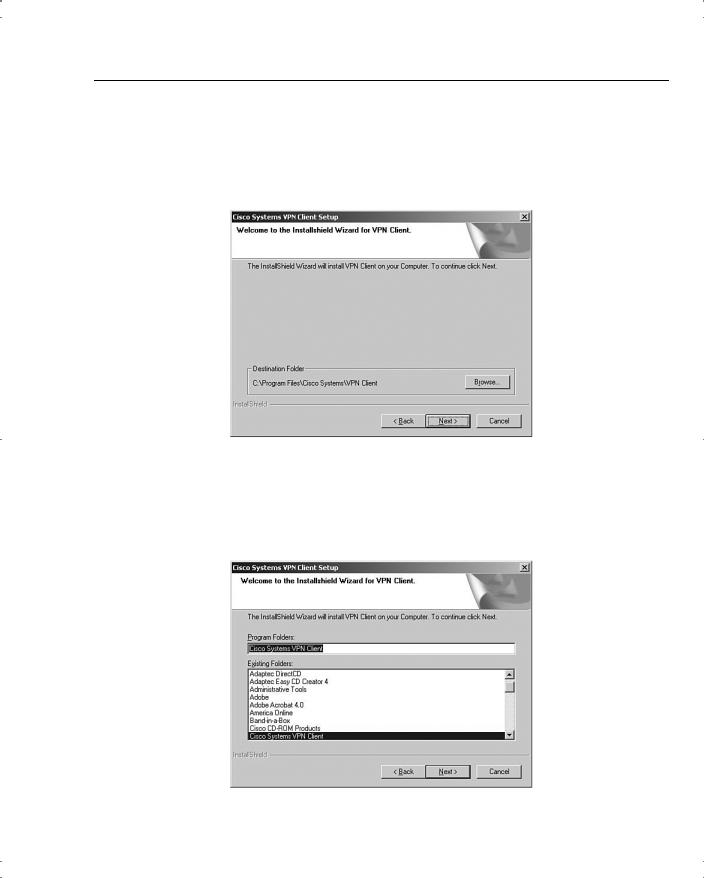
Installing and Configuring the VPN Client 57
The file location screen is displayed, as shown in Figure 4-31. To accept the default location, click Next. If not, click Browse to select the folder where the installation wizard is to install the client application.
Figure 4-31 VPN Client Install File Location
The next screen to be displayed, shown in Figure 4-32, asks you to select the Windows folder for the application. Click Next to accept the default, or select another location for the application.
Figure 4-32 VPN Client Install Windows Folder Selection
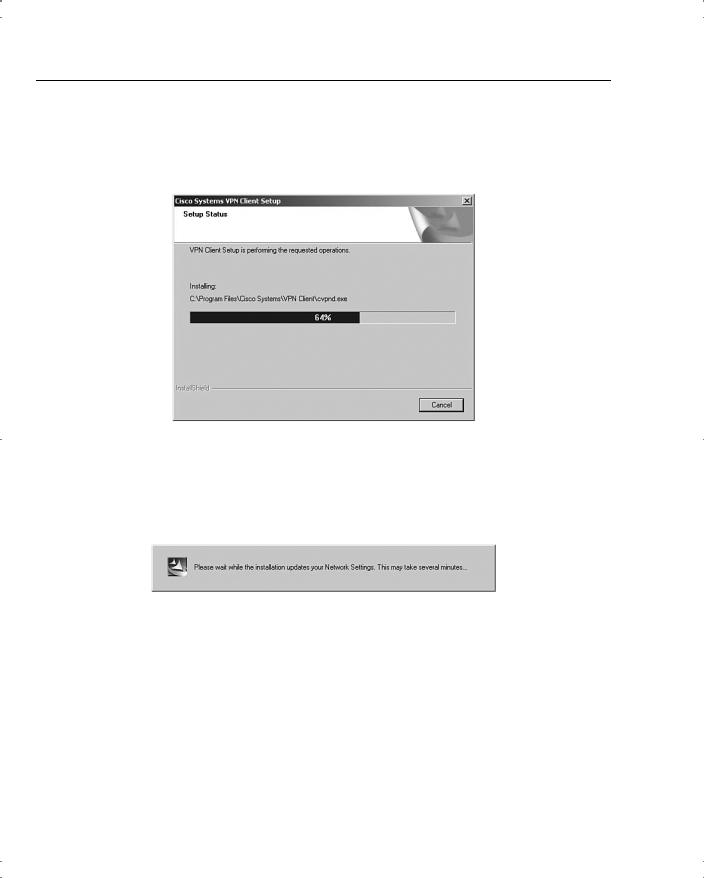
58 Chapter 4: Configuring Cisco VPN 3000 for Remote Access Using Preshared Keys
The installation wizard then copies the files from the CD to your system, as shown in Figure 4-33. This portion of the installation takes less than a minute.
Figure 4-33 Cisco VPN Client Installation
The installation wizard then updates the Windows Registry settings. While it does this, the wizard presents the message shown in Figure 4-34. While the message indicates that it can take several minutes, the wizard is, in fact, fast in accomplishing this task.
Figure 4-34 VPN Client Install Network Settings
The final screen of the installation process is shown in Figure 4-35. After the installation has been completed, you must reboot the Windows system. The completion screen gives you the option of rebooting when you click the Finish button or waiting until a later time to restart the system. Make your selection and click Finish.
This is a simple installation process. As a systems administrator, you could provide the application to your users with simple instructions, especially if you want them to use the default settings.
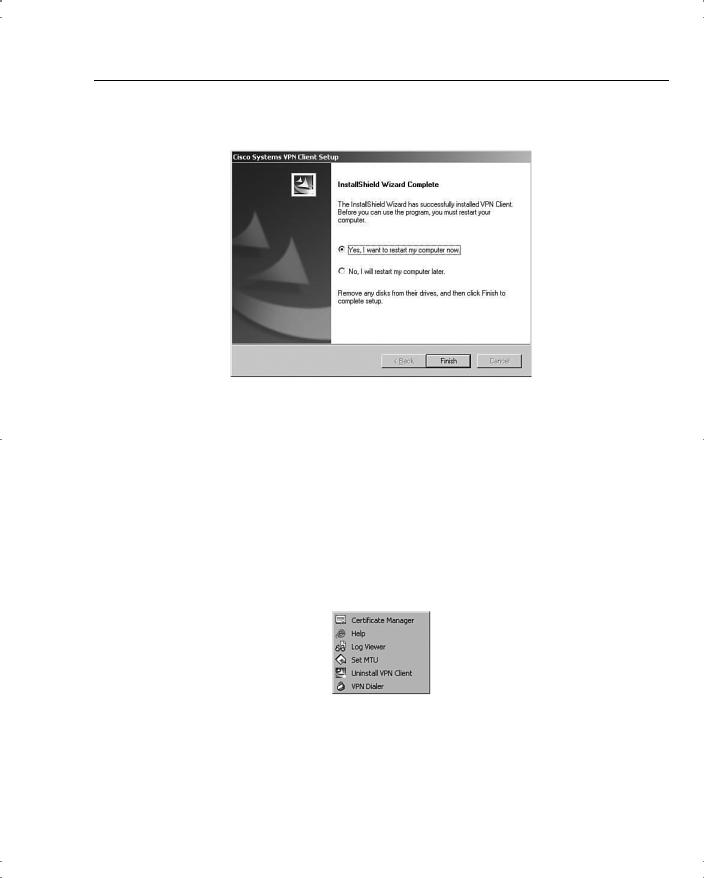
Installing and Configuring the VPN Client 59
Figure 4-35 VPN Client Installation Complete
VPN Client Configuration
The configuration process is almost as easy as the installation process. The user must enter several pieces of information. Your installation instructions should provide all the entries that your users must make.
To start the configuration process, start the VPN Client application. From the Windows Desktop, choose Start, Programs, Cisco Systems VPN Client to display the Option menu shown in Figure 4-36. The next step is not self-evident. To start the client, click the VPN Dialer menu option.
Figure 4-36 Starting the Cisco VPN Client
Figure 4-37 shows the main interface screen for the VPN Client. Notice that the Connection Entry window is blank, indicating that you have not yet configured the connection information. The Connect button is also grayed out and stays that way until you have a valid connection defined. Create the first connection entry; click New to begin that process.
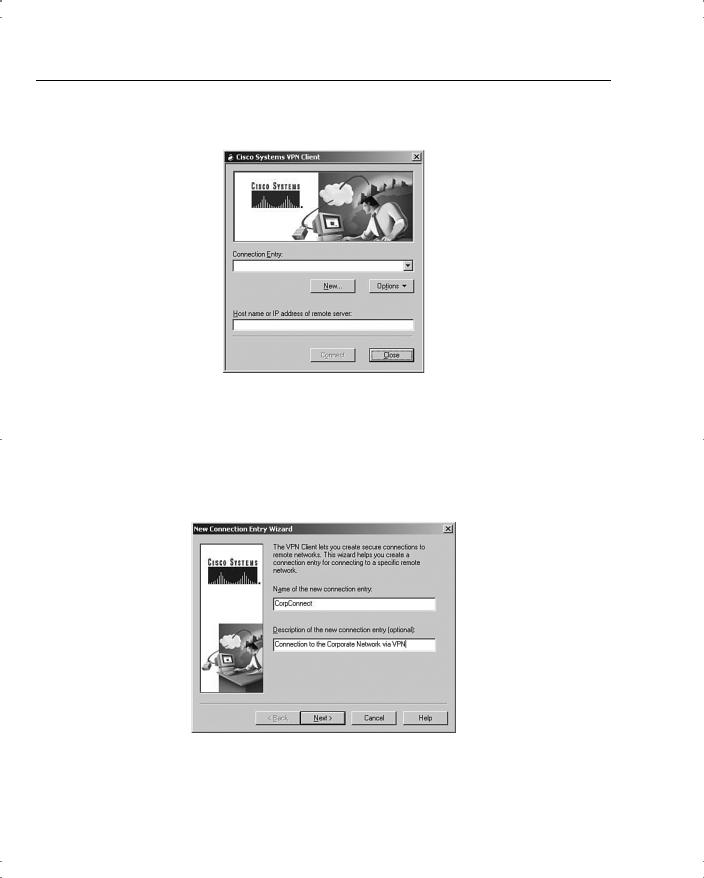
60 Chapter 4: Configuring Cisco VPN 3000 for Remote Access Using Preshared Keys
Figure 4-37 Connection Entry Screen
The first screen of the creation process is shown in Figure 4-38. On this screen, you identify the connection by supplying a name and a brief description. The screen is initially blank. The name
CorpConnect and the description Connection to the Corporate Network via VPN were added to describe the connection. Try to make the name fairly descriptive because it is used to make the connection. After you have entered a name and description, click Next.
Figure 4-38 Create New Connection
Figure 4-39 shows the next screen to be displayed. This screen asks you to identify the VPN server to which you will be connecting. In this case, you are connecting to the VPN 3000 Concentrator that you configured in the “Configuring IPSec with Preshared Keys Through the
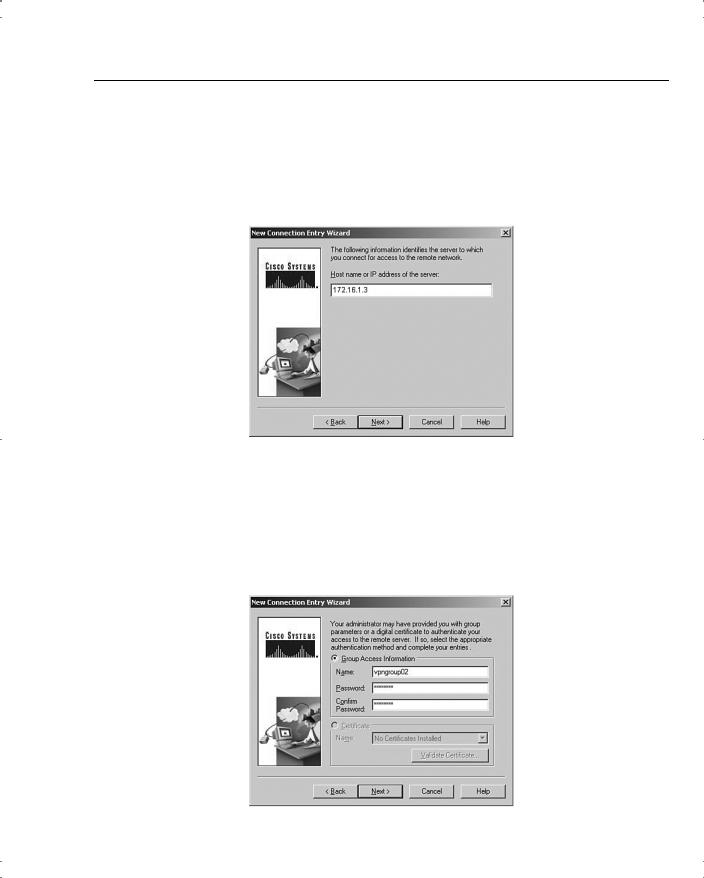
Installing and Configuring the VPN Client 61
VPN 3000 Concentrator Series Manager” section of this chapter. Enter either the IP address of the device or the fully qualified domain name (FQDN), if you know it. The public IP address of the VPN concentrator is required, so enter 172.16.1.3 to reach the concentrator you configured earlier. Click Next after you have identified the host server.
Figure 4-39 New Connection Address
Because you have not yet installed any digital certificates onto your PC, the next screen presents only one option to use for authenticating the IPSec connection. In Figure 4-40 you can see that the Certificate option is grayed out. To configure the client to use a preshared key for the IPSec connection, simply enter the IPSec group name and password in the appropriate fields of the Group Access Information section.
Figure 4-40 Entering the Preshared Key
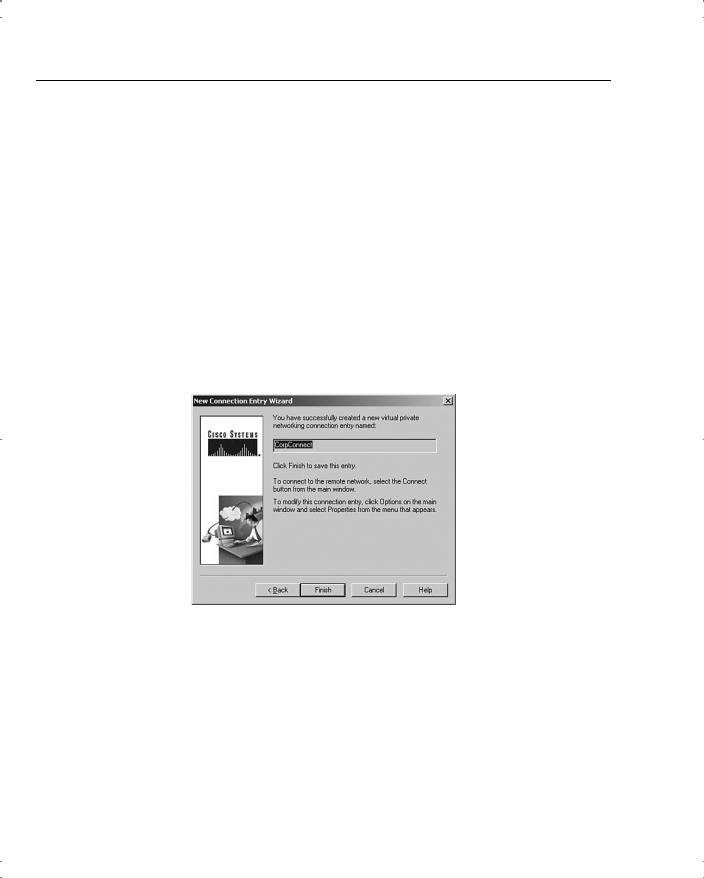
62 Chapter 4: Configuring Cisco VPN 3000 for Remote Access Using Preshared Keys
The group name that you established earlier was vpngroup02. Enter that in the Name field and the associated password into the Password and Confirm Password fields. The password for the IPSec group is the preshared key for the IPSec connection authentication. Click Next to continue.
That’s all there is to it. Figure 4-41 shows that the new VPN connection, CorpConnect, has been successfully created. Notice that you did not enter any IKE or IPSec configuration information. Those values are pushed from the VPN concentrator during the initial connection.
Because anyone with the VPN Client and the correct group name and password can now create a secure connection to your VPN 3000 Concentrator, you can see how important the group password is to the security of the system. Be sure to use a strong password for this purpose, and exercise strict control over issuing the password. Also, consider changing the password frequently, even though your user community might object.
Click Finish to complete the creation process.
Figure 4-41 New Connection Complete
Clicking Finish returns you to the main VPN Client window, shown in Figure 4-42. Notice that CorpConnect now shows in the Connection Entry window and the IP address of the remote server shows in the lower window. Also notice that the Connect button is now active.
If you had additional connections defined to different servers or for different purposes (for example, stricter security), you could access those other connections by clicking the arrow to open the drop-down menu.
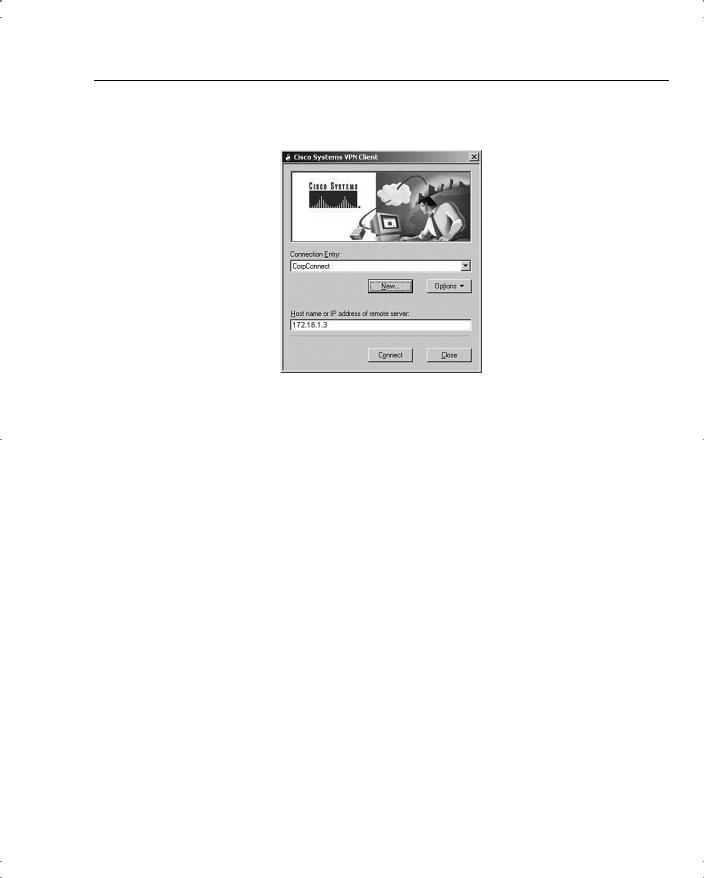
Installing and Configuring the VPN Client 63
Figure 4-42 Using the New VPN Connection
To connect to the VPN 3000 Concentrator, simply click the Connect button. The client attempts to negotiate IKE and IPSec SAs with the concentrator. If that is successful, the IPSec tunnel is created and the client prompts you for your username and password. Once that has been authenticated, you can begin using the VPN Client for secure remote access to the VPN concentrator.
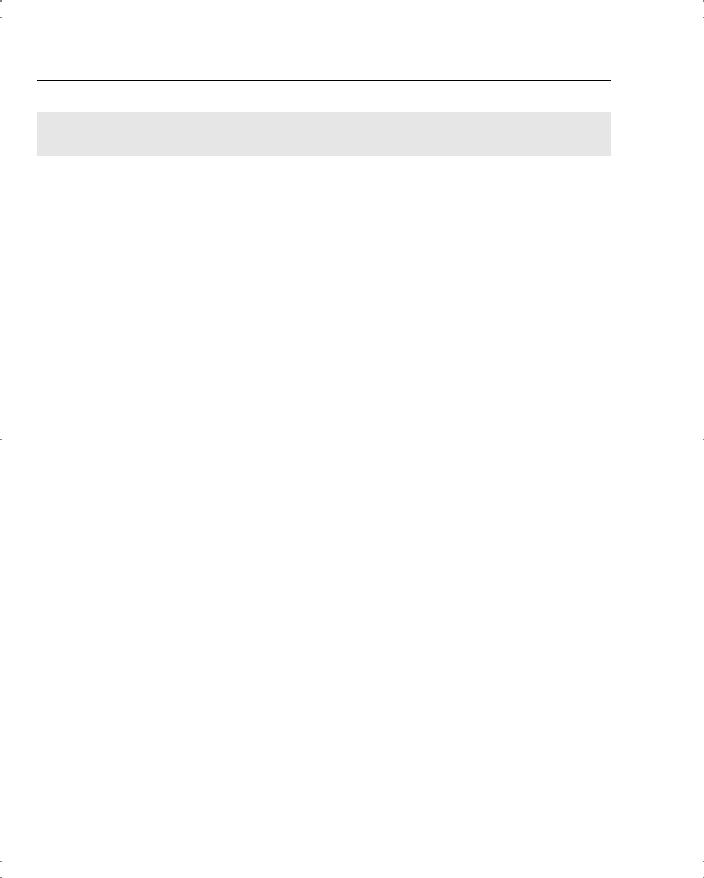
64 Chapter 4: Configuring Cisco VPN 3000 for Remote Access Using Preshared Keys
Foundation Summary
The Foundation Summary is a collection of tables and figures that provides a convenient review of many key concepts in this chapter. For those of you already comfortable with the topics in this chapter, this summary could help you recall a few details. For those of you who just read this chapter, this review should help solidify some key facts. For anyone doing his or her final preparation before the exam, these tables and figures are hopefully a convenient way to review the material the day before the exam.
Types of Preshared Keys
The types of preshared keys are as follows:
•Unique—Tied to a specific IP address
•Group—Tied to a group
•Wildcard—Not tied to anything
VPN 3000 Concentrator CLI Quick Configuration Steps
The steps to VPN 3000 Concentrator CLI Quick Configuration are as follows:
Step 1 Boot the VPN concentrator with default configuration.
Step 2 Login as admin/admin.
Step 3 Set the system time.
Step 4 Set the system date.
Step 5 Set the time zone.
Step 6 Set the daylight-savings time support.
Step 7 Enter an IP address for the Private interface.
Step 8 Enter a subnet mask for the Private interface.
Step 9 Select the speed of the interface.
Step 10 Select the duplex mode of the interface.
Step 11 Save and exit the CLI.
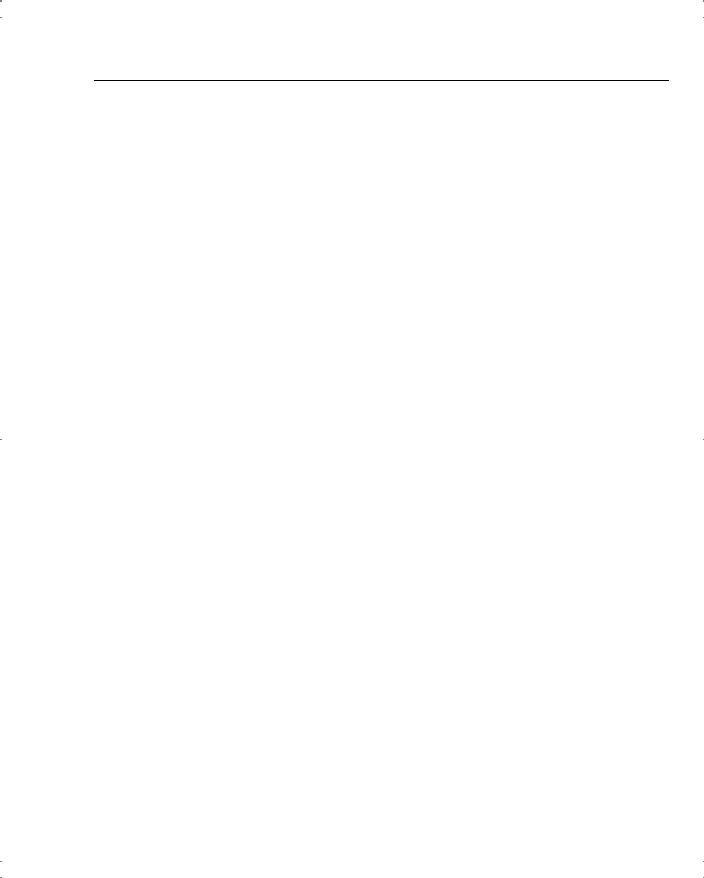
VPN Client Installation Steps 65
VPN 3000 Concentrator Browser-Based Manager Quick
Configuration Steps
The steps to the VPN 3000 Concentrator browser-based Manager Quick Configuration are as follows:
Ping the VPN concentrator from the administrator PC to verify connectivity.
Start the web browser.
Enter the address of the VPN concentrator (be sure to use https:// if you need to enable the VPN concentrator’s SSL Certificate on your browser).
Step 4 Log in as admin/admin.
Step 5 Select Click here to start Quick Configuration.
Step 6 Select hotlink to Ethernet 2 (Public) interface.
Step 7 Enter the IP address, subnet mask, speed, and duplex mode.
Step 8 Verify the system name, date, time, time zone, and DST support.
Step 9 Enter the DNS server address.
Step 10 Enter the domain name.
Step 11 Enter the default gateway address.
Step 12 Select the tunneling protocols to use—IPSec.
Step 13 Select the methods of assigning IP address for the IPSec tunnel endpoints.
Step 14 Choose the method for user authentication (Internal Server).
Step 15 Add usernames and passwords.
Step 16 Supply the IPSec group name and password.
Step 17 Change the admin password.
Step 18 Click the Save Needed icon to save the configuration changes.
VPN Client Installation Steps
The steps for installing the VPN Client are as follows:
Step 1 Insert the Cisco VPN Client CD into your CD-ROM drive.
Step 2 View the CD’s menu after Autorun starts the CD.
Step 3 Select Install Cisco VPN Client.
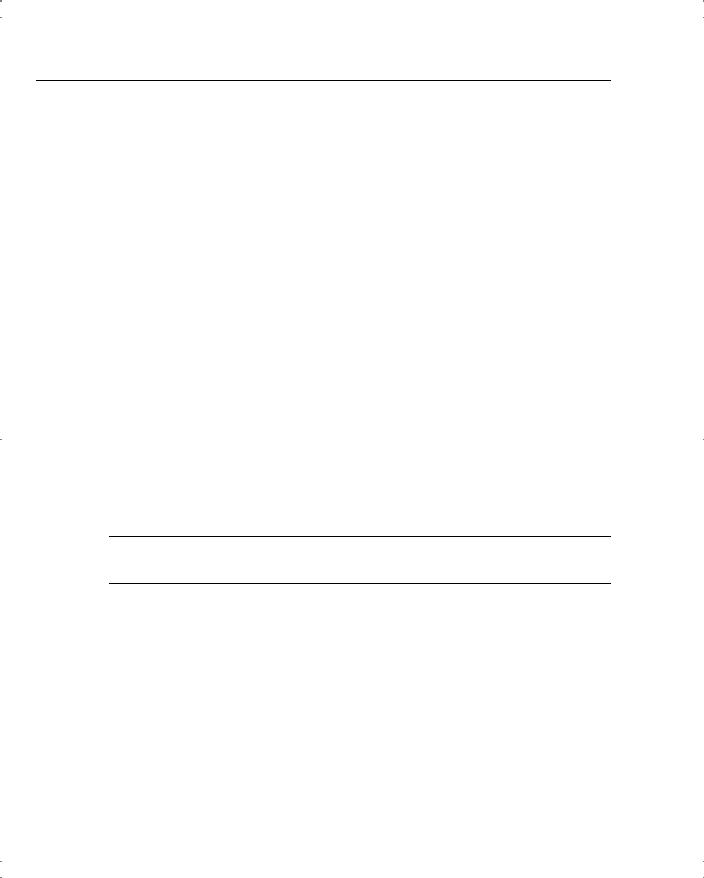
66 Chapter 4: Configuring Cisco VPN 3000 for Remote Access Using Preshared Keys
Step 4 Click Yes to permit disabling IPSec Policy Agent (if asked).
Step 5 Click Next on the Welcome screen.
Step 6 Read and accept the license agreement.
Step 7 Click Next to accept the default file location.
Step 8 Click Next to accept the default application location.
Step 9 Select the reboot option (now or later) and click Finish.
VPN Client Configuration Steps
The steps for configuring the VPN Client are as follows:
Choose Start, Programs, Cisco Systems VPN Client, VPN Dialer to start the application.
Click New to create a new connection.
Enter the connection name and description.
Enter the IP address or host name of the VPN concentrator.
Enter the IPSec group name and password that you created on the VPN concentrator.
Click Finish to complete the connection creation.
NOTE You can customize the installation process to suit different client configurations. See the Cisco website, www.cisco.com, for more information.
VPN Client Program Options
VPN Client program options include the following:
•
•
•
•
•
•
Certificate Manager
Help
Log Viewer
Set MTU
Uninstall VPN Client
VPN Dialer
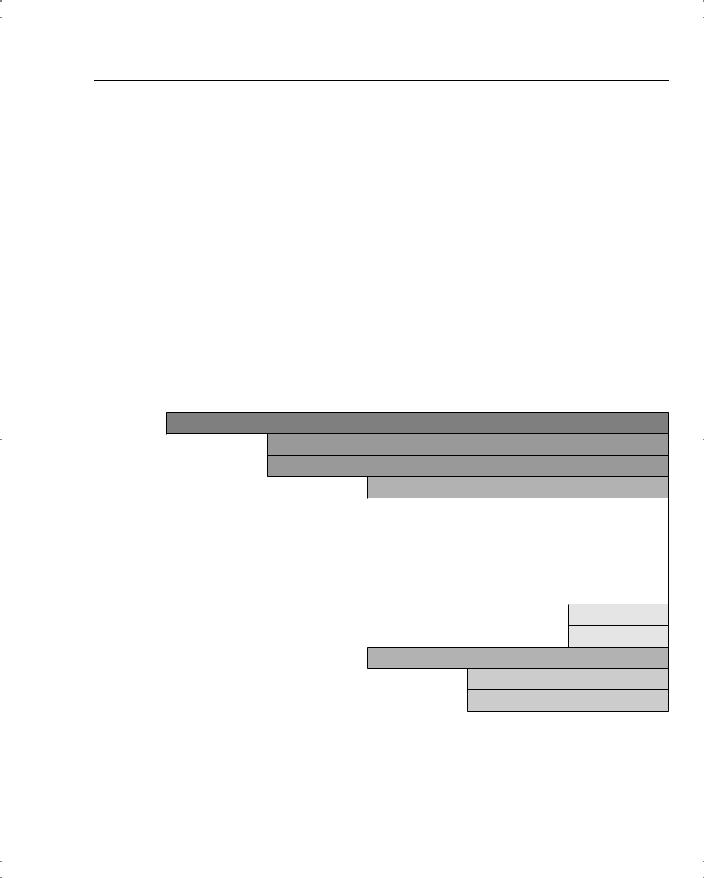
Complete Configuration Table of Contents 67
Limits for Number of Groups and Users
Table 4-4 shows the maximum number of groups and users.
Table 4-4 Maximum Combined Groups and Users per VPN Model
Model |
Maximum Combined Number of Groups and Users |
|
|
3005 |
100 |
|
|
3015 |
100 |
|
|
3030 |
500 |
|
|
3060 |
1000 |
|
|
3080 |
1000 |
|
|
Complete Configuration Table of Contents
Table 4-5 shows the complete configuration table of contents (TOC).
Table 4-5 Complete Expansion of the Configuration TOC
Configuration
>Interfaces
>System
>Servers
> |
Authentication |
> |
Accounting |
> |
DNS |
> |
DHCP |
> |
NTP |
|
|
> Parameters
> Hosts
>Address Management
>Assignment
>Roots
continues
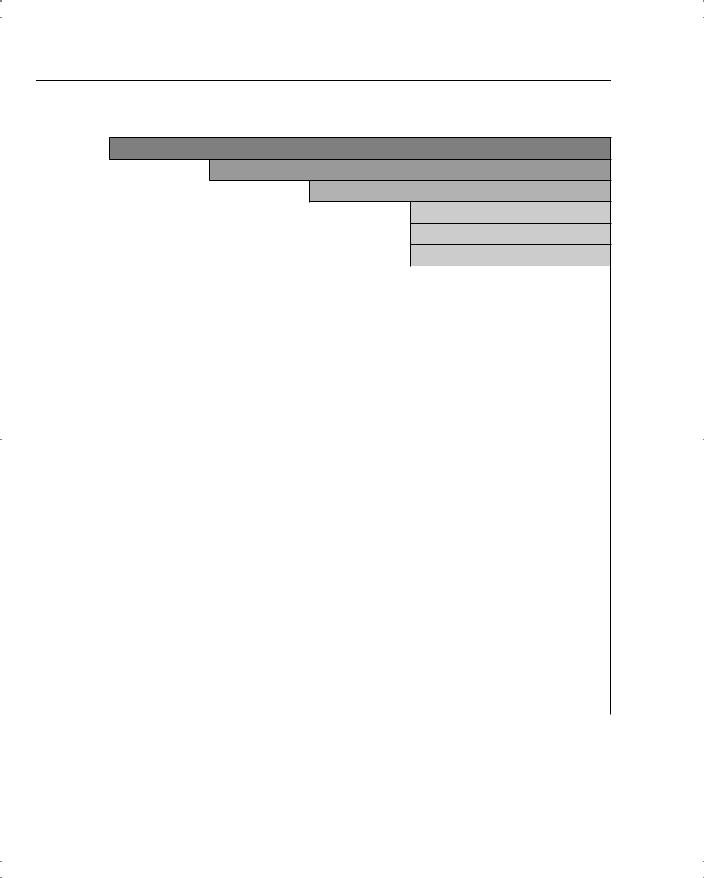
68 Chapter 4: Configuring Cisco VPN 3000 for Remote Access Using Preshared Keys
Table 4-5 Complete Expansion of the Configuration TOC (Continued)
Configuration (Continued)
>System (Continued)
>Tunneling Protocols
>PPTP
>L2TP
>IPSec
|
|
> |
|
LAN-to-LAN |
|
|
> |
|
IKE Proposals |
|
|
> |
|
IPSec over TCP |
> |
IP Routing |
|
|
|
|
> |
Static Routes |
|
|
|
> |
Default Gateways |
|
|
|
> |
OSPF |
|
|
|
> |
OSPF Areas |
|
|
|
> |
DHCP |
|
|
|
> |
Redundancy |
|
|
|
> |
Reverse Route Injection |
||
> |
Management Protocols |
|
||
|
> |
FTP |
|
|
|
> |
HTTP/HTTPS |
|
|
|
> |
TFTP |
|
|
|
> |
Telnet |
|
|
|
> |
SNMP |
|
|
|
> |
SNMP Communities |
|
|
|
> |
SSL |
|
|
|
> |
SSH |
|
|
|
> |
XML |
|
|
|
|
|
|
|
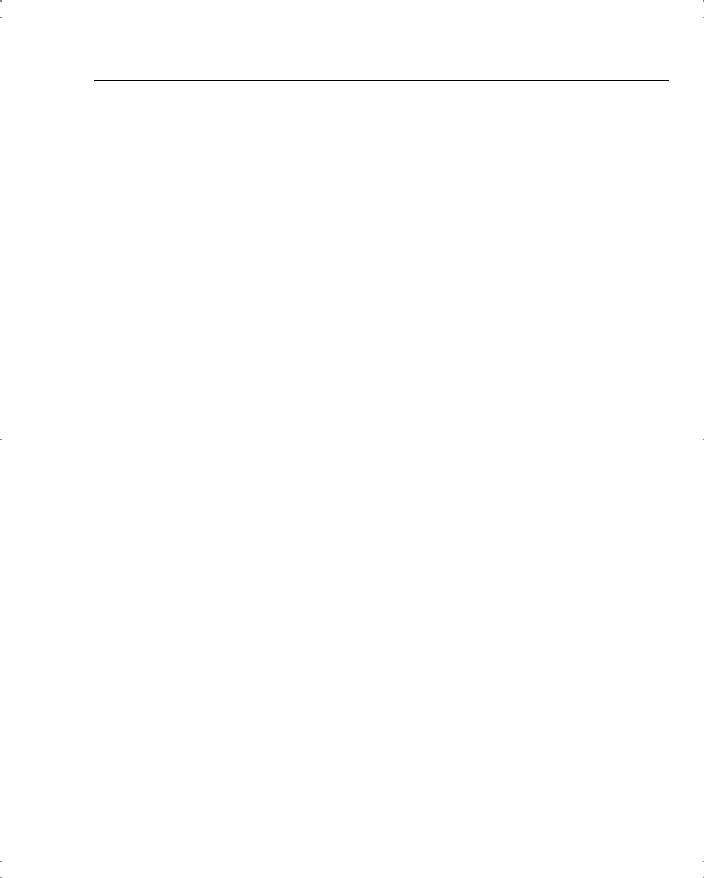
Complete Configuration Table of Contents 69
Table 4-5 |
Complete Expansion of the Configuration TOC (Continued) |
|
|||
|
|
|
|
|
|
|
Configuration (Continued) |
|
|
|
|
|
> |
System (Continued) |
|
||
|
|
> |
Events |
|
|
|
|
|
> |
|
General |
|
|
|
> |
|
FTP Backup |
|
|
|
> |
|
Classes |
|
|
|
> |
|
Trap Destinations |
|
|
|
> |
|
Syslog Servers |
|
|
|
> |
|
SMTP Servers |
|
|
|
> |
|
E-mail Recipients |
|
|
> |
General |
|
|
|
|
|
> |
|
Identification |
|
|
|
> |
|
Time and Date |
|
|
|
> |
|
Sessions |
|
|
|
> |
|
Authentication |
|
|
> |
Client Update |
|
|
|
|
|
> |
|
Enable |
|
|
|
> |
|
Entries |
|
|
> |
Load Balancing |
|
|
|
> |
User Management |
|
||
|
|
> |
Base Group |
|
|
|
|
> |
Groups |
|
|
|
|
> |
Users |
|
|
|
> |
Policy Management |
|
||
|
|
> |
Access Hours |
|
|
|
|
> |
Traffic Management |
|
|
|
|
|
> |
|
Network Lists |
|
|
|
> |
|
Rules |
|
|
|
> |
|
SAs |
|
|
|
|
|
|
continues
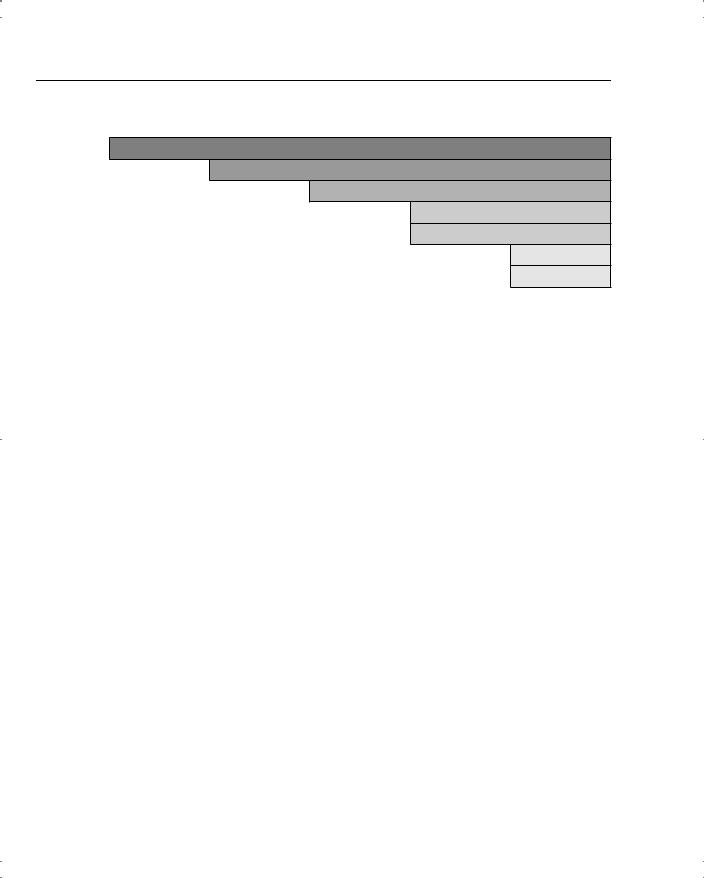
70 Chapter 4: Configuring Cisco VPN 3000 for Remote Access Using Preshared Keys
Table 4-5 Complete Expansion of the Configuration TOC (Continued)
Configuration (Continued)
>Policy Management (Continued)
>Traffic Management (Continued)
>Filters
>NAT
> Enable
> Rules
Complete Administration Table of Contents
Table 4-6 shows the complete administration table of contents (TOC).
Table 4-6 |
Complete Expansion of the Administration TOC |
||||
|
|
|
|
|
|
|
Administration |
|
|
|
|
|
> |
Administer Sessions |
|||
|
> |
Software Update |
|
|
|
|
|
> |
|
Concentrator |
|
|
|
> |
|
Clients |
|
|
> |
System Reboot |
|
|
|
|
> |
Ping |
|
|
|
|
> |
Monitoring Refresh |
|||
|
> |
Access Rights |
|
|
|
|
|
> |
|
Administrators |
|
|
|
> |
|
Access Control List |
|
|
|
> |
|
Access Settings |
|
|
|
> |
|
AAA Servers |
|
|
|
|
|
> |
Authentication |
|
> |
File Management |
|
|
|
|
|
> |
|
Swap Config File |
|
|
|
> |
|
TFTP Transfer |
|
|
|
> |
|
File Upload |
|
|
|
> |
|
XML Export |
|
|
|
|
|
|
|
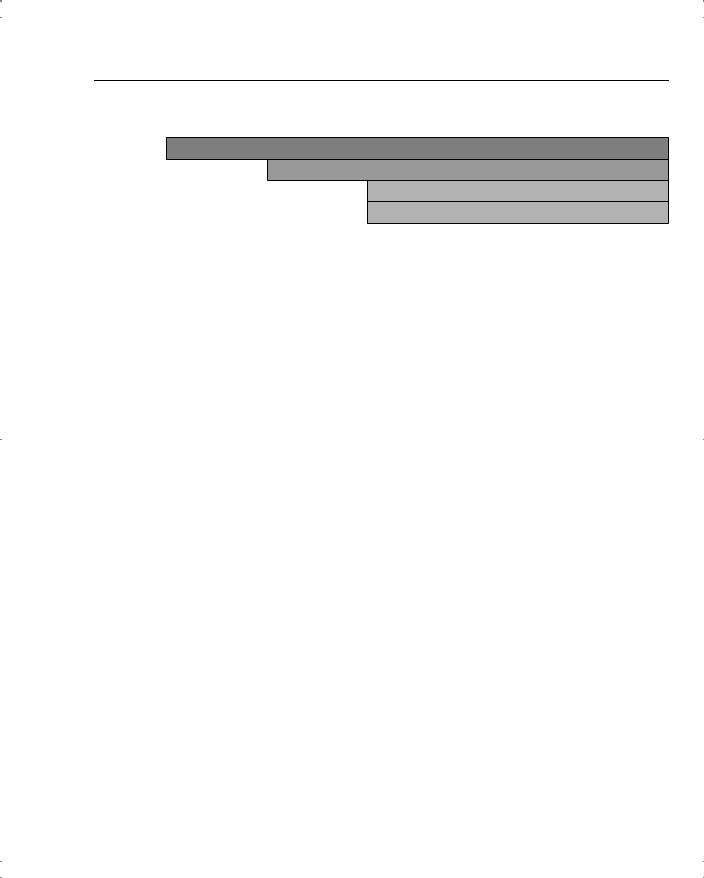
Complete Monitoring Table of Contents 71
Table 4-6 Complete Expansion of the Administration TOC (Continued)
Administration (Continued)
>Certificate Management
>Enrollment
>Installation
Complete Monitoring Table of Contents
Table 4-7 shows the complete monitoring table of contents (TOC).
Table 4-7 |
Complete Expansion of the Monitoring TOC |
|
||
|
|
|
|
|
|
Monitoring |
|
|
|
|
> |
Routing Table |
|
|
|
> |
Filterable Event Log |
|
|
|
|
> |
Live Event Log |
|
|
> |
System Status |
|
|
|
> |
Sessions |
|
|
|
|
> |
Protocols |
|
|
|
> |
Encryption |
|
|
|
> |
Top Ten Lists |
|
|
|
|
> |
Data |
|
|
|
> |
Duration |
|
|
|
> |
Throughput |
|
> |
Statistics |
|
|
|
|
> |
PPTP |
|
|
|
> |
L2TP |
|
|
|
> |
IPSec |
|
|
|
> |
HTTP |
|
|
|
> |
Events |
|
|
|
> |
Telnet |
|
|
|
> |
DNS |
|
|
|
> |
Authentication |
|
|
|
> |
Accounting |
|
|
|
> |
Filtering |
|
|
|
|
|
|
continues
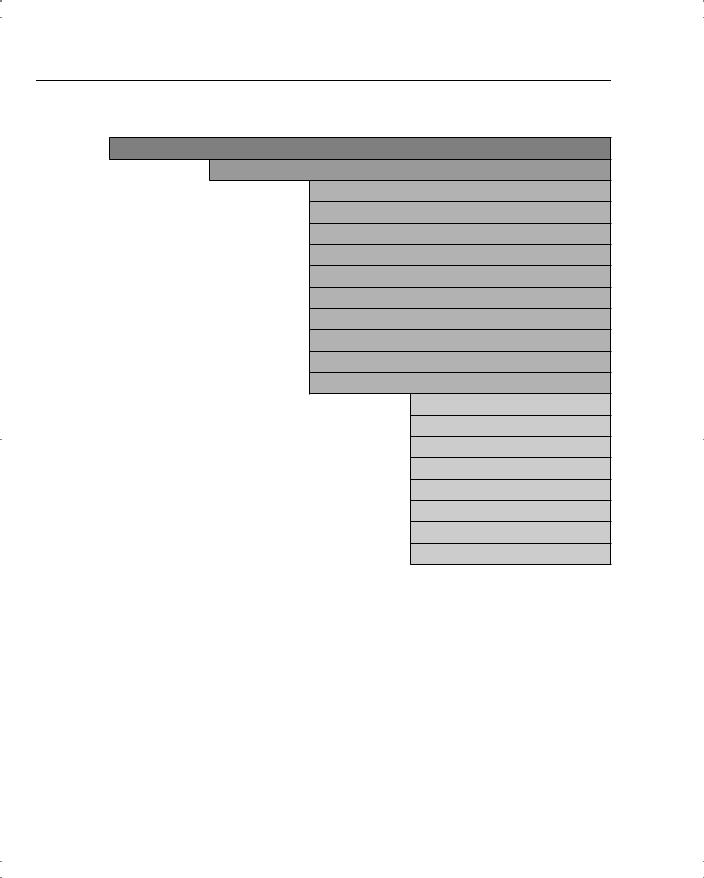
72 Chapter 4: Configuring Cisco VPN 3000 for Remote Access Using Preshared Keys
Table 4-7 Complete Expansion of the Monitoring TOC (Continued)
Monitoring (Continued)
>Statistics (Continued)
>VRRP
>SSL
>DHCP
>Address Pools
>SSH
>Load Balancing
>Compression
>Administrative AAA
>NAT
>MIP-II Stats
>Interfaces
>TCP/UDP
>IP
>RIP
>OSPF
>ICMP
>ARP Table
>Ethernet
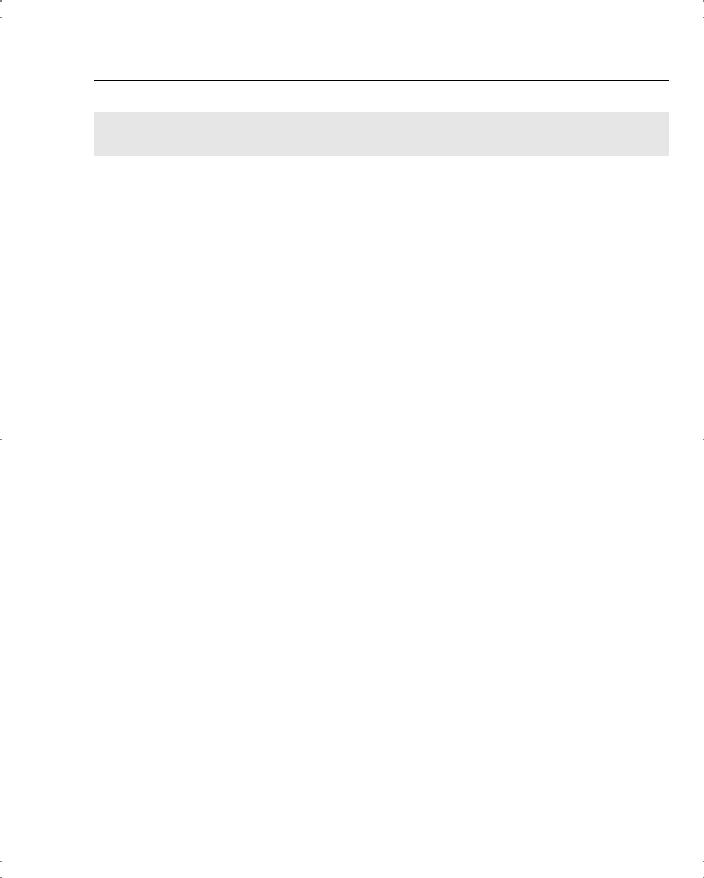
Chapter Glossary 73
Chapter Glossary
The following terms were introduced in this chapter or have special significance to the topics within this chapter.
cookie A piece of information sent by a web server to a web browser that the browser is expected to save and send back to the web server whenever the browser makes additional requests of the web server.
Extensible Markup Language (XML) A standard maintained by the World Wide Web Consortium (W3C). It defines a syntax that lets you create markup languages to specify information structures.
JavaScript Interpreted programming language from Netscape. Used on websites for such things as pop-up windows and image change during mouse rollover.
Network Time Protocol (NTP) Protocol built on top of TCP that ensures accurate local timekeeping with reference to radio and atomic clocks located on the Internet. This protocol is capable of synchronizing distributed clocks within milliseconds over long time periods.
Remote Authentication Dial-In User Service (RADIUS) Database for authenticating dial-up users and for tracking connection time.
Reverse Route Injection (RRI) Used to populate the routing table of an internal router running OSPF or RIP for remote VPN clients or LAN-to-LAN sessions.
Scalable Encryption Processing (SEP) VPN concentrator modules that perform hardwarebased cryptographic functions, including random number generation, hash transforms (MD5 and SHA-1) for authentication, and encryption and decryption (DES and Triple-DES).
Security Dynamics International (SDI) authentication Third-party authentication services using token cards.
Secure Shell (SSH) Sometimes called Secure Socket Shell, a UNIX-based command interface and protocol for gaining access to a remote computer securely.
Secure Sockets Layer (SSL) Encryption technology for the web used to provide secure transactions, such as the transmission of credit card numbers for e-commerce.
Virtual Router Redundancy Protocol (VRRP) In installations of two or more VPN concentrators in a parallel, redundant configuration, VRRP provides automatic switchover to a backup system in case the primary system is out of service, thus ensuring user access to the VPN.
VPN concentrator Any of the Cisco VPN 3000 Series Concentrators.
VPN Manager Cisco VPN 3000 Concentrator Manager.
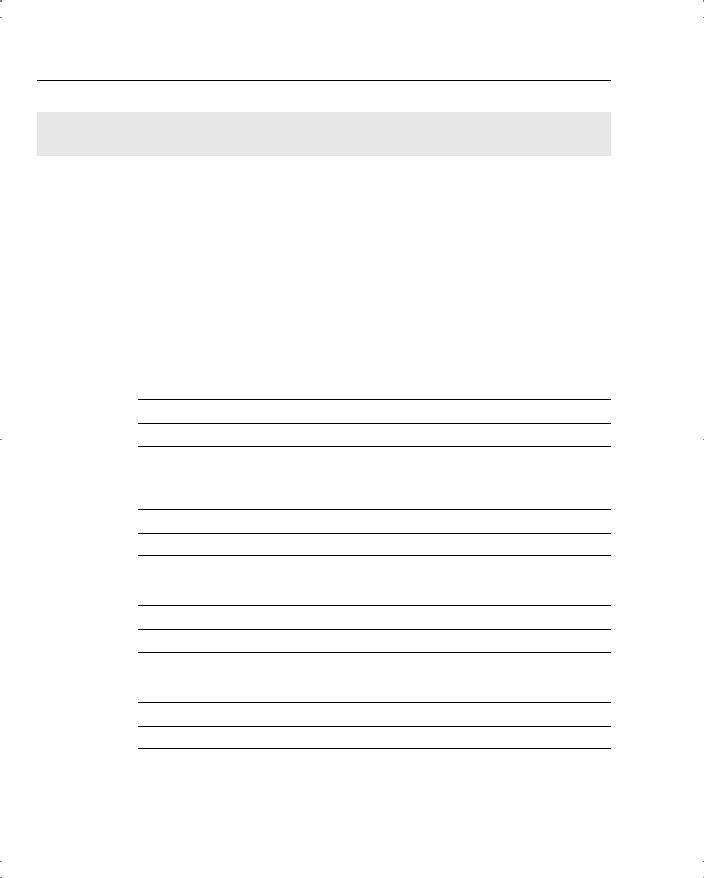
74 Chapter 4: Configuring Cisco VPN 3000 for Remote Access Using Preshared Keys
Q&A
As mentioned in Chapter 1, “All About the Cisco Certified Security Professional (CCSP),” these questions are more difficult than what you should experience on the CCSP exam. The questions do not attempt to cover more breadth or depth than the exam; however, the questions are designed to make sure you know the answer. Rather than allowing you to derive the answer from clues hidden inside the question itself, your understanding and recall of the subject are challenged. Questions from the “Do I Know This Already?” quiz from the beginning of the chapter are repeated here to ensure that you have mastered the chapter’s topic areas. Hopefully, these questions will help limit the number of exam questions on which you narrow your choices to two options and guess!
You can find the answers to these questions in Appendix A, “Answers to the “Do I Know This Already” Quizzes and Q&A Sections.
1Where would you normally use unique preshared keys?
2To use a web browser to access the VPN Manager application on VPN concentrators, what features must you enable on the browser?
3What information is required to configure a LAN interface on the VPN concentrator?
4What is the default administrator name and password for the GUI VPN Manager?
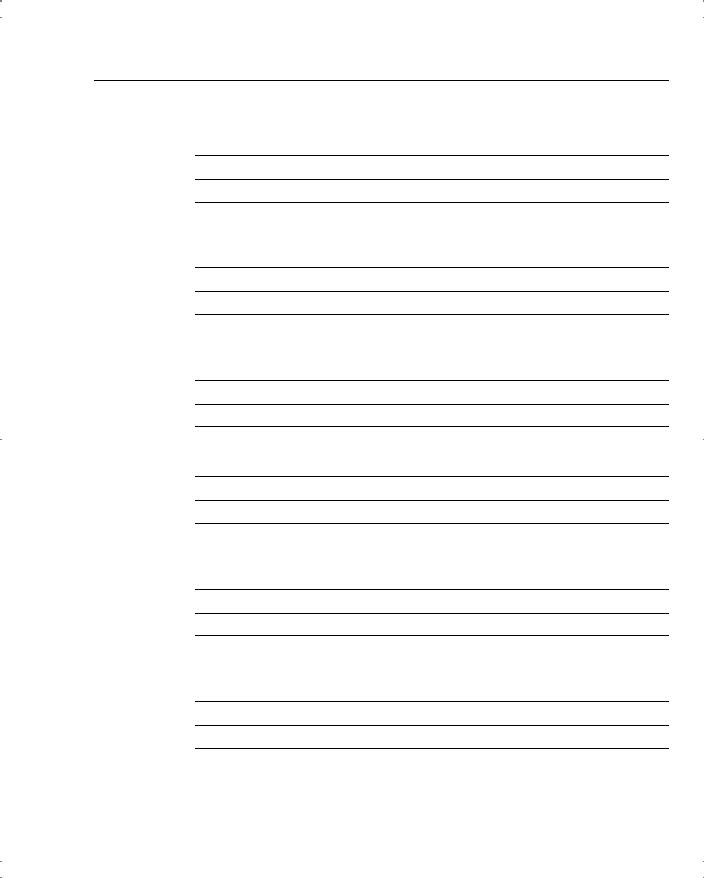
Q&A 75
5What options are available for addressing an IP interface on the IP Interfaces screen?
6What is the maximum number of combined groups and users that can be supported on a VPN 3015 Concentrator?
7What are the four subcategories under the Configuration option of the VPN Manager’s TOC?
8On the General tab of a group’s Add screen, what options can you select for Access Hours?
9What IPSec protocols are available from the default IPSec SA settings on the IPSec tab of the Group Add screen?
10What are the nine subcategories under the Configuration | System option in the VPN Manager’s table of contents?
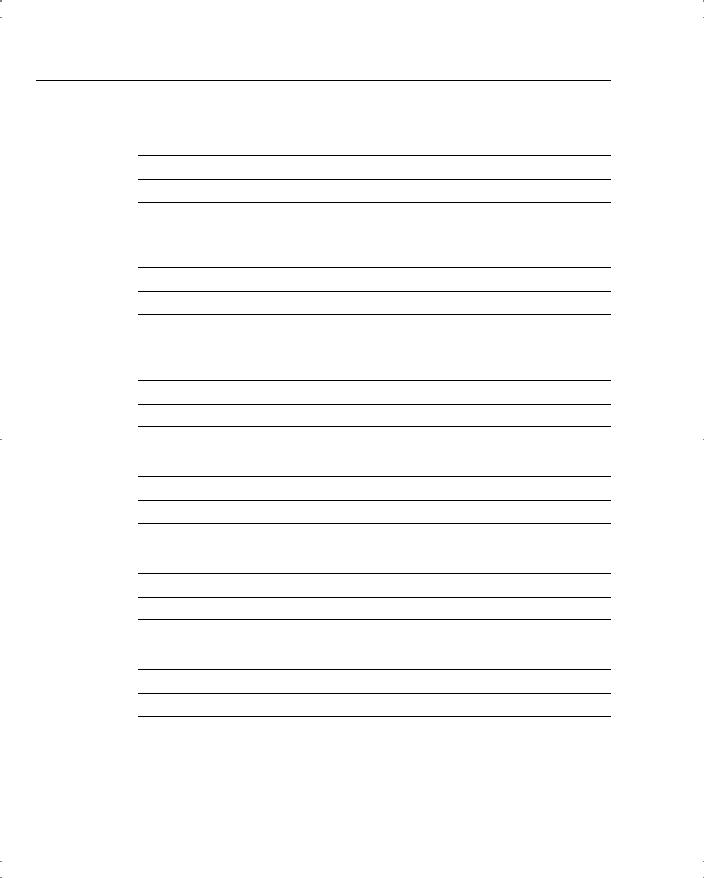
76 Chapter 4: Configuring Cisco VPN 3000 for Remote Access Using Preshared Keys
11Where does the VPN concentrator store system events?
12What areas can be configured under the Traffic Management section of the Configuration | Policy Management section?
13Where do you enter the preshared key so that a VPN Client can connect to a VPN concentrator?
14What are the three types of preshared keys?
15What types of interfaces are the Public and Private VPN interfaces?
16Which interface do you need to configure using the browser-based VPN Manager?
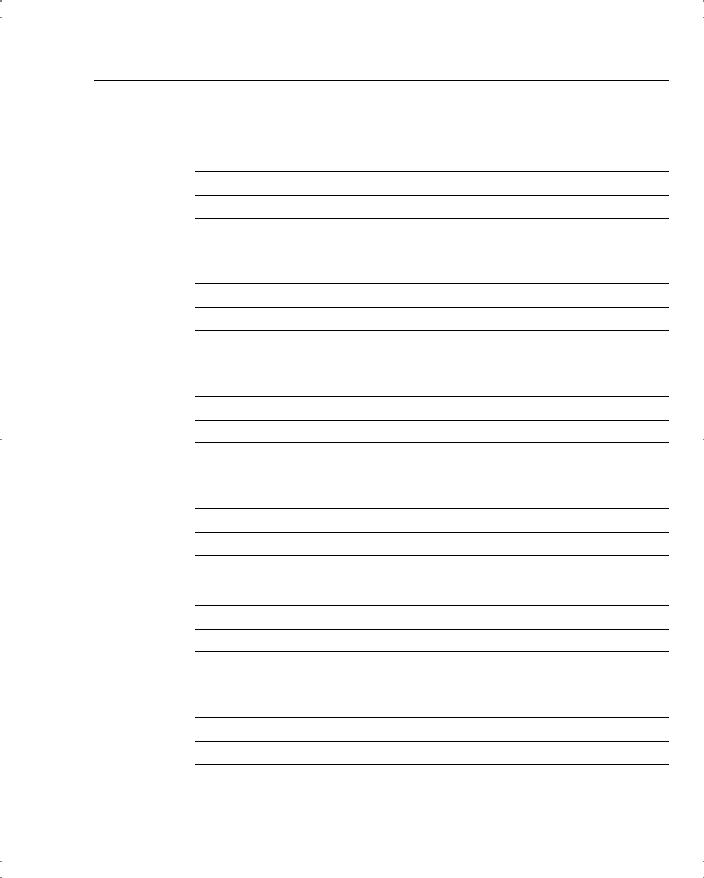
Q&A 77
17What would you do if you needed to re-enter the Quick Configuration mode after you have completed the initial configuration of the VPN concentrator?
18When the VPN Manager’s Main window is displayed, how do you continue with the Quick Configuration that was started at the CLI?
19What methods can be selected for assigning IP addresses to the tunnel endpoints from the Quick Configuration Address Assignment screen?
20When using the VPN Manager, how can you tell that you have made changes to the active configuration?
21What is an external group in the VPN Manager system?
22What is the purpose of the SEP card assignment attribute on the General tab of the Group Add screen?
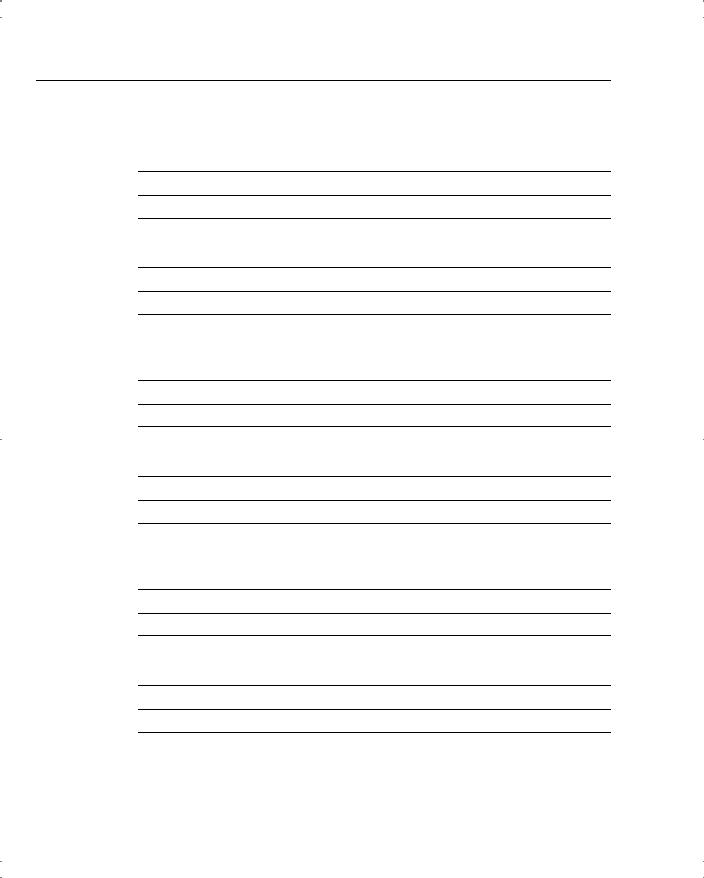
78 Chapter 4: Configuring Cisco VPN 3000 for Remote Access Using Preshared Keys
23You would like to be able to pass DNS and WINS information from the VPN concentrator to the VPN Client. What Group option can you use to accomplish this?
24What dynamic routing protocols are available on the VPN 3000 Concentrators?
25What protocol does the VPN concentrator use to update software versions on Cisco VPN 3002 Hardware Clients?
26How do you start the Cisco VPN Client installation process?
27What methods can you use for user authentication on the Cisco VPN 3000 Series Concentrators?
28What is a group preshared key?
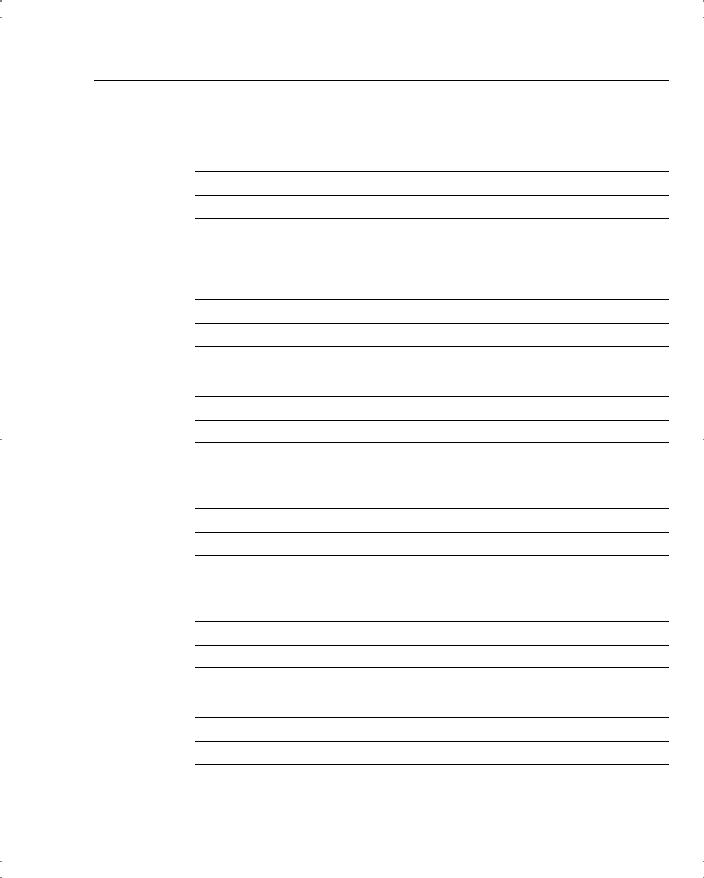
Q&A 79
29When you boot up a Cisco VPN 3000 Concentrator with the default factory configuration, what happens?
30If you supply an address of 144.50.30.24 and want to use a 24-bit subnet mask for the Private interface on a VPN concentrator, are you able to accept the default subnet mask offered by the VPN Manager?
31What are the three major sections of the VPN Manager system?
32The Quick Configuration system has displayed the System Info screen. What information, other than system date and time, can you enter on this screen?
33What is the maximum number of combined groups and users that can be supported on a VPN 3060 Concentrator?
34From where do users inherit attributes on the VPN concentrator?
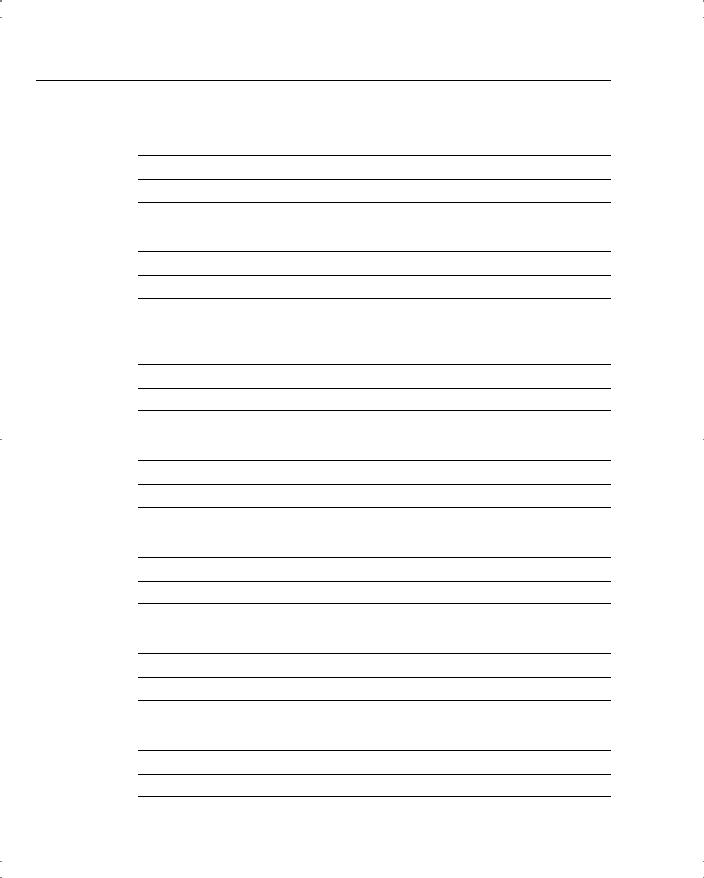
80 Chapter 4: Configuring Cisco VPN 3000 for Remote Access Using Preshared Keys
35What is the default number of simultaneous logins available to group members?
36What is the purpose of IKE keepalives?
37Where would you configure information for NTP and DHCP servers within the VPN Manager?
38What is the most significant event severity level?
39What Microsoft Windows operating systems can support the Cisco VPN Client?
40What programs are available within the VPN Client installation?
41What is a unique preshared key?
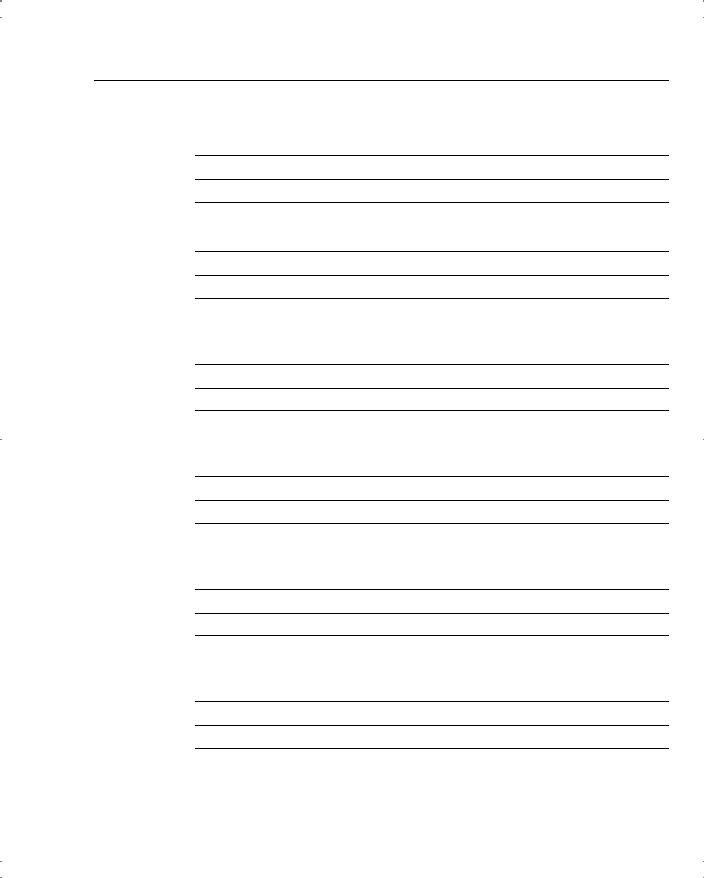
Q&A 81
42What type of cable does the console port require on VPN concentrators?
43What is the default administrator name and password for VPN concentrators?
44How do you get your web browser to connect to the VPN concentrator’s manager application?
45What is the first screen that appears when you click the Click here to start Quick Configuration option in the VPN Manager?
46If you select Internal Server as the method of user authentication, what additional screen does the Quick Configuration system give you?
47When do configuration changes become active on the Cisco VPN 3000 Series Concentrators?
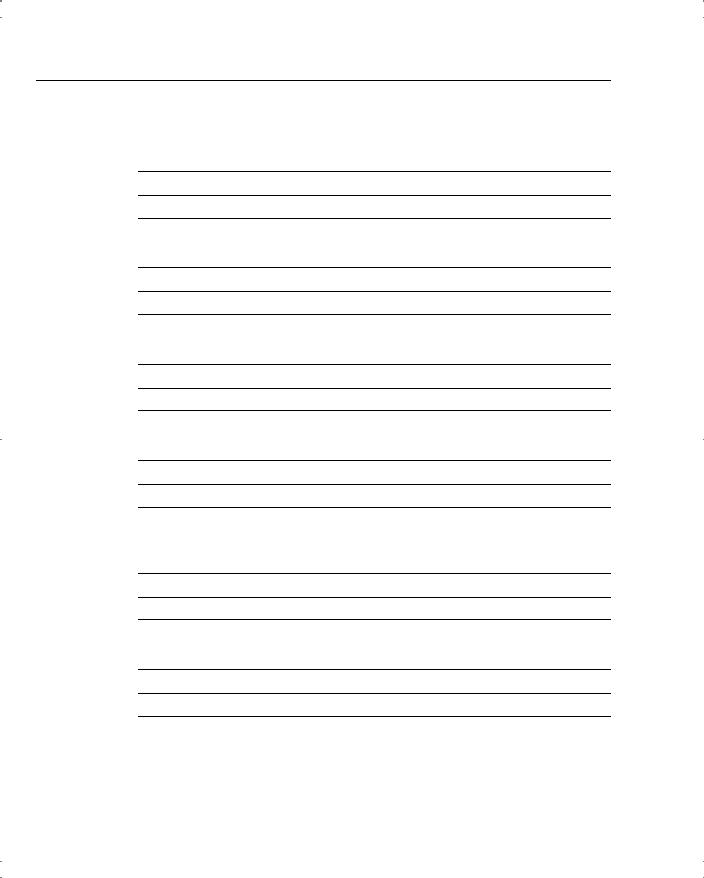
82 Chapter 4: Configuring Cisco VPN 3000 for Remote Access Using Preshared Keys
48When reviewing the list of attributes for a group, what does it mean when an attribute’s Inherit? box is checked?
49What is a realm in relation to user authentication?
50What is split tunneling?
51What management protocols can you configure on the VPN concentrator?
52What is the process a VPN Client uses to connect to a VPN concentrator when load balancing is used between two or more VPN concentrators?
53What variables can you supply during the installation process of the Cisco VPN Client?
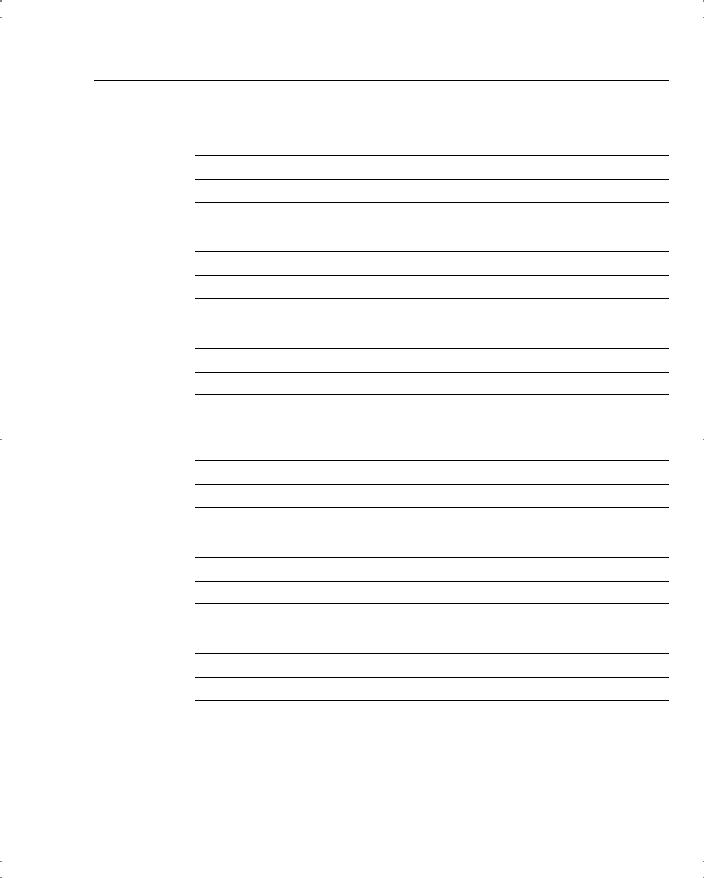
Q&A 83
54What methods can be used for device authentication between VPN peers?
55What is a wildcard preshared key?
56What information do you need to supply in the CLI portion of Quick Configuration?
57What is the last step you must take before moving from the CLI Quick Configuration mode to the browser-based Quick Configuration mode?
58What hot keys are available in the standard toolbar of the VPN Manager?
59What tunneling protocols does the VPN concentrator support?
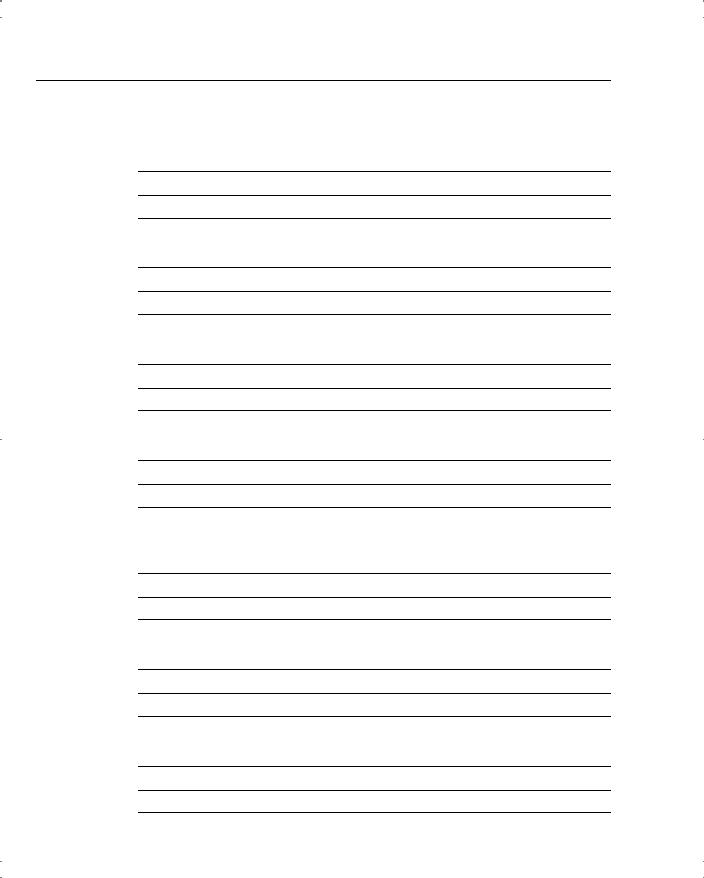
84 Chapter 4: Configuring Cisco VPN 3000 for Remote Access Using Preshared Keys
60When you select IPSec as the tunneling protocol, what screen does Quick Configuration present?
61How many groups can a user belong to in the VPN concentrator’s internal database?
62What is the size range for user authentication passwords for internal users?
63What does the Authentication option RADIUS with Expiry provide?
64What tunneling protocol can be configured on the VPN concentrator to support the Microsoft Windows 2000 VPN client?
65How does the VPN 3000 Concentrator handle software updates for VPN Software Clients?
66How do you start the VPN Client on a Windows system?
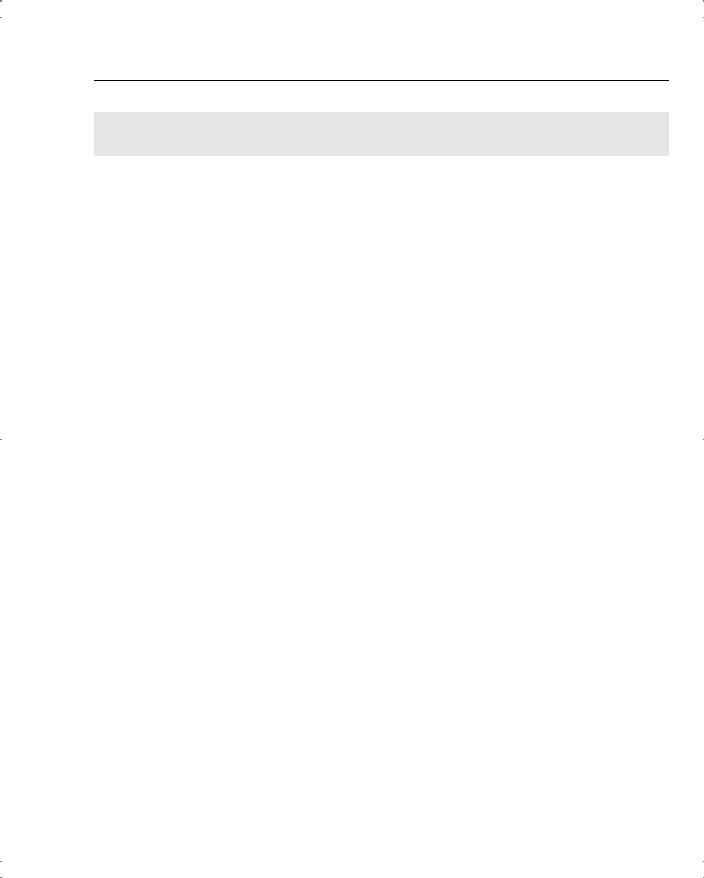
Scenario 4-1 85
Scenarios
The following scenarios and questions are designed to draw together the content of the chapter and exercise your understanding of the concepts. There might be more than one correct answer. The thought process and practice in manipulating each concept in the scenario are the goals of this section.
Scenario 4-1
Users at one of your small branch facilities dial in to your corporate access server for access to the Internet, e-mail, and other network services. This four-user group is one of your research and development teams, and each of the four users dials in to the access server using 56-kbps modems for network services. Their work is considered top secret by upper management.
Because of the sensitive nature of their communications, you want to establish a VPN for them using IPSec.
At the same time, other users at other branch sites—your sales staff and other key personnel— frequently use laptops and home computers to connect to the corporate network through the Internet or through the access server. These users discuss sales figures and development projects and also require IPSec protection on their MS Exchange messaging and MS SQL database traffic.
You had considered using your router as a VPN server, but decided to use a Cisco VPN Concentrator because of its ability to authenticate users internally. You don’t anticipate ever having more than 50 VPN clients active in your user community at any given time, and your employee base is stable.
As the senior security architect for your organization, how would you answer these questions?
1Which VPN 3000 Concentrator would you purchase and install?
2Would you use preshared keys or digital certificates for device authentication?
3Would you depend on the internal authentication services of the VPN device, or would you use some other user authentication method?
4How would you assign VPN addresses?
5Would you permit split tunneling?
6Would you use multiple IPSec groups? If so, why?
7Which IPSec protocol would you use?
8Which encryption protocol would you use?
9Would you allow unrestricted access hours?
10What would you set for idle timeout and maximum connect time?
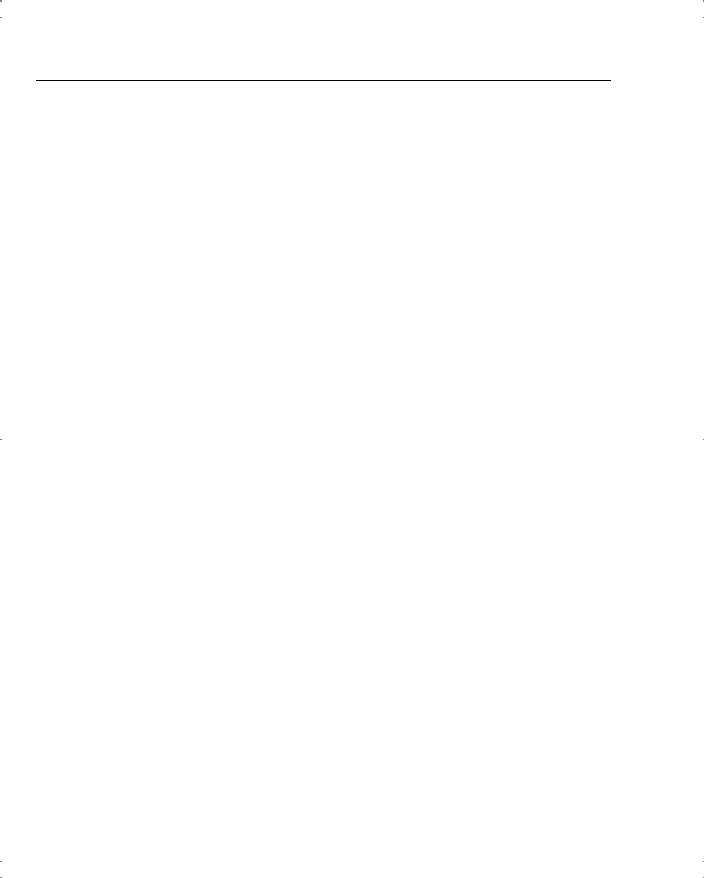
86 Chapter 4: Configuring Cisco VPN 3000 for Remote Access Using Preshared Keys
Scenario 4-2
Your company sells donuts and has 60 shops located in a three-state area. These shops are each connected to the Internet using DSL circuits. You want to establish IPSec VPN connections from each shop through the Internet to the corporate network for sending/receiving e-mail, reporting sales, and ordering supplies.
You will be using a Cisco VPN 3030 Concentrator with no SEP modules. Device authentication is accomplished using preshared keys. User authentication is done through the NT Domain. The IP addresses of the DNS servers are 192.168.44.20 and 192.168.63.20. The IP addresses of the WINS servers are 192.168.44.25 and 12.168.63.25. No changes have been made to the default Base Group.
Create a group for the shops called DonutShops.
1Indicate the settings that you would make on the group’s General tab for each of the following attributes, and specify whether you would uncheck the Inherit? box.
•Access Hours
•Simultaneous Logins
•Minimum Password Length
•Allow Alphabetic-Only Passwords
•Idle Timeout
•Maximum Connect Time
•Filter
•Primary DNS
•Secondary DNS
•Primary WINS
•Secondary WINS
•SEP Card Assignment
•Tunneling Protocols
•Strip Realm
2Indicate the settings that you would make on the group’s IPSec tab for each of the following attributes, and specify whether you would uncheck the Inherit? box.
•IPSec SA
•IKE Peer Identity Validation
•IKE Keepalives
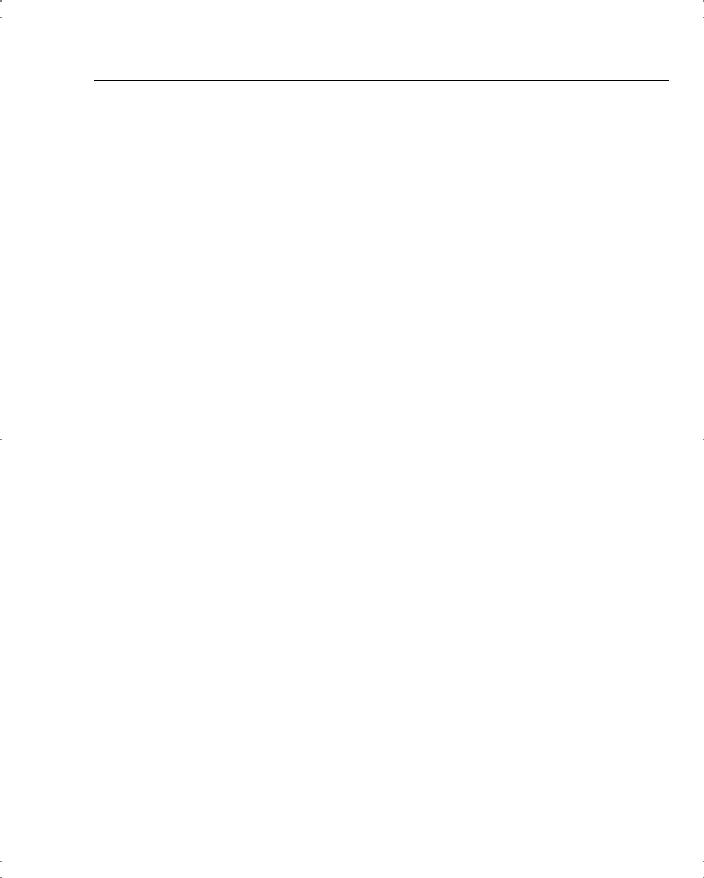
Scenario 4-2 87
•
•
•
•
•
•
Reauthentication on Rekey
Tunnel Type
Group Lock
Authentication
IPComp
Mode Configuration

88 Chapter 4: Configuring Cisco VPN 3000 for Remote Access Using Preshared Keys
Scenario Answers
The answers provided in this section are not necessarily the only correct answers. They merely represent one possibility for each scenario. The intention is to test your base knowledge and understanding of the concepts discussed in this chapter.
Should your answers be different (as they likely will be), consider the differences. Are your answers in line with the concepts of the answers provided and explained here? If not, reread the chapter, focusing on the sections that are related to the problem scenario.
Scenario 4-1 Answers
1Concentrator model? The Cisco VPN 3005 Concentrator is probably adequate for this installation. If your company were growing quickly, you might opt for the 3015. It has about the same capabilities but is expandable, all the way to a 3080, if you ever needed the additional capacity.
2Type of device authentication? Because this is a chapter on preshared keys, you would opt to use preshared keys. For this small user base, the maintenance for preshared keys should not be a big concern.
3Authentication? Internal authentication was one of the reasons for choosing the concentrator over the router. The internal database keeps authentication on the same device and is flexible enough to meet the needs of this application.
4Address assignment? Set aside a pool of 100 IP addresses and let the VPN concentrator assign the IP addresses from the pool. You could use DHCP, but that brings another network device into the picture. Keep it simple.
5Split tunneling? Yes. The R&D group is going to need the Internet for research and the 56-kbps modems are going to be killers. Eliminate the need for encryption on trivial traffic to help this group out.
6Multiple IPSec groups? It would make sense to use multiple IPSec groups. Some of your users might not need split tunneling, and you could use different rules for access time, idle timeout, or maximum connect times. You might want to set up functional groups such as R&D, Sales, Engineering, Accounting, Execs, and so on. You are only constrained by the 100 combined users and groups limitation on the concentrator.
7IPSec protocol? ESP. AH is authentication only with no encryption. You would want to encrypt some of these data, especially for the R&D group.
8Encryption? Probably Triple-DES. You could choose DES, but the extra security does not cost that much more in performance.
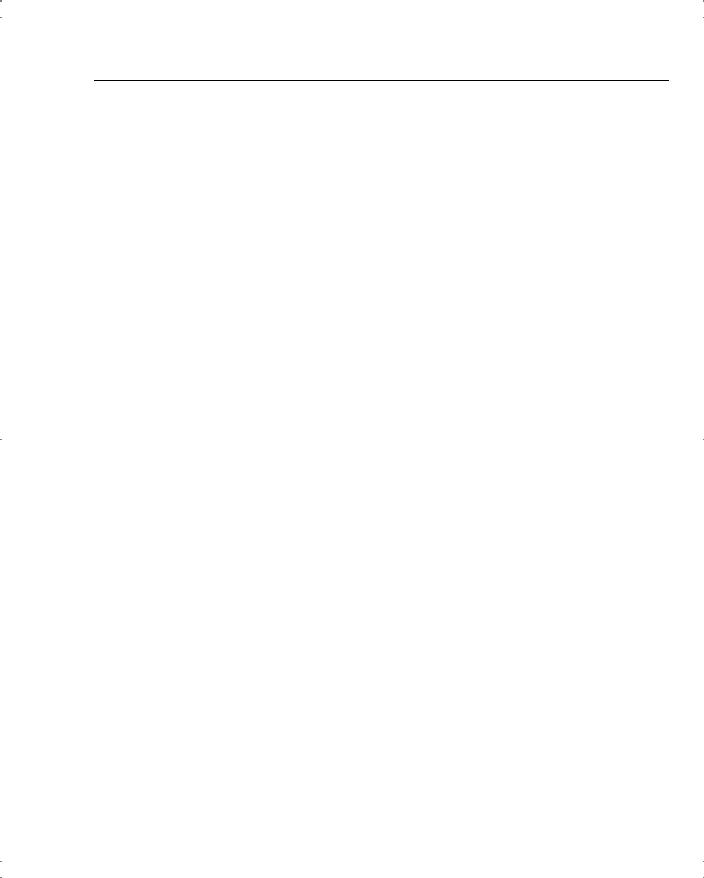
Scenario 4-2 Answers 89
9Unlimited access? This would be a group-by-group decision. Does the R&D team work around the clock or just during business hours? Do you need to set aside a regular maintenance window for network upgrades? Do the execs need unlimited access?
10Idle timeout and maximum connect time? You probably want to drop connections after they have been idle for 20 to 30 minutes. There is no overpowering reason to establish limits on connect time. If you close the connection when it is idle, you should not have to worry about lengthy connections.
Scenario 4-2 Answers
1General tab settings for the DonutShops group:
•Access Hours—No Restrictions
•Simultaneous Logins—1, uncheck Inherit?
•Minimum Password Length—8
•Allow Alphabetic-Only Passwords—No, uncheck Inherit?
•Idle Timeout—30
•Maximum Connect Time—0
•Filter—None
•Primary DNS—192.168.44.20, uncheck Inherit?
•Secondary DNS—192.168.63.20, uncheck Inherit?
•Primary WINS—192.168.44.25, uncheck Inherit?
•Secondary WINS—192.168.63.25, uncheck Inherit?
•SEP Card Assignment—You can leave these checked. Without SEP modules, this attribute has no effect.
•Tunneling Protocols—Check only IPSec, uncheck Inherit?
•Strip Realm—Leave unchecked. You will be using an external authentication service, so this field has no effect.
2IPSec tab settings for the DonutShops group:
•IPSec SA—ESP-3DES-MD5
•IKE Peer Identity Validation—If supported by certificate
•IKE Keepalives—Enabled
•Reauthentication on Rekey—Enabled, uncheck Inherit?
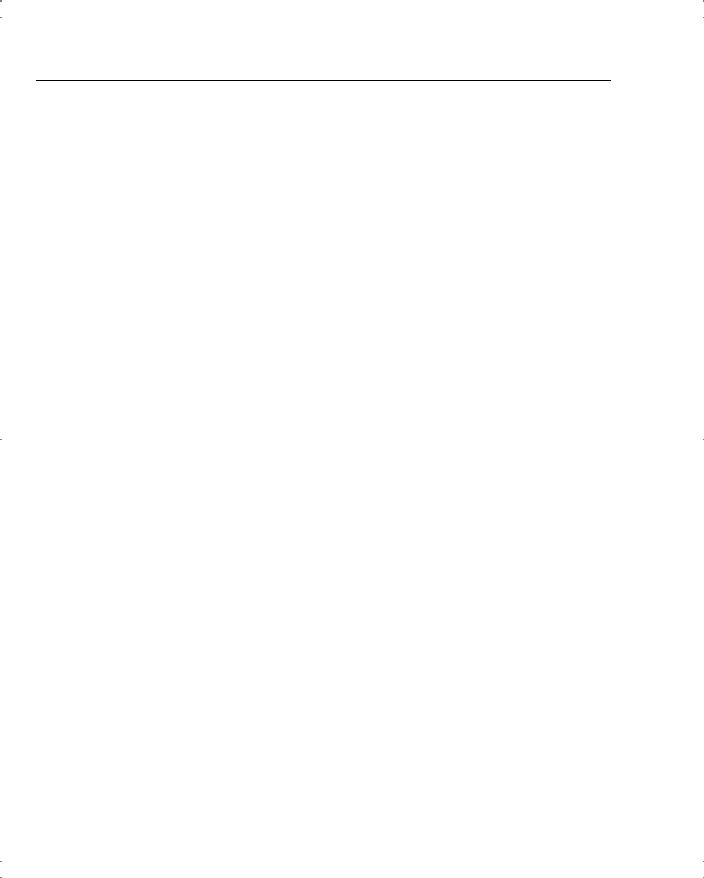
90Chapter 4: Configuring Cisco VPN 3000 for Remote Access Using Preshared Keys
•Tunnel Type—Remote access
•Group Lock—Disabled
•Authentication—NT Domain, uncheck Inherit?
•IPComp—None
•Mode Configuration—Enabled
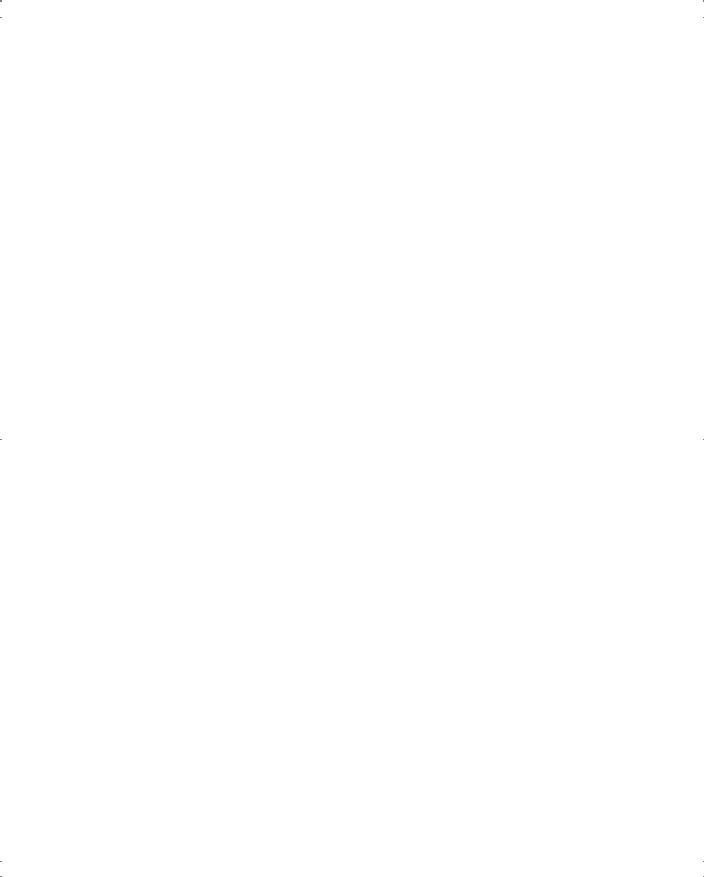
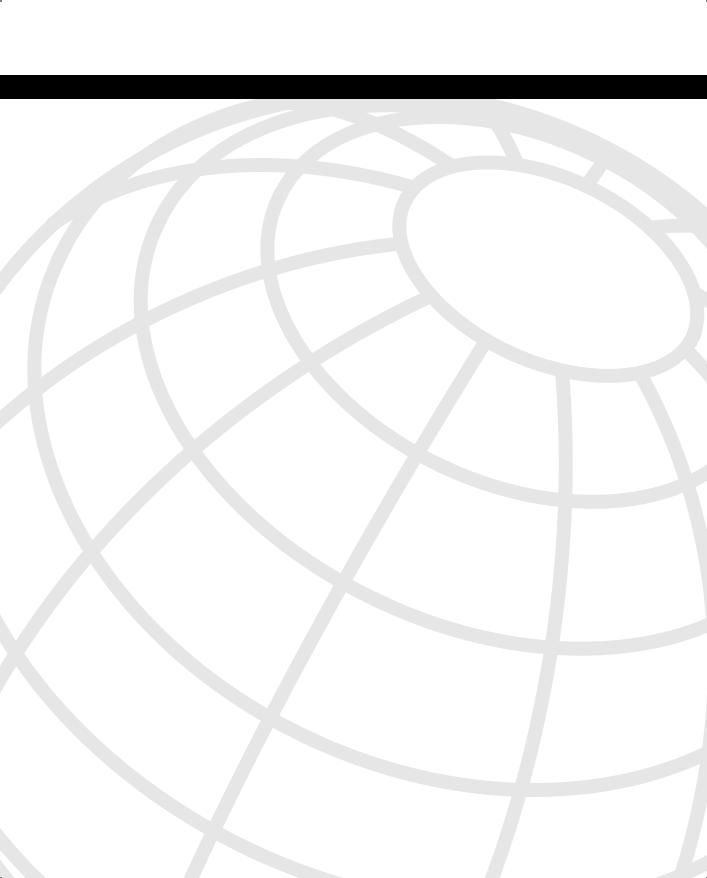
This chapter covers the following key topics:
•Adaptive Security Algorithm—This section discusses ASA, the algorithm used to construct the PIX Firewall.
•Basic Features of the PIX Firewall—This section talks about basic features available in the PIX Firewall. It builds the basis for a discussion of some of the firewall’s advanced features.
•Advanced Features of the PIX Firewall—This section details of some of the advanced security features incorporated into the PIX Firewall.
•Case Studies—This section contains case studies involving PIX Firewall implementations.
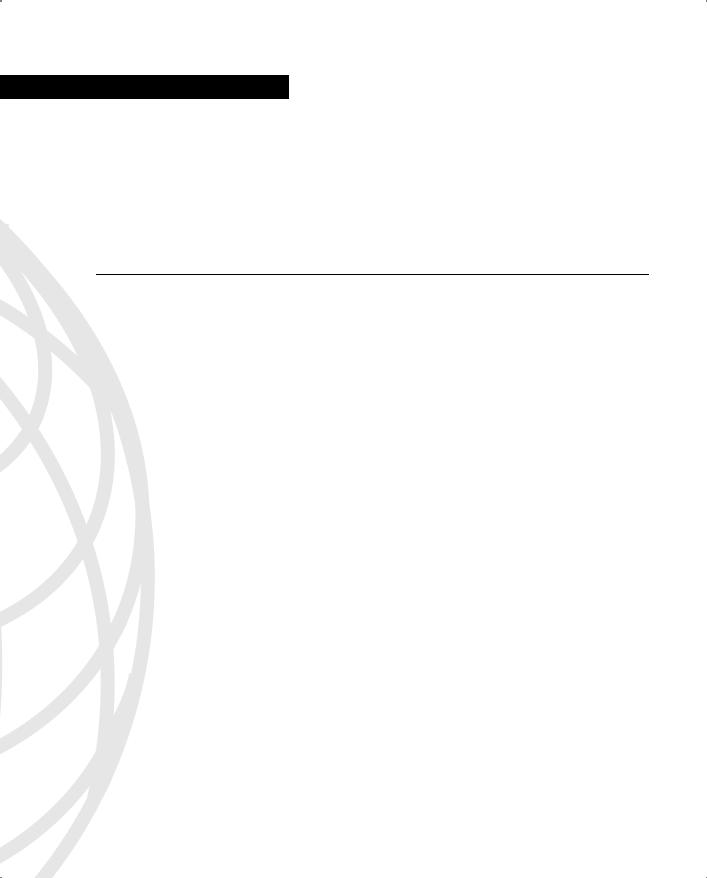
C H A P T E R 8
PIX Firewall
PIX Firewall is an example of a stateful packet filter. PIX also can work on higher layers of the protocol stack for various protocols such as FTP, RealAudio, and others that need the firewall to be aware of them at the application layer. PIX Firewall is a standalone firewall that runs on its own operating system rather than run as an application on top of another OS. This chapter discusses the functioning of the PIX Firewall and some of its advanced features that are important in using it as a firewall in today’s complex networks.
Adaptive Security Algorithm
Adaptive Security Algorithm (ASA) is the foundation on which the PIX Firewall is built. It defines how PIX examines traffic passing through it and applies various rules to it. The basic concept behind ASA is to keep track of the various connections being formed from the networks behind the PIX to the public network. Based on the information collected about these connections,ASA allows packets to come back into the private network through the firewall. All other traffic destined for the private network and coming to the firewall is blocked.
ASA also defines the information PIX saves for any given connection made through it (this is called state information in the case where TCP is being used as the transport protocol). It can include a variety of information from the IP and the transport headers. The ASA algorithm also defines how the state and other information is used to track the sessions passing through the PIX. To achieve this behavior, PIX keeps track of the following information:
•
•
•
IP packet source and destination information
TCP sequence numbers and additional TCP flags
UDP packet flow and timers
The following sections discuss how ASA deals with the TCP and UDP traffic passing through the PIX Firewall.

148 Chapter 8: PIX Firewall
TCP
TCP is relatively easy to inspect, because it is connection-oriented. All the firewall has to do is keep track of each session being formed, utilized, and terminated. ASA only allows for the packets conforming to the state, in which the firewall believes the connection should be in, to go through the firewall. All other packets are dropped. However, TCP has a couple of inherent weaknesses that require ASA to perform a few modifications on the TCP packets passing through it to ensure security:
•The Initial Sequence Number (ISN) generated by TCP for its connections is not random. This can result in TCP session hijacking (see case study in Chapter 14, “What Is Intrusion Detection?,” for an example of how this can be done). The ASA algorithm takes care of this problem by calculating a more random sequence number, inputting this number as the sequence number in the outgoing packets and storing the difference between the two random numbers. When return traffic for that particular packet is received, it replaces the changed sequence number with the correct one before forwarding the packet to the host on the inside private network.
•SYN flooding is a reality in TCP environments. To somewhat mitigate the problem of SYN floods occurring for servers sitting behind the firewall, ASA keeps track of the synchronization requests coming in through the firewall. If the synchronization does not result in a full-blown session in a given amount of time and/or the number of such half-open sessions increases beyond a certain limit (both are configurable), the firewall starts closing such connections.
A recent enhancement to the PIX ASA implementation (in version 5.2 and later) causes the PIX to proxy for connection attempts to servers or other resources sitting behind it (SYNs) after the number of incomplete connections through the PIX reaches a configurable limit (a limit on embryonic connections). The PIX responds to SYN requests with SYN ACKs and continues proxying the connection until the three-way TCP handshake is complete. After that, it allows the connection through to the server or resource sitting behind it on the private or DMZ network. This way, only legitimate connections are allowed to be made through the PIX, and the rest are dropped based on configurable timeouts on the PIX. This is an important feature, because it limits the exposure of the servers sitting behind the PIX to SYN floods.
Figures 8-1 and 8-2 are a step-by-step overview of how a TCP connection through the PIX is handled. Figure 8-1 illustrates the TCP transmission (initialization) process and Figure 8-2 illustrates the TCP termination process.
Figure 8-1 shows the sequence of events that take place as a host sitting behind the PIX initiates a TCP connection to the outside world. The SYN packet from the host is used to create the connection entry in the PIX because this is the first packet for the connection that this host is initiating. The PIX creates the entry after examining the rules set up for such an entry to be created. The PIX performs the necessary address translation on the packet and forwards it after saving the packet’s state information—the IP addresses, the port information,
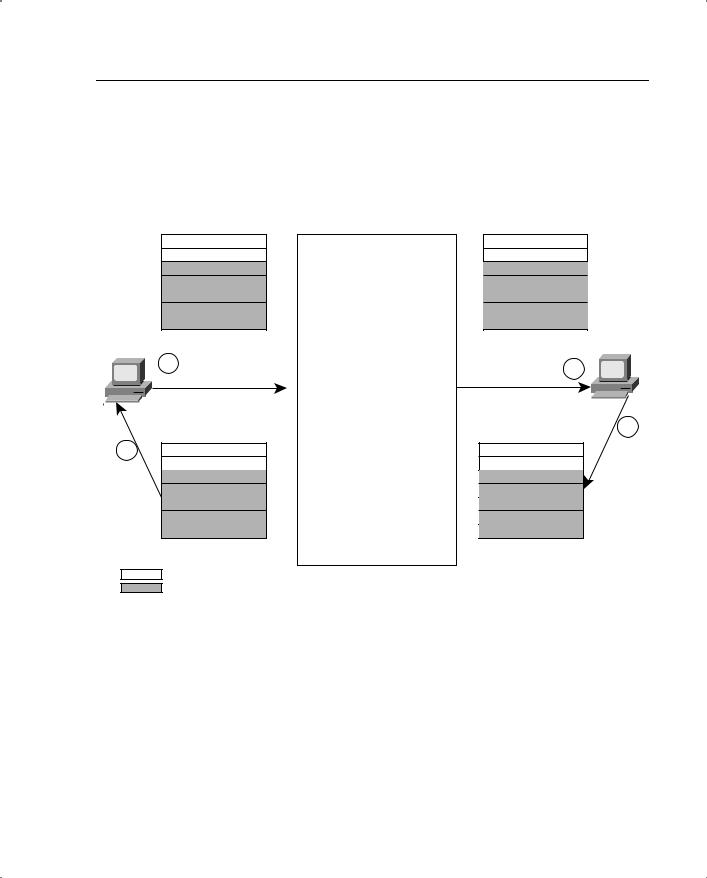
Adaptive Security Algorithm 149
the TCP flags, and the sequence number. The PIX also further randomizes the sequence number before forwarding it. PIX keeps track of the delta in the original and the new sequence number so that it can restore it in the return packet.
Figure 8-1 TCP Initiation and Transmission
Private Network |
PIX |
Public Network |
Source Addr |
10.0.0.14 |
PIX Checks Whether a |
192.150.50.24 |
|
Dest Addr |
200.150.50.11 |
200.150.50.11 |
||
Translation Exists or Not. If |
||||
Source Port |
1026 |
1026 |
||
not, It Creates One Upon |
||||
Dest Port |
23 |
23 |
||
Verifying NAT, Global Pool, |
||||
Initial Seq. # |
49091 |
49769 |
||
Access Control and |
||||
Ack |
|
|
||
|
Authentication or |
|
||
Flag |
Syn |
Syn |
||
Authorization, If Any. If OK, |
||||
|
|
|
||
|
|
a Connection Is Created. |
200.150.50.11 |
|
10.0.0.14 |
|
|
||
|
Start the embryonic |
|
||
1 |
No Data |
2 |
||
|
Connection Counter. |
|||
|
|
PIX Follows Adaptive |
|
|
|
|
Security Algorithm: |
|
|
|
|
• (Src IP, Src Port, Dest IP, |
3 |
|
|
|
Dest Port) Check |
|
|
4 |
200.150.50.11 |
• Sequence Number Check |
200.150.50.11 |
|
|
10.0.0.14 |
• Translation Check |
192.150.50.24 |
|
|
23 |
23 |
||
|
|
|||
|
1026 |
If the Code Bit Is Not Syn- |
1026 |
|
|
92513 |
Ack, PIX Drops the Packet. |
92513 |
|
|
49092 |
|
49770 |
|
|
Syn-Ack |
|
Syn-Ack |
|
= TCP Header |
|
|
||
= IP Header |
|
|
||
The return traffic sent to the host arrives at the PIX with the TCP flag set to SYN-ACK and the sequence number incremented by 1. PIX ASA looks through its state information tables and verifies that the information provided by this packet is what it would have expected from a return packet to the one that was originally sent. Because this is indeed the case, PIX changes the sequence number to take out the change it had made while randomizing the sequence number of the initial packet that was sent out, modifies the IP addresses and port information in accordance with its NAT tables, and forwards the packet on to the host that originated the first packet.
After the TCP initial three way handshake is complete, PIX tracks the packet flow for the TCP connection established through it, allowing only legitimate packets belonging to the flow to come back.
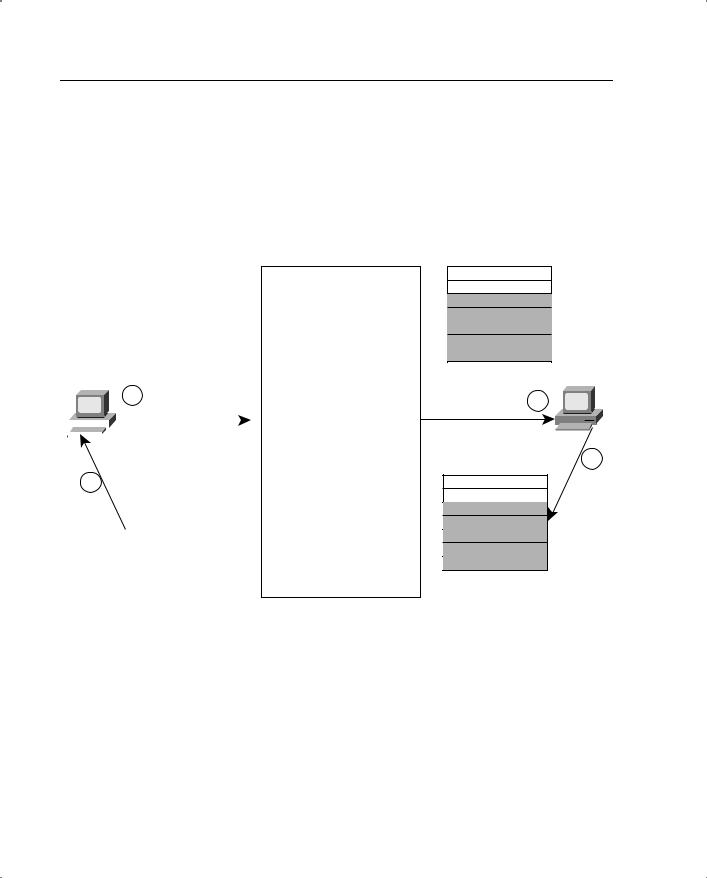
150 Chapter 8: PIX Firewall
Figure 8-2 shows how the PIX ASA processes a TCP termination. After the host has completed exchanging information and wants to terminate the TCP connection, it sends a TCP packet with the flag set to FIN. This signals the end of the connection to the remote host to which it was connected. ASA sees the FIN packet passing through and waits for the FIN-ACK to arrive. After this happens, it closes the connection.
Figure 8-2 TCP Termination
Private Network
Source Addr |
10.0.0.14 |
Dest Addr |
200.150.50.11 |
Source Port |
1026 |
Dest Port |
23 |
Initial Seq. # |
59005 |
Ack |
98097 |
Flag |
FIN |
10.0.0.14
1
No data
|
|
|
|
|
|
|
|
|
|
|
|
|
|
|
|
|
4 |
|
|
|
|
|
|
|
|
|
|
|
200.150.50.11 |
|
|
|
|
|
|
|
|
10.0.0.14 |
|
|
|
|
|
|
|
23 |
|
|
|
|
|
|
|
1026 |
|
|
|
|
|
|
|
98097 |
|
|
|
|
|
|
|
59006 |
|
|
|
|
|
|
|
FIN-Ack |
|
|
|
|
|
|
|
= TCP Header |
|
|
|
|
|
|
|
|
|
|
|
|
|
|
|
= IP Header |
|
|
|
|
|
|
|
|
|
|
|
|
|
|
|
|
|
|
|
|
|
|
|
|
|
PIX |
Public Network |
|
192.150.50.24 |
|
|
200.150.50.11 |
|
|
1026 |
|
|
23 |
|
|
59765 |
|
ASA |
98097 |
|
FIN |
||
|
||
|
200.150.50.11 |
|
|
2 |
|
|
3 |
|
After FIN-Ack Bit Is |
200.150.50.11 |
|
192.150.50.24 |
||
Received, PIX Will |
||
23 |
||
Close This Connection. |
||
1026 |
||
Any Packet, If Any, |
||
From 200.150.50.11 |
98097 |
|
Will Be Silently Dropped. |
59766 |
|
|
FIN-Ack |
UDP
UDP is more difficult to track through a firewall. It is connectionless, and no state machine is involved that would allow the ASA to determine the initiator of a connection or the current state. ASA consequently tracks UDP sessions based on a timer. Whenever a UDP session is generated through the PIX, ASA creates a connection slot based on the source and destination IP addresses and port numbers in the packet and starts a timer. All return traffic for that particular connection slot is allowed to go through until the timer expires.
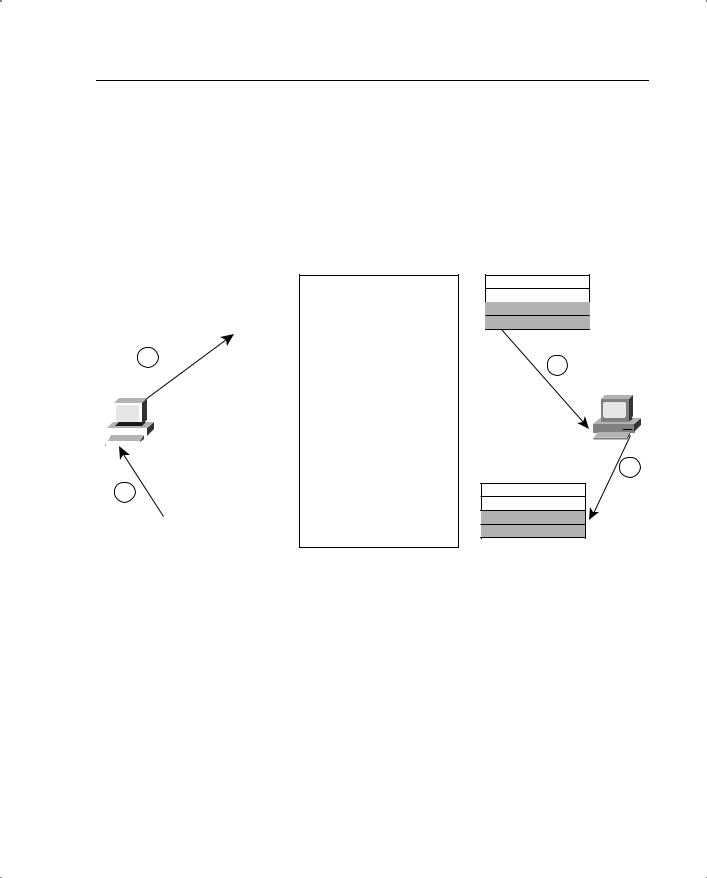
Basic Features of the PIX Firewall 151
This timer, which is an idle timer, expires when no UDP traffic flows through the PIX in a certain UDP session for a configurable amount of time. Although this allows some amount of security, the control is not as rigid as in TCP processing.
Figure 8-3 is a step-by-step overview of how a UDP session is processed by the ASA through a PIX Firewall.
Figure 8-3 UDP Transmission
Private Network
Source Addr |
10.0.0.3 |
Dest Addr |
172.30.0.50 |
Source Port |
1028 |
Dest Port |
53 |
1
10.0.0.3
|
|
|
|
|
|
|
|
|
|
|
|
|
|
|
|
|
|
|
|
|
|
|
|
|
|
|
|
4 |
|
|
|
|
||
|
|
|
172.30.0.50 |
|||
|
|
10.0.0.3 |
||||
|
|
|
|
|
|
|
|
|
|
|
|
|
53 |
|
|
|
|
|
|
1028 |
|
|
|
|
|
= TCP Header |
|
|
|
|
|
|||
|
|
|
|
|
= IP Header |
|
|
|
|
|
|
||
|
|
|
|
|||
|
|
|
|
|
|
|
PIX
The Firewall Checks For a Translation Slot. If Not Present, the Firewall Creates One After Verifying NAT, Global, Access Control, and Authentication or Authorization, If Any. If OK, a Connection Is Created.
All UDP Responses Arrive From
Outside and Within UDP
User-Configurable Timeout
(Default = 2 Minutes).
 (Src IP, Src Port, Dest IP, Dest
(Src IP, Src Port, Dest IP, Dest
Port) Check
 Translation Check
Translation Check
Public Network
192.168.0.10
172.30.0.50
1028
53
2
172.30.0.50
3
172.30.0.50
192.168.0.10
53
1028
Basic Features of the PIX Firewall
This section discusses some of the basic features of the PIX Firewall. These features are the fundamental building blocks of the PIX Firewall. After we have established how the PIX achieves basic firewalling, we will go into a more detailed discussion of some of the PIX’s advanced features. As you will see in the following discussion, a firewall with just the basic features can cater to most of a simple network’s needs. However, to increase the firewall’s utility when you’re faced with some of the more complicated application layer protocol connection setups and to increase the firewall’s usefulness when you’re faced with unique network topologies, some of the advanced features come in handy.

152 Chapter 8: PIX Firewall
Stateful Inspection of Traffic Using the ASA
We have discussed in detail how the ASA works. This section looks at some of the basic rules the PIX Firewall uses to control access into a network. These rules also set up the basis for all other traffic flowing through the PIX.
PIX Firewall uses the following basic set of rules to determine how traffic flows through it:
•No packets can traverse the PIX Firewall without a translation, connection, and state.
•Outbound connections are allowed, except those specifically denied by access control lists. An outbound connection is one in which the originator or client is on a higher security interface than the receiver or server. The highest security interface is always the inside interface, and the lowest is the outside interface. Any perimeter interface can have security levels between the inside and outside values.
•Inbound connections or states are denied, except those specifically allowed. An inbound connection or state is one in which the originator or client is on a lower security interface or network than the receiver or server.
•All ICMP packets are denied unless they are specifically permitted. This includes echo replies to pings originated from the inside network.
•All attempts to circumvent the previous rules are dropped, and a message is sent to syslog.
PIX uses these rules to define a basic firewall setup for the traffic flowing through it. After this is done, you can set up more-specific constraints based on various other conditions to tighten or relax the security in certain areas. The rest of this section looks at some of the techniques for further defining the security role of the PIX Firewall.
Assigning Varying Security Levels to Interfaces
PIX Firewall allows varying security levels to be assigned to its various interfaces. This key technique allows for the implementation of a security policy calling for varying levels of security control in a network’s different segments. These segments are usually called security zones.
A PIX Firewall can have from two to ten interfaces. Each interface can be assigned a level from 0 to 100. A lower level number means that an interface belongs to a relatively lesssecure part of the network as compared to an interface that has a higher level number.
Typically, the interface connected to the public network has a 0 level assigned to it. This describes a very low level of security. The interface sitting on the private network has a security level of 100, meaning that it is the most secure. DMZ interfaces have security levels between 0 and 100. By default, traffic can flow freely from a high security level interface to a low security level interface, provided that a network address translation (xlate) is built for the traffic’s source IP addresses. PIX keeps track of the connections for this traffic and allows the return traffic through. However, for traffic to flow from a
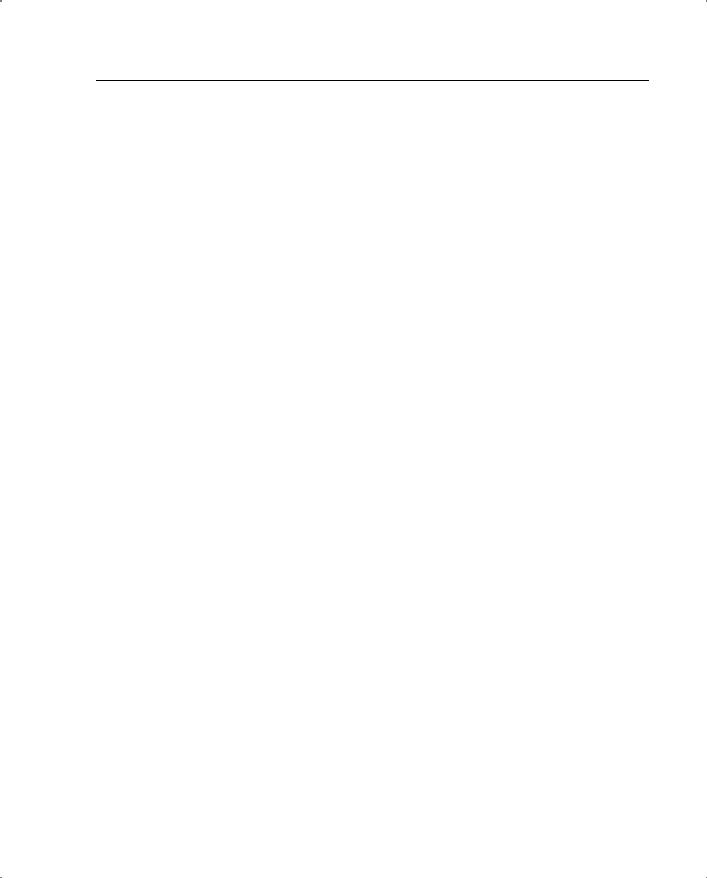
Basic Features of the PIX Firewall 153
low security level to a high security level, rules need to be explicitly defined on the PIX Firewall, allowing this traffic to go through. This is done using access control lists or conduit statements. These rules are in addition to the creation of static xlates for this type of traffic when going from a lower to a higher security level.You will see examples of how to implement these in the case studies at the end of this chapter.
Access Control Lists
Access control lists (ACLs) open holes in the PIX Firewall to allow traffic from a public or less-secure portion of the network to go to a private or more-secure portion of the network. The connection is initiated from the public or less-secure network. For a machine on a DMZ network to access the private network behind the PIX, an access list must be created, specifying that this type of traffic needs to be allowed. This access list is needed because the DMZ is a less-secure network than the private network. Access lists are needed in addition to a static Network Address Translation (NAT) entry to allow this to happen. A static translation is needed because traffic going from a less-secure network to a highersecurity network does not have the luxury of using the NAT setup for traffic moving from a more-secure network to a less-secure network. A permanent translation in the opposite direction is needed to accommodate this type of traffic.
Often access lists are used to allow connections to be made to web or mail servers sitting on the DMZ network of the PIX from the public network. Access lists control these connections based on a combination of source address, destination address, protocol numbers, and port numbers. ICMP packets can also be controlled using ACLs. Be careful when using them. Opening the PIX for more than what is required can lead to network intrusions. The site’s security policy plays a critical role in defining the ACLs on a PIX Firewall.
Extensive Logging Capabilities
PIX allows extensive logging to take place for traffic flowing through it. show commands and packet dumps can also be used to obtain extensive information on the traffic flowing through the PIX. However, for normal circumstances, system logs sent to a syslog server are often sufficient for tracking malicious activity on a network. In addition to giving an insight into any malicious activity, the syslog messages are also a source of debugging information for troubleshooting PIX configuration issues. A PIX Firewall records the following types of syslog messages:
•Connection events (for example, connections denied by the PIX Firewall configuration or address translation errors)
•
•
AAA (authentication, authorization, and accounting) events
Failover events reported by one or both units of a failover pair
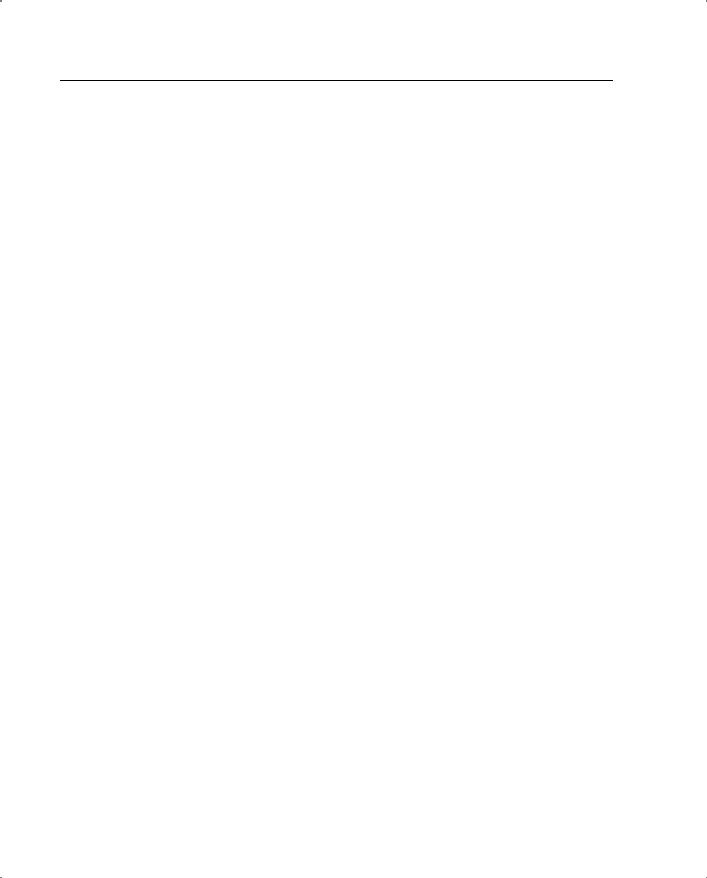
154Chapter 8: PIX Firewall
•FTP/URL events (for example, successful file transfers or blocked Java applets)
•Mail Guard/SNMP events
•PIX Firewall management events (for example, configuration events or Telnet connections to the PIX Firewall console port)
•Routing errors
The syslog messages can be sent to the PIX console, a Telnet session, or a logging server. The amount of information displayed when the messages are sent to the console is limited as compared to the information sent to the logging server. A general strategy is to use the syslog messages appearing on the console for basic debugging needs and to use the syslog server if more-detailed information on individual messages is needed.
PIX conforms to the standard syslog logging levels:
•
•
•
•
•
•
•
•
0—Emergency. System unusable message.
1—Alert. Take immediate action.
2—Critical condition.
3—Error message.
4—Warning message.
5—Notification. Normal but significant condition.
6—Informational message.
7—Debug message, log FTP command, or WWW URL.
Enabling logging at any level enables logging for all levels up to that level.
Individual messages within a specific logging level can be disabled so that routine messages don’t inundate the syslog file. PIX logs can be sent to any standard syslog server, including the PIX Firewall syslog server, the PIX Firewall manager, and Cisco Security Manager.
Some commercially available software, such as Private Eye, also allow extensive reporting to be done on the syslog messages generated by the PIX Firewall.
PIX Firewall also can act as an Inline Intrusion Detection System (IDS) and send logging messages related to this functionality. See Chapter 15, “Cisco Secure Intrusion Detection,” for information on how PIX performs this role.
Basic Routing Capability, Including Support for RIP
PIX supports some basic routing. This includes the use of default routes, static routes, and Routing Information Protocol (RIP). However, routing functionality in a PIX Firewall is minimal. PIX also is unable to reroute packets received on one of its interfaces to another machine located on the same interface. RIP support is limited to PIX’s being able to accept
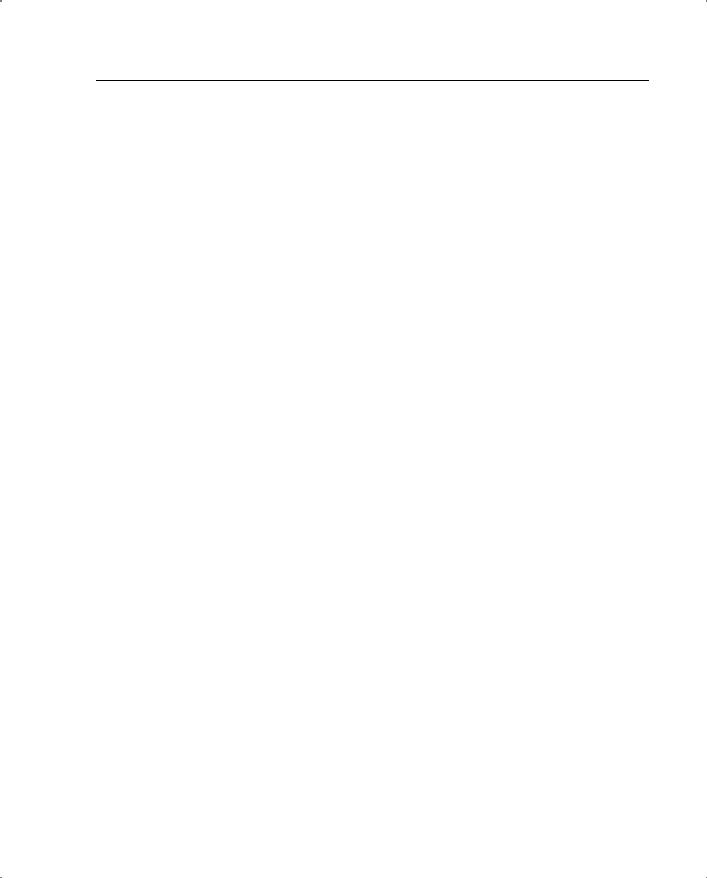
Basic Features of the PIX Firewall 155
route information on its various interfaces. PIX can broadcast a default route only if it is configured to do so via RIP. In addition, PIX cannot propagate the RIP information learned from a network attached to one of its interfaces to a network attached to another of its interfaces. PIX does however support RIPv2’s security features.
Network Address Translation
PIX can perform NAT for packets traversing any two of its interfaces. PIX’s default behavior is to require NAT. This means that NAT must be set up for a connection state to be created, regardless of the level of the interface from which the packet originates. PIX allows NAT rules to be set up separately for various sets of interfaces. This allows flexibility in how NAT is deployed on the PIX. One method of NAT may be used for one pair of interfaces, and another may be used for another pair of interfaces. The most common use of NAT is when the private network behind the PIX uses an RFC 1918 space. PIX can convert the source addresses of the packets leaving this network into a globally routable address configured on it. PIX then maintains state information for this translation so that it can route the return traffic to the correct host on the internal network. NAT can also be used between two interfaces on the PIX, neither of which is on the public network, so they do not use a globally routable address space. In this case, NAT occurs from an RFC 1918 space to an RFC 1918 space. While the practical need for having this type of translation may be limited, PIX requires NAT to be setup in order to pass traffic between any two interfaces. PIX can do both one-to-one and one-to-many NAT. For a more detailed discussion of NAT’s security aspects, see Chapter 6, “Network Address Translation and Security.”
The PIX Firewall also provides static Port Address Translation (PAT). This capability can be used to send multiple inbound TCP or UDP services to different internal hosts through a single global address. The global address can be a unique address or a shared outbound PAT address or it can be shared with the external interface.
The PIX Firewall (in version 6.2 and later) also can do address translation for the source IP addresses of packets going from a low-security interface to a high-security interface. This functionality does not remove the need to have a static translation to be able to access the machines sitting on a higher security level from a lower security level.
Failover and Redundancy
Failover in PIX allows a standby system to take over the functionality of the primary system as soon as it fails. This changeover can be set up to be stateful, meaning that the connection information stored on the failing PIX is transferred to the PIX taking over. Before getting into a discussion of how failover takes place on the PIX Firewall, it is useful to define some of the terminology that the PIX uses for the failover functionality.

156 Chapter 8: PIX Firewall
Active Unit Versus Standby Unit
The active unit actively performs normal network functions. The standby unit only monitors, ready to take control should the active unit fail to perform.
Primary Unit Versus Secondary Unit
The failover cable has two ends, primary and secondary. The primary unit is determined by the unit that has the end of the failover cable marked “primary.” The secondary unit is connected to the end of the failover cable marked “secondary.”
System IP Address Versus Failover IP Address
The system IP address is the IP address of the primary unit (upon bootup). The failover IP address is the IP address of the secondary unit.
State information for stateful failover is communicated to the PIX taking over through an Ethernet cable joining the two PIXes. However, the actual detection of whether a unit has failed takes place via keepalives passed over a serial cable connected between the two PIXes (see note later on in the section on enhancements made in ver 6.2 of PIX). Both units in a failover pair communicate through the failover cable, which is a modified RS-232 serial link cable that transfers data at 117,760 baud (115 KB). The data provides the unit identification of primary or secondary, indicates the other unit’s power status, and serves as a communication link for various failover communications between the two units. For the failover to work correctly, the hardware, software, and configurations on the two PIXes need to be identical. It is simple enough to use commands on the PIX to synch the configurations of the two PIXes, but the hardware and software must be matched up manually. The two units send special failover hello packets to each other over all network interfaces and the failover cable every 15 seconds. The failover feature in PIX Firewall monitors failover communication, the other unit’s power status, and hello packets received at each interface. If two consecutive hello packets are not received within a time determined by the failover feature, failover starts testing the interfaces to determine which unit has failed, and it transfers active control to the standby unit. If a failure is due to a condition other than a loss of power on the other unit, the failover begins a series of tests to determine which unit failed. These tests are as follows:
•Link up/down test—This is a test of the network interface card. If an interface card is not plugged into an operational network, it is considered failed (for example, a switch failed due to a faulty port, or a cable is unplugged).
•Network activity test—This is a received network activity test. The unit counts all received packets for up to 5 seconds. If any packets are received during this interval, the interface is considered operational, and testing stops. If no traffic is received, the ARP test begins.
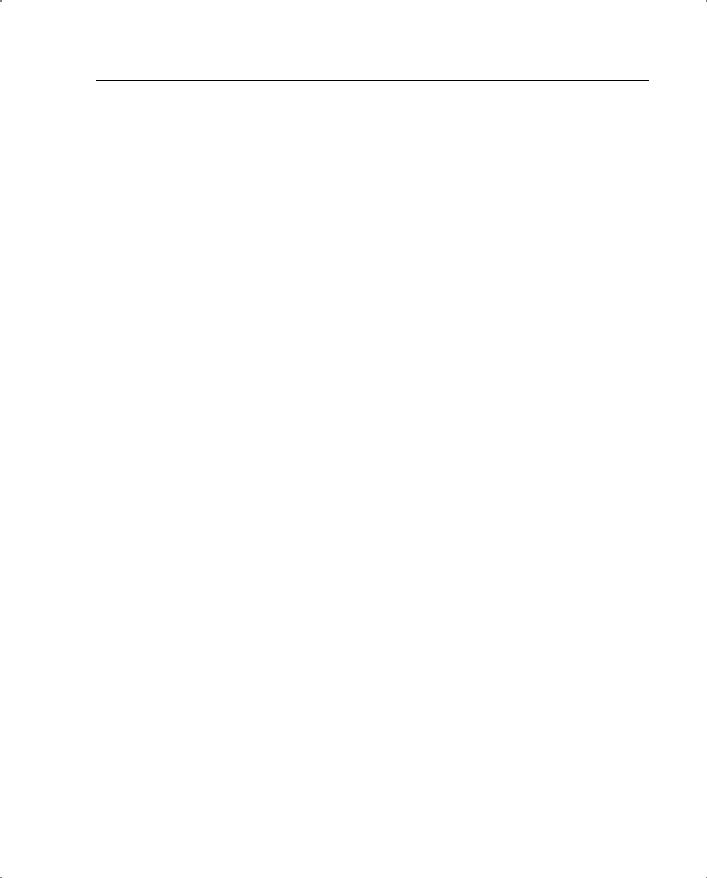
Basic Features of the PIX Firewall 157
•ARP test—The ARP test consists of reading the unit’s ARP cache for the ten most recently acquired entries. One at a time, the unit sends ARP requests to these
machines, attempting to stimulate network traffic. After each request, the unit counts all received traffic for up to 5 seconds. If traffic is received, the interface is considered operational. If no traffic is received, an ARP request is sent to the next machine. If at the end of the list no traffic has been received, the ping test begins.
•Broadcast ping test—The ping test consists of sending out a broadcast ping request. The unit then counts all received packets for up to 5 seconds. If any packets are received during this interval, the interface is considered operational, and testing stops. If no traffic is received, the testing starts again with the ARP test.
The purpose of these tests is to generate network traffic to determine which (if either) unit has failed. At the start of each test, each unit clears its received packet count for its interfaces. At the conclusion of each test, each unit looks to see if it has received any traffic. If it has, the interface is considered operational. If one unit receives traffic for a test and the other unit does not, the unit that received no traffic is considered failed. If neither unit has received traffic, go to the next test.
The PIX taking over assumes the IP addresses as well as the MAC addresses of the failed PIX, allowing for transparency for the hosts attached to the interfaces of the failed PIX. The unit that activates assumes the IP and MAC addresses of the previously active unit and begins accepting traffic. The new standby unit assumes the failover IP and MAC addresses of the unit that was previously the active unit. Because network devices see no change in these addresses, no ARP entries change or time out anywhere on the network.
In general, the following events can often cause a PIX Firewall to fail over to a backup:
•Running out of memory. PIX looks for out-of-memory errors for 15 consecutive minutes before it fails over.
•Power outage on the primary PIX, or a reboot.
•An interface’s going down for more than 30 seconds.
You can also force a failover manually by issuing the failover active command on the secondary PIX Firewall.
In case of a stateful failover, the following information is replicated from the primary PIX to the secondary PIX:
•The configuration
•TCP connection table, including timeout information for each connection
•Translation (xlate) table
•System up time; that is, the system clock is synchronized on both PIX Firewall units
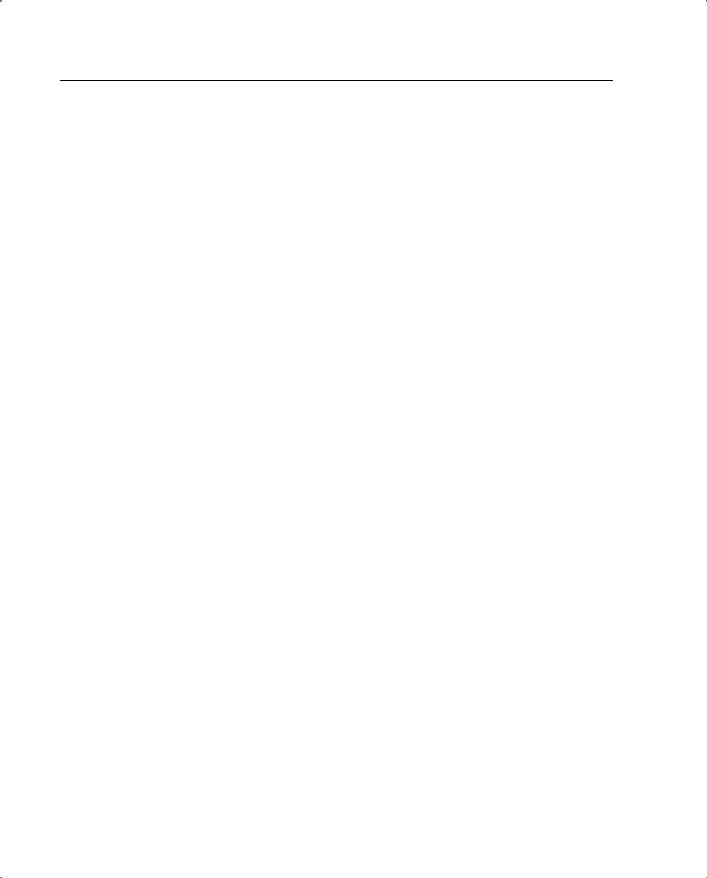
158 Chapter 8: PIX Firewall
The rules for the replication of the configuration are as follows:
•When the standby unit completes its initial bootup, the active unit replicates its entire configuration to the standby unit.
•The commands are sent via the failover cable.
•The write standby command can be used on the active unit to force the entire configuration to the standby unit.
•The configuration replication only replicates configurations from memory to memory. After replication, a write mem is needed to write the configuration into Flash memory.
Some of the significant information that is not replicated is as follows:
•
•
•
•
User authentication (uauth) table
ISAKMP and IPsec SA table
ARP table
Routing information
The secondary PIX must rebuild this information to perform the functions of the primary PIX, which has failed.
Version 6.2 of the PIX Firewall adds more functionality to the PIX failover feature set. From this version on, the failover communication can take place over the Ethernet cable used to copy state information from the primary PIX to the secondary PIX. This gets rid of the need to use a separate serial failover cable, thus overcoming distance limitations created by its use. A dedicated LAN interface and a dedicated switch/hub (or VLAN) are required to implement LAN-based failover. A crossover Ethernet cable cannot be used to connect the two PIX Firewalls. PIX LAN failover uses IP protocol 105 for communication between the two PIXes.
Authentication for Traffic Passing Through the PIX
PIX allows for what is known as cut-through proxy authentication for various services being accessed through the PIX. PIX allows the data flow to be established through it and entered into the ASA as a valid state only if the authentication occurring during the establishment of that connection succeeds. This also means that as soon as the connection is established after authentication, PIX lets the rest of the packets belonging to that connection go through without having to check them for authentication again. The parameters for this authentication are provided through an initial HTTP, Telnet, or FTP session. Authentication can take place on both inbound and outbound traffic, to and fro from a private network on the PIX.
TACACS+ and Radius are the AAA servers supported by the PIX.
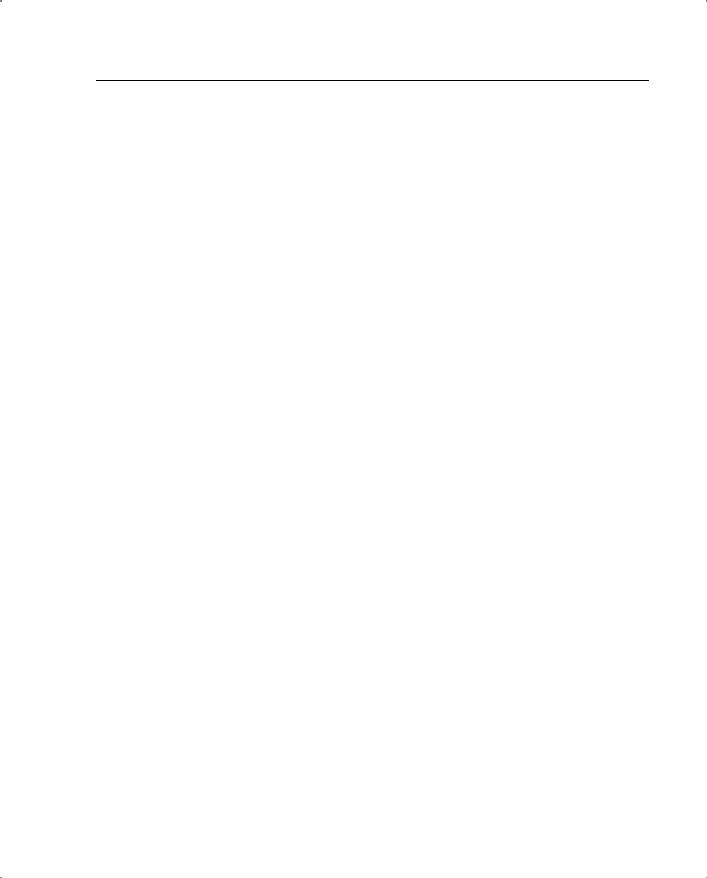
Advanced Features of the PIX Firewall 159
The basic PIX features just discussed form the framework of most common PIX operations. The case studies later in this chapter cover the use of these features. Each case study uses some or all of the features. It is important for the you to refer back and forth between the case studies and the sections describing the various features to get a thorough understanding of how PIX works.
Advanced Features of the PIX Firewall
Apart from the basic features covered in the preceding sections, PIX also supports some fairly advanced features, complementing its capability to provide basic packet filtering based on theASA. These features serve various purposes in the PIX Firewall. Most of them, such as the alias and some of the sysopt commands, are used to provide additional flexibility to the PIX Firewall to fit into a networking environment without changing the existing setup. Others, such as the various guards, are used to provide additional security to the networks protected by the PIX Firewall.
The following sections discuss these features, how they work, and the problems they are used to solve.
Alias
The PIX’s alias feature is used to set up a mechanism whereby the destination IP addresses contained in packets going from one interface to another are NATed (translated). This is necessary in various situations, especially where an external DNS server is used to resolve the names for servers on the inside or DMZ networks, where an IP address is being illegally used in the private network behind the PIX, or where two enterprise networks are merged to form one network across a PIX Firewall. The alias command not only translates the destination IP addresses, but can also doctor the DNS responses passing through the PIX to comply with the translation taking place on the destination IP addresses.
The following sections discuss in detail how the alias feature works. PIX aliasing allows either of the following objectives to be achieved:
•
•
NAT on the destination IP addresses
“DNS doctoring” by the alias feature
NAT on the Destination IP Addresses
Normally PIX does NAT on the source IP addresses for packets going from the high security level to the low security level. However, the alias command allows NAT to occur on the destination IP addresses as well. This means that if a host on the inside network sends a packet to destination IP address A, PIX redirects that packet to destination address B after changing the destination IP address in the packet to B.
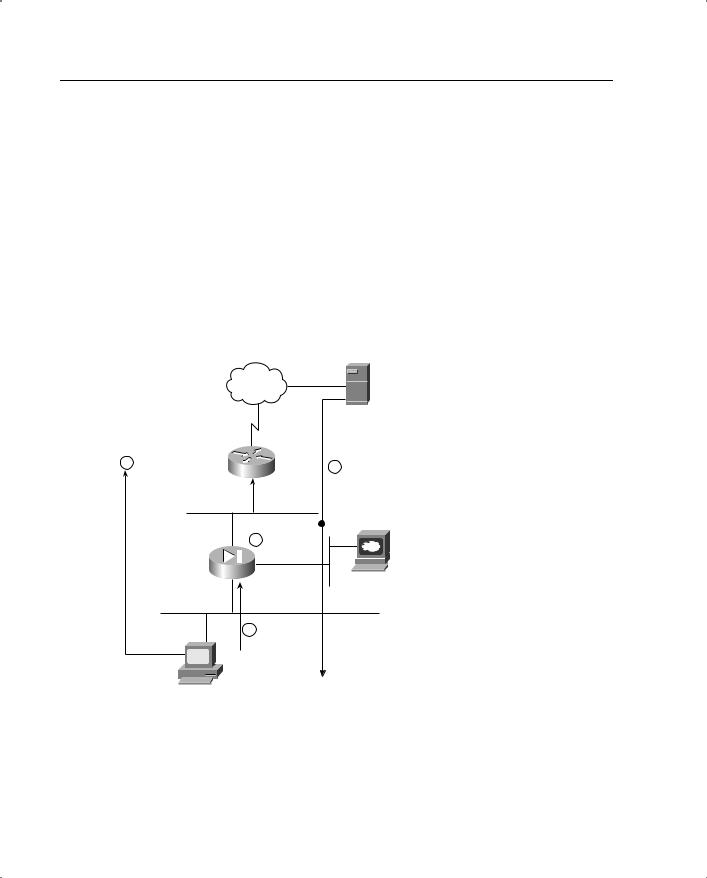
160 Chapter 8: PIX Firewall
An example of using the alias command in this manner occurs when hosts located on the inside network use an external DNS server to resolve the name of a server sitting on the PIX Firewall’s DMZ interface. The server is physically configured with an RFC 1918 address that is statically translated into a globally routable address on the PIX to allow access from the outside world. If a client on the private network tries to access the server and send a DNS request to the DNS server, the DNS server replies with the server’s globally routable address, not its RFC 1918 address. The PIX is set up to do aliasing such that when the client on the internal network sends a packet to the globally routable IP address of the server on the DMZ, the PIX translates the destination IP address to that of the server’s RFC 1918 address and forwards the packet to its DMZ interface. Another way to resolve this problem is to have separate internal and external DNS servers, but this is not always possible.
Figure 8-4 depicts how the alias feature can be used to deal with this scenario.
Figure 8-4 How the Alias Feature Does NAT on the Destination IP Addresses
Internet |
DNS Server (test.cisco.com = 150.1.1.1) |
1 DNS Request |
|
2 DNS Response = 150.1.1.1 |
|
for test.cisco.com |
|
||
4 |
PIX Changes |
|
|
the Destination |
Web Server (test.cisco.com = 192.168.1.1) |
||
Static (DMX Outside) |
Address to |
||
|
|||
192.168.1.1 |
|
||
150.1.1.1 192.168.1.1 |
|
||
|
|
||
255.255.255.255 |
|
|
3 Packet Sent to 150.1.1.1
End Host
“DNS Doctoring” by the Alias Feature
The PIX’s alias feature can also doctor or modify the responses, passing through the PIX Firewall, sent to a client by a DNS server. This is a very useful feature when an external DNS server is the only DNS server available to the clients sitting on the PIX’s inside network.
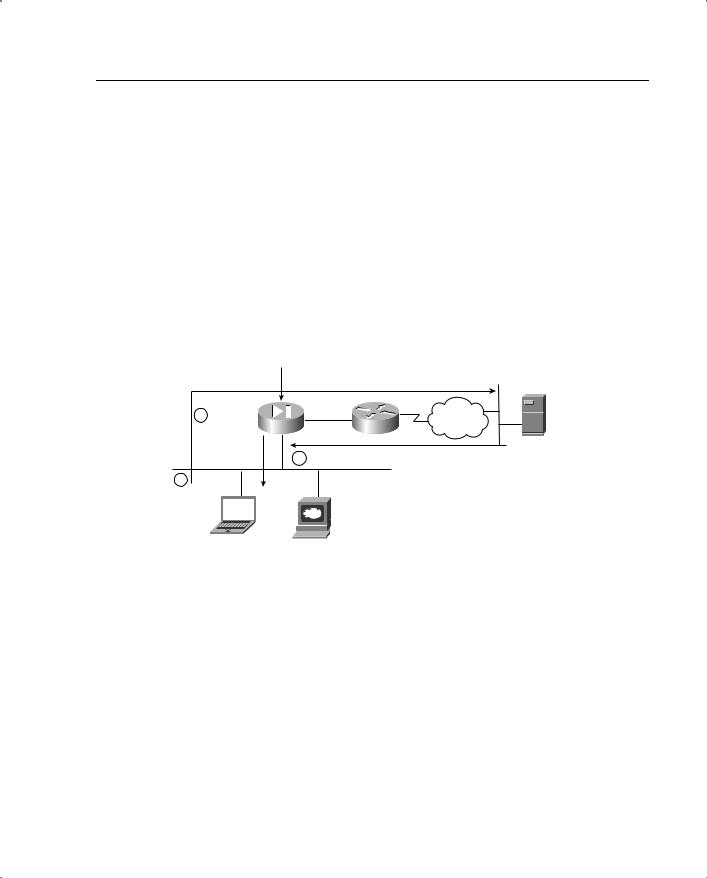
Advanced Features of the PIX Firewall 161
An example of the use of this feature occurs when an RFC 1918 address server is on the PIX Firewall’s inside interface. This server is accessible to the outside world via a static translation created on the PIX Firewall for the RFC 1918 address to a globally routable address. If a client tries to access this server using its name, the DNS server responds by sending back the server’s globally routable address to the client. This is obviously not the desired result. Therefore, the PIX using the alias feature doctors the DNS response from the DNS server and changes the resolved address to the server’s RFC 1918 address on the inside network. This way, the client can access the server using its private address. Of course, another way around this problem is to use external and internal DNS servers. However, that is not always an available option.
Figure 8-5 depicts how the alias feature can be used to deal with this scenario.
Figure 8-5 How the Alias Feature Does DNS Doctoring
Static (inside, outside) 150.1.1.1 10.10.1.1 netmask 255.255.255.255
3 |
PIX DNS |
Internet |
Doctor |
||
test.cisco.com |
|
|
|
= 10.10.1.1 |
|
|
2 |
DNS Response |
|
test.cisco.com= 150.1.1.1 |
|
1 |
|
|
DNS Server
(test.cisco.com = 150.1.1.1)
DNS Request
for test.cisco.com
Web Server
End Host |
test.cisco.com |
|
= 10.10.1.1 |
Another problem network administrators can run into is when they use an IP address (for one of their machines on the inside or a DMZ network) that is legally being used by a server somewhere on the Internet. This works fine as long as this machine’s source address gets NATed to something else while going to the Internet. However, if one of the other machines on the private network tries to reach that Internet server using its name, the address returned by the DNS server is actually the address of the machine sitting on the local network with the duplicate address. Consequently, the machine trying to reach the Internet server sends the packet to the local machine instead of the Internet server. The alias command can be used to correct this behavior. The alias command allows the PIX Firewall the change (doctor) the address returned in the DNS response from the DNS server into a unique address not found on the local network. When the machine trying to reach the Internet server sends its packets to this new address, the PIX changes the destination address back to the Internet server’s correct address and sends the packet on to the public Internet.
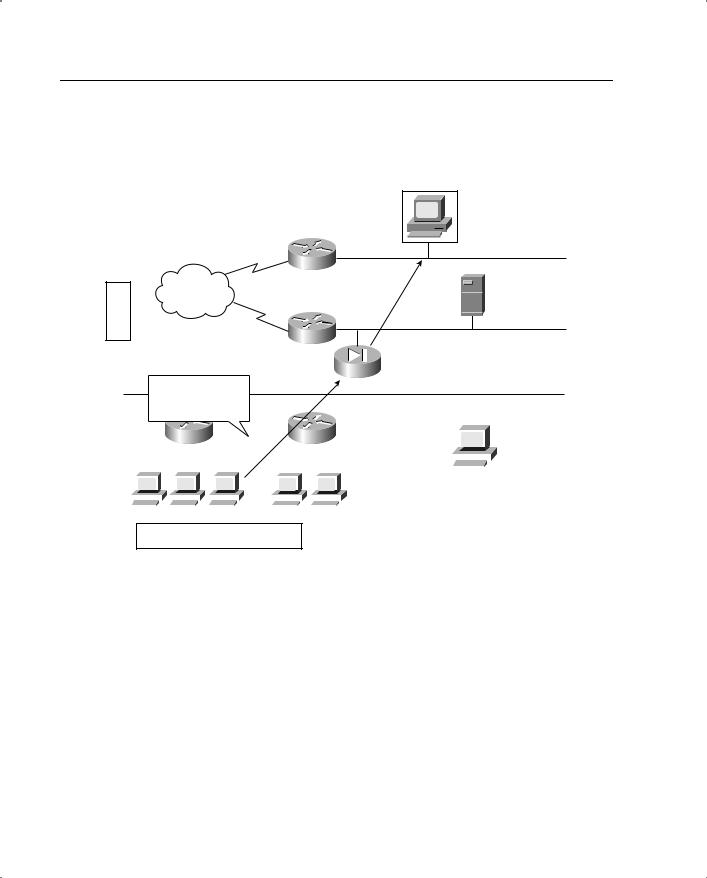
162 Chapter 8: PIX Firewall
Figure 8-6 depicts how the alias feature deals with this scenario.
Figure 8-6 How the Alias Feature Circumvents Overlapping IP Addresses
192.31.7.30
www.cisco.com
Internet
Internet
Server
DMZ
|
|
|
|
|
|
Requesting Host Trims |
|
|
|
|
|
|
|
192.31.7.0 Network |
||||||||||||||||||||||||||||
|
|
|
|
|
|
|
To Access Cisco Web |
|
|
|
|
|
|
|
|
|
|
|
|
|
|
|
|
|||||||||||||||||||
|
|
|
|
|
|
|
|
Server 192.31.7.130 |
|
|
Marketing |
|
||||||||||||||||||||||||||||||
|
|
|
|
|
|
http://200.200.200.150 |
|
|
|
|
|
|
|
|
|
|
|
|
|
|
|
Internal Web |
||||||||||||||||||||
|
|
|
|
|
|
|
|
|
|
|
|
|
|
|
|
|
|
|
|
|
|
|
|
|
|
|
|
|
|
|
|
|
|
|
|
|
|
|
|
|
|
|
|
|
|
|
|
|
|
|
|
|
|
|
|
|
|
|
|
|
|
|
|
|
|
|
|
|
|
|
|
|
|
|
|
|
|
|
|
|
|
|
|
|
|
|
|
|
|
|
|
|
|
|
|
|
|
|
|
|
|
|
|
|
|
|
|
|
|
|
|
|
|
|
|
|
|
|
|
|
|
|
|
|
|
|
|
|
|
|
|
|
|
|
|
|
|
|
|
|
|
|
|
|
|
|
|
|
|
|
|
|
|
|
|
|
|
|
|
|
|
|
|
|
|
|
|
|
|
|
|
|
|
|
|
|
|
|
|
|
|
|
|
|
|
|
|
|
|
|
|
|
|
|
|
|
|
|
|
|
|
|
|
|
|
|
|
|
|
|
|
|
|
Server |
|
|
|
|
|
|
|
|
|
|
|
|
|
|
|
|
|
|
|
|
|
|
|
|
|
|
|
|
|
|
|
|
|
|
|
|
|
||||||
|
|
|
|
|
|
|
|
|
|
|
|
|
|
|
|
|
|
|
|
|
|
|
|
|
|
|
|
|
|
|
|
192.31.7.130 |
|
|||||||||
|
|
|
|
|
|
|
|
|
|
|
|
|
|
|
|
|
|
|
|
|
|
|
|
|
|
|
|
|
|
|
|
|
|
|
|
|
|
|
|
|
|
|
|
|
|
|
|
|
|
|
|
|
|
|
|
|
|
|
|
|
|
|
|
|
|
|
|
|
|
|
|
|
|
|
|
|
|
|
|
|
|
|
|
|
|
|
|
|
|
|
|
|
|
|
|
|
|
|
|
|
|
|
|
|
|
|
|
|
|
|
|
|
|
|
|
|
|
|
|
|
|
|
|
|
|
|
|
|
192.30.7.10 |
|
|
|
|
|
|
|
|
|
|
|
|
|
|
|
|
|
|
|
|
|
|
||||||||||||||||||||
|
|
|
Add Cisco Web Server Entry in Local DNS |
|
|
|
|
|
|
|
|
|
|
|
|
|
|
|
|
|||||||||||||||||||||||
|
|
|
Server To Make Operation Transparent |
|
|
|
|
|
|
|
|
|
|
|
|
|
|
|
|
|||||||||||||||||||||||
The PIX Firewall can get the same functionality described here by using the outside address NAT functionality (bidirectional NAT) in the PIX Firewall (version 6.2 and later). This allows for DNS doctoring (with the use of the DNS keyword), as well as doing NAT on the source addresses for traffic going from a low-security interface to a high-security interface. The details of the actual functionality achieved, however, are the same.
x Guards
The various guards on the PIX are designed to protect against specific types of network attacks. These guards act as an additional layer of defense to protect the network on top of the basic PIX Firewall features already enabled on the firewall.
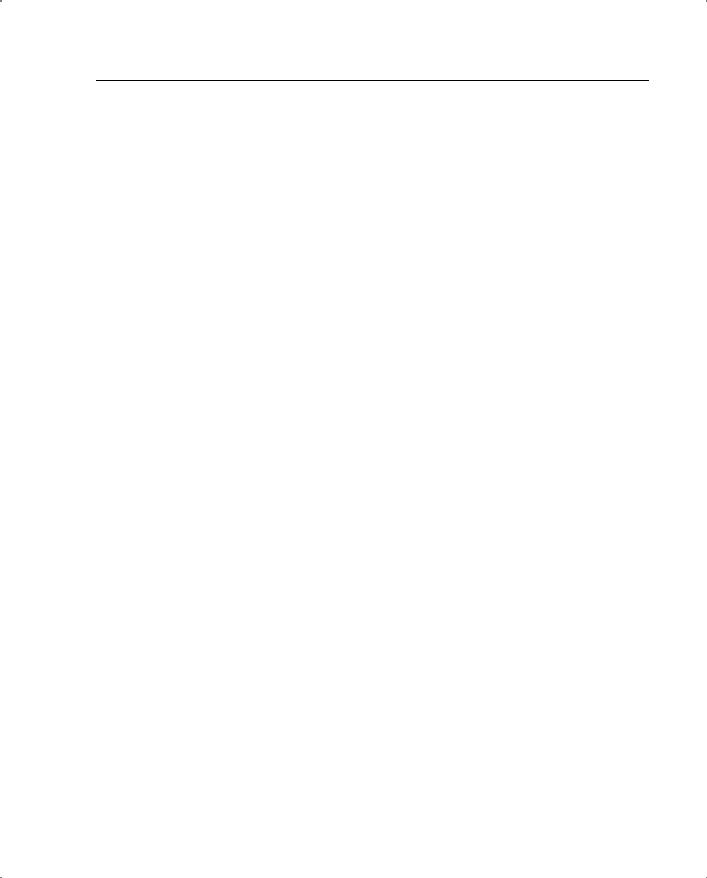
Advanced Features of the PIX Firewall 163
Basically, four special features called guards are available in PIX:
•
•
•
•
Flood
Frag
DNS
Flood Guard
This feature is used to mitigate the danger of a denial of service (DoS) attack using AAA login attempts. This feature limits the number of failed AAA authentication attempts to make such attacks more difficult to stage. This feature is on by default.
Frag Guard
This feature allows control over the PIX’s tolerance and treatment of fragmented packets. PIX restricts the number of fragments that are headed for a host protected by the PIX to 100 full fragments per second. Also, by default the PIX code does not allow an IP packet to be fragmented into more than 24 fragments. In addition, PIX restricts fragments that arrive without a proper header from being forwarded to hosts behind it. These measures allow fragmentation attacks in which the attacker sends a large number of fragments to an end host to be avoided. These attacks are very resource-consumptive, because the end host has to allocate a significant amount of resources to reassembling the packets, especially if they are out of sequence.
IP fragments also do not contain the TCP or UDP port information that PIX needs to perform its various PAT functions. Consequently, PIX has no way to switch a fragmented packet through it, because it does not know which xlate to use to switch it.Also, PIX cannot create an xlate for packets going from high-security to low-security interfaces, because there is no port information to work from.
An obvious solution is to reassemble all pertinent IP fragments into an IP packet and then switch it. However, full reassembly is expensive in term of buffer space reservation, which needs to be done to put the fragments together. Buffer space needs to be allocated to recreate the original packet after all the fragments have arrived and are ready to be coalesced. This buffer space is in addition to the buffer space needed to simply store the fragments as they arrive. The firewall has to wait for the last fragment to arrive.
To minimize buffer preallocation, a reassembly mechanism known as virtual reassembly is used. With virtual reassembly, fragments are not combined, so no buffer preallocation is needed. However, to provide the benefits of full reassembly, each fragment set is verified for integrity, such as the header information and various fragment attacks, and is tagged with the transport header information. In this manner, without allocating any significant

164 Chapter 8: PIX Firewall
buffer resources, the fragments are switched through the PIX port address translation mechanism based on the tagged information. It is not a requirement for the first fragment containing the port information to arrive first on the PIX Firewall. However, the PIX Firewall does not forward the packet to the next-hop box until all the packet’s fragments have arrived at it and have been verified and tagged with the transport information contained in the initial fragment.
NOTE ICMP packets are still reassembled in full rather than being virtually reassembled.
PIX also allows the use of the fragment command to allow various parameters for fragmentation to be configured. This is especially useful in environments where fragmentation for legitimate reasons is very likely. An example of such an environment is an NFS environment. See the PIX command reference for the 6.1 code for details on this command.
PIX Firewall versions before 5.1.4 required that the fragments be received in sequence, with the fragment containing the header arriving first. In Linux-based environments, this behavior can be catastrophic. Therefore, it should be disabled pending a review of the operating conditions of the servers and applications. The Linux OS, if it must fragment packets, has a habit of delivering them in reverse order. This is perfectly acceptable in TCP/IP, but the PIX with frag guard enabled used to drop any fragmented packets that arrived out of order, effectively dropping all fragmented traffic in a Linux environment. Similar problems occurred if PIX Firewall was used as a tunnel for FDDI packets between routers. Consequently, this requirement was removed from 5.1.4 code onward.
Mail Guard
The mail guard feature is used to make sure that only a minimal set of seven SMTP commands can be sent to a mail server sitting behind the PIX Firewall. This helps prevent attacks on the mail server. The seven commands from RFC 821 are HELO, MAIL, RCPT, DATA, RSET, NOOP, and QUIT. The PIX Firewall intercepts the rest of the commands, such as KILL and WIZ, and responds with an OK. This lulls an attacker using these commands into believing that the mail server is receiving these commands and acknowledging them.You enable this feature using the fixup protocol smtp 25 command in the newer PIX versions. The use of this command also alleviates the need for having a mail relay on the edge of the network.
Although this PIX feature is very useful in stopping certain types of SMTP attacks launched using a set of commands other than the seven just listed, this behavior can be very disruptive for certain mail server environments such as ones that use Microsoft Exchange, which uses ESMTP. Therefore, you should use this PIX feature with care and turn it off if absolutely necessary.
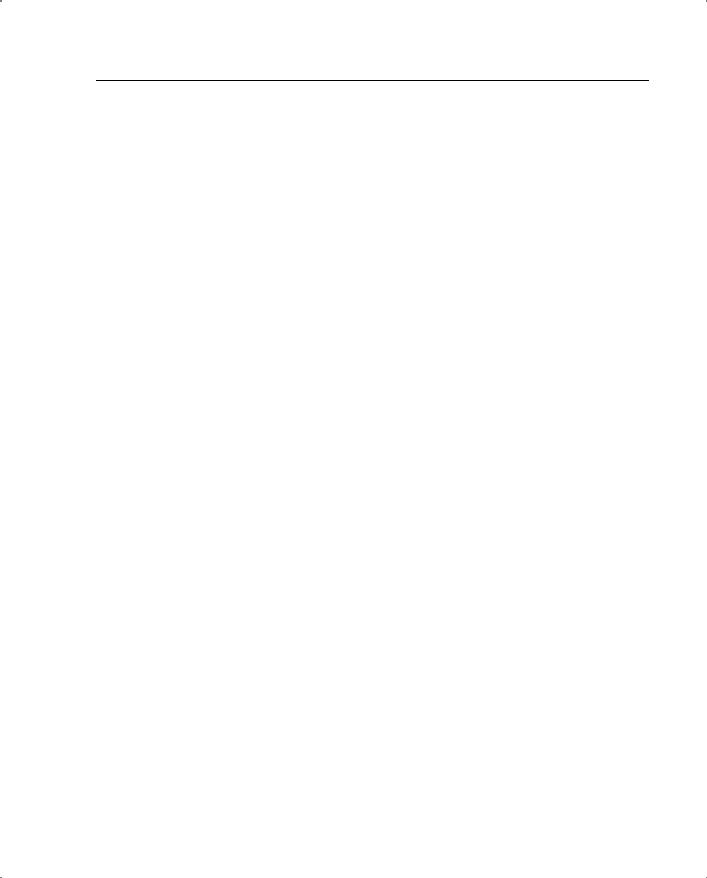
Advanced Features of the PIX Firewall 165
DNS Guard
DNS guard is a feature used in the PIX to stop DNS-based DoS attacks. DNS DoS attacks occur when an attacker poses as a DNS server to which a DNS resolution request has been sent and then floods the user requesting the DNS resolution with DNS responses. PIX mitigates these types of attacks by doing the following:
•PIX does not allow more than one DNS response from any DNS server.
•If a client queries more than one DNS server, as soon as PIX sees one of them respond to a DNS request, it closes the hole it opened (the access list hole plus the xlate) to allow responses from the other DNS servers.
Advanced Filtering
PIX Firewall has built-in traffic filtering features that can block certain types of traffic based on its content. ActiveX and Java applets are two kinds of traffic that can be stopped from reaching the private network via the PIX. Also, using software from Websense, PIX allows for more sophisticated filtering of content based on the types of websites being visited.
Websense runs separately from the PIX Firewall. It contains an extensive database of URLs arranged in various categories. PIX uses the Websense protocol to interact with the Websense server to find out if the URLs contained in the HTTP GET requests passing through it are allowed or not. The Websense server makes this decision based on the policy set on it by the administrator based on the site security policy. Using the Websense server provides the following three elements to the PIX Firewall setup:
•URL filtering allows the PIX Firewall to check outgoing URL requests against the policy defined on the Websense server.
•Username logging tracks the username, group, and domain name on the Websense server.
•Username lookup lets the PIX Firewall use the user authentication table to map the host’s IP address to the username.
Using the Websense server to filter malicious URL requests can be resource-intensive on a heavily loaded PIX. Although most of the heavy processing is carried out on the Websense server, the communication still needs to take place from within the PIX Firewall software. PIX gets around some of this slowness by building within itself a cache of URLs and the responses generated for them by the Websense server. This lets faster checks be carried out on the most frequently accessed URLs without needing to consult the Websense server. The size of this cache can be configured on the PIX Firewall. However, using the cache feature does bypass one useful feature of the Websense server: URL logging. URL logging allows the Websense server to log various types of information about the URL and the user associated with it. With caching enabled, this feature is no longer in use.
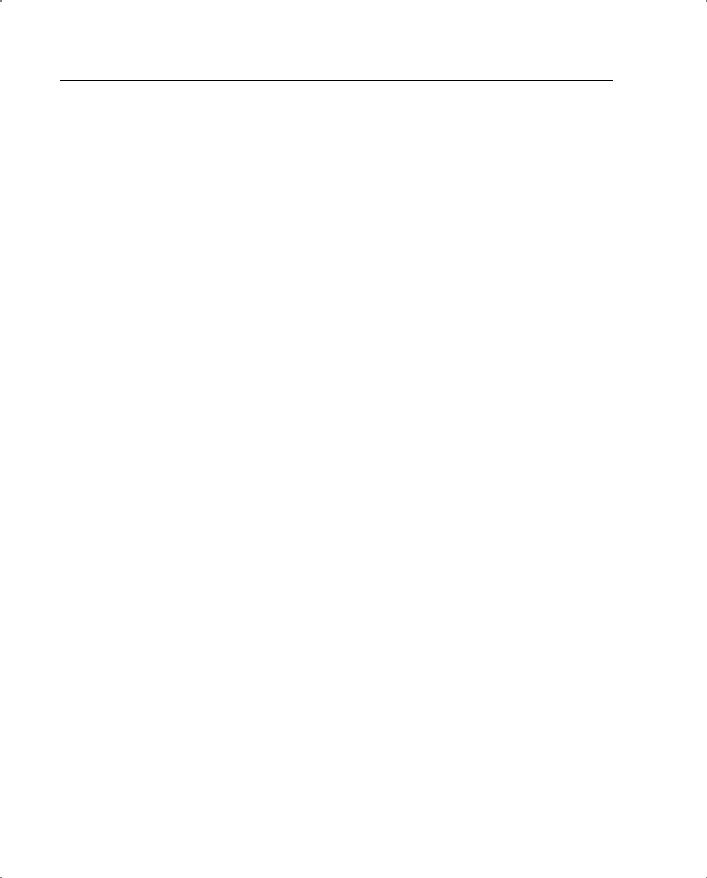
166 Chapter 8: PIX Firewall
PIX deals with the Java applets being downloaded within an HTML page by going into the page’s HTML code and commenting out the Java applet source code. This way, the end user still receives the web page but does not get the Java applet that is embedded in it.
Multimedia Support
Multimedia support through a firewall is tricky for two main reasons.
The first is that a firewall often does NAT for the RFC 1918 addresses sitting on the private network behind it. Because many multimedia applications embed IP addresses in some of their payload packets, the firewall has to dig into the packet and change these IP addresses as well in accordance with the NAT rules set up on it.
The second reason why supporting multimedia traffic is often difficult is that many multimedia applications, instead of using fixed and predetermined port numbers, actually negotiate the port numbers that are to be used for the data to be transferred. This creates problems because the firewall must create address translation entries for these ports. It also causes problems because the firewall often must take into account the fact that as soon as the multimedia client sitting behind it has initiated a connection to a multimedia server, the server might try to establish an independent connection back to the client on the negotiated port. The firewall must open a hole for that connection to take place based on the negotiation that took place between the client and the server.
Figure 8-7 illustrates the two problems just discussed.
A good example of one such implementation where PIX has to take care of a complicated transaction between a client and a server is the implementation of VoIP using H.323 with GK (Gate Keeper) or a proxy server with SIP. VoIP deployments usually involve many endpoints, and customers often have limited IP addresses for each of these endpoints, resulting in a need to do PAT.Adding support for PAT with H.323 and SIP allows customers to expand their network address space using a single global address.
To support PAT with the H.323 or SIP fixup, first the correct PAT for the embedded IP/port in the H.323/SIP message needs to be found and the embedded IP address must be changed in the payload. Then the correct media connections based on the ports that were negotiated during the signaling need to be opened. If a PAT does not exist, one needs to be created.
A PAT does not exist if there has been no outbound traffic from that particular host on a particular port. Or perhaps a PAT did exist but was torn down because it expired or was removed by the user. This leads to another problem where the clients register with either the proxy server (for SIP) or the GK (for H.323). The registrations tell the proxy server or GK that the client can be reached at a certain IP address/port. These registrations last for a specific timeout value determined by both client and server. This means that PIX must sniff this timeout value from the negotiation between the client and the server and modify the dynamic PAT timeout value on itself to match this VOIP timeout value.
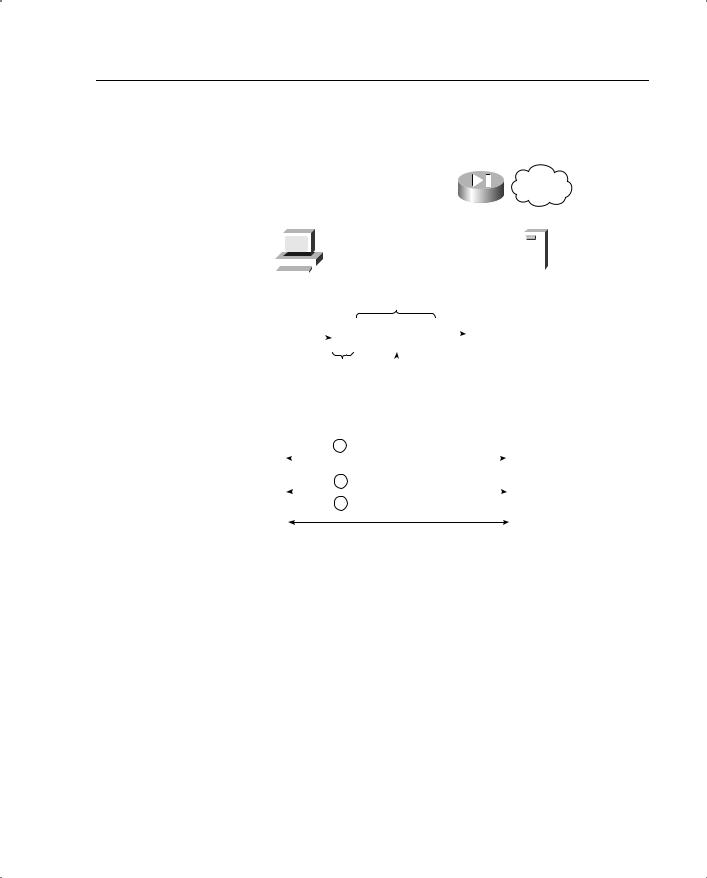
Advanced Features of the PIX Firewall 167
Figure 8-7 PIX Multimedia Support: Two Main Issues and Their Resolutions
Problem 1 |
|
|
|
|
|
|
|
|
|
|
PIX |
||||||||||
|
|
|
|
|
|
|
|
|
|
||||||||||||
|
|
|
|
|
|
|
|
|
|
|
|
|
|
|
|
|
|
||||
|
|
|
|
|
|
|
|
10.1.1.1 |
|
|
|
|
|
|
|
|
Internet |
||||
|
|
|
|
|
|
|
|
|
|
|
|
|
|
|
|
||||||
|
|
|
|
|
|
|
|
|
|
|
|
|
|
|
|
|
|
|
|||
|
|
|
|
|
|
|
|
|
|
|
|
|
|
|
|
|
|
|
|||
|
|
|
|
|
|
|
|
|
|
|
|
|
|
|
|
|
|
|
|
|
|
|
|
|
|
|
|
|
|
|
|
|
|
|
|
|
|
|
|
|
|
|
|
|
|
|
|
|
|
|
|
|
|
|
|
|
|
|
|
|
|
|
|
|
|
|
|
|
|
|
|
|
|
|
|
|
|
|
|
|
|
|
|
|
|
|
|
|
|
|
|
|
|
|
|
|
|
|
|
|
|
|
|
|
|
Multimedia |
|||
|
Multimedia |
|
|
|
|
|
|
|
|
|
|
||||||||||
|
|
|
|
|
|
|
|
|
|
|
|
Server |
|||||||||
|
|
Client |
|
|
|
|
|
|
|
|
|
|
|
||||||||
|
|
|
|
|
|
|
IP Payload |
|
|
|
|
|
|
||||||||
|
|
|
|
|
|
|
|
|
|
|
|
|
|
|
PIX Has |
||||||
|
|
|
|
|
|
|
|
|
|
|
|
|
|
|
|
|
|
||||
|
|
|
|
|
|
|
|
|
|
|
|
|
|
|
|
|
|
To Modify |
|||
|
|
|
|
|
|
|
|
|
|
|
|
|
ip address 10.1.1.1 |
|
|
|
the Embedded |
||||
|
|
|
|
|
|
|
|
|
|
|
|
|
|
|
|
IP Address as |
|||||
|
|
|
|
|
|
|
|
|
|
|
|
|
|
|
|
|
|
||||
|
|
|
|
|
|
|
|
|
|
|
|
|
|
|
|
||||||
|
|
|
|
|
|
|
|
|
|
|
|
|
|
|
|
|
|
Well When |
|||
|
|
|
|
|
|
|
|
|
|
|
|
|
|
|
|
||||||
|
|
|
|
|
|
|
|
IP Header |
|
|
|
|
|
Doing NAT |
|||||||
|
|
|
|
|
|
|
|
|
|
|
|
|
|||||||||
|
|
|
|
|
|
|
|
|
|
|
|
|
|
|
|
|
|||||
|
|
|
|
|
|
|
|
|
|
|
|
|
|
|
|
|
|
|
|
|
|
|
|
|
|
|
|
|
|
|
|
|
|
|
Packet With |
|
|
|
|
|
|
||
|
|
|
|
|
|
|
|
|
|
|
|
|
Embedded Source |
|
|
|
|
|
|
||
|
|
|
|
|
|
|
|
|
|
|
|
|
IP Address |
|
|
|
|
|
|
||
|
|
|
|
|
|
|
|
|
|
|
|
|
|
|
|
||||||
Problem 2 |
|
|
|
|
|
|
|
|
|
|
|
|
|
|
|||||||
1 |
Negotiation To |
|
|
|
Multimedia |
|
Agree Upon Port # To Use |
|
Multimedia |
|
|
|
||
Client |
Multimedia Server Initiates |
|
Server |
|
2 |
|
|
||
|
|
Connections on Agreed Upon Ports |
|
|
3 PIX Has To Sniff Negotiation To
Open Holes for Negotiated Port Numbers.
Apart from H.323 and SIP, PIX also supports RTSP, RAS v2, RealAudio Streamworks, CU-SeeMe, Internet Phone, IRC, Vxtreme, and VDO Live.
Spoof Detection or Unicast RPF
Unicast Reverse Path Forwarding (URPF) forces the PIX to examine all packets received as input on an interface to make sure that:
•The source address and source interface appear in the routing table.
•The return path for the source IP address is through the same interface on which the packet was received.
URPF checks to see if any packet received at the PIX’s interface arrives on the best return path (return route) to the packet’s source. If the packet was received on an interface which happens to be the interface in the best reverse-path route, the packet is forwarded as
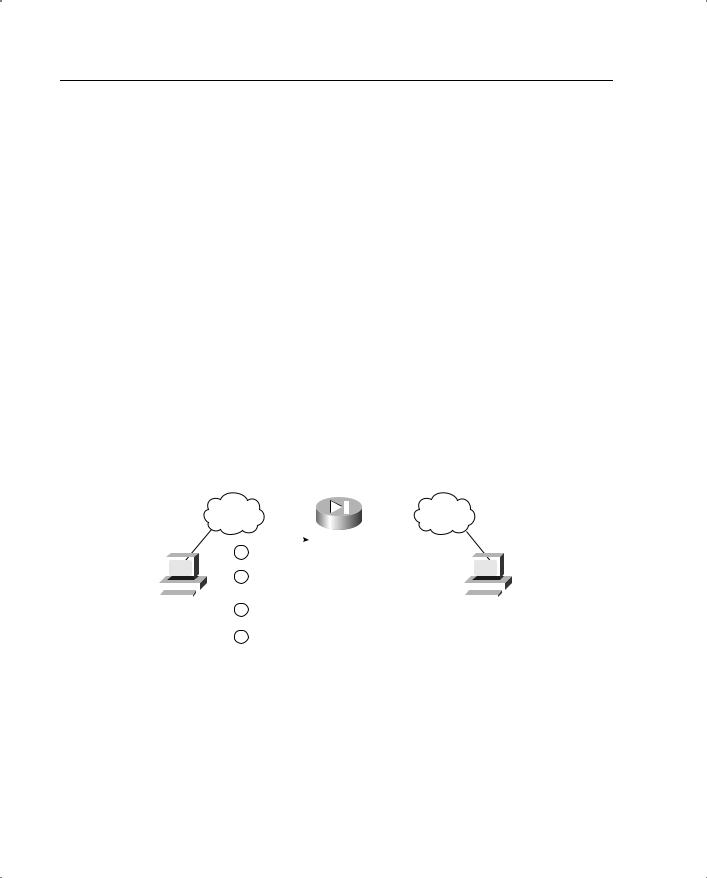
168 Chapter 8: PIX Firewall
normal. If there is no reverse-path route on the same interface from which the packet was received, this might mean that the source address was modified or spoofed. Also if URPF simply does not find a reverse path for the packet, the packet is dropped.
URPF in PIX is implemented as follows:
•ICMP packets that have no session have each of their packets checked by URPF.
•UDP and TCP have sessions, so the initial packet requires a reverse-route lookup. Subsequent packets arriving during the session are checked using an existing state maintained as part of the session. Noninitial packets are checked to ensure that they arrive on the same interface used by the initial packet.
For URPF to work correctly, the PIX needs to have a route to the source IP address. If that route does not exist, there is no way for the PIX to verify that the packet was received from a source that does not have the right to send packets with that specific source IP address. Therefore, before using this command, you should add a static route command for every network that can be accessed on the interfaces you want to protect or you should set up proper RIP routing to gather this information. This command should be enabled only if routing is fully specified. PIX Firewall stops traffic on the interface specified if routing is not in place.
Figure 8-8 shows how URPF works on the PIX Firewall.
Figure 8-8 URPF Feature in PIX
|
|
|
|
|
|
|
Route Inside 10.0.0.0 255.0.0.0 |
|
|
|
|
|
|
|
|
|
|
|
|
|
Internal |
|
Public |
|
|
|
|
|
|
||||
|
|
|
|
Network |
|
|
|
Network |
||||||||
|
|
|
|
|
|
|
|
|
|
|
|
|
|
|||
|
|
|
|
1 |
Packet Arrives at PIX Inside Interface From 10.1.1.1. |
|
|
|
|
|
|
|||||
|
|
|
|
2 |
|
PIX Has a Return Route To it Through the Interface on |
|
|
|
|
|
|
||||
|
|
|
|
|
Which the Packet Was Received. PIX Allows the |
|
|
|
|
|
|
|
|
|||
|
|
|
|
|
|
|
|
|
|
|
|
|
||||
|
|
|
|
|
|
|
Packet To Be Processes Further. |
|
|
|
|
|
|
|
|
|
|
|
|
|
|
|
|
|
|
|
|
|
|
|
|
|
|
10.1.1.1 |
|
3 |
|
Packet Arrives at the Inside Interface With a Source |
160.1.1.1 |
|
|
|||||||||
|
|
|
|
|
|
|
|
|
|
|
||||||
|
|
|
|
|
|
|
Address of 160.1.1.1 (Spoofed). |
|
|
|
|
|
|
|
|
|
4PIX Drops the Packet Since the Best Path to 160.1.1.1
Is Through Its Outside Interface and Not the Inside Interface.
Protocol Fixup
PIX uses protocol fixup to deal with special behaviors, exhibited by certain protocols, that cannot be dealt with by the ASA in its normal mode of operation. You saw an example of this in the section “Multimedia Support”. Another example of such protocol behavior is exhibited by FTP. Active FTP requires that after the client has initiated a connection to the server (a command session), the server should connect to the client (a data session) using a different port number combination than the one the client used to initiate the connection.
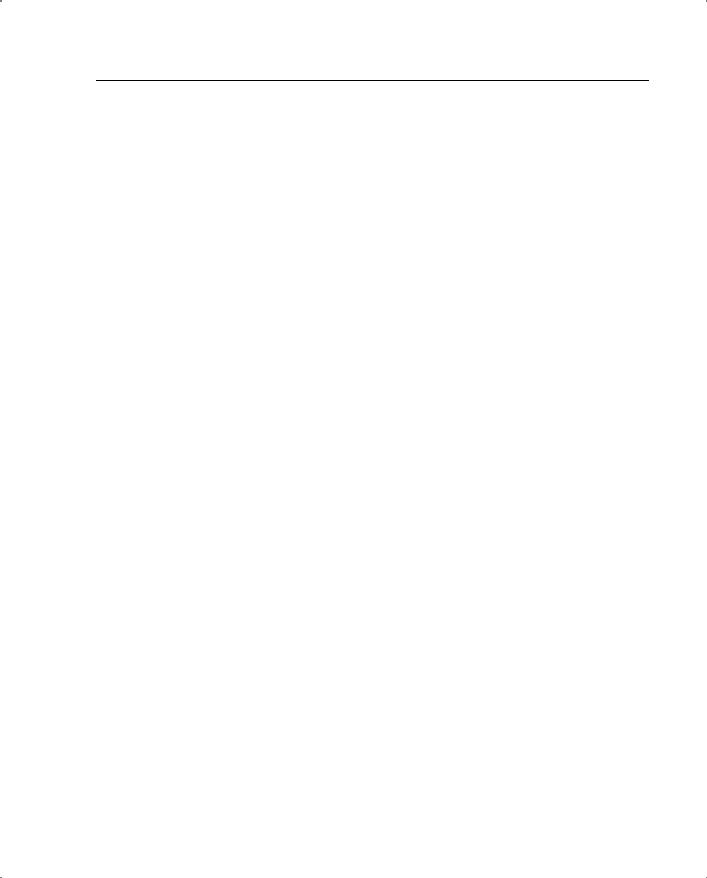
Advanced Features of the PIX Firewall 169
The server initiates this connection on its own rather than respond back to the initial connection the client has opened. Assuming that the client is sitting behind a PIX firewall, this requires the PIX to find out the new port number on which the server would connect to the client. PIX finds out this port by listening to the initial conversation between the client and the server taking place on the command session connection initiated by the client. Then the PIX sets up a translation if one is required and opens a hole in the firewall for the packets to go through to the client sitting on the inside. This requires special handling and is called ‘ftp protocol fixup’. The fixup protocol command allows the PIX administrator to change the port number that the PIX looks for to start this special handling procedures. For example, using the fixup protocol ftp 2021 command, PIX can be forced to monitor port 2021 to tell it to start using the special ftp fixup procedures. Please note that Passive FTP requires the client to initiate the command connection as well as the subsequent data connection.
This eliminates the need for the firewall to be aware of the ftp negotiations taking place and the subsequent special handling.
Other protocols supported by the PIX fixup are HTTP, SMTP, RSH, SQLNET, and H.323.
Miscellaneous sysopt Commands
sysopt commands are used to turn on some system features that are used for some very specific network behaviors. These commands allow the PIX to modify its behavior to respond to a unique set of circumstances, such as issues on the network with the path MTU or devices that do not follow the normal protocol sequences.
Examples of some of the most commonly used sysopt commands are provided in the following sections.
sysopt connection timewait Command
The sysopt connection timewait command is necessary to cater to end host applications whose default TCP terminating sequence is a simultaneous close instead of the normal shutdown sequence (see RFC 793). In a simultaneous close, both ends of the transaction initiate the closing sequence, as opposed to the normal sequence in which one end closes and the other end acknowledges before initiating its own closing sequence.
The default behavior of the PIX Firewall is to track the normal shutdown sequence and release the connection after two FINs and the acknowledgment of the last FIN segment. This quick release heuristic lets the PIX Firewall sustain a high connection rate.
When simultaneous close occurs two FINs are sent across the PIX, one from each end of the connection. In order to close the connections on both ends of the TCP connection using simultaneous close, both ends must receive acknowledgements of the FINs they have sent out. However, the PIX thinks that the closing sequence is a normal TCP close sequence rather than a simultaneous close sequence. So after seeing the two FINs and then the
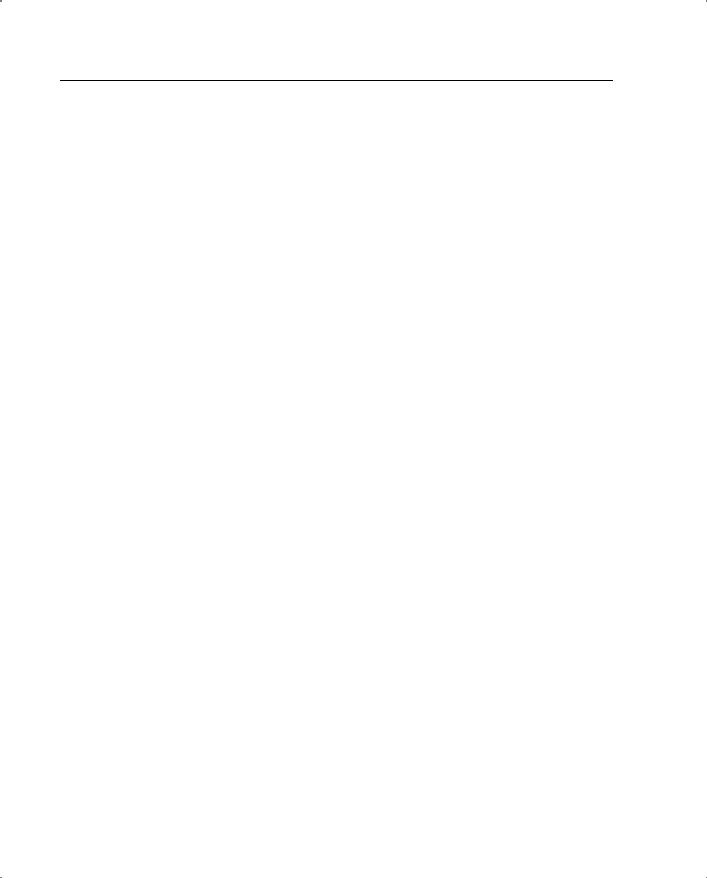
170 Chapter 8: PIX Firewall
acknowledgement from one end, it closes out the connection on the firewall as it would if it were a normal close sequence. However, in this case, one end of the TCP connection is left waiting, in the CLOSING state, for a response to the FIN it has sent out. Many sockets in the CLOSING state can degrade an end host’s performance. For instance, some WinSock mainframe clients are known to exhibit this behavior and degrade the performance of the mainframe server. Old versions of HP/UX are also susceptible to this behavior. Enabling the sysopt connection timewait command creates a quiet-time window for the abnormal close-down sequence to complete. What this means is that after the PIX has seen what is considers to be the close of a connection, it waits 15 seconds before it closes out the connections. This wait time allows simultaneously closing connections to close on both ends properly since hopefully the final ACK gets transmitted during the 15 seconds of grace period. Please note however, that the PIX waits 15 seconds for all connection closes once this feature has been turned on, irrespective of whether they are normal closes or simultaneous closes. This can result in significant degradation of performance in environments where there are a lot of new connections being created and a lot of old connections being terminated in large quantities. This is the reason this feature is turned off by default.
sysopt noproxyarp Command
The sysopt noproxyarp command allows you to disable proxy ARPs on a PIX Firewall interface.
Proxy ARP in PIX is used mainly when the PIX wants to receive packets destined for a certain IP address on one of its interfaces and forward them to another interface connected to it. An example of this is the PIX proxy ARPing for the addresses contained in PIX’s global pool of NAT addresses for the hosts sitting on the inside private network behind the PIX, provided that an xlate has been created by traffic originating from the inside network. Upon receiving the packets destined for these addresses, the PIX forwards them to the inside network after performing the normal checks and translations.
In general, while Proxy ARPing a perfectly legitimate feature of networking, Proxy ARP should be best thought of as a temporary transition mechanism. Its use should not be encouraged as part of a stable solution. A number of potential problems are associated with its use, including hosts’ inability to fall back to alternative routes if a network component fails, and the possibility of race conditions and bizarre traffic patterns if the bridged and routed network segments are not clearly delineated.
Using specific routes and default gateway routes eliminates the need for end hosts to use proxy ARPing as a mechanism for routing packets.
The sysopt noproxyarp command is generally used in situations where it is inappropriate for the PIX to respond with proxy ARPing due to network misconfigurations or bugs. An example of such a situation is shown in Figure 8-9.
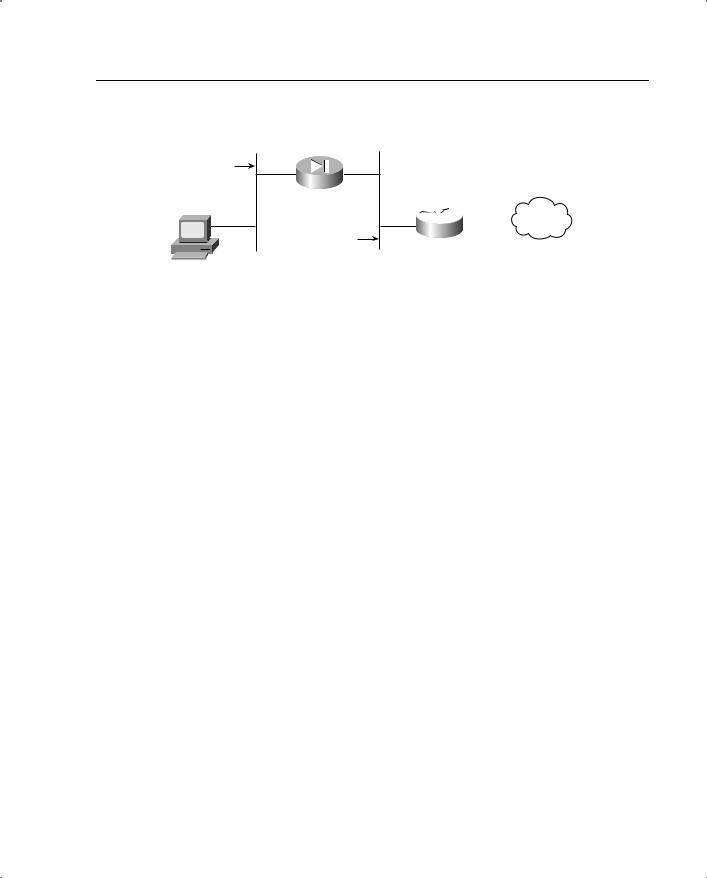
Advanced Features of the PIX Firewall 171
Figure 8-9 sysopt nonproxyarp Feature Usage
Inside
Network
 Internet
Internet
Outside
Network
Host A
The PIX in this scenario is set up with a nat (inside) 0 0 0 command, which implies that PIX will not translate any of the IP addresses on the inside network. Due to how the nat 0 command is designed, the PIX starts to proxy ARP on the outside interface for any and all addresses upon being configured in this manner. Consequently, if host A wants to access the Internet and sends an ARP and the PIX proxy ARPs before the router can respond, host A would be sending traffic destined for the Internet to the PIX, which is incorrect routing. The way around this scenario is to turn off proxy ARP on the PIX. However, after you do this, the PIX stops ARPing for all addresses, even the ones for which it should ARP. Now the router needs to be set up with routes for the inside network behind the PIX so that it does not have to rely on the PIX proxy ARPing for that network. This situation would never have arisen if the nat 0 command were set up with specific IP address ranges contained on the inside network. The noproxyarp command allows the system administrator to get over this mix of misconfiguration and product shortcoming.
sysopt connection tcpmss Command
The sysopt connection tcpmss command forces proxy TCP connections to have a maximum segment size no greater than a configurable number of bytes. This command requests that each side of a TCP connection not send a packet of a size greater than x bytes. The negotiation for mss is done during the initial TCP connection establishment.
The number of bytes can be a minimum of 28 and any maximum number. You can disable this feature by setting this value to 0. By default, the PIX Firewall sets 1380 bytes as the sysopt connection tcpmss even though this command does not appear in the default configuration. The calculation for setting the TCP maximum segment size to 1380 bytes is as follows:
1380 data + 20 TCP + 20 IP + 24 AH + 24 ESP_CIPHER + 12 ESP_AUTH + 20 IP = 1500 bytes
1500 bytes is the MTU for Ethernet connections. It is recommended that the default value of 1380 bytes be used for Ethernet and mixed Ethernet and Token Ring environments. If the PIX Firewall has all Token Ring interfaces, the MTU can be set to 4056. However, if even one link along the path through the network is not a Token Ring, setting the number of bytes
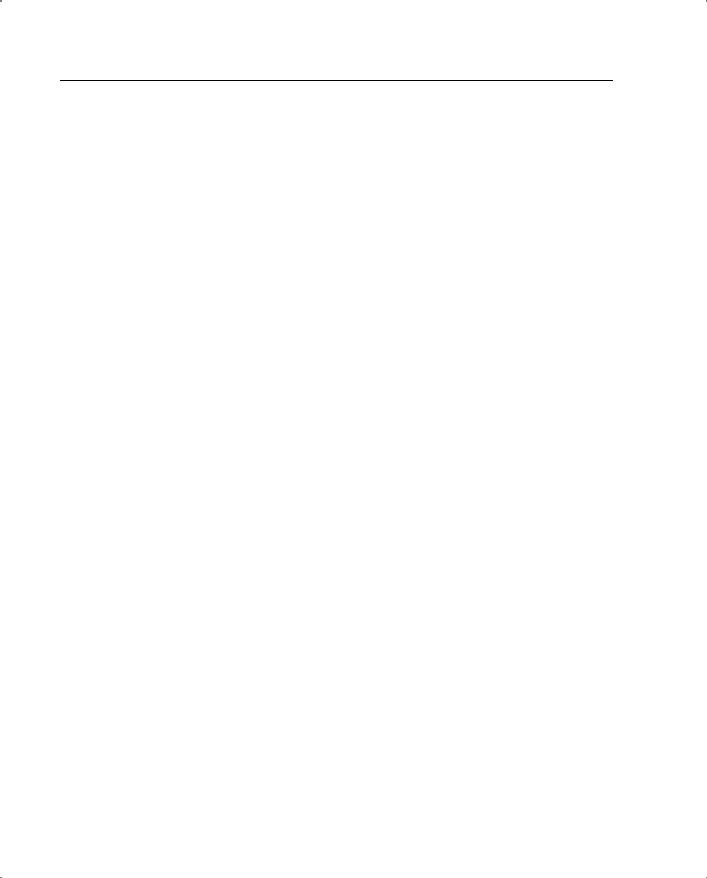
172 Chapter 8: PIX Firewall
to such a high value might cause poor throughput. In its 1380-byte default value, this command increases throughput of the sysopt security fragguard command.
Because the TCP maximum segment size is the maximum size that an end host can inject into the network at one time (see RFC 793 for more information on the TCP protocol), the tcpmss command allows for improved performance in network environments where the path MTU discovery is not taking place properly because an end host is not responding to requests to lower its MTU or a firewall is sitting next to the end host dropping the ICMP packets being sent to the end host to request a reduction in its MTU. The tcpmss command forces the size of the TCP segments to a small value during TCP’s initialization sequence, thereby eliminating the need for ICMP type 3 code 4 messages to be used to try and reduce the MTU. Also, most end hosts, even the ones that do not respond to ICMP messages requesting a decrease in packet size, do respond to tcpmss negotiation favorably.
Multicast Support
PIX Firewall allows multicast traffic to be passed through it (in version 6.2 and later). PIX Firewall allows statically configurable multicast routes or the use of an IGMP helper address for forwarding IGMP reports and leave announcements. PIX also allows filtering to be done on the multicast traffic passing through the PIX.
Figure 8-10 shows how the PIX Firewall acting as a proxy agent forwards IGMP report and leave messages to a multicast-enabled router, which updates PIM based on these messages. The result is that the end hosts on the internal network can receive the multicast video traffic from the server on the Internet.
Figure 8-11 shows another scenario in which the multicast server is sitting behind the PIX Firewall. In this case, the PIX Firewall’s role is to forward the multicast traffic received from the server sitting behind it to a multicast router. The router then uses PIM-based mechanisms to forward the traffic for distribution to end hosts listening for this traffic.
The following summarizes the PIX Firewall’s multicast support:
•Access list filters can be applied to multicast traffic to permit or deny specific protocols and ports.
•NAT and PAT can be performed on the multicast packet source addresses only.
•Multicast data packets with destination addresses in the 224.0.0.0/24 address range are not forwarded. However, everything else in the 224.0.0.0/8 address range is forwarded.
•IGMP packets for address groups within the 224.0.0.0 to 224.0.0.255 range are not forwarded, because these addresses are reserved for protocol use.
•NAT is not performed on IGMP packets. When IGMP forwarding is configured, the PIX Firewall forwards the IGMP packets (report and leave) with the IP address of the helper interface as the source IP address.
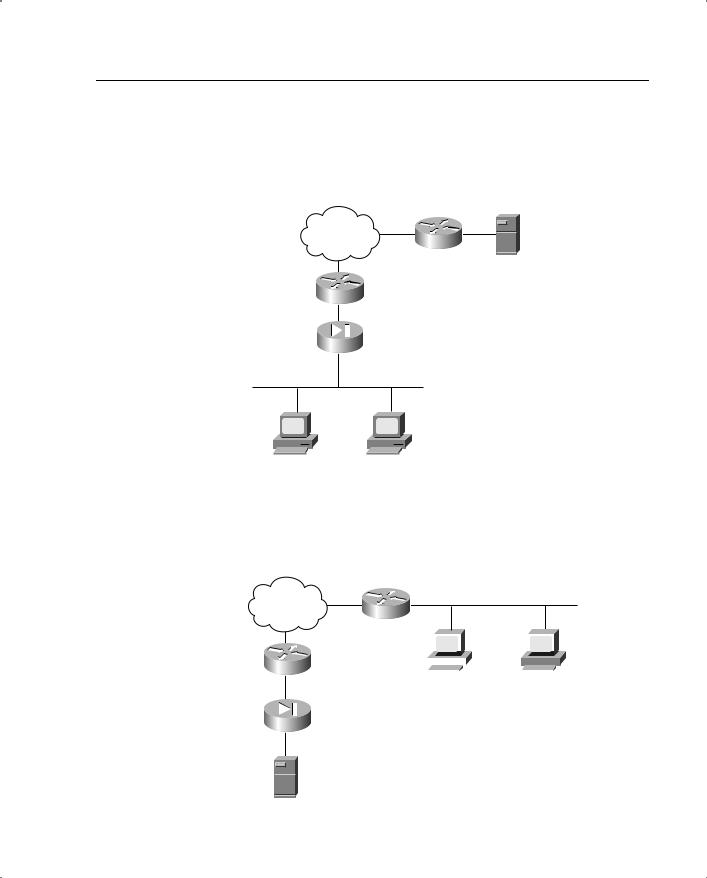
Advanced Features of the PIX Firewall 173
Figure 8-10 PIX Firewall Multicast Support: Multicast Clients Behind the PIX
Multicast Routing
(Multicast Receivers Behind the PIX)
Multicast Enabled Router
Internet
Based on the IGMP messages, the router sets up PIM routing so as to make sure that the multicast traffic (video in this case) is routed to the end host.
End hosts send IGMP join, and report messages
Video/Multimedia Server
Multicast Enabled Router
PIX, acts as an IGMP Proxy Agent and forwards IGMP report and leave messages to the multicast router.
End Hosts - Multicast Traffic Recipients
Figure 8-11 PIX Firewall Multicast Support: Multimedia Server Behind the PIX
Multicast Routing
(Multicast Server Behind the PIX)
Router forwards the traffic According to the multicast Routing setup on it
Multicast Enabled Router |
End hosts send IGMP join, |
|
and report messages |
Internet
Multicast Enabled Router |
|
|
|
|
|
|
|
|
|
|
|
|
|
|
|
|
|
|
|
|
|
|
|
|
|
|
|
|
|
|
|
|
|
|
|
PIX forwards the multicast |
|
|
|
|
|
End Hosts - |
|||||
|
|
|
|
|
Multicast Traffic |
||||||
traffic received from the |
|
|
|
|
|
|
Recipients |
||||
Video/multimedia Server to |
|
|
|
|
|
|
|
|
|
|
|
the specified next-hop |
|
|
|
|
|
|
|
|
|
|
|
multicast router using static |
|
|
|
|
|
|
|
|
|
|
|
multicast routing |
|
|
|
|
|
|
|
|
|
|
|
Video/Multimedia Server
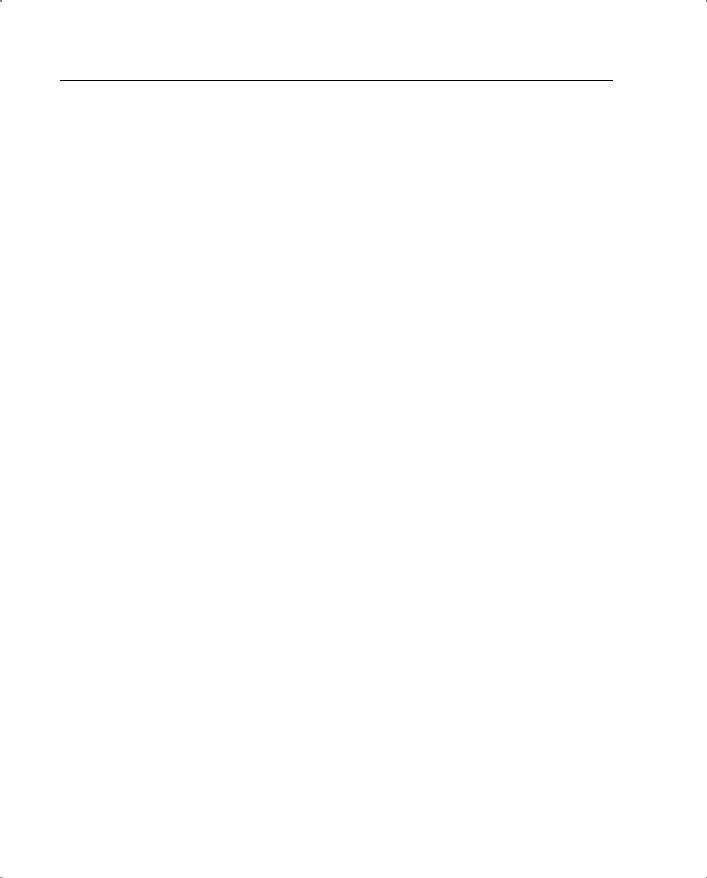
174 Chapter 8: PIX Firewall
Fragment Handling
Fragment handling in PIX for traffic passing through the PIX is done in line with most accepted practices of how to deal with fragments in the networking community. However, with the advent of virtual reassembly PIX can do more than what most internet devices can do in this regard. In general, for most internet devices, the access control mechanisms on the networking device are applied to the first initial fragment of a stream of fragments (FO=0). The rest of the fragments are allowed to pass through without being subjected to additional checks as long as they pass the Layer 3 access control parameters. However, since the PIX does virtual reassembly of packets (please see section on ‘Frag Guard’ for more details of how virtual reassembly works), it is able to look for further information in the fragments it collects for reassembly. Since the flow information is tagged with each fragment during virtual re-assembly, atleast the layer 4 information is looked at while processing fragments in PIX.
PIX also provides additional protection against certain DOS fragment attacks by using the state information it stores for each connection to validate whether a fragment is to be allowed through. Fragments received for hosts without xlates built for them are discarded. Matching is performed using IP source and destination address and protocol type.
PIX collects all the fragments reaching it, whether it is doing complete reassembly or virtual reassembly on the fragments. It collects fragments until it has verified the fragments’ integrity, has checked for common fragment attack patterns (see the following discussion of two such attacks), and has ascertained from the initial fragment that the packet does indeed deserve to be allowed through the PIX based on the stored state information. This allows for a fair amount of security for the hosts sitting behind the firewall. They are protected from the burden of allocating resources for the reassembly of the fragments part of a fragment DoS attack reaching them. PIX does not forward any fragments to the end host if it suspects a fragment attack based on the information in the fragments, if it does not receive all the packet’s fragments, or if it does not have a state built for the packet of which the fragments are a part to go through the PIX.
Two types of fragment attacks described in RFC 1858 can be significant threats to a network:
•
•
Tiny fragment attack
Overlapping fragment attack
Tiny Fragment Attack
The tiny fragment attack is staged by sending an IP packet with the first fragment so small that it contains only the source and destination port information for TCP, not the TCP flags. These are sent in the next fragment. If the access lists were set up to drop or allow packets
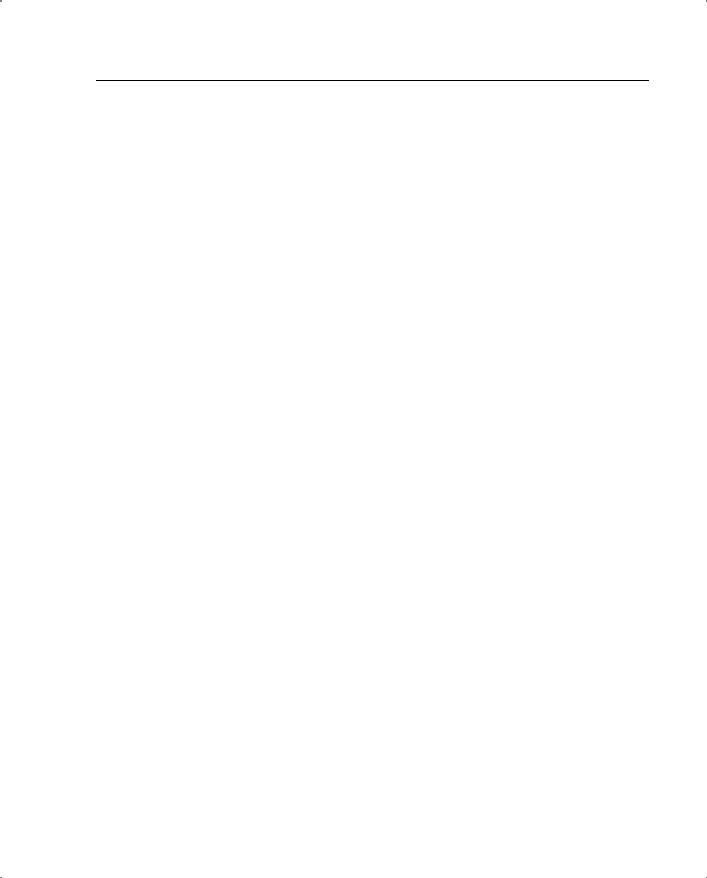
Advanced Features of the PIX Firewall 175
based on the TCP flags, such as SYN=0 or 1 or ACK=0 or 1, they cannot test the first fragment for this information. Also, since most network devices do not do reassembly of packets passing through them, they do not check the rest of the fragments and let them pass through. This way, an attacker can get an illegitimate packet through to an end host sitting behind these devices.
Newer versions of PIX protect against this type of an attack through the use of virtual reassembly. Virtual re-assembly insures that the flag information whether it is in the first fragment or other fragments is looked at before the packet is forwarded.
Older versions of PIX, protects against this type of attack by using the following algorithm to test packets:
IF FO=1 and PROTOCOL=TCP THEN drop packet
FO=1 refers to the second fragment of the tiny fragment attack packet. FO is 1 only if the first fragment (the initial fragment) is so small that the second fragment has an offset of only eight octets, or FO=1. This forces the PIX to drop this fragment, thereby stopping any reassembly at the end host because now one of the IP packet fragments is missing. The “interesting” fields (meaning the fields containing the port information and the flags of the common transport protocols, except TCP) lie in the first eight octets of the transport header, so it isn’t possible to push them into a nonzero offset fragment. So the threat of this attack does not exist for these protocols.
Overlapping Fragment Attack
The overlapping fragment attack makes use of the conditions set out in RFC 791 for reassembly of IP fragments for end hosts. It describes a reassembly algorithm that results in new fragments overwriting any overlapped portions of previously received fragments. This behavior allows an attacker to send the TCP flags in two fragments of the IP packet. The first fragment contains flags that are allowed to pass through the configured access list (SYN=0). However, the same flags are repeated in the second fragment and this time are set to a different value (SYN=1). The access list allows the first fragment to go through because it matches the requirements. The access list does not run any tests on the remaining fragments. Therefore, when an end host receives the two fragments, it overwrites the first fragment’s flags with the ones in the second fragment, defeating the purpose of the access list. This type of attack can be stopped using the same algorithm used for the tiny fragment attack. For all the relevant TCP header information to be contained in the first fragment and to not overlap with another fragment, the second fragment’s minimum offset must be 2 (meaning that the first fragment contains at least 16 octets). Therefore, dropping fragments with FO=1, PIX eliminates the possibility of this type of attack as well.
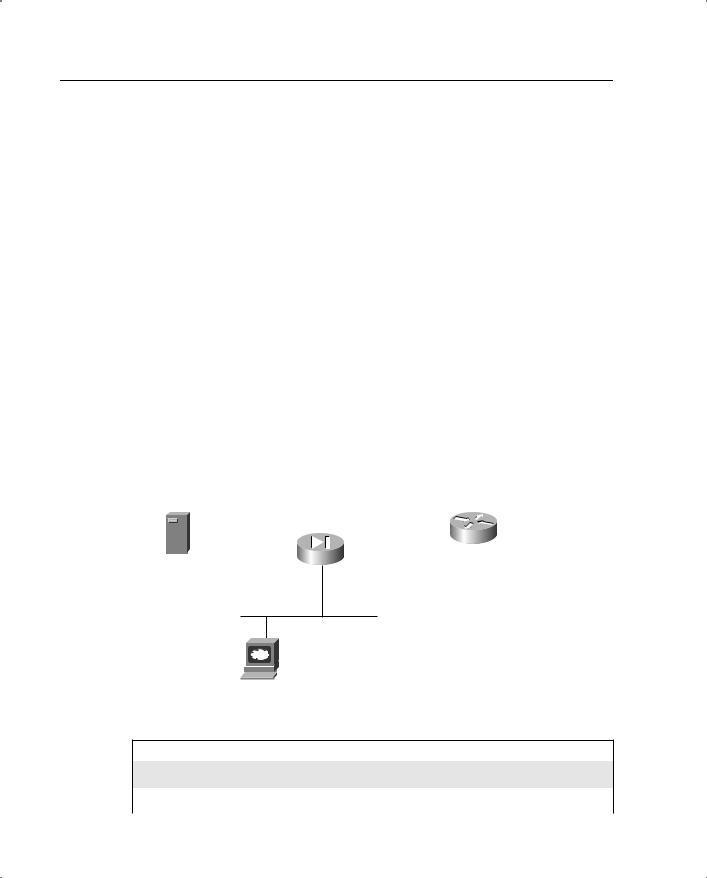
176 Chapter 8: PIX Firewall
Case Studies
This section covers some case studies that highlight how the PIX can be used in real-world scenarios. The purpose of these case studies is twofold. The primary purpose is to put into a more practical and implementation-oriented light all the material that has been discussed in this chapter. The secondary purpose is to review how to set up PIX in real-world scenarios with a suitable juxtaposition of commands.
PIX with Three Interfaces, Running a Web Server on the DMZ
A PIX with three interfaces is one of the most commonly used PIX hardware configurations in use in most enterprise networks today. The three interfaces are the inside, the outside, and a DMZ interface. As discussed earlier, the DMZ interface is used to house the servers that are to be accessed from the public network. In this case study, the server is a web server sitting on the DMZ interface. Example 8-1 shows the configuration for a PIX Firewall with three interfaces with a web server residing on the DMZ interface.
This case study also gives a detailed description of all the commands that go into setting up a PIX. In the case studies after this, only the commands that have not been explained in this case study are described.
Figure 8-12 shows the network topology for this case study.
Figure 8-12 Network Topology for This Case Study
10.0.0.199 |
10.0.0.0/24 |
|
|
209.105.201.8/255.255.255.224 |
|||||||
|
|
|
|
|
|
(10.0.0.1) |
|
|
|
||
|
|
|
|
|
|
Inside Interface |
|
|
|||
|
|
|
|
|
|
|
|
|
|
|
|
|
|
|
|
|
|
|
|
|
|
209.165.201.1 |
|
|
|
|
|
|
|
|
|
|
Outside |
|
|
SNMP |
|
|
|
|
|
|
|
||||
|
|
|
|
|
Interface |
|
|
||||
Server |
|
|
DMZ |
|
|
||||||
|
|
(209.166.201.3) |
|
|
|||||||
|
|
|
|
|
|
Interfaces |
|
|
|
||
|
|
|
|
|
|
|
|
|
|||
|
|
|
|
|
|
(192.168.0.1) |
|
|
|
|
|
|
|
|
|
|
|
|
|
|
|
||
192.168.0.0/24
192.168.0.2
Web Server
Example 8-1 PIX Firewall with Three Interfaces Residing on the DMZ Interface
Pixfirewall#wr t
!The nameif commands are used to name the interfaces of the PIX and assign them a !security level.
nameif ethernet0 outside security0
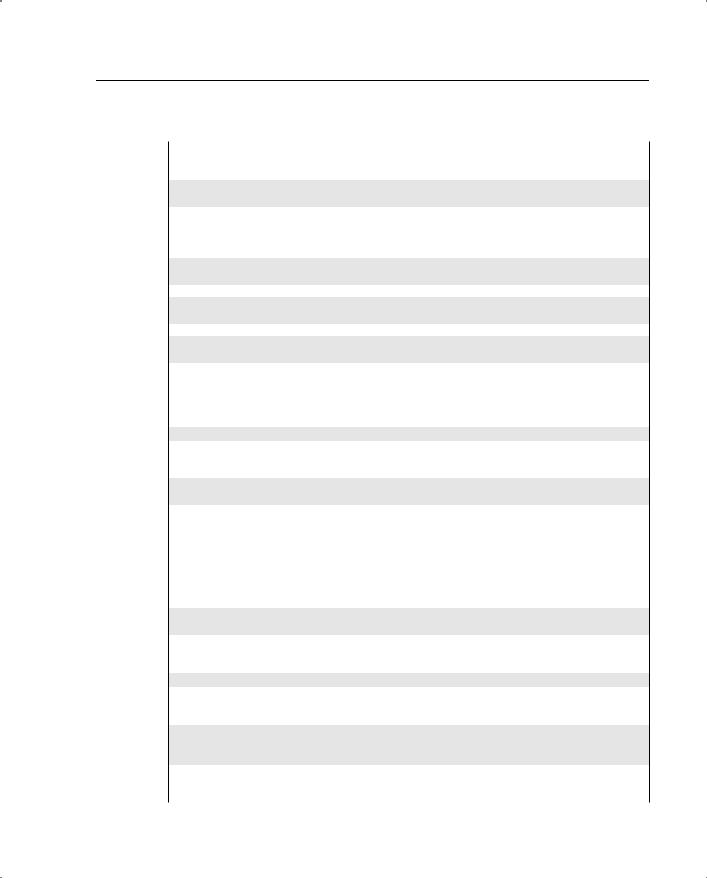
Case Studies 177
Example 8-1 PIX Firewall with Three Interfaces Residing on the DMZ Interface (Continued)
nameif ethernet1 inside security100 nameif ethernet2 dmz security50
!The interface commands that follow define the physical medium to which the !interfaces are connected
interface ethernet0 10baset interface ethernet1 10baset interface ethernet0 100basetx
!The command below is used to specify the password for getting into the privileged !or enable mode of the PIX firewall.
enable password <removed> encrypted
!The command below specifies the password used to specify the password for Telnet !access to the PIX firewall.
passwd <removed> encrypted
!The IP address commands that follow are used to give IP addresses to the PIX !interfaces using the names defined above
ip address outside 209.165.201.3 255.255.255.224 ip address inside 10.0.0.1 255.255.255.0
ip address dmz 192.168.0.1 255.255.255.0
!The hostname command defines the name of the PIX
hostname pixfirewall
!The fixup commands that follow turn on the fixup functionality for the PIX box, !as discussed in the preceding sections
fixup protocol ftp 21 fixup protocol http 80 fixup protocol smtp 25 fixup protocol h323 1720 fixup protocol rsh 514 fixup protocol sqlnet 1521
!The arp command defines the time after which the ARP entries in the ARP cache !maintained by the PIX are flushed out
arp timeout 14400
!The no failover command below suggests that this is a standalone PIX
no failover
!The names command that follows turns on the use of the name command. The name !command is used here to allow you to use the word 'webserver' in the !configuration instead of typing its whole IP address, 192.168.0.2
names
continues
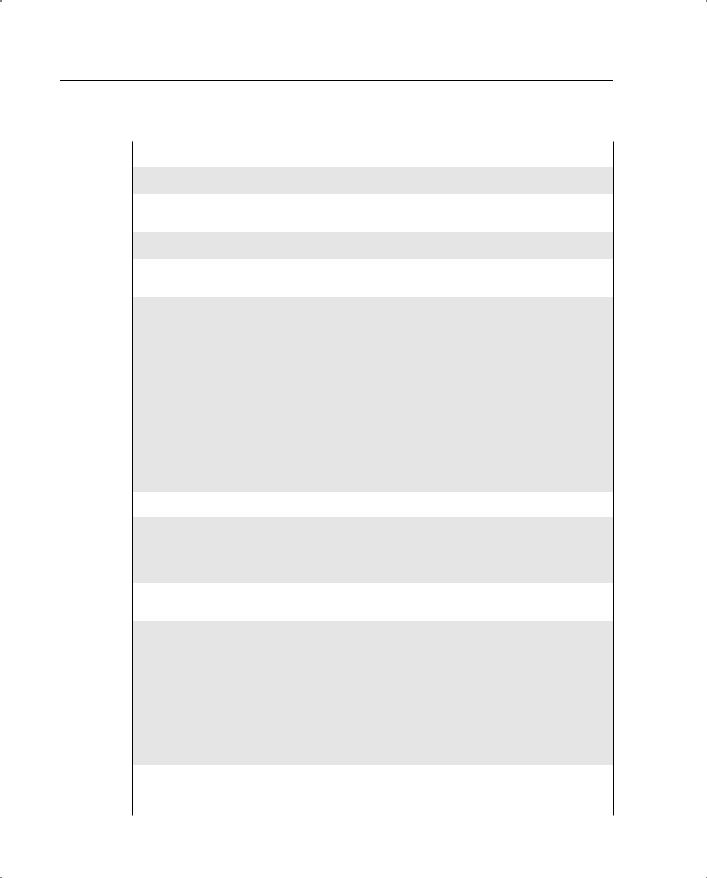
178 Chapter 8: PIX Firewall
Example 8-1 PIX Firewall with Three Interfaces Residing on the DMZ Interface (Continued)
name 192.168.0.2 webserver
!The pager command that follows is used to specify the number of lines in a !page of output that are displayed before the 'more' prompt appears
pager lines 24
!The logging command defines what kind of messages are to be logged and to where. !In this case, debugging messages are being logged to the PIX buffer
logging buffered debugging
!The nat command that follows states that if a packet arrives on the inside !interface with a source address in subnet 10.0.0.0/24, it should be NATed using !the global command defined by 'global (<interface name>) 1', where 'interface !name' is the name of the interface to which the packet is routed based on the !destination IP address. Please note that the number '1' is used to tie a pair of !NAT and global commands together. Any number would do as long as both the NAT and !global commands use it.
!The nat/global command is used only for traffic originating from a higher !security level interface destined for a lower security level interface. It does !not impact traffic originated from a lower security level interface destined for a !higher security level interface. Also note that the tag number ‘0’ cannot be used !in a nat command unless the intent is not to translate the addresses on the higher !security interface into any other range of addresses. A typical example is where !the network on the inside has a globally routable address space with no need to do !address translation. This is typically known as NAT 0.
nat (inside) 1 10.0.0.0 255.255.255.0
!The nat command that follows is being deployed in similar fashion as described !in the previous comment. The only difference is that the traffic is assumed to be !arriving at the DMZ interface rather than the inside interface. Please note that !more than one nat command can be tied to the same 'global' command, as is !happening here.
nat (dmz) 1 192.168.0.0 255.255.255.0
!The two global commands that follow are tied to the two nat commands defined !above. The first global command defines the range of IP addresses to be used to !translate the private IP address of packets arriving on the inside or DMZ !interfaces and destined for the outside interface. This command is used for a !one-to-one NAT translation, meaning that once the 21 IP addresses (209.165.201.10- !209.165.201.30) defined herein are finished, this command cannot do any more !translations. That is where the second global command kicks in. This command, with !only one address specified, is used to do PAT on the packets, exactly how the first !command did one-to-one NAT on the packets. This way it can translate numerous !private IP addresses to this one globally routable address and still be able to !distinguish between them based on the port number used.
global (outside) 1 209.165.201.10-209.165.201.30
global (outside) 1 209.165.201.5
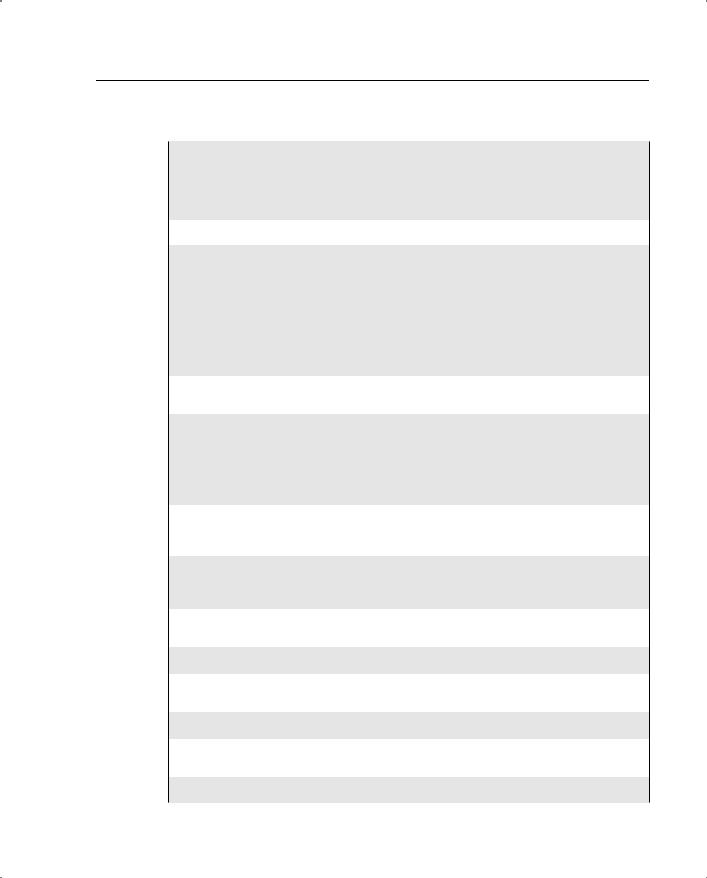
Case Studies 179
Example 8-1 PIX Firewall with Three Interfaces Residing on the DMZ Interface (Continued)
!The global command that follows is used to translate the private IP addresses of !the packets arriving on the inside interface destined for the DMZ interface. !Please note that this is a one-to-one NAT only, meaning that only 11 hosts on the !inside network can access the DMZ network at a time. Also, please note that the !IP addresses defined in this command are private. This is OK because the packets !are not going out on a public network, just the DMZ network.
global (dmz) 1 199.168.0.10-199.168.0.20
!The command that follows is used to create a static NAT translation through the !PIX firewall. This is needed because you have a web server on the DMZ network !that needs to be accessed from the public network using the IP address !209.165.201.6 instead of its private address, 192.168.0.2. Please note that we !are taking advantage of the 'name' command here to avoid typing in the IP address. !Also note that the server will still be accessible from the inside network using !its 192 address because you are not creating any static translation between the !inside interface and the DMZ interface. None is needed because the inside network !is on a higher security level than the DMZ interface and can access it without !needing static translations or access list permissions.
static (dmz,outside) 209.165.201.6 webserver
!The access list below is being created to allow the world sitting on the public !network to access the web server using its globally routable address on port 80 !only. The access group command applies the access list to the outside interface !in the incoming direction, or the direction from which the traffic coming from the !public network is entering the public interface. Please note that PIX access lists !can be applied only in the "in" direction. As always, there is an implicit deny !statement at the bottom of the access list.
access-list acl_out permit tcp any host 209.165.201.6 eq http
access-group acl_out in interface outside
!The rip passive command below turns on RIP on the outside interface such that the !PIX listens for RIP updates on this interface and updates its routing tables. !Also note that RIP v2 authentication has been turned on. The number at the end is !the key ID, which must be the same on the router and the PIX sharing updates.
rip outside passive version 2 authentication md5 keyforsaadat 2
!The rip default command forces the PIX to send a default RIP route to other RIP !devices sitting on the outside interface
rip outside default version 2 authentication md5 keyforsaadat 2
!The rip passive command below is similar to the previous command, but in this case !RIP v1 is being used, which does not support authentication
rip inside passive version 1
!The rip passive command below is similar to the commands above, but in this case !although RIP v2 is being used, no authentication has been turned on because the
continues
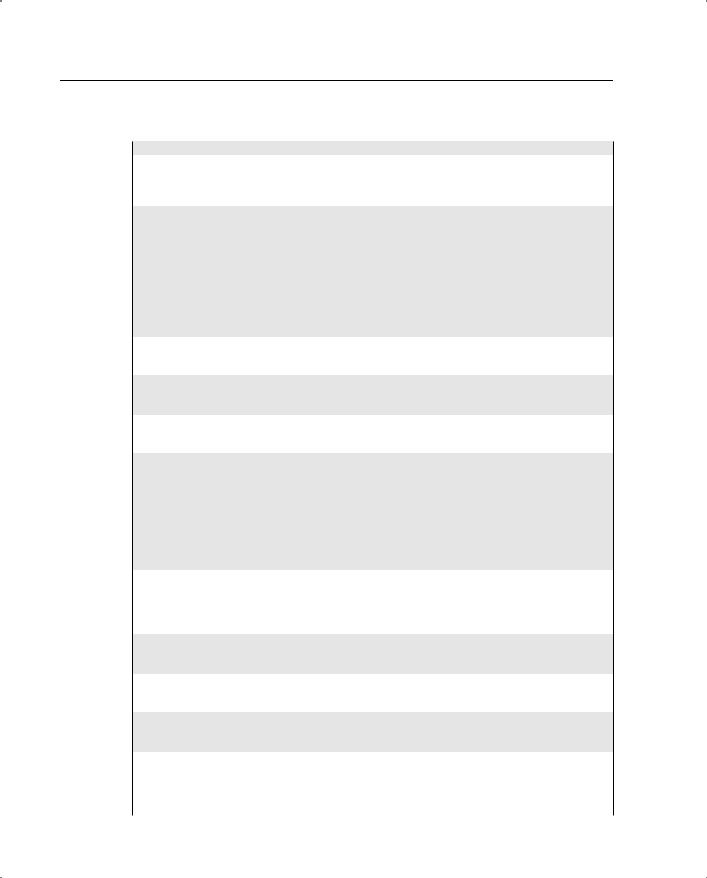
180 Chapter 8: PIX Firewall
Example 8-1 PIX Firewall with Three Interfaces Residing on the DMZ Interface (Continued)
!DMZ network is considered somewhat safe
rip dmz passive version 2
!The route outside command below is a default route. If the PIX is unable to !determine the interface to which it must forward a packet using its ARP table, it !must use the route table to find out what to do. The interface name in the route !commands specifies the interface on which the PIX must send an ARP request for !the IP address listed as the default gateway if it does not already have it in its !ARP cache. Once the PIX has the MAC address of the IP address specified in the !route command, it forwards the packet on the interface specified in the route !command using this MAC address as the destination. The number 1 at the end !specifies the metric for the route. A metric is used to choose the better route if !more than one route is configured for the same destination.
route outside 0.0.0.0 0.0.0.0 209.165.201.1 1
!The timeout command below is used to define the time it will take a NAT !translation created through the PIX to be removed after it has not been used for !the time specified in this command. The value configured is 1 hour
timeout xlate 1:00:00
!The timeout command below defines how long the PIX will allow a connection to !remain idle before it removes the entry. Please note that although the TCP !protocol itself does not have a timeout built into it, the PIX firewall does !implement its own timeout for such connections. The value configured here is 1 !hour. The half-closed time is used to specify how long PIX will allow a half- !closed connection to linger. This is an important timer to take care of !applications that get killed without getting the chance to close their TCP !connections entirely. The UDP timer is for UDP connections through the PIX, as !discussed in the ASA section on UDP
timeout conn 1:00:00 half-closed 0:10:00 udp 0:02:00 rpc 0:10:00 h323 0:05:00
sip 0:30:00 sip_media 0:02:00
!The timer that follows defines how long the PIX caches a user's !authentication and authorization credentials. The absolute keyword runs the !times continuously, irrespective of whether the user is idle
timeout uauth 0:05:00 absolute
!The sysopt commands below turn on some of the security features that are !desirable for specific network environments. Please see the discussion in the !sections on sysopt commands and the x guard features for more details
sysopt connection timewait sysopt connection tcpmss sysopt security fragguard
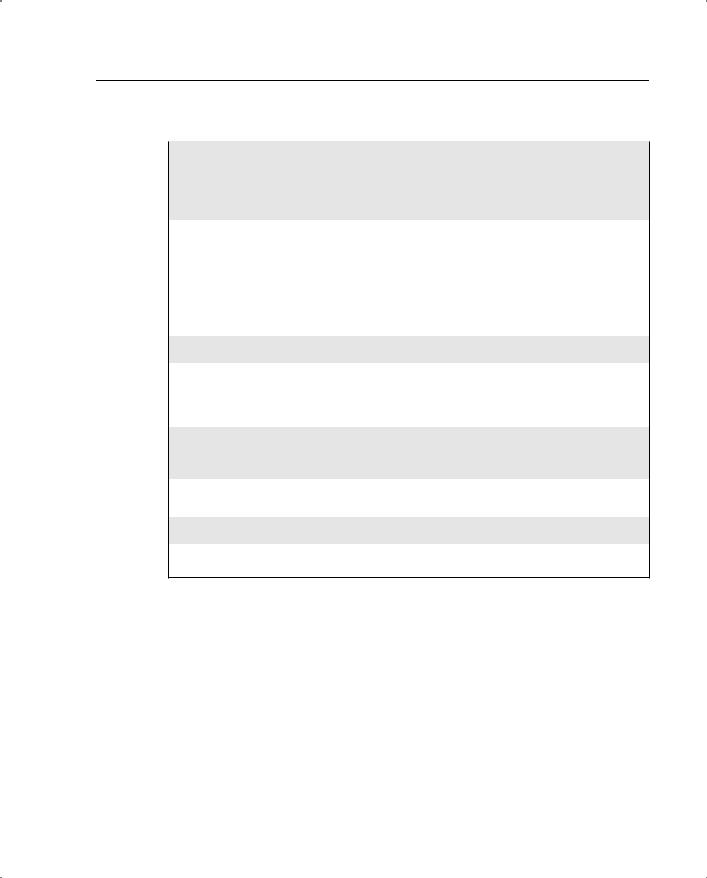
Case Studies 181
Example 8-1 PIX Firewall with Three Interfaces Residing on the DMZ Interface (Continued)
!The commands that follow are used to specify SNMP information on the PIX. The !SNMP community string is a shared secret among the SNMP management station and !the network nodes being managed. PIX Firewall uses the key to determine if the !incoming SNMP request is valid. The SNMP server host is the IP address of the SNMP !management station to which traps should be sent and/or from which the SNMP !requests come.
snmp-server community saadatmalik123456789
snmp-server location Building 42, Sector 54
snmp-server contact Saadat Malik
snmp-server host inside 10.0.0.199
!The commands that follow are used to define the MTU of the interface connected !to the PIX. PIX fragments any IP datagrams larger than 1500 bytes
mtu outside 1500 mtu inside 1500 mtu dmz 1500
!The telnet commands below specify the IP address 10.0.0.93 on the inside network !from which telnetting to the PIX is allowed. Also specified is the timeout in !minutes for idle Telnet sessions to the PIX itself (not to devices behind the PIX !or elsewhere)
telnet 10.0.0.93 inside telnet timeout 5
!The terminal width command specifies the number of characters displayed on one !line when looking at output on the PIX
terminal width 80
This case study not only gave you an overview of one of the most commonly used PIX configurations but also reviewed the most common commands in the PIX setup. Larger PIX setups, meaning ones involving more than just the three interfaces, are done using configurations similar to the configuration in Example 8-1.
PIX Set up for Failover to a Secondary Device
PIX failover, as discussed in this and the preceding chapters, is one of the most important characteristics a firewall can have. Failover capabilities allow a network to maintain high availability faced with device failures. For failover to work smoothly, it is important to have the two PIXes sharing the responsibilities of the primary and secondary failover configured correctly before the failure occurs.
This case study shows how a primary PIX Firewall is configured to fail over to a secondary unit. Because at any time, depending on whether a PIX has failed, either the primary or the
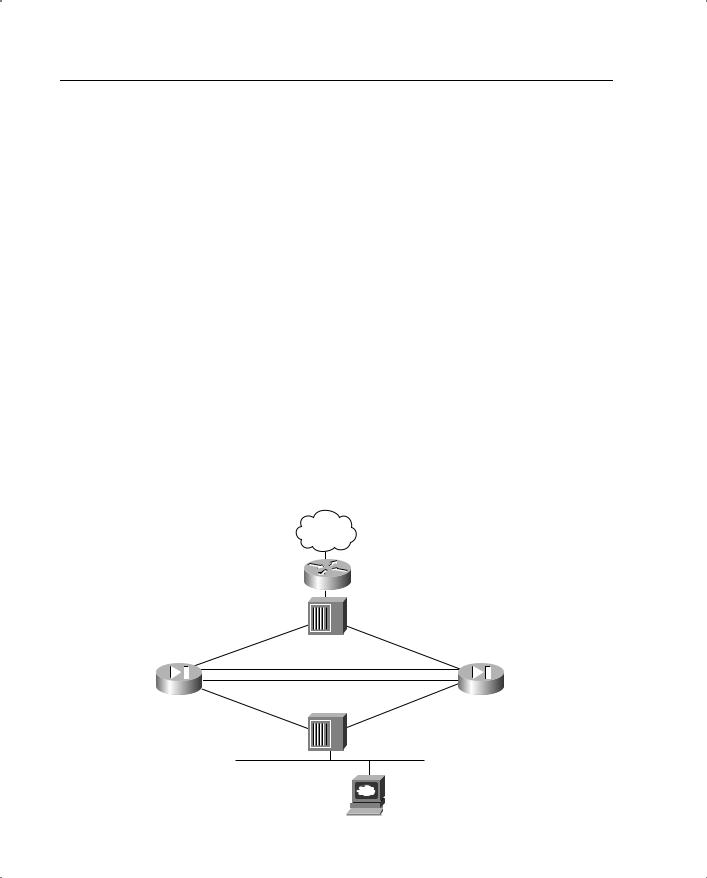
182 Chapter 8: PIX Firewall
secondary PIX might be passing traffic, the terms active and standby are used to designate which PIX is passing the traffic.
Here are some things to keep in mind when setting up PIX Firewall failover:
•Hardware/software—Both the PIXes must have the same hardware and software.
•Interface connections—All the interfaces of the two PIXes must be connected to each other in some fashion, even if they are not in use and are in a shutdown state.
•Standby PIX—The standby PIX must not be configured independently. It must be write-erased and configured using the write standby command on the primary PIX.
•Stateful failure—If stateful failover is desired, one interface on each of the two PIXes must be sacrificed and used to connect the two PIXes via an Ethernet cable for this functionality to take place. This cable is in addition to the normal serial cable used to carry the heartbeat between the two devices (see the preceding failover discussion for a more detailed analysis of how this works). If a crossover cable is used to connect the stateful failover interfaces, a failure of the failover interface does not force a failover of the PIX, because the failover interfaces on both boxes go down.
•show failover—This command can be used to check the status of the primary or secondary device. This command provides information on which PIX is in active mode and which is in standby mode.
Figure 8-13 shows the network topology for this case study.
Figure 8-13 Network Topology for This Case Study
Internet
PMT Global
209.165.201.3 |
|
|
209.165.201.4 |
|
|
|
|
|
Static Global |
|
Hub |
PIX Firewall |
|
PIX Firewall |
|
209.165.201.5 |
|
||
Primary Unit |
|
outside |
Secondary Unit |
209.165.201.1 |
|
Failover |
209.165.201.2 |
|
192.168.254.1 |
192.166.254.2 |
|
|
192.168.253.1 |
Unused |
192.166.253.2 |
192.168.2.1 |
|
Inside |
192.168.2.2 |
|
|
|
Hub |
|
|
|
192.168.2.3 |
Web Server

Case Studies 183
In the configuration of the primary PIX device shown in Example 8-2, the commands related to failover are described in detail. The preceding case study describes the rest of the commands.
Example 8-2 Configuration of the Primary PIX Device
pixfirewall#wr t
nameif ethernet0 outside security0 nameif ethernet1 inside security100 nameif ethernet2 failover security10 nameif ethernet3 unused security20 enable password xxx encrypted
passwd xxx encrypted hostname pixfirewall fixup protocol ftp 21 fixup protocol http 80 fixup protocol smtp 25 fixup protocol h323 1720 fixup protocol rsh 514
fixup protocol sqlnet 1521 names
pager lines 20
no logging timestamp no logging standby logging console errors no logging monitor
no logging buffered no logging trap logging facility 20 logging queue 512
interface ethernet0 10baset interface ethernet1 10baset interface ethernet2 100full interface ethernet3 10baset mtu outside 1500
mtu inside 1500 mtu failover 1500 mtu unused 1500
ip address outside 209.165.201.1 255.255.255.224 ip address inside 192.168.2.1 255.255.255.0
ip address failover 192.168.254.1 255.255.255.0 ip address unused 192.168.253.1 255.255.255.252
!The failover command turns on failover functionality
failover
!The failover IP address commands below are used to define the IP addresses for the !interfaces on the secondary unit so that when the write standby command is !executed, these addresses get assigned to the interfaces on the secondary PIX.
failover ip address outside 209.165.201.2 failover ip address inside 192.168.2.2
continues
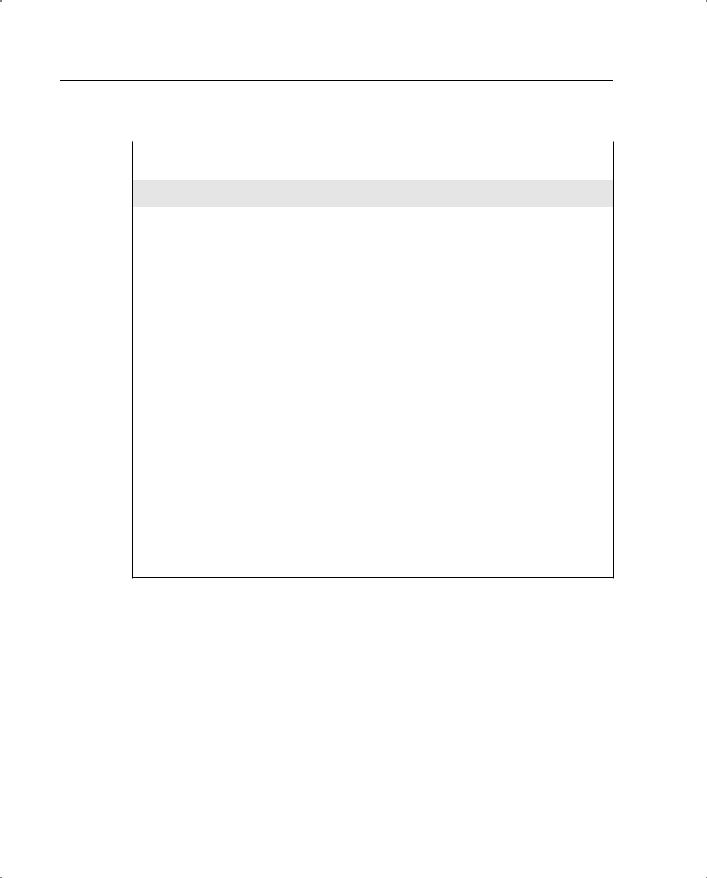
184 Chapter 8: PIX Firewall
Example 8-2 Configuration of the Primary PIX Device (Continued)
failover ip address failover 192.168.254.2 failover ip address unused 192.168.253.2
!The failover link command specifies which interface will be used to carry the !state information to the standby PIX in case of a failover
failover link failover failover poll 15
arp timeout 14400
global (outside) 1 209.165.201.3 netmask 255.255.255.224 nat (inside) 1 0.0.0.0 0.0.0.0 0 0
static (inside,outside) 209.165.201.5 192.168.2.5 netmask 255.255.255.255 0 0 access-list acl_out permit tcp any 209.165.201.5 eq 80
access-list acl_out permit icmp any any access-group acl_out in interface outside
no rip outside passive no rip outside default no rip inside passive no rip inside default no rip failover passive no rip failover default
route outside 0.0.0.0 0.0.0.0 209.165.201.4 1 timeout xlate 1:00:00
timeout conn 1:00:00 half-closed 0:10:00
udp 0:02:00 rpc 0:10:00 h323 0:05:00
sip 0:30:00 sip_media 0:02:00 telnet timeout 5
terminal width 80
PIX Set up to Use the alias Command for a Server Sitting on the DMZ
This case study shows a way of using the alias command. This command is set up so that it can deliver the results discussed in the section “NAT on the Destination IP Addresses.” Example 8-3 provides a complete configuration for setting up the PIX Firewall to use the alias feature to achieve this result.
Consider a web server. If the web server and the client trying to access it are on the same PIX interface, the normal way of configuring the alias command (alias <Name of interface on which the server and client are located> <RFC 1918 address of the server> <Statically translated address of the server>) works fine. The alias command doctors the DNS server response for the name of the web server such that the client trying to connect to the server uses its private IP address to connect to it.
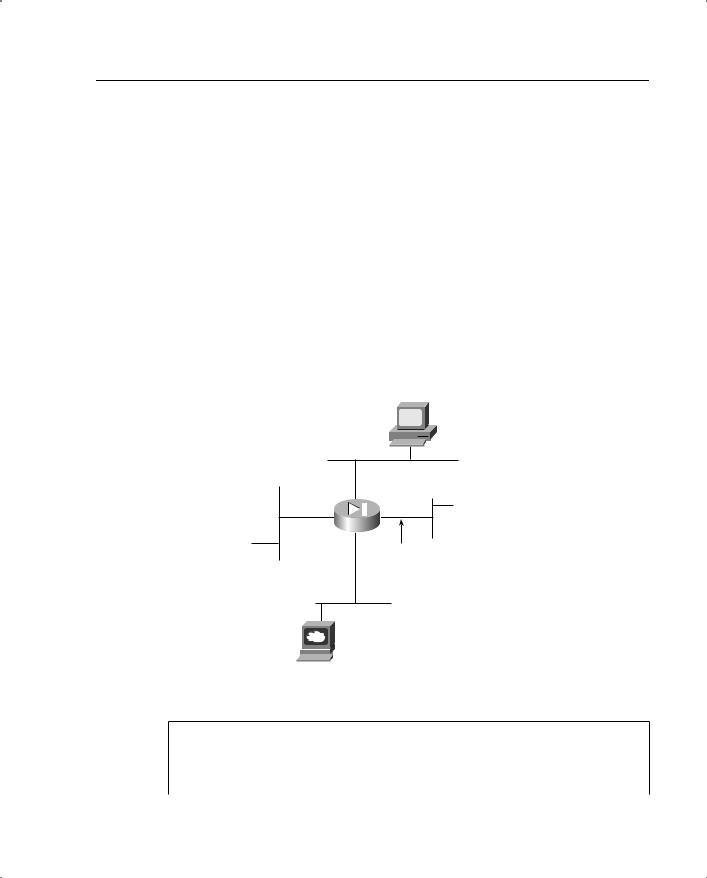
Case Studies 185
However, problems arise when the web server is sitting on a subnet connected to a different interface of the PIX than the client. In that case, the normal way of configuring the alias command does not work. The reason for this is that when the client sends a packet to the web server’s private IP address provided to it by the doctoring PIX, the PIX translates it back into the web server’s public or globally routable address and routes it out the public or outside interface. Of course, this is incorrect because the web server is not located on the public network but rather on a DMZ segment.
The way to fix this problem is to reverse the IP addresses configured in the alias command, as demonstrated in Example 8-3. Due to the reversal, the PIX no longer doctors the DNS response to another address, because it does not match the alias command setup. However, when the client sends a packet to the web server’s globally routable address, the PIX dutifully changes the destination address to the web server’s private address and then sends it to the interface on which the web server is located.
Figure 8-14 shows the network topology for this case study.
Figure 8-14 Network Topology for This Case Study
Client
10.51.8.100
10.0.0.0/8
Int3 (10.51.8.1)
Inside Interface
(192.168.5.1)
Outside Interface (172.17.241.155)
192.168.5.0/24 |
Int2 (192.168.10.1) |
|
192.168.10.0/24
192.168.10.5
Web Server
Example 8-3 Configuring the PIX Firewall to Use the Alias Feature
pixfirewall#wr t PIX Version 5.2(5)
nameif ethernet0 outside security0 nameif ethernet1 inside security100 nameif ethernet2 intf2 security10
continues
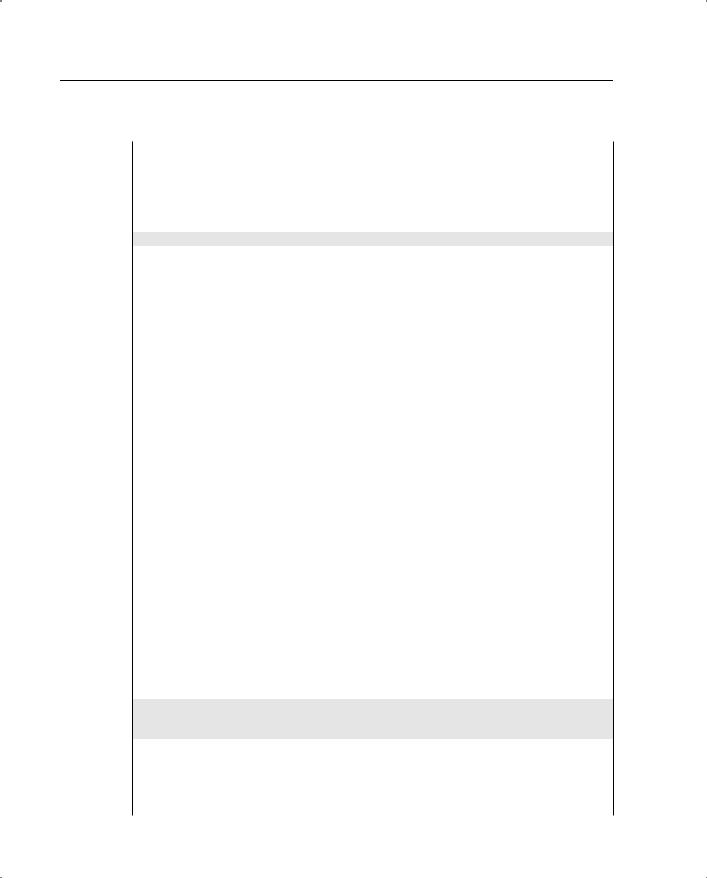
186 Chapter 8: PIX Firewall
Example 8-3 Configuring the PIX Firewall to Use the Alias Feature (Continued)
nameif ethernet3 intf3 security15 nameif ethernet4 intf4 security20 nameif ethernet5 intf5 security25
enable password 8Ry2YjIyt7RRXU24 encrypted passwd 2KFQnbNIdI.2KYOU encrypted
hostname pixfirewall names
!The access list that follows is used to allow access to the web server
access-list 101 permit tcp any host 172.17.241.250 eq www access-list 101 permit icmp any any
no pager logging on
no logging timestamp no logging standby
logging console emergencies no logging monitor
no logging buffered no logging trap
no logging history logging facility 20 logging queue 512
interface ethernet0 10full interface ethernet1 10full interface ethernet2 10full interface ethernet3 10full interface ethernet4 auto shutdown interface ethernet5 auto shutdown mtu outside 1500
mtu inside 1500 mtu intf2 1500 mtu intf3 1500 mtu intf4 1500 mtu intf5 1500
ip address outside 172.17.241.155 255.255.255.0 ip address inside 192.168.5.1 255.255.255.0
ip address intf2 192.168.10.1 255.255.255.0 ip address intf3 10.51.8.1 255.0.0.0
ip address intf4 127.0.0.1 255.255.255.255 ip address intf5 127.0.0.1 255.255.255.255
arp timeout 14400
!The command below sets up a global pool of one address for doing port address !translation. The IP address used is the IP address of the outside interface !itself. This is another way of defining a global pool of addresses.
global (outside) 1 interface
global (intf2) 1 192.168.5.101-192.168.5.200 nat (inside) 1 192.168.5.0 255.255.255.0 0 0 nat (intf3) 1 10.51.8.1 255.255.255.0 0 0
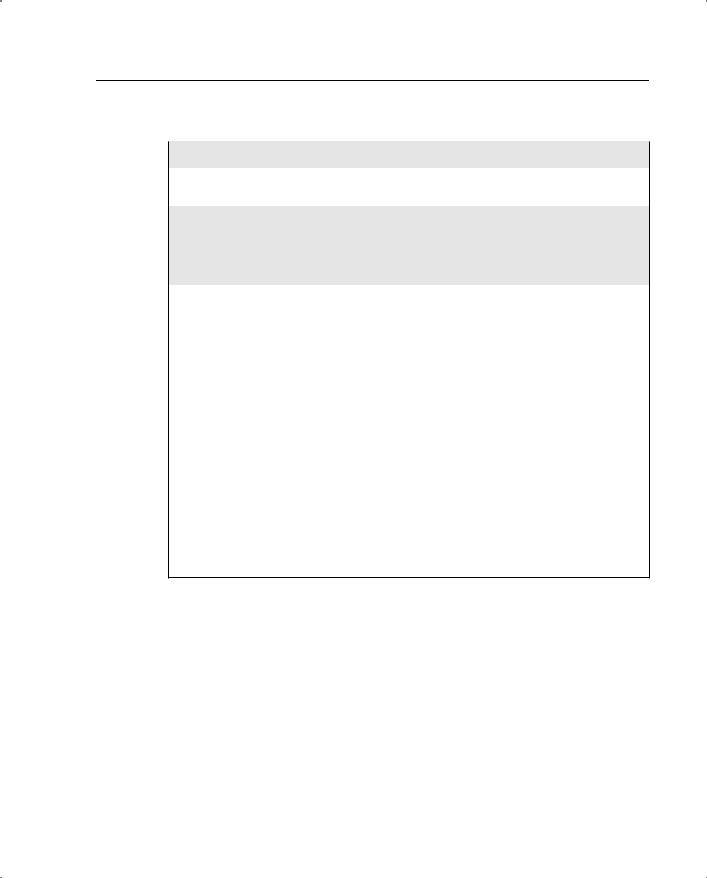
Case Studies 187
Example 8-3 Configuring the PIX Firewall to Use the Alias Feature (Continued)
!This static command is used to allow users on the public network to access the !web server using its globally routable address
static (intf2,outside) 172.17.241.250 192.168.10.5 netmask 255.255.255.25 5 0 0
!Please note how the alias command is configured. The normal way of configuring !the alias command is as follows:
!alias (inside) 192.168.10.5 172.17.241.250 255.255.255.255 !Generic syntax:
!alias (interface) dnat_ip foreign_ip mask
!As you can see, the addresses have been swapped due to reasons explained above
alias (inside) 172.17.241.250 192.168.10.5 255.255.255.255
access-group 101 in interface outside timeout xlate 3:00:00
timeout conn 1:00:00 half-closed 0:10:00 udp 0:02:00 rpc 0:10:00 h323 0:05:00 si p 0:30:00 sip_media 0:02:00
timeout uauth 0:05:00 absolute
route outside 0.0.0.0 0.0.0.0 172.17.241.200 1 aaa-server TACACS+ protocol tacacs+
aaa-server RADIUS protocol radius no snmp-server location
no snmp-server contact snmp-server community public no snmp-server enable traps floodguard enable
no sysopt route dnat isakmp identity hostname telnet timeout 5
ssh timeout 5 terminal width 80 : end
Here is an explanation of the flow of events in Example 8-3:
Step 1 The client on the inside sends a DNS query to a DNS server.
Step 2 The DNS server responds with the IP address 172.17.241.250 to the PIX.
Step 3 The inside client tries to access 172.17.241.250 and sends a packet with this IP address as the destination to the PIX Firewall. However, because of the presence of the alias command, PIX does destination address translation and sends the packet to 192.168.10.5, which is the web server.
If the alias command were configured in the normal fashion:
alias (inside) 192.168.10.5 172.17.241.250 255.255.255.255
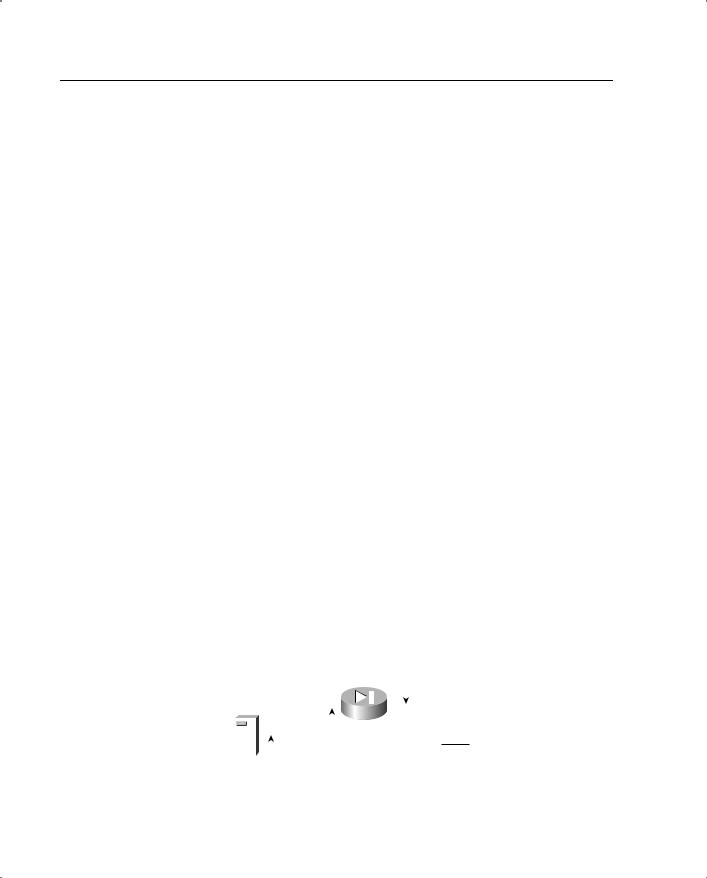
188 Chapter 8: PIX Firewall
the following would have been the sequence of events:
Step 1 The client on the inside sends a DNS query to a DNS server.
Step 2 The DNS server responds with the IP address 172.17.241.250 to the PIX, which alters this response to 192.168.10.5 because of the presence of the alias command.
Step 3 The inside client tries to access 192.168.10.5 and sends a packet with this IP address as the destination to the PIX Firewall. However, because of the presence of the alias command, PIX does not simply forward the packet to intf2. It performs destination address translation on the packet and sends it to 172.17.241.250 via the outside interface.
Step 4 The connection fails, because this IP address is in the same segment as the PIX outside interface and is left for a host that is supposedly directly connected.
PIX Set up for Cut-Through Proxy Authentication and Authorization
As discussed earlier, PIX can perform authentication for connections established through it. It also can perform authorization for the connections using an AAA server. Cut-through proxy refers to the fact that as soon as a user has been authenticated through the PIX Firewall, the PIX keeps a record of that user’s authentication credentials and switches the rest of the packets from that user based on these credentials without going through the authentication phase again.
This case study shows how to set up authentication and authorization for users trying to access a server located at 99.99.99.99 via FTP, Telnet, or HTTP. The authorization parameters (not shown here) are fairly simple, restricting certain users to only a subset of the three services offered by this server (only HTTP and FTP).
Example 8-4 shows how a PIX is set up to do authorization and authentication. Figure 8-15 shows the network topology for this case study.
Figure 8-15 Network Topology for This Case Study
|
|
|
|
|
|
|
Outside (99.99.99.1) |
|
AAA |
|
|
|
|
|
|
|
|
|
|
|
|
|
|
|
|
|
|
|
|
|
|
|
|
|
|
|
|
|
|
|
|
|
|
|
|
|
|
|
|
|
|
|
|
|
|
|
|
|
|
|
|
|
Server |
|
|
|
|
Inside (172.18.134.157) |
|||
|
|
|
|
|||||
|
|
|
|
|
|
|
|
|
(172.18.134.111)
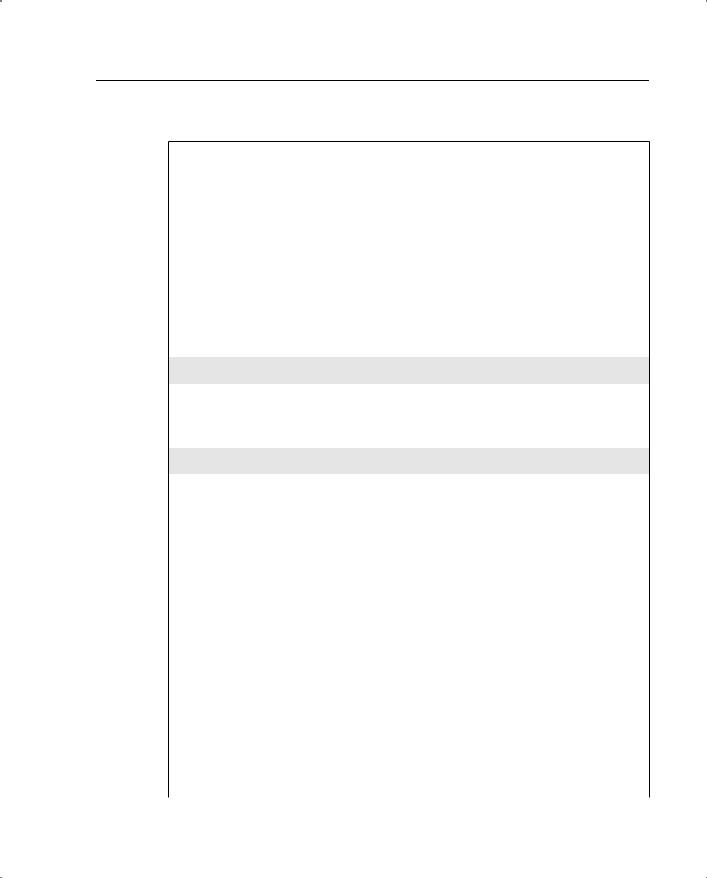
Case Studies 189
Example 8-4 How PIX Is Set up to Do Authorization and Authentication
pixfirewall#wr t PIX Version 5.2
nameif ethernet0 outside security0 nameif ethernet1 inside security100
enable password 8Ry2YjIyt7RRXU24 encrypted passwd OnTrBUG1Tp0edmkr encrypted
hostname pixfirewall fixup protocol ftp 21 fixup protocol http 80 fixup protocol h323 1720 fixup protocol rsh 514 fixup protocol smtp 25
fixup protocol sqlnet 1521 fixup protocol sip 5060 names
!
!The access list that follows is used later in the configuration to define the !traffic that will be subjected to AAA services
access-list 101 permit tcp any any eq telnet access-list 101 permit tcp any any eq ftp access-list 101 permit tcp any any eq www
!
!The access list below is used to allow access to the host located at 99.99.99.99 !via WWW, FTP, or Telnet.
access-list 110 permit tcp any 99.99.99.99 eq www access-list 110 permit tcp any 99.99.99.99 eq ftp access-list 110 permit tcp any 99.99.99.99 eq telnet access-group 110 in interface outside
!
pager lines 24 logging on
no logging timestamp no logging standby
no logging console debugging no logging monitor
no logging buffered
no logging trap debugging no logging history
no logging facility 20 logging queue 512 interface ethernet0 auto
interface ethernet1 10baset mtu outside 1500
mtu inside 1500
ip address outside 99.99.99.1 255.255.255.0
ip address inside 172.18.124.157 255.255.255.0 ip audit info action alarm
ip audit attack action alarm
continues
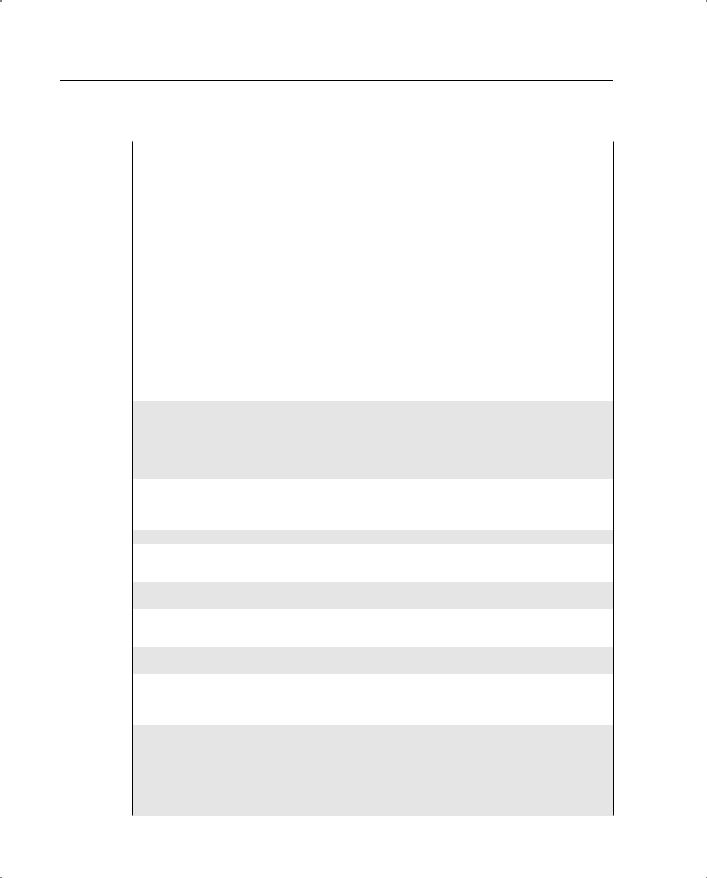
190 Chapter 8: PIX Firewall
Example 8-4 How PIX Is Set up to Do Authorization and Authentication (Continued)
no failover
failover timeout 0:00:00 failover poll 15
failover ip address outside 0.0.0.0 failover ip address inside 0.0.0.0 arp timeout 14400
global (outside) 1 99.99.99.10-99.99.99.20 netmask 255.255.255.0 nat (inside) 1 172.18.124.0 255.255.255.0 0 0
static (inside,outside) 99.99.99.99 172.18.124.114 netmask 255.255.255.255 0 0
access-list 110 permit tcp any 99.99.99.99 eq www access-list 110 permit tcp any 99.99.99.99 eq ftp access-list 110 permit tcp any 99.99.99.99 eq telnet route inside 0.0.0.0 0.0.0.0 172.18.124.1 1
timeout xlate 3:00:00
timeout conn 1:00:00 half-closed 0:10:00 udp 0:02:00 rpc 0:10:00 h323 0:05:00 si p 0:30:00 sip_media 0:02:00
timeout uauth 0:05:00 absolute
!
!The commands that follow are used to define server groups. The server group is !identified by the group tag, in this case AuthInbound and AuthOutbound. This !group tag is used to bind authentication and authorization commands to an AAA !server. Please note that we are not using the two server groups defined by !default in PIX, TACACS+, and RADIUS, but instead are defining our own, called !AuthInbound and AuthOutbound.
aaa-server TACACS+ protocol tacacs+ aaa-server RADIUS protocol radius
!The name of the first server group is defined in the command that follows
aaa-server AuthInbound protocol tacacs+
!The server group name is bound to the actual IP address of the AAA server in the !command below. The server key, cisco, is also defined
aaa-server AuthInbound (inside) host 172.18.124.111 cisco timeout 5
!Another server group is defined in the lines that follow because the intent is to !authenticate outbound connections using RADIUS rather than TACACS+
aaa-server AuthOutbound |
protocol radius |
aaa-server AuthOutbound |
(inside) host 172.18.124.111 cisco timeout 5 |
! |
|
!The first two commands |
that follow define what traffic is subject to |
!authentication via the |
server groups defined above. The AAA authorization command |
!turns on authorization |
for the traffic matching access list 101. Please note that |
!a user needs to be authenticated before authorization can take place. From |
|
!version 6.2, PIX allows per-user access lists to be downloaded from a RADIUS |
|
!server. Please see the |
chapter on AAA authorization for more details on how to |
!set up a user profile for this to happen.
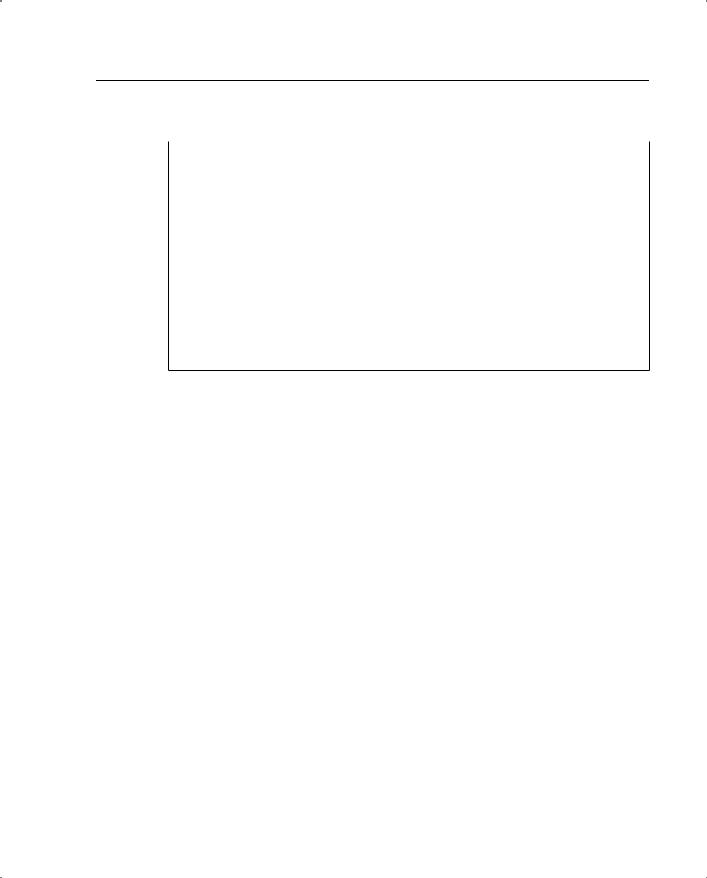
Case Studies 191
Example 8-4 How PIX Is Set up to Do Authorization and Authentication (Continued)
aaa authentication match 101 outside AuthInbound aaa authentication match 101 inside AuthOutbound aaa authorization match 101 outside AuthInbound
no snmp-server location no snmp-server contact
snmp-server community public no snmp-server enable traps floodguard enable
no sysopt route dnat isakmp identity hostname telnet timeout 5
ssh timeout 5 terminal width 80
: end
The PIX saves the credentials of an authenticated user in a data structure known as uauth. The user can access resources through the PIX until either the idle timer or the absolute timer of uauth expires. After that, the user has to authenticate again to access the resources sitting behind the PIX.
Scaling PIX Configurations Using Object Groups and Turbo ACLs
Object groups (introduced in PIX 6.2) are a very useful mechanism for controlling the size of the PIX configurations and avoiding inputting redundant information in the PIX. Object grouping provides a way to reduce the number of access rules required to describe complex security policies. Object groups allow two main things to happen:
•Group several hosts that have similar access requirements such that a single access rule can be applied to all of them, rather than creating a separate rule for each host. This also helps make the configuration more meaningful and easily comparable to the network access policy.
•Group several services or protocols so that they can be applied to a range of hosts at the same time. This again avoids the need to create a separate rule for each host that needs to use these services.
TurboACL is a feature introduced with PIX Firewall version 6.2 that improves the average search time for access control lists containing a large number of entries. The TurboACL feature causes the PIX Firewall to compile tables forACLs; this improves searching of long ACLs. If anACL contains more than 19 entries and is set up for turbo access list compilation, PIX compiles the access list for faster processing. This is a useful feature to have in environments that require a large number of access lists to be set up.
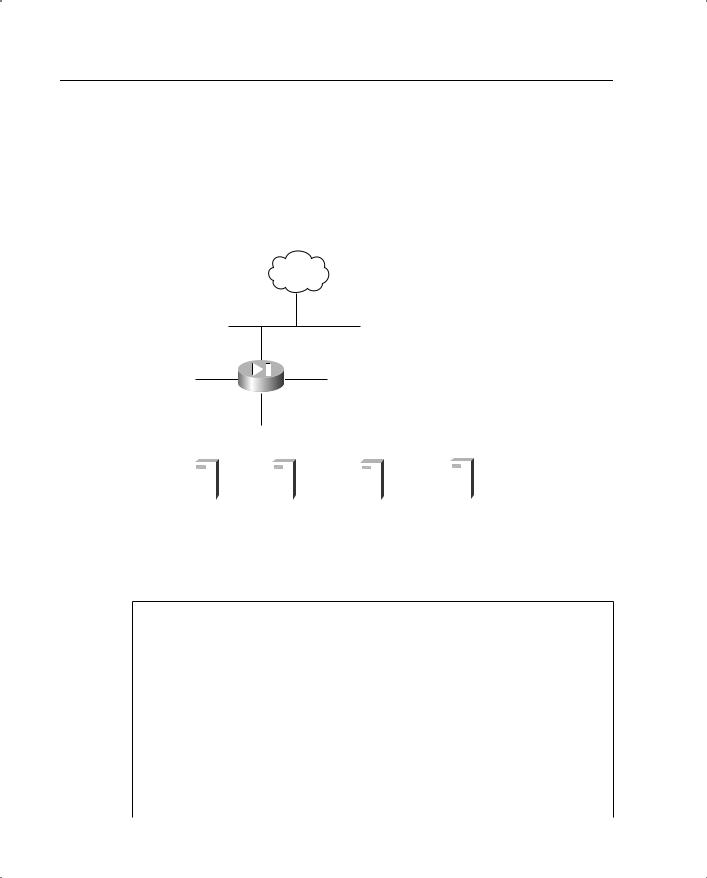
192 Chapter 8: PIX Firewall
Example 8-5 describes how object groups and Turbo ACLs are used. The implementation of LAN failover, meaning stateful failover using LAN instead of the serial cable, is also discussed. This feature allows the distance limitations between the primary and secondary PIX to be overcome among other things.
Figure 8-16 shows the network setup via the configuration.
Figure 8-16 Network Topology for This Case Study
Internet
Ethernet0
Ethernet 2 |
Ethernet 3 |
10.0.2.210.0.1.2
Ethernet1
10.1.1.1
|
|
|
|
|
|
|
|
|
|
|
|
|
|
10.1.1.10 |
10.1.1.11 |
10.1.1.20 |
10.1.1.30 |
|
|||||||||
|
|
|
|
|
|
|
|
|
|
|
|
|
|
|
|
|
|
|
|
|
|
|
|
|
|
|
|
|
|
|
|
|
|
|
|
|
|
|
|
|
|
|
|
|
|
|
|
|
|
|
|
|
|
|
|
|
|
|
|
|
|
|
|
|
|
|
|
|
|
|
|
|
|
|
|
|
|
|
|
|
|
|
|
World Wide Web |
World Wide Web |
World Wide Web |
World Wide Web |
& |
& |
& |
& |
FTP Server |
FTP Server |
SMTP Server |
SMTP Server |
Example 8-5 How Object Groups and Turbo ACLs Are Used
pixfirewall#wr t
Building configuration...
: Saved
:
PIX Version 6.2(1)
nameif ethernet0 outside security0 nameif ethernet1 inside security100 nameif ethernet2 failstate security20 nameif ethernet3 LANfail security30 enable password <removed> encrypted passwd <removed> encrypted
hostname pixfirewall domain-name sjpki.com fixup protocol ftp 21 fixup protocol http 80
fixup protocol h323 h225 1720
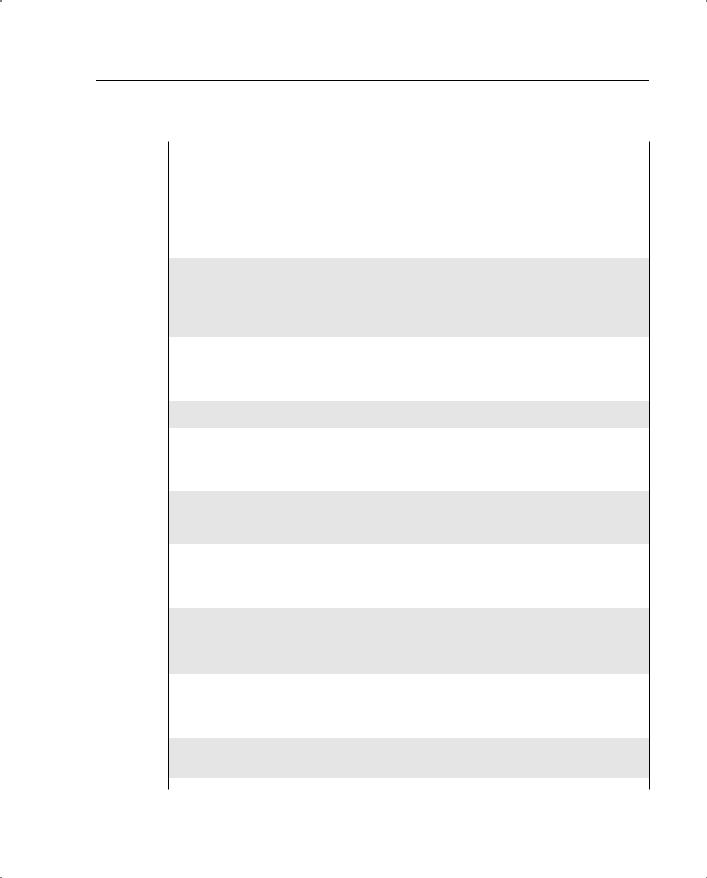
Case Studies 193
Example 8-5 How Object Groups and Turbo ACLs Are Used (Continued)
fixup protocol h323 ras 1718-1719 fixup protocol ils 389
fixup protocol rsh 514 fixup protocol rtsp 554 fixup protocol smtp 25 fixup protocol sqlnet 1521 fixup protocol sip 5060 fixup protocol skinny 2000 names
!The following command defines an object group called host_group_1. This object !group groups two hosts' IP addresses, 100.1.1.10 and 100.1.1.11. These are called !network objects. Both these addresses are the statically translated IP addresses !of the 10.1.1.10 and 10.1.1.11 hosts, which are two of the servers on the inside !network. The purpose of grouping these two servers' IP addresses is to apply !similar access rules to them using access lists.
object-group network host_group_1 network-object host 100.1.1.10 network-object host 100.1.1.11
!Similarly, host_group_2 defines another set of two hosts, 100.1.1.20 and !100.1.1.30, again two servers.
object-group network host_group_2 network-object host 100.1.1.20 network-object host 100.1.1.30
!all_groups defines a third set of group objects. However, this time, instead of !having individual hosts as group objects, the entire host_group_1 and host_group !2 are the two group objects. This group is used where there is a need to apply a !policy to all four servers rather than just two.
object-group network all_groups group-object host_group_1 group-object host_group_2
!The outbound_services object defines a different type of object group than the !ones defined above. Instead of defining host IP addresses, this group defines two !services, tcp port 80 (www) and smtp (25). These two services are grouped so that !they can be applied together to hosts on the inside networks wanting to access the !public network.
object-group service outbound_services tcp port-object eq www
port-object eq smtp
!The three access lists below use the network object groups defined above to apply !the rules to the entire object groups in one instance rather than multiple !instances.
continues

194 Chapter 8: PIX Firewall
Example 8-5 How Object Groups and Turbo ACLs Are Used (Continued)
access-list grp_2 permit tcp any object-group host_group_2 eq smtp
!The command below turns on the turbo access list feature for the access list !grp_2.
access-list grp_2 compiled
access-list grp_1 permit tcp any object-group host_group_1 eq ftp access-list grp_1 compiled
access-list all permit tcp any object-group all_groups eq www access-list all compiled
!The access list below is used to restrict outbound access from internal hosts. !All hosts except the servers are allowed only WWW and SMTP access outbound. The !services object group is used to define the services allowed for these hosts.
access-list outbound_services_acl permit ip host 10.1.1.10 any access-list outbound_services_acl permit ip host 10.1.1.11 any access-list outbound_services_acl permit ip host 10.1.1.20 any access-list outbound_services_acl permit ip host 10.1.1.30 any access-list outbound_services_acl permit tcp 10.1.1.0 255.255.255.0 any
object-group outbound_services access-list outbound_services_acl compiled pager lines 24
no logging console debugging no logging monitor debugging interface ethernet0 100full interface ethernet1 100full interface ethenret3 100full interface ethernet4 100full
ip address outside 100.1.1.1 255.0.0.0 ip address inside 10.1.1.1 255.255.255.0
ip address failstate 10.0.1.2 255.255.255.0 ip address LANfail 10.0.2.2 255.255.255.0
!The failover IP address commands below are used to define the IP addresses that !will be used by the primary PIX to talk to the secondary PIX.
failover ip address outside 100.1.1.100 failover ip address inside 10.1.1.100 failover ip address failstate 10.0.1.100 failover ip address LANfail 10.0.2.100
!The first two failover commands are the same as the ones described in the earlier !failover example. However, please note that four new failover lan commands have !been introduced that define the interface that will be used for the LAN failover !communications to occur. Also a key used to authenticate and encrypt messages !between the two PIXes.
failover failover poll 15
failover lan unit primary failover lan interface LANfail failover lan key L6nfa1lk4y
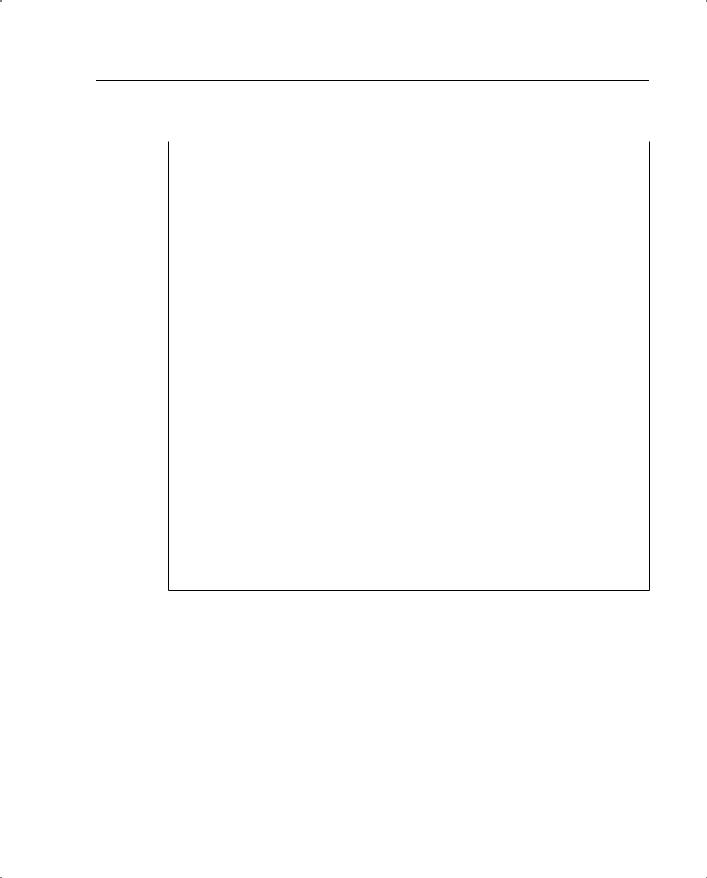
Summary 195
Example 8-5 How Object Groups and Turbo ACLs Are Used (Continued)
failover lan enable pdm history enable arp timeout 14400
static (inside,outside) 100.1.1.10 10.1.1.10 netmask 255.255.255.255 0 0 static (inside,outside) 100.1.1.11 10.1.1.11 netmask 255.255.255.255 0 0 static (inside,outside) 100.1.1.20 10.1.1.20 netmask 255.255.255.255 0 0 static (inside,outside) 100.1.1.30 10.1.1.30 netmask 255.255.255.255 0 0 access-group grp_2 in interface outside
access-group outbound_services_acl in interface inside route outside 0.0.0.0 0.0.0.0 100.1.1.2 1
timeout xlate 3:00:00
timeout conn 1:00:00 half-closed 0:10:00 udp 0:02:00 rpc 0:10:00 h323 0:05:00 timeout uauth 0:05:00 absolute
aaa-server TACACS+ protocol tacacs+ aaa-server RADIUS protocol radius aaa-server LOCAL protocol local aaa-server AuthOutbound protocol radius no snmp-server location
no snmp-server contact snmp-server community public no snmp-server enable traps floodguard enable
sysopt connection permit-ipsec no sysopt route dnat
isakmp identity address
telnet 10.1.1.0 255.255.255.0 inside telnet timeout 5
ssh 171.69.89.139 255.255.255.255 outside
ssh timeout 30 terminal width 80
Cryptochecksum:76c0494bcaa4aa2563cd11cb922375a4 : end
[OK]
Although the object groups reduce the complexity of the configuration, the show accesslist command can still be used to view the ACL configuration in its entirety with all the object groups expanded into individual elements.
Summary
PIX Firewall has a comprehensive suite of features that allow it to perform basic firewall functions with speed. It also has an array of advanced features that can be used to take care of specific network situations and various types of attacks. This chapter built on the basic discussion of firewalls from the preceding chapter and constructed the framework under which the PIX Firewall works. It is interesting to note that most of the more complicated implementations of the PIX seen in the field are various permutations of the use of some of
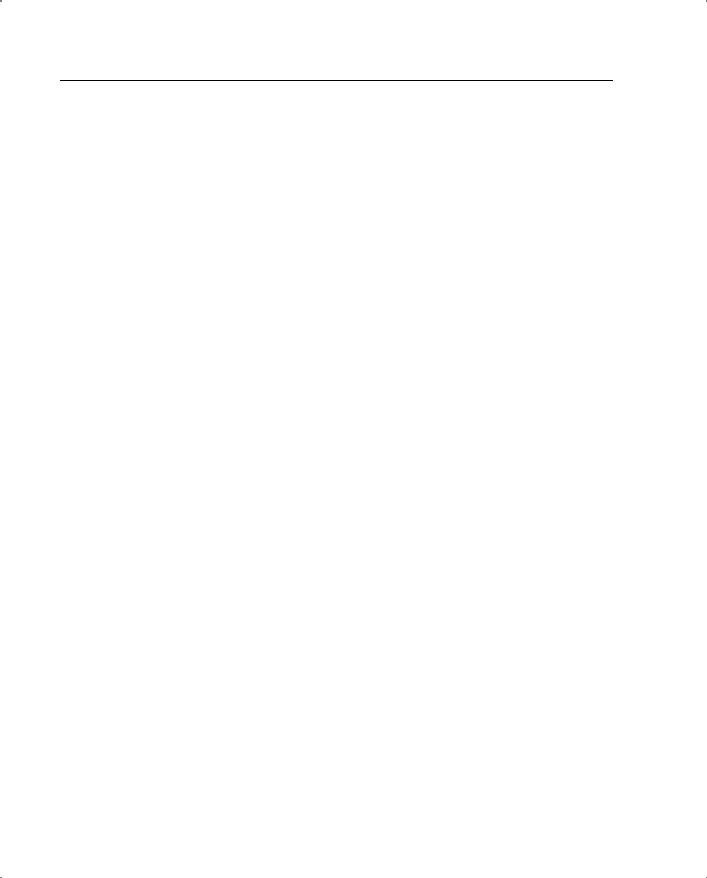
196 Chapter 8: PIX Firewall
the advanced features found in the PIX. Because the PIX Firewall forms the basis of any secure Cisco network security architecture, a thorough understanding of the topics in this chapter is crucial to understanding the various other techniques discussed in the other chapters.
Review Questions
1How does ASA keep track of UDP connections?
2What does ASA do to the TCP sequence number of packets passing through it?
3What does the PIX’s mail guard feature do?
4What is the purpose of the ARP test in PIX’s failover mechanism?
5What is the purpose of the sysopt connection tcpmss command?
6What is the purpose of PIX’s telnet command?
7What is the purpose of the alias command?
8What is the purpose of the failover Ethernet cable?
9How is the PAT address specified in the PIX configuration?
