
- •Icons Used in This Book
- •Network Security
- •Vulnerabilities
- •Threats
- •Types of Attacks
- •Network Security Policy
- •AVVID and SAFE
- •How to Best Use This Chapter
- •“Do I Know This Already?” Quiz
- •Foundation Topics
- •Firewall Technologies
- •Cisco PIX Firewall
- •Foundation Summary
- •The Cisco Secure PIX Firewall
- •How to Best Use This Chapter
- •“Do I Know This Already?” Quiz
- •Foundation Topics
- •Overview of the Cisco PIX Firewall
- •Cisco PIX Firewall Models and Features
- •Foundation Summary
- •System Maintenance
- •How to Best Use This Chapter
- •“Do I Know This Already?” Quiz
- •Foundation Topics
- •Accessing the Cisco PIX Firewall
- •Installing a New Operating System
- •Upgrading the Cisco PIX OS
- •Creating a Boothelper Diskette Using a Windows PC
- •Auto Update Support
- •Password Recovery
- •Foundation Summary
- •How to Best Use This Chapter
- •“Do I Know This Already?” Quiz
- •Foundation Topics
- •How the PIX Firewall Handles Traffic
- •Address Translation
- •Translation Versus Connection
- •Foundation Summary
- •“Do I Know This Already?” Quiz
- •Foundation Topics
- •Access Modes
- •Foundation Summary
- •“Do I Know This Already?” Quiz
- •Foundation Topics
- •TurboACL
- •Object Grouping
- •Advanced Protocol Handling
- •Foundation Summary
- •Syslog
- •“Do I Know This Already?” Quiz
- •Foundation Topics
- •How Syslog Works
- •How Log Messages Are Organized
- •How to Read System Log Messages
- •Disabling Syslog Messages
- •Foundation Summary
- •Cisco PIX Firewall Failover
- •“Do I Know This Already?” Quiz
- •Foundation Topics
- •What Causes a Failover Event
- •What Is Required for a Failover Configuration
- •Failover Monitoring
- •Stateful Failover
- •LAN-Based Failover
- •Foundation Summary
- •Virtual Private Networks
- •How to Best Use This Chapter
- •“Do I Know This Already?” Quiz
- •Foundation Topics
- •Overview of VPN Technologies
- •Cisco VPN Client
- •PPPoE Support
- •Foundation Summary
- •Scenario
- •Completed PIX Configurations
- •PIX Device Manager
- •“Do I Know This Already?” Quiz
- •Foundation Topics
- •PDM Overview
- •PIX Firewall Requirements to Run PDM
- •Foundation Summary
- •Content Filtering with the Cisco PIX Firewall
- •“Do I Know This Already?” Quiz
- •Filtering Java Applets
- •Filtering ActiveX Objects
- •Filtering URLs
- •Foundation Summary
- •How to Best Use This Chapter
- •“Do I Know This Already?” Quiz
- •Foundation Topics
- •Overview of AAA and the Cisco PIX Firewall
- •Cisco Secure Access Control Server (CSACS)
- •Foundation Summary
- •How to Best Use This Chapter
- •“Do I Know This Already?” Quiz
- •Foundation Topics
- •Specifying Your AAA Servers
- •Troubleshooting Your AAA Setup
- •Foundation Summary
- •“Do I Know This Already?” Quiz
- •Foundation Topics
- •Multimedia Support on the Cisco PIX Firewall
- •Attack Guards
- •PIX Firewall’s Intrusion Detection Feature
- •ip verify reverse-path Command
- •Foundation Summary
- •Answers to the “Do I Know This Already?” Quizzes and Q&A Questions
- •Chapter 1
- •Chapter 2
- •Chapter 3
- •Chapter 4
- •Chapter 5
- •Chapter 6
- •Chapter 7
- •Chapter 8
- •Chapter 9
- •Chapter 10
- •Chapter 11
- •Chapter 12
- •Chapter 13
- •Chapter 14
- •Chapter 15
- •Appendix B
- •What’s Wrong with This Picture?
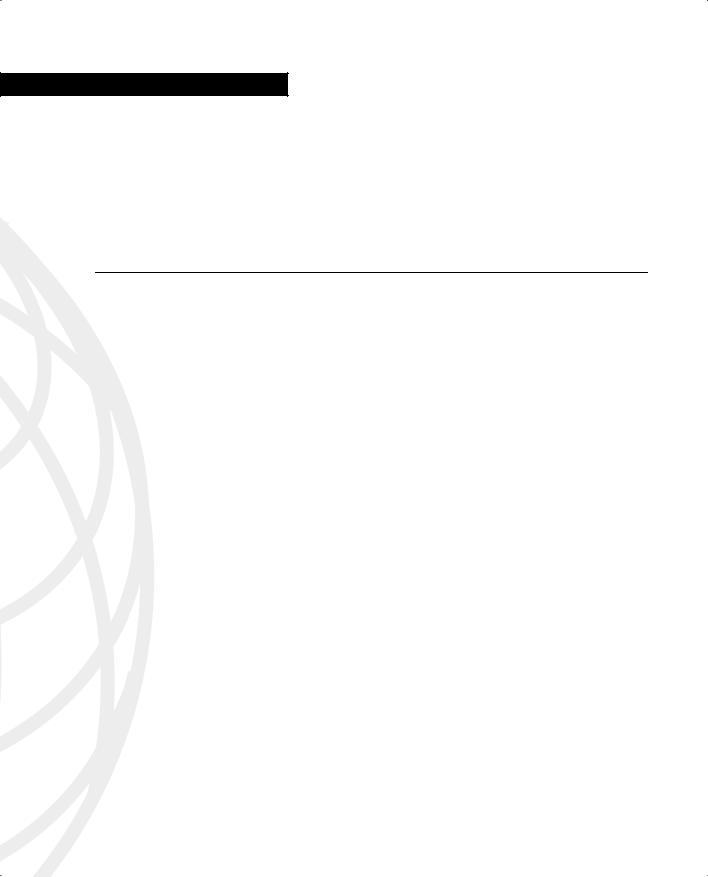
C H A P T E R 12
Content Filtering with the Cisco PIX Firewall
Up to now, you have focused on how to configure the PIX and how to protect against unwanted traffic from outside in. This chapter focuses specifically on outbound traffic and content filtering—traffic moving from inside out.
More and more companies today have some form of network policy in place. Websites that are not related to their business or that are otherwise considered inappropriate are prohibited for use by their employees. This chapter discusses how the Cisco PIX Firewall mitigates some of the threats posed by Java applets and ActiveX objects and how Cisco PIX Firewall enforces URL filtering.
“Do I Know This Already?” Quiz
The purpose of this quiz is to help you determine your current understanding of the topics covered in this chapter. Write down your answers and compare them to the answers in Appendix A. The concepts in this chapter are the foundation for much of what you need to understand to pass the CSPFA Certification Exam. Unless you do exceptionally well on the “Do I Know This Already?” pretest and are 100% confident in your knowledge of this area, you should read through the entire chapter.
1What two URL filtering servers does the PIX work with?
2What command filters out Java applets from HTML pages?
3Why are Java applets and ActiveX objects considered a threat?
4How does PIX filter Java applets and ActiveX objects?
5True or false: PIX blocks HTML tags split across network packets or tags longer than the number of bytes in the MTU.
6What is the command to designate or identify the filtering server?
7True or false: Cisco PIX Firewall version 5.3 supports N2H2.
8What PIX Firewall version supports the Websense filtering server?
9What is the longest URL filter, in bytes, that is possible with Cisco PIX Firewall version 6.1 and older?
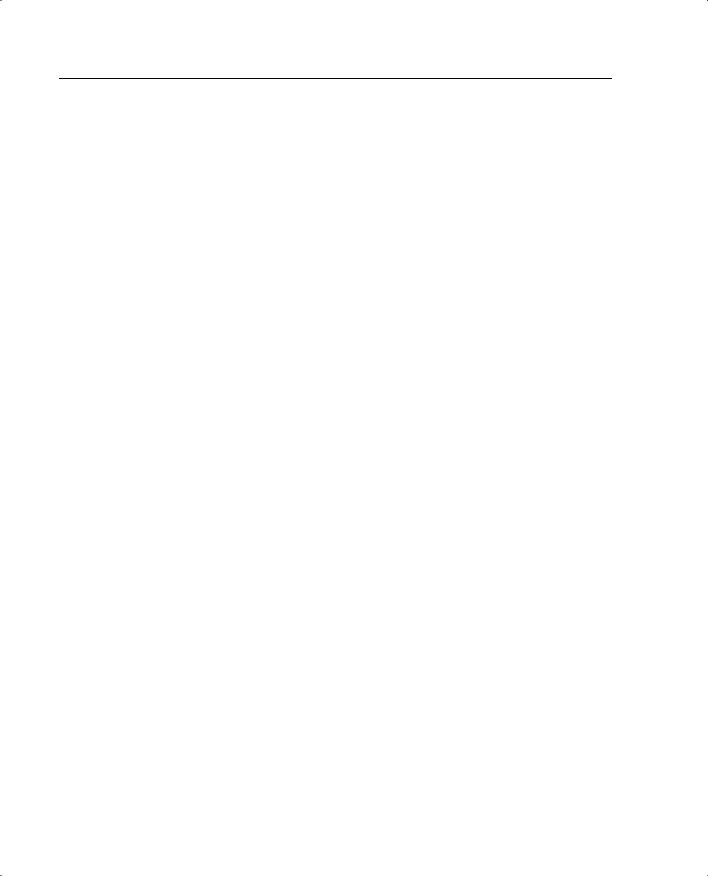
246 Chapter 12: Content Filtering with the Cisco PIX Firewall
10What is the longest URL filtering that is supported by Cisco PIX Firewall 6.2?
11What is the command to filter URLs?
12If the filtering server does not respond before the web content server does, the reply from the web content server is dropped. What can you do to avoid this problem?
ActiveX controls and Java applets are designed to make the browsing experience more interactive. Based on the Component Object Model (COM), ActiveX controls are written for a specific platform of Microsoft Windows. When the user displays a page containing ActiveX or Java, the browser downloads the control dynamically. ActiveX controls are native programs, so they can do all the things that one local program can do. For example, they can read and write to the hard drive, execute programs, perform network administration tasks, and determine which system configuration they are running on. While ActiveX and Java applets can perform powerful tasks, they can also be used maliciously to damage systems.
One way to prevent the threats posed by ActiveX Java applets is at the browser or user level. Users can configure their web browsers not to run ActiveX or Java applets. Although you can disable ActiveX and Java applets within the browser, this requires a lot of effort for a large enterprise network. In these cases, it is easier to prevent the ActiveX objects and Java applets before they reach the browser.
When configured for filtering, the Cisco PIX Firewall filters or renders ActiveX objects and Java applets ineffective from HTML web pages before they reach the browser. Java and ActiveX filtering of HTML files is performed by selectively replacing the <APPLET> and </APPLET> and <OBJECT CLASSID> and </OBJECT> tags with comments.
Filtering Java Applets
The filter java command filters out Java applets that return to the Cisco PIX Firewall from an outbound connection. The user still receives the HTML page, but the web page source for the applet is commented out so that the applet cannot execute:
filter java port[-port] local_ip mask foreign_ip mask
The following example specifies that Java applet blocking applies to web traffic on port 80 from local subnet 10.10.10.0 and for connections to any foreign host:
filter java http 10.10.10.0 255.255.255.0 0 0
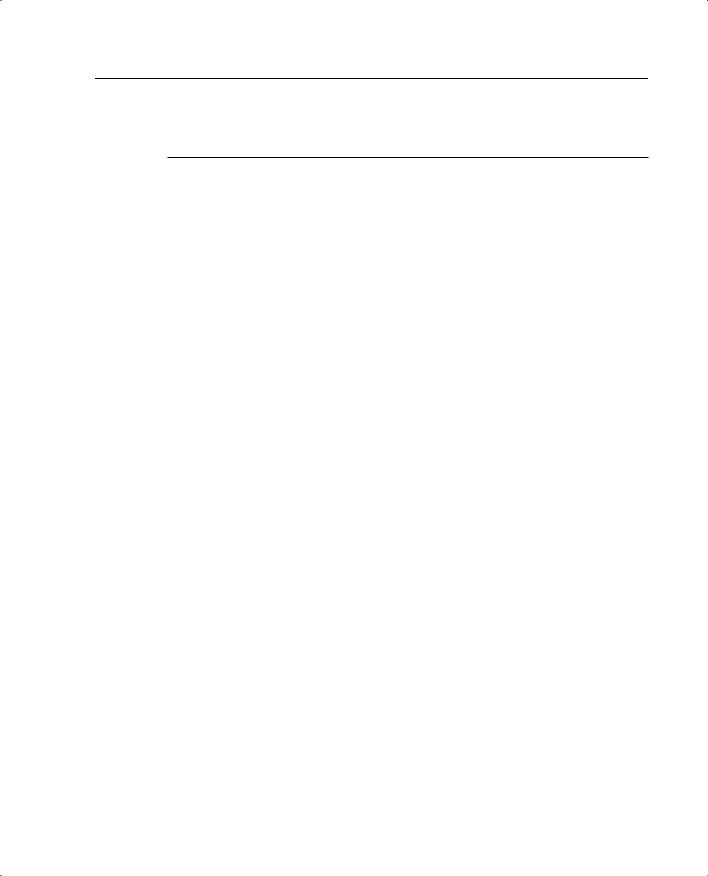
Filtering Java Applets 247
Table 12-1 describes the different parameters for the filter command.
Table 12-1 filter Command Parameters
Parameter |
Description |
activex |
Blocks outbound ActiveX, Java applets, and other HTML <OBJECT> tags |
|
from outbound packets. |
|
|
allow |
Filters URL only. When the server is unavailable, lets outbound connections |
|
pass through Cisco PIX Firewall without filtering. If you omit this option, |
|
and if the N2H2 or Websense server goes offline, Cisco PIX Firewall stops |
|
outbound port 80 (Web) traffic until the N2H2 or Websense server is back |
|
online. |
|
|
cgi_truncate |
Sends a CGI script as an URL. |
|
|
except |
Filters URL only. Creates an exception to a previous filter condition. |
|
|
foreign_ip |
The IP address of the lowest security level interface to which access is |
|
sought. You can use 0.0.0.0 (or, in shortened form, 0) to specify all hosts. |
|
|
foreign_mask |
Network mask of foreign_ip. Always specify a mask value. You can use |
|
0.0.0.0 (or, in shortened form, 0) to specify all hosts. |
|
|
http |
Specifies port 80. You can enter http or www instead of 80 to specify port 80. |
|
|
java |
Filters out Java applets returning from an outbound connection. |
|
|
local_ip |
The IP address of the highest security level interface from which access is |
|
sought. You can set this address to 0.0.0.0 (or, in shortened form, 0) to |
|
specify all hosts. |
|
|
local_mask |
Network mask of local_ip. You can use 0.0.0.0 (or, in shortened form, 0) to |
|
specify all hosts. |
|
|
longurl-deny |
Denies the URL request if the URL is over the URL buffer size limit or if the |
|
URL buffer is unavailable. |
|
|
longurl- |
Sends only the originating host name or IP address to the Websense server if |
truncate |
the URL is over the URL buffer limit. |
|
|
mask |
Subnet mask. |
|
|
Parameter |
Description |
|
|
port |
The port that receives Internet traffic on the Cisco PIX Firewall. Typically, |
|
this is port 80, but other values are accepted. The http or url literal can be |
|
used for port 80. |
|
|
proxy-block |
Prevents users from connecting to an HTTP proxy server. |
|
|
url |
Filters URLs from data moving through the Cisco PIX Firewall. |
|
|
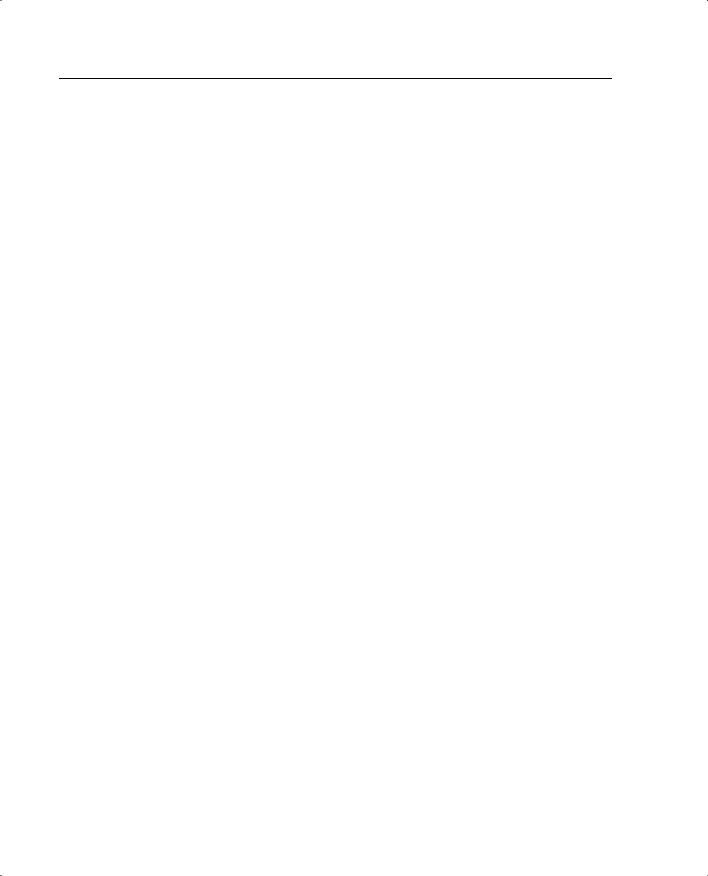
248 Chapter 12: Content Filtering with the Cisco PIX Firewall
Filtering ActiveX Objects
The filter activex command filters out ActiveX and other HTML <OBJECT> usages from outbound packets. These controls include custom forms, calendars, and extensive thirdparty forms for gathering or displaying information. The syntax for filtering ActiveX objects is as follows:
filter activex port local_ip mask foreign_ip mask
Note that if the <OBJECT> or </OBJECT> HTML tags split across network packets or if the code in the tags is longer than the number of bytes in the MTU, Cisco PIX Firewall cannot block the tag.
Filtering URLs
Most organizations today have human resources policies whereby indecent materials cannot be brought into the workplace. Similarly, network security policies prohibit users from visiting websites that are categorized as indecent or irrelevant to business mission of organization.
Using other content-filtering vendor products, Cisco PIX Firewall enforces network security policy as it relates to URL filtering. When a user issues an HTTP request to a website, the Cisco PIX Firewall sends the request to the web server and to the filtering server at the same time. If the policy on the filtering server permits the connection, the Cisco PIX Firewall allows the reply from the website to reach the user who issued the original request. If the policy on the filtering server denies the connection, the Cisco PIX Firewall redirects the user to a block page, indicating that access was denied.
PIX works in conjunction with two types of URL filtering application servers:
•Websense Enterprise content-filtering application—Supported by Cisco PIX Firewall version 5.3 or later
•N2H2 web content-filtering application—Supported by Cisco PIX Firewall version 6.2
Identifying the Filtering Server
The url-server command designates the server running the N2H2 or Websense URL filtering application. The limit is 16 URL servers, and you can use only one application server at a time, either N2H2 or Websense. Additionally, changing your configuration on the Cisco PIX Firewall does not update the configuration on the application server; this must be done separately, according to the individual vendor’s instructions.
The syntax for identifying the two URL filtering servers, Websense and N2H2, is slightly different. The syntax for identifying an N2H2 filtering server is as follows:
PIX(config)# url-server [if_name] vendor n2h2 host local_ip[:port number] [timeout seconds] [protocol tcp | udp]
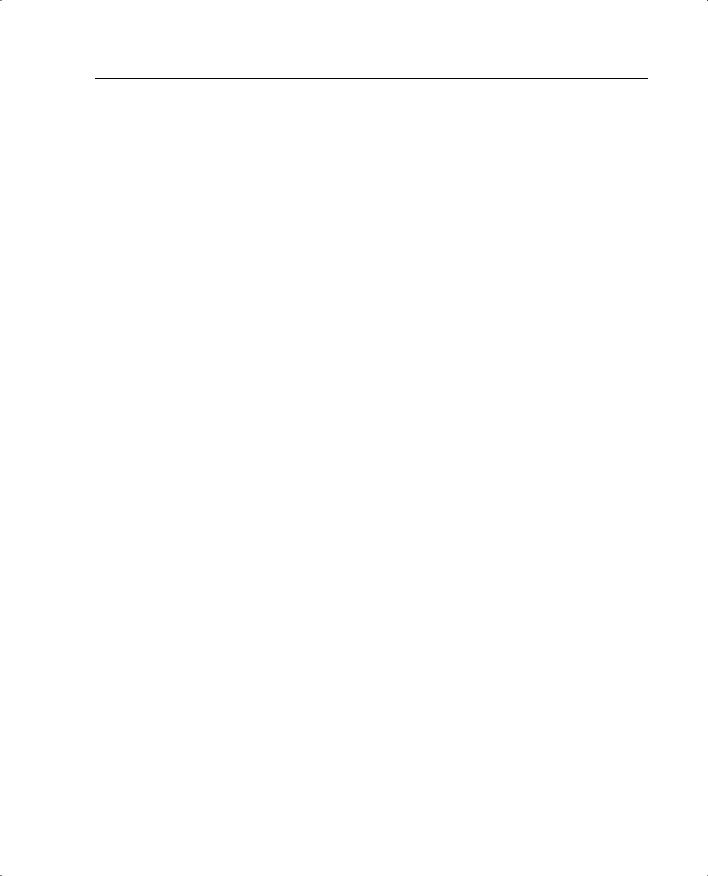
Filtering URLs 249
The following example identifies an N2H2 filtering server with an IP address of 10.10.10.13:
url-server (inside) vendor n2h2 host 10.0.1.13
The default port used by the N2H2 server to communicate with the Cisco PIX Firewall via TCP or UDP is 4005.
The syntax for identifying a Websense filtering server is as follows:
PIX(config)# url-server [if_name] host local_ip [timeout seconds] [protocol tcp | udp version 1 | 4]
The following example identifies a Websense filtering server with an IP address of 10.10.10.14:
PIX(config)# url-server (inside) host 10.10.10.14
To the view the filtering server, use the show url-server command, as shown in Example 12-1.
Example 12-3 Displaying the Filtering Server Information
PIX(config)# show url-server |
|
|
URL Server Statistics: |
|
|
---------------------- |
|
|
URL Server Vendor |
|
n2h2 |
URLs total/allowed/denied |
100/95/5 |
|
URL Server Status: |
|
|
------------------ |
|
|
192.168.1.22 |
UP |
|
171.69.1.234 |
DOWN |
|
|
|
|
Configuring Filtering Policy
The filter url command lets you prevent outbound users from accessing URLs that you designate as inadmissible. The syntax for filtering URLs is as follows:
filter url port[-port] local_ip local_mask foreign_ip foreign_mask [allow] [proxy-block]
With filtering enabled, the Cisco PIX Firewall stops outbound HTTP traffic until a filtering server permits the connection. If the primary filtering server does not respond, the Cisco PIX Firewall directs the filtering request to the secondary filtering server. The allow option causes the Cisco PIX Firewall to forward HTTP traffic without filtering when the primary filtering server is unavailable.
The following example filters all HTTP traffic:
filter url http 0.0.0.0 0.0.0.0 0.0.0.0 0.0.0.0
You can make an exception to URL filtering policies by using the except parameter in the filter url command. For example:
filter url http 0 0 0 0
filter url except 10.10.10.20 255.255.255.255 0 0
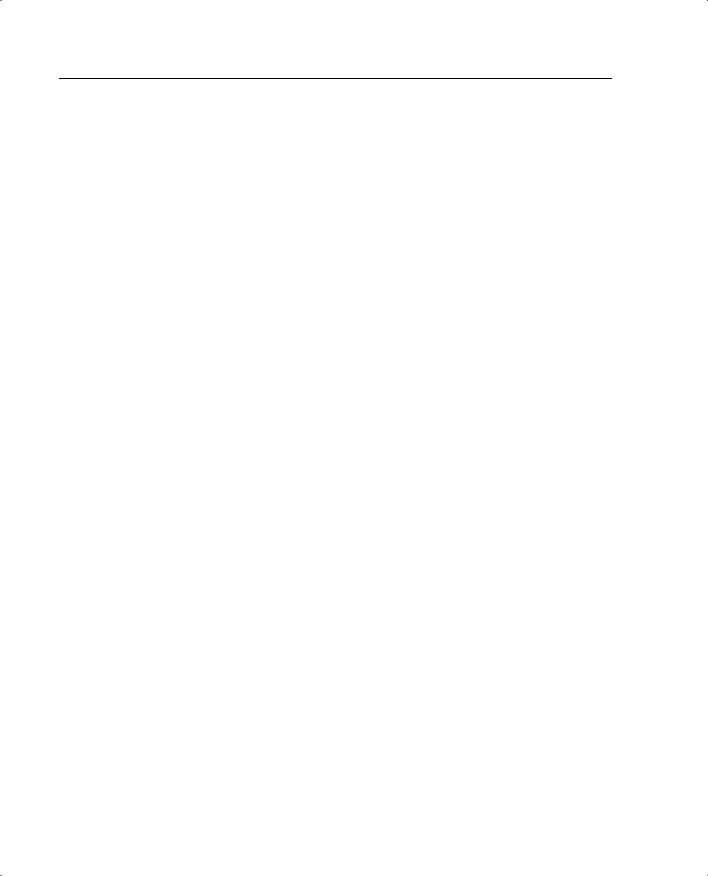
250 Chapter 12: Content Filtering with the Cisco PIX Firewall
This policy filters all HTTP traffic with the exception of HTTP traffic originating from host 10.10.10.20.
Websense protocol version 4 contains the following enhancements:
•URL filtering allows the Cisco PIX Firewall to check outgoing URL requests against the policy defined on the Websense server.
•Username logging tracks the username, group, and domain name on the Websense server.
•Username lookup lets the Cisco PIX Firewall use the user authentication table to map the host’s IP address to the username.
There are instances in which the web server replies to a user HTTP request faster than the URL filtering servers. In these instances, the url-cache command provides a configuration option to buffer the response from a web server if its response is faster than that from the N2H2 or Websense filtering service server. This prevents the web server’s response from being loaded twice, improving throughput. The syntax of the url-cache command is as follows:
url-cache {dst | src_dst} size kbytes
Table 12-2 describes the parameters for the url-cache command.
Table 12-2 url-cache Command Parameters
Parameter |
Description |
|
|
dst |
Caches entries based on the URL destination address. Select this mode if all users |
|
share the same URL filtering policy on the N2H2 or Websense server. |
|
|
src_dst |
Caches entries based on the source address initiating the URL request and the |
|
URL destination address. Select this mode if users do not share the same URL |
|
filtering policy on the N2H2 or Websense server. |
|
|
size kbytes |
Specifies a value for the cache size within the range 1 to 128 KB. |
|
|
Use the url-cache command to enable URL caching, set the size of the cache, and display cache statistics.
Caching also stores URL access privileges in memory on the Cisco PIX Firewall. When a host requests a connection, the Cisco PIX Firewall first looks in the URL cache for matching access privileges instead of forwarding the request to the N2H2 or Websense server.
The clear url-cache command removes url-cache command statements from the configuration, and the no url-cache command disables caching.
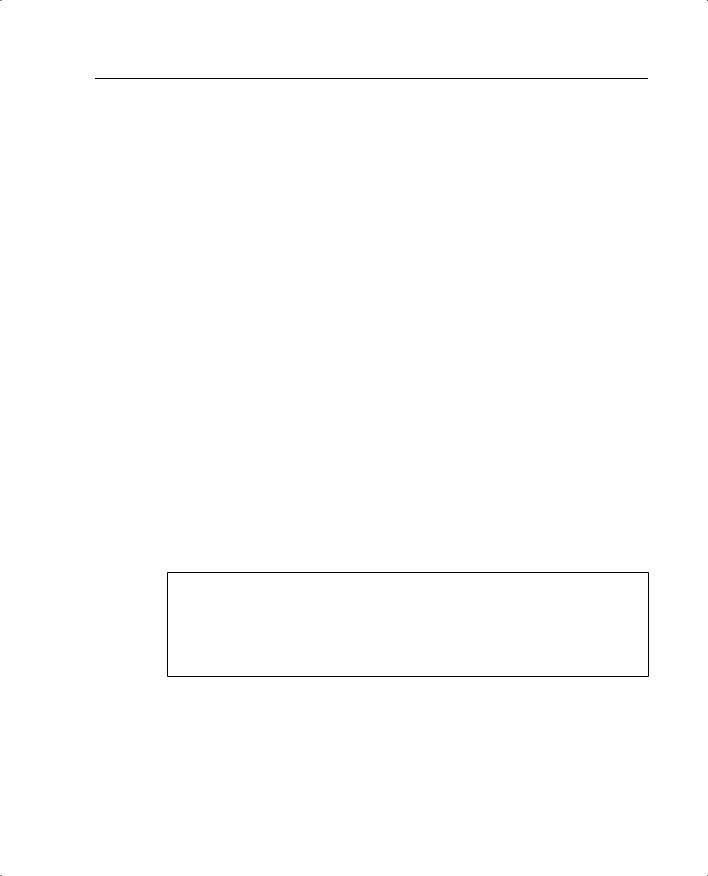
Filtering URLs 251
Filtering Long URLs
Cisco PIX Firewall version 6.1 and earlier versions do not support filtering URLs longer than 1159 bytes. Cisco PIX Firewall version 6.2 supports filtering URLs up to 6000 bytes for the Websense filtering server. The default is 2000 bytes. In addition, Cisco PIX Firewall version 6.2 introduces the longurl-truncate and cgi-truncate parameters to allow handling of URL requests longer than the maximum permitted size. The format for these options is as follows:
filter url [http | port[-port] local_ip local_mask foreign_ip foreign_mask] [allow] [proxy-block] [longurl-truncate | longurl-deny | cgi-truncate]
•longurl-truncate causes the Cisco PIX Firewall to send only the host name or IP address portion of the URL for evaluation to the filtering server when the URL is longer than the maximum length permitted.
•longurl-deny denies outbound traffic if the URL is longer than the maximum permitted.
•cgi-truncate sends a CGI script as the URL.
Cisco PIX Firewall version 6.2 supports a maximum URL length of 1159 bytes for the N2H2 filtering server. To increase the maximum length of a single URL (for Websense only), enter the following command:
url-block url-size size
The value of the size variable is 2 to 6 KB.
Viewing Filtering Statistics and Configuration
The show url-cache command with the stat option displays the URL caching statistics. Example 12-2 demonstrates sample output from this command.
Example 12-4 show url-cache Command Output
PIX(config)# show url-cache stat
URL Filter Cache Stats
---------------------- |
|
Size: |
128KB |
Entries: |
1415 |
In Use: |
1 |
Lookups: |
0 |
Hits: |
0 |
The significant fields in this output are as follows:
•Size—The size of the cache in kilobytes, set with the url-cache size option.
•Entries—The maximum number of cache entries based on the cache size.
•In Use—The current number of entries in the cache.
•Lookups—The number of times the Cisco PIX Firewall has looked for a cache entry.
•Hits—The number of times the Cisco PIX Firewall has found an entry in the cache.
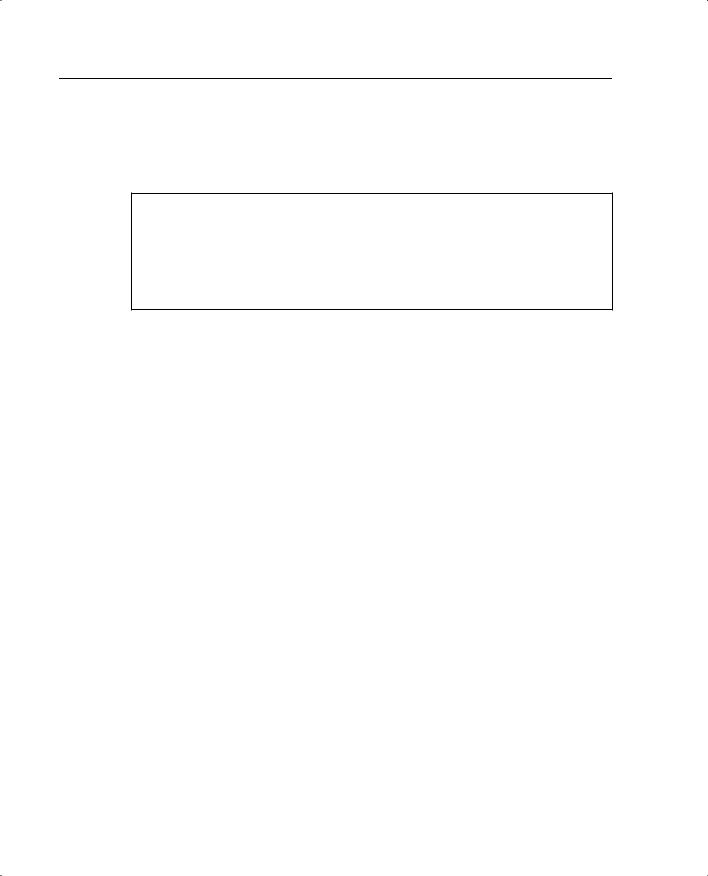
252 Chapter 12: Content Filtering with the Cisco PIX Firewall
You can view more statistics about URL filtering and performance with the show urlserver stats and show perfmon commands, respectively. Example 12-3 shows output from show url-server stats.
Example 12-5 show url-server stats Command Output
PIX(config)# show url-server stats
URL Server Statistics: |
|
|
---------------------- |
|
|
Vendor |
|
Websense |
URLs total/allowed/denied |
2370/1958/412 |
|
URL Server Status: |
|
|
------------------ |
|
|
10.10.10.13 |
UP |
|
10.10.10.14 |
DOWN |
|
Example 12-4 shows output from the show perfmon command.
Example 12-6 show perfmon Command Output
PIX(config)# show perfmon |
|
|
PERFMON STATS: |
Current |
Average |
Xlates |
0/s |
0/s |
Connections |
0/s |
2/s |
TCP Conns |
0/s |
2/s |
UDP Conns |
0/s |
0/s |
URL Access |
0/s |
2/s |
URL Server Req |
0/s |
3/s |
TCP Fixup |
0/s |
0/s |
TCPIntercept |
0/s |
0/s |
HTTP Fixup |
0/s |
3/s |
FTP Fixup |
0/s |
0/s |
AAA Authen |
0/s |
0/s |
AAA Author |
0/s |
0/s |
AAA Account |
0/s |
0/s |
|
|
|
