
- •Icons Used in This Book
- •Network Security
- •Vulnerabilities
- •Threats
- •Types of Attacks
- •Network Security Policy
- •AVVID and SAFE
- •How to Best Use This Chapter
- •“Do I Know This Already?” Quiz
- •Foundation Topics
- •Firewall Technologies
- •Cisco PIX Firewall
- •Foundation Summary
- •The Cisco Secure PIX Firewall
- •How to Best Use This Chapter
- •“Do I Know This Already?” Quiz
- •Foundation Topics
- •Overview of the Cisco PIX Firewall
- •Cisco PIX Firewall Models and Features
- •Foundation Summary
- •System Maintenance
- •How to Best Use This Chapter
- •“Do I Know This Already?” Quiz
- •Foundation Topics
- •Accessing the Cisco PIX Firewall
- •Installing a New Operating System
- •Upgrading the Cisco PIX OS
- •Creating a Boothelper Diskette Using a Windows PC
- •Auto Update Support
- •Password Recovery
- •Foundation Summary
- •How to Best Use This Chapter
- •“Do I Know This Already?” Quiz
- •Foundation Topics
- •How the PIX Firewall Handles Traffic
- •Address Translation
- •Translation Versus Connection
- •Foundation Summary
- •“Do I Know This Already?” Quiz
- •Foundation Topics
- •Access Modes
- •Foundation Summary
- •“Do I Know This Already?” Quiz
- •Foundation Topics
- •TurboACL
- •Object Grouping
- •Advanced Protocol Handling
- •Foundation Summary
- •Syslog
- •“Do I Know This Already?” Quiz
- •Foundation Topics
- •How Syslog Works
- •How Log Messages Are Organized
- •How to Read System Log Messages
- •Disabling Syslog Messages
- •Foundation Summary
- •Cisco PIX Firewall Failover
- •“Do I Know This Already?” Quiz
- •Foundation Topics
- •What Causes a Failover Event
- •What Is Required for a Failover Configuration
- •Failover Monitoring
- •Stateful Failover
- •LAN-Based Failover
- •Foundation Summary
- •Virtual Private Networks
- •How to Best Use This Chapter
- •“Do I Know This Already?” Quiz
- •Foundation Topics
- •Overview of VPN Technologies
- •Cisco VPN Client
- •PPPoE Support
- •Foundation Summary
- •Scenario
- •Completed PIX Configurations
- •PIX Device Manager
- •“Do I Know This Already?” Quiz
- •Foundation Topics
- •PDM Overview
- •PIX Firewall Requirements to Run PDM
- •Foundation Summary
- •Content Filtering with the Cisco PIX Firewall
- •“Do I Know This Already?” Quiz
- •Filtering Java Applets
- •Filtering ActiveX Objects
- •Filtering URLs
- •Foundation Summary
- •How to Best Use This Chapter
- •“Do I Know This Already?” Quiz
- •Foundation Topics
- •Overview of AAA and the Cisco PIX Firewall
- •Cisco Secure Access Control Server (CSACS)
- •Foundation Summary
- •How to Best Use This Chapter
- •“Do I Know This Already?” Quiz
- •Foundation Topics
- •Specifying Your AAA Servers
- •Troubleshooting Your AAA Setup
- •Foundation Summary
- •“Do I Know This Already?” Quiz
- •Foundation Topics
- •Multimedia Support on the Cisco PIX Firewall
- •Attack Guards
- •PIX Firewall’s Intrusion Detection Feature
- •ip verify reverse-path Command
- •Foundation Summary
- •Answers to the “Do I Know This Already?” Quizzes and Q&A Questions
- •Chapter 1
- •Chapter 2
- •Chapter 3
- •Chapter 4
- •Chapter 5
- •Chapter 6
- •Chapter 7
- •Chapter 8
- •Chapter 9
- •Chapter 10
- •Chapter 11
- •Chapter 12
- •Chapter 13
- •Chapter 14
- •Chapter 15
- •Appendix B
- •What’s Wrong with This Picture?

368 Appendix A: Answers to the “Do I Know This Already?” Quizzes and Q&A Questions
15True or false: The CSACS comes with its own online documentation.
Answer: True
Chapter 15
"Do I Know This Already?" Quiz
1What PIX feature mitigates a denial of service (DoS) attack using an incomplete IP datagram?
Answer: Fragguard mitigates IP fragmentation attacks that cause denial of service.
2What default port does the PIX inspect for H.323 traffic?
Answer: 1720
3How do you enable the PIX's Mail Guard feature?
Answer: fixup protocol smtp
4True or false: Floodguard is enabled by default.
Answer: True
5What is an embryonic connection?
Answer: An embryonic connection is a half-open TCP connection.
6Which actions are available in the PIX IDS configuration?
Answer: Alarm, drop, reset
7How does DNS Guard on the Cisco PIX Firewall prevent DoS attacks that exploit DNS?
Answer: The PIX allows only a single DNS response for outgoing DNS requests. Any other responses are dropped.
8 How does ip verify reverse-path secure the PIX?
Answer: It provides a mechanism for checking source IP addresses before receiving or sending packets.
9 How does the Mail Guard feature prevent SMTP-related attacks?
Answer: Mail Guard allows only a restricted set of SMTP commands—namely, HELO, MAIL, RCPT, DATA, RSET, NOOP, and QUIT.

Chapter 15 369
10True or false: The shunning feature on the Cisco PIX Firewall does not require the aid of the Cisco IDS device.
Answer: False. The Cisco shunning feature works in conjunction with the Cisco IDS device.
Q&A
1What does the Flood Defender feature on the PIX Firewall do?
A It prevents the PIX from being flooded with water.
BIt protects the inside network from being engulfed by rain.
CIt protects against SYN flood attacks.
DIt protects against AAA attacks.
Answer: C
2What PIX feature mitigates a DoS attack that uses an incomplete IP datagram?
A Floodguard
B Incomplete guard
C Fragguard
D Mail Guard
Answer: C
3Which of the following multimedia application(s) is/are supported by the PIX Firewall?
ACuSeeMe
BVDOLive
CNetmeeting
DInternet Video Phone
EAll of the above
Answer: E
4What is the default port that PIX inspects for H.323 traffic?
A 1628
B 1722
C 1720
D D.1408
Answer: C
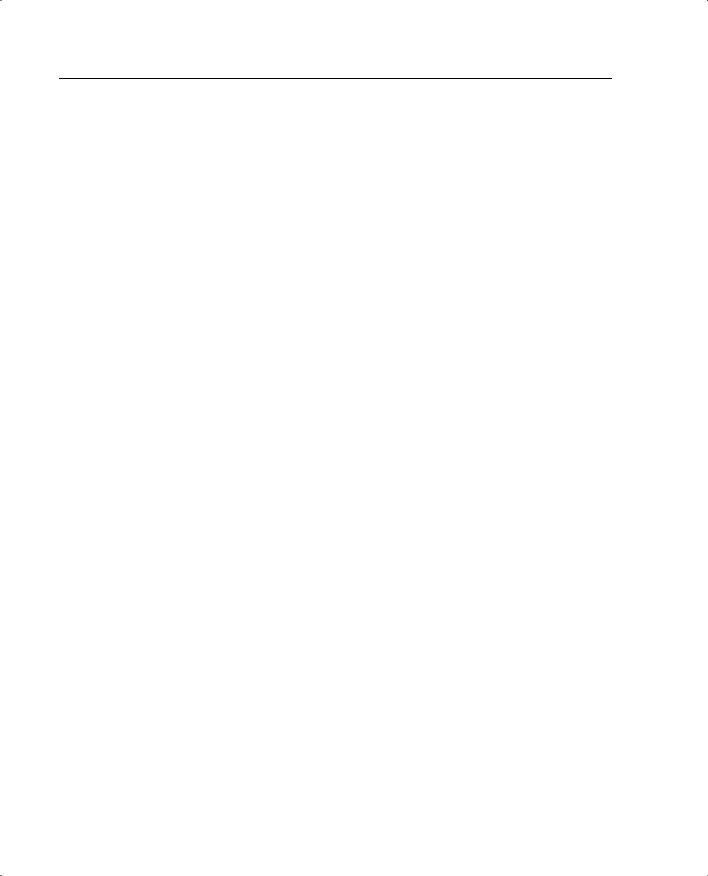
370 Appendix A: Answers to the “Do I Know This Already?” Quizzes and Q&A Questions
5How do you enable the Mail Guard feature on the PIX?
A mail guard on
B enable mail guard
C fixup protocol mailguard
D fixup protocol smtp Answer: D
6Which of the following describes how the Mail Guard works on the PIX Firewall?
A It lets all mail in except for mail described by an access list.
B It restricts SMTP requests to seven commands.
C It revokes mail messages that contain attacks.
D It performs virus checks on each mail message.
Answer: B
7Which of the following statements about DNS Guard are true?
AIt is disabled by default.
BIt allows only a single DNS response for outgoing requests.
CIt monitors the DNS servers for suspicious activities.
DIt is enabled by default.
Answer: B, D
8Which of the following are PIX Firewall attack mitigation features?
A DNS Guard
B Floodgate Guard
C Mail Guard
D Webguard
Answer: A, C
9What command enables the PIX Firewall IDS feature?
Aids enable
Bip audit
Cip ids audit
Daudit ip ids Answer: B

Appendix B 371
10What is the default action of the PIX IDS feature?
A Nothing
B Drop
C Alarm
D Reset
Answer: C
11What does the reset action do in the PIX Firewall IDS configuration?
AWarns the source of the offending packet before it drops the packet.
BDrops the offending packet and closes the connection if it is part of an active connection with a TCP RST.
CWaits 2000 offending packets and then permanently bans the connection to the source host.
DReports the incident to the syslog server and waits for more offending packets from the same source to arrive.
Answer: B
12Which of the following is true of the ip verify reverse-path command?
A It provides both ingress and egress filtering.
B It is disabled by default.
C It is very complicated to configure.
D It works only with the PIX 520 model.
Answer: A
Appendix B
1The VPN session is established, but no traffic, or just one-way traffic, is passing between the firewalls. Ellen starts enabled logging and starts a debug icmp trace. She pings the other end of the VPN node and gets the following results:
LOCAL_PIX(config)# 609001: Built local-host inside:192.168.4.1
106014: Deny inbound icmp src outside:192.168.2.6 dst inside:192.168.4.1 (type 8, code 0)
106014: Deny inbound icmp src outside:192.168.2.6 dst inside:192.168.4.1 (type 8, code 0)
106014: Deny inbound icmp src outside:192.168.2.6 dst inside:192.168.4.1 (type 8, code 0)

372 Appendix A: Answers to the “Do I Know This Already?” Quizzes and Q&A Questions
106014: Deny inbound icmp src outside:192.168.2.6 dst inside:192.168.4.1 (type 8, code 0)
106014: Deny inbound icmp src outside:192.168.2.6 dst inside:192.168.4.1 (type 8, code 0)
609002: Teardown local-host inside:192.168.4.1 duration 0:00:15
What do these results indicate and what could be causing this problem? How would you help Ellen resolve this issue?
Answer: The sysopt connection permit-ipsec statement is missing from the configuration on the local PIX. Add it.
On the PIX Firewall, by default, any inbound session must be explicitly permitted by a conduit or access-list command statement. With IPSec-protected traffic, the secondary access list check could be redundant. To make sure the IPSec authenticated/cipher inbound sessions are always permitted, use the following command:
sysopt connection permit-ipsec
2Eric cannot get the VPN tunnel to work from HQ to the Philadelphia branch office. He starts a debug and gets the following results:
crypto_isakmp_process_block: src 172.16.172.40, dest 172.16.172.34 VPN Peer: ISAKMP: Added new peer: ip:172.16.172.40 Total VPN Peers:1 VPN Peer: ISAKMP: Peer ip:172.16.172.40 Ref cnt incremented to:1
Total VPN Peers:1
OAK_MM |
exchange |
ISAKMP |
(0): processing SA payload. message ID = 0 |
ISAKMP |
(0): Checking ISAKMP transform 1 against priority 10 policy |
ISAKMP: |
encryption DES-CBC |
ISAKMP: |
hash MD5 |
ISAKMP: |
default group 1 |
ISAKMP: |
auth pre-share |
ISAKMP: |
life type in seconds |
ISAKMP: |
life duration (basic) of 2400 |
ISAKMP |
(0): atts are acceptable. Next payload is 0 |
ISAKMP |
(0): SA is doing pre-shared key authentication using id type |
ID_IPV4 |
|
_ADDR |
|
return |
status is IKMP_NO_ERROR |
crypto_isakmp_process_block: src 172.16.172.40, dest 172.16.172.34 OAK_MM exchange
ISAKMP (0): processing KE payload. message ID = 0
ISAKMP (0): processing NONCE payload. message ID = 0
ISAKMP (0): processing vendor id payload
ISAKMP (0): processing vendor id payload

Appendix B 373
ISAKMP (0): remote peer supports dead peer detection
ISAKMP (0): processing vendor id payload
ISAKMP (0): speaking to another IOS box!
return status is IKMP_NO_ERROR
crypto_isakmp_process_block: src 172.16.172.40, dest 172.16.172.34 OAK_MM exchange
ISAKMP (0): processing ID payload. message ID = 0
ISAKMP (0): processing HASH payload. message ID = 0
ISAKMP (0): SA has been authenticated
ISAKMP (0): ID payload
next-payload |
: 8 |
type |
: 1 |
protocol |
: 17 |
port |
: 500 |
length |
: 8 |
ISAKMP (0): Total payload length: 12 |
|
return status is IKMP_NO_ERROR |
|
crypto_isakmp_process_block: src 172.16.172.40, dest 172.16.172.34 ISAKMP (0): processing NOTIFY payload 24578 protocol 1
spi 0, message ID = 2457631438
ISAKMP (0): processing notify INITIAL_CONTACTIPSEC(key_engine): got a queue
event...
IPSEC(key_engine_delete_sas): rec'd delete notify from ISAKMP IPSEC(key_engine_delete_sas): delete all SAs shared with 172.16.172.40
return status is IKMP_NO_ERR_NO_TRANS
crypto_isakmp_process_block: src 172.16.172.40, dest 172.16.172.34 OAK_QM exchange
oakley_process_quick_mode: OAK_QM_IDLE
ISAKMP (0): processing SA payload. message ID = 133935992
ISAKMP : Checking IPSec proposal 1
ISAKMP: transform 1, |
ESP_DES |
|
|
ISAKMP: |
attributes |
in transform: |
|
ISAKMP: |
encaps is 1 |
|
|
ISAKMP: |
SA life |
type in seconds |
|
ISAKMP: |
SA life |
duration |
(basic) of 28800 |
ISAKMP: |
SA life |
type in kilobytes |
|
ISAKMP: |
SA life |
duration |
(VPI) of 0x0 0x46 0x50 0x0 |
ISAKMP: |
authenticator is |
HMAC-MD5 |
|
IPSEC(validate_proposal): invalid local address 172.16.172.34 ISAKMP (0): atts not acceptable. Next payload is 0

374 Appendix A: Answers to the “Do I Know This Already?” Quizzes and Q&A Questions
ISAKMP (0): SA not acceptable!
ISAKMP (0): sending NOTIFY message 14 protocol 0 return status is IKMP_ERR_NO_RETRANS
crypto_isakmp_process_block: src 172.16.172.40, dest 172.16.172.34 ISAKMP (0:0): phase 2 packet is a duplicate of a previous packet.
What could be the cause of this problem?
Answer: This is a common mistake. The crypto map has not been applied to the correct interface. To fix the problem, apply the crypto map to the correct interface using the following command:
crypto map mymap interface outside
3Bruce is having problems establishing a VPN session to the Seattle office. He gets the following debug results:
IPSEC(crypto_map_check): crypto map mymap 10 incomplete. No peer or
access-list specified. Packet discarded
What is causing this problem, and how would you help Bruce successfully establish a VPN tunnel to the Seattle office?
Answer: To fix this problem, examine the crypto map statements on both peers. A match address statement is missing from the HQ PIX crypto map.
The configuration should contain the following statement:
crypto map map-name map-number match address access-list-number
4The web administrator in Los Angeles needs to maintain the web servers in the DMZ from the internal network using terminal services (TCP Port 3389). Is the firewall in Los Angeles configured to allow this access? Explain your answer.
Answer: Yes. The web administrator is coming from the inside interface, which has a security level of 100, and is going to the DMZ interface, which has a security level of 70. Traffic traveling from a higher security level to a lower security level does not require a specific access list to be allowed.
5The web administrator in Los Angeles also needs to administer the web servers in Boston and Atlanta. Are the three firewalls configured to allow this access? Explain your answer.
Answer: No. Although the VPNs are configured between Los Angeles and the other two locations, and the sysopt connection permit ipsec line is in the configuration, the VPNs are only between each location's internal network segments. To connect to the web servers, you need to configure a VPN connection from the internal network in Los Angeles and the DMZ segments of Boston and Atlanta.

Appendix B 375
6The web server 172.16.1.13 needs to access an Oracle database server that sits on a segment connected to the internal network at 10.10.11.221. The web server initiates the connection on TCP port 1521 and retrieves inventory data. Can this connection be completed? Explain your answer.
Answer: No. Although an access list allows access between the web server and the database server on port 1521, there is no route to the 10.10.11.X network segment. Therefore, the traffic is routed to 192.168.1.254 instead of going to the database server on the internal network.
7The web server 172.16.1.13 needs to access an Oracle database server on the DMZ in Boston using the address 172.16.2.11. The web server initiates the connection on TCP port 1521 to retrieve financial data. Can this connection be completed? Explain your answer.
Answer: Yes. An access list is not required to allow the web server in Los Angeles outbound to Boston. An access list on the Boston firewall allows the inbound connection, and static translations are in place on both ends.
8 Is the configuration solution to Question 7 a good idea? Explain your answer.
Answer: No. With this configuration, the financial data would be transmitted across the Internet in the clear, not through an encrypted connection.
9The company has installed an FTP server on the DMZ segment in Los Angeles that customers can access to download updates. The FTP server's address is 172.16.1.9. Can all external users access this FTP server? Explain your answer.
Answer: No. An access list is configured to allow this access, but it only allows traffic to 192.168.1.9, which is an external address. No static translation is configured for this FTP server.
10The exchange server is installed on the DMZ segment in Los Angeles using the address 172.16.1.14. The firewall is configured to allow SMTP access for inbound mail and SSL access for users who want to connect using Outlook Web Access via an HTTPS connection. Will any users be able to receive their mail with this configuration? Explain your answer.
Answer: No. The access list allowing access to the mail server is using the name "Exchange." The access group "Exchange" is applied to the outside interface. Unfortunately, only one access group can be applied to an interface at a time, and the "Inbound" access group is already applied to that interface.
11What needs to be done in Los Angeles to allow access to the mail server?
Answer: Change the access list name from "Exchange" to "Inbound."


A P P E N D I X B
Case Study and Sample
Configuration
The DUKEM consulting firm is a medium-sized company with 700 employees. It has three offices across the continental U.S. Twenty percent of DUKEM’s employees are mobile or telecommute. Figure B-1 shows the current DUKEM network infrastructure.
Figure B-1 DUKEM Network Infrastructure
Telecommuting
Users
Internet
PSTN
Perimeter 


Router
|
|
192.168.100.1 |
|
|
|
|
|
Users |
|
|
|
192.168.100.2 |
|
|
DMZ |
|
Firewall |
Users |
|
172.16.30.0 |
|
|
||
Dial in |
|
10.10.10.1 |
|
|
|
|
|
|
|
Server |
|
|
Users |
|
Web |
10.10.10.2 |
Reston 10.50.100.3 |
|
|
|
HQ |
|
||
|
|
|
|
|
Server Server |
10.50.100.1 |
|
|
|
|
|
10.40.10.1 |
|
|
|
Inside |
|
||
|
|
|
||
|
Router |
|
Users |
|
|
|
|
T1 |
|
|
|
|
|
|
|
|
10.40.10.2 |
10.40.10.3 |
Users |
Minneapolis |
|
|||
|
DTI WAN |
|
||
|
|
T1 to |
|
|
|
10.20.10.1 |
T1 to |
10.10.60.2 |
|
|
HQ |
HQ |
Houston |
|
|
|
|
||
Users
Users Users Users Users
Users

378 Appendix B: Case Study and Sample Configuration
Remote Offices
The branch offices are connected to headquarters (Reston) via T1 connections. All Internetbound traffic goes out through Reston. Telecommuting and mobile users call an 800 number that connects to a pool of modems at Reston.
Firewall
A Microsoft Windows server-based application firewall is used at headquarters (HQ). The firewall cannot be configured for IPSec or GRE. The firewall has a history of irregular behavior, which has created network disruptions.
Growth Expectation
DUKEM has grown by 13% during each of the past two years and expects to have an average growth rate of 15% over the next few years. It also has seen an increase in the number of employees who telecommute.
DUKEM’s CIO has put forth the following requirements:
•A highly available firewall solution
•Secure communication channels between branch offices and HQ, telecommuters and HQ, and possible business partners
An IT consulting firm hired by DUKEM has recommended Cisco PIX Firewall to replace the existing firewall system. You have been selected to do the Cisco PIX Firewall configuration for DUKEM.
Figure B-2 shows the Cisco PIX Firewall solution in the new network design.
Use the information in Figure B-2 to configure your firewalls by completing the following tasks:
Task 1—Basic configuration for the Cisco PIX Firewall
Task 2—Configuring access rules on HQ
Task 3—Configuring authentication
Task 4—Configuring logging
Task 5—Configuring VPN
Task 6—Configuring failover
Good luck!

Case Study and Sample Configuration 379
Figure B-2 Proposed Network Design with PIX Firewall
|
|
|
|
|
|
|
|
Remote |
|
|
|
|
|
|
|
|
|
|
|
|
|
User |
|
|
|
|
|
|
|
|
|
Minneapolis |
|
|
|
Houston |
|
192.168.3.2 |
|
||
|
192.168.2.2 |
|
Perimeter |
|
|
|
|
Perimeter |
|
|
|||
|
|
T1 |
|
|
T1 |
192.168.3.1 |
|
|
|
||||
|
|
|
192.168.2.1 |
|
|
|
|
|
|
|
|||
|
|
|
|
|
|
|
|
|
|
|
|
|
|
|
|
MN-PIX |
|
192.168.4.2 |
|
|
192.168.4.3 |
HOU-PIX |
10.30.10.1 |
||||
10.20.10.1 |
|
|
|
|
|
|
|
||||||
|
|
|
Internet |
|
|
|
|
|
|
||||
|
|
|
|
|
|
|
|
|
|
|
|
||
|
10.20.10.0/24 |
|
|
|
|
|
|
|
10.30.10.0/24 |
|
|
||
|
|
|
|
|
|
|
|
|
|
|
|
||
|
|
|
|
|
|
T1 |
|
|
|
Users |
Users |
Users |
Users |
Users |
Users |
Users |
|
|
|
|
|
|
|
||||
|
|
|
|
|
|
|
|
|
|
|
|||
|
|
|
|
|
|
|
192.168.4.1 |
|
|
|
|
|
|
|
|
|
|
VPN |
|
|
HQ Perimeter |
|
|
|
|
||
Users |
|
Minneapolis |
(IP Sec Tunnels) |
|
|
|
|
Houston |
|
|
|
||
|
|
|
|
|
|
|
|
|
|
||||
|
|
|
|
|
|
|
192.168.1.1 |
|
|
|
|
|
|
|
|
|
|
|
|
|
|
Reston |
|
|
|
|
|
|
172.16.31.0/24 |
|
|
|
192.168.1.2 |
HQ |
|
|
|
|
|
||
|
DMZ |
|
|
|
|
|
|
|
|
||||
|
|
|
172.16.31.1 |
|
|
|
|
|
|
|
|
|
|
|
|
|
|
|
|
HQ-PIX |
|
|
|
|
|
|
|
|
|
|
|
|
|
10.10.10.1 |
Failover |
|
|
|
|
||
|
|
|
|
|
|
|
|
|
|
|
|
||
|
172.16.31.4 |
172.16.31.5 |
172.16.31.6 |
172.16.31.7 |
|
|
|
|
|
|
|
|
|
|
Web |
FTP |
|
|
10.10.10.0/24 |
|
|
|
|
|
|
||
|
Server |
Server |
Server |
|
|
|
|
|
|
|
|
||
|
|
|
|
|
|
|
|
|
|
|
|||
|
|
|
|
Users |
Users |
Users |
Users |
|
|
|
|
|
|

380 Appendix B: Case Study and Sample Configuration
Task 1: Basic Configuration for the Cisco PIX Firewall
Tables B-1 through B-5 list the information required for you to configure the Cisco PIX Firewall at the Reston headquarters. Use the information from the tables to configure your Cisco PIX Firewall according to the network diagram shown in Figure B-2.
Basic Configuration Information for PIX HQ
Table B-1 lists the physical interfaces of the Cisco PIX Firewall that is installed in the Reston headquarters. This table includes the interface name, physical interface ID, assigned address, and speed/duplex.
Table B-1 |
PIX Interface Information for HQ |
|
|
|
|
|
|
|
|
|
Interface Name |
Hardware ID |
Interface IP Address |
Interface Speed |
|
|
|
|
|
|
Outside |
Ethernet0 |
192.168.1.2 |
100full |
|
|
|
|
|
|
Inside |
Ethernet1 |
10.10.10.1 |
100full |
|
|
|
|
|
|
DMZ |
Ethernet2 |
172.16.31.1 |
100full |
|
Failover |
Ethernet3 |
1.1.1.1 |
100full |
|
|
|
|
|
Table B-2 shows what routing information needs to be configured on the PIX. Note that the only route required is the default route. No specific routes are defined on the firewall.
Table B-2 |
PIX Routing Information for HQ |
|
|
|
|
|
|
|
|
|
|
Destination Network IP |
|
Gateway (Router) IP |
|
Interface Name |
Address |
Network Mask |
Address |
|
|
|
|
|
|
Outside |
0.0.0.0 |
0.0.0.0 |
192.168.1.1 |
|
|
|
|
|
Table B-3 shows what outside addresses or address ranges are available for the global address pool. Remember that the global addresses are used in conjunction with the nat command to assign what addresses the PIX is translating to (this is not the original source, but the translated source).
Table B-3 |
Recording Global IP Information for HQ |
|
||
|
|
|
|
|
|
|
NAT ID |
Beginning IP Address |
End of IP Address |
|
Interface Name |
Number |
Range |
Range |
|
|
|
|
|
|
Outside |
1 |
192.168.1.12 |
192.168.1.250 |
|
|
|
|
|
|
Outside |
1 |
192.168.1.252 |
— |
|
|
|
|
|
|
DMZ |
1 |
172.16.31.12 |
172.16.31.100 |
|
|
|
|
|

Task 1: Basic Configuration for the Cisco PIX Firewall 381
Table B-4 shows what IP addresses or network segments are to be translated (into the global addresses) as they pass through the firewall.
Table B-4 |
NAT IP Information for HQ |
|
|
|
|
|
|
|
|
|
|
NAT ID |
|
|
|
Interface Name |
Number |
Network Address |
Network Mask for This Address |
|
|
|
|
|
|
Inside |
1 |
10.10.10.0 |
255.255.255.0 |
|
|
|
|
|
|
DMZ |
1 |
172.16.31.0 |
255.255.255.0 |
|
|
|
|
|
Table B-5 shows static IP address mapping for resources that are accessed from the outside (public) network. The static IP address is the address that is configured on the individual server, and the host IP address is the IP address that the PIX uses when answering for the server.
Table B-5 |
Static IP Address Mapping Information for HQ |
|
|
||
|
|
|
|
|
|
|
Interface on |
Interface Name |
|
|
|
|
Which the |
Where the Global |
Host IP |
Static IP |
|
|
Host Resides |
Address Resides |
Address |
Address |
Description |
|
|
|
|
|
|
|
DMZ |
Outside |
192.168.1.4 |
172.16.31.4 |
Mail server |
|
|
|
|
|
|
|
DMZ |
Outside |
192.168.1.5 |
172.16.31.5 |
Web server |
|
|
|
|
|
|
|
DMZ |
Outside |
192.168.1.6 |
172.16.31.6 |
FTP server |
|
Inside |
Outside |
192.168.1.7 |
10.10.10.7 |
TACACS+ server |
|
DMZ |
Outside |
192.168.1.8 |
172.16.31.7 |
Logging server |
|
|
|
|
|
|
Example B-1 shows the individual configuration commands for all the items documented in Tables B-1 through B-5.
Example B-1 Firewall Configuration for the Reston Headquarters
nameif ethernet0 outside security0 nameif ethernet1 inside security100 nameif ethernet2 DMZ security80
interface ethernet0 100full interface ethernet1 100full interface ethernet2 100full
ip address inside 10.10.10.2 255.255.255.0 ip address outside 192.168.1.2 255.255.255.0 ip address outside 172.16.31.1 255.255.255.0
hostname HQ-PIX
nat (inside) 1 10.10.10.0 255.255.255.0
global (outside) 1 192.168.1.12-192.168.1.250 netmask 255.255.255.0 global (outside) 1 192.168.1.252 netmask 255.255.255.0
continues

382 Appendix B: Case Study and Sample Configuration
Example B-1 Firewall Configuration for the Reston Headquarters (Continued)
global (DMZ) 1 172.16.31.12-172.16.31.100 netmask 255.255.255.0
static (DMZ,outside) 192.168.1.4 172.16.31.4 netmask 255.255.255.255 0 0 static (DMZ,outside) 192.168.1.5 172.16.31.5 netmask 255.255.255.255 0 0 static (DMZ,outside) 192.168.1.6 172.16.31.6 netmask 255.255.255.255 0 0 static (DMZ,outside) 192.168.1.8 172.16.31.7 netmask 255.255.255.255 0 0 static (inside,outside) 192.168.1.7 10.10.10.7 netmask 255.255.255.255 0 0
route outside 0.0.0.0 0.0.0.0 192.168.1.1
Basic Configuration Information for PIX Minneapolis
Tables B-6 through B-9 provide the information needed to configure the PIX Firewall at the Minneapolis office.
Table B-6 shows information about the physical interfaces on the PIX Firewall.
Table B-6 |
PIX Interface Information for Minneapolis |
|
|
|
|
|
|
|
|
|
Interface Name |
Hardware ID |
Interface IP Address |
Interface Speed |
|
|
|
|
|
|
Outside |
Ethernet0 |
192.168.2.2 |
100full |
|
|
|
|
|
|
Inside |
Ethernet1 |
10.20.10.1 |
100full |
|
|
|
|
|
Table B-7 depicts what routes need to be configured on the PIX Firewall in the Minneapolis office.
Table B-7 |
Routing Information for the Minneapolis PIX |
|
|
|
|
|
|
|
|
|
|
Destination Network |
|
Gateway (Router) IP |
|
Interface Name |
IP Address |
Network Mask |
Address |
|
|
|
|
|
|
Outside |
0.0.0.0 |
0.0.0.0 |
192.168.2.1 |
|
|
|
|
|
Table B-8 lists the global IP addresses or address ranges that are used in conjunction with NAT for translation purposes.
Table B-8 |
Global IP Address Information for the Minneapolis PIX |
|
||
|
|
|
|
|
|
|
NAT ID |
Beginning of IP |
|
|
Interface Name |
Number |
Address Range |
End of IP Address Range |
|
|
|
|
|
|
Outside |
1 |
192.168.2.12 |
192.168.2.250 |
|
|
|
|
|
|
Outside |
1 |
192.168.2.252 |
— |
|
|
|
|
|
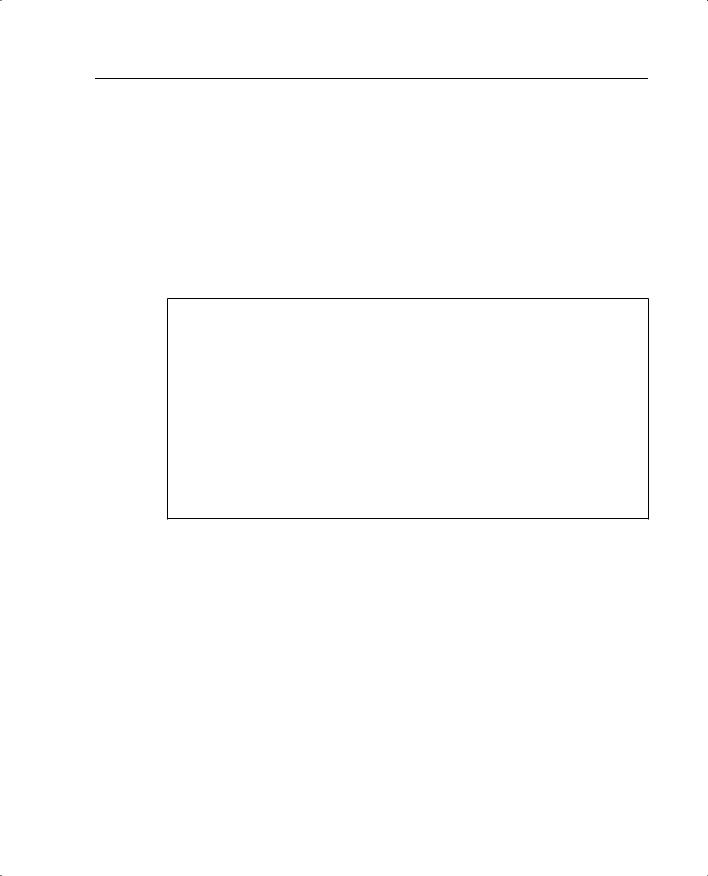
Task 1: Basic Configuration for the Cisco PIX Firewall 383
Table B-9 lists what addresses are dynamically translated on the PIX Firewall.
Table B-9 |
NAT IP Address Information for the Minneapolis PIX |
|
||
|
|
|
|
|
|
|
NAT ID |
|
|
|
Interface Name |
Number |
Network Address |
Network Mask for This Address |
|
|
|
|
|
|
Inside |
1 |
10.20.10.0 |
255.255.255.0 |
|
|
|
|
|
Example B-2 depicts the individual configuration commands for each of the items listed in Tables B-6 through B-9.
Example B-2 Firewall Configuration for the Minneapolis Office
nameif ethernet0 outside security0 nameif ethernet1 inside security100
interface ethernet0 100full interface ethernet1 100full
ip address inside 10.20.10.1 255.255.255.0 ip address outside 192.168.2.2 255.255.255.0
hostname MN-PIX
nat (inside) 1 10.20.10.0 255.255.255.0
global (outside) 1 192.168.2.12-192.168.2.250 netmask 255.255.255.0 global (outside) 1 192.168.2.252 netmask 255.255.255.0
route outside 0.0.0.0 0.0.0.0 192.168.2.1
Basic Configuration Information for PIX Houston
Tables B-10 through B-13 provide the information needed to configure the PIX Firewall in the Houston office.
Table B-10 shows information about the physical interfaces of the Cisco PIX Firewall.
Table B-10 |
Interface Information for the Houston PIX |
|
|
|
|
|
|
|
|
|
Interface Name |
Hardware ID |
Interface IP Address |
Interface Speed |
|
|
|
|
|
|
Outside |
Ethernet0 |
192.168.3.2 |
100full |
|
|
|
|
|
|
Inside |
Ethernet1 |
10.30.10.1 |
100full |
|
|
|
|
|

384 Appendix B: Case Study and Sample Configuration
Table B-11 depicts what routes need to be configured on the PIX Firewall in the Houston office.
Table B-11 |
Routing Information for the Houston PIX |
|
|
|
|
|
|
|
|
|
|
Destination Network |
|
Gateway (Router) IP |
|
Interface Name |
IP Address |
Network Mask |
Address |
|
|
|
|
|
|
Outside |
0.0.0.0 |
0.0.0.0 |
192.168.3.1 |
|
|
|
|
|
Table B-12 lists the global IP addresses or address ranges that are used in conjunction with NAT for translation purposes.
Table B-12 |
Global IP Address Information for the Houston PIX |
|
||
|
|
|
|
|
|
|
NAT ID |
Beginning IP |
|
|
Interface Name |
Number |
Address Range |
End of IP Address Range |
|
|
|
|
|
|
Outside |
1 |
192.168.3.12 |
192.168.3.250 |
|
|
|
|
|
|
Outside |
1 |
192.168.3.252 |
— |
|
|
|
|
|
Table B-13 lists what addresses are dynamically translated on the PIX Firewall.
Table B-13 |
NAT IP Address Information for the Houston PIX |
|
||
|
|
|
|
|
|
|
|
|
Network Mask for |
|
Interface Name |
NAT ID Number |
Network Address |
This Address |
|
|
|
|
|
|
Inside |
1 |
10.30.10.0 |
255.255.255.0 |
|
|
|
|
|
Example B-3 depicts the individual configuration commands for each of the items listed in Tables B-10 through B-13.
Example B-3 Firewall Configuration for the Houston Office
nameif ethernet0 outside security0 nameif ethernet1 inside security100
interface ethernet0 100full interface ethernet1 100full
ip address inside 10.30.10.1 255.255.255.0 ip address outside 192.168.3.2 255.255.255.0
hostname HOU_PIX
nat (inside) 1 10.30.10.0 255.255.255.0
global (outside) 1 192.168.3.12-192.168.3.250 netmask 255.255.255.0 global (outside) 1 192.168.3.252 netmask 255.255.255.0
route outside 0.0.0.0 0.0.0.0 192.168.3.1

Task 3: Configuring Authentication 385
Task 2: Configuring Access Rules on HQ
Step 1 To let users on the outside interface access the mail server on the DMZ interface, enter the following commands:
access-list acl_out permit tcp any host 192.168.1.4 eq smtp
access-group acl_out in interface outside
The access-group command binds the acl_out access list command statement group to the outside interface.
Step 2 To let users on the outside interface access the web server on the DMZ interface, use the following command:
access-list acl_out permit tcp any host 192.168.1.5 eq www
Step 3 To let users on the outside interface access the FTP server on the inside interface, use the following command:
access-list acl_out permit tcp any host 192.168.1.6 eq ftp
Step 4 Permit logging traffic to go to the logging server on the DMZ:
access-list acl_out permit tcp any host 192.168.1.8 eq 514
Example B-4 shows the access list configured on the HQ PIX.
Example B-4 Access List on the HQ PIX
access-list acl_out permit tcp any host 192.168.1.4 eq smtp access-list acl_out permit tcp any host 192.168.1.5 eq www access-list acl_out permit tcp any host 192.168.1.6 eq ftp access-list acl_out permit tcp any host 192.168.1.8 eq 514 access-group acl_out in interface outside
Task 3: Configuring Authentication
Step 1 Configure the TACACS+ server:
aaa-server TACACS+ (inside) host 10.10.10.7
Step 2 Configure AAA authentication for FTP access:
aaa authentication include ftp inside 0.0.0.0 0.0.0.0 TACACS+
Step 3 Configure AAA authentication for Telnet:
aaa authentication include telnet inside 0.0.0.0 0 0.0.0.0 TACACS+
Example B-5 shows the TACACS+ configuration.
Example B-5 TACACS+ Configuration
aaa-server TACACS+ (inside) host 10.10.10.7
aaa authentication include ftp inside 0.0.0.0 0.0.0.0 TACACS+
aaa authentication include telnet inside 0.0.0.0 0 0.0.0.0 TACACS+

386 Appendix B: Case Study and Sample Configuration
Task 4: Configuring Logging
Step 1 Enable logging on the PIX_HQ to the logging server:
logging on
logging trap informational
logging host dmz 192.168.1.8
Step 2 Enable logging on HOU_PIX:
logging on
logging host 192.168.1.8
Step 3 Enable logging on MN_PIX:
logging on
logging host 192.168.1.8
Task 5: Configuring VPN
Configuring the Central PIX Firewall, HQ_PIX, for VPN Tunneling
Step 1 Configure an Internet Security Association and Key Management Protocol (ISAKMP) policy:
isakmp enable outside
isakmp policy 10 authentication pre-share isakmp policy 10 encryption des
isakmp policy 10 hash md5 isakmp policy 10 group 1 isakmp policy 10 lifetime 1000
Step 2 Configure a preshared key and associate it with the peer (Houston and Minneapolis):
crypto isakmp key sept1302 address 192.168.3.2
crypto isakmp key sept1302address 192.168.2.2
Step 3 Configure the supported IPSec transforms:
crypto ipsec transform-set myset esp-des esp-md5-hmac
Step 4 Create an access list:
access-list 120 permit ip 10.10.10.0 255.255.255.0 10.30.10.0 255.255.255.0
access-list 130 permit ip 10.10.10.0 255.255.255.0 10.20.10.0 255.255.255.0
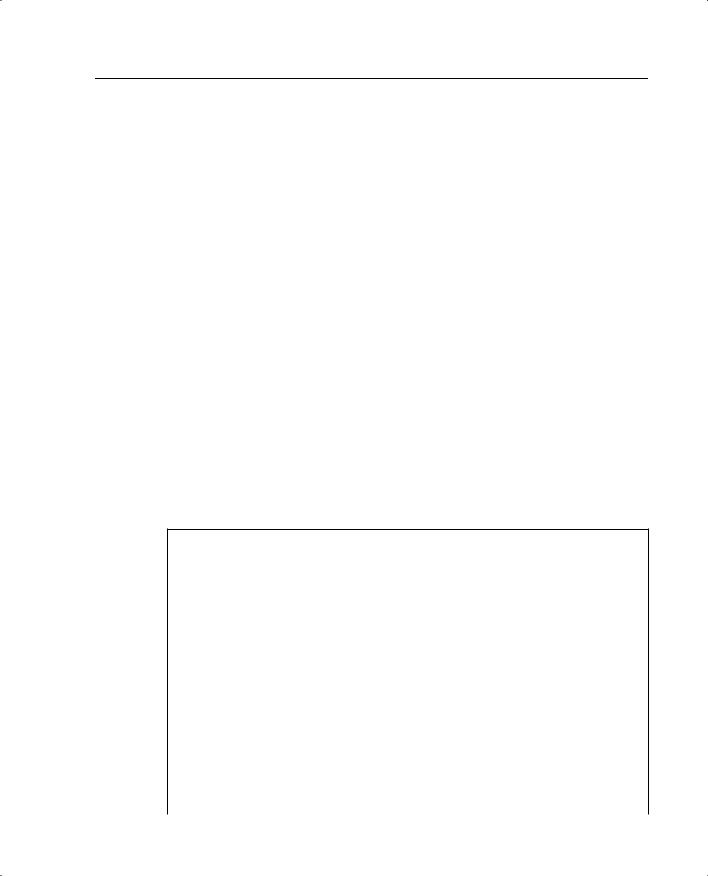
Task 5: Configuring VPN 387
Step 5 Define a crypto map for both Houston and Minneapolis:
crypto map Dukem-Map 20 ipsec-isakmp crypto map Dukem-Map 20 match address 120
crypto map Dukem-Map 20 set peer 192.168.3.2 crypto map Dukem-Map 20 set transform-set myset
crypto map Dukem-Map 30 ipsec-isakmp crypto map Dukem-Map 30 match address 130
crypto map Dukem-Map 30 set peer 192.168.2.2 crypto map Dukem-Map 30 set transform-set myset
Step 6 Apply the crypto map to the outside interface:
crypto map Dukem-Map interface outside
Step 7 Specify that IPSec traffic is implicitly trusted (permitted):
sysopt connection permit-ipsec
Step 8 Configure a NAT 0 policy so that traffic between the offices is excluded from NAT:
access-list VPN permit ip 10.10.10.0 255.255.255.0 10.30.10.0 255.255.255.0
access-list VPN permit ip 10.10.10.0 255.255.255.0 10.20.10.0 255.255.255.0
nat 0 access-list VPN
Example B-6 shows the complete configuration for the HQ PIX.
Example B-6 HQ PIX Firewall Configuration
nameif ethernet0 outside security0 nameif ethernet1 inside security100 nameif ethernet2 DMZ security50
enable password 8Ry2YjIyt7RRXU24 encrypted passwd 2KFQnbNIdI.2KYOU encrypted hostname HQ_PIX
fixup protocol ftp 21 fixup protocol http 80 fixup protocol h323 1720 fixup protocol rsh 514 fixup protocol smtp 25 fixup protocol sqlnet 1521 fixup protocol sip 5060 names
access-list dmz permit tcp any host 192.168.1.4 eq smtp access-list dmz permit tcp any host 192.168.1.5 eq www access-list dmz permit tcp any host 192.168.1.6 eq ftp access-list dmz permit tcp any host 192.168.1.8 eq 514 !--- Traffic to HOU-PIX:
access-list 120 permit ip 10.10.10.0 255.255.255.0 10.30.10.0 255.255.255.0 !--- Traffic to MN-PIX:
continues

388 Appendix B: Case Study and Sample Configuration
Example B-6 HQ PIX Firewall Configuration (Continued)
access-list 130 permit ip 10.10.10.0 255.255.255.0 10.20.10.0 255.255.255.0 !--- Do not Network Address Translate (NAT) traffic to other PIXes: access-list VPN permit ip 10.10.10.0 255.255.255.0 10.30.10.0 255.255.255.0 access-list VPN permit ip 10.10.10.0 255.255.255.0 10.20.10.0 255.255.255.0 pager lines 24
logging on
no logging timestamp no logging standby no logging console no logging monitor no logging buffered logging trap
no logging history logging facility 20 logging queue 512
interface ethernet0 100full interface ethernet1 100full interface ethernet2 100full
mtu outside 1500 mtu inside 1500
ip address outside 192.168.1.2 255.255.255.0 ip address inside 10.10.10.1 255.255.255.0 ip address DMZ 172.16.31.1 255.255.255.0
ip audit info action alarm ip audit attack action alarm no failover
failover timeout 0:00:00 failover poll 15
failover ip address outside 0.0.0.0 failover ip address inside 0.0.0.0 arp timeout 14400
global (outside) 1 192.168.1.12-192.168.1.250 netmask 255.255.255.0 global (outside) 1 192.168.1.252 netmask 255.255.255.0
nat (inside) 1 10.10.10.0 255.255.255.0 !--- Do not NAT traffic to other PIXes: nat (inside) 0 access-list VPN
static (DMZ,outside) 192.168.1.4 172.16.31.4 netmask 255.255.255.255 0 0 static (DMZ,outside) 192.168.1.5 172.16.31.5 netmask 255.255.255.255 0 0 static (DMZ,outside) 192.168.1.6 172.16.31.6 netmask 255.255.255.255 0 0 static (DMZ,outside) 192.168.1.8 172.16.31.7 netmask 255.255.255.255 0 0 static (inside,outside) 192.168.1.7 10.10.10.7 netmask 255.255.255.255 0 0
access-group DMZ in interface DMZ access-group acl_out in interface outside route outside 0.0.0.0 0.0.0.0 192.168.1.1 timeout xlate 3:00:00
timeout conn 1:00:00 half-closed 0:10:00 udp 0:02:00 rpc 0:10:00 h323 0:05:00 sip 0:30:00 sip_media 0:02:00

Task 5: Configuring VPN 389
Example B-6 HQ PIX Firewall Configuration (Continued) timeout uauth 0:05:00 absolute
aaa-server TACACS+ protocol tacacs+ aaa-server RADIUS protocol radius aaa-server TACACS+ (inside) host 10.10.10.7
aaa authentication include ftp inside 0.0.0.0 0.0.0.0 TACACS+
aaa authentication include telnet 0.0.0.0 0 0.0.0.0 TACACS+no snmp-server location no snmp-server contact
snmp-server community public snmp-server enable traps floodguard enable
sysopt connection permit-ipsec no sysopt route dnat
crypto ipsec transform-set myset esp-des esp-md5-hmac
!--- Traffic to HOU-PIX:
crypto map Dukem-Map 20 ipsec-isakmp crypto map Dukem-Map 20 match address 120
crypto map Dukem-Map 20 set peer 192.168.3.2 crypto map Dukem-Map 20 set transform-set myset
!--- Traffic to MN-PIX:
crypto map toMinneapolis 30 ipsec-isakmp crypto map Dukem-Map 30 match address 130 crypto map Dukem-Map 30 set peer 192.168.2.2
crypto map Dukem-Map 30 set transform-set myset crypto map Dukem-Map interface outside
isakmp enable outside
isakmp key ******** address 192.168.3.2 netmask 255.255.255.255 isakmp key ******** address 192.168.2.2 netmask 255.255.255.255 isakmp identity address
isakmp policy 10 authentication pre-share isakmp policy 10 encryption des
isakmp policy 10 hash md5 isakmp policy 10 group 1 isakmp policy 10 lifetime 1000 telnet timeout 5
ssh timeout 5 terminal width 80
Cryptochecksum:fb446986bcad922ec40de6346e9e2729 : end
Configuring the Houston PIX Firewall, HOU_PIX, for VPN Tunneling
Step 1 Configure an ISAKMP policy:
isakmp enable outside
isakmp policy 10 authentication pre-share isakmp policy 10 encryption des
isakmp policy 10 hash md5

390 Appendix B: Case Study and Sample Configuration
isakmp policy 10 group 1
isakmp policy 10 lifetime 1000
Step 2 Configure a preshared key and associate it with the peer (Houston and Minneapolis):
crypto isakmp key sept1302 address 192.168.1.2
Step 3 Configure the supported IPSec transforms:
crypto ipsec transform-set myset esp-des esp-md5-hmac
Step 4 Create an access list:
access-list 110 permit ip 10.30.10.0 255.255.255.0 10.10.10.0 255.255.255.0
Step 5 Define a crypto map for both Houston and Minneapolis:
crypto map Dukem-Map 20 ipsec-isakmp crypto map Dukem-Map 20 match address 110
crypto map Dukem-Map 20 set peer 192.168.1.2 crypto map Dukem-Map 20 set transform-set myset
Step 6 Apply the crypto map to the outside interface:
crypto map Dukem-Map interface outside
Step 7 Specify that IPSec traffic is implicitly trusted (permitted):
sysopt connection permit-ipsec
Step 8 Configure a NAT 0 policy so that traffic between the offices is excluded from NAT:
access-list VPN permit ip 10.30.10.0 255.255.255.0 10.10.10.0 255.255.255.0
nat 0 access-list VPN
Example B-7 shows the Houston PIX configuration.
Example B-7 Houston PIX Firewall Configuration
nameif ethernet0 outside security0 nameif ethernet1 inside security100
enable password 8Ry2YjIyt7RRXU24 encrypted passwd 2KFQnbNIdI.2KYOU encrypted hostname HOU_PIX
fixup protocol ftp 21 fixup protocol http 80 fixup protocol h323 1720 fixup protocol rsh 514 fixup protocol smtp 25 fixup protocol sqlnet 1521 fixup protocol sip 5060 names
!--- Traffic to Reston HQ:

Task 5: Configuring VPN 391
Example B-7 Houston PIX Firewall Configuration (Continued)
access-list 110 permit ip 10.30.10.0 255.255.255.0 10.10.10.0 255.255.255.0 !--- Do not NAT traffic to Reston HQ:
access-list VPN permit ip 10.30.10.0 255.255.255.0 10.10.10.0 255.255.255.0 pager lines 24
logging on
no logging timestamp no logging standby no logging console no logging monitor no logging buffered logging trap 6
no logging history logging facility 20 logging queue 512
interface ethernet0 100full interface ethernet1 100full mtu outside 1500
mtu inside 1500
ip address outside 192.168.3.2 255.255.255.0 ip address inside 10.30.10.1 255.255.255.0 ip audit info action alarm
ip audit attack action alarm no failover
failover timeout 0:00:00 failover poll 15
failover ip address outside 0.0.0.0 failover ip address inside 0.0.0.0 arp timeout 14400
global (outside) 1 192.168.3.12-192.168.3.250 netmask 255.255.255.0 global (outside) 1 192.168.3.252 netmask 255.255.255.0
nat (inside) 1 10.30.10.0 255.255.255.0 !--- Do not NAT traffic to Reston HQ: nat (inside) 0 access-list VPN
route outside 0.0.0.0 0.0.0.0 192.168.3.1 1
timeout xlate 3:00:00
timeout conn 1:00:00 half-closed 0:10:00 udp 0:02:00 rpc 0:10:00 h323 0:05:00 sip 0:30:00 sip_media 0:02:00
timeout uauth 0:05:00 absolute aaa-server TACACS+ protocol tacacs+ aaa-server RADIUS protocol radius no snmp-server location
no snmp-server contact snmp-server community public no snmp-server enable traps floodguard enable
sysopt connection permit-ipsec no sysopt route dnat
crypto ipsec transform-set myset esp-des esp-md5-hmac !--- Traffic to Reston HQ:
crypto map Dukem-Map 10 ipsec-isakmp
continues
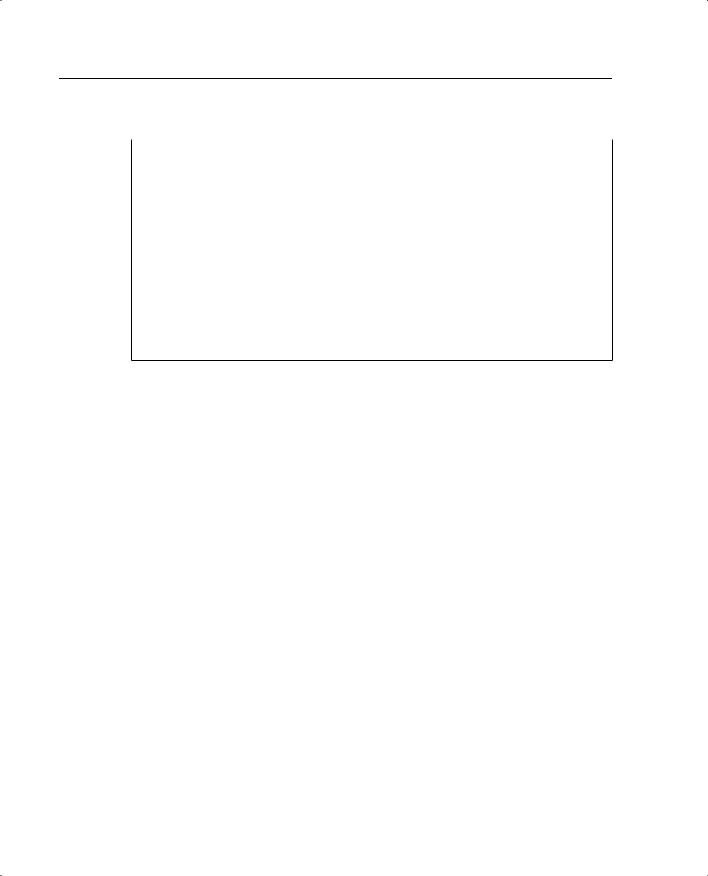
392 Appendix B: Case Study and Sample Configuration
Example B-7 Houston PIX Firewall Configuration (Continued)
crypto map Dukem-Map 10 match address 110 crypto map Dukem-Map 10 set peer 192.168.1.2 crypto map Dukem-Map 10 set transform-set myset crypto map Dukem-Map interface outside
isakmp enable outside
isakmp key ******** address 192.168.1.2 netmask 255.255.255.255 no-xauth no-config-mode
isakmp identity address
isakmp policy 10 authentication pre-share isakmp policy 10 encryption des
isakmp policy 10 hash md5 isakmp policy 10 group 1 isakmp policy 10 lifetime 1000 telnet timeout 5
ssh timeout 5 terminal width 80
Cryptochecksum:b23cc9772a79ea76d711ea747f182a5f
Configuring the Minneapolis PIX Firewall, MN_PIX, for VPN Tunneling
Step 1 Configure an ISAKMP policy:
isakmp enable outside
isakmp policy 10 authentication pre-share isakmp policy 10 encryption des
isakmp policy 10 hash md5 isakmp policy 10 group 1 isakmp policy 10 lifetime 1000
Step 2 Configure a preshared key and associate it with the peer (Houston and Minneapolis):
crypto isakmp key sept1302 address 192.168.1.2
Step 3 Configure the supported IPSec transforms:
crypto ipsec transform-set myset esp-des esp-md5-hmac
Step 4 Create an access list:
access-list 110 permit ip 10.20.10.0 255.255.255.0 10.10.10.0 255.255.255.0
Step 5 Define a crypto map for both Houston and Minneapolis:
crypto map Dukem-Map 20 ipsec-isakmp crypto map Dukem-Map 20 match address 110
crypto map Dukem-Map 20 set peer 192.168.1.2 crypto map Dukem-Map 20 set transform-set myset
Step 6 Apply the crypto map to the outside interface:
crypto map Dukem-Map interface outside

Task 5: Configuring VPN 393
Step 7 Specify that IPSec traffic be implicitly trusted (permitted):
sysopt connection permit-ipsec
Step 8 Configure a NAT 0 policy so that traffic between the offices is excluded from NAT:
access-list VPN permit ip 10.20.10.0 255.255.255.0 10.30.10.0 255.255.255.0
nat 0 access-list VPN
Example B-8 shows the configuration for the Minneapolis PIX Firewall.
Example B-8 Minneapolis PIX Firewall Configuration
nameif ethernet0 outside security0 nameif ethernet1 inside security100
enable password 8Ry2YjIyt7RRXU24 encrypted passwd 2KFQnbNIdI.2KYOU encrypted hostname MN_PIX
fixup protocol ftp 21 fixup protocol http 80 fixup protocol h323 1720 fixup protocol rsh 514 fixup protocol smtp 25 fixup protocol sqlnet 1521 fixup protocol sip 5060 names
!--- Traffic to Reston HQ:
access-list 110 permit ip 10.20.10.0 255.255.255.0 10.10.10.0 255.255.255.0 !--- Do not NAT traffic to Reston HQ:
access-list VPN permit ip 10.20.10.0 255.255.255.0 10.10.10.0 255.255.255.0 pager lines 24
logging on
no logging timestamp no logging standby no logging console no logging monitor no logging buffered logging trap 6
no logging history logging facility 20 logging queue 512
interface ethernet0 100full interface ethernet1 100full mtu outside 1500
mtu inside 1500
ip address outside 192.168.2.2 255.255.255.0 ip address inside 10.20.10.1 255.255.255.0 ip audit info action alarm
ip audit attack action alarm no failover
failover timeout 0:00:00 failover poll 15
failover ip address outside 0.0.0.0

394 Appendix B: Case Study and Sample Configuration
Example B-8 Minneapolis PIX Firewall Configuration
failover ip address inside 0.0.0.0 arp timeout 14400
global (outside) 1 192.168.2.12-192.168.2.250 netmask 255.255.255.0 global (outside) 1 192.168.2.252 netmask 255.255.255.0
nat (inside) 1 10.20.10.0 255.255.255.0 !--- Do not NAT traffic to Reston HQ: nat (inside) 0 access-list VPN
route outside 0.0.0.0 0.0.0.0 192.168.2.1 1
timeout xlate 3:00:00
timeout conn 1:00:00 half-closed 0:10:00 udp 0:02:00 rpc 0:10:00 h323 0:05:00 sip 0:30:00 sip_media 0:02:00
timeout uauth 0:05:00 absolute aaa-server TACACS+ protocol tacacs+ aaa-server RADIUS protocol radius no snmp-server location
no snmp-server contact snmp-server community public no snmp-server enable traps floodguard enable
sysopt connection permit-ipsec no sysopt route dnat
crypto ipsec transform-set myset esp-des esp-md5-hmac !--- Traffic to Reston HQ:
crypto map Dukem-Map 10 ipsec-isakmp crypto map Dukem-Map 10 match address 110
crypto map Dukem-Map 10 set peer 192.168.1.2 crypto map Dukem-Map 10 set transform-set myset crypto map Dukem-Map interface outside
isakmp enable outside
isakmp key ******** address 192.168.1.2 netmask 255.255.255.255 no-xauth no-config-mode
isakmp identity address
isakmp policy 10 authentication pre-share isakmp policy 10 encryption des
isakmp policy 10 hash md5 isakmp policy 10 group 1 isakmp policy 10 lifetime 1000 telnet timeout 5
ssh timeout 5 terminal width 80
Cryptochecksum:d962d33d245ad89fb7c9b4f0db3c2dc0
Verifying and Troubleshooting
After you configure the PIX for VPN, the next step is to verify the configuration. The show, clear, and debug commands are used to verify and troubleshoot your configuration.

Task 6: Configuring Failover 395
show Commands
•show crypto ipsec sa—Displays the current status of the IPSec security associations. This is useful in determining if traffic is being encrypted.
•show crypto isakmp sa—Displays the current state of the IKE security associations.
debug Commands
If you have problems establishing any of the VPN tunnels, use the following commands for troubleshooting:
Step 1 If you are connected to the PIX via the console port, enable debugging on the console using this command:
logging console debugging
If you are connected to the PIX via Telnet, enable debugging using this command:
logging monitor debugging
Step 2 To view debug information related to the VPN configuration, use the following commands:
—debug crypto ipsec—Used to debug IPSec processing.
—debug crypto isakmp—Used to debug ISAKMP processing.
—debug crypto engine—Displays debug messages about crypto engines, which perform encryption and decryption.
Step 3 To clear security associations (SAs), use the following commands in the PIX’s configuration mode:
—clear [crypto] ipsec sa—Deletes the active IPSec security associations. The keyword crypto is optional.
—clear [crypto] isakmp sa—Deletes the active Internet Key Exchange (IKE) security associations. The keyword crypto is optional.
Task 6: Configuring Failover
Failover is configured on the PIX only at the Reston site.
Step 1 Make sure that failover is enabled:
failover on
Failover is enabled by default.
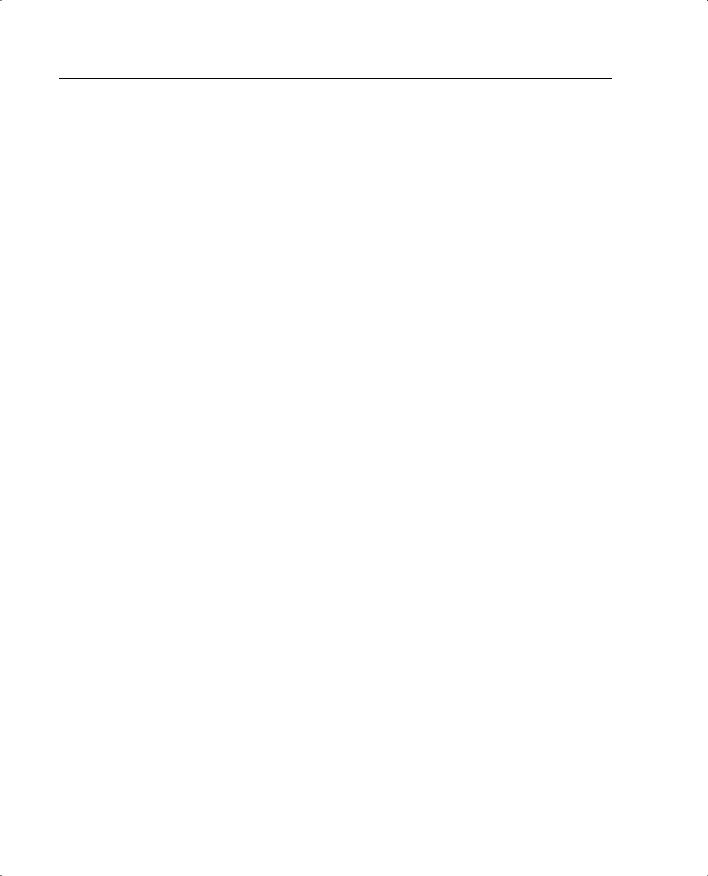
396 Appendix B: Case Study and Sample Configuration
Step 2 Configure failover ip address for all interfaces that have an IP address configured on them:
failover ip address inside 10.1.1.2 failover ip address outside 192.168.1.3 failover ip address dmz 172.16.31.2 failover ip address failover 1.1.1.2
Step 3 Check the status of your failover configuration:
show failover
Failover On
Cable status: Unknown
Reconnect timeout 0:00:00
Poll frequency 15 seconds
This host: primary - Active
Active time: 225 (sec)
Interface failover (1.1.1.1): Normal (Waiting)
Interface dmz (172.16.31.1): Normal (Waiting)
Interface outside (192.168.1.2): Normal (Waiting)
Interface inside (10.1.1.1): Normal (Waiting)
Other host: secondary - Standby
Active time: 0 (sec)
Interface failover (1.1.1.2: Unknown (Waiting)
Interface dmz (172.16.31.2): Unknown (Waiting)
Interface outside (192.168.1.3): Unknown (Waiting)
Interface inside (10.1.1.2): Unknown (Waiting)
Step 4 Enable stateful failover:
failover link failover
Step 5 Power on the secondary unit.

Task 6: Configuring Failover 397
Step 6 Check the status of your failover configuration:
HQ_PIX# show failover
Failover On
Cable status: Normal
Reconnect timeout 0:00:00
Poll frequency 15 seconds
This host: Primary - Active
Active time: 123(sec)
Interface failover (1.1.1.1): Link Down (Waiting)
Interface dmz (172.16.31.1): Normal
Interface outside (192.168.1.2): Normal
Interface inside (10.1.1.1): Normal
Other host: Secondary - Standby
|
Active time: 0 (sec) |
|
|
|||
|
Interface failover |
(1.1.1.2):Normal |
|
|||
|
Interface dmz (172.16.31.2): Normal |
|
||||
|
Interface outside (192.168.1.3): Normal |
|
||||
|
Interface inside (10.1.1.2): Normal |
|
||||
Stateful Failover Logical Update Statistics |
|
|
||||
Link : failover |
|
|
|
|
|
|
Stateful Obj |
xmit |
|
xerr |
rcv |
rerr |
|
General |
|
435 |
0 |
0 |
|
0 |
sys cmd |
|
415 |
0 |
0 |
|
0 |
up time |
|
0 |
|
0 |
0 |
0 |
xlate |
|
27 |
|
0 |
0 |
0 |
tcp conn |
|
203 |
0 |
|
0 |
0 |
udp conn |
|
0 |
|
0 |
0 |
0 |
ARP tbl |
|
0 |
|
0 |
0 |
0 |
RIP Tbl |
|
0 |
|
0 |
0 |
0 |
Logical |
Update Queue Information |
|
|
|||
|
|
Cur |
Max |
Total |
|
|
Recv Q: |
|
0 |
0 |
0 |
|
|
Xmit Q: |
|
0 |
1 |
614 |
|
|
