
- •VOLUME 5
- •CONTRIBUTOR LIST
- •PREFACE
- •LIST OF ARTICLES
- •ABBREVIATIONS AND ACRONYMS
- •CONVERSION FACTORS AND UNIT SYMBOLS
- •NANOPARTICLES
- •NEONATAL MONITORING
- •NERVE CONDUCTION STUDIES.
- •NEUROLOGICAL MONITORS
- •NEUROMUSCULAR STIMULATION.
- •NEUTRON ACTIVATION ANALYSIS
- •NEUTRON BEAM THERAPY
- •NEUROSTIMULATION.
- •NONIONIZING RADIATION, BIOLOGICAL EFFECTS OF
- •NUCLEAR MAGNETIC RESONANCE SPECTROSCOPY
- •NUCLEAR MEDICINE INSTRUMENTATION
- •NUCLEAR MEDICINE, COMPUTERS IN
- •NUTRITION, PARENTERAL
- •NYSTAGMOGRAPHY.
- •OCULAR FUNDUS REFLECTOMETRY
- •OCULAR MOTILITY RECORDING AND NYSTAGMUS
- •OCULOGRAPHY.
- •OFFICE AUTOMATION SYSTEMS
- •OPTICAL FIBERS IN MEDICINE.
- •OPTICAL SENSORS
- •OPTICAL TWEEZERS
- •ORAL CONTRACEPTIVES.
- •ORTHOPEDIC DEVICES MATERIALS AND DESIGN OF
- •ORTHOPEDICS PROSTHESIS FIXATION FOR
- •ORTHOTICS.
- •OSTEOPOROSIS.
- •OVULATION, DETECTION OF.
- •OXYGEN ANALYZERS
- •OXYGEN SENSORS
- •OXYGEN TOXICITY.
- •PACEMAKERS
- •PAIN SYNDROMES.
- •PANCREAS, ARTIFICIAL
- •PARENTERAL NUTRITION.
- •PERINATAL MONITORING.
- •PERIPHERAL VASCULAR NONINVASIVE MEASUREMENTS
- •PET SCAN.
- •PHANTOM MATERIALS IN RADIOLOGY
- •PHARMACOKINETICS AND PHARMACODYNAMICS
- •PHONOCARDIOGRAPHY
- •PHOTOTHERAPY.
- •PHOTOGRAPHY, MEDICAL
- •PHYSIOLOGICAL SYSTEMS MODELING
- •PICTURE ARCHIVING AND COMMUNICATION SYSTEMS
- •PIEZOELECTRIC SENSORS
- •PLETHYSMOGRAPHY.
- •PNEUMATIC ANTISHOCK GARMENT.
- •PNEUMOTACHOMETERS
- •POLYMERASE CHAIN REACTION
- •POLYMERIC MATERIALS
- •POLYMERS.
- •PRODUCT LIABILITY.
- •PROSTHESES, VISUAL.
- •PROSTHESIS FIXATION, ORTHOPEDIC.
- •POROUS MATERIALS FOR BIOLOGICAL APPLICATIONS
- •POSITRON EMISSION TOMOGRAPHY
- •PROSTATE SEED IMPLANTS
- •PTCA.
- •PULMONARY MECHANICS.
- •PULMONARY PHYSIOLOGY
- •PUMPS, INFUSION.
- •QUALITY CONTROL, X-RAY.
- •QUALITY-OF-LIFE MEASURES, CLINICAL SIGNIFICANCE OF
- •RADIATION DETECTORS.
- •RADIATION DOSIMETRY FOR ONCOLOGY
- •RADIATION DOSIMETRY, THREE-DIMENSIONAL
- •RADIATION, EFFECTS OF.
- •RADIATION PROTECTION INSTRUMENTATION
- •RADIATION THERAPY, INTENSITY MODULATED
- •RADIATION THERAPY SIMULATOR
- •RADIATION THERAPY TREATMENT PLANNING, MONTE CARLO CALCULATIONS IN
- •RADIATION THERAPY, QUALITY ASSURANCE IN
- •RADIATION, ULTRAVIOLET.
- •RADIOACTIVE DECAY.
- •RADIOACTIVE SEED IMPLANTATION.
- •RADIOIMMUNODETECTION.
- •RADIOISOTOPE IMAGING EQUIPMENT.
- •RADIOLOGY INFORMATION SYSTEMS
- •RADIOLOGY, PHANTOM MATERIALS.
- •RADIOMETRY.
- •RADIONUCLIDE PRODUCTION AND RADIOACTIVE DECAY
- •RADIOPHARMACEUTICAL DOSIMETRY
- •RADIOSURGERY, STEREOTACTIC
- •RADIOTHERAPY ACCESSORIES
BIBLIOGRAPHY
1.Dodge R, Cline TS. The angle velocity of eye movements. Psychol Rev 1901;8:145–157.
2.Yarbus AL. Eye Movements and Vision. New York: Plenum Press; 1967.
3.Daffner KR, Scinto LF, Weintraub S, Guinessey JE, Mesulam MM. Diminished curiosity in patients with probable Alzheimer’s disease as measured by exploratory eye movements. Neurology 1992;42:320–328.
4.Dell’Osso LF, Van der Steen J, Steinman RM, Collewijn H. Foveation dynamics in congenital nystagmus I: Fixation. Doc Ophthalmol 1992;79:1–23.
5.Dell’Osso LF, Van der Steen J, Steinman RM, Collewijn H. Foveation dynamics in congenital nystagmus II: Smooth pursuit. Doc Ophthalmol 1992;79:25–49.
6.Dell’Osso LF, Van der Steen J, Steinman RM, Collewijn H. Foveation dynamics in congenital nystagmus III: Vestibuloocular reflex. Doc Ophthalmol 1992;79:51–70.
7.Dell’Osso LF, Leigh RJ. Foveation period stability and oscillopsia suppression in congenital nystagmus. An hypothesis. Neuro Ophthalmol 1992;12:169–183.
8.Dell’Osso LF, Leigh RJ. Ocular motor stability of foveation periods. Required conditions for suppression of oscillopsia. Neuro Ophthalmol 1992;12:303–326.
9.Krauzlis RJ. Recasting the smooth pursuit eye movement system. J Neuriphysiol 2004;91:591–603.
10.Furman JM, O’Leary DP, Wolfe JW. Application of linear system analysis to the horizontal vestibulo-ocular reflex of the alert rhesus monkey using pseudorandom binary sequence frequency sinusoidal stimulation. Biol Cyber 1979;33:159– 165.
11.Barry W, Jones GM. Influence of eyelid movement upon electro-oculographic recording of vertical eye movements. Aerospace Med 1965;36:855–858.
12.Torok N, Guillemin VJ, Barnothy JM. Photoelectric nystagmography. Ann Otol Rhinol Laryngol 1951;60:917–926.
13.Young LR. Measuring eye movements. Am J Med Electr 1963;2:300–307.
14.Kumar A, Krol G. Binocular infrared oculography. Laryngoscope 1992;102:367–378.
15.Reulen JP, Marcus JT, Koops D, de Vries FR, Tiesinga G, Boshuizen K, et al. Precise recording of eye movement: The IRIS technique. Part 1. Med Biol Eng Comput 1988;26: 20–26.
16.Robinson DA. A method of measuring eye movement using a scleral search coil in a magnetic field. IEEE Trans Bio Med Electron 1963;BME(10):137–145.
17.Remmel RS. An inexpensive eye movement monitor using the scleral search coil technique. IEEE Trans Biomed Eng 1984;31:388–390.
18.Hartmann R, Klinke R. A method for measuring the angle of rotation (movements of body, head, eye in human subjects and experimental animals). Pflu¨ gers Archiv (Suppl); 362:R52.
19.Collewijn H. Eye movement recording. In: Carpenter RHS, Robson JG, eds. Vision Research: A Practical Guide to Laboratory Methods. Oxford: Oxford University Press; 1999.
20.Frens MA, van der Geest JN. Scleral search coils influence saccade dynamics. J Neurophysiol 2002;88:676–691.
21.Young LR. Recording eye position. In: Clynes M, Milsum JH, eds. Biomedical Engineering Systems. New York: McGrawHill; 1970. pp 1–2.
22.Marchant J. The oculometer: NASA, 1967. Report No. CR805.
23.Abel LA, Dell’Osso LF, Daroff RB. Analog model for gazeevoked nystagmus. IEEE Trans Biomed Eng 1978;BME(25): 71–75.
OFFICE AUTOMATION SYSTEMS |
149 |
24.Abel LA, Dell’Osso LF, Schmidt D, Daroff RB. Myasthenia gravis: Analogue computer model. Exp Neurol 1980;68:378– 389.
25.Dell’Osso LF, Jacobs JB. A normal ocular motor system model that simulates the dual-mode fast phases of latent/manifest latent nystagmus. Biolog Cybernet 2001;85:459–471.
26.Dell’Osso LF. Nystagmus basics. Normal models that simulate dysfunction. In: Hung GK, Ciuffreda KJ, eds. Models of the Visual System. New York: Kluwer Academic/Plenum Publishers; 2002. pp 711–739.
27.Jacobs JB, Dell’Osso LF. Congenital nystagmus: Hypothesis for its genesis and complex waveforms within a behavioral ocular motor system model. JOV 2004;4(7):604–625.
28.Dell’Osso LF. Extraocular muscle tenotomy, dissection, and suture: A hypothetical therapy for congenital nystagmus. J Pediatr Ophthalmol Strab 1998;35:232–233.
29.Dell’Osso LF, Hertle RW, Williams RW, Jacobs JB. A new surgery for congenital nystagmus: Effects of tenotomy on an achiasmatic canine and the role of extraocular proprioception. JAAPOS 1999;3:166–182.
30.Hertle RW, Dell’Osso LF, FitzGibbon EJ, Yang D, Mellow SD. Horizontal rectus muscle tenotomy in patients with infantile nystagmus syndrome: A pilot study. JAAPOS 2004;8:539– 548.
31.Hertle RW, Dell’Osso LF, FitzGibbon EJ, Thompson D, Yang D, Mellow SD. Horizontal rectus tenotomy in patients with congenital nystagmus. Results in 10 adults. Ophthalmology 2003;110:2097–2105.
32.Bu¨ ttner-Ennever JA, Horn AKE, Scherberger H, D’Ascanio P. Motoneurons of twitch and non-twitch extraocular fibres in the abducens, trochlear and oculomotor nuclei of monkeys. J Comp Neurol 2001;438:318–335.
33.Bu¨ ttner-Ennever JA, Horn AKE, Graf W, Ugolini G. Modern concepts of brainstem anatomy. From extraocular motoneurons to proprioceptive pathways. In: Kaminski HJ, Leigh RJ, eds. Neurobiology of Eye Movements. From Molecules to Behavior—Ann NY Acad Sci 956. New York: NYAS; 2002. pp 75–84.
34.Hertle RW, Chan C, Galita DA, Maybodi M, Crawford MA. Neuroanatomy of the extraocular muscle tendon enthesis in macaque, normal human and patients with congenital nystagmus. JAAPOS 2002;6:319–327.
See also ELECTRORETINOGRAPHY; EYE MOVEMENT, MEASUREMENT TECHNIQUES FOR.
OCULOGRAPHY. See OCULAR MOTILITY RECORDING
AND NYSTAGMUS.
OFFICE AUTOMATION SYSTEMS
JORGE CARDOSO
University of Madeira
Funchal, Portugal
INTRODUCTION
The purpose of this article is to help people in fields, such as healthcare, engineering, sales, manufacturing, consulting, and accounting to understand office automation systems
150 OFFICE AUTOMATION SYSTEMS
from the viewpoint of a business professional. This is important because personal association with office automation systems is almost unavoidable in today’s business world. The widespread adoption of personal computers in conjunction with the development of graphically driven operating systems gave people a more natural and intuitive way of visualizing and manipulating information. The applications that were developed, from word processors to spreadsheets, to take benefit of these new operating systems, led to a growth in the use and acceptance of personal computers that significantly altered the manner organizations conduct their daily business.
Healthcare enterprises involve complex processes that span diverse groups and organizations. These processes involve clinical and administrative tasks, large volumes of data, and large numbers of patients and personnel. The tasks can be performed either by humans or by automated systems. In the latter case, the tasks are supported by a variety of software applications and information systems that are very often heterogeneous, autonomous, and distributed. The development of systems to manage and automate these processes has increasingly played an important role in improving the efficiency of healthcare enterprises.
Office Automation Systems (OAS) are computer-based automated information systems that are used to execute a variety of office operations, such as word processing, electronic spreadsheet, e-mail, and video conferencing. These different office automation systems allow the automation of much of the administrative work in the office and typically focuses on the more repeatable and predictable aspects of individual and group work. They are more and more frequently used by managers, engineers, and clerical employees to increase efficiency and productivity. They support the general activities of workers and underlie the automation of document-centric tasks performed by production office workers.
The OAS encompass a broad set of capabilities, and provide much of the technological basis for the electronic workplace. The focus of OAS have typically been used in supporting the information and communication needs of office workers, and its use by organizations supporting the white-collar work force has revealed itself crucial.
HISTORICAL PERSPECTIVE
In its early days, office automation systems focused on needs generally found in all offices, such as reading and writing. Before the 1950s, electromechanical and electronic devices were used to carry out financial and other numerical record-keeping tasks. During the evolution of OAS solutions, manual typewriters have been replaced by the electric typewriter and the electronic typewriter.
The electronic typewriter, introduced in the early 1970s, was the first of the automated office systems. It could store and retrieve information from memory providing automated functions such as center, bold, underline, and spell check.
The advances in the development of mainframes have caused electromechanical devices to be increasingly
replaced by computers. In the 1970s, integrated circuit technology made the production of small and relatively inexpensive personal computers possible. Yet, even with this available technology, many computer companies chose not to adopt personal computers. They could not imagine why anyone would want a computer when typewriters and calculators were sufficient.
In the mid-1970s, computers began to support offices and organizations in more complex ways. The rapid growth of computers furnished the market with sophisticated office automation devices.
In the late 1970s, several researchers started to describe the needs of office automation systems. Computer terminals had replaced electronic typewriters. With the rapid evolution of electronic technology, office information systems were developed to provide for the storage, manipulation, computation, and transmission of large amounts of information. The first sophisticated OAS prototypes included the SCOOP project (1), which was oriented to the automation of office procedures, and Officetalk (2), which provided a visual electronic desktop metaphor, a set of personal productivity tools for manipulating information, and a network environment for sharing information.
In 1981, IBM introduced the IBM PC (Personal Computer). The PC was a milestone and proved that the computer industry was more than a trend, and that the computer was in fact a necessary tool for the business community. Computers, designed solely for word processing and financial tasks, became common. At first, the PC was utilized to replace traditional typewriters and calculators, but persistent technological advances and innovation over the past two decades have put powerful PCs at the center of daily activities for people worldwide.
The growth and widespread adoption of PCs, networks, graphical user interfaces, and communications as allowed the development of complete OAS package suites. For example, in 1985 the Lotus Notes (3) groupware platform was introduced. The term groupware refers to applications that enhance communication, collaboration, and coordination among groups of people. This system included online discussion, e-mail, phone books, and document databases. Throughout the years, continuous improvements were made to Lotus Notes. Nowadays, this system includes new features, such enterprise-class instant messaging, calendaring, and scheduling capabilities with a strong platform for collaborative applications.
In 1992, Microsoft lunched its new operating system (OS), Microsoft for Workgroups (4). This OS allowed the sending of electronic mail and provided advanced networking capabilities to be used as a client on existing networks. This was an important stage in the vast evolution of the world’s most popular operating system since it enabled the collaboration of groups of people. Microsoft has also invested in the development of full OAS suites, which are commonly available nowadays. The most wellknown and widespread productivity software suite is Microsoft Office (5). Microsoft Office helps workers to complete common business tasks, including word processing, e-mail, presentations, data management and analysis.
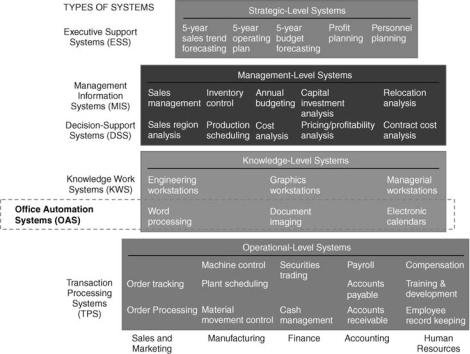
ORGANIZATIONAL INFORMATION SYSTEMS AND OAS
While we are interested in studying office automation systems (OAS), it is important to relate this type of systems with other information systems (IS) commonly used inside an organization. An information system can be defined as a set of interrelated components that retrieve, process, store and distribute information to support decision making and control in an organization. The main role of IS is to assist workers in managing resources and information at each level in the organization.
This article, is primarily concerned with OAS and how they can be used in the medical community. For completeness, some other types of information systems commonly used by organizations are also mentioned. There will be no description of how such systems are developed, however, a brief description of their objectives will be given. Organizational information systems (OIS) are systems that support several functions in an organization and can be classified by the activity that they support. The OIS are usually split into six major types: Transaction Processing System, Knowledge Work Systems, Office Automation System, Management Information System, Decision Support System, and Executive Information System. These systems are illustrated in Fig. 1.
It is important to be able to distinguish the objectives and the level in the organization where a particular application or system can be used. For example, Transaction Processing Systems are employed to records daily routine transactions to produce information for other systems, while Office Automation Systems are oriented to increase that productivity of data workers using applications such as word processing and electronic mail applications.
OFFICE AUTOMATION SYSTEMS |
151 |
Transaction Processing System (TPS): Is useful for daily transactions that are essential to the organization such as order processing, payroll, accounting, manufacturing, and record keeping.
Office Automation System (OAS): Aids office workers in the handling and management of documents, schedules, e-mails, conferences and communications. Data workers process information rather than create information and are primarily involved in information use, manipulation or dissemination.
Knowledge Work System (KWS): Promotes the creation of new information and knowledge and its dissemination and integration within the organization. In general, knowledge workers hold professional qualifications (e.g., engineers, managers, lawyers, analysts).
Management Information System (MIS): Provides middle-level managers with reports containing the basic operations of the organization which are generated by the underlying TPS. Typically, these systems focus on internal events, providing the information for short-term planning and decision making.
Decision Support System (DSS): Focuses on helping managers to make decisions from semistructured or unstructured information. These systems use internal information from TPS and MIS, but also information from external data sources, providing tools to support ‘what-if ’ scenarios.
Executive Information System (EIS): Supports senior and top-level managers. They incorporate data from internal and external events, such as new legislation, tax laws, and summarized information from the
Figure 1. Types of information systems (6).
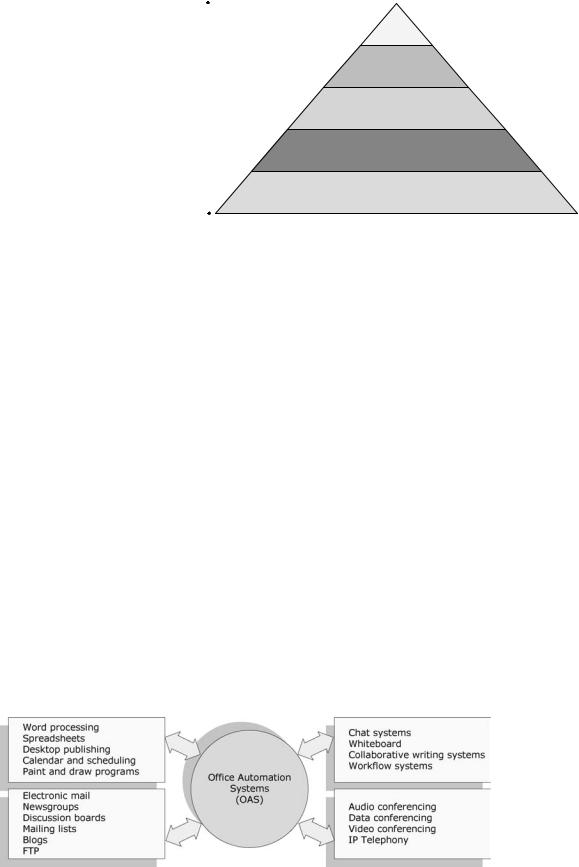
152 |
OFFICE AUTOMATION SYSTEMS |
|
|
|
|
|
Strategic |
|
|
|
|
|
|
|
level |
|
|
|
Tactical level |
|
Office Automation |
|
Knowledge-work level |
|
Systems |
|
|
|
|
|
Operational level |
Figure 2. Support of OIS to the |
|
Clerical level |
|
|
|
||
different organizational levels. |
|
|
|
|
|
||
internal MIS and DSS. EIS software displays data graphically to provide easy-to-use representations of complex information.
Office information systems can also be classified by the organizational level they support. The human resources of an organization work in different areas and levels of operations, are in charge of different functions, and use different OIS. Any organization can be viewed as a multilevel entity with each level representing a different level of control. The levels of an organization can be arranged in a pyramid (Fig. 2).
The pyramid is divided into five horizontal sections:
Clerical level: Employees who support managers at all levels of the organization.
Operational level: First-line managers who make routine decisions and deal with the day-to-day operations of the organization.
Knowledge-work level: Advisors to both top and middle management who are often experts in a particular area.
Tactical level: Middle managers who deal with planning, organizing and the control of the organization.
Strategic level: Strategic managers who make decisions that guide the manner in which business is done.
Each successively lower level has different OIS requirements and a different, and less extensive, view of the
organization. Obviously, the higher the level, the more interrelated the business functions become until, at the very top, they are viewed as one homogeneous organization with one continuous data flow.
Office automation systems can be effectively utilized in all the clerical, operational, knowledge-work, tactical, and strategic levels, as illustrated in Fig. 2. They can assist workers who work with word processors, electronic mail, and spreadsheets to use, manipulate, disseminate information, and help managers in planning, organizing, control and taking decisions.
OFFICE AUTOMATION SYSTEMS
Typical office automation systems handle and manage documents through word processing, desktop publishing, document imaging, and digital filing, scheduling through electronic calendars, and communication through electronic mail, voice mail, or video conferencing. In this section, 18 different types of OIS are discussed and described that are classify into four categories: productivity tools, digital communication systems, groupware applications, and teleconferencing systems (Fig. 3).
Productivity Tools
Productivity tools are software programs used to create an end product, such as letters, e-mails, brochures, or images. The most easily recognized tool is a word processing program, such as Microsoft Word (7) or Corel WordPerfect (8).
Figure 3. Office information systems.
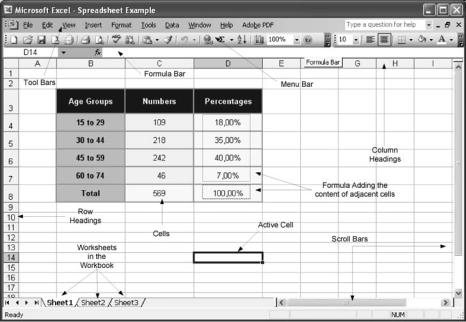
Other tools help you view, create and modify general office documents such as letters, spreadsheets, memos, presentations, and images.
Word Processing. Of all computer applications, word processing is the most common. Almost every computer has a word processing program of some kind: whether it came free with the operating system or whether it was purchased separately.
In order to perform word processing, it is necessary to acquire a computer, a word processor, and a printer. A word processor enables you to create a document, store it, display it on the computer screen, modify it, and print it using a printer. There are many different word processing programs available, each offering different tools that make it easier to write everything from letters and term papers to theses and Web pages.
Most people use a word processor rather than a typewriter because it allows greater flexibility and control. It is possible to make changes without retyping the entire document. If mistakes are made while typing a text, the cursor can be used to correct errors. Word processors allow text rearranging, changing the layout, formatting the text, and inserting pictures, tables, and charts.
Most word processors available today allow more than just creating and editing documents. They have a wide range of other tools and functions, which are used in formatting documents. The following are the main features of word processors:
Insert, delete, copy, cut, and paste text: Allow to insert, erase, and copy text anywhere in the document. Cut and paste allow removing (cut) a section of text from one place and inserting (paste) it somewhere else in the document.
Search and replace: Allow searching for a particular word and also replacing groups of characters.
OFFICE AUTOMATION SYSTEMS |
153 |
Font specifications: Allow to change fonts within a document. For example, you can specify bold, italics, font size and underlining.
Graphics: Allow adding pictures into a document. Captions and cross-references: Allow placing captions to
describe tables and pictures and creating references to them anywhere in the document.
Page setup, headers, and footers: Margins and page length can be adjusted as desired. Allow to specify customized headers and footers that the word processor will put at the top and bottom of every page.
Layout: Allows specifying different margins within a single document and to specify various methods for indenting paragraphs.
Spell checker and thesaurus: Spelling can be checked and modified through the spell check facility. The thesaurus allows the search for synonyms.
Tables of contents and indexes: Allow creating table of contents and indexing.
Print: Allows sending a document to a printer to get a hardcopy.
Spreadsheet. A spreadsheet is a computer program that presents data, such as numbers and text, in a grid of rows and columns. This grid is referred to as a worksheet. You can define what type of data is in each cell and how different cells depend on one another. The relationships between cells are called formulas, and the names of the cells are called labels.
There are a number of spreadsheet applications on the market, Lotus 1-2-3 (9) and Microsoft Excel (10) being among the most famous. In Excel, spreadsheets are referred to as workbooks and a workbook can contain several worksheets. An example of an Excel worksheet is shown in Fig. 4.
Figure 4. Microsoft Excel spreadsheet program.

154 OFFICE AUTOMATION SYSTEMS
Figure 5. Editing a document with Microsoft
Publisher.
Desktop Publishing. Desktop publishing is the use of the computer and specialized software to create high quality documents for desktop or commercial printing. Desktop publishing is the process of editing and layout of printed material intended for publication, such as books, magazines, brochures, and flyers using a personal computer.
Desktop publishing started in 1985, with the commercialization of the software Aldus PageMaker (11) (now from Abode). Nowadays, there are many software programs available for desktop publishing. QuarkXPress (12), Adobe InDesign (13), Abobe PageMaker (11), and Microsoft Publisher (14) are the most widespread. Figure 5 shows a document being created and edited with Microsoft Publisher.
As word processing programs become more sophisticated, the line separating such programs from desktop publishing systems is becoming fuzzy. Cutting-edge word processing programs give you most of the features you could want in a desktop publishing program. Such programs do not generally replace word processors and graphic applications, but are used to aggregate the text and graphic content created in these programs. The most powerful desktop publishing systems enable the creation of illustrations; while less powerful systems let you insert illustrations created by other programs.
Initial desktop publishing solutions were expensive due to the cost of specialized computing systems and accessories, such as printers and scanners. The cost of computers and printers has fallen dramatically in recent years (e.g., inkjet printers are amazingly inexpensive and most can print in color), allowing most personal users to acquire desktop publishing systems.
Calendars and Schedulers. A calendar program enables us to record events and appointments on an electronic calendar. Calendars allow scheduling, project management, and coordination among many people, and may provide support for scheduling equipment as well. Typical features identify conflicts in schedules, find meeting times that will work for everyone, signal upcoming events, and automatically fill in entries for regular events.
A special type of calendar, called a scheduler, is a solution to manage the daily scheduling needs of a business, such as scheduling appointments, equipment, staff (technicians, professionals, healthcare workers, others), vehicles, resources, projects, and meeting rooms. Scheduling software is an important investment for any type of business that wants to improve its scheduling processes. Every employee can have instant access to whom or what is available at any time of the day, week, month, or year and print detailed list reports. It is also possible to export schedules that may be easily opened in a word processor or spreadsheet.
Paint and Draw Program. A paint program or a graphics program enables the creation of pictures, backgrounds, buttons, lines, and other creative art. Paint programs provide easy ways to draw common shapes, such as straight lines, rectangles, circles, and ovals. Some programs also have photoediting capabilities and are optimized for working with specific kinds of images, such as photographs, but most of the smaller paint programs do not have this option. Paint programs are pixel based. They use ‘‘raster’’ images made up of small dots called pixels. As each dot is an individual, it can be difficult to move shapes around the screen.
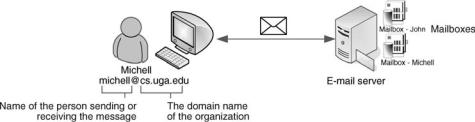
A draw program is different from a paint program. Draw programs are object based, where an object is a geometrical shape, such as a line, a circle, a curve, a rectangle, a polygon, or a Bezier curve (curves that have hooks along their length so you can alter the angle of the curve at any point.) With draw programs, images are stored as mathematical information in the form of vectors for the lines and curves of each shape. Sophisticated programs often blur the difference between draw and paint, so it is possible to find programs that are able to do both types of work.
Digital Communication Systems
Nowadays, more and more computers are not isolated but, instead, are connected into a computer network that is often connected to other computer networks in much the same way as telephone systems connect telephones. If a computer is connected to such a network, it is possible to communicate with people whose computers are connected to the same network.
Electronic Mail. Electronic mail, or e-mail for short (another common spelling for e-mail is email), is one of the most popular uses of the Internet. It is a simple tool for exchanging brief messages between individuals or among a larger audience. Most mainframes, minicomputers, and computer networks have an e-mail system.
An e-mail address identifies a person and the computer for purposes of exchanging electronic mail messages. It consists of two parts: user name and mail domain or domain name. The user name identifies a particular person. The mail domain identifies the place on the Internet to which the e-mail for that person should be sent. An e-mail address is read from left to right. An example is illustrated in Fig. 6.
With an e-mail account, it is possible to send a message to anyone with an e-mail account. Just as a written letter can be sent to multiple recipients, an electronic mail message can be sent to one or more e-mail addresses. An e-mail can be broken down into several basic fields that include ‘From’, ‘To’, and ‘Cc’. The ‘From’ field contains the address of the sender of the message. The ‘To’ field indicates the addresses of one or more recipients who are the primary audience. All recipients can see every address listed in this field. Finally, the ‘Cc’ field (Cc - Carbon Copy) contains the addresses of recipients how are not the primary audience for the e-mail.
An electronic mail message is not limited to text. Other types of files can be added to mail messages as attachments. Attachments can be text files or binary files such as word processed documents, spreadsheets, images, files of
OFFICE AUTOMATION SYSTEMS |
155 |
sound and video, and software. To see if you have any e-mail, you can check your electronic mailbox periodically, although many programs can be configured to alert users automatically when mail is received. After reading an e-mail, it may be stored, deleted, replied to, forwarded to others, or printed.
One of the serious problems with reading e-mail on a PC computer running Windows operating system is that the computer can become infected with an e-mail virus program. It is always advisable to install and use anti-virus software. Such software will offer protection against known malicious programs. A malicious program may be a virus, a worm, a trojan horse, or a spyware. Once it is on your system, a malicious program cause disorder by corrupting, erasing, attaching to, or overwriting other files. In some cases malicious program, such as spyware, have the solely intent of monitoring Internet usage and delivering targeted advertising to the affected system. Unexpected e-mail attachments should not be opened since they are one of the most common ways for computer viruses to spread.
Newsgroups and Discussion Boards. Newsgroups, also known as Usenet, are comparable in essence to e-mail systems except that they are intended to disseminate messages among large groups of people instead of one- to-one communication (Fig. 7).
A newsgroup is a collection of messages posted by individuals to a news server. The concept of newsgroups was started in 1979 at the University of North Carolina and Duke University to create a place, where anyone could post messages.
Although some newsgroups are moderated, most are not. Moderated newsgroups are monitored by an individual (the moderator) who has the authority to block messages considered inappropriate. Therefore, moderated newsgroups have less spam than unmoderated ones. Anyone who has access to the board of a newsgroup can read and reply to a message that, in turn, will be read and replied to by anyone else who accesses it. If you have an interest in a certain topic, chances are it has its own newsgroup. A few examples of newsgroups are shown in Table 1.
Discussion boards (also called message boards) and newsgroups in general both accomplish the same task. They each have general topics, and visitors can post messages about specific topics. Discussion boards are usually read through a web browser, while newsgroups are usually read through a special program called a newsgroup reader. Nowadays, most people prefer discussion boards on the Web to newsgroups because they are easier to use.
Figure 6. E-mail address structure.
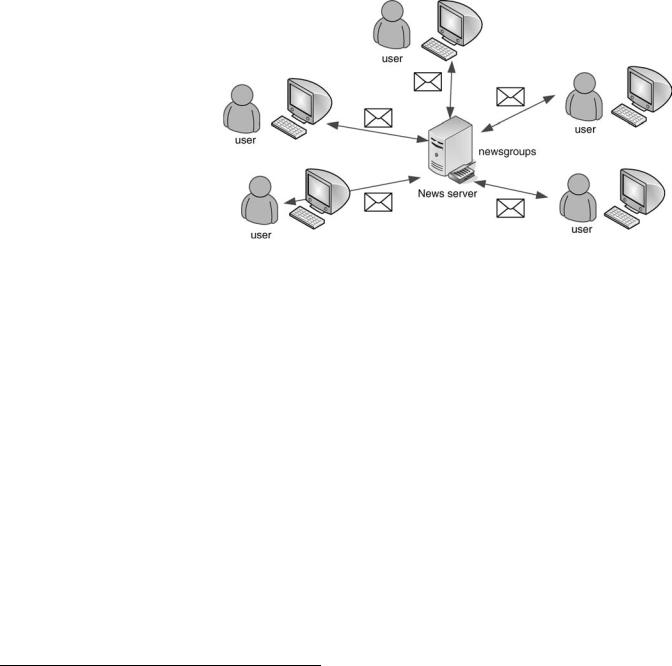
156 OFFICE AUTOMATION SYSTEMS
Figure 7. Newsgroup architecture.
Mailing Lists. The main difference between newsgroups and mailing lists is that newsgroups only show messages to a user when they are explicitly requested, while mailing lists deliver messages as they become available. Mailing lists are e-mail addresses that are used to distribute e-mail to many people. Typically, a list subscriber sends a message to the list address, and the message is then distributed to all the list subscribers for everyone to read.
Mailing lists are simple in operation. The first thing to do is to subscribe to a particular list; afterward the user can send messages to the mail server. The following steps are involved: (1) send a message (e-mail) to a mail server; (2) the mail server sends the message to everyone who is subscribed to the list; and (3) if someone replies to the message, then their reply goes to the mail server and is disseminated to everyone on the list.
Blogs. A weblog, or ‘‘blog’’, is a personal journal on the Web, although it can also be owned by a small group. The blog owner periodically writes entries and publishes them onto their blog. Weblogs cover as many different topics and express as many opinions, as there are people writing them.
Table 1. Examples of Newsgroups
Newgroup name |
Description |
|
|
comp.ai |
Artificial intelligence discussions |
sci.cognitive |
Perception, memory, judgment and |
|
reasoning |
comp.groupware |
Hardware & software for facilitating |
|
group interaction |
comp.multimedia |
Interactive multimedia technologies |
|
of all kinds |
comp.infosystems |
Any discussion about information |
|
systems |
comp.graphics |
Computer graphics, art, animation, |
|
image processing |
alt.comp.blind-users |
Discussion of the needs of blind users |
comp.windows.misc |
General issues regarding the use |
|
of windows |
|
|
A blog is used to show an up-to-date view of the owner’s work, ideas, and activities. It provides a continuous record of activities, progress, and development. This type of systems can be effectively used by the healthcare community to discuss specific topics of interest. Examples of blog topics include product reviews, scientific endeavors, and any area of information where people have a deep expertise and a desire to express it. The power of blogs is that they are a fluid and dynamic medium that allow several people to easily publish their ideas and opinions, and allow other people to comment on them.
File Transfer Protocol. The ability to share information throughout organizations is essential in today’s business environment. With the explosion of content creation and information in electronic formats, there is simply more electronic data today than ever before. File Transfer Protocol (FTP) is a standard method for sending files from one computer to another over networks, such as the Internet. Applications allow sharing and managing data between multiple remote, local, and home folders. It provides the ability to seamlessly work from a healthcare facility, a remote office, or home and is most commonly used to download a file from a server or to upload a file to a server.
Groupware Systems
Groupware refers to any computer-related tool that improves the effectiveness of person-to-person communication and collaboration. It is intended to create an environment that fosters the communication and coordination among a group of people. Where a traditional user interface generally focuses on the use of only one person, groupware relates to groups and understanding how people work and function in a group.
The groupware concept takes various applications and functionalities under the umbrella of communication and collaboration and integrates them together as a single client application. Groupware systems generally include some of the following systems: chat systems, whiteboarding, collaborative writing, workflow systems, and hypertext linking. Groupware packages are diverse in the

OFFICE AUTOMATION SYSTEMS |
157 |
Figure 8. Web-based chat system.
functions they offer. Some include group writing, chat and/ or e-mail. Sophisticated workgroup systems allow users to define workflows so that data is automatically forwarded to appropriate people at each stage of a process.
Chat Systems. Chat systems enable a type of group communication in which people located in different geographical locations get together in a virtual room and interact with each other by typing text. Chat systems make it possible for many people to write messages in a public space or virtual room. As each person submits a message, it appears on the screen of the other users located in the same virtual room. Chat groups are usually formed via listing chat rooms by name, location, number of people, topic of discussion, and so on.
Recently, systems accessible on the World Wide Web became widely spread among chat users. These types of chat systems are referred to as Web-based chat because they are accessible using a typical browser. One example of Web-based chat can be found at Yahoo.com (see Fig. 8).
Compared to e-mail, a chat system is a real-time synchronous system, while e-mail is neither real-time nor synchronous. When a user types a comment in a chat system, it is seen almost immediately by the others users present in the same virtual room. All the users are connected to the system at the same time. With e-mail, on the other hand, the two parties involved in the exchange of a message do not need to be connected to the system at the same time. For example, when reading an e-mail message the person who writes it may or may not be sitting in front of their computer at that time.
Whiteboard. A whiteboard provides real-time communication over the Internet and has a visual or graphical component in addition to text-based communication. Using a whiteboard, multiple users can simultaneously review, create, and update documents, images, graphs, equations, text, and information. All changes made by one user to the whiteboard area are displayed to all the other whiteboard users. The whiteboard allows participants to manipulate
the contents by clicking and dragging with the mouse. In addition, they can use a remote pointer or highlighting tool to point out specific contents or sections of shared pages.
Most whiteboards are designed for informal conversation, but they may also serve structured communications or more sophisticated drawing tasks, such as collaborative graphic design, publishing, or engineering applications. For example, executives can meet and collaborate on slides for a presentation and architects can revise building plans.
Collaborative Writing Systems. Collaborative writing systems are applications that aim to help the joint editing of text documents by several authors. Coauthors, spread out across different network locations, can work together sharing common documents. When the interactions happen at the same time, they are called synchronous or realtime interactions. Otherwise, they are called asynchronous or non-real-time interactions.
Word processors may provide asynchronous support by showing authorship and by allowing users to track changes and make annotations to documents. It is possible to determine that only certain sections of documents may be modified by specific people to better protect how documents are modified and reduce the number of conflicting comments received. Reviewers can be prevented from making changes unless they turn revision marks on.
Workflow Systems. Workflow management systems (WfMS) appeared in the 1980s, but there is some consensus that the office information systems field is the predecessor of workflow systems (15). Advances in transaction processing and integrated office systems made workflow systems popular in the 1990s. They were innovative and had gained a high level of popularity. Commercial products include IBM MQSeries Workflow, Staffware, TIBCO InConcert, and COSA Workflow. General information on WfMSs can be found at the web sites of the Workflow and Reengineering International Association (16) and the Workflow Management Coalition (17).
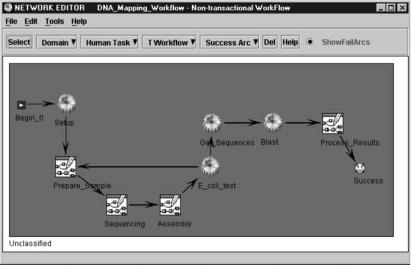
158 OFFICE AUTOMATION SYSTEMS
A WfMS is implemented in accordance with a business process specification and execution paradigm. Under a WfMS, a workflow model is first created to specify organizational business processes, and then workflow instances are created to carry out the actual steps described in the workflow model. During the workflow execution, the workflow instances can access legacy systems, databases, applications, and can interact with users.
Workflow systems have been installed and deployed successfully in a wide spectrum of organizations. Most workflow management systems, both products and research prototypes, are rather monolithic and aim at providing fully fledged support for the widest possible application spectrum. The same workflow infrastructure can be deployed in various domains, such as bioinformatics, healthcare, telecommunications, military, and school administration.
In Fig. 9, a workflow process from the field of genomics exemplifies how workflow systems can be used to design business processes.
A major task in genomics is determining the complete set of instructions for making an organism. Genome projects are very demanding, and incur high costs of skilled manpower. There are many different types of tasks that must be performed, such as sequencing, sequence finishing, sequence processing, data annotation, and data submission. A single genomic workflow may be spread across multiple research centers, and the individual tasks in a workflow may be carried out at one or more of the participating centers. Many of the challenges of building an information system to manage a physically distributed genome project can be addressed by a workflow system.
The workflow model for such a workflow graphically specifies the control and data flow among tasks. For example, the workflow model in Fig. 9 is composed of several tasks and subworkflows. The tasks illustrated with machine gears represent automatic tasks, while the ones illustrated with boxes represent subworkflows.
At runtime, the workflow system reads the model specifications and transparently schedules task executions,
providing the right data at the right time to the right worker. It manages distributed genomic tasks located at different research centers, such as DNA sequencing machines, matching algorithms, and human resources. Further, the workflow system provides a framework to easily reengineer a genomic workflow when new technological, biological, and chemical advances are made.
Teleconferencing
The term teleconferencing refers to a number of technologies that allow communication and collaboration among people located at different sites. At its simplest, a teleconference can be an audio conference with one or both ends of the conference sharing a speakerphone. With considerably more equipment and special arrangements, a teleconference can be a conference, called a videoconference, in which the participants can see still or motion video images of each other. Using teleconferencing systems, organizations can decrease costs and complexity, while increasing efficiency and productivity.
Audio Conferencing. Audio conferencing is the interaction between groups of people in two or more sites in real time using high quality, mobile, hands-free telephone technology. The interaction is possible with an audio connection via a telephone or network connection. It makes use of conventional communication networks such as POTS (Plain Old Telephone Service), ISDN (Integrated Services Digital Network), and the Internet.
Data Conferencing. Data conferencing is the connection of two or more computer systems, allowing remote groups to view, share, and collaborate on prepared documents or information. Data conferencing platforms make it possible to share applications and files with people in other locations. Everyone can see the same document at the same time and instantly view any changes made to it.
A user can share any program running on one computer with other participants in a conference. Participants can watch as the person sharing the program works, or the
Figure 9. Genomic workflow example.
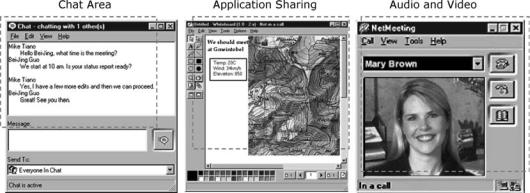
OFFICE AUTOMATION SYSTEMS |
159 |
Figure 10. Microsoft NetMeeting with data, audio, and video conferencing (18).
person sharing the program can allow program control to other meeting participants.
Participants in a data conference can use a chat application to communicate in the absence of audio support. Chat can also be used to type text messages to share common ideas or topics with other conference participants or record meeting notes as part of a collaborative process.
Video Conferencing. Video conferencing uses telecommunications of audio and video to bring geographically dispersed people at different sites together for a meeting. Video conferencing is a valuable strategic tool for millions of individuals and small businesses for face-to-face meetings, team collaborations, brainstorming and training. There are two types of video conferencing: point-to-point and multipoint.
Point-to-point. A point-to-point conference is a connection between two video terminals. Each participant has a video camera, microphone, and speakers connected to a computer. As the two participants speak to one another, their voices are carried over the network and delivered to the other speakers, and images that appear in front of the video camera appear in a window on the other participants’ monitor. Connecting two locations can be arranged simply by having one location dial the other, just as in a regular telephone call. No outside assistance is necessary.
Multipoint. A multipoint conference involves a connection among several video terminals connecting several sites with more than one person at different sites. This type of connection requires the assistance of a service to bridge the sites together into one conference. Until the mid-1990s, hardware costs made video conferencing prohibitively expensive for most organizations, but that situation is changing rapidly.
A video conference can involve just video, but some systems combine video, audio and data to provide a complete conferencing solution. One of the first and most popular video conferencing systems is NetMeeting (18). A product developed by Microsoft Corporation that enables
groups to teleconference using the Internet as the transmission medium. NetMeeting (Fig. 10) supports video and audio conferencing, chat sessions, a whiteboard, and application sharing.
NetMeeting has been updated and extended with significant new capabilities designed to make it the most effective online meeting solution for integrated, interactive, and easy-to-use conferencing. The new version of this powerful application is now called Live Meeting (19).
Another well-known video conferencing program to transmit audio and video signals is CU-SeeMe. Originally developed by Cornell University, CU-SeeMe uses the standard bandwidth available on the Internet. Currently, CUSeeMe is a low-cost software solution to the problem of electronic communication over the Internet.
IP Telephony. IP Telephony, also called ‘Internet Telephony’, allows voice and data to be transmitted over the same network using an open standards-based Internet Protocol (IP). It makes possible to exchange voice, fax, and other forms of information that have traditionally been carried over the dedicated circuit-switched connections of the public switched telephone network (PSTN). By combining different types of information on a single network connection, small and medium-sized businesses offices can decrease the costs of their voice and data networks.
IP Telephony is essential not just for its capability to reduce costs by combining voice and data communications, but also for its flexibility in supporting branch offices, mobile workers, and telecommuters that were not effective with PSTN. This technology allows an agile application deployment across the enterprise, increased personal and work group productivity, and permits a rapid return on investment.
CONCLUSIONS
Office Automation Systems specializes in allowing information workers to work, communicate, and collaborate. These systems are interactive and have the ability to allow workers to show and share documents or applications. These systems help workers worldwide to minimize the
