
- •Contents
- •Figures and Tables
- •The Design Process
- •Involving Users in the Design Process
- •Know Your Audience
- •Analyze User Tasks
- •Build Prototypes
- •Observe Users
- •Guidelines for Conducting User Observations
- •Making Design Decisions
- •Avoid Feature Cascade
- •Apply the 80 Percent Solution
- •Characteristics of Great Software
- •High Performance
- •Ease of Use
- •Attractive Appearance
- •Reliability
- •Adaptability
- •Interoperability
- •Mobility
- •Human Interface Design
- •Human Interface Design Principles
- •Metaphors
- •Reflect the User’s Mental Model
- •Explicit and Implied Actions
- •Direct Manipulation
- •User Control
- •Feedback and Communication
- •Consistency
- •WYSIWYG (What You See Is What You Get)
- •Forgiveness
- •Perceived Stability
- •Aesthetic Integrity
- •Modelessness
- •Managing Complexity in Your Software
- •Keep Your Users in Mind
- •Worldwide Compatibility
- •Cultural Values
- •Language Differences
- •Text Display and Text Editing
- •Resources
- •Universal Accessibility
- •Visual Disabilities
- •Hearing Disabilities
- •Physical Disabilities
- •Extending the Interface
- •Build on the Existing Interface
- •Don’t Assign New Behaviors to Existing Objects
- •Create a New Interface Element Cautiously
- •Prioritizing Design Decisions
- •Meet Minimum Requirements
- •Deliver the Features Users Expect
- •Differentiate Your Application
- •The Mac OS X Environment
- •The Always-On Environment
- •Displays
- •The Dock
- •Conveying Information in the Dock
- •Clicking in the Dock
- •The Finder
- •File Formats and Filename Extensions
- •Internationalization
- •Multiple User Issues
- •Resource Management
- •Threads
- •Using Mac OS X Technologies
- •Address Book
- •Animation
- •Automator
- •Bonjour
- •Colors
- •Dashboard
- •High-Level Design Guidelines for Widgets
- •User-Interface Design Guidelines for Widgets
- •Fonts
- •Preferences
- •Printing
- •Security
- •Speech
- •Spotlight
- •User Assistance
- •Apple Help
- •Help Tags
- •Software Installation and Software Updates
- •Packaging
- •Identify System Requirements
- •Bundle Your Software
- •Installation
- •Use Internet-Enabled Disk Images
- •Drag-and-Drop Installation
- •Installation Packages
- •General Installer Guidelines
- •Setup Assistants
- •Updating Installed Applications
- •User Input
- •The Mouse and Other Pointing Devices
- •Clicking
- •Double-Clicking
- •Pressing and Holding
- •Dragging
- •The Keyboard
- •The Functions of Specific Keys
- •Character Keys
- •Modifier Keys
- •Arrow Keys
- •Function Keys
- •Keyboard Shortcuts
- •Reserved Keyboard Shortcuts
- •Creating Your Own Keyboard Shortcuts
- •User-Defined Keyboard Shortcuts
- •Keyboard Focus and Navigation
- •Type-Ahead and Key-Repeat
- •Selecting
- •Selection Methods
- •Selection by Clicking
- •Selection by Dragging
- •Changing a Selection
- •Selections in Text
- •Selecting With the Mouse
- •What Constitutes a Word
- •Selecting Text With the Arrow Keys
- •Selections in Spreadsheets
- •Selections in Graphics
- •Editing Text
- •Inserting Text
- •Deleting Text
- •Replacing a Selection
- •Intelligent Cut and Paste
- •Editing Text Fields
- •Entering Passwords
- •Drag and Drop
- •Drag-and-Drop Overview
- •Drag-and-Drop Semantics
- •Move Versus Copy
- •When to Check the Option Key State
- •Selection Feedback
- •Single-Gesture Selection and Dragging
- •Background Selections
- •Drag Feedback
- •Destination Feedback
- •Windows
- •Text
- •Lists
- •Multiple Dragged Items
- •Automatic Scrolling
- •Using the Trash as a Destination
- •Drop Feedback
- •Finder Icons
- •Graphics
- •Text
- •Transferring a Selection
- •Feedback for an Invalid Drop
- •Clippings
- •Text
- •Fonts
- •Style
- •Inserting Spaces Between Sentences
- •Using the Ellipsis Character
- •Using the Colon Character
- •Labels for Interface Elements
- •Capitalization of Interface Element Labels and Text
- •Using Contractions in the Interface
- •Using Abbreviations and Acronyms in the Interface
- •Developer Terms and User Terms
- •Icons
- •Icon Genres and Families
- •Application Icons
- •User Application Icons
- •Viewer, Player, and Accessory Icons
- •Utility Icons
- •Document Icons
- •Toolbar Icons
- •Icons for Plug-ins, Hardware, and Removable Media
- •Icon Perspectives and Materials
- •Creating Icons
- •Tips for Designing Icons
- •A Suggested Process for Creating Icons
- •Creating Icons for Mac OS X v10.5 and Later
- •Scaling Your Artwork
- •Designing Toolbar Icons
- •Designing Icons for Icon Buttons
- •Designing Icons for Capsule-Style Toolbar Controls
- •Designing Icons for Rectangular-Style Toolbar Controls
- •System-Provided Images
- •System-Provided Images for Use in Controls
- •System-Provided Images for Use as Standalone Buttons
- •System-Provided Images for Use as Toolbar Items
- •System-Provided Images that Indicate Privileges
- •A System-Provided Drag Image
- •Cursors
- •Standard Cursors
- •Designing Your Own Cursors
- •Menus
- •Menu Behavior
- •Designing the Elements of Menus
- •Titling Menus
- •Naming Menu Items
- •Using Icons in Menus
- •Using Symbols in Menus
- •Toggled Menu Items
- •Grouping Items in Menus
- •Hierarchical Menus (Submenus)
- •The Menu Bar and Its Menus
- •The Apple Menu
- •The Application Menu
- •The Application Menu Title
- •The Application Menu Contents
- •The File Menu
- •The Edit Menu
- •The Format Menu
- •The View Menu
- •Application-Specific Menus
- •The Window Menu
- •The Help Menu
- •Menu Bar Extras
- •Contextual Menus
- •Dock Menus
- •Windows
- •Types of Windows
- •Window Appearance
- •Window Elements
- •The Title Bar
- •The Window Title
- •Title Bar Buttons
- •Indicating Changes with the Close Button
- •The Proxy Icon
- •Toolbars
- •Toolbar Appearance and Behavior
- •Designing a Toolbar
- •Scope Bars
- •Scope Bar Appearance and Behavior
- •Designing a Scope Bar
- •Source Lists
- •Source List Behavior and Appearance
- •Designing a Source List
- •Bottom Bars
- •Bottom Bar Appearance and Behavior
- •Designing a Bottom Bar
- •Drawers
- •When to Use Drawers
- •Drawer Behavior
- •Window Behavior
- •Opening Windows
- •Naming New Windows
- •Positioning Windows
- •Moving Windows
- •Resizing and Zooming Windows
- •Minimizing and Expanding Windows
- •Closing Windows
- •Window Layering
- •Main, Key, and Inactive Windows
- •Click-Through
- •Scrolling Windows
- •Automatic Scrolling
- •Panels
- •Inspector Windows
- •Transparent Panels
- •When to Use Transparent Panels
- •Designing a Transparent Panel
- •Fonts Window and Colors Window
- •About Windows
- •Dialogs
- •Types of Dialogs and When to Use Them
- •Sheets (Document-Modal Dialogs)
- •Alerts
- •Dialog Appearance and Behavior
- •Accepting Changes
- •Dismissing Dialogs
- •Providing an Apply Button in a Dialog
- •Expanding Dialogs
- •Find Windows
- •Preferences Windows
- •The Open Dialog
- •Dialogs for Saving, Closing, and Quitting
- •Save Dialogs
- •Closing a Document With Unsaved Changes
- •Attempting to Save a Locked or Read-Only Document
- •Saving Documents During a Quit Operation
- •The Choose Dialog
- •The Print Dialog
- •Print Dialog
- •Page Setup Dialog
- •Controls
- •Window-Frame Controls
- •Rectangular-Style Toolbar Controls
- •Rectangular-Style Toolbar Control Usage
- •Rectangular-Style Toolbar Control Contents and Labeling
- •Rectangular-Style Toolbar Control Specifications
- •Rectangular-Style Toolbar Control Implementation
- •Capsule-Style Toolbar Controls
- •Capsule-Style Toolbar Control Usage
- •Capsule-Style Toolbar Control Contents and Labeling
- •Capsule-Style Toolbar Control Specifications
- •Capsule-Style Toolbar Control Implementation
- •Legacy Toolbar Controls
- •Buttons
- •Push Buttons
- •Push Button Usage
- •Push Button Contents and Labeling
- •Push Button Specifications
- •Push Button Implementation
- •Icon Buttons
- •Icon Button Usage
- •Icon Button Contents and Labeling
- •Icon Button Specifications
- •Icon Button Implementation
- •Scope Buttons
- •Scope Button Usage
- •Scope Button Contents and Labeling
- •Scope Button Specifications
- •Scope Button Implementation
- •Gradient Buttons
- •Gradient Button Usage
- •Gradient Button Contents and Labeling
- •Gradient Button Specifications
- •Gradient Button Implementation
- •The Help Button
- •Bevel Buttons
- •Bevel Button Usage
- •Bevel Button Contents and Labeling
- •Bevel Button Specifications
- •Bevel Button Implementation
- •Round Buttons
- •Round Button Usage
- •Round Button Contents and Labeling
- •Round Button Specifications
- •Round Button Implementation
- •Selection Controls
- •Radio Buttons
- •Radio Button Usage
- •Radio Button Contents and Labeling
- •Radio Button Specifications
- •Radio Button Implementation
- •Checkboxes
- •Checkbox Usage
- •Checkbox Contents and Labeling
- •Checkbox Specifications
- •Checkbox Implementation
- •Segmented Controls
- •Segmented Control Usage
- •Segmented Control Contents and Labeling
- •Segmented Control Specifications
- •Segmented Control Implementation
- •Icon Buttons and Bevel Buttons with Pop-Up Menus
- •Pop-Up Menus
- •Pop-Up Menu Usage
- •Pop-Up Menu Contents and Labeling
- •Pop-Up Menu Specifications
- •Pop-Up Menu Implementation
- •Action Menus
- •Action Menu Usage
- •Action Menu Contents and Labeling
- •Action Menu Specifications
- •Action Menu Implementation
- •Combination Boxes
- •Combo Box Usage
- •Combo Box Contents and Labeling
- •Combo Box Specifications
- •Combo Box Implementation
- •Path Controls
- •Path Control Usage
- •Path Control Contents and Labeling
- •Path Control Specifications
- •Path Control Implementation
- •Color Wells
- •Image Wells
- •Date Pickers
- •Date Picker Usage
- •Date Picker Implementation
- •Command Pop-Down Menus
- •Command Pop-Down Menu Usage
- •Command Pop-Down Menu Contents and Labeling
- •Command Pop-Down Menu Specifications
- •Command Pop-Down Implementation
- •Sliders
- •Slider Usage
- •Slider Contents and Labeling
- •Slider Control Specifications
- •Slider Control Implementation
- •The Stepper Control (Little Arrows)
- •Stepper Control Specifications
- •Placards
- •Indicators
- •Progress Indicators
- •Determinate Progress Bars
- •Indeterminate Progress Bars
- •Asynchronous Progress Indicators
- •Level Indicators
- •Capacity Indicators
- •Rating Indicators
- •Relevance Indicators
- •Text Controls
- •Static Text Fields
- •Text Input Fields
- •Text Input Field Usage
- •Text Input Field Contents and Labeling
- •Text Input Field Specifications
- •Text Input Field Implementation
- •Token Fields
- •Token Field Usage
- •Token Field Specifications
- •Token Field Implementation
- •Search Fields
- •Search Field Usage
- •Search Field Contents and Labeling
- •Search Field Specifications
- •Search Field Implementation
- •Scrolling Lists
- •Scrolling List Usage
- •Scrolling List Contents and Labeling
- •Scrolling List Specifications
- •Scrolling List Implementation
- •View Controls
- •Disclosure Triangles
- •Disclosure Triangle Usage
- •Disclosure Triangle Contents and Labeling
- •Disclosure Triangle Specifications
- •Disclosure Triangle Implementation
- •Disclosure Buttons
- •Disclosure Button Usage
- •Disclosure Button Contents and Labeling
- •Disclosure Button Specifications
- •Disclosure Button Implementation
- •List Views
- •List View Usage
- •List View Contents and Labeling
- •List View Implementation
- •Column Views
- •Column View Usage
- •Column View Contents and Labeling
- •Column View Implementation
- •Split Views
- •Split View Usage
- •Split View Specifications
- •Split View Implementation
- •Tab Views
- •Tab View Usage
- •Tab View Contents and Labeling
- •Tab View Specifications
- •Tab View Implementation
- •Grouping Controls
- •Separators
- •Separator Usage
- •Separator Labeling
- •Separator Specifications
- •Separator Implementation
- •Group Boxes
- •Group Box Usage
- •Group Box Contents and Labeling
- •Group Box Specifications
- •Group Box Implementation
- •Layout Guidelines
- •Positioning Regular-Size Controls in a Window Body
- •A Simple Preferences Window
- •A Tabbed Window
- •A Standard Alert
- •Positioning Small and Mini Controls in a Window Body
- •Layout Example for Small Controls
- •Layout Example for Mini Controls
- •Grouping Controls in a Window Body
- •Grouping with White Space
- •Grouping with Separators
- •Grouping with Group Boxes
- •Positioning Text and Controls in a Bottom Bar
- •Glossary
- •Index

Glossary
Aboutwindow A modeless window that displays an application’s version and copyright information.
accumulating attribute group A set of attribute choices in which the user can select multiple items, such as Bold and Italic. See also mutually exclusive attribute group.
actionbutton The button that confirms the message text in a dialog. The action button is in the lower right corner of a dialog. It is often, but not always, the default button.
active end The location at which the user releases the mouse button when selecting a range of objects.
active window A window that applies to the user’s current task. Active windows are distinguished from inactive windows by the look of the title bar and the window controls. Multiple windows can be active simultaneously. See also key window; main window.
additionmodel A model for extending a continuous selection using Shift-click, in which new text is added to a selection. See also fixed-point model.
alert A dialog that appears when the system or an application needs to communicate information to the user. Alerts provide messages about error conditions and warn users about potentially hazardous situations or actions.
anchor point The location at which the user presses the mouse button when selecting a range of objects.
AppleHelp The component that enables applications to display HTML files in Help Viewer, a simple browser.
Apple menu A menu that provides items that are available to users at all times, regardless of which application is active. It is the leftmost menu in the menu bar.
application font The font used as the default for user-created content. It is 13-point Lucida Grande Regular.
application menu A menu that contains items that apply to the application as a whole, rather than to a specific document or other window. The application menu for the current active application appears immediately to the right of the Apple menu.
application-modaldialog A dialog that prevents the user from performing any operations within the owner application other than those in the dialog. See also document-modal dialog; sheet.
application window The primary window of an application that is not document-based.
arrow keys The four keys on Apple keyboards (up, down, left, right) used to move the insertion point or change the selection. They can also be used with the Shift key to extend or shrink a selection.
asynchronous progress indicator A small round indeterminate progress indicator. It is usually visible only while active.
auto-repeat A feature that lets users produce numerous instances of the same character by holding down its key rather than pressing the key over and over. Users can make adjustments to this feature in Keyboard & Mouse preferences.
background selection A selection in an inactive window. In Aqua, such selections are in the secondary highlight color.
bevel button A button with a beveled edge that gives the button a three-dimensional appearance.
363
2008-06-09 | © 1992, 2001-2003, 2008 Apple Inc. All Rights Reserved.
G L O S S A R Y
Bonjour A networking technology that provides a way for computers, devices, and services to discover each other dynamically over IP networks.
bullet In the Window menu, indicates that the document has unsaved changes.
button See bevel button; icon button; push button; radio button.
center equalization Placement of controls in a window so that overall, they are visually balanced across an imaginary vertical line in the center of the window.
center justification The placement of controls or text where every item is centered on an imaginary vertical line in the center of a window.
character key A key that sends a character to the computer. Character keys include letters, numbers, punctuation, and the Space bar, and nonprinting characters such as Tab and Return.
checkbox A control for an option that must be either on or off.
checkmark In the Window menu, a checkmark appears next to the active document’s name. In other menus, checkmarks can be used to indicate that the setting applies to the entire selection. Checkmarks can be used for mutually exclusive attribute groups or for accumulating attribute groups.
click-through A property of some controls that enables user to activate them in an inactive window. Whether a control supports click-throught depends on the context.
Clipboard A storage location for data the user cuts or copies from a document. The Clipboard is available to all applications and its contents don’t change when the user switches between applications.
clipping Data dragged from an application to the Finder desktop.
close button A window control (the red button that appears in the upper left) that users can click to close the window.
364
colorwell A small rectangular or square control used to apply a color selection. The color of the control indicates the currently selected color.
column view A control that displays textual listings of hierarchical data in vertical columns. Navigation between columns reveals levels of the hierarchy.
combination box A text entry field combined with a drop-down scrolling list. Combo boxes are useful for displaying a list of likely choices while still allowing the user to type in an item not in the list.
command pop-down menu A menu that contains commands and appears in a window rather than in the menu bar. Use of this control is limited to cases where the window is shared among multiple applications and the menu contains commands that affect the window’s contents. A closed pop-down menu always displays the same text, which is the menu title. Pop-down menus have a single, downward-pointing triangle.
contextual menu A menu that appears when the user presses the Control key and clicks an interface item. A contextual menu provides convenient access to frequently used commands associated with the item.
continuous selection A selection that includes all content between the anchor point and the active end.
control A graphic object that causes instant actions or visible results when the user manipulates the object with the mouse. Standard controls include buttons, scroll bars, checkboxes, sliders, and pop-up menus.
cursor The onscreen representation of the mouse’s location. The cursor commonly looks like an arrow, but can also assume such shapes as a pencil, a cross, or a paintbrush, depending on the application and the user’s selection.
dash In a menu, indicates that an attribute applies to only part of the selection. For example, if a highlighted selection contains text with different styles applied to it, a dash appears next to each style name in the menu.
2008-06-09 | © 1992, 2001-2003, 2008 Apple Inc. All Rights Reserved.
G L O S S A R Y
databrowser A control that provides a standardized look for column browsers (such as seen in the column view of a Finder window or in an Open dialog) and scrolling lists (such as seen in the list view of a Finder window).
datepicker A control that allows a user to input date and time information in either a textual or graphical format.
defaultbutton The button that provides a safe action in a dialog. The default button is indicated by a pulsing appearance. It is activated when the user presses the Return or Enter key.
default keyboard access mode The mode in which tabbing and other keystrokes move keyboard focus only between fields that receive keyboard input, such as text entry fields and scrolling lists. See also full keyboard access mode.
destination region The part of a document that can accept data dragged to it. In a document window, the destination region is usually the content area minus the title bar and areas used for controls such as scroll bars and rulers.
dialog A window designed to elicit a response from the user. See also alert.
diamond In a Window menu, indicates that the document has been minimized into the Dock.
dimmed Used to describe text or icons that are grayed out to indicate that they are currently unavailable. Menu items, for example, are dimmed rather than omitted when they aren’t applicable at a particular moment.
disclosure button A control that expands a dialog or panel to provide the user with additional choices that are associated with a specific list-based selection control (such as a pop-up menu).
disclosuretriangle A control that allows the display, or disclosure, of information that elaborates on the primary information in a window. Disclosure triangles are used in the Finder’s list view; clicking a triangle displays a folder’s contents.
discontinuous selection A selection in which unselected objects are between selected objects.
display name The name of a file as it appears to the user. The display name reflects the user’s preference for hiding or showing the filename extension.
Dock A user-configurable, onscreen, interface element that provides a simple way for users to launch frequently-used applications and documents. It also houses minimized windows and the Trash.
document-modal dialog A dialog that prevents the user from performing further operations in the document until the user dismisses the dialog. All sheets are document modal and all Aqua document-modal dialogs should be sheets. See also application-modal dialog; sheet.
document window A window containing file-based data that users create and store. See also panel.
drag and drop The technique of dragging an item, such as a graphic or selected text, and dropping it on a suitable destination, such as another document.
drawer A child window that slides out from a parent window and that the user can open or close (show or hide) while the parent window is open. Drawers contain controls that are fairly frequently accessed but don’t need to be visible at all times.
dynamicmenuitem A menu command that changes when the user presses a modifier key. For example, in the Finder File menu, if the user presses the Option key, the Close Window command changes to Close All. See also toggled menu item.
Edit menu A menu that provides commands for changing (editing) the contents of documents. It contains commands such as Cut, Copy, and Paste.
ellipsis character Three unspaced periods that appear in menus, buttons, and other controls to indicate that additional information will be required to complete the command. Generate an ellipsis with Option-semicolon.
emphasized mini system font The bold version of the mini system font.
emphasized small system font The bold version of the small system font.
emphasized system font The bold version of the system font.
365
2008-06-09 | © 1992, 2001-2003, 2008 Apple Inc. All Rights Reserved.
G L O S S A R Y
fast user switching A feature introduced in Mac OS X version 10.3 that allows users on a multiple-user computer to access their desktop, documents, and applications without requiring other logged in users to quit their applications.
File menu A menu that contains commands that provide housekeeping tasks for files, such as Save As.
fixed-point model A model for extending a continuous selection using Shift-click, in which the user can extend the selection on either side of the insertion point. See also addition model.
focus ring Highlighting around the onscreen area that is ready to accept user input.
Format menu An optional menu that contains formatting commands.
full keyboard access mode The mode in which tabbing and other keystrokes move keyboard focus to more interface elements than is possible in default keyboard access mode.
function key One of the keys with the letter F and a number, plus the Help, Home, Page Up, Page Down, Del, and End keys.
groupbox In a dialog, a visual indication that certain controls belong together.
help book The collection of HTML files that provide onscreen help for a particular product.
Helpbutton A button that opens Help Viewer to the help content appropriate for the context. A help button is a round button with a question mark.
Help Menu A menu that provides access to the onscreen help documentation for an application.
Help Viewer The simple browser used to display Apple Help HTML files.
help tag A brief text explanation that appears when the user leaves the pointer hovering over an interface element for a few seconds.
366
hierarchical menu A menu that includes a menu item from which a submenu descends. Submenus offer additional menu item choices without taking up more space in the menu bar. Hierarchical menus are indicated with a triangle.
hot spot The portion of the pointer that must be positioned over a screen object for mouse clicks to have an effect on the object.
hot zone The area of an onscreen object that the pointer’s hot spot must be within for mouse clicks to have an effect.
icon button A button that does not have a rectangular edge around it; the clickable region is the graphic (for example, the toolbar buttons in System Preferences windows).
icon genre A group of icons that share similar visual design characteristics used to designate a particular category of items.
imagewell A rectangular, recessed area that displays an icon or picture and that serves as a drag-and-drop target.
inactivewindow A window that is in the background of other windows. Although some of its controls can be activated (click-through) and it can be a drag and drop target, an inactive window is not the focus of the user’s attention.
insertion point The point at which data will be inserted in response to a user’s typing or pasting.
InterfaceBuilder An application that helps you easily create application menus, windows, dialogs, palettes, and other standard Aqua interface elements.
key-repeat The repetition of a character when the user holds down a key representing that character.
keywindow The window that currently accepts input from the keyboard.
labelfont The font used for labels with controls such as sliders and icon bevel buttons. It is 10-point Lucida Grande Regular.
level indicator A control that displays the level or capacity of something.
2008-06-09 | © 1992, 2001-2003, 2008 Apple Inc. All Rights Reserved.
G L O S S A R Y
list view A control for displaying data in a list. The primary list may by accompanied by additional columns that display secondary attributes about that items in the list. Hierarchies are presented through the use of disclosure triangles.
main window The window that is the focus of the user’s actions. It may accept keyboard input itself or may work in conjunction with a key window. For example, a text editing document would be a main window when a user is actively typing or modifying text in it.
menu bar The strip at the top of the user’s primary monitor that contains menu titles. It includes system and application menus.
mini system font The font used for the text in most mini controls. It is Lucida Grande Regular 9 pt.
minimize button A window control (the middle yellow button that appears at the top left) that the user clicks to put a window into the Dock.
modeless dialog A dialog that does not require the user to dismiss it before interacting with anything else onscreen. The “find and replace” dialog in many word processors is an example of a modeless dialog.
modifier key A key the user can hold down to alter the meaning of another key being pressed simultaneously or to alter the meaning of a mouse action. The Option and Command keys are examples of modifier keys.
mutuallyexclusiveattributegroup A set of attribute choices in which the user can select only one item, such as font size. See also accumulating attribute group.
palette A panel that is independent of document windows and that provides items to be used when other windows are open, such as a palette that provides drawing tools. See panel.
pane An area of changeable content in a dialog or other window. Panes usually change as the result of the user clicking a button or choosing an item from a pop-up menu. In some cases, panes change as a process takes place, such as while the Installer application is running.
panel A window that floats above other windows and provides tools or controls that users can work with while documents are open. See also document window.
pathnameseparator The “/” character that separates folder names in a raw pathname. A raw pathname should be displayed only to expert users or in a help tag.
placard A control that displays information. Typically placards are used in document windows as a way to quickly modify the view of the contents—for example, to change the current page or the magnification.
pointer See cursor.
pop-up menu A menu that, when closed, displays the current choice and can be opened to present a list of mutually exclusive choices in a dialog or window. Pop-up menus have a double triangle indicator.
progress indicator A control that lets the user know that a task is in progress.
proxy icon An icon in the title bar of a document window that users can manipulate as if they were manipulating the corresponding file-system object. Users can Command-click the proxy icon to display a pop-up menu illustrating the document path.
push button A rounded rectangle with a text label on it, which the user clicks to perform an instantaneous action, such as saving a document, completing operations defined by a dialog, or acknowledging an error message.
radio button A control for one of a set of mutually exclusive, but related, choices.
rating indicator A control that displays a number of stars that indicates the relative ranking of an object (such as a song) based on a criterion such as popularity.
relevance indicator A control that indicates the relative ranking of search results—the longer the bar, the more relevant the item is to the search criteria.
367
2008-06-09 | © 1992, 2001-2003, 2008 Apple Inc. All Rights Reserved.
G L O S S A R Y
resize control The area in the bottom-right corner of windows that users can drag to adjust the size of the window. It is not present if the window’s contents cannot vary in size.
round button A circular push button.
scroll bar A control for viewing areas of a document or a list that is larger than can fit in the current window. Only the active window can be scrolled. A window can have a horizontal scroll bar, a vertical scroll bar, both, or neither.
scroller The part of a scroll bar that the user drags to view other parts of a document. The scroller size reflects how much of the document is visible; the smaller the scroller, the less of the content the user can see at that time. The scroller represents the relative location, in the whole document, of the portion that can be seen in the window.
scrolling list A list in a dialog that uses scroll bars to reveal its contents.
scrolling menu A menu that contains more items than are visible onscreen. Scrolling menus have triangles that indicate hidden menu items.
search field A text field with rounded corners used for searching. It can include a menu and an icon to clear the field or steps of a search.
segmented control A control for changing modes or views; each segment represents a different state.
separator A line used to break a window into different visual regions.
setupassistant A small application that guides users through the setup options for a hardware device or software component.
sheet A dialog attached to a specific window, ensuring that the user never loses track of which window the dialog belongs to. A Print dialog is an example of a sheet. See also document-modaldialog.
Shift-click To click while the Shift key is down. This combination is used to select multiple objects or to extend a selection.
368
Sidebar In the Finder, a user-specified list of disks, volumes, and other directories that allow users quick access to specific locations.
slider control A control enabling users to choose among a continuous range of allowable values. Slider controls can be horizontal or vertical and can display incremental tick marks.
smallsystemfont The font used for informative text in alerts, headers in lists, help tags, and text in the small versions of many controls. It is 11-point Lucida Grande Regular.
source list A list in a pane of an application window used to organize and navigate data. The width of the pane is adjustable. The Finder Sidebar is an example of a source list.
speech recognition The ability for a computer to understand spoken commands or responses.
speech synthesis The ability for a computer to audibly communicate in the language of the user.
split view A view that groups together two or more subviews, such as list or column views. A split view includes one or more splitter bars to adjust the relative sizes of the subviews.
splitter bar A control for dividing a window into resizable sections.
standard state A new window’s initial size and position (determined by the application). See also user state; zoom button.
stepper control A control for incrementing or decrementing a value. The control has an upward and a downward pointing arrow.
static text field Text in a dialog that users can’t modify.
submenu A menu that descends from another menu. The title of the submenu is a menu item in the parent menu. See also hierarchical menu.
system font The font used for text in menus and in modeless dialogs, and for titles of document windows. It is 13-point Lucida Grande Regular.
2008-06-09 | © 1992, 2001-2003, 2008 Apple Inc. All Rights Reserved.
G L O S S A R Y
tab view A control that provides a convenient way to present information in a multipane format.
text input field A rectangular area in which the user enters text or modifies existing text. Also called an editable text field, it supports keyboard focus and password entry.
text to speech (TTS) The ability of the computer to convert text into spoken words.
toggled menu item A menu item or a set of two menu items that change between two states (for example, Turn Grid On and Turn Grid Off).
token field A control that creates a token out of a user’s text input.
toolbar A collection of buttons at the top of a window just below the title bar. A toolbar can be hidden or revealed with a toolbar button in the title bar.
tool palette A collection of buttons and other controls in a panel.
type-ahead Queuing of keystrokes for processing later. It occurs when the user types faster than the computer can handle or when the computer is unable to process the keystrokes.
userstate A window’s user-defined size and position. See also standard state; zoom button.
view font The default font used in text and lists. This may be user adjustable, as it is in the Finder.
View menu A menu that provides commands that affect what users see in a window. In the Finder, for example, the View menu contains commands for displaying windows as columns, icons, or lists.
Windowmenu A menu that contains commands for managing document windows. The menu lists an application’s open document windows, including minimized windows, in the order in which they were opened.
word wrap The automatic continuation of text from the end of one line to the beginning of the next without breaking in the middle of a word.
zoom button A control that toggles a window between its standard state and its user state.
369
2008-06-09 | © 1992, 2001-2003, 2008 Apple Inc. All Rights Reserved.
G L O S S A R Y
370
2008-06-09 | © 1992, 2001-2003, 2008 Apple Inc. All Rights Reserved.
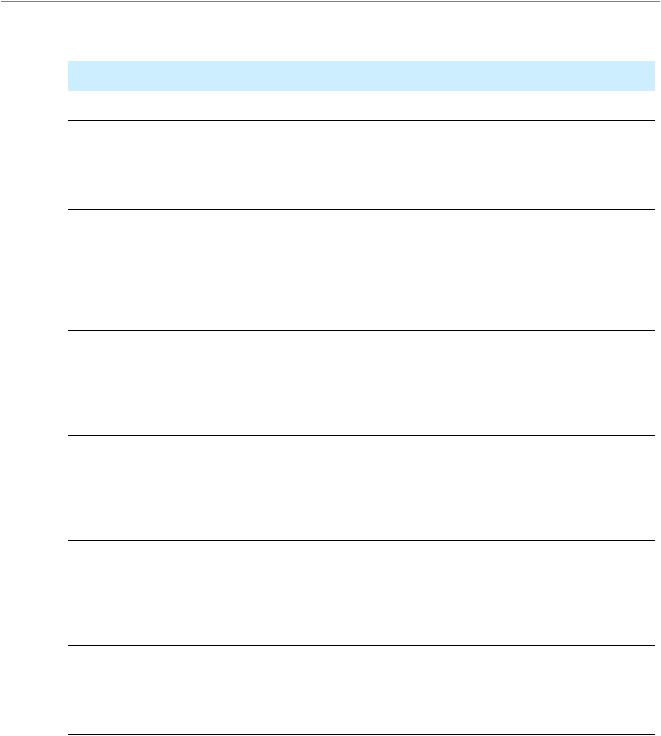
R E V I S I O N H I S T O R Y
Document Revision History
This table describes the changes to Apple Human Interface Guidelines.
Date |
Notes |
2008-06-09 |
Fixed minor errors. |
2008-03-11 |
Fixed minor errors. |
2008-01-15 |
Updated for Mac OS X v10.5. |
2006-10-03 |
Made minor corrections. |
2006-06-28 |
Made minor corrections. |
2006-05-23 |
Added information about communication from background processes and |
|
handling text fields that require user input. |
2006-04-04 |
Added guidelines for using the colon character and updated guidelines for using |
|
the ellipsis character. |
2006-02-07 |
Updated the toolbar icon section and made some minor corrections. |
2005-12-06 |
Added an appendix containing guidelines on how to prioritize design decisions |
|
and updated the Keyboard Shortcuts appendix. |
2005-11-09 |
Made minor bug fixes. |
2005-09-08 |
Made minor bug fixes. |
2005-08-11 |
Made minor bug fixes. Changed guidelines for dimming of menu titles for menus |
|
containing inactive commands. |
2005-07-07 |
Made minor bug fixes. |
2005-06-04 |
Made minor bug fixes. |
2005-04-29 |
Made minor bug fixes. |
|
Updated for Mac OS X version 10.4. Also contains information that was previously |
|
available in Apple Software Design Guidelines. |
2004-11-02 |
Minor bug fixes. |
2004-10-05 |
Minor bug fixes. |
2004-08-31 |
Minor bug fixes. |
371
2008-06-09 | © 1992, 2001-2003, 2008 Apple Inc. All Rights Reserved.
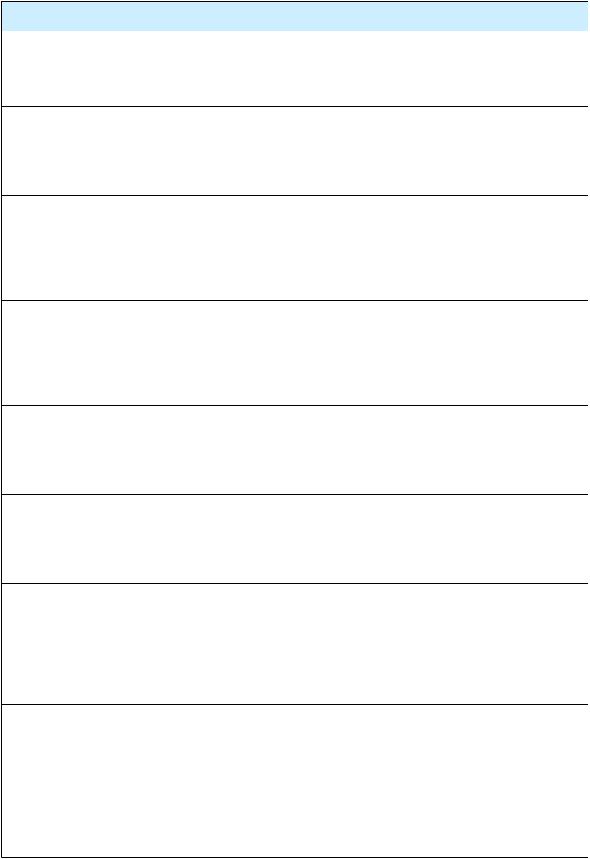
R E V I S I O N H I S T O R Y
Document Revision History
Date |
Notes |
2004-05-27 |
Removed Part I and Part II. This information is now available in Apple Software |
|
Design Guidelines. |
|
Updated Introduction to reflect new structure of the document. |
|
Minor bug fixes. |
2004-03-29 |
Clarifications to font guidelines in Text. |
|
Corrected minor errors in artwork in Figure 13-21 and Figure 13-24. |
2004-02-26 |
Minor revisions throughout including updating some artwork. |
|
Reworked organization of Layout Examples and added more specific guidelines |
|
and examples. |
|
Minor corrections to some of the specifications in the Controls. |
2003-10-18 |
Updated for Mac OS X version 10.3 by updating artwork and including new |
|
controls. |
|
Divided the document into parts. |
|
Added all of content in Part II. |
|
Added Cursors. |
|
Added a list of all keyboard shortcuts. |
|
Called out differences between Carbon and Cocoa where appropriate. |
|
Reorganized Windows. |
|
Reorganized Menus. |
|
Added content and fixed various bugs throughout. |
2002-06-11 |
Updated for Mac OS X version 10.2. Deleted “What’s New in Aqua” sections from |
|
Chapter 1 and beginning of each chapter. |
|
Speech chapter added. |
|
New controls: command pop-down menus, toolbar control, spinning arrows, |
|
small image wells. |
|
Other additions/changes include: accessibility features, installers, metal windows, |
|
new document window position, utility window controls, font constants. |
2001-10-01 |
Updated for Mac OS X version 10.1. |
|
Added information about filename extension hiding, Dock menus and |
|
notification, setup assistants, new focus ring specifications, accessibility |
|
guidelines, full keyboard access, customizing Print dialogs, window positioning |
|
on multiple monitors, proxy icons. Various other editorial changes throughout. |
372
2008-06-09 | © 1992, 2001-2003, 2008 Apple Inc. All Rights Reserved.
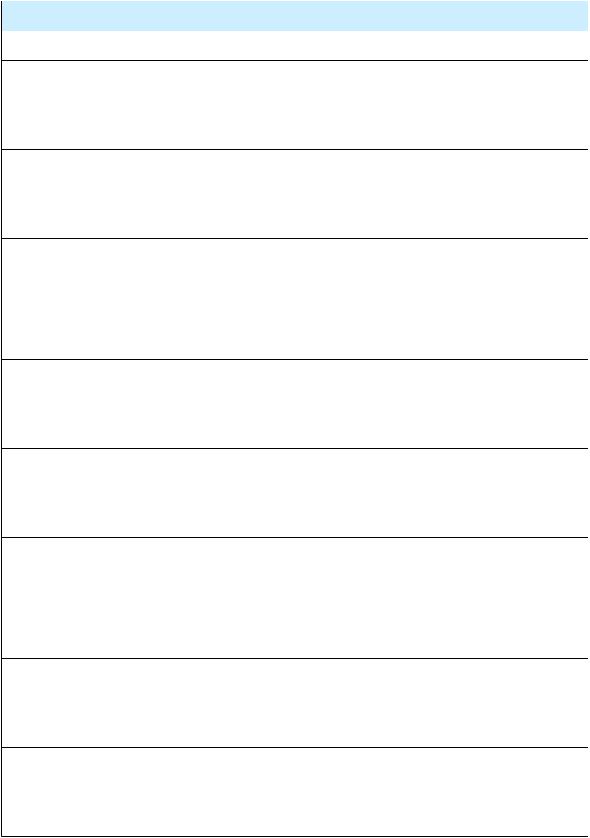
R E V I S I O N H I S T O R Y
Document Revision History
Date |
Notes |
2001-05-21 |
Updated for WWDC. |
|
Changes made to many illustrations. |
|
Slight engineering comments and changes throughout. |
|
Icons chapter expanded. |
|
File Location chapter added. |
|
“What’s New in Aqua” chapter appended to Intro chapter. |
|
“Layout Guidelines” broken out from “Controls” chapter. |
|
Other additions include “Additional Considerations” section in principles chapter; |
|
windows with different panes. |
2000-12-11 |
Updated for Jan 2001 Macworld; now called Inside Mac OS X: Aqua Human |
|
Interface Guidelines. |
|
Document divided into chapters. TOC added. |
|
Major content added to entire document. Added many screen shots. |
|
Added Human Interface principles chapter. |
|
Added Help chapter. |
|
Added Language chapter. |
|
Added Drag and Drop chapter. |
|
Added Checklist appendix. |
|
Added Mac OS X terminology appendix. |
|
Added index. |
|
Content revisions include click-through, icon creation process, combo boxes, |
|
sheets, Save-Close-Quit behavior, keyboard equivalents, About boxes, pop-up |
|
bevel buttons, and pop-up icon buttons. |
2000-09-08 |
Updated for Mac OS X Public Beta Release. |
|
Added section on working with the Appearance Manager. |
|
Added section on designing alerts. |
|
Added section on sheets. |
Added section on drawers.
Added section on list and column view.
373
2008-06-09 | © 1992, 2001-2003, 2008 Apple Inc. All Rights Reserved.

R E V I S I O N H I S T O R Y
Document Revision History
Date |
Notes |
|
Added material on small controls. |
|
Added examples of font usage. |
|
Clarified description of tab control usage. |
2000-04-19 |
Updated for Mac OS X Developer Preview 4 and retitled Adopting the Aqua |
|
Interface. |
|
Changed content and art to reflect new control metrics. |
|
Added section on icon design. |
|
Added section on window layering. |
|
Added section on menu layout. |
|
Added material on using an ellipsis in menus. |
2000-01-20 |
Document published as Aqua Layout Guidelines. |
374
2008-06-09 | © 1992, 2001-2003, 2008 Apple Inc. All Rights Reserved.
