
- •Using Your Sybex Electronic Book
- •Acknowledgments
- •Introduction
- •Assessment Test
- •Answers to Assessment Test
- •Types of Network Security Threats
- •Types of Security Weaknesses
- •Technology Weaknesses
- •Configuration Weaknesses
- •Policy Weaknesses
- •Types of Network Attacks
- •Eavesdropping
- •Denial-of-Service Attacks
- •Unauthorized Access
- •WareZ
- •Masquerade Attack (IP Spoofing)
- •Session Hijacking or Replaying
- •Rerouting
- •Repudiation
- •Smurfing
- •Password Attacks
- •Man-in-the-Middle Attacks
- •Application-Layer Attacks
- •Trojan Horse Programs, Viruses, and Worms
- •HTML Attacks
- •The Corporate Security Policy
- •Summary
- •Exam Essentials
- •Key Terms
- •Written Lab
- •Review Questions
- •Answers to Written Lab
- •Answers to Review Questions
- •Authentication Methods
- •Windows Authentication
- •Security Server Authentication
- •PAP and CHAP Authentication
- •PPP Callback
- •Configuring the NAS for AAA
- •Securing Access to the Exec Mode
- •Enable AAA Locally on the NAS
- •Authentication Configuration on the NAS
- •Authorization Configuration on the NAS
- •Accounting Configuration on the NAS
- •Verifying the NAS Configuration
- •Troubleshooting AAA on the Cisco NAS
- •Summary
- •Exam Essentials
- •Key Terms
- •Commands Used in This Chapter
- •Written Lab
- •Review Questions
- •Hands-On Labs
- •Lab 2.1: Setting the Line Passwords
- •Lab 2.2: Setting the Enable Passwords
- •Lab 2.3: Encrypting your Passwords
- •Lab 2.4: Creating Usernames and Logging In
- •Lab 2.5: Configuring AAA Authentication on the NAS
- •Answers to Written Lab
- •Answers to Review Questions
- •Introduction to the CiscoSecure ACS
- •Using User Databases for Authentication
- •Populating the User Database Population
- •New ACS Features
- •Installing CiscoSecure ACS 3.0
- •Administering CiscoSecure ACS
- •TACACS+ Overview
- •Configuring TACACS+
- •Using RADIUS
- •CiscoSecure User Database NAS Configuration for RADIUS
- •Verifying TACACS+
- •Summary
- •Exam Essentials
- •Key Terms
- •Commands Used in This Chapter
- •Written Lab
- •Review Questions
- •Answers to Written Lab
- •Answers to Review Questions
- •Solving Eavesdropping and Session Replay Problems
- •Fighting Rerouting Attacks
- •Fighting Denial-of-Service Attacks
- •Turning Off and Configuring Network Services
- •Blocking SNMP Packets
- •Disabling Echo
- •Turning Off BOOTP and Auto-Config
- •Disabling the HTTP Interface
- •Disabling IP Source Routing
- •Disabling Proxy ARP
- •Disabling Redirect Messages
- •Disabling the Generation of ICMP Unreachable Messages
- •Disabling Multicast Route Caching
- •Disabling the Maintenance Operation Protocol (MOP)
- •Turning Off the X.25 PAD Service
- •Enabling the Nagle TCP Congestion Algorithm
- •Logging Every Event
- •Disabling Cisco Discovery Protocol
- •Disabling the Default Forwarded UDP Protocols
- •Summary
- •Exam Essentials
- •Key Terms
- •Commands Used in This Chapter
- •Written Lab
- •Review Questions
- •Hands-On Lab
- •Lab 4.1: Controlling TCP/IP Services
- •Answers to Written Lab
- •Answers to Review Questions
- •Understanding the Cisco IOS Firewall
- •Authentication Proxy and IDS
- •Context-Based Access Control
- •CBAC Compared to ACLs
- •CBAC-Supported Protocols
- •Introduction to CBAC Configuration
- •Using Audit Trails and Alerts
- •Configuring Global Timeouts and Thresholds
- •Configuring PAM
- •Defining Inspection Rules
- •Applying Inspection Rules and ACLs to Router Interfaces
- •Configuring IP ACLs at the Interface
- •Testing and Verifying CBAC
- •Summary
- •Exam Essentials
- •Key Terms
- •Commands Used in This Chapter
- •Written Lab
- •Review Questions
- •Hands-On Labs
- •Lab 5.1: Configure Logging and Audit Trails
- •Lab 5.2: Define and Apply Inspection Rules and ACLs
- •Lab 5.3: Test and Verify CBAC
- •Answers to Written Lab
- •Answers to Review Questions
- •Introduction to the Cisco IOS Firewall Authentication Proxy
- •Configuring the AAA Server
- •Configuring AAA
- •Configuring the Authentication Proxy
- •Testing and Verifying Your Configuration
- •show Commands
- •Clearing the Cache
- •Introduction to the Cisco IOS Firewall IDS
- •Initializing Cisco IOS Firewall IDS
- •Configuring, Disabling, and Excluding Signatures
- •Creating and Applying Audit Rules
- •Setting Default Actions
- •Creating an Audit Rule
- •Applying the Audit Rule
- •Verifying the Configuration
- •Stopping the IOS Firewall IDS
- •Summary
- •Exam Essentials
- •Key Terms
- •Commands Used in This Chapter
- •Written Lab
- •Review Questions
- •Hands-On Labs
- •Lab 6.1: Enabling the IOS Firewall Authentication Proxy
- •Lab 6.2: Enabling the IOS Firewall IDS
- •Answers to Written Lab
- •Answers to Review Questions
- •What is a Virtual Private Network?
- •Introduction to Cisco IOS IPSec
- •IPSec Transforms
- •IPSec Operation
- •The Components of IPSec
- •IPSec Encapsulation
- •Internet Key Exchange (IKE)
- •Summary
- •Exam Essentials
- •Key Terms
- •Written Lab
- •Review Questions
- •Answers to Written Lab
- •Answers to Review Questions
- •Configuring Cisco IOS IPSec for Pre-Shared Keys Site-to-Site
- •Preparing for IKE and IPSec
- •Configuring IKE
- •Configuring IPSec
- •Testing and Verifying IPSec
- •Configuring IPSec Manually
- •Configuring IPSec for RSA-Encrypted Nonces
- •Configuring Cisco IOS IPSec Certificate Authority Support Site-to-Site
- •Configuring CA Support Tasks
- •Preparing for IKE and IPSec
- •Configuring CA Support
- •Configuring IKE Using CA
- •Configuring IPSec for CA
- •Testing and Verifying IPSec for CA
- •Summary
- •Exam Essentials
- •Key Terms
- •Commands Used in This Chapter
- •Written Lab
- •Review Questions
- •Hands-On Labs
- •Lab 8.1: Configure IKE on Lab_A and Lab_B
- •Lab 8.2: Configure IPSec on Lab_A and Lab_B
- •Answers to Written Lab
- •Answers to Review Questions
- •Answers to Hands-On Labs
- •Answer to Lab 8.1
- •Answer to Lab 8.2
- •Introduction to Cisco Easy VPN
- •The Easy VPN Server
- •Introduction to the Cisco VPN 3.5 Client
- •Easy VPN Server Configuration Tasks
- •Pre-Configuring the Cisco VPN 3.5 Client
- •Summary
- •Exam Essentials
- •Key Terms
- •Written Lab
- •Review Questions
- •Hands-On Lab
- •Lab 9.1: Installing the Cisco VPN 3.5 Client Software on Windows
- •Answers to Written Lab
- •Answers to Review Questions
- •Network Separation
- •Three Ways through a PIX Firewall
- •PIX Firewall Configuration Basics
- •Configuring Interfaces
- •Saving Your Configuration
- •Configuring Access through the PIX Firewall
- •Configuring Outbound Access
- •Configuring Inbound Access
- •Configuring Multiple Interfaces and AAA on the PIX Firewall
- •Configuring Multiple Interfaces
- •Implementing AAA on the PIX Firewall
- •Configuring Advanced PIX Firewall Features
- •Failover
- •Outbound Access Control
- •Logging
- •SNMP Support
- •Java Applet Blocking
- •URL Filtering
- •Password Recovery
- •Glossary

|
Configuring IPSec Manually |
261 |
T A B L E 8 . 2 IPSec SA clear Commands (continued) |
|
|
|
|
|
Command |
Purpose |
|
|
|
|
clear crypto sa map map-name |
Resets the IPSec SA for the specified crypto map |
|
clear crypto sa entry destination- |
Resets the IPSec SA for the specified address, |
|
address protocol spi |
protocol, and SPI |
|
clear crypto sa counters |
Resets the IPSec traffic counters for all IPSec SAs on |
|
|
the device |
|
|
|
|
Okay, everyone, it’s reward time—you’ve made it, now celebrate! Seriously! That’s all there is to configuring IPSec utilizing pre-shared keys. You’re not completely done yet though, because next I’m going to show you how to configure IPSec without using IKE. If you’re on a roll, great— keep going! But at least get some more coffee or get up and stretch or something, because truthfully, you’re really only about halfway through this chapter!
Configuring IPSec Manually
If you configure IPSec manually, you don’t have to use IKE. But doing this means you’ll have to specify the inbound and outbound keys to use on each device for establishing the IPSec SA manually. And no doubt you remember me telling you that wasn’t such a great idea back in Chapter 7, “Understanding Cisco IOS IPSec Support,” for two reasons—it’s not as secure as using IKE, and it’s harder to scale.
It follows then that you don’t need to bother creating an IKE policy if you manually configure IPSec, right? Right, but you don’t get to skip any of the other steps that were laid out for configuring IPSec utilizing pre-shared keys, so don’t get too excited.
Anyway, other than having to give the inbound and outbound keys your personal attention, the main difference in configuring IPSec manually is how you create the crypto map. Let’s look at that now. While in global configuration mode, you’re going to create a manual crypto map sequence by entering the following command, where map-name is the name of the crypto map and seq-num is the sequence number of the crypto map sequence, a value between 1 and 65,535:
crypto map map-name seq-num ipsec-manual
All of the commands defined previously in Table 8.1 still apply to manual crypto map sequences, but there are four more mandatory commands that must be entered in crypto map configuration mode that are listed in Table 8.3.
Copyright ©2003 SYBEX Inc., 1151 Marina Village Parkway, Alameda, CA 94501. |
www.sybex.com |
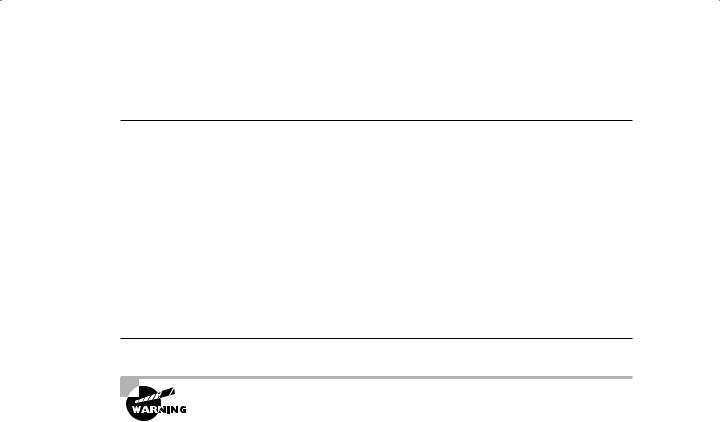
262 Chapter 8 Cisco IOS IPSec Pre-Shared Keys and Certificate Authority Support
T A B L E 8 . 3 Additional Commands for Manual Crypto Map Sequences
Command |
Purpose |
|
|
set session-key inbound ah spi hex-key-string |
A mandatory command that specifies the |
|
inbound key to use for Authentication |
|
Header (AH) |
set session-key outbound ah spi hex-key-string
set session-key inbound esp spi cipher hex-key-string [authenticator hex-key-string]
set session-key outbound esp spi cipher hex-key-string [authenticator hex-key-string]
A mandatory command that specifies the outbound key to use for AH
A mandatory command that specifies the inbound key to use for ESP
A mandatory command that specifies the outbound key to use for ESP
The outbound key of one device must be the same as the inbound key of the remote peer.
Configuring IPSec for RSA-Encrypted Nonces
RSA-encrypted nonces require you to perform two tasks: manually generate the public/private keys and then manually enter the public key of a device on the remote peer. Configuring IPSec for RSA-encrypted nonces is a five-step process:
1.Prepare for IPSec using RSA-encrypted nonces. This includes planning how to distribute the public keys.
2.Generate the RSA public/private keys manually.
3.Configure IKE using RSA-encrypted nonces.
4.Configure IPSec.
5.Test and verify IPSec.
You’ll work through each of these steps in this section, beginning with the first step.
Preparing for IPSec Using RSA-Encrypted Nonces
Sorry—you still need to answer all those questions outlined in the “Preparing for IKE and IPSec” section at the very beginning of this chapter, plus one more: What’s your plan for distributing the public keys to potential peers? (This has to be accomplished out of band.)
Copyright ©2003 SYBEX Inc., 1151 Marina Village Parkway, Alameda, CA 94501. |
www.sybex.com |

Configuring IPSec Manually |
263 |
Generating the RSA Public/Private Keys Manually for RSA-Encrypted Nonces
This step is actually the biggest change from configuring IPSec utilizing pre-shared keys. It’s also the most involved step. When generating the RSA public/private keys manually, you’ve got five steps to follow:
1.Plan for configuring RSA.
2.Configure the device’s hostname and domain name.
3.Generate the RSA public/private keys.
4.Manually enter the RSA public key on remote devices.
5.Manage the RSA keys.
Planning for Configuring RSA
There are a few more questions to answer before you jump in and configure RSA so that the number of errors that can occur during configuration are kept to a minimum:
What peers will use RSA encryption? Make a list of these devices.
What type of RSA keys will you use? You have two choices: general-usage or specialusage keys.
What size of key modulus—a value between 360 and 2048 bits—do you want to use? The higher the bit value, the stronger the encryption.
Configuring the Device’s Hostname and Domain Name for RSA-Encrypted Nonces
Armed with the answers to the preceding questions, you’re ready to begin configuring these three items:
Hostname
Domain name
Static hostname-to-address mapping for each peer
Because RSA encryption uses these three items for IKE identity, they must be properly configured in order for RSA to function. To configure the hostname of a device, enter the following command in global configuration mode, where hostname is the name of the device:
hostname hostname
The domain name is used in conjunction with the hostname to produce the fully qualified domain name for the device. You configure this by entering the following command in global configuration mode, where domain-name is the name of the domain:
ip domain-name domain-name
Copyright ©2003 SYBEX Inc., 1151 Marina Village Parkway, Alameda, CA 94501. |
www.sybex.com |

264 Chapter 8 Cisco IOS IPSec Pre-Shared Keys and Certificate Authority Support
If a DNS server isn’t available, you only need to configure a static hostname-to-address mapping for each peer by entering the following command in global configuration mode:
ip host name [tcp-port-number] address1 [address2…address8]
The parameters for the preceding command are as follows:
name: The name of the remote device.
tcp-port-number: The CP port number to connect to when using the defined hostname in conjunction with an EXEC connect or Telnet command.
address1: The IP address you want bound to the hostname.
address2…address8: You can bind seven more addresses to the hostname.
Generating the RSA Public/Private Keys
Now you’re ready to generate the RSA public/private keys on each device, but before issuing the command to generate the keys, you need to decide if you want to create special-usage keys or general-usage keys. Special-usage keys generate two public/private key pairs per device—a good choice when you’re using RSA signatures and RSA-encrypted nonces on the same device and you don’t want them using the same keys. General-usage keys create one public/private key pair that will be used by both RSA signatures and RSA-encrypted nonces.
With the key-type decision out of the way, it’s time to start configuring. Enter the following command in global configuration mode:
crypto key generate rsa [usage-keys]
Be sure to use the usage-keys keyword when you want to generate special-usage keys. Once you’ve entered the command to generate the keys, the device prompts you to enter the
modulus length. This value tells the device the level of encryption strength to use—the higher the number, the stronger the encryption. Keep in mind that entering a higher value also means that it’ll take longer to generate those keys.
All right, let’s take a second and see what this process really looks like on a device. Oh, and keep in mind that this device already has its hostname and domain name configured. Here it is:
Lab_A#conf t
Enter configuration commands, one per line. End with CNTL/Z. Lab_A(config)#crypto key generate rsa
The name for the keys will be: Lab_A.mycorp.com
Choose the size of the key modulus in the range of 360 to 2048 for your
Signature Keys.
Choosing a key modulus greater than 512 may take a few minutes. How many bits in the modulus [512]: 512
Generating RSA keys… [OK]
% Key pair was generated at 10:22:30 UTC Dec 23 2002 Lab_A(config)#
Copyright ©2003 SYBEX Inc., 1151 Marina Village Parkway, Alameda, CA 94501. |
www.sybex.com |

Configuring IPSec Manually |
265 |
Once your RSA keys have been generated, you need a way to view them so you can take the public key from one device and input it into another one. To check out the RSA public key, just enter the following command in privileged-exec mode:
show crypto key mypubkey rsa
Here’s a sample of what Lab_A would then show you:
Lab_A#show crypto key mypubkey rsa
Key name: Lab_A.mycorp.com
Usage: General Purpose Key
Key Data:
005C300D 06092A86 4886F70D 01010105 00034B00 30480241 00C5E23B 55D6AB22
04AEF1BA A54028A6 9ACC01C5 129D99E4 64CAB820 847EDAD9 DF0B4E4C 73A05DD2
BD62A8A9 FA603DD2 E2A8A6F8 98F76E28 D58AD221 B583D7A4 71020301 0001
The information below the words “Key Data” is the public key. Since you need to input this key into any device you want to peer with, it’s a brilliant idea to copy it down so you can transmit it out of band to remote devices.
Entering the RSA Public Key on Remote Devices Manually
Before you can enter the public key on any remote devices, you need to get into public key chain configuration mode. Do this by entering this command while in global configuration mode:
crypto key pubkey-chain rsa
You must specify whether the key is an addressed key or a named key. How the IKE identity has been configured on the device that generated the key decides this. If the IKE identity is address, you use the addressed key; if it’s hostname, use the named key. You can also specify whether the key is an encryption key or a signature key with the following rules:
Encryption specifies that the key will be an encryption special-usage key. Use this when you have generated special-usage keys and you are inputting the encryption key.
Signature specifies that the key will be a signature special-usage key. Use this when you have generated special-usage keys and you are inputting the signature key.
Not specifying the type of key makes it a general-purpose key. Use this when you generate general-usage keys.
While in public key chain configuration mode, enter one of the following commands:
addressed-key key-address {encryption | signature}
named-key key-name {encryption | signature}
In the addressed-key command, key-address is the IP address of the device that generated the key. In the named-key command, key-name is the fully qualified domain name of the device that generated the key.
Copyright ©2003 SYBEX Inc., 1151 Marina Village Parkway, Alameda, CA 94501. |
www.sybex.com |

266 Chapter 8 Cisco IOS IPSec Pre-Shared Keys and Certificate Authority Support
Once you’ve specified the type of key and entered public key configuration mode, it’s time to issue the key-string command. After that, you input the public key. Once you’ve done that, use the quit command to return to public key configuration mode. Here’s the output caused by entering the key generated by Lab_A on Lab_B:
Lab_B#conf t
Enter configuration commands, one per line. End with CNTL/Z.
Lab_B(config)#crypto key pubkey-chain rsa
Lab_B(config-pubkey-chain)#addressed-key 10.1.1.1
Lab_B(config-pubkey-key)#key-string
Lab_B(config-pubkey)#005C300D 06092A86 4886F70D 01010105 00034B00 30480241
00C5E23B 55D6AB22 04AEF1BA A54028A6 9ACC01C5 129D99E4 64CAB820 847EDAD9
DF0B4E4C 73A05DD2 BD62A8A9 FA603DD2 E2A8A6F8 98F76E28 D58AD221 B583D7A4
71020301 0001
Lab_B(config-pubkey)#quit
Lab_B(config-pubkey-key)#^Z
Lab_B#
Verify that the key has been accepted by entering the command show crypto key pubkey-chain rsa in privileged-exec mode:
Lab_B#show crypto key pubkey-chain rsa
Codes: M - Manually configured, C - Extracted from Certificate
Code Usage IP-Address Name
MGeneral 10.1.1.1
To check out the actual key that you or someone else entered, use the show crypto key pubkey-chain rsa {address address | name name} command in privileged-exec mode:
Lab_B#show crypto key pubkey-chain rsa address 10.1.1.1
Key name:
Key address: 10.1.1.1
Usage: General Purpose Key
Source: Manual
Data:
005C300D 06092A86 4886F70D 01010105 00034B00 30480241 00C5E23B 55D6AB22
04AEF1BA A54028A6 9ACC01C5 129D99E4 64CAB820 847EDAD9 DF0B4E4C 73A05DD2
BD62A8A9 FA603DD2 E2A8A6F8 98F76E28 D58AD221 B583D7A4 71020301 0001
Copyright ©2003 SYBEX Inc., 1151 Marina Village Parkway, Alameda, CA 94501. |
www.sybex.com |
