
- •Using Your Sybex Electronic Book
- •Acknowledgments
- •Introduction
- •Assessment Test
- •Answers to Assessment Test
- •Types of Network Security Threats
- •Types of Security Weaknesses
- •Technology Weaknesses
- •Configuration Weaknesses
- •Policy Weaknesses
- •Types of Network Attacks
- •Eavesdropping
- •Denial-of-Service Attacks
- •Unauthorized Access
- •WareZ
- •Masquerade Attack (IP Spoofing)
- •Session Hijacking or Replaying
- •Rerouting
- •Repudiation
- •Smurfing
- •Password Attacks
- •Man-in-the-Middle Attacks
- •Application-Layer Attacks
- •Trojan Horse Programs, Viruses, and Worms
- •HTML Attacks
- •The Corporate Security Policy
- •Summary
- •Exam Essentials
- •Key Terms
- •Written Lab
- •Review Questions
- •Answers to Written Lab
- •Answers to Review Questions
- •Authentication Methods
- •Windows Authentication
- •Security Server Authentication
- •PAP and CHAP Authentication
- •PPP Callback
- •Configuring the NAS for AAA
- •Securing Access to the Exec Mode
- •Enable AAA Locally on the NAS
- •Authentication Configuration on the NAS
- •Authorization Configuration on the NAS
- •Accounting Configuration on the NAS
- •Verifying the NAS Configuration
- •Troubleshooting AAA on the Cisco NAS
- •Summary
- •Exam Essentials
- •Key Terms
- •Commands Used in This Chapter
- •Written Lab
- •Review Questions
- •Hands-On Labs
- •Lab 2.1: Setting the Line Passwords
- •Lab 2.2: Setting the Enable Passwords
- •Lab 2.3: Encrypting your Passwords
- •Lab 2.4: Creating Usernames and Logging In
- •Lab 2.5: Configuring AAA Authentication on the NAS
- •Answers to Written Lab
- •Answers to Review Questions
- •Introduction to the CiscoSecure ACS
- •Using User Databases for Authentication
- •Populating the User Database Population
- •New ACS Features
- •Installing CiscoSecure ACS 3.0
- •Administering CiscoSecure ACS
- •TACACS+ Overview
- •Configuring TACACS+
- •Using RADIUS
- •CiscoSecure User Database NAS Configuration for RADIUS
- •Verifying TACACS+
- •Summary
- •Exam Essentials
- •Key Terms
- •Commands Used in This Chapter
- •Written Lab
- •Review Questions
- •Answers to Written Lab
- •Answers to Review Questions
- •Solving Eavesdropping and Session Replay Problems
- •Fighting Rerouting Attacks
- •Fighting Denial-of-Service Attacks
- •Turning Off and Configuring Network Services
- •Blocking SNMP Packets
- •Disabling Echo
- •Turning Off BOOTP and Auto-Config
- •Disabling the HTTP Interface
- •Disabling IP Source Routing
- •Disabling Proxy ARP
- •Disabling Redirect Messages
- •Disabling the Generation of ICMP Unreachable Messages
- •Disabling Multicast Route Caching
- •Disabling the Maintenance Operation Protocol (MOP)
- •Turning Off the X.25 PAD Service
- •Enabling the Nagle TCP Congestion Algorithm
- •Logging Every Event
- •Disabling Cisco Discovery Protocol
- •Disabling the Default Forwarded UDP Protocols
- •Summary
- •Exam Essentials
- •Key Terms
- •Commands Used in This Chapter
- •Written Lab
- •Review Questions
- •Hands-On Lab
- •Lab 4.1: Controlling TCP/IP Services
- •Answers to Written Lab
- •Answers to Review Questions
- •Understanding the Cisco IOS Firewall
- •Authentication Proxy and IDS
- •Context-Based Access Control
- •CBAC Compared to ACLs
- •CBAC-Supported Protocols
- •Introduction to CBAC Configuration
- •Using Audit Trails and Alerts
- •Configuring Global Timeouts and Thresholds
- •Configuring PAM
- •Defining Inspection Rules
- •Applying Inspection Rules and ACLs to Router Interfaces
- •Configuring IP ACLs at the Interface
- •Testing and Verifying CBAC
- •Summary
- •Exam Essentials
- •Key Terms
- •Commands Used in This Chapter
- •Written Lab
- •Review Questions
- •Hands-On Labs
- •Lab 5.1: Configure Logging and Audit Trails
- •Lab 5.2: Define and Apply Inspection Rules and ACLs
- •Lab 5.3: Test and Verify CBAC
- •Answers to Written Lab
- •Answers to Review Questions
- •Introduction to the Cisco IOS Firewall Authentication Proxy
- •Configuring the AAA Server
- •Configuring AAA
- •Configuring the Authentication Proxy
- •Testing and Verifying Your Configuration
- •show Commands
- •Clearing the Cache
- •Introduction to the Cisco IOS Firewall IDS
- •Initializing Cisco IOS Firewall IDS
- •Configuring, Disabling, and Excluding Signatures
- •Creating and Applying Audit Rules
- •Setting Default Actions
- •Creating an Audit Rule
- •Applying the Audit Rule
- •Verifying the Configuration
- •Stopping the IOS Firewall IDS
- •Summary
- •Exam Essentials
- •Key Terms
- •Commands Used in This Chapter
- •Written Lab
- •Review Questions
- •Hands-On Labs
- •Lab 6.1: Enabling the IOS Firewall Authentication Proxy
- •Lab 6.2: Enabling the IOS Firewall IDS
- •Answers to Written Lab
- •Answers to Review Questions
- •What is a Virtual Private Network?
- •Introduction to Cisco IOS IPSec
- •IPSec Transforms
- •IPSec Operation
- •The Components of IPSec
- •IPSec Encapsulation
- •Internet Key Exchange (IKE)
- •Summary
- •Exam Essentials
- •Key Terms
- •Written Lab
- •Review Questions
- •Answers to Written Lab
- •Answers to Review Questions
- •Configuring Cisco IOS IPSec for Pre-Shared Keys Site-to-Site
- •Preparing for IKE and IPSec
- •Configuring IKE
- •Configuring IPSec
- •Testing and Verifying IPSec
- •Configuring IPSec Manually
- •Configuring IPSec for RSA-Encrypted Nonces
- •Configuring Cisco IOS IPSec Certificate Authority Support Site-to-Site
- •Configuring CA Support Tasks
- •Preparing for IKE and IPSec
- •Configuring CA Support
- •Configuring IKE Using CA
- •Configuring IPSec for CA
- •Testing and Verifying IPSec for CA
- •Summary
- •Exam Essentials
- •Key Terms
- •Commands Used in This Chapter
- •Written Lab
- •Review Questions
- •Hands-On Labs
- •Lab 8.1: Configure IKE on Lab_A and Lab_B
- •Lab 8.2: Configure IPSec on Lab_A and Lab_B
- •Answers to Written Lab
- •Answers to Review Questions
- •Answers to Hands-On Labs
- •Answer to Lab 8.1
- •Answer to Lab 8.2
- •Introduction to Cisco Easy VPN
- •The Easy VPN Server
- •Introduction to the Cisco VPN 3.5 Client
- •Easy VPN Server Configuration Tasks
- •Pre-Configuring the Cisco VPN 3.5 Client
- •Summary
- •Exam Essentials
- •Key Terms
- •Written Lab
- •Review Questions
- •Hands-On Lab
- •Lab 9.1: Installing the Cisco VPN 3.5 Client Software on Windows
- •Answers to Written Lab
- •Answers to Review Questions
- •Network Separation
- •Three Ways through a PIX Firewall
- •PIX Firewall Configuration Basics
- •Configuring Interfaces
- •Saving Your Configuration
- •Configuring Access through the PIX Firewall
- •Configuring Outbound Access
- •Configuring Inbound Access
- •Configuring Multiple Interfaces and AAA on the PIX Firewall
- •Configuring Multiple Interfaces
- •Implementing AAA on the PIX Firewall
- •Configuring Advanced PIX Firewall Features
- •Failover
- •Outbound Access Control
- •Logging
- •SNMP Support
- •Java Applet Blocking
- •URL Filtering
- •Password Recovery
- •Glossary
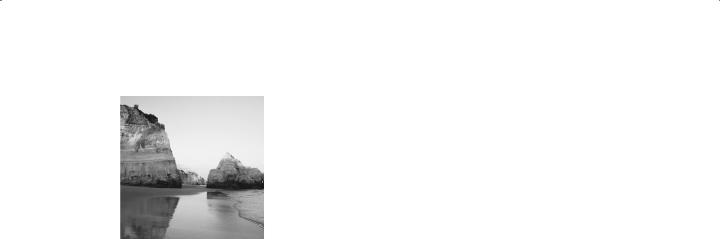
In another life, I was a professional musician and played guitar in a band. I didn’t study a lot of music theory, but I did know a lot about making music and performing it live. In the last chapter, I
went over all the theory behind IKE and IPSec with you. Now, I’m going to build upon that material by showing you what to do with it. In this chapter, you’re going to learn how to configure IKE and IPSec, because while understanding theory is good, you had better know how to implement it when showtime comes!
Everybody has different strengths and weaknesses. Some people struggle with the theory part of this material but fly through the application, while others experience the opposite. Some of you are just loving every minute of it, handling both the concepts and their implementation with ease. But no matter which category you fall into, the fact remains that you simply have to know this stuff—both in theory and in practice—if you want to pass the test and be capable of actually working with the technologies competently.
And that’s exactly the goal of this chapter—to pull together theory and execution and integrate them into one tight package. I’ve got to be honest with you though; achieving this goal is going to take awhile. This chapter is one of the longest in this book!
Configuring Cisco IOS IPSec for Pre-Shared Keys Site-to-Site
IPSec for pre-shared keys is the easiest of all of the IPSec implementations. Implementing IPSec requires that you configure an IKE policy, pre-shared keys, and IPSec, but it’s not very scalable because you’ve got to manually configure the pre-shared keys on the devices, plus manage them. This can become fairly tangled and messy in large networks. Hear that big sucking sound? Those are the man-hours being consumed if you use IPSec for pre-shared keys on a large network! It’s not exactly cost-effective—go for another option in a larger environment. In the next section, you’re going to learn the configuration tasks for IPSec and how to plan your approach to implementing IPSec so you can configure it correctly the first time.
Copyright ©2003 SYBEX Inc., 1151 Marina Village Parkway, Alameda, CA 94501. |
www.sybex.com |

Configuring Cisco IOS IPSec for Pre-Shared Keys Site-to-Site |
243 |
Configuring IPSec for pre-shared keys requires you to do these four tasks:
Prepare for IKE and IPSec.
Configure IKE.
Configure IPSec.
Test and verify IPSec.
By the time you’re done with this section, you’ll be able to implement site-to-site IPSec for pre-shared keys, so let’s get going!
Preparing for IKE and IPSec
Before you get into configuring IPSec utilizing pre-shared keys, you need to plan out your approach. Think of it as a football game—you don’t just show up at the field and play. You show up with a decided strategy to win the game, complete with a book of plays you plan to use depending on the circumstances and your opponent. You’ve also done your research, so you’re packing detailed notes on all their codes and signs. It’s pretty much the same thing for IPSec. You don’t just start configuring IPSec without first coming up with a solid plan of attack.
Here are five questions you need to answer that will help you develop a plan:
Can the devices you want to peer already ping each other? If not, you need to verify network connectivity. If yes, move on to the next question.
Does existing packet filtering currently allow IPSec traffic? If not, update the access lists to allow IPSec traffic. If yes, move on to the next question.
What’s the current configuration of the device? Knowing this will allow you to establish two things—the crypto map name already in use and interfaces that currently have crypto maps applied to them. Time to move on to the next question.
What IKE policy do you want to enforce between the devices that you’re going to peer? Asking yourself this question will make you think about the message-encryption and hash algorithms, the authentication method, and the key exchange parameters. These decisions should directly correspond with what you’ve outlined in your corporate security policy. That done, you’re ready for the next question.
What type of IPSec policy do you want to enforce between the devices with which you wish to peer? To answer this one, you’ll have to think about two factors: the IPSec mode you’re going to use and which IPSec transforms to use.
Okay, great—now that you’ve answered these questions (and documented your answers, of course), you’re ready to rock! The first step in configuring IPSec utilizing pre-shared keys is to configure IKE on each device.
Copyright ©2003 SYBEX Inc., 1151 Marina Village Parkway, Alameda, CA 94501. |
www.sybex.com |
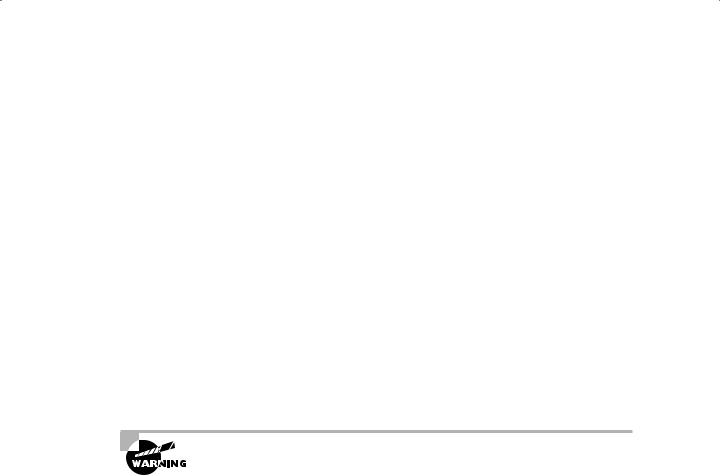
244 Chapter 8 Cisco IOS IPSec Pre-Shared Keys and Certificate Authority Support
Configuring IKE
Once your IKE policy has been identified, configuring IKE is relatively simple. Configuring IKE with pre-shared keys is a four-step process:
1.Enable IKE.
2.Create the IKE policy.
3.Configure the IKE identity and pre-shared keys.
4.Verify IKE operation.
Enabling IKE
To configure IKE, it’s got to be enabled first. You enable IKE by entering the following command in global configuration mode:
crypto isakmp enable
Once the preceding command has been entered, IKE will be enabled on the device. If you ever need to disable it, enter the following command, also in global configuration mode:
no crypto isakmp enable
Don’t use the no crypto isakmp enable command lightly—disabling all IKE operation on a device can have serious ramifications.
Creating the IKE Policy
With IKE enabled, you now need to create the IKE policy. Doing this requires you to have already answered the following questions:
What priority will you give the policy? Lower numbers indicate a higher priority in the policy and vice versa. This is critical when a device has multiple IKE policies configured.
What type of message encryption will you use? The default is DES, but you can change it to 3DES if you have the right feature set.
What message hash will you use? The default is sha, but you can change it to MD5.
What authentication method do you want to use? The default is rsa-sig, but it can be changed to pre-shared or rsa-encr. The example in this book will use pre-shared keys.
What Diffie-Hellman group do you want to use? The default is 1, but it can be changed to 2. Group 1 is 768-bit Diffie-Hellman; group 2 is 1024-bit Diffie-Hellman.
What lifetime would you like to set for the IKE Security Association (SA)? The default is 86,400, but that can be changed.
Copyright ©2003 SYBEX Inc., 1151 Marina Village Parkway, Alameda, CA 94501. |
www.sybex.com |
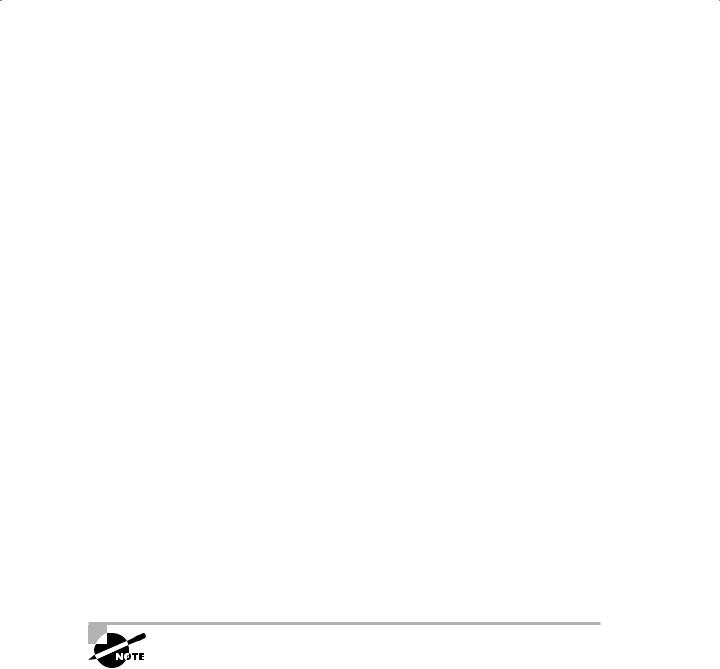
Configuring Cisco IOS IPSec for Pre-Shared Keys Site-to-Site |
245 |
Don’t forget that the policy you have set on one device must be the same as the policy you set on the devices you wish to peer with. The exceptions are: first, the priority given to the policy, which is locally significant; and second, the lifetime that’s negotiated during IKE phase 1.
To create the IKE policy, enter the following command in global configuration mode, where priority is a value between 1 and 10,000.
crypto isakmp policy priority
Once you enter this command, the IKE policy is created with all the default values, and the router is placed in IKE policy configuration mode. All of the configuration in this section is accomplished while in this mode.
Next, you need to specify which message-encryption algorithm to use by entering the following command:
encryption {des | 3des}
After configuring the message-encryption algorithm, you configure the message hash by entering the following command:
hash {sha | md5}
Now you configure the authentication method by entering the following command:
authentication {rsa-sig | rsa-encr | pre-share}
Because this section discusses only pre-shared keys, you need to use the pre-share keyword. Next, you configure the Diffie-Hellman group by entering the following command:
group {1 | 2}
All right, hang in there. You’re in the home stretch! To finish this off, you configure the IKE SA lifetime by entering the following command, where seconds is a value between 60 and 86,400:
lifetime seconds
Entering the commands discussed in this section is all you need to do if you want to change the default value or change a value that’s already been configured. If you want to create a new IKE policy or enter IKE policy configuration mode, you’ve got to enter the crypto isakmp policy priority command.
Copyright ©2003 SYBEX Inc., 1151 Marina Village Parkway, Alameda, CA 94501. |
www.sybex.com |
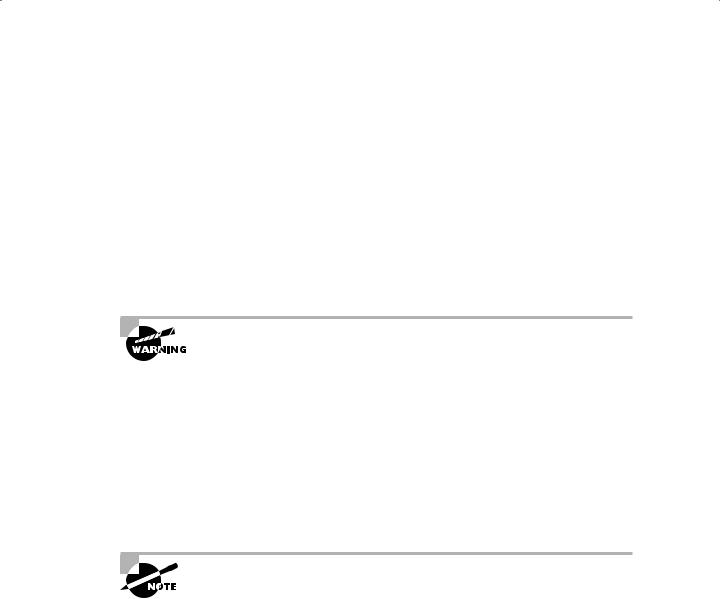
246 Chapter 8 Cisco IOS IPSec Pre-Shared Keys and Certificate Authority Support
Configuring the IKE Identity and Pre-Shared Keys
Okay, your IKE policy has been created and configured on all of the devices—nice! Now it’s time to set the IKE identity and configure the pre-shared key that is used during IKE negotiations to authenticate peers.
Because you’re reading this book, you probably know that a device can use either the router’s IP address or the router’s hostname for its identity. By default, devices use their IP address as their IKE identity. This is important because unless you want to set the device to use its hostname instead, or the device is already using the hostname and you want to change it back to use the device’s IP address, you don’t need to configure a thing. To accomplish one of these tasks, just enter the following command in global configuration mode:
crypto isakmp identity {address | hostname}
If you choose to use a device’s hostname for IKE identity, make sure a DNS server is available for name resolution. Your other option is to manually enter the hostname of the device in the hostname table of all devices you wish to peer with.
Once you’ve nailed the IKE identity, it’s time to configure the pre-shared key. But first, you need to determine which pre-shared key to use on all the devices you wish to peer. When you’ve made your decision, enter the following command in global configuration mode on each device, where keystring is the pre-shared key you want to use, peer-address is the IP address of the remote device, and peer-hostname is the hostname of the remote device:
crypto isakmp key keystring {address peer-address | hostname peer-hostname}
This command needs to be entered on a device for each device it wishes to peer with.
Use the address keyword if the remote peer is using an IKE identity of the address. Use the hostname keyword if the remote peer is using an IKE identity of the hostname.
I know, I know! That was a ton of input, so let’s take a second to put it all together visually. The following graphic illustrates a potential network for setting up a VPN. Remember our corporate network example? You’ll be using it again for Exercise 8.1.
Copyright ©2003 SYBEX Inc., 1151 Marina Village Parkway, Alameda, CA 94501. |
www.sybex.com |

Configuring Cisco IOS IPSec for Pre-Shared Keys Site-to-Site |
247 |
Lab_A |
HostA HostB
172.16.2.0/24
|
Perimeter |
WWW Server |
DNS Server |
|
10.1.1.0/24 |
Router |
172.16.1.2/24 |
172.16.1.3/24 |
|
Internet |
|
|
|
|
|
Lab_B |
|
|
|
|
|
|
172.16.1.0/24 |
|
|
F0/0 |
"Dirty DMZ" |
|
|
172.16.1.254/24 |
|
|||
|
|
|
||
Protected DMZ |
|
|
|
|
|
PIX |
|
Bastion Host |
|
|
|
|
F0/0 |
|
|
|
192.168.254.254/24 |
|
|
Bastion Host |
|
|
|
|
NAS |
|
|
|
|
|
F0/0 |
|
|
|
192.168.254.252/24 |
|
|
|
|
|
CiscoSecure ACS 3.0 |
Management Station |
||
|
192.168.254.253/24 |
192.168.254.251/24 |
||
Word of advice: If you are taking the SECUR exam, which is probably a sure bet because you’re reading this book, it would be wise to set up some routers and configure the next lab!
E X E R C I S E 8 . 1
Setting Up a VPN Using IKE
In this exercise, I’m going to guide you through configuring IKE using a VPN between the Lab_A device and the Lab_B device with the following parameters:
Lab_A interface Serial 0/0 with IP address 10.1.1.1 /24
Copyright ©2003 SYBEX Inc., 1151 Marina Village Parkway, Alameda, CA 94501. |
www.sybex.com |

248 Chapter 8 Cisco IOS IPSec Pre-Shared Keys and Certificate Authority Support
E X E R C I S E 8 . 1 ( c o n t i n u e d )
Lab_B interface Serial 1/0 with IP address 10.1.1.2 /24
Lab_A IKE policy priority equals 2
Lab_B IKE policy priority equals 2
3DES message encryption
MD5 message hash
Authentication method is pre-share
Default Diffie-Hellman group for both devices
Default IKE SA lifetime for both devices
IKE Identity is address for both devices
Pre-shared key is cisco
Enter the following commands to create your IKE policies:
Lab_A#conf t
Enter configuration commands, one per line. End with CNTL/Z.
Lab_A(config)#crypto isakmp enable
Lab_A(config)#crypto isakmp policy 2
Lab_A(config-isakmp)#encryption 3des
Lab_A(config-isakmp)#hash md5
Lab_A(config-isakmp)#authentication pre-share
Lab_A(config-isakmp)#exit
Lab_A(config)#crypto isakmp key cisco address 10.1.1.2
Lab_A(config)#^Z
Lab_A#
Lab_B#conf t
Enter configuration commands, one per line. End with CNTL/Z.
Lab_B(config)#crypto isakmp enable
Copyright ©2003 SYBEX Inc., 1151 Marina Village Parkway, Alameda, CA 94501. |
www.sybex.com |
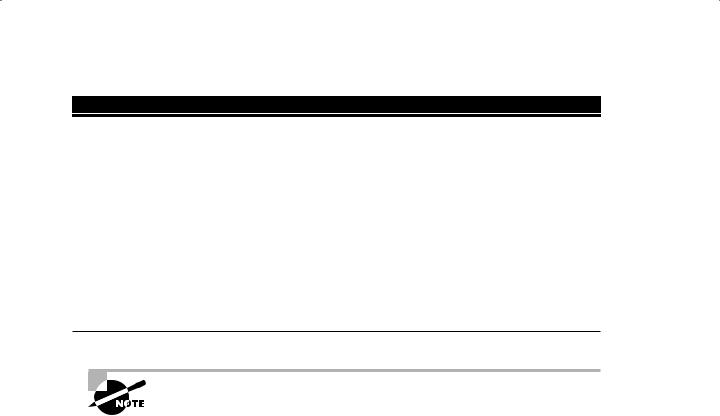
Configuring Cisco IOS IPSec for Pre-Shared Keys Site-to-Site |
249 |
E X E R C I S E 8 . 1 ( c o n t i n u e d )
Lab_B(config)#crypto isakmp policy 2
Lab_B(config-isakmp)#encryption 3des
Lab_B(config-isakmp)#hash md5
Lab_B(config-isakmp)#authentication pre-share
Lab_B(config-isakmp)#exit
Lab_B(config)#crypto isakmp key cisco address 10.1.1.1
Lab_B(config)#^Z
Lab_B#
Did you notice that the Diffie-Hellman group command and the lifetime command weren’t entered? That’s because the default settings were used, so you didn’t need to use those commands.
Once the configuration is complete, you must always be able to verify what you have configured. The next section will explain how to do this.
Verifying the IKE Policy
Now that the IKE policies have been configured, you need to verify that the device accepted them. You do this via the show crypto isakmp policy command, which displays the IKE policies currently configured on a device. With this in mind, let’s verify the IKE policies on the Lab_A and Lab_B devices:
Lab_A#show crypto isakmp policy
Protection suite of priority |
2 |
encryption algorithm: |
3DES--Triple Data Encryption Standard (168 bit |
keys) |
|
hash algorithm: |
Message Digest 5 |
authentication method: |
Pre-Shared Key |
Diffie-Hellman group: |
#1 (768 bit) |
lifetime: |
86400 seconds, no volume limit |
Default protection suite |
|
encryption algorithm: |
DES--Data Encryption Standard |
hash algorithm: |
Secure Hash Standard |
authentication method: |
Rivest-Shamir-Adleman Signature (56 bit keys) |
Diffie-Hellman group: |
#1 (768 bit) |
Copyright ©2003 SYBEX Inc., 1151 Marina Village Parkway, Alameda, CA 94501. |
www.sybex.com |
