
The Official Guide to Learning OpenGL, Version 1.1 (Redbook Second Edition)
.pdf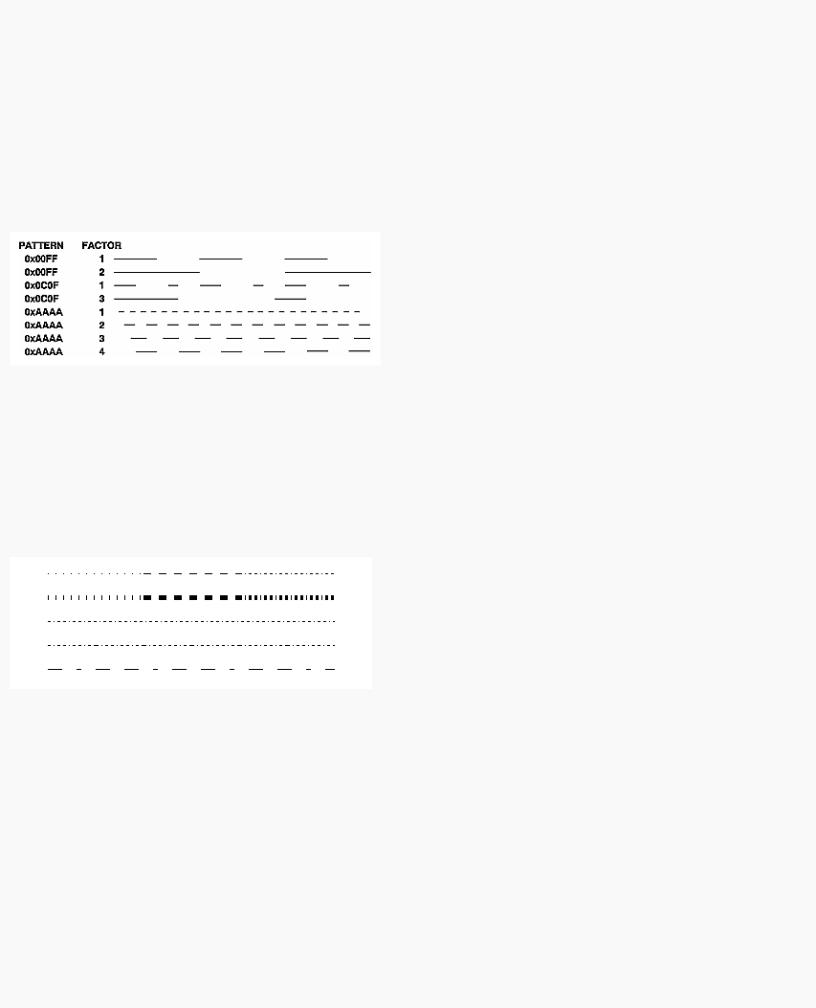
OpenGL Programming Guide (Addison-Wesley Publishing Company)
glLineStipple(1, 0x3F07); glEnable(GL_LINE_STIPPLE);
void glLineStipple(GLint factor, GLushort pattern);
Sets the current stippling pattern for lines. The pattern argument is a 16-bit series of 0s and 1s, and it's repeated as necessary to stipple a given line. A 1 indicates that drawing occurs, and 0 that it does not, on a pixel-by-pixel basis, beginning with the low-order bit of the pattern. The pattern can be stretched out by using factor, which multiplies each subseries of consecutive 1s and 0s. Thus, if three consecutive 1s appear in the pattern, they're stretched to six if factor is 2. factor is clamped to lie between 1 and 255. Line stippling must be enabled by passing GL_LINE_STIPPLE to glEnable(); it's disabled by passing the same argument to glDisable().
With the preceding example and the pattern 0x3F07 (which translates to 0011111100000111 in binary), a line would be drawn with 3 pixels on, then 5 off, 6 on, and 2 off. (If this seems backward, remember that the low-order bit is used first.) If factor had been 2, the pattern would have been elongated: 6 pixels on, 10 off, 12 on, and 4 off. Figure 2-8 shows lines drawn with different patterns and repeat factors. If you don't enable line stippling, drawing proceeds as if pattern were 0xFFFF and factor 1. (Use glDisable() with GL_LINE_STIPPLE to disable stippling.) Note that stippling can be used in combination with wide lines to produce wide stippled lines.
Figure 2-8 : Stippled Lines
One way to think of the stippling is that as the line is being drawn, the pattern is shifted by 1 bit each time a pixel is drawn (or factor pixels are drawn, if factor isn't 1). When a series of connected line segments is drawn between a single glBegin() and glEnd(), the pattern continues to shift as one segment turns into the next. This way, a stippling pattern continues across a series of connected line segments. When glEnd() is executed, the pattern is reset, and - if more lines are drawn before stippling is disabled - the stippling restarts at the beginning of the pattern. If you're drawing lines with GL_LINES, the pattern resets for each independent line.
Example 2-5 illustrates the results of drawing with a couple of different stipple patterns and line widths. It also illustrates what happens if the lines are drawn as a series of individual segments instead of a single connected line strip. The results of running the program appear in Figure 2-9.
Figure 2-9 : Wide Stippled Lines
Example 2-5 : Line Stipple Patterns: lines.c
#include <GL/gl.h> #include <GL/glut.h>
#define drawOneLine(x1,y1,x2,y2) glBegin(GL_LINES); \ glVertex2f ((x1),(y1)); glVertex2f ((x2),(y2)); glEnd();
void init(void)
{
glClearColor (0.0, 0.0, 0.0, 0.0); glShadeModel (GL_FLAT);
}
void display(void)
{
http://heron.cc.ukans.edu/ebt-bin/nph-dweb/dynaw...G/@Generic__BookTextView/1963;cs=fullhtml;pt=622 (13 of 34) [4/28/2000 9:44:39 PM]

OpenGL Programming Guide (Addison-Wesley Publishing Company)
int i;
glClear (GL_COLOR_BUFFER_BIT); /* select white for all lines */
glColor3f (1.0, 1.0, 1.0);
/* in 1st row, 3 lines, each with a different stipple */ glEnable (GL_LINE_STIPPLE);
glLineStipple (1, 0x0101); /* dotted */ drawOneLine (50.0, 125.0, 150.0, 125.0); glLineStipple (1, 0x00FF); /* dashed */ drawOneLine (150.0, 125.0, 250.0, 125.0); glLineStipple (1, 0x1C47); /* dash/dot/dash */ drawOneLine (250.0, 125.0, 350.0, 125.0);
/* in 2nd row, 3 wide lines, each with different stipple */ glLineWidth (5.0);
glLineStipple (1, 0x0101); /* dotted */ drawOneLine (50.0, 100.0, 150.0, 100.0); glLineStipple (1, 0x00FF); /* dashed */ drawOneLine (150.0, 100.0, 250.0, 100.0); glLineStipple (1, 0x1C47); /* dash/dot/dash */ drawOneLine (250.0, 100.0, 350.0, 100.0); glLineWidth (1.0);
/* in 3rd row, 6 |
lines, with dash/dot/dash stipple |
*/ |
||
/* as part of a single connected line strip |
*/ |
|||
glLineStipple |
(1, 0x1C47); |
/* |
dash/dot/dash |
*/ |
glBegin (GL_LINE_STRIP); |
|
|
|
|
for (i = 0; i |
< 7; i++) |
|
|
|
glVertex2f |
(50.0 + ((GLfloat) i * 50.0), 75.0); |
|||
glEnd (); |
|
|
|
|
/* in 4th row, 6 |
independent lines with same stipple */ |
|||
for (i = 0; i |
< 6; i++) { |
|
|
|
drawOneLine (50.0 + ((GLfloat) i * 50.0), 50.0, |
||||
50.0 + ((GLfloat)(i+1) * 50.0), 50.0); |
|
|||
} |
|
|
|
|
/* in 5th row, 1 |
line, with dash/dot/dash stipple |
*/ |
||
/* and a stipple |
repeat factor |
of 5 |
|
*/ |
glLineStipple |
(5, 0x1C47); |
/* |
dash/dot/dash |
*/ |
drawOneLine (50.0, 25.0, 350.0, 25.0);
glDisable (GL_LINE_STIPPLE); glFlush ();
}
void reshape (int w, int h)
{
glViewport (0, 0, (GLsizei) w, (GLsizei) h); glMatrixMode (GL_PROJECTION); glLoadIdentity ();
gluOrtho2D (0.0, (GLdouble) w, 0.0, (GLdouble) h);
}
int main(int argc, char** argv)
{
glutInit(&argc, argv);
glutInitDisplayMode (GLUT_SINGLE | GLUT_RGB); glutInitWindowSize (400, 150); glutInitWindowPosition (100, 100); glutCreateWindow (argv[0]);
init (); glutDisplayFunc(display);
http://heron.cc.ukans.edu/ebt-bin/nph-dweb/dynaw...G/@Generic__BookTextView/1963;cs=fullhtml;pt=622 (14 of 34) [4/28/2000 9:44:39 PM]
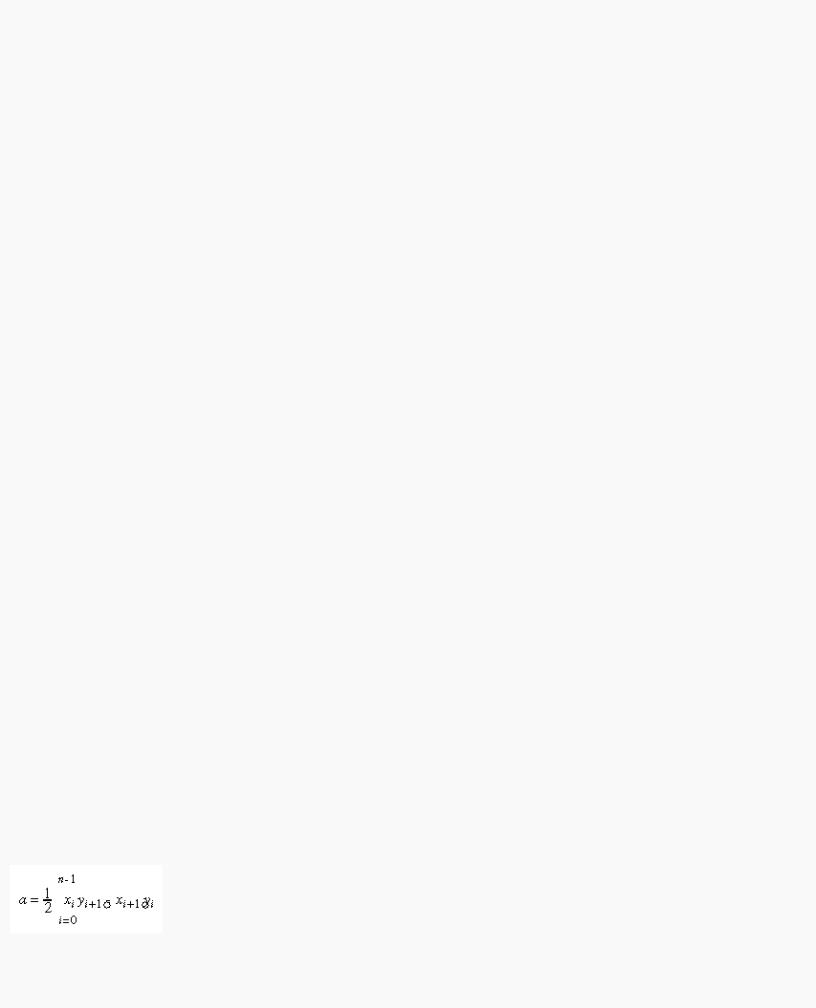
OpenGL Programming Guide (Addison-Wesley Publishing Company)
glutReshapeFunc(reshape);
glutMainLoop(); return 0;
}
Polygon Details
Polygons are typically drawn by filling in all the pixels enclosed within the boundary, but you can also draw them as outlined polygons or simply as points at the vertices. A filled polygon might be solidly filled or stippled with a certain pattern. Although the exact details are omitted here, filled polygons are drawn in such a way that if adjacent polygons share an edge or vertex, the pixels making up the edge or vertex are drawn exactly once - they're included in only one of the polygons. This is done so that partially transparent polygons don't have their edges drawn twice, which would make those edges appear darker (or brighter, depending on what color you're drawing with). Note that it might result in narrow polygons having no filled pixels in one or more rows or columns of pixels. Antialiasing polygons is more complicated than for points and lines. (See "Antialiasing" in Chapter 6 for details.)
Polygons as Points, Outlines, or Solids
A polygon has two sides - front and back - and might be rendered differently depending on which side is facing the viewer. This allows you to have cutaway views of solid objects in which there is an obvious distinction between the parts that are inside and those that are outside. By default, both front and back faces are drawn in the same way. To change this, or to draw only outlines or vertices, use glPolygonMode().
void glPolygonMode(GLenum face, GLenum mode);
Controls the drawing mode for a polygon's front and back faces. The parameter face can be GL_FRONT_AND_BACK, GL_FRONT, or GL_BACK; mode can be GL_POINT, GL_LINE, or GL_FILL to indicate whether the polygon should be drawn as points, outlined, or filled. By default, both the front and back faces are drawn filled.
For example, you can have the front faces filled and the back faces outlined with two calls to this routine:
glPolygonMode(GL_FRONT, GL_FILL); glPolygonMode(GL_BACK, GL_LINE);
Reversing and Culling Polygon Faces
By convention, polygons whose vertices appear in counterclockwise order on the screen are called front-facing. You can construct the surface of any "reasonable" solid - a mathematician would call such a surface an orientable manifold (spheres, donuts, and teapots are orientable; Klein bottles and Möbius strips aren't) - from polygons of consistent orientation. In other words, you can use all clockwise polygons, or all counterclockwise polygons. (This is essentially the mathematical definition of orientable.)
Suppose you've consistently described a model of an orientable surface but that you happen to have the clockwise orientation on the outside. You can swap what OpenGL considers the back face by using the function glFrontFace(), supplying the desired orientation for front-facing polygons.
void glFrontFace(GLenum mode);
Controls how front-facing polygons are determined. By default, mode is GL_CCW, which corresponds to a counterclockwise orientation of the ordered vertices of a projected polygon in window coordinates. If mode is GL_CW, faces with a clockwise orientation are considered front-facing.
In a completely enclosed surface constructed from opaque polygons with a consistent orientation, none of the back-facing polygons are ever visible - they're always obscured by the front-facing polygons. If you are outside this surface, you might enable culling to discard polygons that OpenGL determines are back-facing. Similarly, if you are inside the object, only back-facing polygons are visible. To instruct OpenGL to discard frontor back-facing polygons, use the command glCullFace() and enable culling with glEnable().
void glCullFace(GLenum mode);
Indicates which polygons should be discarded (culled) before they're converted to screen coordinates. The mode is either GL_FRONT, GL_BACK, or GL_FRONT_AND_BACK to indicate front-facing, back-facing, or all polygons. To take effect, culling must be enabled using glEnable() with GL_CULL_FACE; it can be disabled with glDisable() and the same argument.
Advanced
In more technical terms, the decision of whether a face of a polygon is frontor back-facing depends on the sign of the polygon's area computed in window coordinates. One way to compute this area is
where xi and yi are the x and y window coordinates of the ith vertex of the n-vertex polygon and
http://heron.cc.ukans.edu/ebt-bin/nph-dweb/dynaw...G/@Generic__BookTextView/1963;cs=fullhtml;pt=622 (15 of 34) [4/28/2000 9:44:39 PM]

OpenGL Programming Guide (Addison-Wesley Publishing Company)
Assuming that GL_CCW has been specified, if a>0, the polygon corresponding to that vertex is considered to be front-facing; otherwise, it's back-facing. If GL_CW is specified and if a<0, then the corresponding polygon is front-facing; otherwise, it's back-facing.
Try This
Modify Example 2-5 by adding some filled polygons. Experiment with different colors. Try different polygon modes. Also enable culling to see its effect.
Stippling Polygons
By default, filled polygons are drawn with a solid pattern. They can also be filled with a 32-bit by 32-bit window-aligned stipple pattern, which you specify with glPolygonStipple().
void glPolygonStipple(const GLubyte *mask);
Defines the current stipple pattern for filled polygons. The argument mask is a pointer to a 32 × 32 bitmap that's interpreted as a mask of 0s and 1s. Where a 1 appears, the corresponding pixel in the polygon is drawn, and where a 0 appears, nothing is drawn. Figure 2-10 shows how a stipple pattern is constructed from the characters in mask. Polygon stippling is enabled and disabled by using glEnable() and glDisable() with GL_POLYGON_STIPPLE as the argument. The interpretation of the mask data is affected by the glPixelStore*() GL_UNPACK* modes. (See "Controlling Pixel-Storage Modes" in Chapter 8.)
In addition to defining the current polygon stippling pattern, you must enable stippling:
glEnable(GL_POLYGON_STIPPLE);
Use glDisable() with the same argument to disable polygon stippling.
Figure 2-11 shows the results of polygons drawn unstippled and then with two different stippling patterns. The program is shown in Example 2-6. The reversal of white to black (from Figure 2-10 to Figure 2-11) occurs because the program draws in white over a black background, using the pattern in Figure 2-10 as a stencil.
http://heron.cc.ukans.edu/ebt-bin/nph-dweb/dynaw...G/@Generic__BookTextView/1963;cs=fullhtml;pt=622 (16 of 34) [4/28/2000 9:44:39 PM]

OpenGL Programming Guide (Addison-Wesley Publishing Company)
Figure 2-10 : Constructing a Polygon Stipple Pattern
Figure 2-11 : Stippled Polygons
Example 2-6 : Polygon Stipple Patterns: polys.c
#include <GL/gl.h> #include <GL/glut.h> void display(void)
{
GLubyte fly[] = {
0x00, 0x00, 0x00, 0x00, 0x00, 0x00, 0x00, 0x00, 0x03, 0x80, 0x01, 0xC0, 0x06, 0xC0, 0x03, 0x60, 0x04, 0x60, 0x06, 0x20, 0x04, 0x30, 0x0C, 0x20, 0x04, 0x18, 0x18, 0x20, 0x04, 0x0C, 0x30, 0x20, 0x04, 0x06, 0x60, 0x20, 0x44, 0x03, 0xC0, 0x22, 0x44, 0x01, 0x80, 0x22, 0x44, 0x01, 0x80, 0x22, 0x44, 0x01, 0x80, 0x22, 0x44, 0x01, 0x80, 0x22, 0x44, 0x01, 0x80, 0x22, 0x44, 0x01, 0x80, 0x22, 0x66, 0x01, 0x80, 0x66, 0x33, 0x01, 0x80, 0xCC, 0x19, 0x81, 0x81, 0x98, 0x0C, 0xC1, 0x83, 0x30, 0x07, 0xe1, 0x87, 0xe0, 0x03, 0x3f, 0xfc, 0xc0, 0x03, 0x31, 0x8c, 0xc0, 0x03, 0x33, 0xcc, 0xc0, 0x06, 0x64, 0x26, 0x60, 0x0c, 0xcc, 0x33, 0x30, 0x18, 0xcc, 0x33, 0x18, 0x10, 0xc4, 0x23, 0x08, 0x10, 0x63, 0xC6, 0x08, 0x10, 0x30, 0x0c, 0x08, 0x10, 0x18, 0x18, 0x08, 0x10, 0x00, 0x00, 0x08};
GLubyte halftone[] = {
0xAA, 0xAA, 0xAA, 0xAA, 0x55, 0x55, 0x55, 0x55, 0xAA, 0xAA, 0xAA, 0xAA, 0x55, 0x55, 0x55, 0x55, 0xAA, 0xAA, 0xAA, 0xAA, 0x55, 0x55, 0x55, 0x55, 0xAA, 0xAA, 0xAA, 0xAA, 0x55, 0x55, 0x55, 0x55, 0xAA, 0xAA, 0xAA, 0xAA, 0x55, 0x55, 0x55, 0x55, 0xAA, 0xAA, 0xAA, 0xAA, 0x55, 0x55, 0x55, 0x55, 0xAA, 0xAA, 0xAA, 0xAA, 0x55, 0x55, 0x55, 0x55, 0xAA, 0xAA, 0xAA, 0xAA, 0x55, 0x55, 0x55, 0x55, 0xAA, 0xAA, 0xAA, 0xAA, 0x55, 0x55, 0x55, 0x55, 0xAA, 0xAA, 0xAA, 0xAA, 0x55, 0x55, 0x55, 0x55, 0xAA, 0xAA, 0xAA, 0xAA, 0x55, 0x55, 0x55, 0x55, 0xAA, 0xAA, 0xAA, 0xAA, 0x55, 0x55, 0x55, 0x55, 0xAA, 0xAA, 0xAA, 0xAA, 0x55, 0x55, 0x55, 0x55, 0xAA, 0xAA, 0xAA, 0xAA, 0x55, 0x55, 0x55, 0x55, 0xAA, 0xAA, 0xAA, 0xAA, 0x55, 0x55, 0x55, 0x55, 0xAA, 0xAA, 0xAA, 0xAA, 0x55, 0x55, 0x55, 0x55};
http://heron.cc.ukans.edu/ebt-bin/nph-dweb/dynaw...G/@Generic__BookTextView/1963;cs=fullhtml;pt=622 (17 of 34) [4/28/2000 9:44:39 PM]
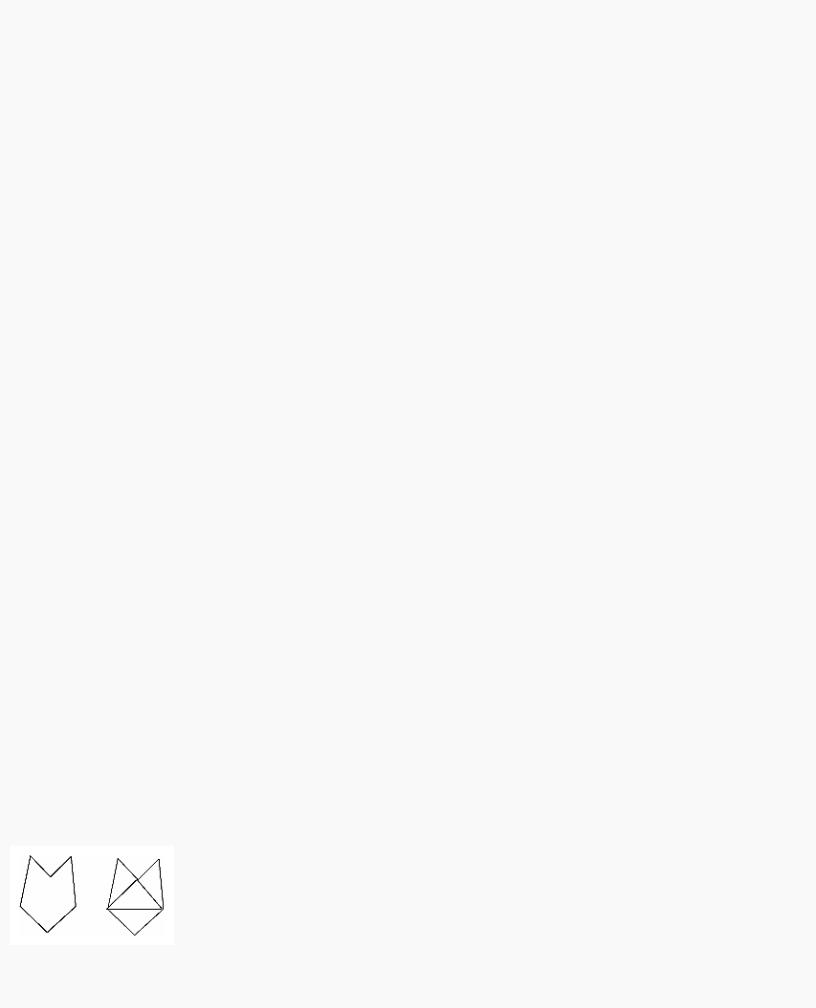
OpenGL Programming Guide (Addison-Wesley Publishing Company)
glClear (GL_COLOR_BUFFER_BIT); glColor3f (1.0, 1.0, 1.0);
/* |
draw one solid, unstippled rectangle, |
*/ |
/* |
then two stippled rectangles |
*/ |
|
glRectf (25.0, 25.0, 125.0, 125.0); |
|
|
glEnable (GL_POLYGON_STIPPLE); |
|
|
glPolygonStipple (fly); |
|
|
glRectf (125.0, 25.0, 225.0, 125.0); |
|
|
glPolygonStipple (halftone); |
|
|
glRectf (225.0, 25.0, 325.0, 125.0); |
|
|
glDisable (GL_POLYGON_STIPPLE); |
|
|
glFlush (); |
|
} |
|
|
void init (void)
{
glClearColor (0.0, 0.0, 0.0, 0.0); glShadeModel (GL_FLAT);
}
void reshape (int w, int h)
{
glViewport (0, 0, (GLsizei) w, (GLsizei) h); glMatrixMode (GL_PROJECTION); glLoadIdentity ();
gluOrtho2D (0.0, (GLdouble) w, 0.0, (GLdouble) h);
}
int main(int argc, char** argv)
{
glutInit(&argc, argv);
glutInitDisplayMode (GLUT_SINGLE | GLUT_RGB); glutInitWindowSize (350, 150); glutCreateWindow (argv[0]);
init (); glutDisplayFunc(display); glutReshapeFunc(reshape); glutMainLoop();
return 0;
}
You might want to use display lists to store polygon stipple patterns to maximize efficiency. (See "Display-List Design Philosophy" in Chapter 7.)
Marking Polygon Boundary Edges
Advanced
OpenGL can render only convex polygons, but many nonconvex polygons arise in practice. To draw these nonconvex polygons, you typically subdivide them into convex polygons - usually triangles, as shown in Figure 2-12 - and then draw the triangles. Unfortunately, if you decompose a general polygon into triangles and draw the triangles, you can't really use glPolygonMode() to draw the polygon's outline, since you get all the triangle outlines inside it. To solve this problem, you can tell OpenGL whether a particular vertex precedes a boundary edge; OpenGL keeps track of this information by passing along with each vertex a bit indicating whether that vertex is followed by a boundary edge. Then, when a polygon is drawn in GL_LINE mode, the nonboundary edges aren't drawn. In Figure 2-12, the dashed lines represent added edges.
Figure 2-12 : Subdividing a Nonconvex Polygon
http://heron.cc.ukans.edu/ebt-bin/nph-dweb/dynaw...G/@Generic__BookTextView/1963;cs=fullhtml;pt=622 (18 of 34) [4/28/2000 9:44:39 PM]
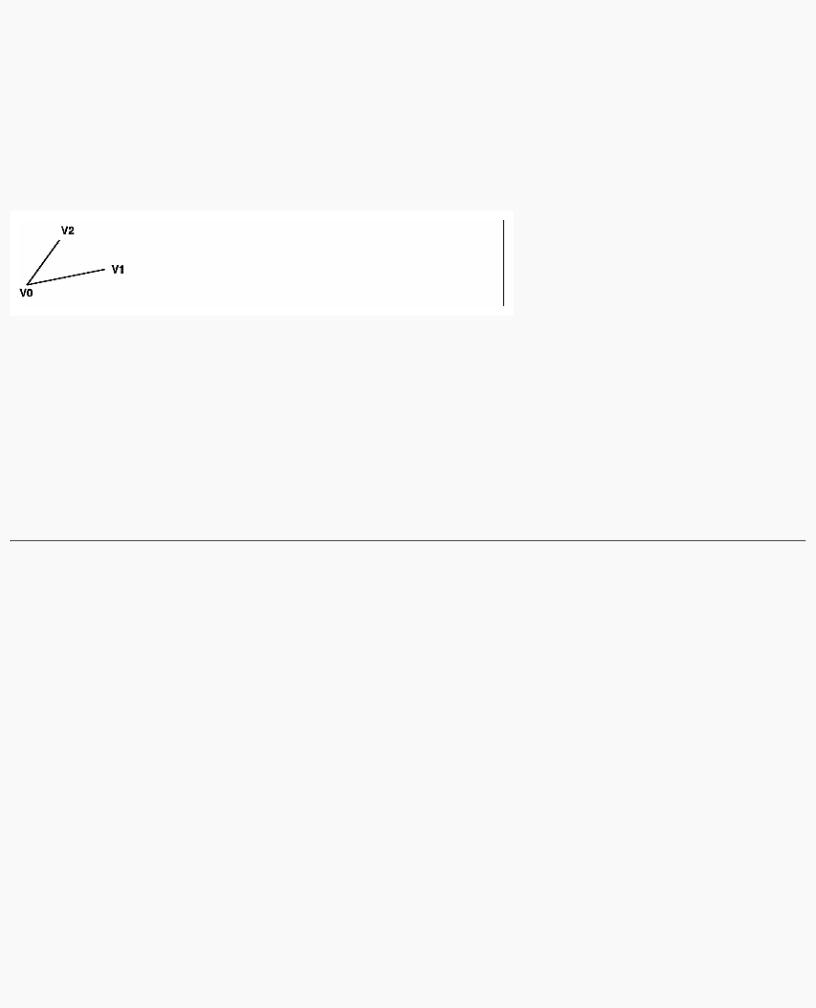
OpenGL Programming Guide (Addison-Wesley Publishing Company)
By default, all vertices are marked as preceding a boundary edge, but you can manually control the setting of the edge flag with the command glEdgeFlag*(). This command is used between glBegin() and glEnd() pairs, and it affects all the vertices specified after it until the next glEdgeFlag() call is made. It applies only to vertices specified for polygons, triangles, and quads, not to those specified for strips of triangles or quads.
void glEdgeFlag(GLboolean flag);
void glEdgeFlagv(const GLboolean *flag);
Indicates whether a vertex should be considered as initializing a boundary edge of a polygon. If flag is GL_TRUE, the edge flag is set to TRUE (the default), and any vertices created are considered to precede boundary edges until this function is called again with flag being GL_FALSE.
As an example, Example 2-7 draws the outline shown in Figure 2-13.
Figure 2-13 : Outlined Polygon Drawn Using Edge Flags
Example 2-7 : Marking Polygon Boundary Edges
glPolygonMode(GL_FRONT_AND_BACK, GL_LINE); glBegin(GL_POLYGON);
glEdgeFlag(GL_TRUE); glVertex3fv(V0); glEdgeFlag(GL_FALSE); glVertex3fv(V1); glEdgeFlag(GL_TRUE); glVertex3fv(V2);
glEnd();
Normal Vectors
A normal vector (or normal, for short) is a vector that points in a direction that's perpendicular to a surface. For a flat surface, one perpendicular direction is the same for every point on the surface, but for a general curved surface, the normal direction might be different at each point on the surface. With OpenGL, you can specify a normal for each polygon or for each vertex. Vertices of the same polygon might share the same normal (for a flat surface) or have different normals (for a curved surface). But you can't assign normals anywhere other than at the vertices.
An object's normal vectors define the orientation of its surface in space - in particular, its orientation relative to light sources. These vectors are used by OpenGL to determine how much light the object receives at its vertices. Lighting - a large topic by itself - is the subject of Chapter 5, and you might want to review the following information after you've read that chapter. Normal vectors are discussed briefly here because you define normal vectors for an object at the same time you define the object's geometry.
You use glNormal*() to set the current normal to the value of the argument passed in. Subsequent calls to glVertex*() cause the specified vertices to be assigned the current normal. Often, each vertex has a different normal, which necessitates a series of alternating calls, as in Example 2-8.
Example 2-8 : Surface Normals at Vertices
glBegin (GL_POLYGON); glNormal3fv(n0); glVertex3fv(v0); glNormal3fv(n1); glVertex3fv(v1); glNormal3fv(n2); glVertex3fv(v2); glNormal3fv(n3); glVertex3fv(v3);
glEnd();
void glNormal3{bsidf}(TYPEnx, TYPEny, TYPEnz);
http://heron.cc.ukans.edu/ebt-bin/nph-dweb/dynaw...G/@Generic__BookTextView/1963;cs=fullhtml;pt=622 (19 of 34) [4/28/2000 9:44:39 PM]

OpenGL Programming Guide (Addison-Wesley Publishing Company)
void glNormal3{bsidf}v(const TYPE *v);
Sets the current normal vector as specified by the arguments. The nonvector version (without the v) takes three arguments, which specify an (nx, ny, nz) vector that's taken to be the normal. Alternatively, you can use the vector version of this function (with the v) and supply a single array of three elements to specify the desired normal. The b, s, and i versions scale their parameter values linearly to the range [-1.0,1.0].
There's no magic to finding the normals for an object - most likely, you have to perform some calculations that might include taking derivatives - but there are several techniques and tricks you can use to achieve certain effects. Appendix E explains how to find normal vectors for surfaces. If you already know how to do this, if you can count on always being supplied with normal vectors, or if you don't want to use the lighting facility provided by OpenGL lighting facility, you don't need to read this appendix.
Note that at a given point on a surface, two vectors are perpendicular to the surface, and they point in opposite directions. By convention, the normal is the one that points to the outside of the surface being modeled. (If you get inside and outside reversed in your model, just change every normal vector from (x, y, z) to (- &xgr; , -y, -z)).
Also, keep in mind that since normal vectors indicate direction only, their length is mostly irrelevant. You can specify normals of any length, but eventually they have to be converted to having a length of 1 before lighting calculations are performed. (A vector that has a length of 1 is said to be of unit length, or normalized.) In general, you should supply normalized normal vectors. To make a normal vector of unit length, divide each of its x, y, z components by the length of the normal:
Normal vectors remain normalized as long as your model transformations include only rotations and translations. (See Chapter 3 for a discussion of transformations.) If you perform irregular transformations (such as scaling or multiplying by a shear matrix), or if you specify nonunit-length normals, then you should have OpenGL automatically normalize your normal vectors after the transformations. To do this, call glEnable() with GL_NORMALIZE as its argument. By default, automatic normalization is disabled. Note that automatic normalization typically requires additional calculations that might reduce the performance of your application.
Vertex Arrays
You may have noticed that OpenGL requires many function calls to render geometric primitives. Drawing a 20-sided polygon requires 22 function calls: one call to glBegin(), one call for each of the vertices, and a final call to glEnd(). In the two previous code examples, additional information (polygon boundary edge flags or surface normals) added function calls for each vertex. This can quickly double or triple the number of function calls required for one geometric object. For some systems, function calls have a great deal of overhead and can hinder performance.
An additional problem is the redundant processing of vertices that are shared between adjacent polygons. For example, the cube in Figure 2-14 has six faces and eight shared vertices. Unfortunately, using the standard method of describing this object, each vertex would have to be specified three times: once for every face that uses it. So 24 vertices would be processed, even though eight would be enough.
Figure 2-14 : Six Sides; Eight Shared Vertices
OpenGL has vertex array routines that allow you to specify a lot of vertex-related data with just a few arrays and to access that data with equally few function calls. Using vertex array routines, all 20 vertices in a 20-sided polygon could be put into one array and called with one function. If each vertex also had a surface normal, all 20 surface normals could be put into another array and also called with one function.
Arranging data in vertex arrays may increase the performance of your application. Using vertex arrays reduces the number of function calls, which improves performance. Also, using vertex arrays may allow non-redundant processing of shared vertices. (Vertex sharing is not supported on all implementations of OpenGL.)
Note: Vertex arrays are standard in version 1.1 of OpenGL but were not part of the OpenGL 1.0 specification. With OpenGL 1.0, some vendors have implemented vertex arrays as an extension.
There are three steps to using vertex arrays to render geometry.
1.Activate (enable) up to six arrays, each to store a different type of data: vertex coordinates, RGBA colors, color indices, surface normals, texture coordinates, or polygon edge flags.
http://heron.cc.ukans.edu/ebt-bin/nph-dweb/dynaw...G/@Generic__BookTextView/1963;cs=fullhtml;pt=622 (20 of 34) [4/28/2000 9:44:39 PM]

OpenGL Programming Guide (Addison-Wesley Publishing Company)
2.Put data into the array or arrays. The arrays are accessed by the addresses of (that is, pointers to) their memory locations. In the client-server model, this data is stored in the client's address space.
3.Draw geometry with the data. OpenGL obtains the data from all activated arrays by dereferencing the pointers. In the client-server model, the data is transferred to the server's address space. There are three ways to do this:
1.Accessing individual array elements (randomly hopping around)
2.Creating a list of individual array elements (methodically hopping around)
3.Processing sequential array elements
The dereferencing method you choose may depend upon the type of problem you encounter.
Interleaved vertex array data is another common method of organization. Instead of having up to six different arrays, each maintaining a different type of data (color, surface normal, coordinate, and so on), you might have the different types of data mixed into a single array. (See "Interleaved Arrays" for two methods of solving this.)
Step 1: Enabling Arrays
The first step is to call glEnableClientState() with an enumerated parameter, which activates the chosen array. In theory, you may need to call this up to six times to activate the six available arrays. In practice, you'll probably activate only between one to four arrays. For example, it is unlikely that you would activate both GL_COLOR_ARRAY and GL_INDEX_ARRAY, since your program's display mode supports either RGBA mode or color-index mode, but probably not both simultaneously.
void glEnableClientState(GLenum array)
Specifies the array to enable. Symbolic constants GL_VERTEX_ARRAY, GL_COLOR_ARRAY, GL_INDEX_ARRAY, GL_NORMAL_ARRAY, GL_TEXTURE_COORD_ARRAY, and GL_EDGE_FLAG_ARRAY are acceptable parameters.
If you use lighting, you may want to define a surface normal for every vertex. (See "Normal Vectors.") To use vertex arrays for that case, you activate both the surface normal and vertex coordinate arrays:
glEnableClientState(GL_NORMAL_ARRAY); glEnableClientState(GL_VERTEX_ARRAY);
Suppose that you want to turn off lighting at some point and just draw the geometry using a single color. You want to call glDisable() to turn off lighting states (see Chapter 5). Now that lighting has been deactivated, you also want to stop changing the values of the surface normal state, which is wasted effort. To do that, you call
glDisableClientState(GL_NORMAL_ARRAY);
void glDisableClientState(GLenum array);
Specifies the array to disable. Accepts the same symbolic constants as glEnableClientState().
You might be asking yourself why the architects of OpenGL created these new (and long!) command names, gl*ClientState(). Why can't you just call glEnable() and glDisable()? One reason is that glEnable() and glDisable() can be stored in a display list, but the specification of vertex arrays cannot, because the data remains on the client's side.
Step 2: Specifying Data for the Arrays
There is a straightforward way by which a single command specifies a single array in the client space. There are six different routines to specify arrays - one routine for each kind of array. There is also a command that can specify several client-space arrays at once, all originating from a single interleaved array.
void glVertexPointer(GLint size, GLenum type, GLsizei stride, const GLvoid *pointer);
Specifies where spatial coordinate data can be accessed. pointer is the memory address of the first coordinate of the first vertex in the array. type specifies the data type (GL_SHORT, GL_INT, GL_FLOAT, or GL_DOUBLE) of each coordinate in the array. size is the number of coordinates per vertex, which must be 2, 3, or 4. stride is the byte offset between consecutive vertexes. If stride is 0, the vertices are understood to be tightly packed in the array.
To access the other five arrays, there are five similar routines:
void glColorPointer(GLint size, GLenum type, GLsizei stride, const GLvoid *pointer);
void glIndexPointer(GLenum type, GLsizei stride, const GLvoid *pointer); void glNormalPointer(GLenum type, GLsizei stride,
const GLvoid *pointer);
http://heron.cc.ukans.edu/ebt-bin/nph-dweb/dynaw...G/@Generic__BookTextView/1963;cs=fullhtml;pt=622 (21 of 34) [4/28/2000 9:44:39 PM]
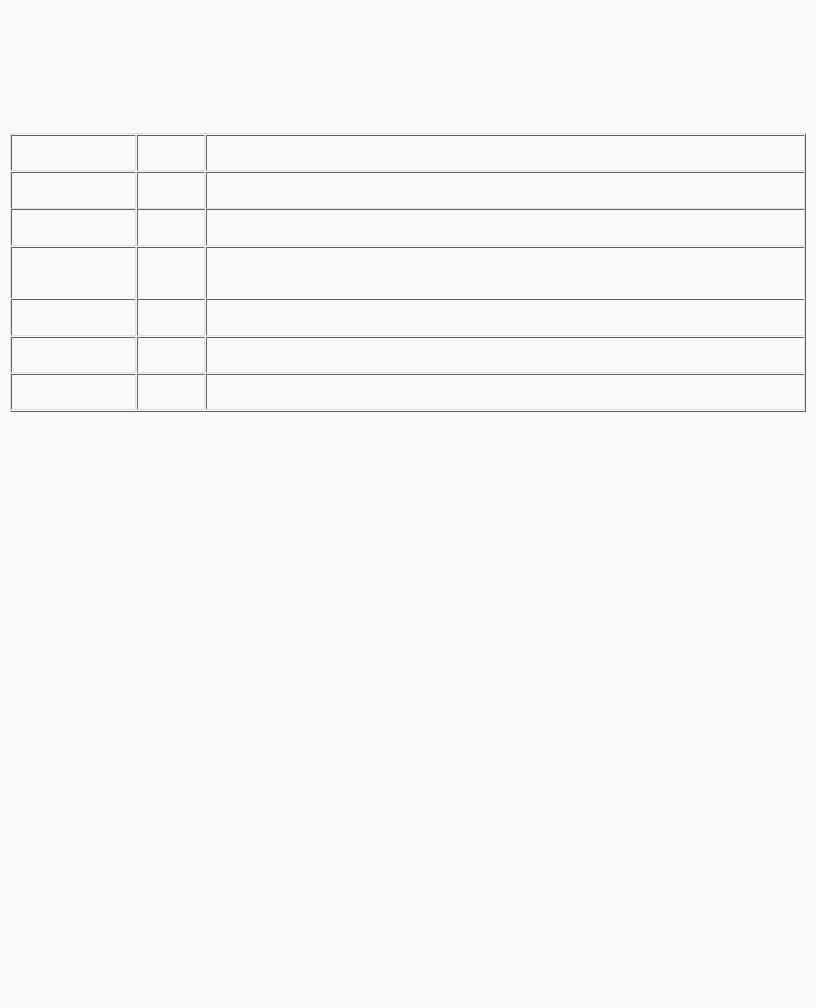
OpenGL Programming Guide (Addison-Wesley Publishing Company)
void glTexCoordPointer(GLint size, GLenum type, GLsizei stride, const GLvoid *pointer);
void glEdgeFlagPointer(GLsizei stride, const GLvoid *pointer);
The main differences among the routines are whether size and type are unique or must be specified. For example, a surface normal always has three components, so it is redundant to specify its size. An edge flag is always a single Boolean, so neither size nor type needs to be mentioned. Table 2-4 displays legal values for size and data types.
Table 2-4 : Vertex Array Sizes (Values per Vertex) and Data Types(continued)
Example 2-9 uses vertex arrays for both RGBA colors and vertex coordinates. RGB floating-point values and their corresponding (x, y) integer coordinates are loaded into the GL_COLOR_ARRAY and GL_VERTEX_ARRAY.
Example 2-9 : Enabling and Loading Vertex Arrays: varray.c
static GLint vertices[] = {25, 25, 100, 325, 175, 25, 175, 325, 250, 25, 325, 325};
static GLfloat colors[] = {1.0, 0.2, 0.2, 0.2, 0.2, 1.0, 0.8, 1.0, 0.2, 0.75, 0.75, 0.75, 0.35, 0.35, 0.35, 0.5, 0.5, 0.5};
glEnableClientState (GL_COLOR_ARRAY); glEnableClientState (GL_VERTEX_ARRAY);
glColorPointer (3, GL_FLOAT, 0, colors); glVertexPointer (2, GL_INT, 0, vertices);
Stride
With a stride of zero, each type of vertex array (RGB color, color index, vertex coordinate, and so on) must be tightly packed. The data in the array must be homogeneous; that is, the data must be all RGB color values, all vertex coordinates, or all some other data similar in some fashion.
Using a stride of other than zero can be useful, especially when dealing with interleaved arrays. In the following array of GLfloats, there are six vertices. For each vertex, there are three RGB color values, which alternate with the (x, y, z) vertex coordinates.
static GLfloat intertwined[] |
= |
|
|
||
{1.0, 0.2, |
1.0, |
100.0, |
100.0, |
0.0, |
|
1.0, 0.2, |
0.2, |
0.0, 200.0, |
0.0, |
||
1.0, 1.0, |
0.2, |
100.0, |
300.0, |
0.0, |
|
0.2, 1.0, |
0.2, |
200.0, |
300.0, |
0.0, |
|
http://heron.cc.ukans.edu/ebt-bin/nph-dweb/dynaw...G/@Generic__BookTextView/1963;cs=fullhtml;pt=622 (22 of 34) [4/28/2000 9:44:40 PM]
