
The Official Guide to Learning OpenGL, Version 1.1 (Redbook Second Edition)
.pdf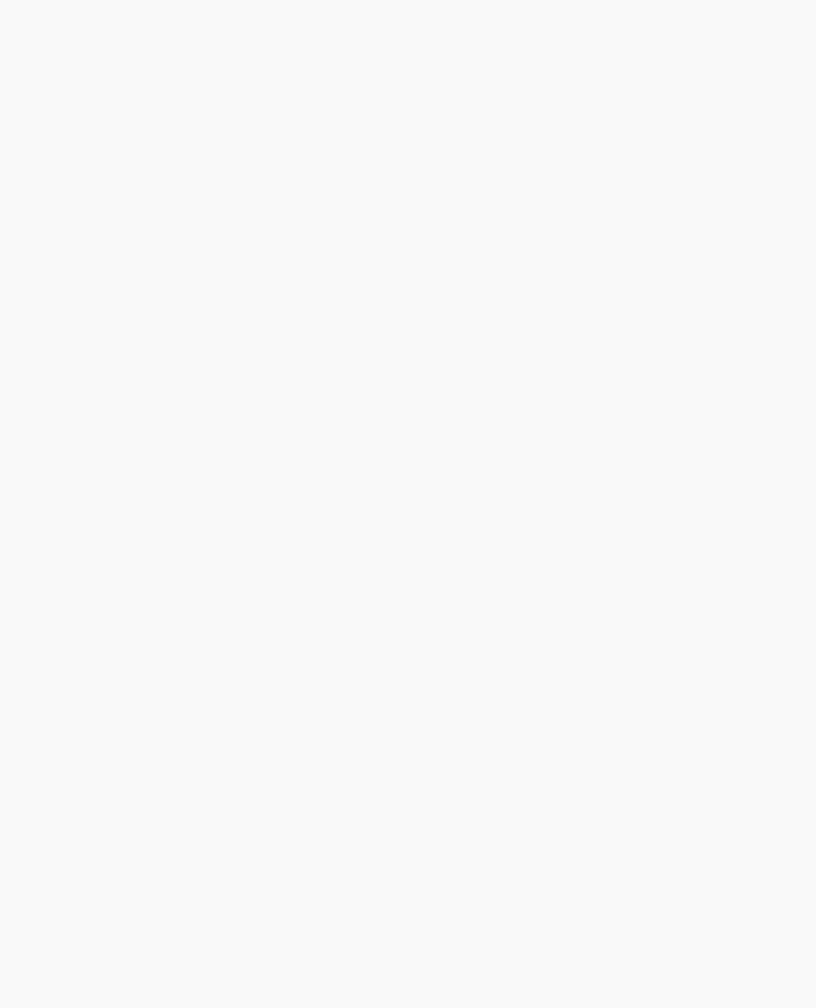
OpenGL Programming Guide (Addison-Wesley Publishing Company)
Try This
Take a previous program, such as the robot arm or solar system examples described in "Examples of Composing Several Transformations" in Chapter 3, and draw wireframe objects with antialiasing. Try it in either RGBA or color-index mode. Also try different line widths or point sizes to see their effects.
Antialiasing Polygons
Antialiasing the edges of filled polygons is similar to antialiasing points and lines. When different polygons have overlapping edges, you need to blend the color values appropriately. You can either use the method described in this section, or you can use the accumulation buffer to perform antialiasing for your entire scene. Using the accumulation buffer, which is described in Chapter 10, is easier from your point of view, but it's much more computation-intensive and therefore slower. However, as you'll see, the method described here is rather cumbersome.
Note: If you draw your polygons as points at the vertices or as outlines - that is, by passing GL_POINT or GL_LINE to glPolygonMode() - point or line antialiasing is applied, if enabled as described earlier. The rest of this section addresses polygon antialiasing when you're using GL_FILL as the polygon mode.
In theory, you can antialias polygons in either RGBA or color-index mode. However, object intersections affect polygon antialiasing more than they affect point or line antialiasing, so rendering order and blending accuracy become more critical. In fact, they're so critical that if you're antialiasing more than one polygon, you need to order the polygons from front to back and then use glBlendFunc() with GL_SRC_ALPHA_SATURATE for the source factor and GL_ONE for the destination factor. Thus, antialiasing polygons in color-index mode normally isn't practical.
To antialias polygons in RGBA mode, you use the alpha value to represent coverage values of polygon edges. You need to enable polygon antialiasing by passing GL_POLYGON_SMOOTH to glEnable(). This causes pixels on the edges of the polygon to be assigned fractional alpha values based on their coverage, as though they were lines being antialiased. Also, if you desire, you can supply a value for GL_POLYGON_SMOOTH_HINT.
Now you need to blend overlapping edges appropriately. First, turn off the depth buffer so that you have control over how overlapping pixels are drawn. Then set the blending factors to GL_SRC_ALPHA_SATURATE (source) and GL_ONE (destination). With this specialized blending function, the final color is the sum of the destination color and the scaled source color; the scale factor is the smaller of either the incoming source alpha value or one minus the destination alpha value. This means that for a pixel with a large alpha value, successive incoming pixels have little effect on the final color because one minus the destination alpha is almost zero. With this method, a pixel on the edge of a polygon might be blended eventually with the colors from another polygon that's drawn later. Finally, you need to sort all the polygons in your scene so that they're ordered from front to back before drawing them.
Example 6-5 shows how to antialias filled polygons; clicking the left mouse button toggles the antialiasing on and off. Note that backward-facing polygons are culled and that the alpha values in the color buffer are cleared to zero before any drawing. Pressing the `t' key toggles the antialiasing on and off.
http://heron.cc.ukans.edu/ebt-bin/nph-dweb/dynaw...Generic__BookTextView/12800;cs=fullhtml;pt=10431 (21 of 34) [4/28/2000 9:45:53 PM]
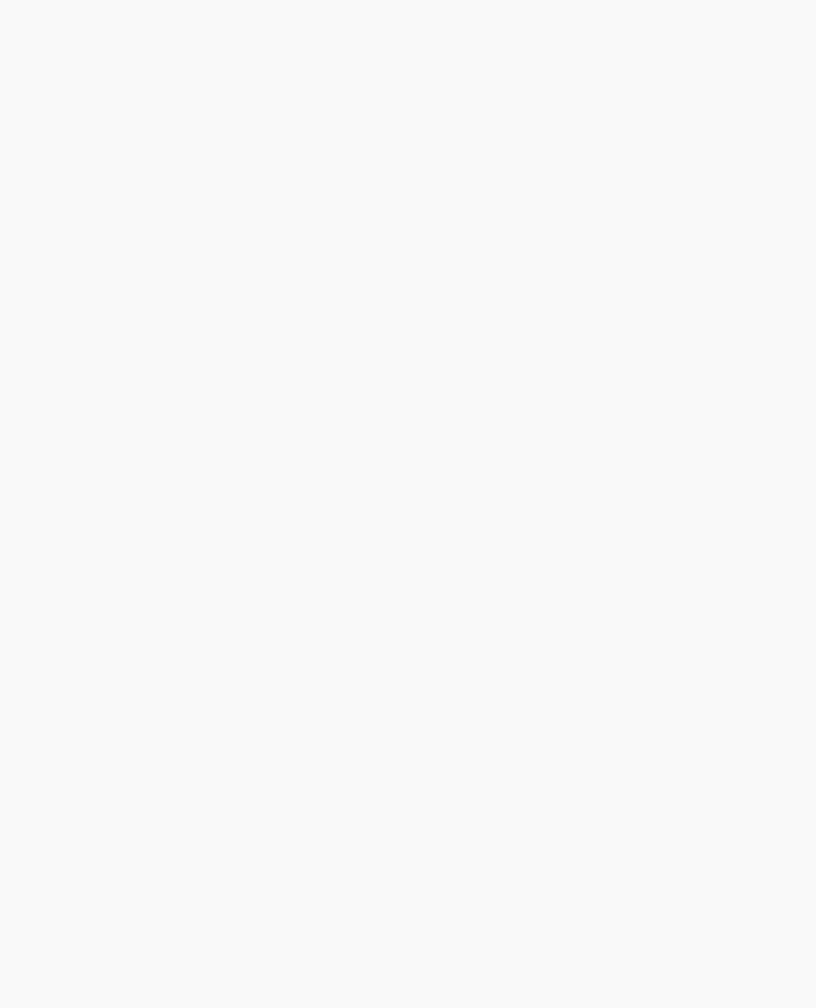
OpenGL Programming Guide (Addison-Wesley Publishing Company)
Note: Your color buffer must store alpha values for this technique to work correctly. Make sure you request GLUT_ALPHA and receive a legitimate window.
Example 6-5 : Antialiasing Filled Polygons: aapoly.c
#include <GL/gl.h> #include <GL/glu.h> #include <GL/glut.h> #include <stdlib.h> #include <stdio.h> #include <string.h>
GLboolean polySmooth = GL_TRUE; static void init(void)
{
glCullFace (GL_BACK); glEnable (GL_CULL_FACE);
glBlendFunc (GL_SRC_ALPHA_SATURATE, GL_ONE); glClearColor (0.0, 0.0, 0.0, 0.0);
}
#define NFACE 6 #define NVERT 8
void drawCube(GLdouble x0, GLdouble x1, GLdouble y0, GLdouble y1, GLdouble z0, GLdouble z1)
{
static GLfloat v[8][3]; static GLfloat c[8][4] = {
{0.0, 0.0, 0.0, 1.0}, {1.0, 0.0, 0.0, 1.0}, {0.0, 1.0, 0.0, 1.0}, {1.0, 1.0, 0.0, 1.0}, {0.0, 0.0, 1.0, 1.0}, {1.0, 0.0, 1.0, 1.0}, {0.0, 1.0, 1.0, 1.0}, {1.0, 1.0, 1.0, 1.0}
};
/* indices of front, top, left, bottom, right, back faces */ static GLubyte indices[NFACE][4] = {
{4, 5, 6, 7}, {2, 3, 7, 6}, {0, 4, 7, 3}, {0, 1, 5, 4}, {1, 5, 6, 2}, {0, 3, 2, 1}
};
v[0][0] = v[3][0] = v[4][0] = v[7][0] = x0; v[1][0] = v[2][0] = v[5][0] = v[6][0] = x1; v[0][1] = v[1][1] = v[4][1] = v[5][1] = y0; v[2][1] = v[3][1] = v[6][1] = v[7][1] = y1; v[0][2] = v[1][2] = v[2][2] = v[3][2] = z0; v[4][2] = v[5][2] = v[6][2] = v[7][2] = z1;
http://heron.cc.ukans.edu/ebt-bin/nph-dweb/dynaw...Generic__BookTextView/12800;cs=fullhtml;pt=10431 (22 of 34) [4/28/2000 9:45:53 PM]
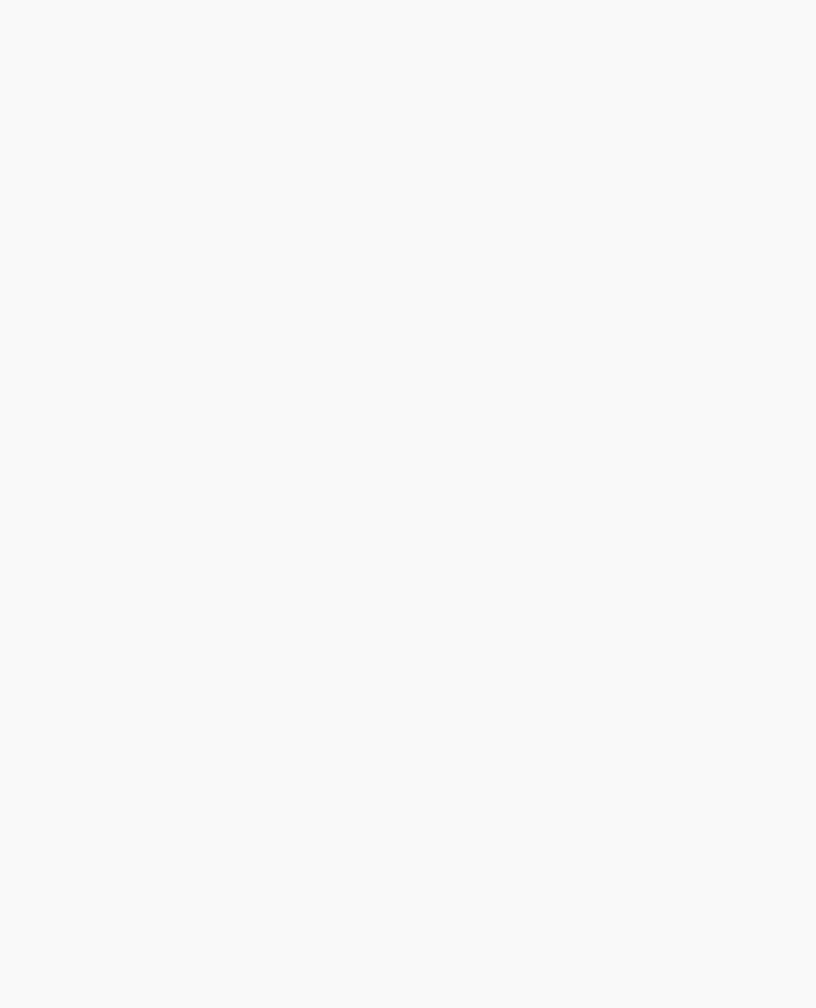
OpenGL Programming Guide (Addison-Wesley Publishing Company)
#ifdef GL_VERSION_1_1 glEnableClientState (GL_VERTEX_ARRAY); glEnableClientState (GL_COLOR_ARRAY); glVertexPointer (3, GL_FLOAT, 0, v); glColorPointer (4, GL_FLOAT, 0, c);
glDrawElements(GL_QUADS, NFACE*4, GL_UNSIGNED_BYTE, indices); glDisableClientState (GL_VERTEX_ARRAY);
glDisableClientState (GL_COLOR_ARRAY); #else
printf ("If this is GL Version 1.0, ");
printf ("vertex arrays are not supported.\n"); exit(1);
#endif
} |
|
/* |
Note: polygons must be drawn from front to back |
* |
for proper blending. |
*/ |
|
void display(void)
{
if (polySmooth) {
glClear (GL_COLOR_BUFFER_BIT); glEnable (GL_BLEND);
glEnable (GL_POLYGON_SMOOTH); glDisable (GL_DEPTH_TEST);
}
else {
glClear (GL_COLOR_BUFFER_BIT | GL_DEPTH_BUFFER_BIT); glDisable (GL_BLEND);
glDisable (GL_POLYGON_SMOOTH); glEnable (GL_DEPTH_TEST);
}
glPushMatrix ();
glTranslatef (0.0, 0.0, -8.0); glRotatef (30.0, 1.0, 0.0, 0.0); glRotatef (60.0, 0.0, 1.0, 0.0);
drawCube(-0.5, 0.5, -0.5, 0.5, -0.5, 0.5); glPopMatrix ();
glFlush ();
}
void reshape(int w, int h)
{
glViewport(0, 0, (GLsizei) w, (GLsizei) h); glMatrixMode(GL_PROJECTION);
http://heron.cc.ukans.edu/ebt-bin/nph-dweb/dynaw...Generic__BookTextView/12800;cs=fullhtml;pt=10431 (23 of 34) [4/28/2000 9:45:53 PM]
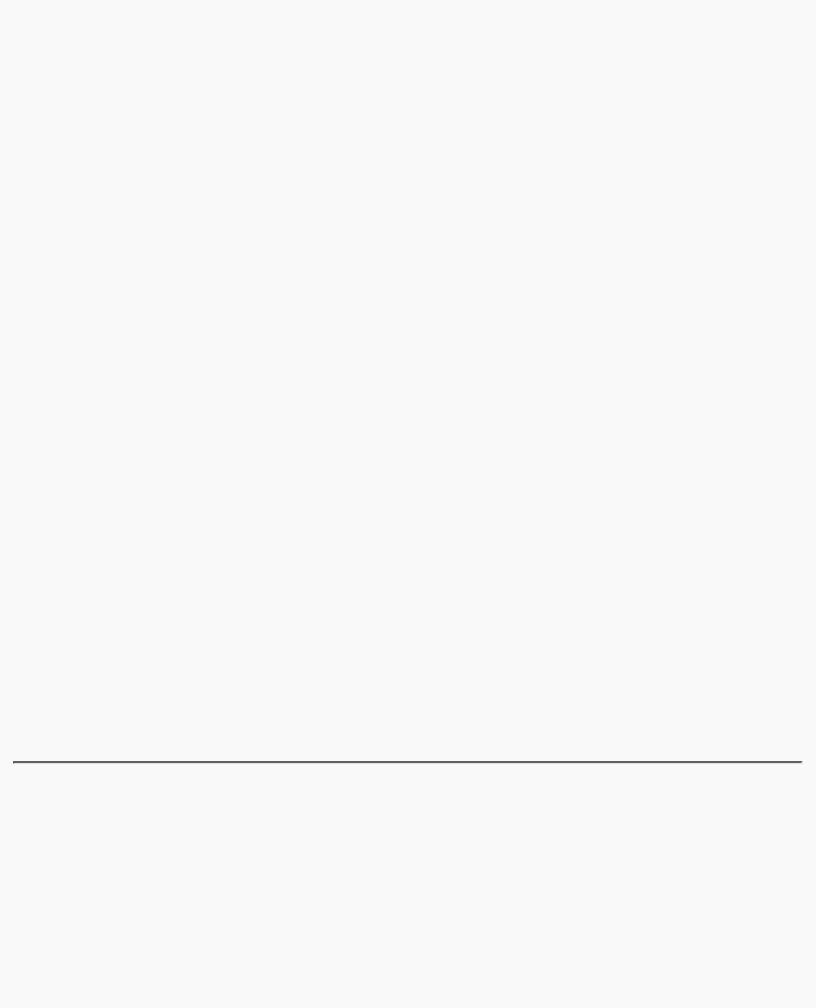
OpenGL Programming Guide (Addison-Wesley Publishing Company)
glLoadIdentity();
gluPerspective(30.0, (GLfloat) w/(GLfloat) h, 1.0, 20.0); glMatrixMode(GL_MODELVIEW);
glLoadIdentity();
}
void keyboard(unsigned char key, int x, int y)
{
switch (key) { case `t': case `T':
polySmooth = !polySmooth; glutPostRedisplay(); break;
case 27:
exit(0); /* Escape key */ break;
default:
break;
}
}
int main(int argc, char** argv)
{
glutInit(&argc, argv);
glutInitDisplayMode (GLUT_SINGLE | GLUT_RGB
| GLUT_ALPHA | GLUT_DEPTH); glutInitWindowSize(200, 200); glutCreateWindow(argv[0]);
init ();
glutReshapeFunc (reshape); glutKeyboardFunc (keyboard); glutDisplayFunc (display); glutMainLoop();
return 0;
}
Fog
Computer images sometimes seem unrealistically sharp and well defined. Antialiasing makes an object appear more realistic by smoothing its edges. Additionally, you can make an entire image appear more natural by adding fog, which makes objects fade into the distance. Fog is a general term that describes similar forms of atmospheric effects; it can be used to simulate haze, mist, smoke, or pollution. (See Plate 9.) Fog is essential in visual-simulation applications, where limited visibility needs to be approximated. It's often incorporated into flight-simulator displays.
http://heron.cc.ukans.edu/ebt-bin/nph-dweb/dynaw...Generic__BookTextView/12800;cs=fullhtml;pt=10431 (24 of 34) [4/28/2000 9:45:53 PM]
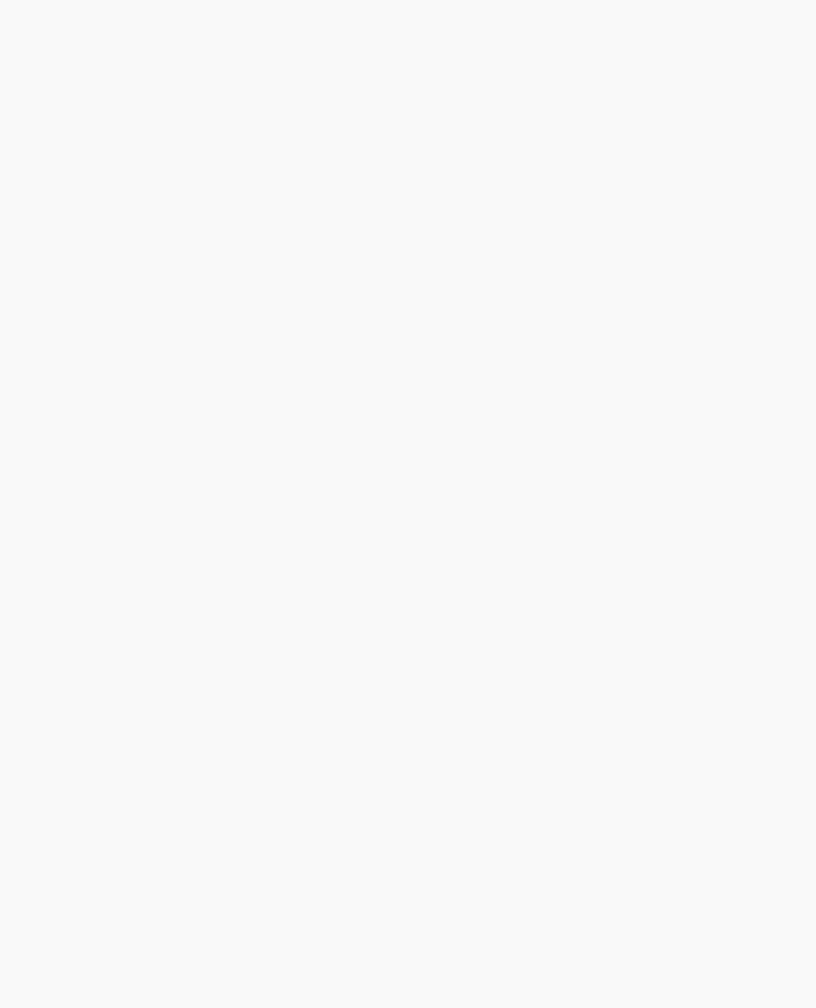
OpenGL Programming Guide (Addison-Wesley Publishing Company)
When fog is enabled, objects that are farther from the viewpoint begin to fade into the fog color. You can control the density of the fog, which determines the rate at which objects fade as the distance increases, as well as the fog's color. Fog is available in both RGBA and color-index modes, although the calculations are slightly different in the two modes. Since fog is applied after matrix transformations, lighting, and texturing are performed, it affects transformed, lit, and textured objects. Note that with large simulation programs, fog can improve performance, since you can choose not to draw objects that would be too fogged to be visible.
All types of geometric primitives can be fogged, including points and lines. Using the fog effect on points and lines is also called depth-cuing (as shown in Plate 2) and is popular in molecular modeling and other applications.
Using Fog
Using fog is easy. You enable it by passing GL_FOG to glEnable(), and you choose the color and the equation that controls the density with glFog*(). If you want, you can supply a value for GL_FOG_HINT with glHint(), as described on Table 6-2. Example 6-6 draws five red spheres, each at a different distance from the viewpoint. Pressing the `f' key selects among the three different fog equations, which are described in the next section.
Example 6-6 : Five Fogged Spheres in RGBA Mode: fog.c
#include <GL/gl.h> #include <GL/glu.h> #include <math.h> #include <GL/glut.h> #include <stdlib.h> #include <stdio.h>
static GLint fogMode;
static void init(void)
{
GLfloat position[] = { 0.5, 0.5, 3.0, 0.0 };
glEnable(GL_DEPTH_TEST);
glLightfv(GL_LIGHT0, GL_POSITION, position); glEnable(GL_LIGHTING);
glEnable(GL_LIGHT0);
{
GLfloat mat[3] = {0.1745, 0.01175, 0.01175}; glMaterialfv (GL_FRONT, GL_AMBIENT, mat);
mat[0] = 0.61424; mat[1] = 0.04136; mat[2] = 0.04136; glMaterialfv (GL_FRONT, GL_DIFFUSE, mat);
mat[0] = 0.727811; mat[1] = 0.626959; mat[2] = 0.626959; glMaterialfv (GL_FRONT, GL_SPECULAR, mat);
http://heron.cc.ukans.edu/ebt-bin/nph-dweb/dynaw...Generic__BookTextView/12800;cs=fullhtml;pt=10431 (25 of 34) [4/28/2000 9:45:53 PM]
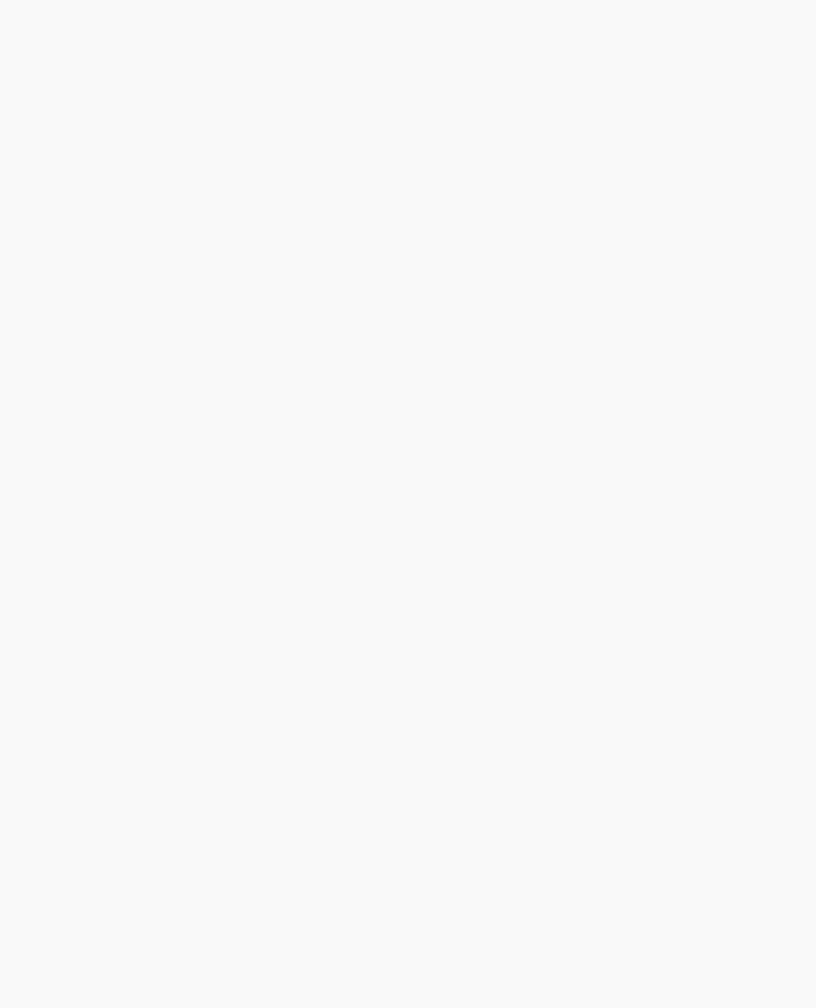
OpenGL Programming Guide (Addison-Wesley Publishing Company)
glMaterialf (GL_FRONT, GL_SHININESS, 0.6*128.0);
}
glEnable(GL_FOG);
{
GLfloat fogColor[4] = {0.5, 0.5, 0.5, 1.0};
fogMode = GL_EXP;
glFogi (GL_FOG_MODE, fogMode); glFogfv (GL_FOG_COLOR, fogColor); glFogf (GL_FOG_DENSITY, 0.35); glHint (GL_FOG_HINT, GL_DONT_CARE); glFogf (GL_FOG_START, 1.0);
glFogf (GL_FOG_END, 5.0);
}
glClearColor(0.5, 0.5, 0.5, 1.0); /* fog color */
}
static void renderSphere (GLfloat x, GLfloat y, GLfloat z)
{
glPushMatrix(); glTranslatef (x, y, z);
glutSolidSphere(0.4, 16, 16); glPopMatrix();
}
/* display() draws 5 spheres at different z positions. */
void display(void)
{
glClear(GL_COLOR_BUFFER_BIT | GL_DEPTH_BUFFER_BIT); renderSphere (-2., -0.5, -1.0);
renderSphere (-1., -0.5, -2.0); renderSphere (0., -0.5, -3.0); renderSphere (1., -0.5, -4.0); renderSphere (2., -0.5, -5.0); glFlush();
}
void reshape(int w, int h)
{
glViewport(0, 0, (GLsizei) w, (GLsizei) h); glMatrixMode(GL_PROJECTION); glLoadIdentity();
if (w <= h)
glOrtho (-2.5, 2.5, -2.5*(GLfloat)h/(GLfloat)w,
http://heron.cc.ukans.edu/ebt-bin/nph-dweb/dynaw...Generic__BookTextView/12800;cs=fullhtml;pt=10431 (26 of 34) [4/28/2000 9:45:53 PM]
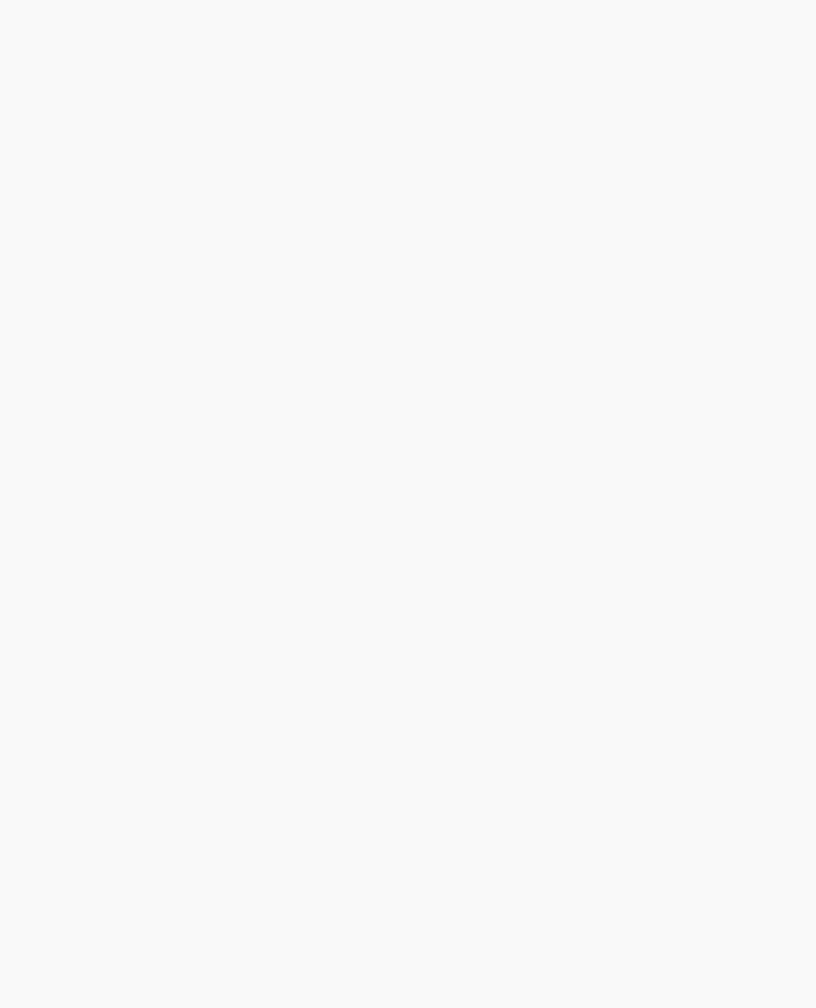
OpenGL Programming Guide (Addison-Wesley Publishing Company)
2.5*(GLfloat)h/(GLfloat)w, -10.0, 10.0);
else
glOrtho (-2.5*(GLfloat)w/(GLfloat)h, 2.5*(GLfloat)w/(GLfloat)h, -2.5, 2.5, -10.0, 10.0);
glMatrixMode(GL_MODELVIEW); glLoadIdentity ();
}
void keyboard(unsigned char key, int x, int y)
{
switch (key) { case `f': case `F':
if (fogMode == GL_EXP) { fogMode = GL_EXP2;
printf ("Fog mode is GL_EXP2\n");
}
else if (fogMode == GL_EXP2) { fogMode = GL_LINEAR;
printf ("Fog mode is GL_LINEAR\n");
}
else if (fogMode == GL_LINEAR) { fogMode = GL_EXP;
printf ("Fog mode is GL_EXP\n");
}
glFogi (GL_FOG_MODE, fogMode); glutPostRedisplay();
break; case 27:
exit(0);
break;
default:
break;
}
}
int main(int argc, char** argv)
{
glutInit(&argc, argv);
glutInitDisplayMode (GLUT_SINGLE | GLUT_RGB | GLUT_DEPTH); glutInitWindowSize(500, 500);
glutCreateWindow(argv[0]);
init();
glutReshapeFunc (reshape); glutKeyboardFunc (keyboard); glutDisplayFunc (display);
http://heron.cc.ukans.edu/ebt-bin/nph-dweb/dynaw...Generic__BookTextView/12800;cs=fullhtml;pt=10431 (27 of 34) [4/28/2000 9:45:53 PM]
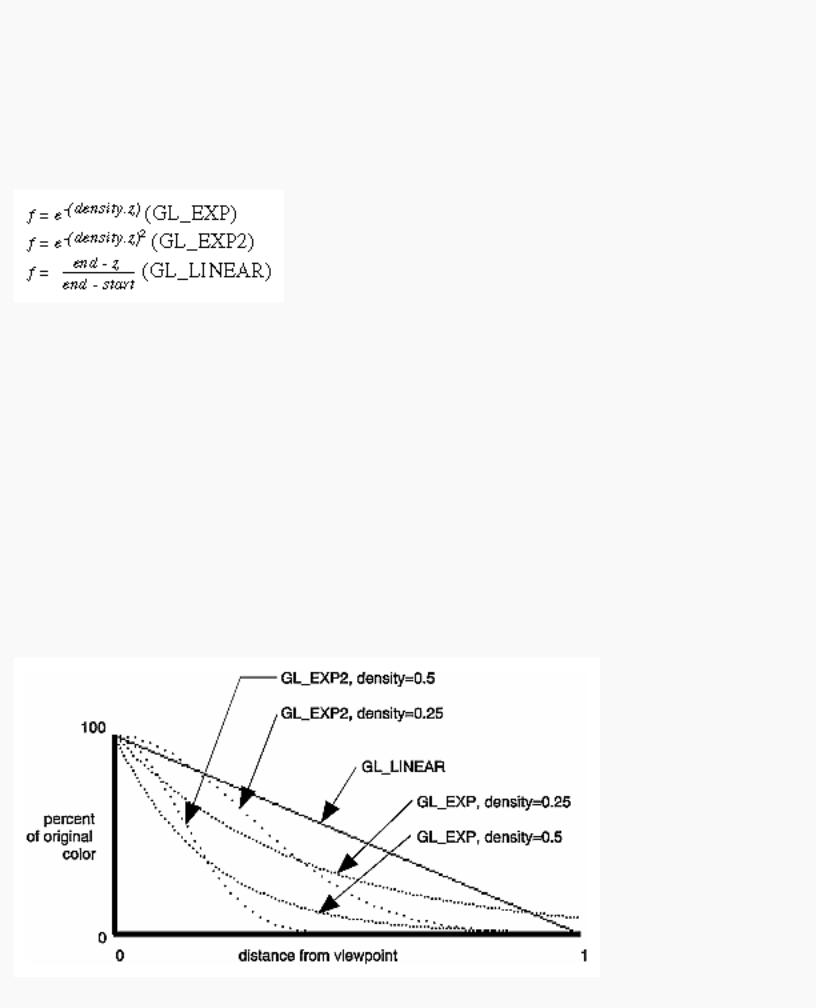
OpenGL Programming Guide (Addison-Wesley Publishing Company)
glutMainLoop(); return 0;
}
Fog Equations
Fog blends a fog color with an incoming fragment's color using a fog blending factor. This factor, f, is computed with one of these three equations and then clamped to the range [0,1].
In these three equations, z is the eye-coordinate distance between the viewpoint and the fragment center. The values for density, start, and end are all specified with glFog*(). The f factor is used differently, depending on whether you're in RGBA mode or color-index mode, as explained in the next subsections.
void glFog{if}(GLenum pname, TYPE param); void glFog{if}v(GLenum pname, TYPE *params);
Sets the parameters and function for calculating fog. If pname is GL_FOG_MODE, then param is either GL_EXP (the default), GL_EXP2, or GL_LINEAR to select one of the three fog factors. If pname is GL_FOG_DENSITY, GL_FOG_START, or GL_FOG_END, then param is (or points to, with the vector version of the command) a value for density, start, or end in the equations. (The default values are 1, 0, and 1, respectively.) In RGBA mode, pname can be GL_FOG_COLOR, in which case params points to four values that specify the fog's RGBA color values. The corresponding value for pname in color-index mode is GL_FOG_INDEX, for which param is a single value specifying the fog's color index.
Figure 6-4 plots the fog-density equations for various values of the parameters.
http://heron.cc.ukans.edu/ebt-bin/nph-dweb/dynaw...Generic__BookTextView/12800;cs=fullhtml;pt=10431 (28 of 34) [4/28/2000 9:45:53 PM]
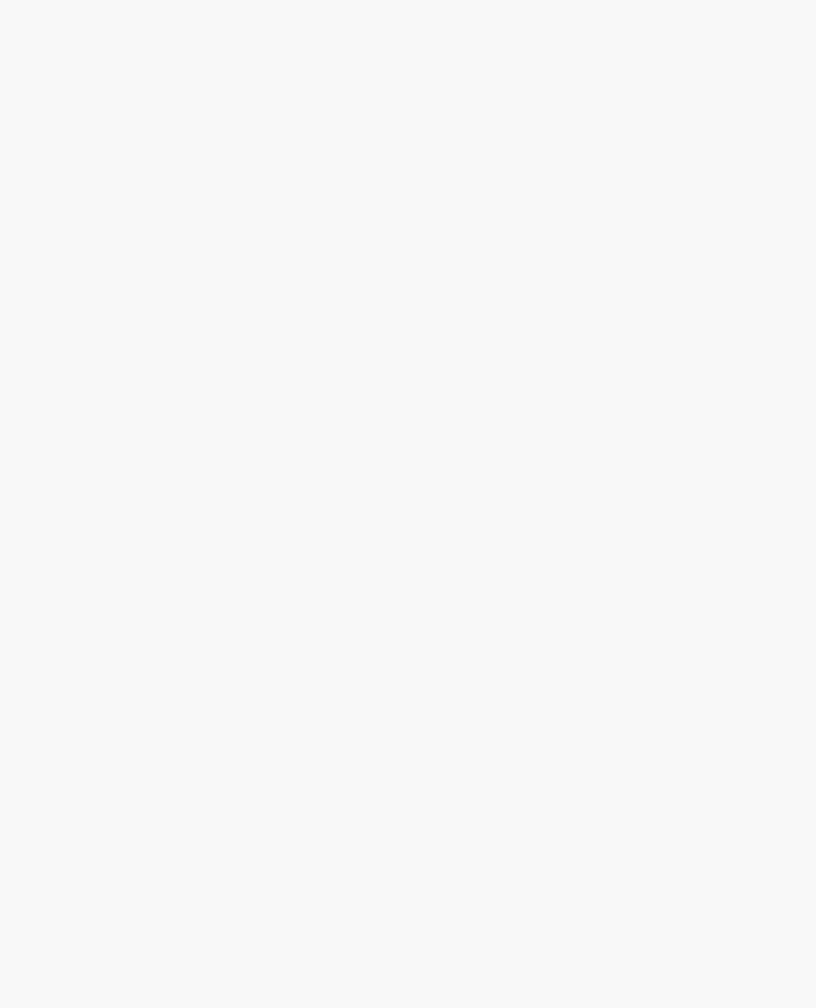
OpenGL Programming Guide (Addison-Wesley Publishing Company)
Figure 6-4 : Fog-Density Equations
Fog in RGBA Mode
In RGBA mode, the fog factor f is used as follows to calculate the final fogged color:
C = f Ci + (1 - f ) Cf
where Ci represents the incoming fragment's RGBA values and Cf the fog-color values assigned with GL_FOG_COLOR.
Fog in Color-Index Mode
In color-index mode, the final fogged color index is computed as follows:
I = Ii + (1 - f ) If
where Ii is the incoming fragment's color index and If is the fog's color index as specified with GL_FOG_INDEX.
To use fog in color-index mode, you have to load appropriate values in a color ramp. The first color in the ramp is the color of the object without fog, and the last color in the ramp is the color of the completely fogged object. You probably want to use glClearIndex() to initialize the background color index so that it corresponds to the last color in the ramp; this way, totally fogged objects blend into the background. Similarly, before objects are drawn, you should call glIndex*() and pass in the index of the first color in the ramp (the unfogged color). Finally, to apply fog to different colored objects in the scene, you need to create several color ramps and call glIndex*() before each object is drawn to set the current color index to the start of each color ramp. Example 6-7 illustrates how to initialize appropriate conditions and then apply fog in color-index mode.
Example 6-7 : Fog in Color-Index Mode: fogindex.c
#include <GL/gl.h> #include <GL/glu.h> #include <math.h> #include <GL/glut.h> #include <stdlib.h> #include <stdio.h>
/* Initialize color map and fog. Set screen clear color * to end of color ramp.
*/
#define NUMCOLORS 32 #define RAMPSTART 16
static void init(void)
{
http://heron.cc.ukans.edu/ebt-bin/nph-dweb/dynaw...Generic__BookTextView/12800;cs=fullhtml;pt=10431 (29 of 34) [4/28/2000 9:45:53 PM]
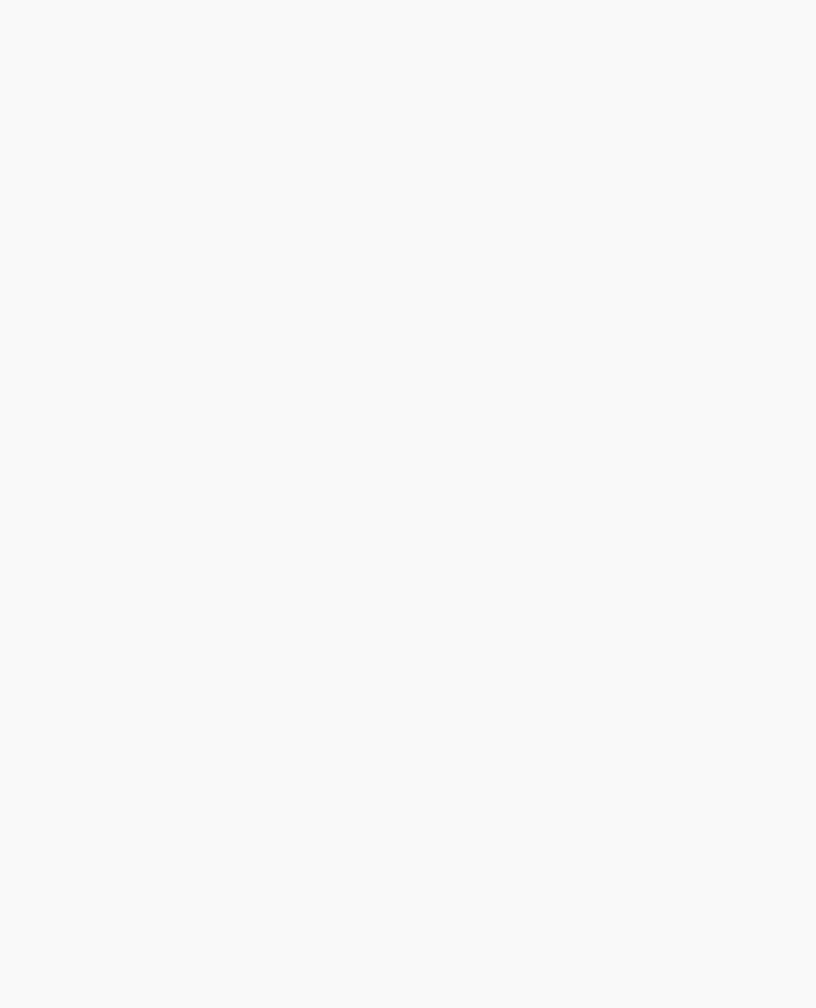
OpenGL Programming Guide (Addison-Wesley Publishing Company)
int i;
glEnable(GL_DEPTH_TEST);
for (i = 0; i < NUMCOLORS; i++) { GLfloat shade;
shade = (GLfloat) (NUMCOLORS-i)/(GLfloat) NUMCOLORS; glutSetColor (RAMPSTART + i, shade, shade, shade);
}
glEnable(GL_FOG);
glFogi (GL_FOG_MODE, GL_LINEAR); glFogi (GL_FOG_INDEX, NUMCOLORS); glFogf (GL_FOG_START, 1.0); glFogf (GL_FOG_END, 6.0);
glHint (GL_FOG_HINT, GL_NICEST); glClearIndex((GLfloat) (NUMCOLORS+RAMPSTART-1));
}
static void renderSphere (GLfloat x, GLfloat y, GLfloat z)
{
glPushMatrix(); glTranslatef (x, y, z); glutWireSphere(0.4, 16, 16); glPopMatrix();
}
/* display() draws 5 spheres at different z positions. */
void display(void)
{
glClear(GL_COLOR_BUFFER_BIT | GL_DEPTH_BUFFER_BIT); glIndexi (RAMPSTART);
renderSphere (-2., -0.5, -1.0); renderSphere (-1., -0.5, -2.0); renderSphere (0., -0.5, -3.0); renderSphere (1., -0.5, -4.0); renderSphere (2., -0.5, -5.0);
glFlush();
}
void reshape(int w, int h)
{
glViewport(0, 0, w, h);
http://heron.cc.ukans.edu/ebt-bin/nph-dweb/dynaw...Generic__BookTextView/12800;cs=fullhtml;pt=10431 (30 of 34) [4/28/2000 9:45:53 PM]
