
The Official Guide to Learning OpenGL, Version 1.1 (Redbook Second Edition)
.pdf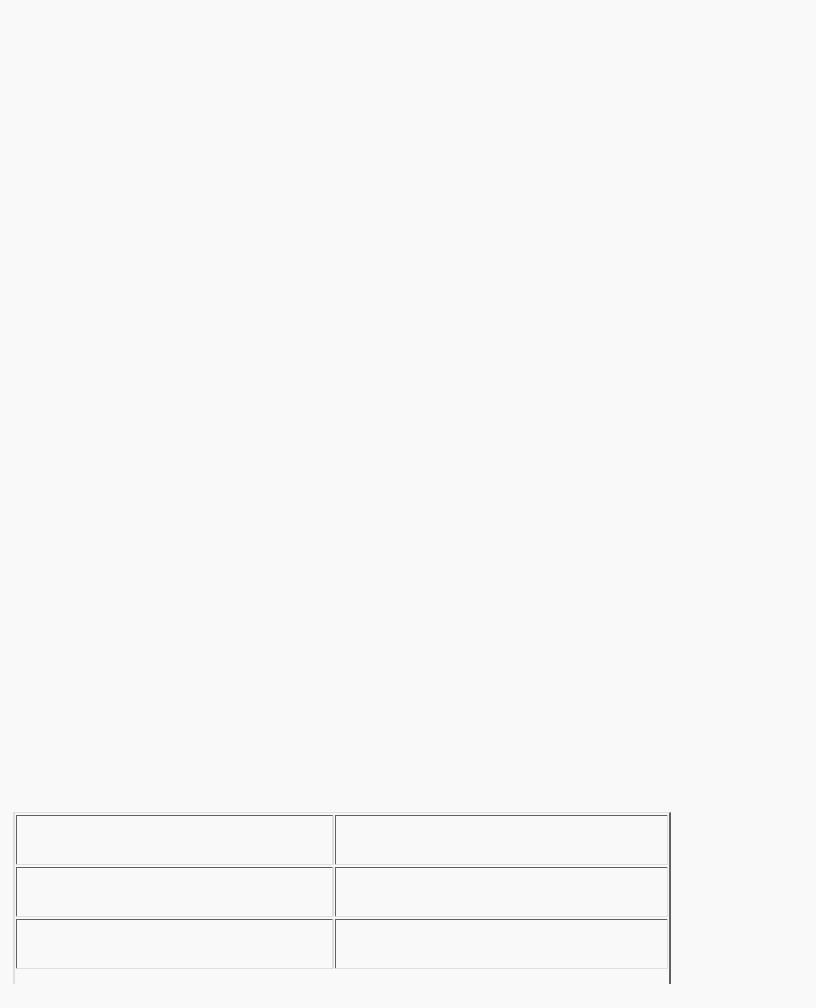
OpenGL Programming Guide (Addison-Wesley Publishing Company)
Stencil Test
The stencil test takes place only if there is a stencil buffer. (If there is no stencil buffer, the stencil test always passes.) Stenciling applies a test that compares a reference value with the value stored at a pixel in the stencil buffer. Depending on the result of the test, the value in the stencil buffer is modified. You can choose the particular comparison function used, the reference value, and the modification performed with the glStencilFunc() and glStencilOp() commands.
void glStencilFunc(GLenum func, GLint ref, GLuint mask);
Sets the comparison function (func), reference value (ref), and a mask (mask) for use with the stencil test. The reference value is compared to the value in the stencil buffer using the comparison function, but the comparison applies only to those bits where the corresponding bits of the mask are 1. The function can be GL_NEVER, GL_ALWAYS, GL_LESS, GL_LEQUAL, GL_EQUAL, GL_GEQUAL, GL_GREATER, or GL_NOTEQUAL. If it's GL_LESS, for example, then the fragment passes if ref is less than the value in the stencil buffer. If the stencil buffer contains s bitplanes, the low-order s bits of mask are bitwise ANDed with the value in the stencil buffer and with the reference value before the comparison is performed. The masked values are all interpreted as nonnegative values. The stencil test is enabled and disabled by passing
GL_STENCIL_TEST to glEnable() and glDisable(). By default, func is GL_ALWAYS, ref is 0, mask is all 1's, and stenciling is disabled.
void glStencilOp(GLenum fail, GLenum zfail, GLenum zpass);
Specifies how the data in the stencil buffer is modified when a fragment passes or fails the stencil test. The three functions fail, zfail, and zpass can be GL_KEEP, GL_ZERO, GL_REPLACE,
GL_INCR, GL_DECR, or GL_INVERT. They correspond to keeping the current value, replacing it with zero, replacing it with the reference value, incrementing it, decrementing it, and bitwise-inverting it. The result of the increment and decrement functions is clamped to lie between zero and the maximum unsigned integer value (2s-1 if the stencil buffer holds s bits). The fail function is applied if the fragment fails the stencil test; if it passes, then zfail is applied if the depth test fails and zpass if the depth test passes, or if no depth test is performed. (See "Depth Test.") By default, all three stencil operations are GL_KEEP.
Stencil Queries
You can obtain the values for all six stencil-related parameters by using the query function glGetIntegerv() and one of the values shown in Table 10-3. You can also determine whether the stencil test is enabled by passing GL_STENCIL_TEST to glIsEnabled().
Table 10-3 : Query Values for the Stencil Test (continued)
http://heron.cc.ukans.edu/ebt-bin/nph-dweb/dynaw...Generic__BookTextView/21145;cs=fullhtml;pt=17383 (11 of 31) [4/28/2000 9:46:55 PM]
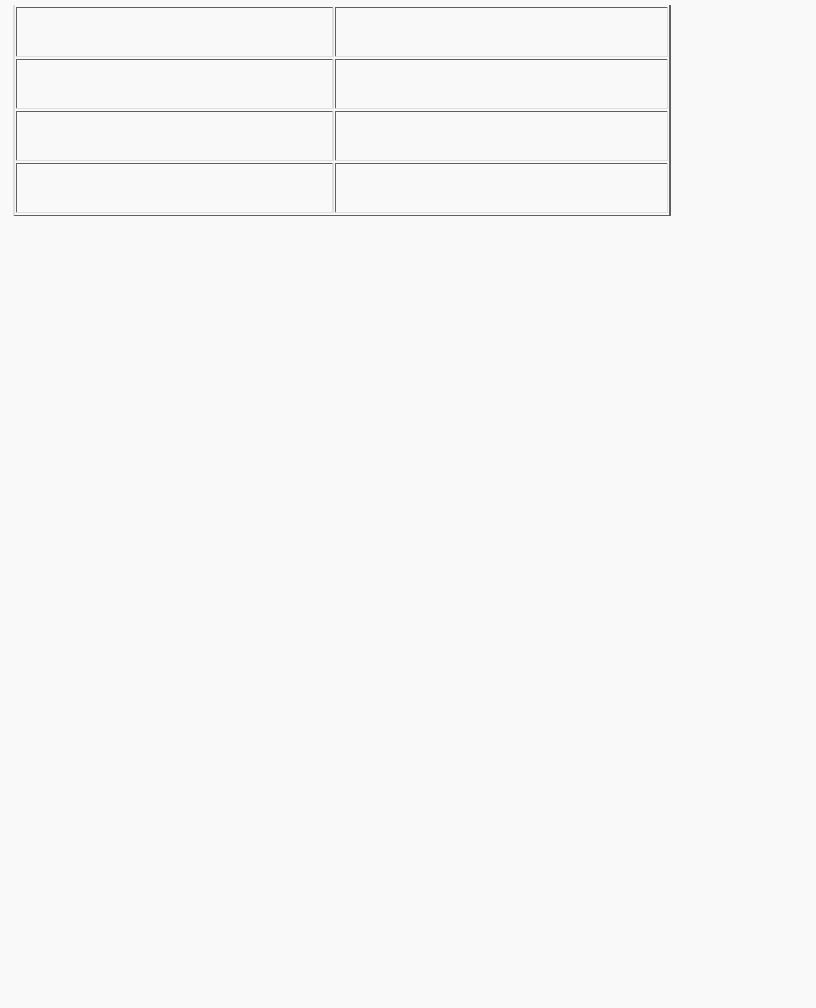
OpenGL Programming Guide (Addison-Wesley Publishing Company)
Stencil Examples
Probably the most typical use of the stencil test is to mask out an irregularly shaped region of the screen to prevent drawing from occurring within it (as in the windshield example in "Buffers and Their Uses"). To do this, fill the stencil mask with zeros, and then draw the desired shape in the stencil buffer with 1's. You can't draw geometry directly into the stencil buffer, but you can achieve the same result by drawing into the color buffer and choosing a suitable value for the zpass function (such as GL_REPLACE). (You can use glDrawPixels() to draw pixel data directly into the stencil buffer.) Whenever drawing occurs, a value is also written into the stencil buffer (in this case, the reference value). To prevent the stencil-buffer drawing from affecting the contents of the color buffer, set the color mask to zero (or GL_FALSE). You might also want to disable writing into the depth buffer.
After you've defined the stencil area, set the reference value to one, and the comparison function such that the fragment passes if the reference value is equal to the stencil-plane value. During drawing, don't modify the contents of the stencil planes.
Example 10-1 demonstrates how to use the stencil test in this way. Two tori are drawn, with a diamond-shaped cutout in the center of the scene. Within the diamond-shaped stencil mask, a sphere is drawn. In this example, drawing into the stencil buffer takes place only when the window is redrawn, so the color buffer is cleared after the stencil mask has been created.
Example 10-1 : Using the Stencil Test: stencil.c
#include <GL/gl.h> #include <GL/glu.h> #include <GL/glut.h> #include <stdlib.h>
#define YELLOWMAT 1 #define BLUEMAT 2
void init (void)
{
GLfloat yellow_diffuse[] = { 0.7, 0.7, 0.0, 1.0 };
http://heron.cc.ukans.edu/ebt-bin/nph-dweb/dynaw...Generic__BookTextView/21145;cs=fullhtml;pt=17383 (12 of 31) [4/28/2000 9:46:55 PM]

OpenGL Programming Guide (Addison-Wesley Publishing Company)
GLfloat yellow_specular[] = { 1.0, 1.0, 1.0, 1.0 };
GLfloat blue_diffuse[] = { 0.1, 0.1, 0.7, 1.0 }; GLfloat blue_specular[] = { 0.1, 1.0, 1.0, 1.0 };
GLfloat position_one[] = { 1.0, 1.0, 1.0, 0.0 };
glNewList(YELLOWMAT, GL_COMPILE); glMaterialfv(GL_FRONT, GL_DIFFUSE, yellow_diffuse); glMaterialfv(GL_FRONT, GL_SPECULAR, yellow_specular); glMaterialf(GL_FRONT, GL_SHININESS, 64.0); glEndList();
glNewList(BLUEMAT, GL_COMPILE); glMaterialfv(GL_FRONT, GL_DIFFUSE, blue_diffuse); glMaterialfv(GL_FRONT, GL_SPECULAR, blue_specular); glMaterialf(GL_FRONT, GL_SHININESS, 45.0); glEndList();
glLightfv(GL_LIGHT0, GL_POSITION, position_one);
glEnable(GL_LIGHT0); glEnable(GL_LIGHTING); glEnable(GL_DEPTH_TEST);
glClearStencil(0x0); glEnable(GL_STENCIL_TEST);
}
/* Draw a sphere in a diamond-shaped section in the * middle of a window with 2 tori.
*/
void display(void)
{
glClear(GL_COLOR_BUFFER_BIT | GL_DEPTH_BUFFER_BIT);
/* draw blue sphere where the stencil is 1 */ glStencilFunc (GL_EQUAL, 0x1, 0x1); glStencilOp (GL_KEEP, GL_KEEP, GL_KEEP); glCallList (BLUEMAT);
glutSolidSphere (0.5, 15, 15);
/* draw the tori where the stencil is not 1 */ glStencilFunc (GL_NOTEQUAL, 0x1, 0x1); glPushMatrix();
glRotatef (45.0, 0.0, 0.0, 1.0);
http://heron.cc.ukans.edu/ebt-bin/nph-dweb/dynaw...Generic__BookTextView/21145;cs=fullhtml;pt=17383 (13 of 31) [4/28/2000 9:46:55 PM]
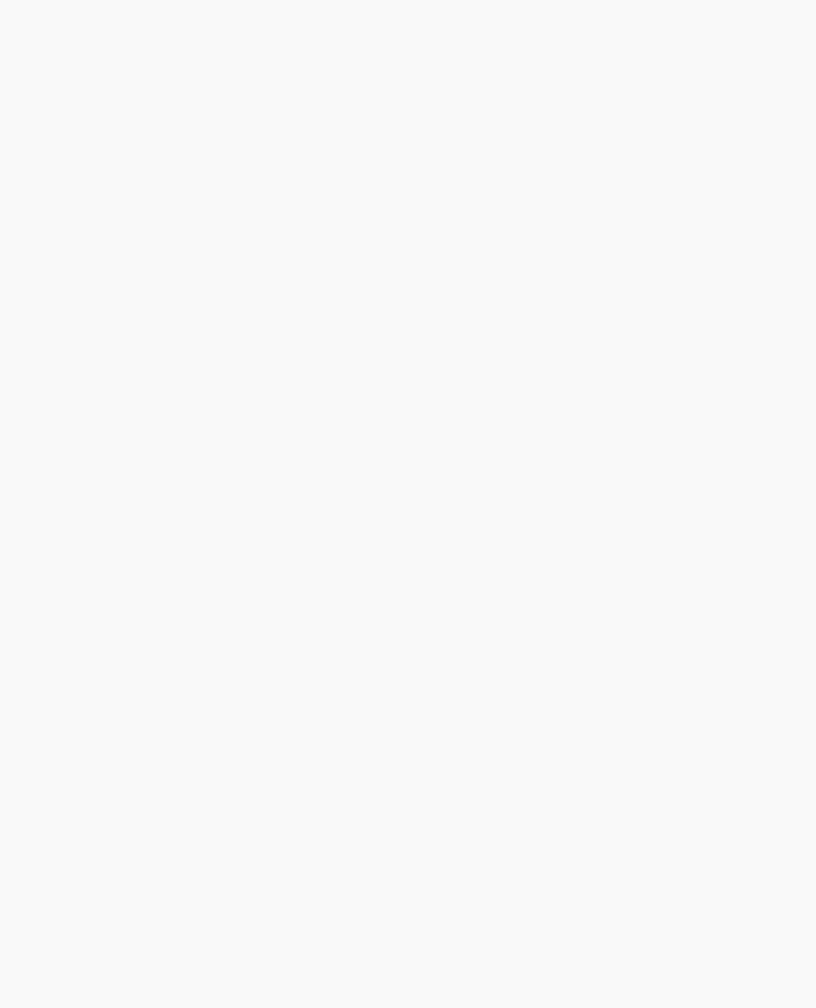
OpenGL Programming Guide (Addison-Wesley Publishing Company)
glRotatef (45.0, 0.0, 1.0, 0.0); glCallList (YELLOWMAT); glutSolidTorus (0.275, 0.85, 15, 15); glPushMatrix();
glRotatef (90.0, 1.0, 0.0, 0.0); glutSolidTorus (0.275, 0.85, 15, 15);
glPopMatrix();
glPopMatrix();
}
/* |
Whenever the |
window is reshaped, redefine the |
* |
coordinate system and redraw the stencil area. |
|
*/ |
|
|
void reshape(int |
w, int h) |
|
{ |
|
|
|
glViewport(0, |
0, (GLsizei) w, (GLsizei) h); |
/* |
create a diamond shaped stencil area */ |
|
|
glMatrixMode(GL_PROJECTION); |
|
|
glLoadIdentity(); |
|
|
if (w <= h) |
|
|
gluOrtho2D(-3.0, 3.0, -3.0*(GLfloat)h/(GLfloat)w, |
|
|
|
3.0*(GLfloat)h/(GLfloat)w); |
|
else |
|
|
gluOrtho2D(-3.0*(GLfloat)w/(GLfloat)h, |
|
|
|
3.0*(GLfloat)w/(GLfloat)h, -3.0, 3.0); |
|
glMatrixMode(GL_MODELVIEW); |
|
|
glLoadIdentity(); |
|
|
glClear(GL_STENCIL_BUFFER_BIT); |
|
|
glStencilFunc |
(GL_ALWAYS, 0x1, 0x1); |
|
glStencilOp (GL_REPLACE, GL_REPLACE, GL_REPLACE); |
|
|
glBegin(GL_QUADS); |
|
|
glVertex2f |
(-1.0, 0.0); |
|
glVertex2f |
(0.0, 1.0); |
|
glVertex2f |
(1.0, 0.0); |
|
glVertex2f |
(0.0, -1.0); |
|
glEnd(); |
|
glMatrixMode(GL_PROJECTION); glLoadIdentity();
gluPerspective(45.0, (GLfloat) w/(GLfloat) h, 3.0, 7.0); glMatrixMode(GL_MODELVIEW);
glLoadIdentity(); glTranslatef(0.0, 0.0, -5.0);
}
http://heron.cc.ukans.edu/ebt-bin/nph-dweb/dynaw...Generic__BookTextView/21145;cs=fullhtml;pt=17383 (14 of 31) [4/28/2000 9:46:55 PM]
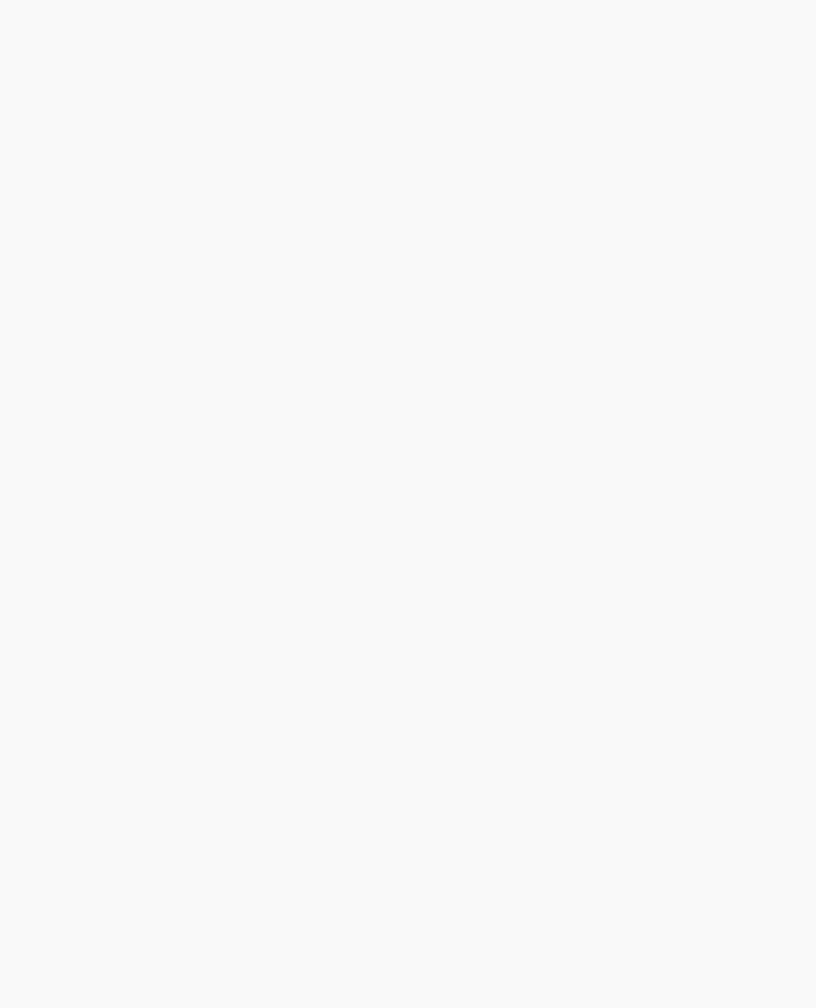
OpenGL Programming Guide (Addison-Wesley Publishing Company)
/* Main Loop
* Be certain to request stencil bits. */
int main(int argc, char** argv)
{
glutInit(&argc, argv);
glutInitDisplayMode (GLUT_SINGLE | GLUT_RGB
| GLUT_DEPTH | GLUT_STENCIL); glutInitWindowSize (400, 400); glutInitWindowPosition (100, 100); glutCreateWindow (argv[0]);
init (); glutReshapeFunc(reshape); glutDisplayFunc(display); glutMainLoop();
return 0;
}
The following examples illustrate other uses of the stencil test. (See Chapter 14 for additional ideas.)
●Capping - Suppose you're drawing a closed convex object (or several of them, as long as they don't intersect or enclose each other) made up of several polygons, and you have a clipping plane that may or may not slice off a piece of it. Suppose that if the plane does intersect the object, you want to cap the object with some constant-colored surface, rather than seeing the inside of it. To do this, clear the stencil buffer to zeros, and begin drawing with stenciling enabled and the stencil comparison function set to always accept fragments. Invert the value in the stencil planes each time a fragment is accepted. After all the objects are drawn, regions of the screen where no capping is required have zeros in the stencil planes, and regions requiring capping are nonzero. Reset the stencil function so that it draws only where the stencil value is nonzero, and draw a large polygon of the capping color across the entire screen.
●Overlapping translucent polygons - Suppose you have a translucent surface that's made up of polygons that overlap slightly. If you simply use alpha blending, portions of the underlying objects are covered by more than one transparent surface, which doesn't look right. Use the stencil planes to make sure that each fragment is covered by at most one portion of the transparent surface. Do this by clearing the stencil planes to zeros, drawing only when the stencil plane is zero, and incrementing the value in the stencil plane when you draw.
●Stippling - Suppose you want to draw an image with a stipple pattern. (See "Displaying Points, Lines, and Polygons" in Chapter 2 for more information about stippling.) You can do this by writing the stipple pattern into the stencil buffer, and then drawing conditionally on the contents of the stencil buffer. After the original stipple pattern is drawn, the stencil buffer isn't altered while drawing the image, so the object gets stippled by the pattern in the stencil planes.
http://heron.cc.ukans.edu/ebt-bin/nph-dweb/dynaw...Generic__BookTextView/21145;cs=fullhtml;pt=17383 (15 of 31) [4/28/2000 9:46:55 PM]
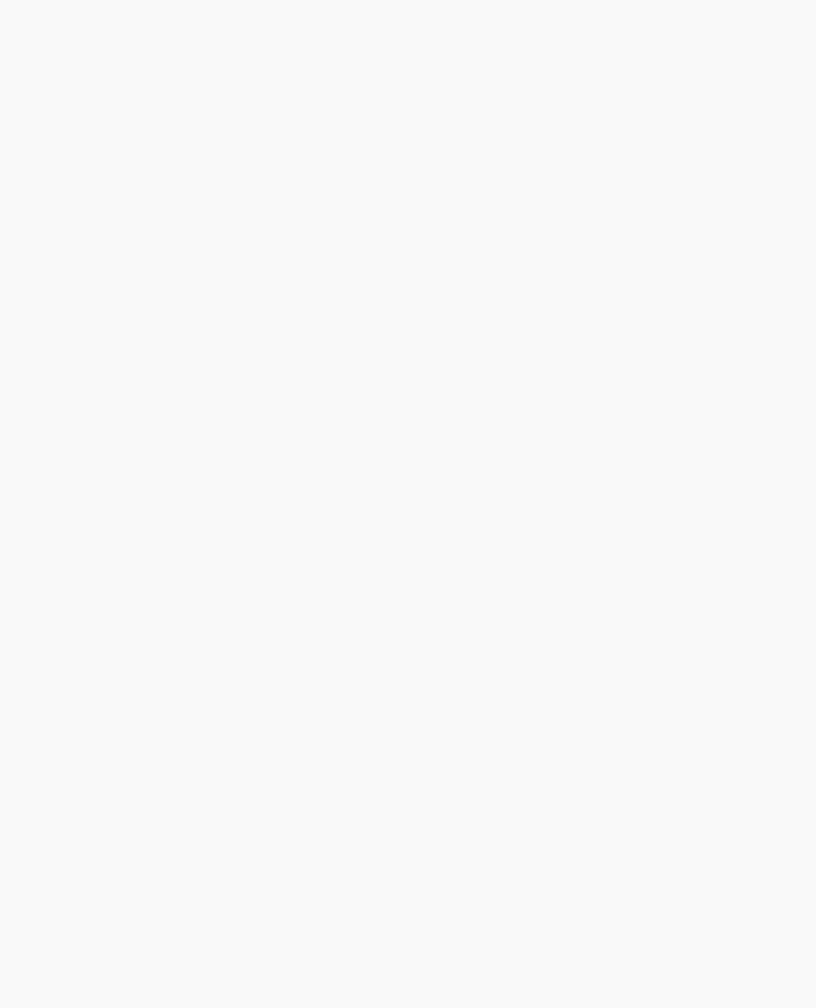
OpenGL Programming Guide (Addison-Wesley Publishing Company)
Depth Test
For each pixel on the screen, the depth buffer keeps track of the distance between the viewpoint and the object occupying that pixel. Then if the specified depth test passes, the incoming depth value replaces the one already in the depth buffer.
The depth buffer is generally used for hidden-surface elimination. If a new candidate color for that pixel appears, it's drawn only if the corresponding object is closer than the previous object. In this way, after the entire scene has been rendered, only objects that aren't obscured by other items remain. Initially, the clearing value for the depth buffer is a value that's as far from the viewpoint as possible, so the depth of any object is nearer than that value. If this is how you want to use the depth buffer, you simply have to enable it by passing GL_DEPTH_TEST to glEnable() and remember to clear the depth buffer before you redraw each frame. (See "Clearing Buffers.") You can also choose a different comparison function for the depth test with glDepthFunc().
void glDepthFunc(GLenum func);
Sets the comparison function for the depth test. The value for func must be GL_NEVER, GL_ALWAYS, GL_LESS, GL_LEQUAL, GL_EQUAL, GL_GEQUAL, GL_GREATER, or
GL_NOTEQUAL. An incoming fragment passes the depth test if its z value has the specified relation to the value already stored in the depth buffer. The default is GL_LESS, which means that an incoming fragment passes the test if its z value is less than that already stored in the depth buffer. In this case, the z value represents the distance from the object to the viewpoint, and smaller values mean the corresponding objects are closer to the viewpoint.
Blending, Dithering, and Logical Operations
Once an incoming fragment has passed all the tests described in the previous section, it can be combined with the current contents of the color buffer in one of several ways. The simplest way, which is also the default, is to overwrite the existing values. Alternatively, if you're using RGBA mode and you want the fragment to be translucent or antialiased, you might average its value with the value already in the buffer (blending). On systems with a small number of available colors, you might want to dither color values to increase the number of colors available at the cost of a loss in resolution. In the final stage, you can use arbitrary bitwise logical operations to combine the incoming fragment and the pixel that's already written.
Blending
Blending combines the incoming fragment's R, G, B, and alpha values with those of the pixel already stored at the location. Different blending operations can be applied, and the blending that occurs depends on the values of the incoming alpha value and the alpha value (if any) stored at the pixel. (See "Blending" in Chapter 6 for an extensive discussion of this topic.)
Dithering
On systems with a small number of color bitplanes, you can improve the color resolution at the expense of spatial resolution by dithering the color in the image. Dithering is like halftoning in newspapers. Although The New York Times has only two colors - black and white - it can show photographs by
http://heron.cc.ukans.edu/ebt-bin/nph-dweb/dynaw...Generic__BookTextView/21145;cs=fullhtml;pt=17383 (16 of 31) [4/28/2000 9:46:55 PM]
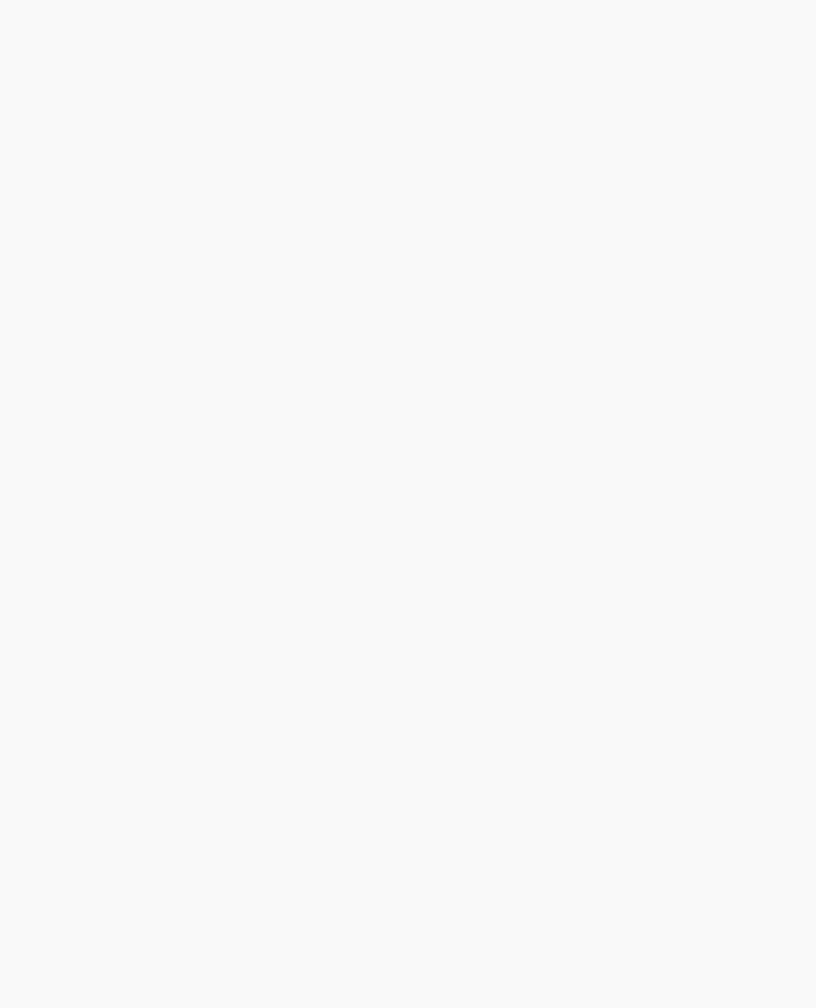
OpenGL Programming Guide (Addison-Wesley Publishing Company)
representing the shades of gray with combinations of black and white dots. Comparing a newspaper image of a photo (having no shades of gray) with the original photo (with grayscale) makes the loss of spatial resolution obvious. Similarly, systems with a small number of color bitplanes may dither values of red, green, and blue on neighboring pixels for the perception of a wider range of colors.
The dithering operation that takes place is hardware-dependent; all OpenGL allows you to do is to turn it on and off. In fact, on some machines, enabling dithering might do nothing at all, which makes sense if the machine already has high color resolution. To enable and disable dithering, pass GL_DITHER to glEnable() and glDisable(). Dithering is enabled by default.
Dithering applies in both RGBA and color-index mode. The colors or color indices alternate in some hardware-dependent way between the two nearest possibilities. For example, in color-index mode, if dithering is enabled and the color index to be painted is 4.4, then 60% of the pixels may be painted with index 4 and 40% of the pixels with index 5. (Many dithering algorithms are possible, but a dithered value produced by any algorithm must depend upon only the incoming value and the fragment's x and y coordinates.) In RGBA mode, dithering is performed separately for each component (including alpha). To use dithering in color-index mode, you generally need to arrange the colors in the color map appropriately in ramps, otherwise, bizarre images might result.
Logical Operations
The final operation on a fragment is the logical operation, such as an OR, XOR, or INVERT, which is applied to the incoming fragment values (source) and/or those currently in the color buffer (destination). Such fragment operations are especially useful on bit-blt-type machines, on which the primary graphics operation is copying a rectangle of data from one place in the window to another, from the window to processor memory, or from memory to the window. Typically, the copy doesn't write the data directly into memory but instead allows you to perform an arbitrary logical operation on the incoming data and the data already present; then it replaces the existing data with the results of the operation.
Since this process can be implemented fairly cheaply in hardware, many such machines are available. As an example of using a logical operation, XOR can be used to draw on an image in an undoable way; simply XOR the same drawing again, and the original image is restored. As another example, when using color-index mode, the color indices can be interpreted as bit patterns. Then you can compose an image as combinations of drawings on different layers, use writemasks to limit drawing to different sets of bitplanes, and perform logical operations to modify different layers.
You enable and disable logical operations by passing GL_INDEX_LOGIC_OP or GL_COLOR_LOGIC_OP to glEnable() and glDisable() for color-index mode or RGBA mode, respectively. You also must choose among the sixteen logical operations with glLogicOp(), or you'll just get the effect of the default value, GL_COPY. (For backward compatibility with OpenGL Version 1.0, glEnable(GL_LOGIC_OP) also enables logical operation in color-index mode.)
void glLogicOp(GLenum opcode);
Selects the logical operation to be performed, given an incoming (source) fragment and the pixel currently stored in the color buffer (destination). Table 10-4 shows the possible values for opcode and their meaning (s represents source and d destination). The default value is GL_COPY.
Table 10-4 : Sixteen Logical Operations
http://heron.cc.ukans.edu/ebt-bin/nph-dweb/dynaw...Generic__BookTextView/21145;cs=fullhtml;pt=17383 (17 of 31) [4/28/2000 9:46:55 PM]
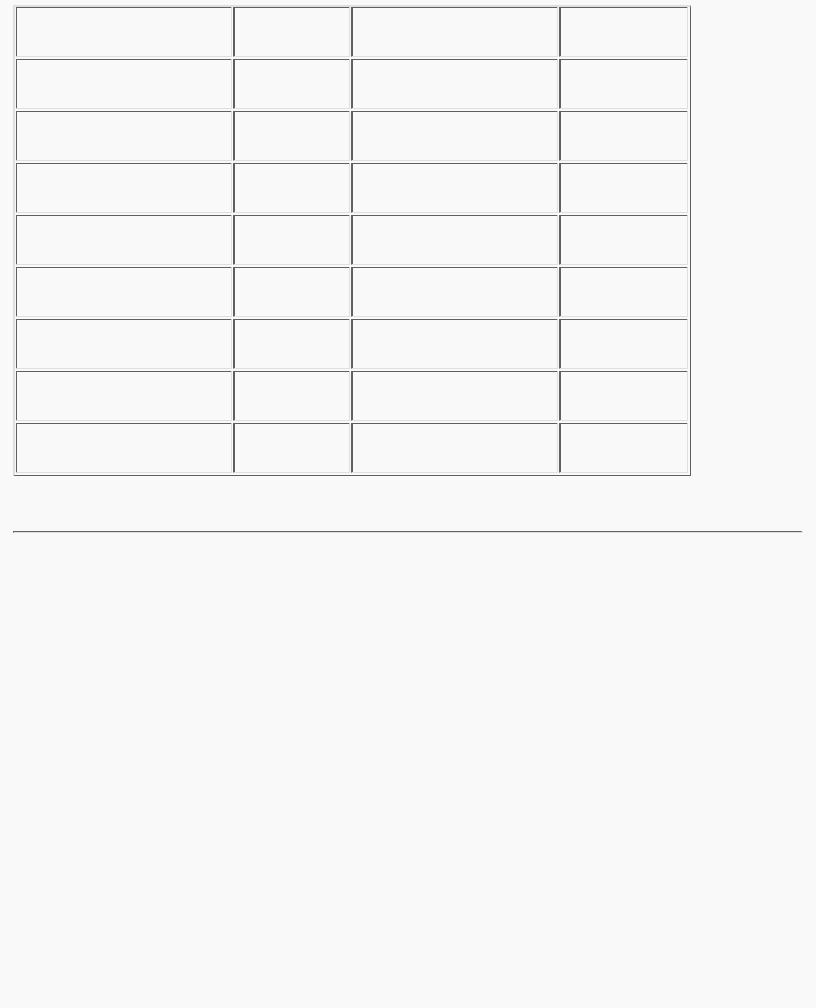
OpenGL Programming Guide (Addison-Wesley Publishing Company)
The Accumulation Buffer
Advanced
The accumulation buffer can be used for such things as scene antialiasing, motion blur, simulating photographic depth of field, and calculating the soft shadows that result from multiple light sources. Other techniques are possible, especially in combination with some of the other buffers. (See The
Accumulation Buffer: Hardware Support for High-Quality Rendering by Paul Haeberli and Kurt Akeley (SIGGRAPH 1990 Proceedings, p. 309-318) for more information on the uses for the accumulation buffer.)
OpenGL graphics operations don't write directly into the accumulation buffer. Typically, a series of images is generated in one of the standard color buffers, and these are accumulated, one at a time, into the accumulation buffer. When the accumulation is finished, the result is copied back into a color buffer for viewing. To reduce rounding errors, the accumulation buffer may have higher precision (more bits per color) than the standard color buffers. Rendering a scene several times obviously takes longer than rendering it once, but the result is higher quality. You can decide what trade-off between quality and rendering time is appropriate for your application.
You can use the accumulation buffer the same way a photographer can use film for multiple exposures.
http://heron.cc.ukans.edu/ebt-bin/nph-dweb/dynaw...Generic__BookTextView/21145;cs=fullhtml;pt=17383 (18 of 31) [4/28/2000 9:46:55 PM]
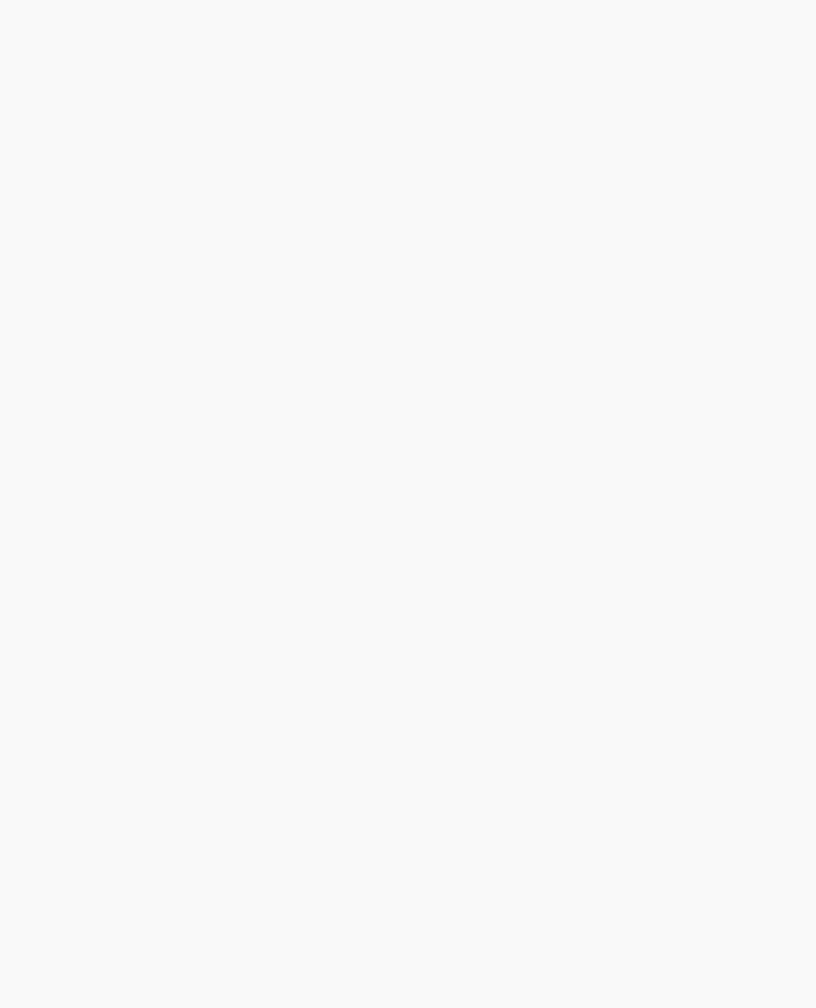
OpenGL Programming Guide (Addison-Wesley Publishing Company)
A photographer typically creates a multiple exposure by taking several pictures of the same scene without advancing the film. If anything in the scene moves, that object appears blurred. Not surprisingly, a computer can do more with an image than a photographer can do with a camera. For example, a computer has exquisite control over the viewpoint, but a photographer can't shake a camera a predictable and controlled amount. (See "Clearing Buffers" for information about how to clear the accumulation buffer; use glAccum() to control it.)
void glAccum(GLenum op, GLfloat value);
Controls the accumulation buffer. The op parameter selects the operation, and value is a number to be used in that operation. The possible operations are GL_ACCUM, GL_LOAD, GL_RETURN, GL_ADD, and GL_MULT.
●GL_ACCUM reads each pixel from the buffer currently selected for reading with glReadBuffer(), multiplies the R, G, B, and alpha values by value, and adds the result to the accumulation buffer.
●GL_LOAD does the same thing, except that the values replace those in the accumulation buffer rather than being added to them.
●GL_RETURN takes values from the accumulation buffer, multiplies them by value, and places the result in the color buffer(s) enabled for writing.
●GL_ADD and GL_MULT simply add or multiply the value of each pixel in the accumulation buffer by value and then return it to the accumulation buffer. For GL_MULT, value is clamped to be in the range [-1.0,1.0]. For GL_ADD, no clamping occurs.
Scene Antialiasing
To perform scene antialiasing, first clear the accumulation buffer and enable the front buffer for reading and writing. Then loop several times (say, n) through code that jitters and draws the image (jittering is moving the image to a slightly different position), accumulating the data with
glAccum(GL_ACCUM, 1.0/n);
and finally calling
glAccum(GL_RETURN, 1.0);
Note that this method is a bit faster if, on the first pass through the loop, GL_LOAD is used and clearing the accumulation buffer is omitted. See Table 10-5 for possible jittering values. With this code, the image is drawn n times before the final image is drawn. If you want to avoid showing the user the intermediate images, draw into a color buffer that's not displayed, accumulate from that, and use the GL_RETURN call to draw into a displayed buffer (or into a back buffer that you subsequently swap to the front).
You could instead present a user interface that shows the viewed image improving as each additional piece is accumulated and that allows the user to halt the process when the image is good enough. To accomplish this, in the loop that draws successive images, call glAccum() with GL_RETURN after each accumulation, using 16.0/1.0, 16.0/2.0, 16.0/3.0, ... as the second argument. With this technique, after one pass, 1/16 of the final image is shown, after two passes, 2/16 is shown, and so on. After the
http://heron.cc.ukans.edu/ebt-bin/nph-dweb/dynaw...Generic__BookTextView/21145;cs=fullhtml;pt=17383 (19 of 31) [4/28/2000 9:46:55 PM]
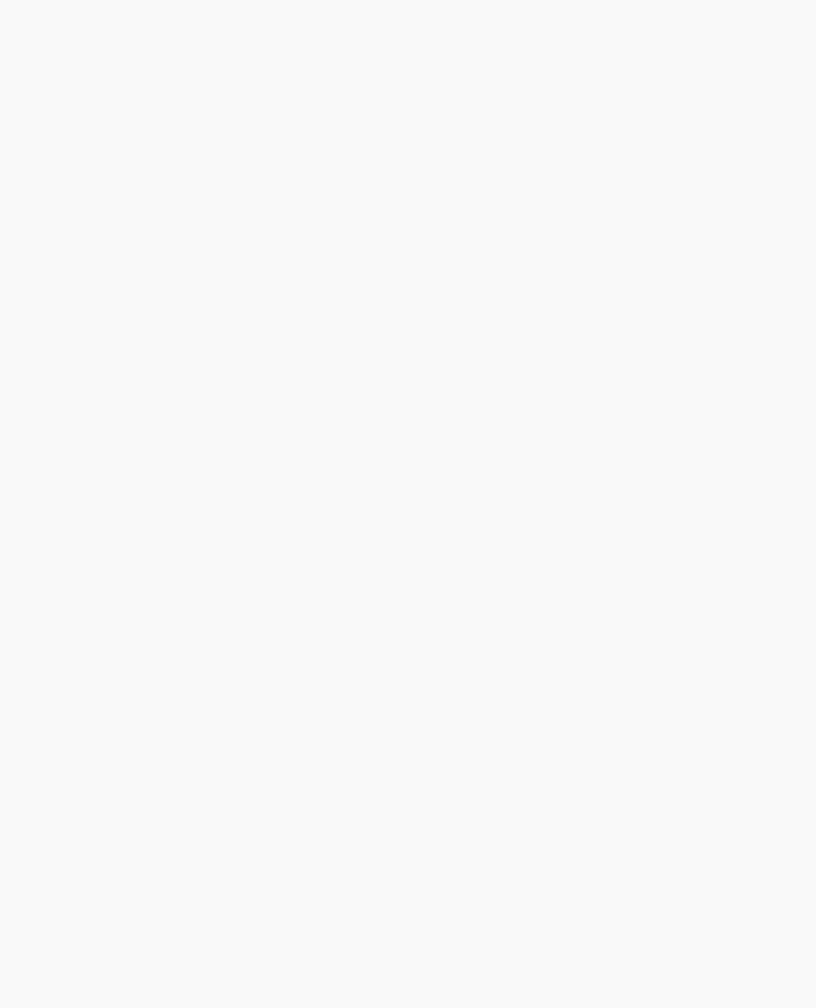
OpenGL Programming Guide (Addison-Wesley Publishing Company)
GL_RETURN, the code should check to see if the user wants to interrupt the process. This interface is slightly slower, since the resultant image must be copied in after each pass.
To decide what n should be, you need to trade off speed (the more times you draw the scene, the longer it takes to obtain the final image) and quality (the more times you draw the scene, the smoother it gets, until you make maximum use of the accumulation buffer's resolution). "Plate 22" and "Plate 23" show improvements made using scene antialiasing.
Example 10-2 defines two routines for jittering that you might find useful: accPerspective() and accFrustum(). The routine accPerspective() is used in place of gluPerspective(), and the first four parameters of both routines are the same. To jitter the viewing frustum for scene antialiasing, pass the x and y jitter values (of less than one pixel) to the fifth and sixth parameters of accPerspective(). Also pass 0.0 for the seventh and eighth parameters to accPerspective() and a nonzero value for the ninth parameter (to prevent division by zero inside accPerspective()). These last three parameters are used for depth-of-field effects, which are described later in this chapter.
Example 10-2 : Routines for Jittering the Viewing Volume: accpersp.c
#define PI_ 3.14159265358979323846
void accFrustum(GLdouble left, GLdouble right, GLdouble bottom, GLdouble top, GLdouble near, GLdouble far, GLdouble pixdx, GLdouble pixdy, GLdouble eyedx, GLdouble eyedy,
GLdouble focus)
{
GLdouble xwsize, ywsize; GLdouble dx, dy;
GLint viewport[4];
glGetIntegerv (GL_VIEWPORT, viewport);
xwsize = right - left; ywsize = top - bottom;
dx = -(pixdx*xwsize/(GLdouble) viewport[2] + eyedx*near/focus);
dy = -(pixdy*ywsize/(GLdouble) viewport[3] + eyedy*near/focus);
glMatrixMode(GL_PROJECTION); glLoadIdentity();
glFrustum (left + dx, right + dx, bottom + dy, top + dy, near, far);
glMatrixMode(GL_MODELVIEW); glLoadIdentity();
glTranslatef (-eyedx, -eyedy, 0.0);
}
http://heron.cc.ukans.edu/ebt-bin/nph-dweb/dynaw...Generic__BookTextView/21145;cs=fullhtml;pt=17383 (20 of 31) [4/28/2000 9:46:55 PM]
