
The Official Guide to Learning OpenGL, Version 1.1 (Redbook Second Edition)
.pdf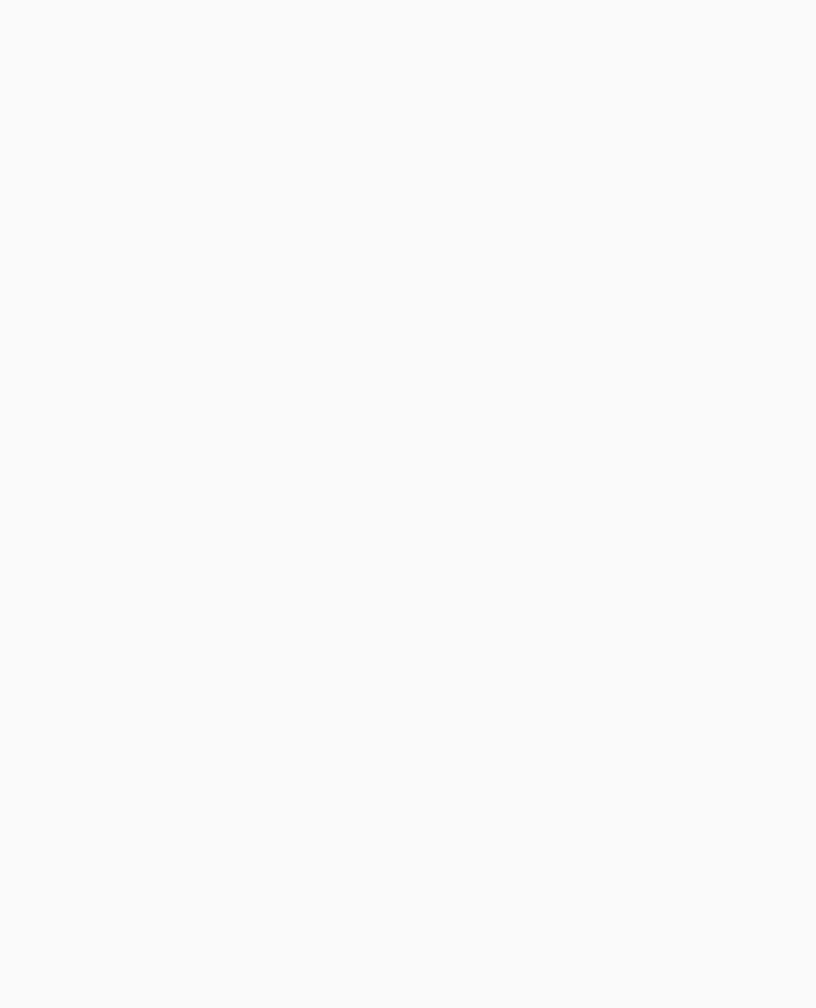
OpenGL Programming Guide (Addison-Wesley Publishing Company)
matrix. Then, since neither the light position nor the modelview matrix is modified after this point, the direction of the light remains (1.0, 1.0, 1.0).
Independently Moving the Light
Now suppose you want to rotate or translate the light position so that the light moves relative to a stationary object. One way to do this is to set the light position after the modeling transformation, which is itself changed specifically to modify the light position. You can begin with the same series of calls in init() early in the program. Then you need to perform the desired modeling transformation (on the modelview stack) and reset the light position, probably in display(). Example 5-5 shows what display() might be.
Example 5-5 : Independently Moving Light Source
static GLdouble spin;
void display(void)
{
GLfloat light_position[] = { 0.0, 0.0, 1.5, 1.0 }; glClear(GL_COLOR_BUFFER_BIT | GL_DEPTH_BUFFER_BIT);
glPushMatrix();
gluLookAt (0.0, 0.0, 5.0, 0.0, 0.0, 0.0, 0.0, 1.0, 0.0); glPushMatrix();
glRotated(spin, 1.0, 0.0, 0.0); glLightfv(GL_LIGHT0, GL_POSITION, light_position);
glPopMatrix();
glutSolidTorus (0.275, 0.85, 8, 15); glPopMatrix();
glFlush();
}
spin is a global variable and is probably controlled by an input device. display() causes the scene to be redrawn with the light rotated spin degrees around a stationary torus. Note the two pairs of glPushMatrix() and glPopMatrix() calls, which are used to isolate the viewing and modeling transformations, all of which occur on the modelview stack. Since in Example 5-5 the viewpoint remains constant, the current matrix is pushed down the stack and then the desired viewing transformation is loaded with gluLookAt(). The matrix stack is pushed again before the modeling transformation glRotated() is specified. Then the light position is set in the new, rotated coordinate system so that the light itself appears to be rotated from its previous position. (Remember that the light position is stored in eye coordinates, which are obtained after transformation by the modelview matrix.) After the rotated matrix is popped off the stack, the torus is drawn.
Example 5-6 is a program that rotates a light source around an object. When the left mouse button is pressed, the light position rotates an additional 30 degrees. A small, unlit, wireframe cube is drawn to represent the position of the light in the scene.
Example 5-6 : Moving a Light with Modeling Transformations: movelight.c
http://heron.cc.ukans.edu/ebt-bin/nph-dweb/dyna...Generic__BookTextView/10431;cs=fullhtml;pt=9601 (16 of 35) [4/28/2000 9:45:37 PM]
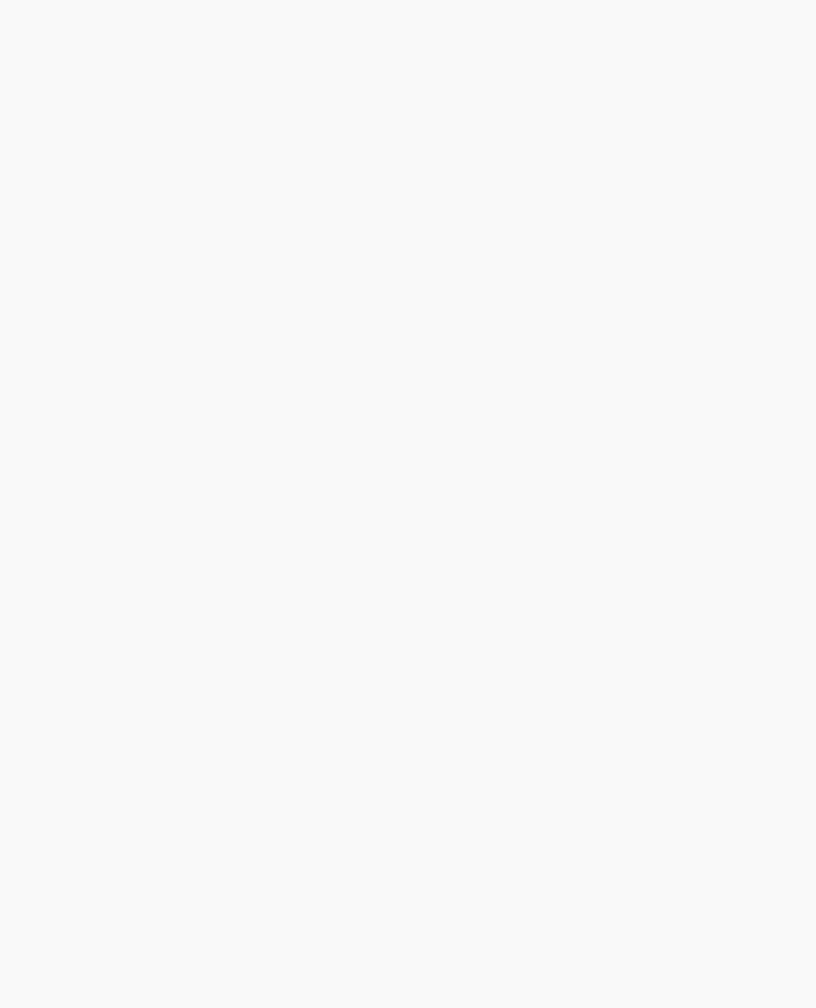
OpenGL Programming Guide (Addison-Wesley Publishing Company)
#include <GL/gl.h> #include <GL/glu.h> #include "glut.h"
static int spin = 0;
void init(void)
{
glClearColor (0.0, 0.0, 0.0, 0.0); glShadeModel (GL_SMOOTH); glEnable(GL_LIGHTING); glEnable(GL_LIGHT0); glEnable(GL_DEPTH_TEST);
}
/* Here is where the light position is reset after the modeling
*transformation (glRotated) is called. This places the
*light at a new position in world coordinates. The cube
*represents the position of the light.
*/
void display(void)
{
GLfloat position[] = { 0.0, 0.0, 1.5, 1.0 };
glClear (GL_COLOR_BUFFER_BIT | GL_DEPTH_BUFFER_BIT); glPushMatrix ();
glTranslatef (0.0, 0.0, -5.0);
glPushMatrix ();
glRotated ((GLdouble) spin, 1.0, 0.0, 0.0); glLightfv (GL_LIGHT0, GL_POSITION, position);
glTranslated (0.0, 0.0, 1.5); glDisable (GL_LIGHTING); glColor3f (0.0, 1.0, 1.0); glutWireCube (0.1);
glEnable (GL_LIGHTING); glPopMatrix ();
glutSolidTorus (0.275, 0.85, 8, 15); glPopMatrix ();
glFlush ();
}
void reshape (int w, int h)
{
http://heron.cc.ukans.edu/ebt-bin/nph-dweb/dyna...Generic__BookTextView/10431;cs=fullhtml;pt=9601 (17 of 35) [4/28/2000 9:45:37 PM]

OpenGL Programming Guide (Addison-Wesley Publishing Company)
glViewport (0, 0, (GLsizei) w, (GLsizei) h); glMatrixMode (GL_PROJECTION); glLoadIdentity();
gluPerspective(40.0, (GLfloat) w/(GLfloat) h, 1.0, 20.0); glMatrixMode(GL_MODELVIEW);
glLoadIdentity();
}
void mouse(int button, int state, int x, int y)
{
switch (button) {
case GLUT_LEFT_BUTTON:
if (state == GLUT_DOWN) { spin = (spin + 30) % 360; glutPostRedisplay();
}
break;
default:
break;
}
}
int main(int argc, char** argv)
{
glutInit(&argc, argv);
glutInitDisplayMode (GLUT_SINGLE | GLUT_RGB | GLUT_DEPTH); glutInitWindowSize (500, 500);
glutInitWindowPosition (100, 100); glutCreateWindow (argv[0]);
init (); glutDisplayFunc(display); glutReshapeFunc(reshape); glutMouseFunc(mouse); glutMainLoop();
return 0;
}
Moving the Light Source Together with Your Viewpoint
To create a light that moves along with the viewpoint, you need to set the light position before the viewing transformation. Then the viewing transformation affects both the light and the viewpoint in the same way. Remember that the light position is stored in eye coordinates, and this is one of the few times when eye coordinates are critical. In Example 5-7, the light position is defined in init(), which stores the light position at (0, 0, 0) in eye coordinates. In other words, the light is shining from the lens of the camera.
Example 5-7 : Light Source That Moves with the Viewpoint
http://heron.cc.ukans.edu/ebt-bin/nph-dweb/dyna...Generic__BookTextView/10431;cs=fullhtml;pt=9601 (18 of 35) [4/28/2000 9:45:37 PM]

OpenGL Programming Guide (Addison-Wesley Publishing Company)
GLfloat light_position() = { 0.0, 0.0, 0.0, 1.0 };
glViewport(0, 0, (GLint) w, (GLint) h); glMatrixMode(GL_PROJECTION); glLoadIdentity();
gluPerspective(40.0, (GLfloat) w/(GLfloat) h, 1.0, 100.0); glMatrixMode(GL_MODELVIEW);
glLoadIdentity();
glLightfv(GL_LIGHT0, GL_POSITION, light_position);
If the viewpoint is now moved, the light will move along with it, maintaining (0, 0, 0) distance, relative to the eye. In the continuation of Example 5-7, which follows next, the global variables (ex, ey, ez) and (upx, upy, upz) control the position of the viewpoint and up vector. The display() routine that's called from the event loop to redraw the scene might be this:
static GLdouble ex, ey, ez, upx, upy, upz;
void display(void)
{
glClear(GL_COLOR_BUFFER_MASK | GL_DEPTH_BUFFER_MASK); glPushMatrix();
gluLookAt (ex, ey, ez, 0.0, 0.0, 0.0, upx, upy, upz); glutSolidTorus (0.275, 0.85, 8, 15);
glPopMatrix();
glFlush();
}
When the lit torus is redrawn, both the light position and the viewpoint are moved to the same location. As the values passed to gluLookAt() change and the eye moves, the object will never appear dark, because it is always being illuminated from the eye position. Even though you haven't respecified the light position, the light moves because the eye coordinate system has changed.
This method of moving the light can be very useful for simulating the illumination from a miner's hat. Another example would be carrying a candle or lantern. The light position specified by the call to glLightfv(GL_LIGHTi, GL_POSITION, position) would be the x, y, and z distance from the eye position to the illumination source. Then as the eye position moves, the light will remain the same relative distance away.
Try This
Modify Example 5-6 in the following manner:
●Make the light translate past the object instead of rotating around it. Hint: Use glTranslated() rather than the first glRotated() in display(), and choose an appropriate value to use instead of spin.
●Change the attenuation so that the light decreases in intensity as it's moved away from the object. Hint: Add calls to glLight*() to set the desired attenuation parameters.
http://heron.cc.ukans.edu/ebt-bin/nph-dweb/dyna...Generic__BookTextView/10431;cs=fullhtml;pt=9601 (19 of 35) [4/28/2000 9:45:37 PM]
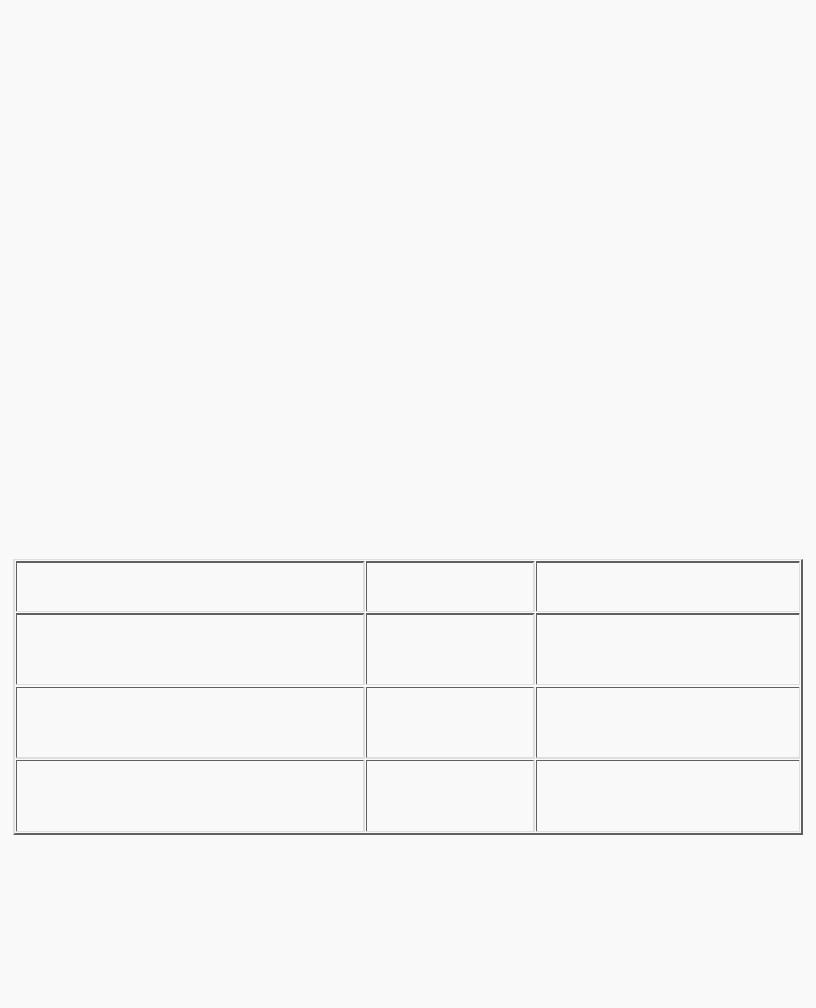
OpenGL Programming Guide (Addison-Wesley Publishing Company)
Selecting a Lighting Model
The OpenGL notion of a lighting model has three components:
●The global ambient light intensity
●Whether the viewpoint position is local to the scene or whether it should be considered to be an infinite distance away
●Whether lighting calculations should be performed differently for both the front and back faces of objects
This section explains how to specify a lighting model. It also discusses how to enable lighting - that is, how to tell OpenGL that you want lighting calculations performed.
The command used to specify all properties of the lighting model is glLightModel*(). glLightModel*() has two arguments: the lighting model property and the desired value for that property.
void glLightModel{if}(GLenum pname, TYPEparam); void glLightModel{if}v(GLenum pname, TYPE *param);
Sets properties of the lighting model. The characteristic of the lighting model being set is defined by pname, which specifies a named parameter (see Table 5-2). param indicates the values to which the pname characteristic is set; it's a pointer to a group of values if the vector version is used, or the value itself if the nonvector version is used. The nonvector version can be used to set only single-valued lighting model characteristics, not for GL_LIGHT_MODEL_AMBIENT.
Table 5-2 : Default Values for pname Parameter of glLightModel*()
http://heron.cc.ukans.edu/ebt-bin/nph-dweb/dyna...Generic__BookTextView/10431;cs=fullhtml;pt=9601 (20 of 35) [4/28/2000 9:45:37 PM]

OpenGL Programming Guide (Addison-Wesley Publishing Company)
Global Ambient Light
As discussed earlier, each light source can contribute ambient light to a scene. In addition, there can be other ambient light that's not from any particular source. To specify the RGBA intensity of such global ambient light, use the GL_LIGHT_MODEL_AMBIENT parameter as follows:
GLfloat lmodel_ambient[] = { 0.2, 0.2, 0.2, 1.0 }; glLightModelfv(GL_LIGHT_MODEL_AMBIENT, lmodel_ambient);
In this example, the values used for lmodel_ambient are the default values for GL_LIGHT_MODEL_AMBIENT. Since these numbers yield a small amount of white ambient light, even if you don't add a specific light source to your scene, you can still see the objects in the scene. "Plate 14" in Appendix I shows the effect of different amounts of global ambient light.
Local or Infinite Viewpoint
The location of the viewpoint affects the calculations for highlights produced by specular reflectance. More specifically, the intensity of the highlight at a particular vertex depends on the normal at that vertex, the direction from the vertex to the light source, and the direction from the vertex to the viewpoint. Keep in mind that the viewpoint isn't actually being moved by calls to lighting commands (you need to change the projection transformation, as described in "Projection Transformations" in Chapter 3); instead, different assumptions are made for the lighting calculations as if the viewpoint were moved.
With an infinite viewpoint, the direction between it and any vertex in the scene remains constant. A local viewpoint tends to yield more realistic results, but since the direction has to be calculated for each vertex, overall performance is decreased with a local viewpoint. By default, an infinite viewpoint is assumed.
Here's how to change to a local viewpoint:
glLightModeli(GL_LIGHT_MODEL_LOCAL_VIEWER, GL_TRUE);
This call places the viewpoint at (0, 0, 0) in eye coordinates. To switch back to an infinite viewpoint, pass in GL_FALSE as the argument.
Two-sided Lighting
Lighting calculations are performed for all polygons, whether they're front-facing or back-facing. Since you usually set up lighting conditions with the front-facing polygons in mind, however, the back-facing ones typically aren't correctly illuminated. In Example 5-1 where the object is a sphere, only the front faces are ever seen, since they're the ones on the outside of the sphere. So, in this case, it doesn't matter what the back-facing polygons look like. If the sphere is going to be cut away so that its inside surface will be visible, however, you might want to have the inside surface be fully lit according to the lighting conditions you've defined; you might also want to supply a different material description for the back faces. When you turn on two-sided lighting with
glLightModeli(GL_LIGHT_MODEL_TWO_SIDE, GL_TRUE);
OpenGL reverses the surface normals for back-facing polygons; typically, this means that the surface normals of visible backand front-facing polygons face the viewer, rather than pointing away. As a
http://heron.cc.ukans.edu/ebt-bin/nph-dweb/dyna...Generic__BookTextView/10431;cs=fullhtml;pt=9601 (21 of 35) [4/28/2000 9:45:37 PM]

OpenGL Programming Guide (Addison-Wesley Publishing Company)
result, all polygons are illuminated correctly. However, these additional operations usually make two-sided lighting perform more slowly than the default one-sided lighting.
To turn two-sided lighting off, pass in GL_FALSE as the argument in the preceding call. (See "Defining Material Properties" for information about how to supply material properties for both faces.) You can also control which faces OpenGL considers to be front-facing with the command glFrontFace(). (See "Reversing and Culling Polygon Faces" in Chapter 2 for more information.)
Enabling Lighting
With OpenGL, you need to explicitly enable (or disable) lighting. If lighting isn't enabled, the current color is simply mapped onto the current vertex, and no calculations concerning normals, light sources, the lighting model, and material properties are performed. Here's how to enable lighting:
glEnable(GL_LIGHTING);
To disable lighting, call glDisable() with GL_LIGHTING as the argument.
You also need to explicitly enable each light source that you define, after you've specified the parameters for that source. Example 5-1 uses only one light, GL_LIGHT0:
glEnable(GL_LIGHT0);
Defining Material Properties
You've seen how to create light sources with certain characteristics and how to define the desired lighting model. This section describes how to define the material properties of the objects in the scene: the ambient, diffuse, and specular colors, the shininess, and the color of any emitted light. (See "The Mathematics of Lighting" for the equations used in the lighting and material-property calculations.) Most of the material properties are conceptually similar to ones you've already used to create light sources. The mechanism for setting them is similar, except that the command used is called glMaterial*().
void glMaterial{if}(GLenum face, GLenum pname, TYPEparam); void glMaterial{if}v(GLenum face, GLenum pname, TYPE *param);
Specifies a current material property for use in lighting calculations. face can be GL_FRONT,
GL_BACK, or GL_FRONT_AND_BACK to indicate which face of the object the material should be applied to. The particular material property being set is identified by pname and the desired values for that property are given by param, which is either a pointer to a group of values (if the vector version is used) or the actual value (if the nonvector version is used). The nonvector version works only for setting GL_SHININESS. The possible values for pname are shown in Table 5-3. Note that GL_AMBIENT_AND_DIFFUSE allows you to set both the ambient and diffuse material colors simultaneously to the same RGBA value.
Table 5-3 : Default Values for pname Parameter of glMaterial*()
http://heron.cc.ukans.edu/ebt-bin/nph-dweb/dyna...Generic__BookTextView/10431;cs=fullhtml;pt=9601 (22 of 35) [4/28/2000 9:45:37 PM]

OpenGL Programming Guide (Addison-Wesley Publishing Company)
As discussed in "Selecting a Lighting Model," you can choose to have lighting calculations performed differently for the frontand back-facing polygons of objects. If the back faces might indeed be seen, you can supply different material properties for the front and the back surfaces by using the face parameter of glMaterial*(). See "Plate 14" in Appendix I for an example of an object drawn with different inside and outside material properties.
To give you an idea of the possible effects you can achieve by manipulating material properties, see "Plate 16" in Appendix I. This figure shows the same object drawn with several different sets of material properties. The same light source and lighting model are used for the entire figure. The sections that follow discuss the specific properties used to draw each of these spheres.
Note that most of the material properties set with glMaterial*() are (R, G, B, A) colors. Regardless of what alpha values are supplied for other parameters, the alpha value at any particular vertex is the diffuse-material alpha value (that is, the alpha value given to GL_DIFFUSE with the glMaterial*() command, as described in the next section). (See "Blending" in Chapter 6 for a complete discussion of alpha values.) Also, none of the RGBA material properties apply in color-index mode. (See "Lighting in Color-Index Mode" for more information about what parameters are relevant in color-index mode.)
Diffuse and Ambient Reflection
The GL_DIFFUSE and GL_AMBIENT parameters set with glMaterial*() affect the color of the diffuse and ambient light reflected by an object. Diffuse reflectance plays the most important role in determining what you perceive the color of an object to be. It's affected by the color of the incident diffuse light and
http://heron.cc.ukans.edu/ebt-bin/nph-dweb/dyna...Generic__BookTextView/10431;cs=fullhtml;pt=9601 (23 of 35) [4/28/2000 9:45:37 PM]

OpenGL Programming Guide (Addison-Wesley Publishing Company)
the angle of the incident light relative to the normal direction. (It's most intense where the incident light falls perpendicular to the surface.) The position of the viewpoint doesn't affect diffuse reflectance at all.
Ambient reflectance affects the overall color of the object. Because diffuse reflectance is brightest where an object is directly illuminated, ambient reflectance is most noticeable where an object receives no direct illumination. An object's total ambient reflectance is affected by the global ambient light and ambient light from individual light sources. Like diffuse reflectance, ambient reflectance isn't affected by the position of the viewpoint.
For real-world objects, diffuse and ambient reflectance are normally the same color. For this reason, OpenGL provides you with a convenient way of assigning the same value to both simultaneously with glMaterial*():
GLfloat mat_amb_diff[] = { 0.1, 0.5, 0.8, 1.0 }; glMaterialfv(GL_FRONT_AND_BACK, GL_AMBIENT_AND_DIFFUSE,
mat_amb_diff);
In this example, the RGBA color (0.1, 0.5, 0.8, 1.0) - a deep blue color - represents the current ambient and diffuse reflectance for both the frontand back-facing polygons.
In "Plate 16" in Appendix I, the first row of spheres has no ambient reflectance (0.0, 0.0, 0.0, 0.0), and the second row has a significant amount of it (0.7, 0.7, 0.7, 1.0).
Specular Reflection
Specular reflection from an object produces highlights. Unlike ambient and diffuse reflection, the amount of specular reflection seen by a viewer does depend on the location of the viewpoint - it's brightest along the direct angle of reflection. To see this, imagine looking at a metallic ball outdoors in the sunlight. As you move your head, the highlight created by the sunlight moves with you to some extent. However, if you move your head too much, you lose the highlight entirely.
OpenGL allows you to set the effect that the material has on reflected light (with GL_SPECULAR) and control the size and brightness of the highlight (with GL_SHININESS). You can assign a number in the range of [0.0, 128.0] to GL_SHININESS - the higher the value, the smaller and brighter (more focused) the highlight. (See "The Mathematics of Lighting" for the details of how specular highlights are calculated.)
In "Plate 16" in Appendix I, the spheres in the first column have no specular reflection. In the second column, GL_SPECULAR and GL_SHININESS are assigned values as follows:
GLfloat mat_specular[] = { 1.0, 1.0, 1.0, 1.0 }; GLfloat low_shininess[] = { 5.0 }; glMaterialfv(GL_FRONT, GL_SPECULAR, mat_specular); glMaterialfv(GL_FRONT, GL_SHININESS, low_shininess);
In the third column, the GL_SHININESS parameter is increased to 100.0.
http://heron.cc.ukans.edu/ebt-bin/nph-dweb/dyna...Generic__BookTextView/10431;cs=fullhtml;pt=9601 (24 of 35) [4/28/2000 9:45:37 PM]

OpenGL Programming Guide (Addison-Wesley Publishing Company)
Emission
By specifying an RGBA color for GL_EMISSION, you can make an object appear to be giving off light of that color. Since most real-world objects (except lights) don't emit light, you'll probably use this feature mostly to simulate lamps and other light sources in a scene. In "Plate 16" in Appendix I, the spheres in the fourth column have a reddish, grey value for GL_EMISSION:
GLfloat mat_emission[] = {0.3, 0.2, 0.2, 0.0}; glMaterialfv(GL_FRONT, GL_EMISSION, mat_emission);
Notice that the spheres appear to be slightly glowing; however, they're not actually acting as light sources. You would need to create a light source and position it at the same location as the sphere to create that effect.
Changing Material Properties
Example 5-1 uses the same material properties for all vertices of the only object in the scene (the sphere). In other situations, you might want to assign different material properties for different vertices on the same object. More likely, you have more than one object in the scene, and each object has different material properties. For example, the code that produced "Plate 16" in Appendix I has to draw twelve different objects (all spheres), each with different material properties. Example 5-8 shows a portion of the code in display().
Example 5-8 : Different Material Properties: material.c
GLfloat no_mat[] = { 0.0, 0.0, 0.0, 1.0 }; GLfloat mat_ambient[] = { 0.7, 0.7, 0.7, 1.0 };
GLfloat mat_ambient_color[] = { 0.8, 0.8, 0.2, 1.0 }; GLfloat mat_diffuse[] = { 0.1, 0.5, 0.8, 1.0 }; GLfloat mat_specular[] = { 1.0, 1.0, 1.0, 1.0 }; GLfloat no_shininess[] = { 0.0 };
GLfloat low_shininess[] = { 5.0 }; GLfloat high_shininess[] = { 100.0 };
GLfloat mat_emission[] = {0.3, 0.2, 0.2, 0.0};
glClear(GL_COLOR_BUFFER_BIT | GL_DEPTH_BUFFER_BIT);
/* |
draw sphere in first row, first column |
|
* |
diffuse reflection only; no ambient or |
specular |
*/ |
|
|
glPushMatrix();
glTranslatef (-3.75, 3.0, 0.0); glMaterialfv(GL_FRONT, GL_AMBIENT, no_mat); glMaterialfv(GL_FRONT, GL_DIFFUSE, mat_diffuse); glMaterialfv(GL_FRONT, GL_SPECULAR, no_mat); glMaterialfv(GL_FRONT, GL_SHININESS, no_shininess); glMaterialfv(GL_FRONT, GL_EMISSION, no_mat);
http://heron.cc.ukans.edu/ebt-bin/nph-dweb/dyna...Generic__BookTextView/10431;cs=fullhtml;pt=9601 (25 of 35) [4/28/2000 9:45:37 PM]
