
The Official Guide to Learning OpenGL, Version 1.1 (Redbook Second Edition)
.pdf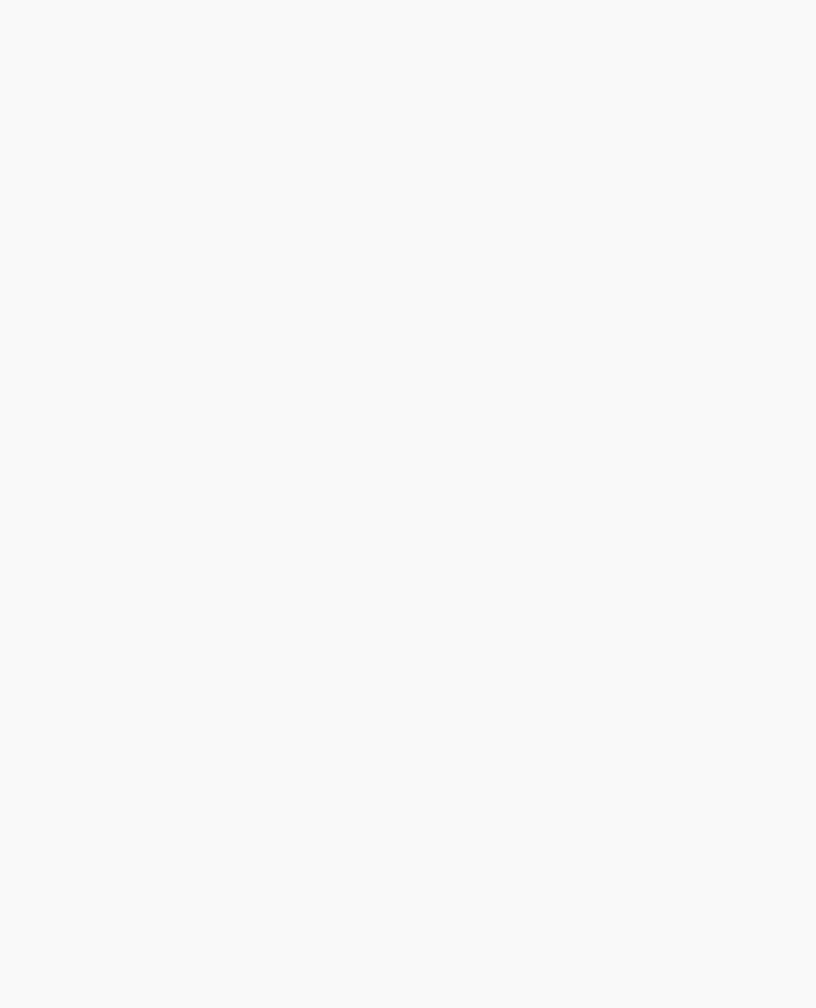
OpenGL Programming Guide (Addison-Wesley Publishing Company)
routines use the prefix glu.
●For every window system, there is a library that extends the functionality of that window system to support OpenGL rendering. For machines that use the X Window System, the OpenGL Extension to the X Window System (GLX) is provided as an adjunct to OpenGL. GLX routines use the prefix glX. For Microsoft Windows, the WGL routines provide the Windows to OpenGL interface. All WGL routines use the prefix wgl. For IBM OS/2, the PGL is the Presentation Manager to OpenGL interface, and its routines use the prefix pgl.
All these window system extension libraries are described in more detail in both Appendix C. In addition, the GLX routines are also described in the OpenGL Reference Manual.
●The OpenGL Utility Toolkit (GLUT) is a window system-independent toolkit, written by Mark Kilgard, to hide the complexities of differing window system APIs. GLUT is the subject of the next section, and it's described in more detail in Mark Kilgard's book OpenGL Programming for the X Window System (ISBN 0-201-48359-9). GLUT routines use the prefix glut. "How to Obtain the Sample Code" in the Preface describes how to obtain the source code for GLUT, using ftp.
●Open Inventor is an object-oriented toolkit based on OpenGL which provides objects and methods for creating interactive three-dimensional graphics applications. Open Inventor, which is written in C++, provides prebuilt objects and a built-in event model for user interaction, high-level application components for creating and editing three-dimensional scenes, and the ability to print objects and exchange data in other graphics formats. Open Inventor is separate from OpenGL.
Include Files
For all OpenGL applications, you want to include the gl.h header file in every file. Almost all OpenGL applications use GLU, the aforementioned OpenGL Utility Library, which requires inclusion of the glu.h header file. So almost every OpenGL source file begins with
#include <GL/gl.h> #include <GL/glu.h>
If you are directly accessing a window interface library to support OpenGL, such as GLX, AGL, PGL, or WGL, you must include additional header files. For example, if you are calling GLX, you may need to add these lines to your code
#include <X11/Xlib.h> #include <GL/glx.h>
If you are using GLUT for managing your window manager tasks, you should include
#include <GL/glut.h>
Note that glut.h includes gl.h, glu.h, and glx.h automatically, so including all three files is redundant. GLUT for Microsoft Windows includes the appropriate header file to access WGL.
GLUT, the OpenGL Utility Toolkit
As you know, OpenGL contains rendering commands but is designed to be independent of any window system or operating system. Consequently, it contains no commands for opening windows or reading events from the keyboard or mouse. Unfortunately, it's impossible to write a complete graphics program without at least opening a window, and most interesting programs require a bit of user input or other services from the operating system or window system. In many cases, complete programs make the most interesting examples, so this book uses GLUT to simplify opening windows, detecting input, and so on. If you have an implementation of OpenGL and GLUT on your system, the examples in this book should run without change when linked with them.
In addition, since OpenGL drawing commands are limited to those that generate simple geometric primitives (points, lines, and polygons), GLUT includes several routines that create more complicated three-dimensional objects such as a sphere, a torus, and a teapot. This way, snapshots of program output can be interesting to look at. (Note that the OpenGL Utility Library, GLU, also has quadrics routines that create some of the same three-dimensional objects as GLUT, such as a sphere, cylinder, or cone.)
http://heron.cc.ukans.edu/ebt-bin/nph-dweb/dynaw...PG/@Generic__BookTextView/622;cs=fullhtml;pt=532 (9 of 16) [4/28/2000 9:44:16 PM]

OpenGL Programming Guide (Addison-Wesley Publishing Company)
GLUT may not be satisfactory for full-featured OpenGL applications, but you may find it a useful starting point for learning OpenGL. The rest of this section briefly describes a small subset of GLUT routines so that you can follow the programming examples in the rest of this book. (See Appendix D for more details about this subset of GLUT, or see Chapters 4 and 5 of
OpenGL Programming for the X Window System for information about the rest of GLUT.)
Window Management
Five routines perform tasks necessary to initialize a window.
●glutInit(int *argc, char **argv) initializes GLUT and processes any command line arguments (for X, this would be options like -display and -geometry). glutInit() should be called before any other GLUT routine.
●glutInitDisplayMode(unsigned int mode) specifies whether to use an RGBA or color-index color model. You can also specify whether you want a singleor double-buffered window. (If you're working in color-index mode, you'll want to load certain colors into the color map; use glutSetColor() to do this.) Finally, you can use this routine to indicate that you want the window to have an associated depth, stencil, and/or accumulation buffer. For example, if you want a window with double buffering, the RGBA color model, and a depth buffer, you might call glutInitDisplayMode(GLUT_DOUBLE | GLUT_RGB | GLUT_DEPTH).
●glutInitWindowPosition(int x, int y) specifies the screen location for the upper-left corner of your window.
●glutInitWindowSize(int width, int size) specifies the size, in pixels, of your window.
●int glutCreateWindow(char *string) creates a window with an OpenGL context. It returns a unique identifier for the new window. Be warned: Until glutMainLoop() is called (see next section), the window is not yet displayed.
The Display Callback
glutDisplayFunc(void (*func)(void)) is the first and most important event callback function you will see. Whenever GLUT determines the contents of the window need to be redisplayed, the callback function registered by glutDisplayFunc() is executed. Therefore, you should put all the routines you need to redraw the scene in the display callback function.
If your program changes the contents of the window, sometimes you will have to call glutPostRedisplay(void), which gives glutMainLoop() a nudge to call the registered display callback at its next opportunity.
Running the Program
The very last thing you must do is call glutMainLoop(void). All windows that have been created are now shown, and rendering to those windows is now effective. Event processing begins, and the registered display callback is triggered. Once this loop is entered, it is never exited!
Example 1-2 shows how you might use GLUT to create the simple program shown in Example 1-1. Note the restructuring of the code. To maximize efficiency, operations that need only be called once (setting the background color and coordinate system) are now in a procedure called init(). Operations to render (and possibly re-render) the scene are in the display() procedure, which is the registered GLUT display callback.
Example 1-2 : Simple OpenGL Program Using GLUT: hello.c
#include <GL/gl.h> #include <GL/glut.h>
void display(void)
{
/* clear all pixels */
glClear (GL_COLOR_BUFFER_BIT);
/* draw white polygon (rectangle) with corners at * (0.25, 0.25, 0.0) and (0.75, 0.75, 0.0)
http://heron.cc.ukans.edu/ebt-bin/nph-dweb/dyna...G/@Generic__BookTextView/622;cs=fullhtml;pt=532 (10 of 16) [4/28/2000 9:44:16 PM]

OpenGL Programming Guide (Addison-Wesley Publishing Company)
*/
glColor3f (1.0, 1.0, 1.0); glBegin(GL_POLYGON);
glVertex3f (0.25, 0.25, 0.0); glVertex3f (0.75, 0.25, 0.0); glVertex3f (0.75, 0.75, 0.0); glVertex3f (0.25, 0.75, 0.0);
|
glEnd(); |
|
/* |
don't wait! |
|
* |
start processing buffered OpenGL routines |
|
*/ |
|
|
|
glFlush (); |
|
} |
|
|
void init (void) |
|
|
{ |
|
|
/* |
select clearing (background) color |
*/ |
|
glClearColor (0.0, 0.0, 0.0, 0.0); |
|
/* |
initialize viewing values */ |
|
|
glMatrixMode(GL_PROJECTION); |
|
|
glLoadIdentity(); |
|
|
glOrtho(0.0, 1.0, 0.0, 1.0, -1.0, 1.0); |
|
} |
|
|
/*
*Declare initial window size, position, and display mode
*(single buffer and RGBA). Open window with "hello"
*in its title bar. Call initialization routines.
*Register callback function to display graphics.
*Enter main loop and process events.
*/
int main(int argc, char** argv)
{
glutInit(&argc, argv);
glutInitDisplayMode (GLUT_SINGLE | GLUT_RGB); glutInitWindowSize (250, 250); glutInitWindowPosition (100, 100); glutCreateWindow ("hello");
init (); glutDisplayFunc(display); glutMainLoop();
return 0; /* ISO C requires main to return int. */
}
Handling Input Events
You can use these routines to register callback commands that are invoked when specified events occur.
●glutReshapeFunc(void (*func)(int w, int h)) indicates what action should be taken when the window is resized.
●glutKeyboardFunc(void (*func)(unsigned char key, int x, int y)) and glutMouseFunc(void (*func)(int button, int state, int x, int y)) allow you to link a keyboard key or a mouse button with a routine that's invoked when the key or mouse button is pressed or released.
http://heron.cc.ukans.edu/ebt-bin/nph-dweb/dyna...G/@Generic__BookTextView/622;cs=fullhtml;pt=532 (11 of 16) [4/28/2000 9:44:16 PM]
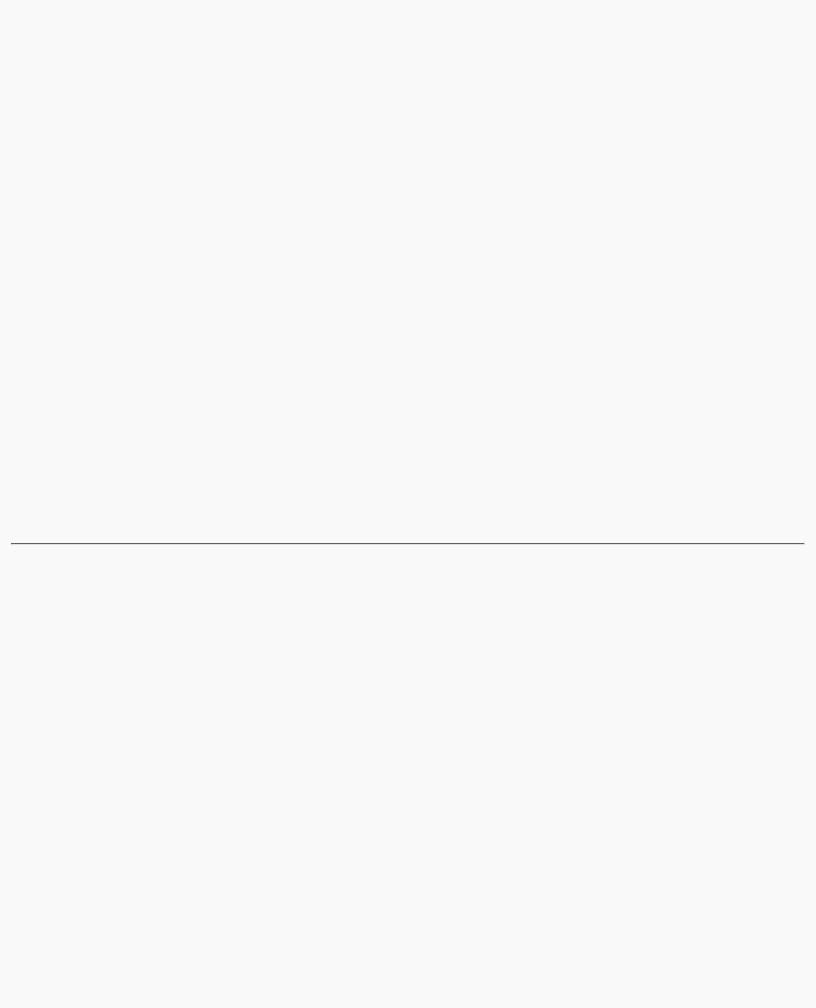
OpenGL Programming Guide (Addison-Wesley Publishing Company)
●glutMotionFunc(void (*func)(int x, int y)) registers a routine to call back when the mouse is moved while a mouse button is also pressed.
Managing a Background Process
You can specify a function that's to be executed if no other events are pending - for example, when the event loop would otherwise be idle - with glutIdleFunc(void (*func)(void)). This routine takes a pointer to the function as its only argument. Pass in NULL (zero) to disable the execution of the function.
Drawing Three-Dimensional Objects
GLUT includes several routines for drawing these three-dimensional objects:
cone |
icosahedron |
teapot |
cube |
octahedron |
tetrahedron |
dodecahedron |
sphere |
torus |
You can draw these objects as wireframes or as solid shaded objects with surface normals defined. For example, the routines for a cube and a sphere are as follows:
void glutWireCube(GLdouble size);
void glutSolidCube(GLdouble size);
void glutWireSphere(GLdouble radius, GLint slices, GLint stacks);
void glutSolidSphere(GLdouble radius, GLint slices, GLint stacks);
All these models are drawn centered at the origin of the world coordinate system. (See for information on the prototypes of all these drawing routines.)
Animation
One of the most exciting things you can do on a graphics computer is draw pictures that move. Whether you're an engineer trying to see all sides of a mechanical part you're designing, a pilot learning to fly an airplane using a simulation, or merely a computer-game aficionado, it's clear that animation is an important part of computer graphics.
In a movie theater, motion is achieved by taking a sequence of pictures and projecting them at 24 per second on the screen. Each frame is moved into position behind the lens, the shutter is opened, and the frame is displayed. The shutter is momentarily closed while the film is advanced to the next frame, then that frame is displayed, and so on. Although you're watching 24 different frames each second, your brain blends them all into a smooth animation. (The old Charlie Chaplin movies were shot at 16 frames per second and are noticeably jerky.) In fact, most modern projectors display each picture twice at a rate of 48 per second to reduce flickering. Computer-graphics screens typically refresh (redraw the picture) approximately 60 to 76 times per second, and some even run at about 120 refreshes per second. Clearly, 60 per second is smoother than 30, and 120 is marginally better than 60. Refresh rates faster than 120, however, are beyond the point of diminishing returns, since the human eye is only so good.
The key reason that motion picture projection works is that each frame is complete when it is displayed. Suppose you try to do computer animation of your million-frame movie with a program like this:
open_window();
for (i = 0; i < 1000000; i++) { clear_the_window(); draw_frame(i);
wait_until_a_24th_of_a_second_is_over();
}
http://heron.cc.ukans.edu/ebt-bin/nph-dweb/dyna...G/@Generic__BookTextView/622;cs=fullhtml;pt=532 (12 of 16) [4/28/2000 9:44:16 PM]

OpenGL Programming Guide (Addison-Wesley Publishing Company)
If you add the time it takes for your system to clear the screen and to draw a typical frame, this program gives more and more disturbing results depending on how close to 1/24 second it takes to clear and draw. Suppose the drawing takes nearly a full 1/24 second. Items drawn first are visible for the full 1/24 second and present a solid image on the screen; items drawn toward the end are instantly cleared as the program starts on the next frame. They present at best a ghostlike image, since for most of the 1/24 second your eye is viewing the cleared background instead of the items that were unlucky enough to be drawn last. The problem is that this program doesn't display completely drawn frames; instead, you watch the drawing as it happens.
Most OpenGL implementations provide double-buffering - hardware or software that supplies two complete color buffers. One is displayed while the other is being drawn. When the drawing of a frame is complete, the two buffers are swapped, so the one that was being viewed is now used for drawing, and vice versa. This is like a movie projector with only two frames in a loop; while one is being projected on the screen, an artist is desperately erasing and redrawing the frame that's not visible. As long as the artist is quick enough, the viewer notices no difference between this setup and one where all the frames are already drawn and the projector is simply displaying them one after the other. With double-buffering, every frame is shown only when the drawing is complete; the viewer never sees a partially drawn frame.
A modified version of the preceding program that does display smoothly animated graphics might look like this:
open_window_in_double_buffer_mode(); for (i = 0; i < 1000000; i++) {
clear_the_window(); draw_frame(i); swap_the_buffers();
}
The Refresh That Pauses
For some OpenGL implementations, in addition to simply swapping the viewable and drawable buffers, the swap_the_buffers() routine waits until the current screen refresh period is over so that the previous buffer is completely displayed. This routine also allows the new buffer to be completely displayed, starting from the beginning. Assuming that your system refreshes the display 60 times per second, this means that the fastest frame rate you can achieve is 60 frames per second (fps), and if all your frames can be cleared and drawn in under 1/60 second, your animation will run smoothly at that rate.
What often happens on such a system is that the frame is too complicated to draw in 1/60 second, so each frame is displayed more than once. If, for example, it takes 1/45 second to draw a frame, you get 30 fps, and the graphics are idle for 1/30-1/45=1/90 second per frame, or one-third of the time.
In addition, the video refresh rate is constant, which can have some unexpected performance consequences. For example, with the 1/60 second per refresh monitor and a constant frame rate, you can run at 60 fps, 30 fps, 20 fps, 15 fps, 12 fps, and so on (60/1, 60/2, 60/3, 60/4, 60/5, ...). That means that if you're writing an application and gradually adding features (say it's a flight simulator, and you're adding ground scenery), at first each feature you add has no effect on the overall performance - you still get 60 fps. Then, all of a sudden, you add one new feature, and the system can't quite draw the whole thing in 1/60 of a second, so the animation slows from 60 fps to 30 fps because it misses the first possible buffer-swapping time. A similar thing happens when the drawing time per frame is more than 1/30 second - the animation drops from 30 to 20 fps.
If the scene's complexity is close to any of the magic times (1/60 second, 2/60 second, 3/60 second, and so on in this example), then because of random variation, some frames go slightly over the time and some slightly under. Then the frame rate is irregular, which can be visually disturbing. In this case, if you can't simplify the scene so that all the frames are fast enough, it might be better to add an intentional, tiny delay to make sure they all miss, giving a constant, slower, frame rate. If your frames have drastically different complexities, a more sophisticated approach might be necessary.
Motion = Redraw + Swap
The structure of real animation programs does not differ too much from this description. Usually, it is easier to redraw the entire buffer from scratch for each frame than to figure out which parts require redrawing. This is especially true with applications such as three-dimensional flight simulators where a tiny change in the plane's orientation changes the position of everything outside the window.
In most animations, the objects in a scene are simply redrawn with different transformations - the viewpoint of the viewer moves, or a car moves down the road a bit, or an object is rotated slightly. If significant recomputation is required for non-drawing
http://heron.cc.ukans.edu/ebt-bin/nph-dweb/dyna...G/@Generic__BookTextView/622;cs=fullhtml;pt=532 (13 of 16) [4/28/2000 9:44:16 PM]
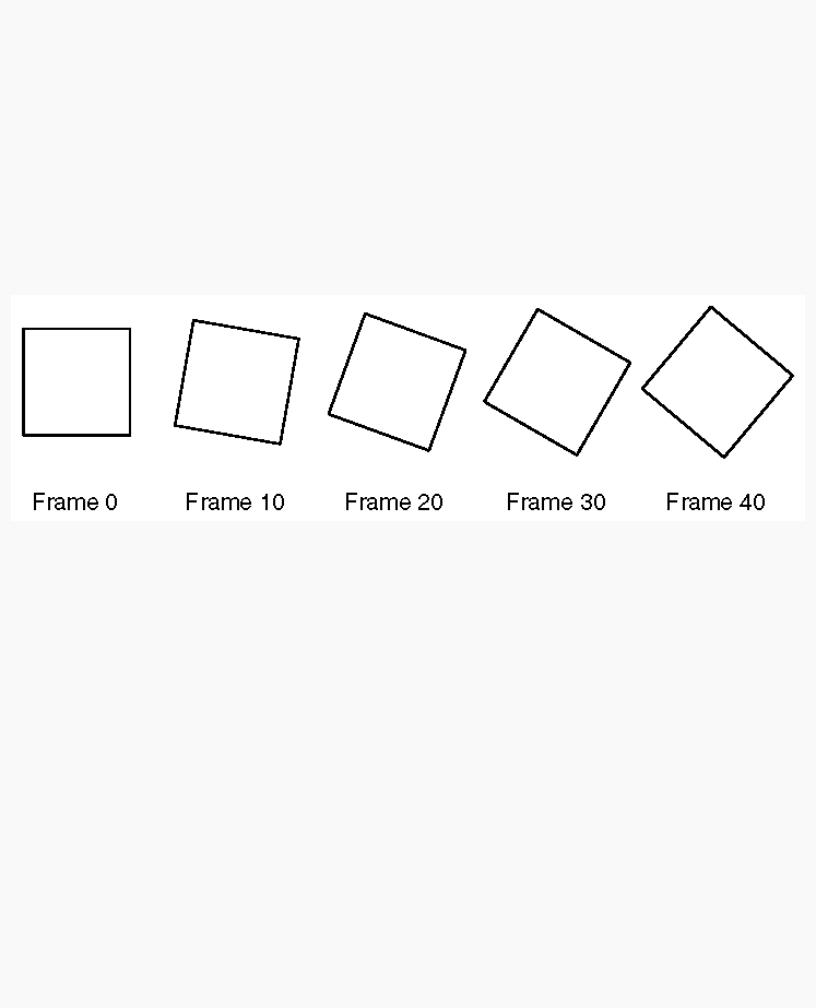
OpenGL Programming Guide (Addison-Wesley Publishing Company)
operations, the attainable frame rate often slows down. Keep in mind, however, that the idle time after the swap_the_buffers() routine can often be used for such calculations.
OpenGL doesn't have a swap_the_buffers() command because the feature might not be available on all hardware and, in any case, it's highly dependent on the window system. For example, if you are using the X Window System and accessing it directly, you might use the following GLX routine:
void glXSwapBuffers(Display *dpy, Window window);
(See Appendix C for equivalent routines for other window systems.)
If you are using the GLUT library, you'll want to call this routine:
void glutSwapBuffers(void);
Example 1-3 illustrates the use of glutSwapBuffers() in an example that draws a spinning square as shown in Figure 1-3. The following example also shows how to use GLUT to control an input device and turn on and off an idle function. In this example, the mouse buttons toggle the spinning on and off.
Figure 1-3 : Double-Buffered Rotating Square
Example 1-3 : Double-Buffered Program: double.c
#include <GL/gl.h> #include <GL/glu.h> #include <GL/glut.h> #include <stdlib.h>
static GLfloat spin = 0.0;
void init(void)
{
glClearColor (0.0, 0.0, 0.0, 0.0); glShadeModel (GL_FLAT);
}
void display(void)
{
glClear(GL_COLOR_BUFFER_BIT); glPushMatrix(); glRotatef(spin, 0.0, 0.0, 1.0); glColor3f(1.0, 1.0, 1.0);
glRectf(-25.0, -25.0, 25.0, 25.0); glPopMatrix();
http://heron.cc.ukans.edu/ebt-bin/nph-dweb/dyna...G/@Generic__BookTextView/622;cs=fullhtml;pt=532 (14 of 16) [4/28/2000 9:44:16 PM]

OpenGL Programming Guide (Addison-Wesley Publishing Company)
glutSwapBuffers();
}
void spinDisplay(void)
{
spin = spin + 2.0; if (spin > 360.0)
spin = spin - 360.0; glutPostRedisplay();
}
void reshape(int w, int h)
{
glViewport (0, 0, (GLsizei) w, (GLsizei) h); glMatrixMode(GL_PROJECTION); glLoadIdentity();
glOrtho(-50.0, 50.0, -50.0, 50.0, -1.0, 1.0); glMatrixMode(GL_MODELVIEW); glLoadIdentity();
}
void mouse(int button, int state, int x, int y)
{
switch (button) {
case GLUT_LEFT_BUTTON:
if (state == GLUT_DOWN) glutIdleFunc(spinDisplay);
break;
case GLUT_MIDDLE_BUTTON: if (state == GLUT_DOWN)
glutIdleFunc(NULL);
break;
default:
break;
}
}
/*
*Request double buffer display mode.
*Register mouse input callback functions
*/
int main(int argc, char** argv)
{
glutInit(&argc, argv);
glutInitDisplayMode (GLUT_DOUBLE | GLUT_RGB); glutInitWindowSize (250, 250); glutInitWindowPosition (100, 100); glutCreateWindow (argv[0]);
init (); glutDisplayFunc(display); glutReshapeFunc(reshape); glutMouseFunc(mouse); glutMainLoop();
return 0;
}
http://heron.cc.ukans.edu/ebt-bin/nph-dweb/dyna...G/@Generic__BookTextView/622;cs=fullhtml;pt=532 (15 of 16) [4/28/2000 9:44:16 PM]
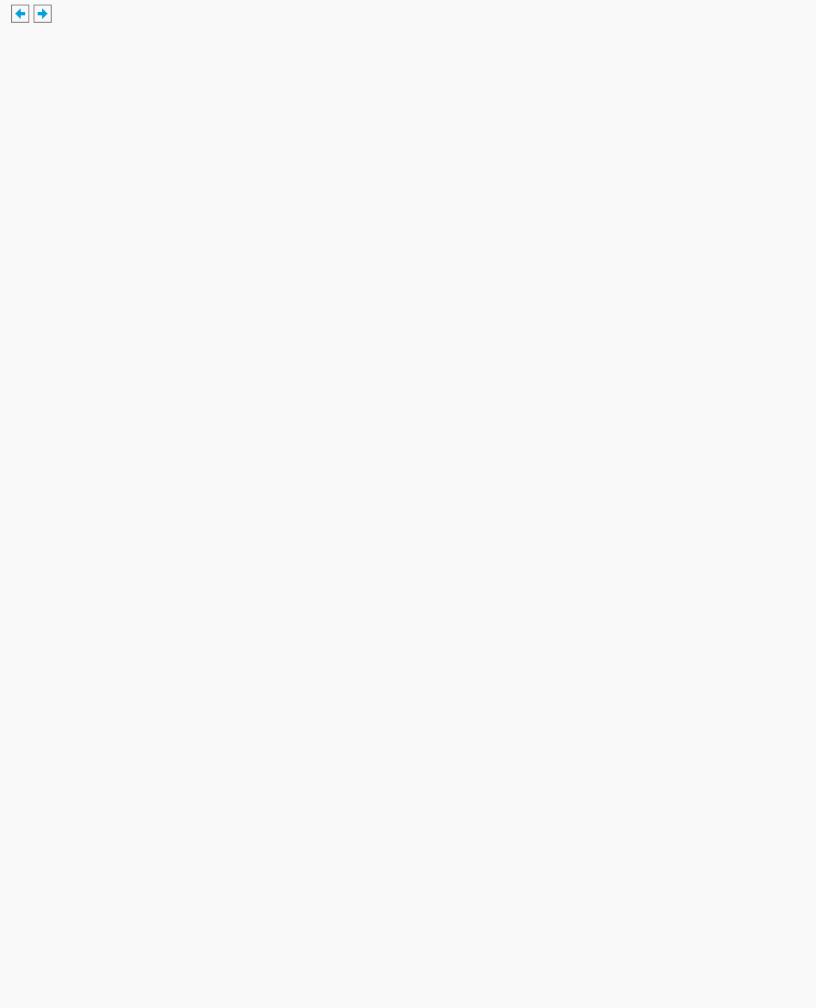
OpenGL Programming Guide (Addison-Wesley Publishing Company)
OpenGL Programming Guide (Addison-Wesley Publishing Company)
http://heron.cc.ukans.edu/ebt-bin/nph-dweb/dyna...G/@Generic__BookTextView/622;cs=fullhtml;pt=532 (16 of 16) [4/28/2000 9:44:16 PM]

OpenGL Programming Guide (Addison-Wesley Publishing Company)
OpenGL Programming Guide (Addison-Wesley Publishing Company)
Chapter 2
State Management and Drawing Geometric Objects
Chapter Objectives
After reading this chapter, you'll be able to do the following:
●Clear the window to an arbitrary color
●Force any pending drawing to complete
●Draw with any geometric primitive - points, lines, and polygons - in two or three dimensions
●Turn states on and off and query state variables
●Control the display of those primitives - for example, draw dashed lines or outlined polygons
●Specify normal vectors at appropriate points on the surface of solid objects
●Use vertex arrays to store and access a lot of geometric data with only a few function calls
●Save and restore several state variables at once
Although you can draw complex and interesting pictures using OpenGL, they're all constructed from a small number of primitive graphical items. This shouldn't be too surprising - look at what Leonardo da Vinci accomplished with just pencils and paintbrushes.
At the highest level of abstraction, there are three basic drawing operations: clearing the window, drawing a geometric object, and drawing a raster object. Raster objects, which include such things as two-dimensional images, bitmaps, and character fonts, are covered in Chapter 8. In this chapter, you learn how to clear the screen and to draw geometric objects, including points, straight lines, and flat polygons.
You might think to yourself, "Wait a minute. I've seen lots of computer graphics in movies and on television, and there are plenty of beautifully shaded curved lines and surfaces. How are those drawn, if all OpenGL can draw are straight lines and flat polygons?" Even the image on the cover of this book includes a round table and objects on the table that have curved surfaces. It turns out that all the curved lines and surfaces you've seen are approximated by large numbers of little flat polygons or straight lines, in much the same way that the globe on the cover is constructed from a large set of rectangular blocks. The globe doesn't appear to have a smooth surface because the blocks are relatively large compared to the globe. Later in this chapter, we show you how to construct curved lines and surfaces from lots of small geometric primitives.
This chapter has the following major sections:
●"A Drawing Survival Kit" explains how to clear the window and force drawing to be completed. It also gives you basic information about controlling the color of geometric objects and describing a coordinate system.
●"Describing Points, Lines, and Polygons" shows you what the set of primitive geometric objects is and how to draw them.
●"Basic State Management" describes how to turn on and off some states (modes) and query state variables.
●"Displaying Points, Lines, and Polygons" explains what control you have over the details of how primitives are drawn - for example, what diameter points have, whether lines are solid or dashed, and whether polygons are outlined or filled.
●"Normal Vectors" discusses how to specify normal vectors for geometric objects and (briefly) what these vectors are for.
●"Vertex Arrays" shows you how to put lots of geometric data into just a few arrays and how, with only a few function calls, to render the geometry it describes. Reducing function calls may increase the efficiency and performance of rendering.
●"Attribute Groups" reveals how to query the current value of state variables and how to save and restore several related state values all at once.
http://heron.cc.ukans.edu/ebt-bin/nph-dweb/dynaw...G/@Generic__BookTextView/1963;cs=fullhtml;pt=622 (1 of 34) [4/28/2000 9:44:38 PM]

OpenGL Programming Guide (Addison-Wesley Publishing Company)
●"Some Hints for Building Polygonal Models of Surfaces" explores the issues and techniques involved in constructing polygonal approximations to surfaces.
One thing to keep in mind as you read the rest of this chapter is that with OpenGL, unless you specify otherwise, every time you issue a drawing command, the specified object is drawn. This might seem obvious, but in some systems, you first make a list of things to draw. When your list is complete, you tell the graphics hardware to draw the items in the list. The first style is called immediate-mode graphics and is the default OpenGL style. In addition to using immediate mode, you can choose to save some commands in a list (called a display list) for later drawing. Immediate-mode graphics are typically easier to program, but display lists are often more efficient. Chapter 7 tells you how to use display lists and why you might want to use them.
A Drawing Survival Kit
This section explains how to clear the window in preparation for drawing, set the color of objects that are to be drawn, and force drawing to be completed. None of these subjects has anything to do with geometric objects in a direct way, but any program that draws geometric objects has to deal with these issues.
Clearing the Window
Drawing on a computer screen is different from drawing on paper in that the paper starts out white, and all you have to do is draw the picture. On a computer, the memory holding the picture is usually filled with the last picture you drew, so you typically need to clear it to some background color before you start to draw the new scene. The color you use for the background depends on the application. For a word processor, you might clear to white (the color of the paper) before you begin to draw the text. If you're drawing a view from a spaceship, you clear to the black of space before beginning to draw the stars, planets, and alien spaceships. Sometimes you might not need to clear the screen at all; for example, if the image is the inside of a room, the entire graphics window gets covered as you draw all the walls.
At this point, you might be wondering why we keep talking about clearing the window - why not just draw a rectangle of the appropriate color that's large enough to cover the entire window? First, a special command to clear a window can be much more efficient than a general-purpose drawing command. In addition, as you'll see in Chapter 3, OpenGL allows you to set the coordinate system, viewing position, and viewing direction arbitrarily, so it might be difficult to figure out an appropriate size and location for a window-clearing rectangle. Finally, on many machines, the graphics hardware consists of multiple buffers in addition to the buffer containing colors of the pixels that are displayed. These other buffers must be cleared from time to time, and it's convenient to have a single command that can clear any combination of them. (See Chapter 10 for a discussion of all the possible buffers.)
You must also know how the colors of pixels are stored in the graphics hardware known as bitplanes. There are two methods of storage. Either the red, green, blue, and alpha (RGBA) values of a pixel can be directly stored in the bitplanes, or a single index value that references a color lookup table is stored. RGBA color-display mode is more commonly used, so most of the examples in this book use it. (See Chapter 4 for more information about both display modes.) You can safely ignore all references to alpha values until Chapter 6.
As an example, these lines of code clear an RGBA mode window to black:
glClearColor(0.0, 0.0, 0.0, 0.0); glClear(GL_COLOR_BUFFER_BIT);
The first line sets the clearing color to black, and the next command clears the entire window to the current clearing color. The single parameter to glClear() indicates which buffers are to be cleared. In this case, the program clears only the color buffer, where the image displayed on the screen is kept. Typically, you set the clearing color once, early in your application, and then you clear the buffers as often as necessary. OpenGL keeps track of the current clearing color as a state variable rather than requiring you to specify it each time a buffer is cleared.
Chapter 4 and Chapter 10 talk about how other buffers are used. For now, all you need to know is that clearing them is simple. For example, to clear both the color buffer and the depth buffer, you would use the following sequence of commands:
glClearColor(0.0, 0.0, 0.0, 0.0); glClearDepth(1.0);
glClear(GL_COLOR_BUFFER_BIT | GL_DEPTH_BUFFER_BIT);
In this case, the call to glClearColor() is the same as before, the glClearDepth() command specifies the value to which every pixel of the depth buffer is to be set, and the parameter to the glClear() command now consists of the bitwise OR of all the buffers to be cleared. The following summary of glClear() includes a table that lists the buffers that can be cleared, their names, and the chapter where each type of buffer is discussed.
void glClearColor(GLclampf red, GLclampf green, GLclampf blue, GLclampf alpha);
Sets the current clearing color for use in clearing color buffers in RGBA mode. (See Chapter 4 for more information on RGBA mode.) The red, green, blue, and alpha values are clamped if necessary to the range [0,1]. The default clearing color is (0, 0, 0, 0), which is black.
void glClear(GLbitfield mask);
Clears the specified buffers to their current clearing values. The mask argument is a bitwise-ORed combination of the values listed in Table 2-1.
http://heron.cc.ukans.edu/ebt-bin/nph-dweb/dynaw...G/@Generic__BookTextView/1963;cs=fullhtml;pt=622 (2 of 34) [4/28/2000 9:44:38 PM]
