
- •IMPORTANT SAFETY INFORMATION
- •How to Use This Manual
- •The Big Picture
- •Knobs, Keys, and Jacks
- •The Front Panel
- •The Back Panel
- •AES/EBU Digital Audio Input/Output (Professional)
- •S/P DIF Digital Audio Input/Output (Consumer)
- •Getting Around and Altering Parameters
- •Adjusting the Brightness and Contrast of the Display
- •The "Areas" of the H8000FW
- •Understanding the Display and SOFT KEYS
- •Using the Cursor Keys, the SELECT key, the NUMERIC KEYPAD, and the KNOB
- •Ganged Parameters
- •Entering or Changing Text
- •QuickStart Or "Nearly Instant Gratification"
- •Hooking Up and Internal Routing
- •Things to Know about Routing
- •Loading Routing Configurations
- •4 Channel series Routings
- •8 Channel series Routings
- •Stereo Dual Machine Routings
- •4 channel Dual Machine Routings
- •4 Channel parallel routings
- •8 Channel parallel routings
- •Complex FireWire Routings
- •Analog & FireWire AB
- •ADAT & AES8 I/O
- •The I/O Identifier
- •Setting Input Levels
- •Effecting Things
- •"Panic" Muting
- •Loading Programs
- •Parameters
- •"Tweaking" and Saving "Tweaks"
- •Wrap Up
- •Mounting and Handling
- •Memory Cards
- •The Comprehensive Input / Output Scheme
- •Routing Configuration
- •Connecting real world inputs to the H8000FW
- •CONFIGURING THE MAIN INPUTS
- •Configuring the DSP input sources
- •Configuring the MAIN Outputs
- •Connecting to the H8000FW’s outputs
- •Configuring the outputs
- •Further Input and Output options
- •DIN 1/2 Allows the Selection of Either AES/EBU or S/P DIF for the First Digital Input Pair.
- •OPTO out – allows use of optical output connector for optical S/P DIF (H8000FW only)
- •Signal Flow Example
- •Storing and Loading Routing Configurations
- •Programs’ Effect on Routing Decisions
- •Controlling Levels
- •The Level Meters
- •Controlling the Level of the Analog and Digital Inputs
- •Input Levels, Wet/Dry Ratios, and Output Levels for Each DSP
- •Controlling the Level of the Analog and Digital Outputs
- •Digital Setup
- •Digital Setup Overview
- •Sampling Rates
- •The System Sampling Rate – A Digital Audio Primer
- •Using the Internal Clock
- •Selecting the Internal Clock’s Rate
- •The Status of The Digital Inputs When Using the Internal Clock
- •Understanding the "System Sampling Rate and External Sync Indicator" When Using the Internal Clock
- •Using an External Clock
- •Selecting the External Clock
- •The Status of the Digital I/Os When Using the External Clock
- •Understanding the "System Sampling Rate and External Sync Indicator" When Using the External Clock
- •Sample Rate Conversion (SRC)
- •Word Clock Termination
- •Word Length (Bits)
- •Input Word Length
- •Output Word Length
- •Bypassing and Muting
- •System Bypass
- •Machine Bypass
- •External Controllers
- •Setting Up the External Controllers
- •Foot Pedals 1 and 2
- •MIDI Setup
- •External Modulation and Trigger Menu Pages
- •"Manually" Selecting an External Controller for Modulation
- •"Manually" Selecting the External Controller for Triggers
- •External Controller Selection
- •Parameters Common to Both External Modulation and External Trigger Menu Pages.
- •MIDI Running Status
- •Automatically" Selecting a MIDI External Controller
- •Scaling the External Controller
- •The Concept Behind "Redirection" - External Assigns 1-8 and Trigs 1 & 2
- •Remote Controlling Parameters
- •Remote Controlling Triggers
- •MIDI Groups
- •Program Load, Save, Delete, Etc.
- •Categorizing Programs
- •Categorized by Effects Type
- •Categorized by Similar Programs (Banks)
- •Loading Programs
- •Loading a Program Remotely
- •Loading a Program Via a MIDI Program Change Message
- •Triggering the Next or Previous Program to Load
- •Saving a Program
- •Copying Programs
- •The "Size" of a Program and Its Ramifications for Storage
- •Updating a Program
- •Renaming a Program
- •Deleting a Program
- •Parameters
- •System Tempo
- •System Timer
- •Taps
- •Textblocks
- •Graphics and Curves
- •Storing and Loading Setups
- •Miscellaneous Setup Options
- •Transmitting and receiving Data
- •Setting Up the Serial Port
- •Dumping Data and Receiving Data Dumps
- •Controlling One H8000FW from Another H8000FW
- •Sending A Program From One the H8000FW to Another
- •Sequencing With MIDI
- •Connecting user-supplied crystals and external clocks
- •Service and Start-Up Options
- •Fixing Internal Memory Problems
- •Fixing PCMCIA SRAM Memory Card Problems
- •Changing the Internal Battery
- •Clear Setup
- •Software Version and Accessories
- •Start-Up Options
- •Making connections between the H8000FW and the computer.
- •Setting the sample rate and buffer size for the system
- •Synchronizing connected audio devices
- •Configuring the H8000FW for Throughput
- •Device Settings
- •Device Description
- •Device nickname
- •Measured Sampling Rate
- •Status
- •Global Settings - Bus Page
- •Master
- •Sample Rate
- •Sync Source
- •Buffer Size
- •Unique ID
- •Operation Mode
- •Global Settings - WDM Page
- •Set WDM Channel Maps
- •Global Settings - DPC Page
- •Global Settings -System Page
- •Global Settings -Info Page
- •PAL, Driver version
- •Viewing the H8000FW’s Configuration
- •Setting Up the H8000FW for Default Audio Output
- •Configuring the H8000FW for Output with Logic Pro
- •Creating an Aggregate Audio Device
- •Routing Audio to the H8000FW
- •Configuring Logic Pro for H8000FW Input and Output
- •An Example of Using Logic Pro with the H8000FW
- •Step-by-Step Descriptions of the Routing Process Flow
- •Sample Rates
- •Frequency Response
- •Digital Inputs/Outputs
- •Analog Input (XLR Balanced Inputs)
- •Analog Output
- •Remote Control Inputs
- •Remote Control Outputs
- •MIDI Connections
- •Memory Card Interface
- •Factory Preset Capabilities (at 48k sampling)
- •Power
- •Size
- •Weight:

Program Load, Save, Delete, Etc.
"...the H8000FW is like a jungle gym for sine waves..." -Anonymous
Programs are the "algorithms" used by the DSPs to process signals. Programs are stored in the H8000FW in the same way that files are stored on your computer’s hard drive. Instead of using a hard drive, however, the H8000FW uses RAM memory, either internally or on a card. The load times are much faster and the unit is more durable and quieter than it would be were a hard drive to be used.
When you want to use one of the H8000FW’s programs, you "load" it. When using both DSPs, there are two programs that are "loaded" (or "running") on the H8000FW: one on DSP A and the other on DSP B. (Of course, if you want to, you can run the same program on both DSPs. There will be two "instances" of that program running, and the parameter values set for one will not affect those of the other.) All of the "non-monolithic" programs in memory are available to either DSP (except for "large sampler programs" and some "long delay" programs - these can only be loaded on DSP A).
"Monolithic" programs use the resources of both DSPs. As such, only one monolithic program can run at a time, and it uses the routing configuration of DSP A.
You can save a program that is running in two ways:
The first is to use Save - you won’t overwrite the old version of the program.
The second way to save a program is to <update> it - this performs a "one-click" write to User (internal) Memory.
Of course, you can delete a program from memory if you wish (you will quickly find out that you cannot delete the presets that came with the H8000FW).
Categorizing Programs
The H8000FW comes with over one thousand factory programs, on top of any that you may save to User Memory or Memory Card. Many hundreds - and each one is unique! To help make finding a useful program for a given situation easy, each program is categorized in several different ways. These categories form a powerful "database" which is one of the key features of the H8000FW. We discuss the different ways to quickly locate the right effect for your application below and recommend that you make an effort to understand this section fully - the time taken will be well spent.
115

Categorized by Effects Type
Although each program is unique, all programs can be categorized broadly by the types of effects that they contain. This is useful in that it allows you to compare programs with similar capabilities:
Samplers (S)
Pitch shifters (P)
Reverbs (R)
Delays (D)
Modulations (M)
Complex (C)
Equalizers and Filters (E)
dYnamics (Y)
Programs can and usually do contain more than just one of these effects types. The letters to the right of the names above are the shorthand notation as shown on the list menu page in the
PROGRAM area. Here, Kick/SnareReplacer is a complex (C) preset that uses samplers (S), delays (D), equalizers (E), and dYnamics (Y). Kill The Guy only uses modulations (M) and equalizers/filters (E).
When you save your own programs or your own tweaks of factory programs, you can assign effects "flags" yourself on the effects menu page in the PROGRAM area. Here the Pitch and
Delay flags are on - a "P" and "D" will appear next to this program’s name on the list menu page.
Categorized by Intended Source
Many (but not all) of the H8000FW’s programs have been categorized by what source material they were designed for. This is in addition to their effects type! The list of sources is:
Guitar
Vocals
Drums
Keyboard
Special Effects
Surround
116
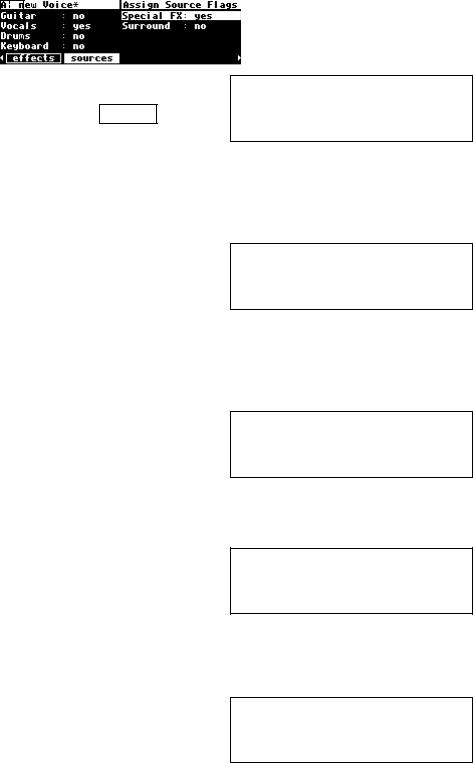
Unlike categorization by effects type, there is no way to see categorization by intended source on the list menu page in the PROGRAM area. However, as we will see shortly, categorization by source becomes very handy once you start searching for programs.
When you save your own programs or your own tweaks of factory programs, you can assign source "flags" yourself on the sources menu page in the PROGRAM area. Here the Vocals and Special FX flags are on.
Categorized by Similar Programs (Banks)
All of the H8000FW’s programs are categorized by placing them in groups of similar programs, which we’ll call "banks." You may have noticed that most programs have a four-digit number
associated with them. The first two numbers define the bank that a program belongs to. Here One Time Rhyno belongs to bank 66. One Way Phaser belongs to bank 36.
Onirica Ritmica belongs to bank 13.
If you move the cursor on this menu page, the upper right-hand corner will briefly display the bank name for the highlighted program. Here
One Time Rhyno belongs to bank 66 - Virtual
Racks. The banks provide a loose grouping for related programs, with a name indicating their nature of function.
Here One Way Phaser belongs to bank 36 - Phasers. You will note in passing that if all of the programs were placed in numerical order, they would effectively be sorted by banks! This
fact will prove handy once you start searching for programs.
You can see a list of the H8000FW’s banks by loading the "program" H8000 Banks. In the PARAMETER area is a list of all the H8000FW’s banks with their associated numbers for you to scroll through.
117
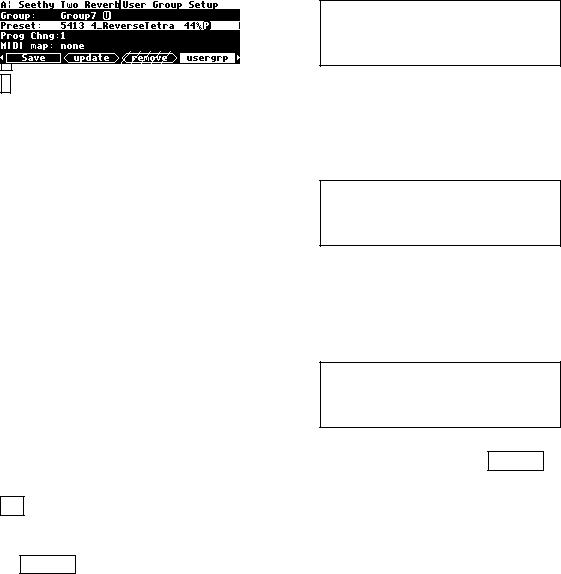
Categorized by You (User Groups)
This is extremely handy! You can use the usergrp menu page in the PROGRAM area to assign programs to any of ten "user groups" in User Memory and another ten on the Memory
Card. Maybe you want to "group" all the programs associated with a certain project for ease of access later on. Maybe you want to keep track of programs you really like.
First use the KNOB on the top line to select the group you want to change.
Then, to find a place to put it, use the KNOB on the third line (Prog Chng). If you want to use this Usergroup as a MIDI Map, this number is the MIDI Program change number, otherwise,
think of it as a “slot number”. To find an unused “slot”, keep going until the Preset in the second line shows <none> or <empty>.
See Loading a Program Via a MIDI Program Change Message on page 124.
Now, go to the second line and use the wheel or the keypad to find the program that you want to add to the Usergroup. Here we’ve included the program 4_ReverseTetra in Group7.
This line shows the programs according to the Search and Sort options on the Criteria page. The wheel or keypad can be used to move through them in the same way as on the list screen.
A tip - it's easier to find things by name using the knob if you have previously set Sort By to Name on the Criteria page.
Note that Usergroup 1 is a Factory group, with a selection of the more interesting programs in the H8000FW. This group cannot be changed. The names of presets included in it can be found in the H8000FW Presets Manual.
118
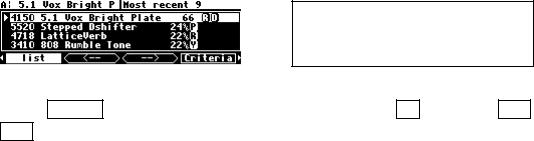
Categorized by Recent Use
We will go into more detail in the next section, but the H8000FW keeps track of what programs you’ve recently loaded.
You can find this list (and reload those programs from it) by setting Search By to User Grp on the Criteria menu page in the PROGRAM area. Then go to list and use the < - -
and - - > SOFT KEYS to find the Most recent list - this is the first list in this section - think of it as Usergroup 0. If you mostly work with the same programs, this saves you having to find them every time.
119
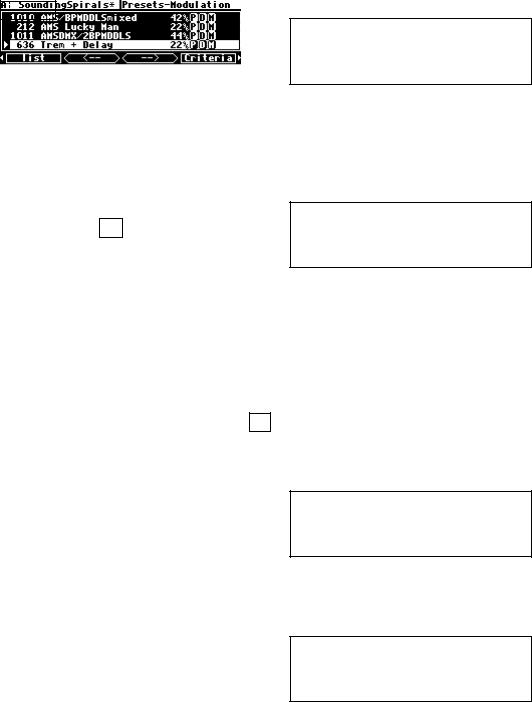
Searching for and Loading Programs
Before reading this section, please be sure to have read and fully understood the preceding section, "Categorizing Programs" on page 115. This section and its predecessor are worthy of study, as they make finding the right program for your work much quicker and easier. You would probably like that ..
The Criteria menu page in the PROGRAM area lets you search for programs based on their effects type, intended source, bank, and several other criteria. Let’s dissect each of these
parameters in turn. Note that the programs displayable (and thus loadable) at any time are the result of the combination of the setting of these controls. Also, any program, whether visible under the current settings or not, may be displayed by entering its number on the keyboard.
Sort By determines how the results of a search are displayed on the list menu page. Number sorts programs by their four-digit number. As was discussed in the previous section, this
effectively groups similar programs into "banks." All four of these programs begin with the two digits 30, which is the "Multi-effects" bank! Use the left and right CURSOR keys to jump from bank to bank (e.g., from program 30xx to program 31xx to program 32xx and so on).
You can also type a number in with the KEYPAD - you will jump to the program whose number comes closest to the one you typed. Tip - when you use the keypad, if you enter the exact number, you can select programs that are not otherwise visible.
Sort By Name sorts programs alphabetically. This is a handy way to find a program if you know its name. Use the left and right CURSOR keys to skip through programs alphabetically
(e.g., from programs that begin with D to programs that begin with E to programs that begin with F and so on).
Sort By Effects sorts programs based on their fundamental effects types. As shown here, all of these programs use pitch shifters (P), delays (D), and modulators (M). If you were to use the
KNOB to scroll up or down, you would find other groupings. Use the left and right
120
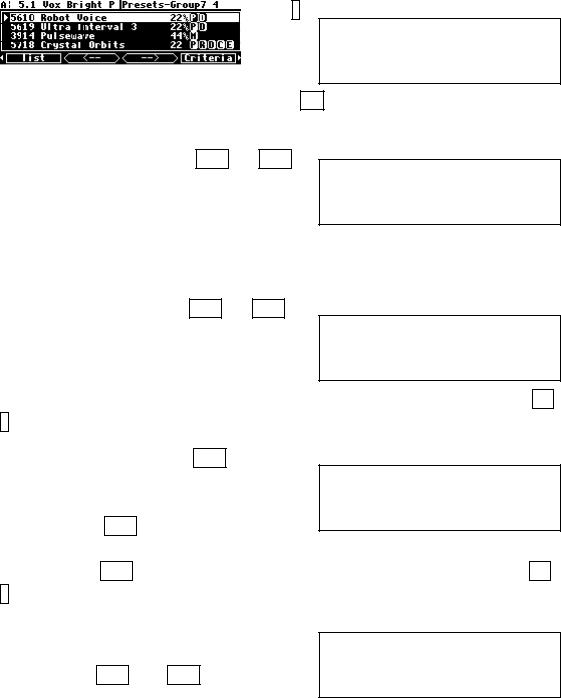
CURSOR keys to skip from grouping to grouping (e.g. from programs that use PDM to programs that use RDM to programs that use PRDM and so on).
The second parameter, Search By, causes the < - - and - - > trigger SOFT KEYS to perform searches using different criteria. The default value, All, doesn’t perform any search at all.
Every program in the H8000FW is listed on the list menu page in the order defined by
Sort By.
Search By Source causes the < - - and - - > trigger SOFT KEYS to cycle through programs
that were created for specific source material (guitar, vocals, drums, etc.). In this example, the
upper right-hand corner of the screen indicates that a "search" turned up 63 programs that were designed for use with Vocals.
Search By Effect causes the < - - and - - > trigger SOFT KEYS to cycle through programs that contain each of the different effects types (samplers, reverbs, delays, etc.). In this example,
all 708 programs that the "search" turned up use a Delay (D) algorithm. Pressing the - - > trigger SOFT KEY would display programs that use a Modulation (M) algorithm.
Search By Src+FX causes the < - - trigger
SOFT KEY to cycle through programs based on their intended source. Given an intended source (e.g., guitar), the - - > trigger SOFT KEY cycles
through effects types. Here you see 40 programs that were designed for vocals (Vcl) (selected by the < - - SOFT KEY) that contain delay (Dly) algorithms (selected by the - - > SOFT KEY).
Search By User Grp causes only programs that have been assigned to a selected "user group" to be shown. The < - - and - - > SOFT KEYS flip between user groups 1 through 10 and the most
recently used program list. Here we see the four programs that have been assigned to
Group7.
121

The H8000FW has internal memory for Factory programs (those that came with the unit) and User programs (those that you have tweaked and saved or created afresh). It can also save
programs on Memory Cards. Use the third parameter, Location, to filter which programs are shown on the list menu page based on where they are saved (the default value, All, shows all programs are shown regardless of where they are saved).
The fourth and fifth parameters, Inputs and Outputs, filter which programs are shown on the list menu page based on how many inputs or outputs they use. Your choices are any (any
number of i/o’s), stereo (2 or 3 i/o’s), quad&2+2 (4 or 5 i/o’s), 5.1 (6 or 7 i/o’s), and octal (8 i/o’s). This allows you to only display programs suitable for your application, i.e. if you are working in 5.1 you may not want to be bothered with stereo effects, and viceversa.
Show determines if only those programs that are loadable will be shown on the list menu page or if any program will be shown. If you are using higher sampling rates (e.g., 96kHz), some
programs are unloadable. Assuming you’re using a higher sampling rate, with Show set to any, these programs have lines through them. To avoid this unpleasantness, leave Show set to loadable. In the same way, some programs may only be loaded on DSP A, and may not be loaded if DSP B is selected.
Similarly, some programs come in two versions: a monolithic version for 88/96k operation, and a single machine version for 44/48k operation. Normally only the relevant one of these is visible, but if Show is set to any, both of these can be seen, as shown by 'Static' Flanger in the screen above.
Finally, Machines determines if only programs that run on a single DSP will be shown (A & B), only those that are "monolithic" will be shown (II A only), or if both sorts of programs will be shown (any) on the list menu page.
A & B is useful if you know that you want a dual machine configuration and don't wish to be bothered by monolithic programs. Similarly, if you want to only see the most powerful programs, set it to II A only.
122
