
- •IMPORTANT SAFETY INFORMATION
- •How to Use This Manual
- •The Big Picture
- •Knobs, Keys, and Jacks
- •The Front Panel
- •The Back Panel
- •AES/EBU Digital Audio Input/Output (Professional)
- •S/P DIF Digital Audio Input/Output (Consumer)
- •Getting Around and Altering Parameters
- •Adjusting the Brightness and Contrast of the Display
- •The "Areas" of the H8000FW
- •Understanding the Display and SOFT KEYS
- •Using the Cursor Keys, the SELECT key, the NUMERIC KEYPAD, and the KNOB
- •Ganged Parameters
- •Entering or Changing Text
- •QuickStart Or "Nearly Instant Gratification"
- •Hooking Up and Internal Routing
- •Things to Know about Routing
- •Loading Routing Configurations
- •4 Channel series Routings
- •8 Channel series Routings
- •Stereo Dual Machine Routings
- •4 channel Dual Machine Routings
- •4 Channel parallel routings
- •8 Channel parallel routings
- •Complex FireWire Routings
- •Analog & FireWire AB
- •ADAT & AES8 I/O
- •The I/O Identifier
- •Setting Input Levels
- •Effecting Things
- •"Panic" Muting
- •Loading Programs
- •Parameters
- •"Tweaking" and Saving "Tweaks"
- •Wrap Up
- •Mounting and Handling
- •Memory Cards
- •The Comprehensive Input / Output Scheme
- •Routing Configuration
- •Connecting real world inputs to the H8000FW
- •CONFIGURING THE MAIN INPUTS
- •Configuring the DSP input sources
- •Configuring the MAIN Outputs
- •Connecting to the H8000FW’s outputs
- •Configuring the outputs
- •Further Input and Output options
- •DIN 1/2 Allows the Selection of Either AES/EBU or S/P DIF for the First Digital Input Pair.
- •OPTO out – allows use of optical output connector for optical S/P DIF (H8000FW only)
- •Signal Flow Example
- •Storing and Loading Routing Configurations
- •Programs’ Effect on Routing Decisions
- •Controlling Levels
- •The Level Meters
- •Controlling the Level of the Analog and Digital Inputs
- •Input Levels, Wet/Dry Ratios, and Output Levels for Each DSP
- •Controlling the Level of the Analog and Digital Outputs
- •Digital Setup
- •Digital Setup Overview
- •Sampling Rates
- •The System Sampling Rate – A Digital Audio Primer
- •Using the Internal Clock
- •Selecting the Internal Clock’s Rate
- •The Status of The Digital Inputs When Using the Internal Clock
- •Understanding the "System Sampling Rate and External Sync Indicator" When Using the Internal Clock
- •Using an External Clock
- •Selecting the External Clock
- •The Status of the Digital I/Os When Using the External Clock
- •Understanding the "System Sampling Rate and External Sync Indicator" When Using the External Clock
- •Sample Rate Conversion (SRC)
- •Word Clock Termination
- •Word Length (Bits)
- •Input Word Length
- •Output Word Length
- •Bypassing and Muting
- •System Bypass
- •Machine Bypass
- •External Controllers
- •Setting Up the External Controllers
- •Foot Pedals 1 and 2
- •MIDI Setup
- •External Modulation and Trigger Menu Pages
- •"Manually" Selecting an External Controller for Modulation
- •"Manually" Selecting the External Controller for Triggers
- •External Controller Selection
- •Parameters Common to Both External Modulation and External Trigger Menu Pages.
- •MIDI Running Status
- •Automatically" Selecting a MIDI External Controller
- •Scaling the External Controller
- •The Concept Behind "Redirection" - External Assigns 1-8 and Trigs 1 & 2
- •Remote Controlling Parameters
- •Remote Controlling Triggers
- •MIDI Groups
- •Program Load, Save, Delete, Etc.
- •Categorizing Programs
- •Categorized by Effects Type
- •Categorized by Similar Programs (Banks)
- •Loading Programs
- •Loading a Program Remotely
- •Loading a Program Via a MIDI Program Change Message
- •Triggering the Next or Previous Program to Load
- •Saving a Program
- •Copying Programs
- •The "Size" of a Program and Its Ramifications for Storage
- •Updating a Program
- •Renaming a Program
- •Deleting a Program
- •Parameters
- •System Tempo
- •System Timer
- •Taps
- •Textblocks
- •Graphics and Curves
- •Storing and Loading Setups
- •Miscellaneous Setup Options
- •Transmitting and receiving Data
- •Setting Up the Serial Port
- •Dumping Data and Receiving Data Dumps
- •Controlling One H8000FW from Another H8000FW
- •Sending A Program From One the H8000FW to Another
- •Sequencing With MIDI
- •Connecting user-supplied crystals and external clocks
- •Service and Start-Up Options
- •Fixing Internal Memory Problems
- •Fixing PCMCIA SRAM Memory Card Problems
- •Changing the Internal Battery
- •Clear Setup
- •Software Version and Accessories
- •Start-Up Options
- •Making connections between the H8000FW and the computer.
- •Setting the sample rate and buffer size for the system
- •Synchronizing connected audio devices
- •Configuring the H8000FW for Throughput
- •Device Settings
- •Device Description
- •Device nickname
- •Measured Sampling Rate
- •Status
- •Global Settings - Bus Page
- •Master
- •Sample Rate
- •Sync Source
- •Buffer Size
- •Unique ID
- •Operation Mode
- •Global Settings - WDM Page
- •Set WDM Channel Maps
- •Global Settings - DPC Page
- •Global Settings -System Page
- •Global Settings -Info Page
- •PAL, Driver version
- •Viewing the H8000FW’s Configuration
- •Setting Up the H8000FW for Default Audio Output
- •Configuring the H8000FW for Output with Logic Pro
- •Creating an Aggregate Audio Device
- •Routing Audio to the H8000FW
- •Configuring Logic Pro for H8000FW Input and Output
- •An Example of Using Logic Pro with the H8000FW
- •Step-by-Step Descriptions of the Routing Process Flow
- •Sample Rates
- •Frequency Response
- •Digital Inputs/Outputs
- •Analog Input (XLR Balanced Inputs)
- •Analog Output
- •Remote Control Inputs
- •Remote Control Outputs
- •MIDI Connections
- •Memory Card Interface
- •Factory Preset Capabilities (at 48k sampling)
- •Power
- •Size
- •Weight:

The I/O Identifier
While each DSP has eight inputs and eight outputs, it’s not necessarily the case that every program will utilize all eight inputs or all eight outputs of the DSP it’s running on. Every program is unique and uses only the number of inputs and outputs that are necessary for its function. For instance, a program that synthesized sound would not need any inputs!
A program that modulated one stereo signal with another would need four inputs (two for the carrier and two for the modulator) but only two outputs (for the result of the modulation). Again, the function of a program determines how many inputs and outputs are utilized on the DSP running the program.
Notice that to the right of every program name in the PROGRAM area is a two-digit number (press the PROGRAM key to get there). This two-digit number is known as the "I/O
Identifier." In the case of the program "BasicRoom" shown to the right, the two digit number is "24." In the case of the program "Compressor_8" shown to the right, the two-digit number is "88." The first digit indicates how many inputs are utilized, and the second digit indicates how many outputs are utilized. If the "I/O Identifier" for a program were "13," DSP input 1 would be used while inputs 2 through 8 were dead, and DSP outputs 1, 2, and 3 would be used while outputs 4 through 8 were dead. A program will utilize the same number of inputs and outputs regardless of whether it is loaded on DSP A or DSP B.
A small number of programs have no I/O identifier. See .
If the I/O Identifier is not visible on page 69 for more information.
34
Those DSP inputs or outputs that are not used by the program are "dead" - no signals are passed by them. Knowing which inputs and outputs a program uses can affect which routing configuration you choose to use. You probably wouldn’t want to place a program that only utilized two inputs after a program that utilized four outputs because two of those outputs would be connected to "dead" inputs.
the signals at the two outputs connected to "dead" inputs would be "lost.") diagram above.
It’s important for you to think about which inputs and which outputs from DSP A and DSP B are "dead" in the context of the routing configuration you’ve chosen. Nevertheless, things usually work out more easily than this brief warning might cause you to believe!
For more information on this topic, including examples, see Programs’ Effect on Routing Decisions on page
69.
35
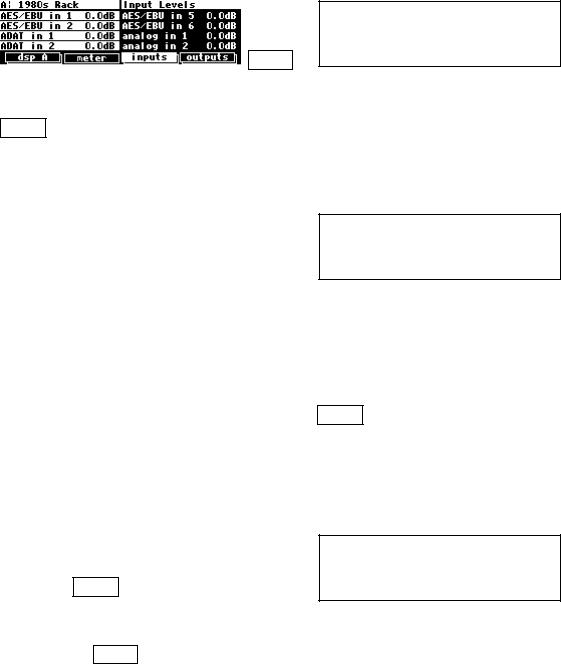
Setting Input Levels
As we’re sure you know, getting a high, but not distorted, signal at every point in a signal path is essential. The Level Meters help us to achieve this goal. In the LEVELS area go to the meter
menu page to reach this screen. Adjust Source (with the KNOB or the INC/DEC keys) to inputs. The eight Level Meters now reflect input levels of the signals defined on the inputs menu pages in the SETUP area.
In this cursory introduction, we only fiddle with the levels at the inputs but, rest assured, you can change levels almost anywhere in the
signal path.
See:
Controlling the Level of the Analog and Digital Inputs on page 73.
Input Levels, Wet/Dry Ratios, and Output Levels for Each DSP on page 75.
Controlling the Level of the Analog and Digital Outputs on page 76.
Of course, it’s always best to optimize levels at their source (leaving the H8000FW’s boost/cut at 0dB). But if you can’t, then go to the inputs menu page in the LEVELS area. If you’re using the analog inputs, press it twice so that only the analog input levels are shown. Here you can boost/cut the analog inputs by +30dB/-90dB before they are digitally converted - setting the gain before the converters gives the best characteristics.
(H8000 menu page shown, H8000FW has adjustments for all four analog inputs.)
You can cut the analog inputs after digital conversion and the digital inputs by 0db/-100dB on the first inputs page
different depending on your routing configuration and will definitely
look different if you have an H8000FW). Assuming you set the Source of the Level Meters to inputs on the meter menu page in the LEVELS area, the meters reflect the input levels after the boost/cut is applied. You want the loudest portions of the signal to approach, but not reach, the red "clip" LED at the top of the Level Meters. If you do clip a signal, you won’t hurt the H8000FW, but you may hurt your chances for career advancement - a clipped signal typically sounds nasty.
For more information on setting input levels see Controlling the Level of the Analog and Digital Inputs on page 73.
36
