
- •IMPORTANT SAFETY INFORMATION
- •How to Use This Manual
- •The Big Picture
- •Knobs, Keys, and Jacks
- •The Front Panel
- •The Back Panel
- •AES/EBU Digital Audio Input/Output (Professional)
- •S/P DIF Digital Audio Input/Output (Consumer)
- •Getting Around and Altering Parameters
- •Adjusting the Brightness and Contrast of the Display
- •The "Areas" of the H8000FW
- •Understanding the Display and SOFT KEYS
- •Using the Cursor Keys, the SELECT key, the NUMERIC KEYPAD, and the KNOB
- •Ganged Parameters
- •Entering or Changing Text
- •QuickStart Or "Nearly Instant Gratification"
- •Hooking Up and Internal Routing
- •Things to Know about Routing
- •Loading Routing Configurations
- •4 Channel series Routings
- •8 Channel series Routings
- •Stereo Dual Machine Routings
- •4 channel Dual Machine Routings
- •4 Channel parallel routings
- •8 Channel parallel routings
- •Complex FireWire Routings
- •Analog & FireWire AB
- •ADAT & AES8 I/O
- •The I/O Identifier
- •Setting Input Levels
- •Effecting Things
- •"Panic" Muting
- •Loading Programs
- •Parameters
- •"Tweaking" and Saving "Tweaks"
- •Wrap Up
- •Mounting and Handling
- •Memory Cards
- •The Comprehensive Input / Output Scheme
- •Routing Configuration
- •Connecting real world inputs to the H8000FW
- •CONFIGURING THE MAIN INPUTS
- •Configuring the DSP input sources
- •Configuring the MAIN Outputs
- •Connecting to the H8000FW’s outputs
- •Configuring the outputs
- •Further Input and Output options
- •DIN 1/2 Allows the Selection of Either AES/EBU or S/P DIF for the First Digital Input Pair.
- •OPTO out – allows use of optical output connector for optical S/P DIF (H8000FW only)
- •Signal Flow Example
- •Storing and Loading Routing Configurations
- •Programs’ Effect on Routing Decisions
- •Controlling Levels
- •The Level Meters
- •Controlling the Level of the Analog and Digital Inputs
- •Input Levels, Wet/Dry Ratios, and Output Levels for Each DSP
- •Controlling the Level of the Analog and Digital Outputs
- •Digital Setup
- •Digital Setup Overview
- •Sampling Rates
- •The System Sampling Rate – A Digital Audio Primer
- •Using the Internal Clock
- •Selecting the Internal Clock’s Rate
- •The Status of The Digital Inputs When Using the Internal Clock
- •Understanding the "System Sampling Rate and External Sync Indicator" When Using the Internal Clock
- •Using an External Clock
- •Selecting the External Clock
- •The Status of the Digital I/Os When Using the External Clock
- •Understanding the "System Sampling Rate and External Sync Indicator" When Using the External Clock
- •Sample Rate Conversion (SRC)
- •Word Clock Termination
- •Word Length (Bits)
- •Input Word Length
- •Output Word Length
- •Bypassing and Muting
- •System Bypass
- •Machine Bypass
- •External Controllers
- •Setting Up the External Controllers
- •Foot Pedals 1 and 2
- •MIDI Setup
- •External Modulation and Trigger Menu Pages
- •"Manually" Selecting an External Controller for Modulation
- •"Manually" Selecting the External Controller for Triggers
- •External Controller Selection
- •Parameters Common to Both External Modulation and External Trigger Menu Pages.
- •MIDI Running Status
- •Automatically" Selecting a MIDI External Controller
- •Scaling the External Controller
- •The Concept Behind "Redirection" - External Assigns 1-8 and Trigs 1 & 2
- •Remote Controlling Parameters
- •Remote Controlling Triggers
- •MIDI Groups
- •Program Load, Save, Delete, Etc.
- •Categorizing Programs
- •Categorized by Effects Type
- •Categorized by Similar Programs (Banks)
- •Loading Programs
- •Loading a Program Remotely
- •Loading a Program Via a MIDI Program Change Message
- •Triggering the Next or Previous Program to Load
- •Saving a Program
- •Copying Programs
- •The "Size" of a Program and Its Ramifications for Storage
- •Updating a Program
- •Renaming a Program
- •Deleting a Program
- •Parameters
- •System Tempo
- •System Timer
- •Taps
- •Textblocks
- •Graphics and Curves
- •Storing and Loading Setups
- •Miscellaneous Setup Options
- •Transmitting and receiving Data
- •Setting Up the Serial Port
- •Dumping Data and Receiving Data Dumps
- •Controlling One H8000FW from Another H8000FW
- •Sending A Program From One the H8000FW to Another
- •Sequencing With MIDI
- •Connecting user-supplied crystals and external clocks
- •Service and Start-Up Options
- •Fixing Internal Memory Problems
- •Fixing PCMCIA SRAM Memory Card Problems
- •Changing the Internal Battery
- •Clear Setup
- •Software Version and Accessories
- •Start-Up Options
- •Making connections between the H8000FW and the computer.
- •Setting the sample rate and buffer size for the system
- •Synchronizing connected audio devices
- •Configuring the H8000FW for Throughput
- •Device Settings
- •Device Description
- •Device nickname
- •Measured Sampling Rate
- •Status
- •Global Settings - Bus Page
- •Master
- •Sample Rate
- •Sync Source
- •Buffer Size
- •Unique ID
- •Operation Mode
- •Global Settings - WDM Page
- •Set WDM Channel Maps
- •Global Settings - DPC Page
- •Global Settings -System Page
- •Global Settings -Info Page
- •PAL, Driver version
- •Viewing the H8000FW’s Configuration
- •Setting Up the H8000FW for Default Audio Output
- •Configuring the H8000FW for Output with Logic Pro
- •Creating an Aggregate Audio Device
- •Routing Audio to the H8000FW
- •Configuring Logic Pro for H8000FW Input and Output
- •An Example of Using Logic Pro with the H8000FW
- •Step-by-Step Descriptions of the Routing Process Flow
- •Sample Rates
- •Frequency Response
- •Digital Inputs/Outputs
- •Analog Input (XLR Balanced Inputs)
- •Analog Output
- •Remote Control Inputs
- •Remote Control Outputs
- •MIDI Connections
- •Memory Card Interface
- •Factory Preset Capabilities (at 48k sampling)
- •Power
- •Size
- •Weight:
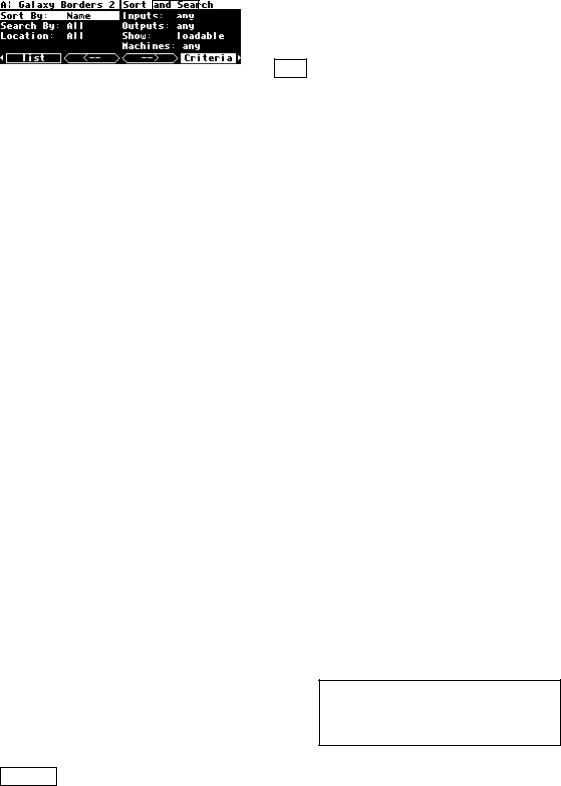
midiclk outWill make the H8000FW output a MIDI clock signal that represents its internal tempo (SETUP/tempo). This is a high accuracy signal to which other equipment can synchronize.
That’s it for MIDI globals. If you press the midi SOFT KEY one more time, you’ll see parameters pertaining to the serial port’s setup.
See Setting Up the Serial Port on page 139.
EXTERNAL MODULATION AND TRIGGER MENU PAGES
Many aspects of the H8000FW’s operation can be controlled by "external" signals. These "external" signals include MIDI signals and signals at the rear panel foot pedal jacks 1 and 2 (see External Controllers on page 92 to set these controllers up). External "modulation" involves altering a parameter value over a range of values. For example, you could modulate a delay from 5 milliseconds to 25 milliseconds. At different points in time, the delay will be 5 milliseconds, 25 milliseconds, and all of the values in-between. An external "trigger," on the other hand, has only two states. It is not continuous. For example, you could trigger a gate to open. The gate can be either open or closed. A trigger switches the parameter from one state to the other.
The various external modulation and trigger menu pages you will encounter are all variations on a common theme. Although the length of this section might lead you to think otherwise, all you’re really doing on these menu pages is selecting the external controller that will modulate or trigger a parameter. If the external controller you select involves MIDI, then you will also have to deal with MIDI channels and (possibly) MIDI control numbers. This adds length to our discussion, but it shouldn’t add complexity.
In the case of external modulation menu pages, we’re doing one more thing: we’re scaling the external controller to suit the range of modulation we would like. Again, the concept is simple, but we’ll have to get a little wordy in the process of describing it. Apologies . . .
For the sake of providing an example, we’re going to externally modulate the knob parameter found in the program Interface Modules. To load it, set the parameters on the
Criteria menu page in the SETUP area as shown here.
96

Then use the left and right CURSOR keys to skip through the programs by their first letter to the programs that begin with "i". Then use the up and down CURSOR keys to find the program
Interface Modules and press the SELECT key.
This program was designed for folks who are interested in creating their own programs (see the separate programming manual). As such, knob doesn’t do anything useful, but it will serve us well for the purposes of this demonstration.
With the cursor highlighting knob on the inputs menu page in the LEVELS area, press and hold the SELECT key until the external modulation menu page shown to the right
appears. The "SELECT key trick" is how you "remote control" any parameter in the H8000FW and is discussed in depth on page 111. For now, we have a convenient method for getting you to an external modulation menu page. You will also find "explicit" external modulation menu pages in the PARAMETER area (ones that don’t require you to press SELECT to see them!) .
See Remote Controlling Parameters on page 111 if you’re really curious.
97
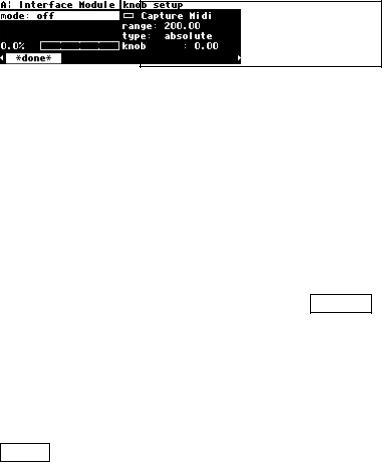
"Manually" Selecting an External Controller for Modulation
The first parameter, mode, selects the actual external controller that will do the modulating. Our choices are as follows (some are discussed in the section immediately following this one):
off No external modulation at all.
highThis isn’t really a modulator (it doesn’t evolve through time). It pins the parameter at its highest modulation value.
mid This pins the parameter at its middle modulation value.
low This pins the parameter at its lowest modulation value.
assign 1, 2, ..., 8, Trig 1&2
These are "placeholders" that are assigned to actual external modulators on the external menu page in the SETUP area. Until you understand the concept of "redirection" discussed below don’t pay any attention to these.
You can read about redirection in The Concept Behind "Redirection" - External Assigns 1-8 and Trigs 1 & 2
on page 106.
pedal 1 & 2 The input from the pedals at the rear panel foot pedal jacks 1 and 2. These jacks are setup on the pedals menu page in the SETUP area.
See Foot Pedals 1 and 2 on page 92 to "set them up."
tip 1 & 2, ring 1 & 2, and tip & ring 1 & 2
When a pedal input is used as a switch input, it can operate in one of two modes, supporting either 2 switches or 3 switches. If any controller references "tip&ring" for a given socket, that socket will be in "3 switch" mode, otherwise it will be in "2 switch" mode.
In "2 switch" mode:
"tip" is high when a switch connected between tip and sleeve is closed.
"ring" is high when a switch connected between ring and sleeve is closed.
To give an added control input, a third switch may be connected so as to connect both tip and ring to sleeve. This will require a 2 pole switch or a few diodes. Alternatively, the same results may be obtained by pressing the first two switches simultaneously to simulate the third switch. (See drawing on page 101.)
98

In "3 switch" mode:
"tip" is high when a switch connected between tip and sleeve is closed and the third switch is open.
"ring" is high when a switch connected between ring and sleeve is closed and the third switch is open.
"tip&ring" is high when the third switch is closed.
mod wheel |
MIDI control message 1 - typically assigned to the mod wheel on a |
|
MIDI keyboard. |
chan pressure |
MIDI channel pressure message. |
pitch wheel |
MIDI pitch bend message. |
breath con |
MIDI control message 2 - typically assigned to the breath controller |
|
on a MIDI keyboard. |
foot con |
MIDI control message 4 - typically assigned to the foot controller on |
|
a MIDI keyboard. |
Portamento |
MIDI control message 5 - typically assigned to portamento. |
volume |
MIDI control message 7 - typically assigned to volume changes. |
balance |
MIDI control message 8 - typically assigned to balance. |
pan |
MIDI control message 10 - typically assigned to panning. |
expression |
MIDI control message 11 - typically assigned to the expression |
|
controller on a MIDI keyboard. |
general 1, 2, 3, and 4
MIDI control messages 16, 17, 18, and 19.
MIDI double Allows selection of any MIDI control number with very fine quantization. Input range is 0 to 16383. A third parameter appears, con, which selects the
controller number to be used. Your choices for con are 0 to 31. The MIDI control number con will pass the "coarse" value for the modulation and the MIDI control number con + 32 will pass the "fine" value for the modulation.
99
