
- •TABLE OF CONTENTS
- •Chapter 1 INTRODUCTION
- •The es-ice Environment
- •es-ice Meshing Capabilities
- •Tutorial Structure
- •Trimming Tutorial Overview
- •Required Files
- •Trimming Tutorial files
- •Automatic 2D Tutorial files
- •Wall Temperature Tutorial files
- •Mesh Replacement Tutorial files
- •Multiple Cylinder Tutorial files
- •Closed-Cycle Tutorial files
- •Sector Tutorial files
- •Two-Stroke Tutorial files
- •Mapping Tutorial files
- •ELSA Tutorial files
- •Chapter 2 SURFACE PREPARATION IN STAR-CCM+
- •Importing and Scaling the Geometry
- •Creating Features
- •Defining Surfaces
- •Remeshing and Exporting the Geometry
- •Chapter 3 GEOMETRY IMPORT AND VALVE WORK
- •Importing the Surfaces
- •Modelling the Valves
- •Saving the Model
- •Chapter 4 MESHING WITH THE TRIMMING METHOD
- •Modifying Special Cell Sets in the Geometry
- •Defining Flow Boundaries
- •Creating the 2D Base Template
- •Creating the 3D Template
- •Trimming the 3D Template to the Geometry
- •Improving cell connectivity
- •Assembling the Trimmed Template
- •Running Star Setup
- •Saving the Model
- •Chapter 5 CREATING AND CHECKING THE MESH
- •Chapter 6 STAR SET-UP in es-ice
- •Load Model
- •Analysis Set-up
- •Valve Lifts
- •Assembly
- •Combustion
- •Initialization
- •Cylinder
- •Port 1 and Port 2
- •Boundary Conditions
- •Cylinder
- •Port and Valve 1
- •Port and Valve 2
- •Global settings
- •Post Set-up
- •Cylinder
- •Port 1 and Port 2
- •Global settings
- •Time Step Control
- •Write Data
- •Saving the Model
- •Chapter 7 STAR SET-UP in pro-STAR
- •Using the es-ice Panel
- •Setting Solution and Output Controls
- •File Writing
- •Chapter 8 RUNNING THE STAR SOLVER
- •Running in Serial Mode
- •Running in Parallel Mode
- •Running in Parallel on Multiple Nodes
- •Running in Batch
- •Restarting the Analysis
- •Chapter 9 POST-PROCESSING: GENERAL TECHNIQUES
- •Creating Plots with the es-ice Graph Tool
- •Calculating Apparent Heat Release
- •Plotting an Indicator Diagram
- •Calculating Global Engine Quantities
- •Creating a Velocity Vector Display
- •Creating an Animation of Fuel Concentration
- •Creating an Animation of Temperature Isosurfaces
- •Chapter 10 USING THE AUTOMATIC 2D TEMPLATE
- •Importing the Geometry Surface
- •Defining Special Cell Sets in the Geometry
- •Modelling the Valves
- •Creating the Automatic 2D Template
- •Refining the 2D Template Around the Injector
- •Adding Features to the Automatic 2D Template
- •Using Detailed Automatic 2D Template Parameters
- •Saving the es-ice Model File
- •Chapter 11 MULTIPLE-CYCLE ANALYSIS
- •Setting Up Multiple Cycles in es-ice
- •Setting Up Multiple Cycles in pro-STAR
- •Chapter 12 HEAT TRANSFER ANALYSIS
- •Resuming the es-ice Model File
- •Mapping Wall Temperature
- •Exporting Wall Heat Transfer Data
- •Saving the es-ice Model File
- •Cycle-averaging Wall Heat Transfer Data
- •Post-processing Wall Heat Transfer Data in pro-STAR
- •Plotting average wall boundary temperatures
- •Plotting average heat transfer coefficients
- •Plotting average near-wall gas temperature at Y-plus=100
- •Mapping Heat Transfer Data to an Abaqus Model via STAR-CCM+
- •Chapter 13 MESH REPLACEMENT
- •Preparing the File Structure
- •Rebuilding the Dense Mesh
- •Creating Ahead Files for the Dense Mesh
- •Defining Mesh Replacements
- •Setting Up Mesh Replacement in pro-STAR
- •Setting up the coarse model
- •Setting up the dense model
- •Chapter 14 MULTIPLE CYLINDERS
- •Resuming the es-ice Model File
- •Making, Cutting and Assembling the Template
- •Setting Up Multiple Cylinders
- •Checking the Computational Mesh
- •STAR Set-Up in es-ice
- •Analysis set-up
- •Assembly
- •Combustion
- •Initialization
- •Boundary Conditions
- •Post Setup
- •Time Step Control
- •Write Data
- •Saving the es-ice Model File
- •Importing the Geometry
- •Generating the Closed-Cycle Polyhedral Mesh
- •Assigning shells to geometry cell sets
- •Specifying General, Events and Cylinder parameters
- •Creating a spray-optimised mesh zone
- •Importing a user intermediate surface
- •Checking the spray-optimised zone
- •Creating the closed-cycle polyhedral mesh
- •Running Star Setup
- •Creating and checking the computational mesh
- •Saving the Model File
- •Chapter 16 DIESEL ENGINE: SECTOR MODEL
- •Importing the Bowl Geometry
- •Defining the Bowl Shape
- •Defining the Fuel Injector
- •Creating the 2D Template
- •Creating the Sector Mesh
- •Creating and Checking the Mesh
- •Saving the Model
- •Chapter 17 DIESEL ENGINE: STAR SET-UP IN es-ice and pro-STAR
- •STAR Set-up in es-ice
- •Load model
- •Analysis setup
- •Assembly
- •Combustion
- •Initialization
- •Boundary conditions
- •Post setup
- •Time step control
- •Write data
- •Saving the Model File
- •STAR Set-up in pro-STAR
- •Using the es-ice Panel
- •Selecting Lagrangian and Liquid Film Modelling
- •Setting up the Fuel Injection Model
- •Setting up the Liquid Film Model
- •Setting up Analysis Controls
- •Writing the Geometry and Problem Files and Saving the Model
- •Chapter 18 DIESEL ENGINE: POST-PROCESSING
- •Creating a Scatter Plot
- •Creating a Spray Droplet Animation
- •Chapter 19 TWO-STROKE ENGINES
- •Importing the Geometry
- •Meshing with the Trimming Method
- •Assigning shells to geometry cell sets
- •Creating the 2D template
- •Creating the 3D template
- •Trimming the 3D template to the geometry
- •Assembling the trimmed template
- •Running Star Setup
- •Checking the mesh
- •STAR Set-up in es-ice
- •Analysis setup
- •Assembly
- •Combustion
- •Initialization
- •Boundary conditions
- •Post setup
- •Time step control
- •Write data
- •Saving the es-ice Model File
- •Chapter 20 MESHING WITH THE MAPPING METHOD
- •Creating the Stub Surface in the Geometry
- •Creating the 2D Base Template
- •Creating the 3D Template
- •General Notes About Edges and Splines
- •Creating Edges and Splines Near the Valve Seat
- •Creating the Remaining Edges and Splines
- •Creating Patches
- •The Mapping Process
- •Chapter 21 IMPROVING THE MAPPED MESH QUALITY
- •Creating Plastered Cells
- •Chapter 22 PISTON MODELING
- •Meshing the Piston with the Shape Piston Method
- •Chapter 23 ELSA SPRAY MODELLING
- •Importing the Bowl Geometry
- •Defining the Bowl Shape
- •Setting the Events and Cylinder Parameters
- •Creating the Spray Zone
- •Creating the Sector Mesh
- •STAR Set-up in es-ice
- •Load model
- •Analysis setup
- •Assembly
- •Combustion
- •Initialization
- •Boundary Conditions
- •Time step control
- •Write data
- •Saving the Model File
- •STAR Set-up in pro-STAR
- •Using the es-ice panel
- •Activating the Lagrangian model
- •Defining the ELSA scalars
- •Setting up the Lagrangian droplets
- •Defining boundary regions and boundary conditions
- •Setting up analysis controls
- •Adding extended data for the ELSA model
- •Writing the Geometry and Problem Files and Saving the Model
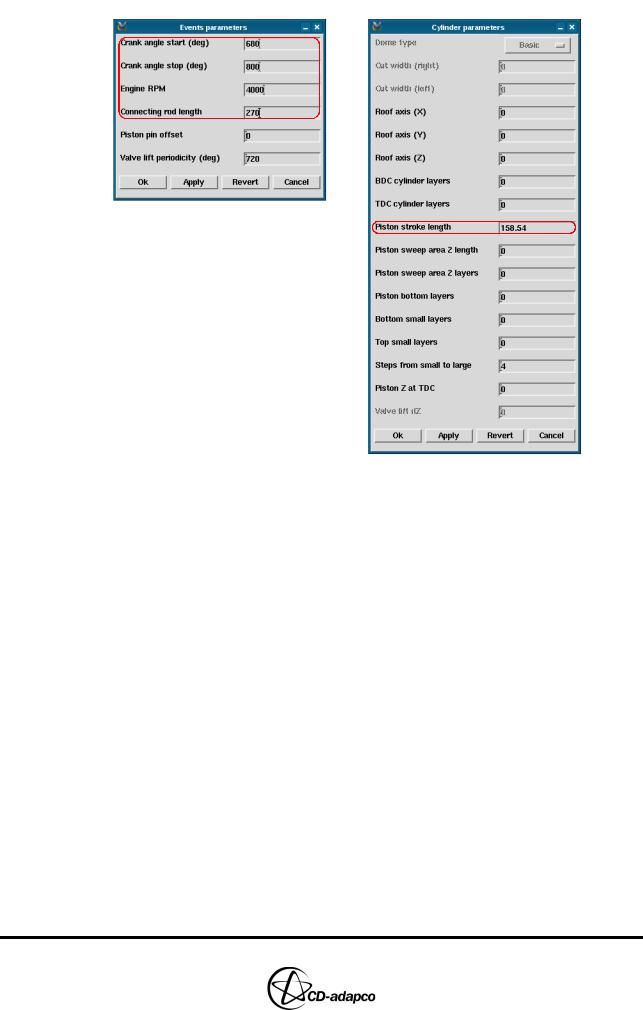
Chapter 23 |
ELSA SPRAY MODELLING |
|
Creating the Spray Zone |
|
|
Figure 23-6 Events parameters and Cylinder parameters panels
Creating the Spray Zone
In this section you will create a dummy sector mesh from which you can extract a spray zone mesh suitable for the ELSA model. This spray zone will be used at a later stage in this tutorial. You will also use the Sector panel to define cell counts and distributions within the template mesh. For definitions and illustrations of these parameters, see Chapter 6, “Axisymmetric Sector Meshing” in the User Guide.
To create the spray zone mesh:
•In the Create Template panel, click Make Sector
•In the Sector panel (see Figure 23-7), select Trimmed, spray from the drop-down menu at the top-left of the panel
•Set Azimuthal cone angle to 22.5
•Set Number of holes to 8
•Set Azimuthal cells to 9 and 18
•Select the Modify prisms toggle button and make sure that its value is set to 2
•Deselect the Include injector cells toggle button
•Select the Edit toggle button
•Set Source R, Z, diameter to 1.5, -1.2 and 1
•Set Spray extent to 15
•Set Axis angle to 13
•Set Planar cone angle to 26
•Set Radial cells to 6, 36 and 10
Version 4.20 |
23-5 |
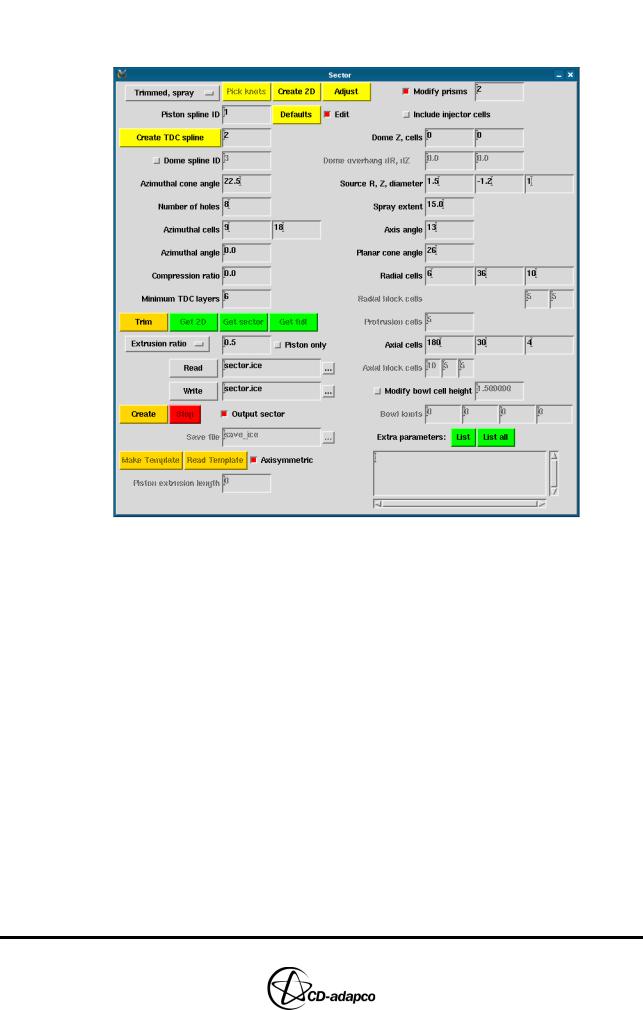
ELSA SPRAY MODELLING |
Chapter 23 |
Creating the Spray Zone |
|
|
|
•Set Axial cells to 180, 30 and 4
•Click Create 2D
Figure 23-7 Sector panel for spray zone mesh
At this stage, you can create an edge that defines the top of the cylinder without the spray zone mesh. This edge is converted to a spline which will be used at a later stage in the tutorial. To create this spline:
•Zoom into the top of the cylinder mesh
•Enter the following command to create an edge that defines the bottom of the injector, the edges of the spray zone and the cylinder head, as shown in Figure 23-8
Edge, 1, Cursor
23-6 |
Version 4.20 |
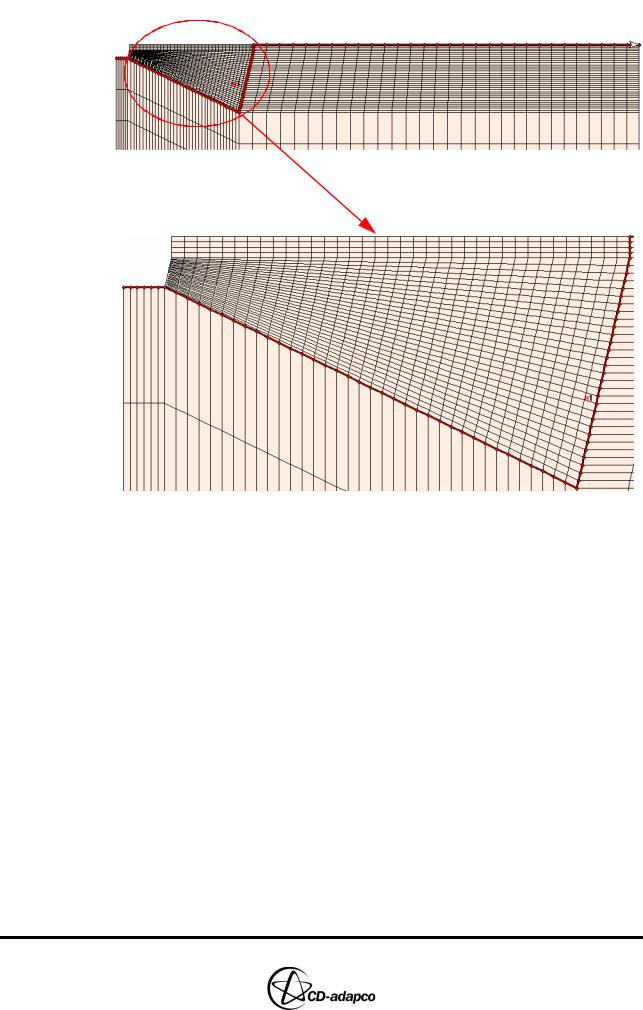
Chapter 23 |
ELSA SPRAY MODELLING |
|
Creating the Spray Zone |
|
|
Figure 23-8 Spray zone edge
•Enter the following command to create Spline 3 from Edge 1
Spline, 3, Edge, 1
•In the Plot Tool, activate the Geometry window from the drop-down menu
•Click CPlot and zoom into Spline 3 near the spray zone
•Enter the following command to create spline break points in places where there should be sharp corners, as shown in Figure 23-9
SBreak
Version 4.20 |
23-7 |
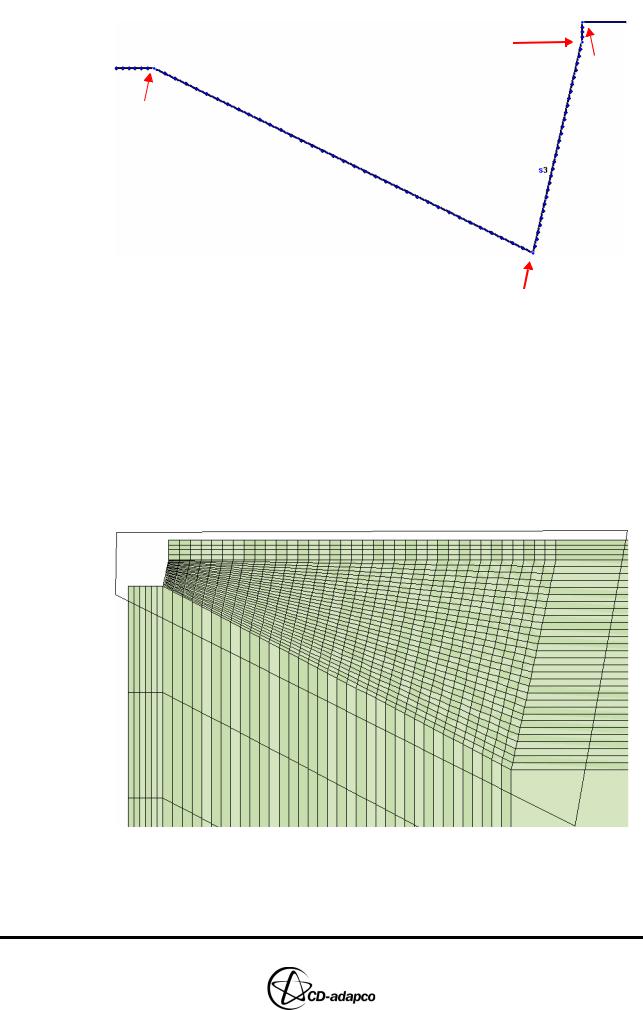
ELSA SPRAY MODELLING |
Chapter 23 |
Creating the Spray Zone |
|
|
|
3
4
1
2
Figure 23-9 Spline break points
Next, create the dummy sector mesh and isolate the spray zone:
•In the Sector panel, click Trim
•When the corresponding child process is complete, click Get sector
•In the Plot Tool, set the Views option to View 0, -1, 0
•Enter the following command to isolate the spray zone cells by drawing a polygonal zone around them, as shown in Figure 23-10
CSet, Newset, Zone
Figure 23-10 Polygonal zone around spray zone cell
Figure 23-11 shows the spray zone cells.
23-8 |
Version 4.20 |
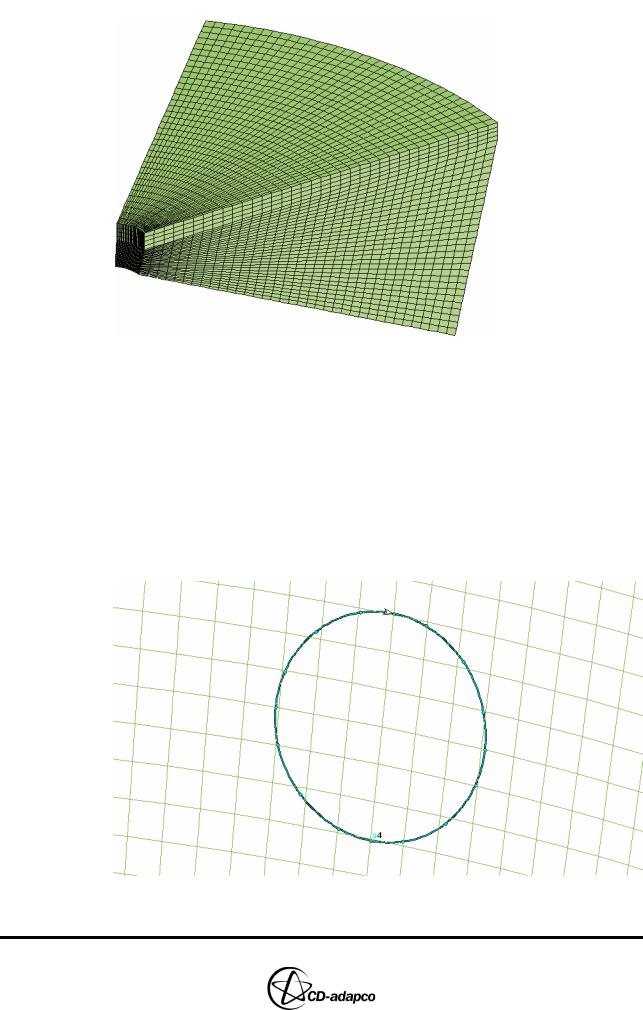
Chapter 23 |
ELSA SPRAY MODELLING |
|
Creating the Spray Zone |
|
|
Figure 23-11 Spray zone cells
Finally, modify some cells so that they match the nozzle shape and export the spray zone so that it can be used later on in the tutorial:
•Enter the following command to import a spline that represents the nozzle. This spline will be used as a guide for modifying cells in the spray zone.
Spline, Read, injector_hole.spl
•In the Plot Tool, deselect the Fill toggle button and click DPlot to display the spray zone and nozzle together
•Zoom into the area close to the nozzle, as shown in Figure 23-12
Figure 23-12 Nozzle spline and mesh
Version 4.20 |
23-9 |
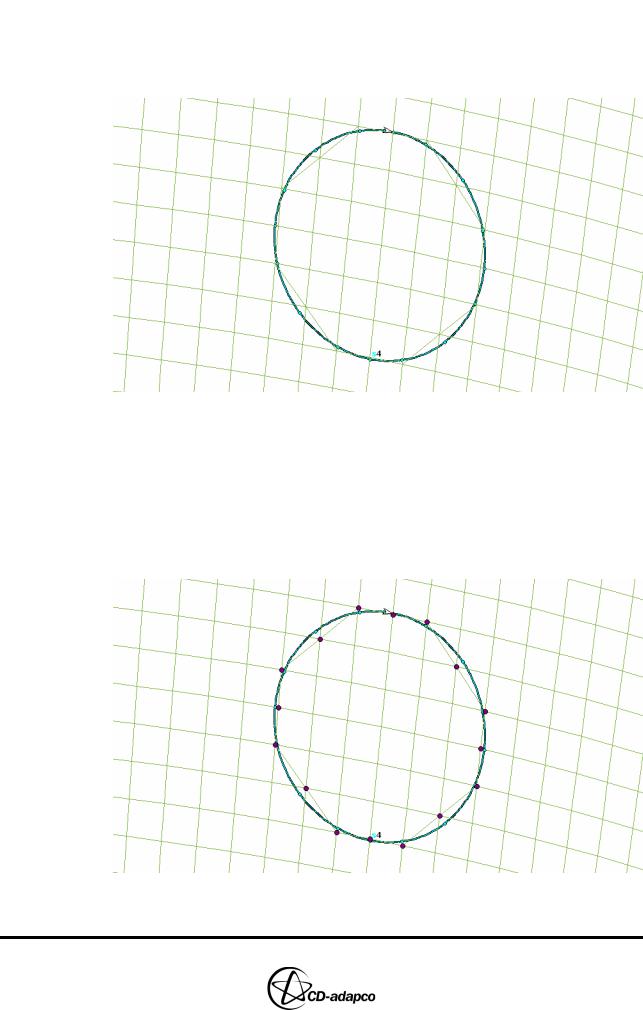
ELSA SPRAY MODELLING |
Chapter 23 |
Creating the Spray Zone |
|
|
|
•Enter the following command to create diagonal mesh lines that approximate the nozzle, as shown in Figure 23-13.
CutHex, Cursor
Figure 23-13 Nozzle with modified cells
This operation creates a mesh line across a quad face between two picked vertices. Therefore, you can only use the CutHex command to cut one cell face at a time.
•Enter the following command to select vertices that are closest to the nozzle, as shown in Figure 23-14
VSet, Newset, Cursor
Figure 23-14 Nozzle vertices
23-10 |
Version 4.20 |
